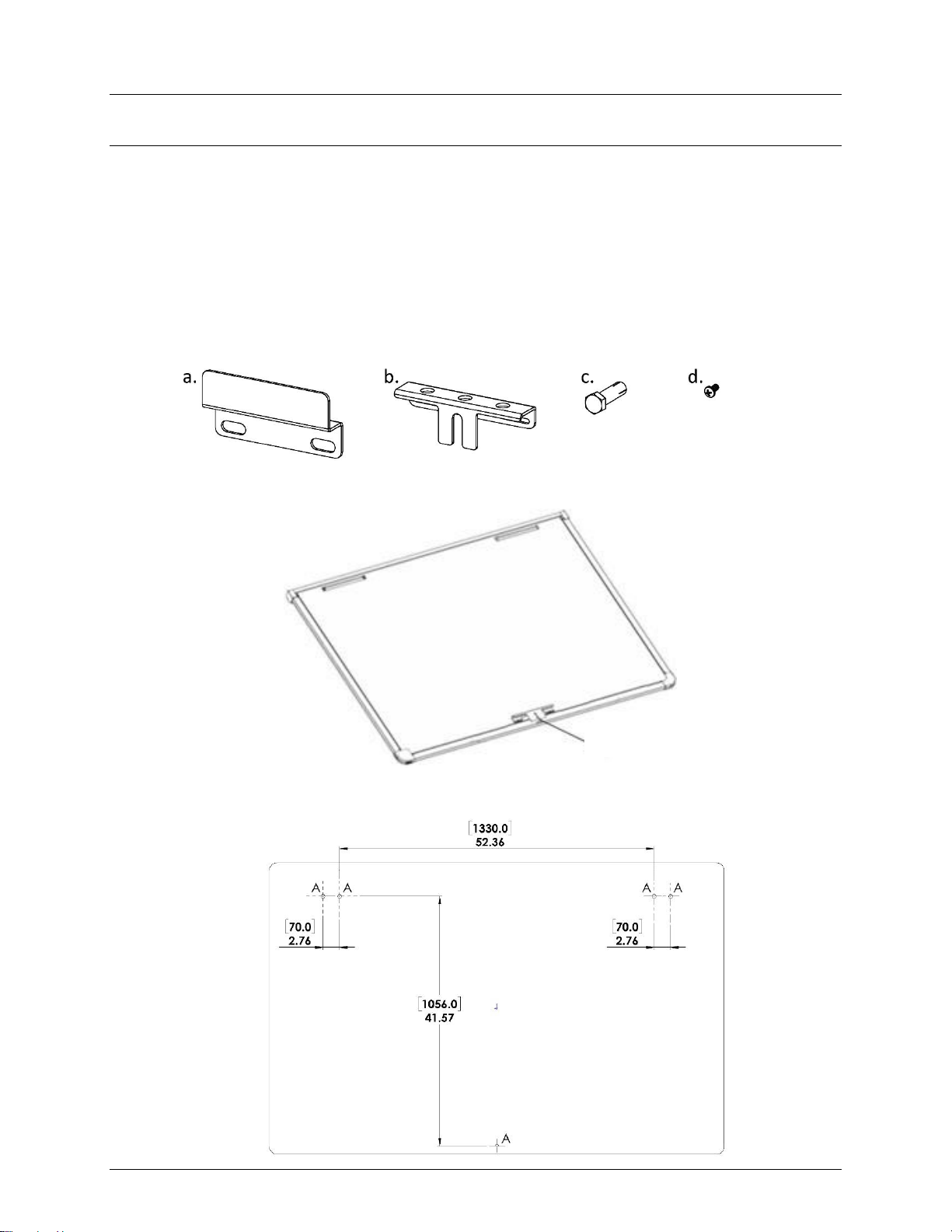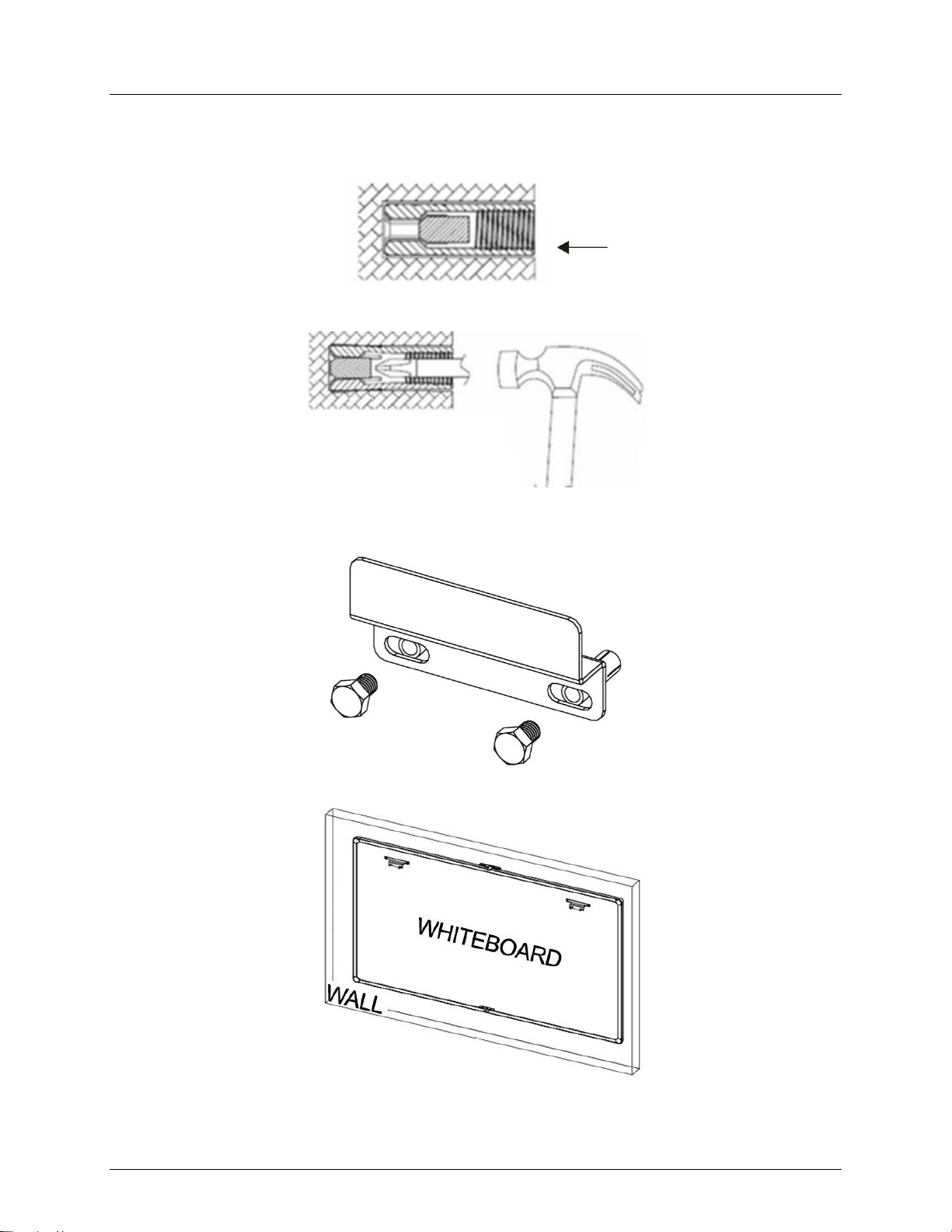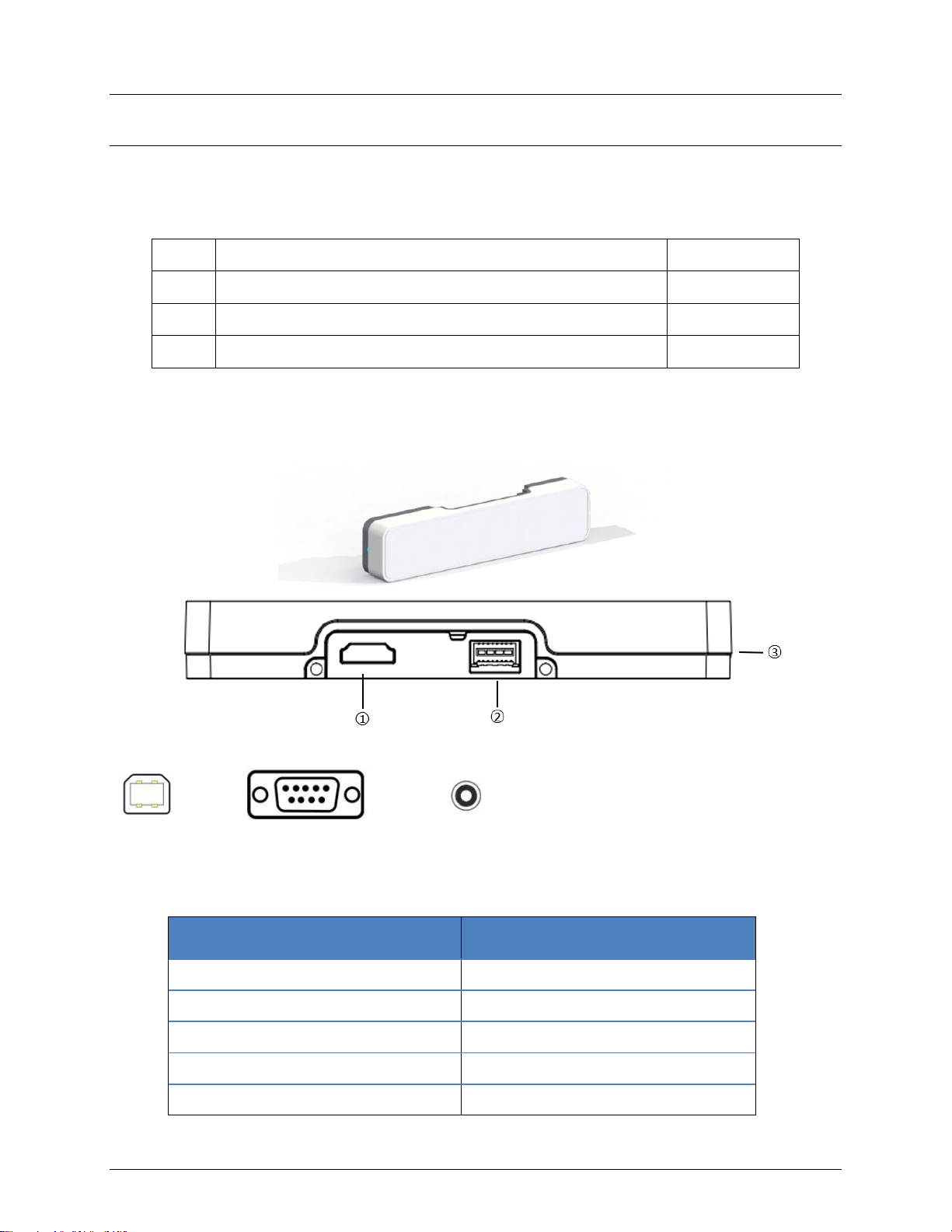DISPLAYS2GO Interactive Whiteboard
3
1. Introduction
Thank you for purchasing the interactive whiteboard with eMark Pen.
This interactive whiteboard system uses optical touch sensor, easily turns your projected screen
into an interactive touchscreen. It provides the ideal interactive platform for educational and
business use in presentations and lectures.
After connecting with the included eMark Pen, you can draw or annotate on the interactive
whiteboard with this powerful stylus. Please refer to the user manual of the eMark Pen for more
information. Other opaque objects or your fingers can also act as a computer mouse.
Features:
Writing: users can write and draw on the whiteboard with included eMark Pen or a stylus
during a lecture or presentation.
Annotation: users can easily operate and annotate on the screen during presentation
and lecture.
The eMark Pen can fully function with all the supported file types and applications,
including Word, Excel, PDF, PowerPoint, Internet browser, Whiteboard, OneNote, and
more.
No pressure required to activate the touch.
No driver required. Plug and play.
Easy to set up and connect.
Stable connection. The wireless hub and stick use individual network channel, that won’t
cause interference with other devices.
NOTE: To use all the functions of the interactive whiteboard, please connect it with the PC
installed Windows 10 operating system.