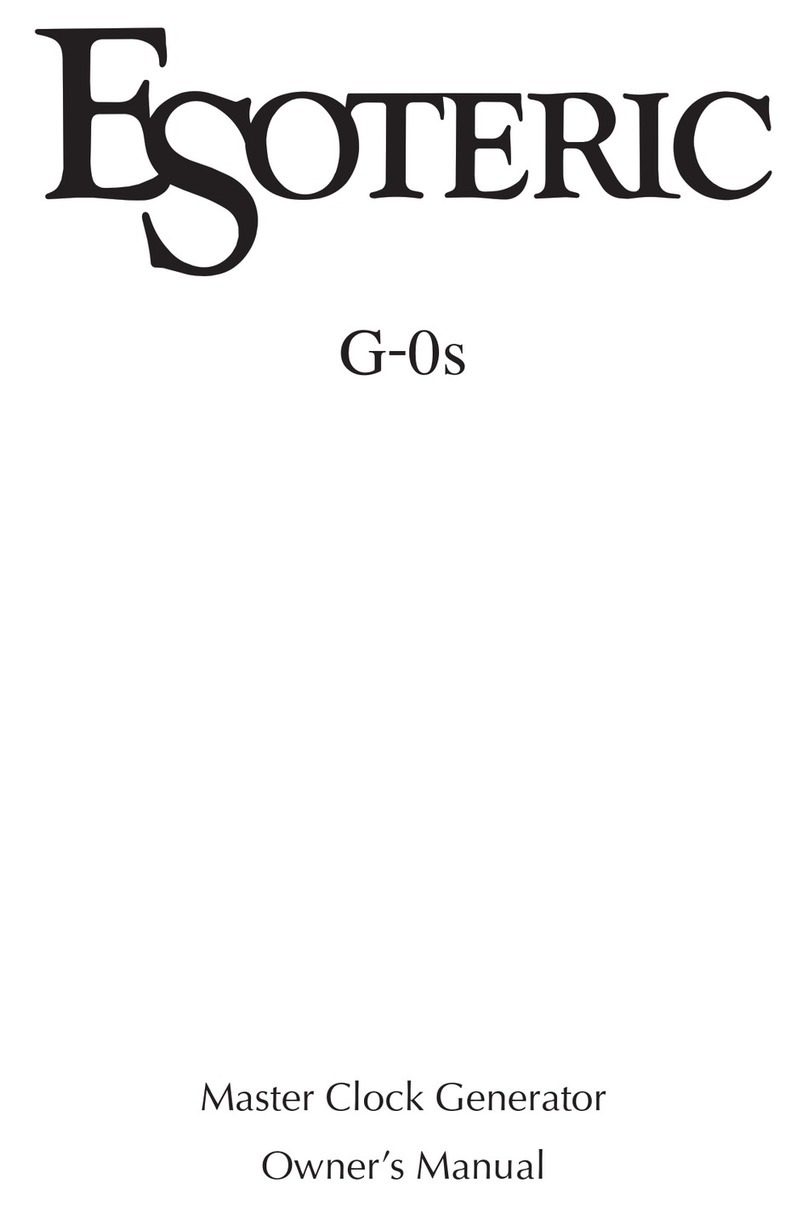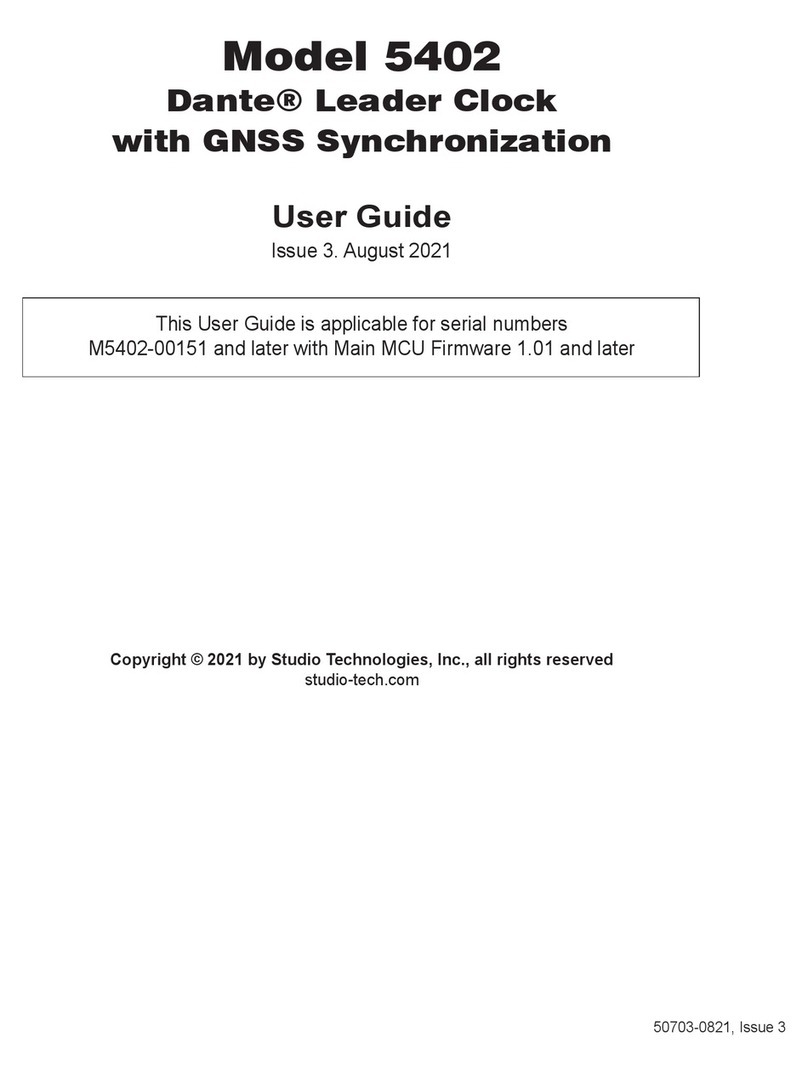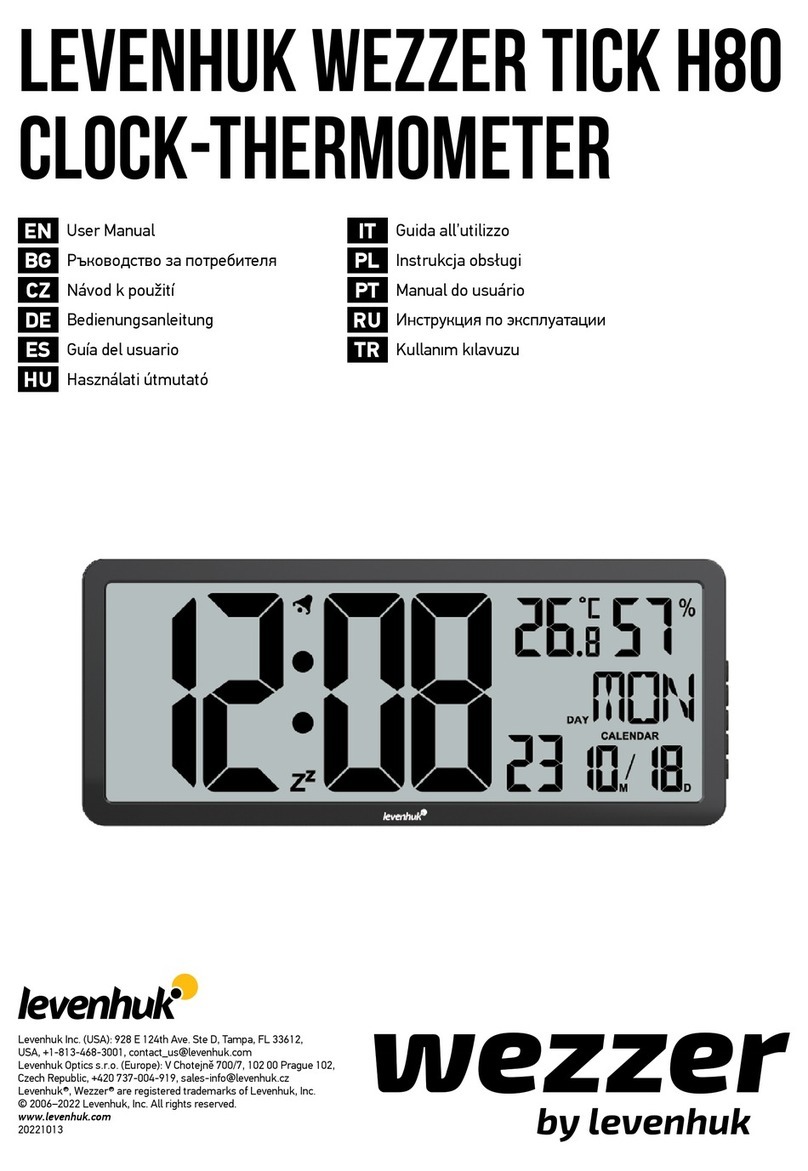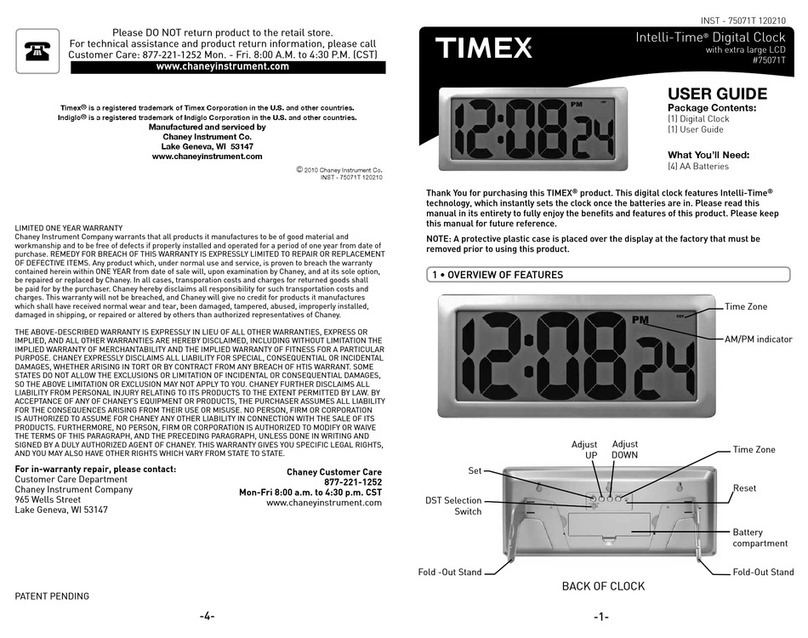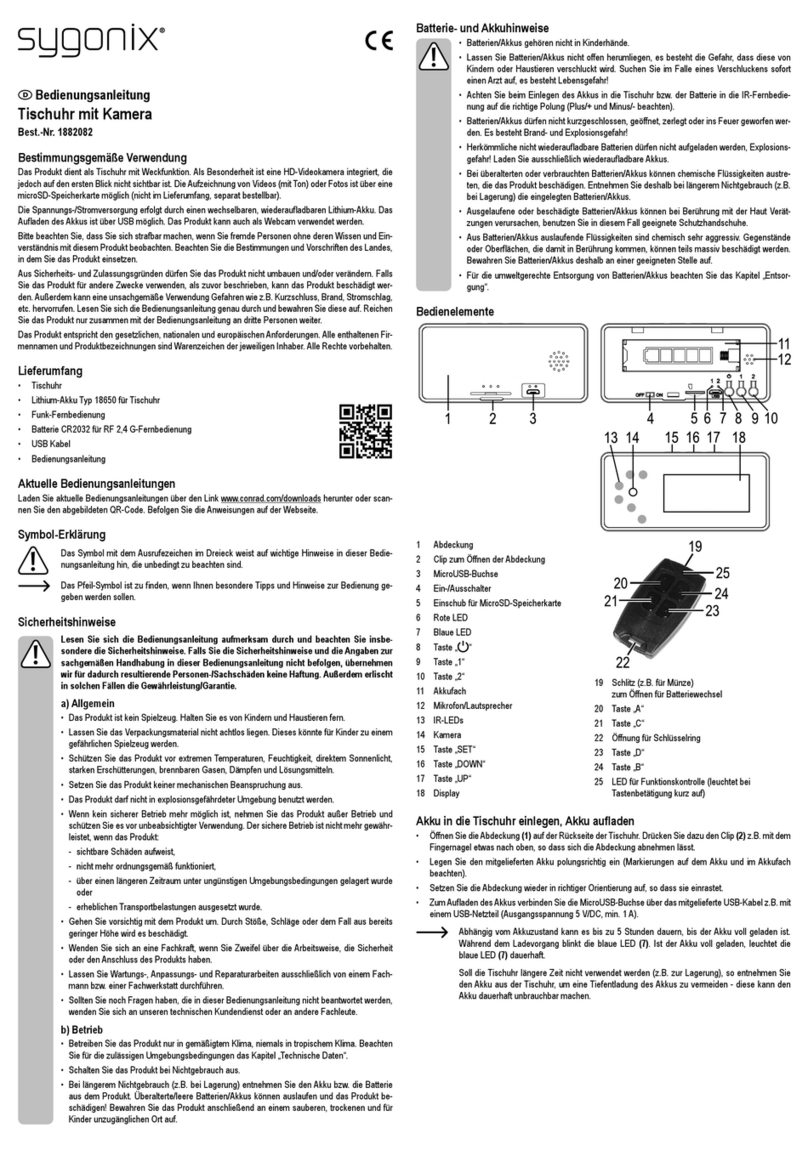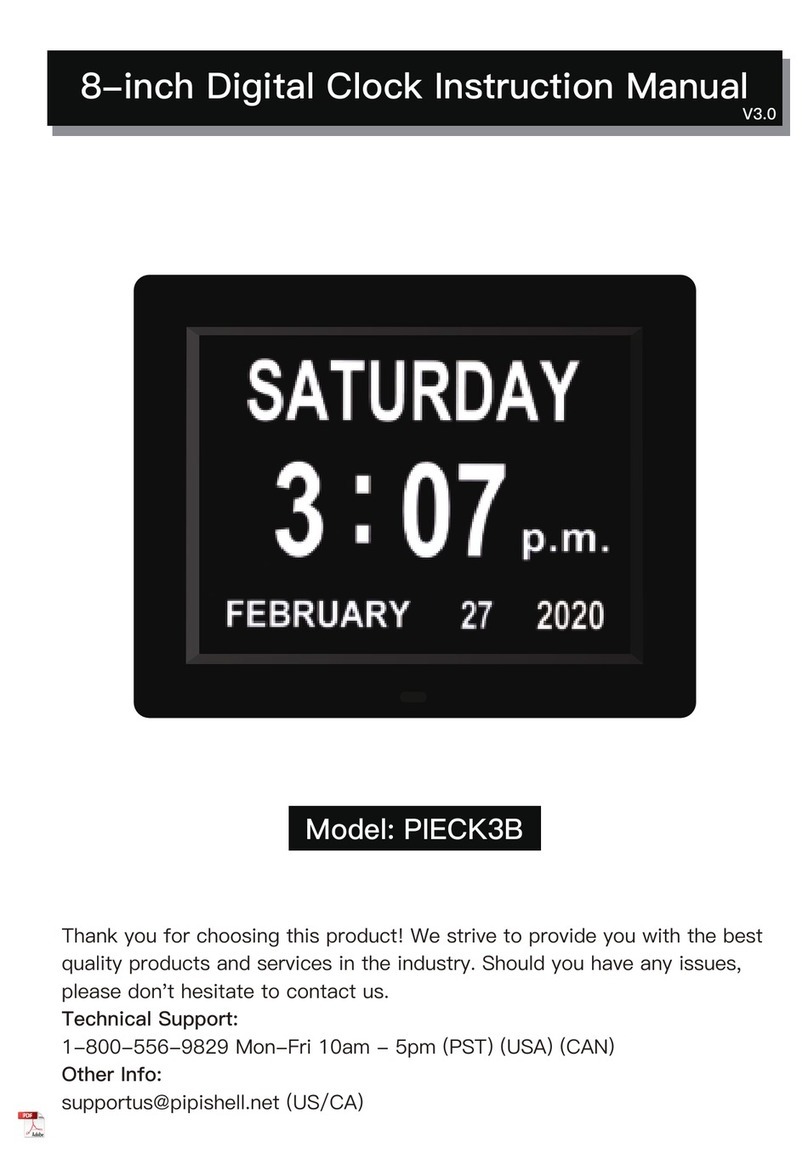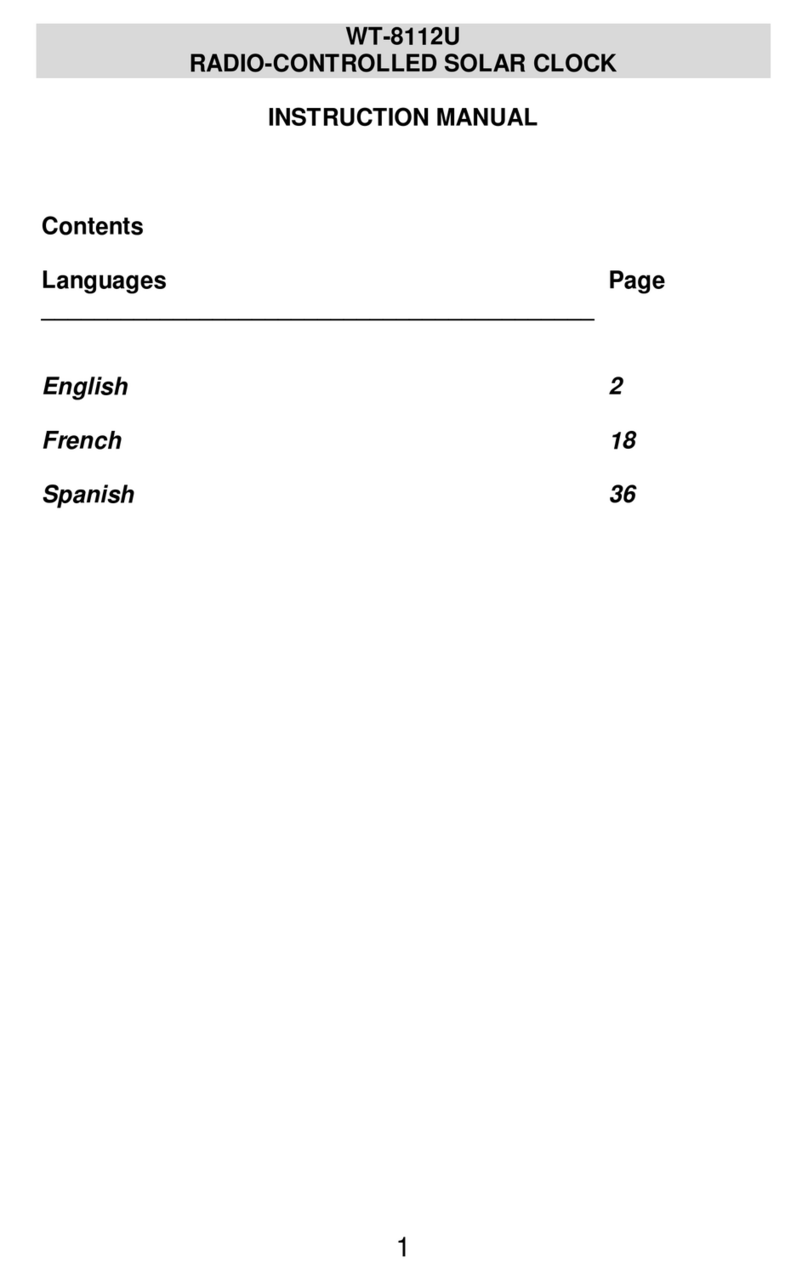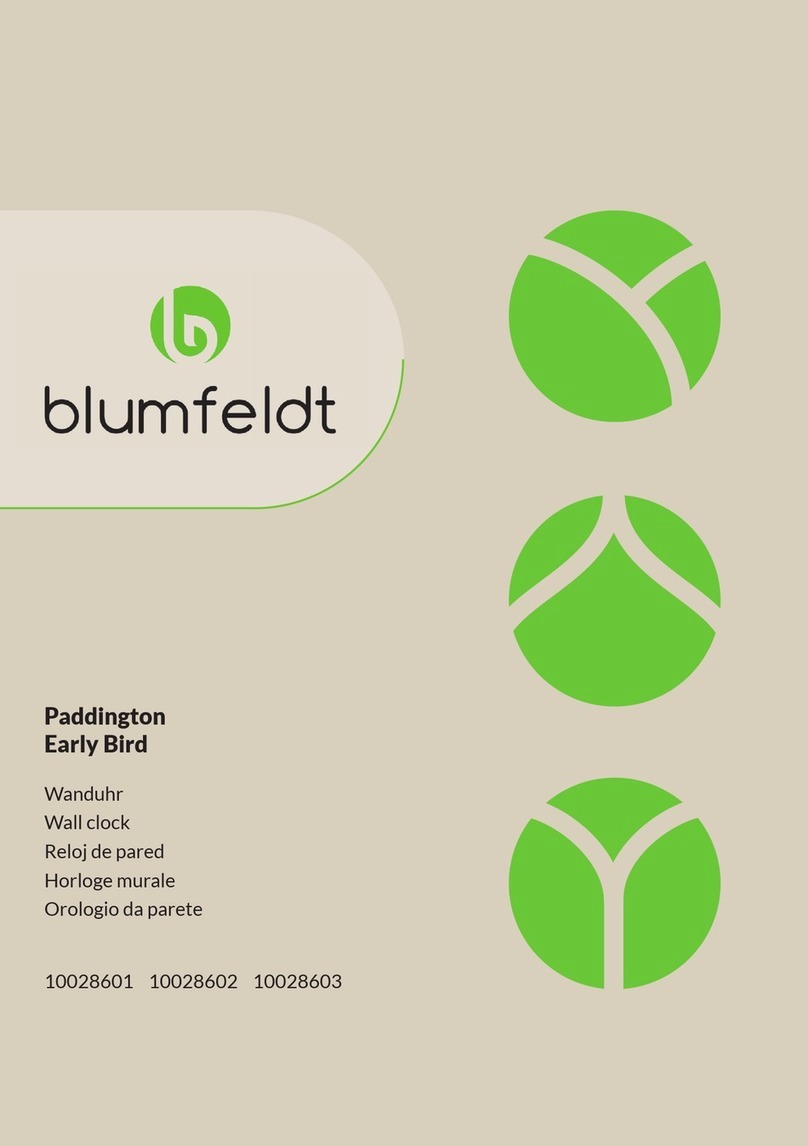TimePilot Extreme User manual

TimePilot Corporation
340 McKee Street, Batavia, Illinois 60510
630.879.6400 www.TimePilot.com
© 2010 TimePilot Corporation, all rights reserved. Part No. 01023080
TimePilot PC
TimePilot Vetro
TimePilot
Extreme
TimePilot
Time and
Attendance
Systems
Instruction Manual

TimePilot me and aendance systems 1
TimePilot
Time and Aendance
Systems
Table of contents
Introducon........................................................................................................ 2
TimePilot Extreme.............................................................................................. 7
TimePilot Vetro.................................................................................................. 11
TimePilot PC ...................................................................................................... 17
TimePilot Central............................................................................................... 25
TimePilot Supplies and Services ........................................................................ 35
Returns/Replacements/Money-Back Guarantee............................................... 37
Technical Support .............................................................................................. 41
TimePilot End-User License Agreement ............................................................ 43
TimePilot Corporaon, 340 McKee St., Batavia, Illinois 60510
www.TimePilot.com 630-879-6400
All contents copyright 2010, TimePilot Corporaon.

2 TimePilot me and aendance systems TimePilot me and aendance systems 3
Introducon
Congratulaons and thank you for purchasing a TimePilot me and aendance system. We’ve
worked hard to make it a thorough and easy-to-use system, and we’re sure it will cut your
payroll processing me by hours and virtually eliminate mistakes.
TimePilot offers three different me and aendance systems, each designed for a different
environment:
TimePilot Extreme.• Our weatherproof, baery-powered system
is designed for outdoor use, although it can be used inside, too. It
commonly would be used at construcon sites, where the clock is
exposed to the elements. The clock is locked down to prevent the, but
can be moved easily to another site when necessary.
TimePilot Vetro.• This system is intended to replace old-fashioned punch
clocks. It consists of a elegant, wall-mounted meclock and keeps
employee clock-ins and clock-outs in memory unl they are downloaded
on the TimePilot USB drive and imported into the TimePilot soware.
TimePilot PC.• This is our completely soware-based me and aendance
system. Employees click on the image of a me clock on their computer
screens to clock in and out. The basic soware package includes licenses
that allow the program to be installed on up to five computers. (Just
like its big brothers, TimePilot Extreme and Vetro, TimePilot PC can
accommodate up to 2,000 users.) TimePilot PC gives a company lots
of opons: It could have all of its employees clock in at any of the five
PCs running the soware; or it could—with the purchase of addional inexpensive
licenses—have hundreds of employees clock in at the PCs on their desks.
All three systems use the same core soware: TimePilot Central. This means that you can
combine our products to create the perfect system for your business—for instance, TimePilot
Extremes at your worksites, TimePilot Vetro in your shop and TimePilot PC in your office—and
if you have a network, all of them will work together seamlessly.
No maer which system(s) you use, the principle behind them remains the same:
Employee clock-in and clock-out data, also known as transacons, from all systems1.
are collected in the TimePilot soware’s database, which can be located on a network
server or on a PC’s hard drive.
At the end of the pay period, the transacons are “extracted” from that database and2.
placed in a separate database, where they are checked and corrected (if necessary) by
supervisors.
Supervisors use that informaon to create reports that indicate the exact number of3.

4 TimePilot me and aendance systems TimePilot me and aendance systems 5
TimePilot Database
hours each employee worked. The extracted data can be archived on their hard drive,
on a CD or DVD, on an external hard drive or uploaded to storage on the Internet.
The report can be printed, saved as a spreadsheet or exported in a format that can be4.
used by payroll soware or a payroll service.
The diagram below illustrates how the system works:
TimePilot Extreme TimePilot PCTimePilot Vetro
Clock-in and
clock-out data
Extracted pay period
Reports, spreadsheets or export to
payroll soware/service
Why so many choices in installaon?
We’ve found that many of our customers use more than one TimePilot me and aendance
product. All of our products—TimePilot Extreme, TimePilot Vetro and TimePilot PC—can work
together, creang one custom system. So, for instance, you can run TimePilot PC in the front
office, TimePilot Vetro in the back shop and TimePilot Extreme at the job site or on the trucks,
with all three systems feeding me and aendance data into one folder on your PC or server.
By including all these choices on your disk, we give our customers the greatest flexibility to
install the soware they want.
By the way, if you’d like to try TimePilot PC for free for 30 days, you can install it by clicking
For more detailed instrucons...
...and definions of many of the terms in this manual, check out the Help files in the
TimePilot soware. You can view the help files by clicking the “Help” menu in TimePilot
Central.
TimePilot Tip
Data from
May 1 to
May 14
Data from
May 1 to
May 14

6 TimePilot me and aendance systems TimePilot me and aendance systems 7
“Yes” when you’re asked, “Do you want employees to clock in and out at this computer using
the TimePilot PC clock?” Aer it’s installed, you’ll see a registraon screen; simply click the
“Evaluaon” box and you’re good for the next 30 days.
If you wish to purchase TimePilot PC, call us at 630.879.6400. You will receive the registraon
code that converts the soware from a trial version to the regular retail version, a copy of the
program on CD and a printed version of the manual. The setup informaon entered into the
trial version, as well as the data collected, will automacally be transferred to the permanent
version of the soware.
For more on TimePilot PC, please see Page 17 or visit our web site, www.TimePilot.com.
TimePilot Extreme
How does the system work?
The mounng plate is screwed to a wall, stud, empty juncon box or other flat surface. The
Extreme me clock is set up with the TimePilot USB drive (as described in the Quick Start
Guide), placed on the mounng plate and locked in place with the padlock.
Employees clock in and out with their iBuons (see the next page for details) and the clock-in
and clock-out data is saved in the clock’s memory.
When it’s me to do payroll, a supervisor downloads the data onto the TimePilot USB drive and
imports it into a PC running the TimePilot Central soware. (See Page 8 for details.)
The supervisor uses TimePilot Central to make any necessary correcons or changes to the
aendance data, then uses the soware to extract the pay period’s data and generate reports
or prepare the data for payroll.

8 TimePilot me and aendance systems TimePilot me and aendance systems 9
Clocking in and out
To clock in or out, just touch
your iBuon to the appropriate
iBuon probe. You’ll hear a
“beep” and the light in the probe
will flash. The metal part of the
iBuon must touch both the
inner flat surface of the probe as
well as the inner rim of the collar.
If you touch your iBuon to the
probe and nothing happens,
hold the iBuon gently against
the probe and slide the iBuon
slightly to the side, so the iBuon
makes contact with the rim of
the probe.
Collecng and retrieving data
Here’s an overview of the process you’ll use to collect the me and aendance data from the
Extreme me clock(s) and import the data into the TimePilot soware:
First, you’ll have the me clock(s) download the me and aendance data onto the included
USB drive. Then you’ll upload data from the USB drive to the PC running the TimePilot
soware. Data can be collected from mulple clocks before returning to the PC and uploading
the data. The data can be also be collected as frequently as desired. Even though your pay
period may be weekly or biweekly, you may collect the data every day, if desired.
Unlock the padlock securing the me clock to the mounng plate, then insert the USB1.
drive into the USB port on the boom of the clock. The clock can be removed from the
mounng plate to make it easier.
Tap the included gray Management iBuon to the “In” probe of the clock. The lights2.
on the two probes will begin flashing yellow in an alternang paern while the clock
readies the drive to write data to the USB drive. When complete, the probes’ lights
will flash green as the clock writes the most recent data to the drive. When the lights
stop flashing, a series of beeps will sound, indicang that the data has been wrien
successfully.
Remove the USB drive, reaach the clock to the mounng plate (if necessary) and3.
secure the clock with the padlock.
Repeat the above steps for each clock you own, if desired.4.
Return to the PC and insert the USB drive into an available USB port on your PC.5.
Run the TimePilot soware’s “Extreme Data Manager”: Click “Start” on the Windows6.
desktop, then “All Programs.” Select “TimePilot IV” and then click “TimePilot Extreme.”
Extreme Data Manager will automacally detect the presence of the USB drive with the7.
TimePilot data files. Follow the screen prompts to import your data into the TimePilot
database.
View and edit the transacons in TimePilot Central. For more about TimePilot Central,8.
see Page 25.
Seng the me on your Extreme me clock
It’s important that the me on your Extreme me clock be accurate. You can check the me on
the clock when you import me and aendance data into TimePilot Central. If the me on the
clock is off, here’s how to correct it:
Insert the USB drive into the USB port on the PC running the TimePilot soware.1.
Run the “Extreme Data Manager”: Click “Start” on the Windows desktop, then “All2.
Programs.” Select “TimePilot IV” and then click “TimePilot Extreme.”
Click the icon of the clock you want to change.3.
Click the “Edit” menu and choose “Set Staon Date and Time…” from the pop-up menu.4.
The Set Date and Time box will appear.5.
The first opon will set the date and me on your me clock to match your PC’s clock.6.
Please note that if your me clock is far from the PC, it may take a few minutes to reach
the clock and the me will be offby that number of minutes. If that’s the case, don’t
use this opon; use the second opon.
The second opon allows you to manually set the date and me. This is a beer opon7.
if there will be a delay between the me you load the me on the USB drive and the
me you get to the me clock.
Choose one of the opons and click OK.8.
Remove your USB drive and bring it to the me clock.9.
Remove the padlock, plug the USB drive into the me clock and tap your gray10.
Management iBuon to the “In” probe.
The lights will flash on the clock to indicate that it is being updated. When the lights11.
stop flashing, the process is complete. Remove the USB drive and re-lock the clock with
the padlock.

10 TimePilot me and aendance systems TimePilot me and aendance systems 11
TimePilot Vetro
How does the system work?
Your TimePilot Vetro clock is aached to a wall and powered by a nearby electrical outlet.
Employees can clock in and out in two ways: by tapping their iBuon to the “In” or “Out”
probes at the boom of the clock; or by entering a four-digit ID code and pressing the “In” or
the “Out” buon on the clock’s keypad. Supervisors collect the clock-in and clock-out data by
plugging their TimePilot USB drive into the port on the right side of the clock. Aer collecng
the data, they plug the USB drive into their computer, where it’s imported into the TimePilot
Central soware. The clock’s memory can hold 15,000 transacons: that’s equivalent to 166
days of average use by a 15-employee company. (Of course, with the TimePilot Vetro system,
you download all your transacons to the USB drive every pay period, so you’ll probably never
come close to having 15,000 transacons!)
The Quick Start Guide gives more details, but here’s an overview of the basic setup process:
Mount your clock according to the direcons in the included template. Plug in the1.
power supply and set the me and date.
Install your soware and set up your company. Follow the instrucons in this manual2.
for installing and seng up TimePilot Central.
If employees will use iBuons to clock in and out, assign iBuons to each employee.3.
If they’ll use four-digit ID numbers, assign them numbers. Instrucons for both
procedures appear later in this chapter.
Distribute the iBuons or ID numbers to employees and show them how to clock in and4.
out. Instrucons for both procedures appear later in this chapter.
Mounng the clock
Your first step should be to decide where the clock will be located. Usually, this will be either
on a wall at a central locaon in your facility or at the employee entrance. The TimePilot Vetro
clock should not be placed outdoors—it is not designed to be exposed to the elements.
To mount the clock on a wall, use four screws (included, with wall anchors). The included
drilling template can be taped to the wall to make it easier to place the screws in exactly the

12 TimePilot me and aendance systems TimePilot me and aendance systems 13
right place. The recommended placement on a wall is to have the top of the
staon 5 feet offthe floor. At this level, it’s easy for most employees to see
the LCD screen.
Aer mounng, plug the power supply into an electrical outlet. As with all
electronic equipment, we suggest using a surge protector to protect your
system.
Seng the date and me
When the Vetro powers up, you’ll see a message on the clock’s screen
asking you to set the date and me. To do so, follow these instrucons:
Enter the factory-set administrave password: “123456” (You’ll change this password1.
to something unique to your business later, when you run the TimePilot Vetro Setup
Wizard.)
Follow the on-screen instrucons, using the keypad to enter the date and me.2.
Installing the soware
Follow the instrucons for installing and seng up your TimePilot Central soware on Page 25.
When you complete the TimePilot Central Setup Wizard, you’ll be taken directly to the Vetro
Setup Wizard, which will guide you through seng up your clock in the soware.
In the Vetro Setup Wizard, you’ll do the following:
Give the Vetro meclock a name. The name of the clock where employees clocked in•
or out will appear in TimePilot Central--helpful if you’re using more than one Vetro
meclock in your business.
Set an administrave password on the clock. The factory-set password is 123456, and•
you’ll use that to set the me and date on your clock when you first power it up, but
you’ll change the password here to a six-digit number unique to your business.
Transfer the clock’s name and new password, as well as the names and the ID numbers•
of each employee, to the TimePilot USB drive. Aer the data has been transferred to
the drive, you’ll plug it into the Vetro clock and download it into the clock’s memory.
Assign iBuons to employees. This is done at the Vetro clock.•
Assigning iBuons or ID numbers
You inially set up employees with iBuons or ID numbers when you ran the Vetro Setup
Wizard. Later, aer you’ve finished using the wizard, you may find that you want to add more
employees and assign them an iBuon or an ID number.
For the greatest security we strongly recommend using iBuons. If you’re using ID numbers, it’s
easier for one worker to clock in another; all they have to do is know their co-worker’s number.
Because iBuons are usually kept on an employee’s keychain, it’s much less likely that an
employee will loan another their keys to clock them in.
Here’s how to set up employees without using the Vetro Setup Wizard:
Start TimePilot Central by clicking the icon on your desktop.1.
Click the “Setup” menu, then “Profile Setup.”2.
Click “Add a Profile.”3.
Enter the employee’s name and4.
other informaon by filling in
the blanks. Be sure to enter a
four-digit ID number of your
choosing and click the “Enable
User ID Entry” box in the profile’s
Idenficaon secon. Don’t enter
an iBuon serial number; that will be done at the
Vetro clock later in this process.
Plug your TimePilot USB drive into your5.
computer’s USB port.
In TimePilot Central, click the Setup Menu, then6.
choose “Transfer Changes to Vetro Clocks.”
Wait unl the new data is loaded on the USB7.
drive. When the process is complete, remove the
drive from the computer and plug it into the USB
port on the Vetro clock.
On the Vetro clock’s keypad, enter Administrave8.
Mode by pressing “99” and then “OK,” followed
by your Vetro password.
Select “Read USB Drive” from the menu that appears on the clock’s screen by entering9.
its menu number (3) on the keypad. The data will be transferred from the USB drive to
the clock.
Press the “ESC” key to return to the Administrave Mode’s main menu.10.
If you’re just using ID numbers to clock in and out, stop here; the process is complete.
You can press “ESC” to exit Administrave Mode.
If you’re going to use iBuons, stay in Administrave Mode; now you’ll need to assign
an iBuon to each employee:
Select “Assign iBuons” from the clock’s menu by entering its menu number (4) on the11.
keypad.
Use the up and down arrow keys to scroll to the name of the employee to receive the12.
iBuon and tap the iBuon to the “In” or the “Out” probe. The iBuon’s serial number
will appear on the meclock’s screen.
Repeat Step 12 for the next employee, or press the “ESC” key to return to the13.
Administrave Menu and ESC again to exit Administrave Mode.
Do you want to delete an employee’s iBuon or ID code? (This might occur if an employee
leaves your company.) Here’s how:
iBuons:• Enter Administrave Mode on your Vetro clock (99 > OK > password), select
“Assign iBuons” from the clock’s menu by entering its menu number (4) on the
keypad and follow the instrucons to clear the iBuon. This process will change the
iBuon serial numbers
The iBuon numbers will appear in each employee’s profile in TimePilot Central aer
the clock-in and clock-out data is collected for the first me. See Page 14 for more on
collecng data from your clock.
TimePilot Tip

14 TimePilot me and aendance systems TimePilot me and aendance systems 15
employee’s iBuon serial number to all zeroes, and you can assign his or her iBuon to
another employee.
ID Numbers:• Every employee has to have an ID number, but you can prevent him or her
from clocking in with it. In TimePilot Central, open the employee’s profile and clear the
“Enable User ID Entry” checkbox. Then transfer your changes to the clock with the USB
drive by following steps 5 through 10 above.
Clocking in and out
There are two ways a person can clock in or out: with an iBuon or with a four-digit ID number.
Clocking in and out with the• iBuon: Using the iBuon is the least likely method
to allow “buddy-punching.” Each user simply taps his or her iBuon to the “In” or
“Out” probe on the clock. The clock will display the employee’s name, date and me
on its screen and beep twice when they clock in or out to indicate that the process is
complete.
Clocking in and out with a four-digit ID number:• Each user enters their four-
digit number on the clock, which will display their name as confirmaon that they’ve
entered the correct number. The user then presses the “In” or “Out” key on the keypad
to complete the process. The clock will display the employee’s name, date and me on
its screen and beep twice to indicate that the process is complete.
Collecng data
At some point—usually at the end of a pay period—you’ll want to move your employees’ clock-
in and clock-out data into the TimePilot Central soware so supervisors can prepare the data
for payroll. Here’s how:
First, you’ll have the me clock(s) download the me and aendance data onto the TimePilot
USB drive. Then you’ll import the data from the USB drive to the computer running the
TimePilot Central soware.
Two important points:
If you have more than one Vetro clock, you can go from clock to clock collecng the•
data from each on the USB drive before imporng it all to the PC. When you view the
clock-ins and clock-outs in TimePilot Central, each will be labeled with the name of the
clock where it occurred.
The data can be collected as oen as you want. Even though your pay period may be•
weekly or biweekly, you may collect the data every day, if desired.
The TimePilot Vetro meclock is made for indoor use only. Do not mount the staon
outdoors. It must be mounted indoors and protected from outdoor elements. It is not
waterproof and should not be exposed to water, rain or high amounts of moisture.
The me clock also should be protected from spills, chemicals and dirt. If you need an
outdoor, weatherproof me clock, check out TimePilot Extreme at www.TimePilot.com.
Warning
Here are step-by-step instrucons:
Plug the TimePilot USB drive into the USB port on the side of the Vetro me clock.1.
Enter the clock’s Administrave Mode by pressing the “9” buon twice, then the “OK”2.
buon on the Vetro clock keypad.
The clock will ask you to enter your six-digit administrator password. This is the3.
password you created while seng up your soware.
If the password is correct, a menu will appear on the clock’s screen. Press the number4.
on the keypad corresponding with the “Collect Data” menu item (1). The clock will copy
the data to the USB drive and tell you when the process is complete.
If you want to collect data from other Vetro clocks, repeat Steps 1-4 at each one.5.
Now return to the computer running TimePilot Central and plug the USB drive into a6.
USB port. TimePilot Central will detect the presence of the TimePilot USB drive and
automacally import the data on the drive into the TimePilot database.
Once the data is imported, you can view and edit the transacons in TimePilot Central. For
more about TimePilot Central, see Page 25.

16 TimePilot me and aendance systems TimePilot me and aendance systems 17
TimePilot PC
The core of TimePilot PC is the “virtual meclock”
(shown at right). This clock appears on your
employees’ computer desktop, allowing them to clock
in and out right at their PC. The clock-in and clock-
out data is collected on the PC or at your server and
can be manipulated by supervisors using TimePilot
Central.
TimePilot PC ships with five licenses, which means the
“virtual clock” can be installed on up to five employee
PCs. Any number of employees can clock in and out
at those PCs. Addional licenses are inexpensive, so
you could have dozens of employees clocking in and
out right at their desks. (Need more licenses? You can
order them at the TimePilot web site, www.TimePilot.
com.)
Seng Up TimePilot PC
Users of TimePilot PC have a few extra steps to perform to get their system up and running.
First, like any TimePilot user, you’ll install TimePilot Central on the PC that a supervisor will
use to work with the me and aendance data collected by the system. Then you’ll install the
“virtual meclock” on the PC(s) that employees use to clock in and clock out. If the supervisor’s
computer will also be used to clock in and out, you’ll perform both installaons on that PC.
Here’s how to install the “virtual meclocks”:
Install and set up TimePilot Central on the supervisor’s PC, as described on Page 25.1.
Place the CD in the CD drive of the first PC that will run the “virtual meclock.” When2.
the opening screen appears, click “Install TimePilot soware.”
On the next screen, click “TimePilot Installaon Wizard.”3.
Click “No” when the soware asks if you’ll manage TimePilot Data from this computer.4.
Click “No” when asked if you want to install Hardware Manager, and “No” again when5.
asked if you want to install the Extreme Data Manager.
When the “TimePilot PC Clock” screen appears (screenshot on next page), click “Yes.”6.
The Installaon Wizard will start up. Follow its instrucons to install the clock on the PC.7.
Will you have employees clock in and out by clicking the buons on the screen with8.
their mouse or with iBuons? If they’ll use their mouse, connue to Step 9. If they will
use iBuons to clock in and out, you must install the drivers for the Blue Dot Receptor,
a device that plugs into a USB port and can read iBuons. Here’s how:

18 TimePilot me and aendance systems TimePilot me and aendance systems 19
Return to the TimePilot soware CD’s mainA.
menu.
Click “Install TimePilot Drivers.”B.
Click “Blue Dot Receptor” and follow theC.
instrucons that appear.
Aer the TimePilot soware is installed, you’ll9.
see:
If you installed just the Virtual Clock:A.
A TimePilot PC icon on the computer’s
desktop (shown at right). Double-click the
icon to start the program.
If you installed just TimePilot Central: A TimePilot CentralB.
icon on the desktop (shown at right).
If you installed both programs: Both icons.C.
When you’ve finished the installaon, double-click the10.
TimePilot PC icon. The soware will ask you to select the drive
where the me and aendance data collected by this PC will be stored. This should be
the same locaon that you chose for the data when you set up TimePilot Central on
the supervisor’s computer. Don’t remember the locaon? Start TimePilot Central, and
on the opening screen, below the fields for your username and password, the data
locaon is listed.
Next, you’ll be asked to register your program. The “5-Client TimePilot PC License11.
Number” is on a scker on the inside cover of your user manual. If you’re just trying
out TimePilot PC, click the “Evaluaon” buon to get a 30-day tryout. If you wish to
purchase TimePilot PC at any me during the tryout, call us at 630.879.6400. You will
Blue Dot Receptor
receive the registraon code that converts the soware from a trial version to the
regular retail version, a copy of the program on CD and a printed version of the manual.
The setup informaon entered into the trial version, as well as the data collected, will
automacally be transferred to the permanent version of the soware.
Repeat steps 2-11 for each PC on which you’ll install the “virtual clock.”12.
You can see which computers have the virtual clock installed, as well as delete a license from
a parcular computer so it can be used on another computer, by going to the “TimePIlot PC
Administraon” item in the Administrave menu in TimePilot Central.
Using TimePilot PC
When employees enter their ID number, their name appears in the field at the top of the clock
and the four buons down the right side, “In,” “Out,” “View” and “Clear,” become acve.
“In” and “Out” are self-explanatory (click “In” to clock in and “Out” to clock out.).•
“View” will show the employee their Current Transacons. This funcon is oponal:•
See the Opons menu below.
“Clear” will erase a digit if the employee makes a mistake entering his or her ID•
number.
To close the program, click the
“Exit” buon or press the “Esc”
key on your keyboard.
At the boom leof the screen is
the “Menu” buon. Clicking the
menu buon will cause a list of
items (see screenshot at right) to
appear:
Opons
“View Opons” tab•
Enable at Startup:
Clicking this box will
cause the “virtual
clock” to appear
automacally when
the computer is
started.
Enable Users to
View and Print Their
Transacons: If this
box is checked,
employees can click
the “View” buon on
the “virtual clock” to
see and print their
transacons. If the

20 TimePilot me and aendance systems TimePilot me and aendance systems 21
box is unchecked, the View buon won’t appear. For the employee to see their
transacons, they should idenfy themselves to the system either with their 4-figit
ID number or iBuon, then click the “View” buon. The employee cannot make
any changes to the transacons.
Minimize Screen aer Transacon: Checking this box will cause the “virtual clock”
to be minimized aer a clock-in or a clock-out. To get the clock back on the screen
quickly, you are offered the chance to set a shortcut, for instance, by holding down
the “Alt” key and pressing “A.”
Display Keypad: Checking this box will display the “virtual clock” with a full keypad,
as shown on the previous page. If you don’t check this box, the clock will appear
as at the top of the next page. Employees will be required to clock in and out with
their keyboards (See details
later in this chapter). They’ll sll
need to use their mouse to click
the “Menu” buon. When the
smaller clock is displayed, you
can exit the program by either
clicking “Menu” on the clock
and choosing “Exit” or simply
by pressing the “Escape” key on
your keyboard.
“Restricons” tab: Checking this box•
will allow employees to clock in and out with their ID number. If the box is unchecked,
they’ll have to clock in with iBuons and the Blue Dot Receptor.
Change Data Locaon
This allows you to change the locaon of the database where the data collected by this “virtual
clock” is stored.
Check for Updates
Checks for updates to the TimePilot PC “virtual clock” soware (not for TimePilot Central—to
check for updates to TimePilot Central, click the Start buon on your desktop, click “All
Programs,” then “TimePilot IV,” then “TimePilot Ulies,” then “TimePilot Update Ulity.”
Minimize
Minimizes the “virtual clock” to the taskbar, and keeps it running.
About
Gives informaon about the product, including:
To whom it is licensed.•
The soware serial number.•
The soware version and build number.•
The applicaon path (the locaon of the soware on your hard drive).•
The data path (the locaon of the clock-in and clock-out data).•
Exit
Quits program.
Clocking in and out
Basic method
Using your mouse to click the keys on the “virtual clock,” enter your employee ID1.
number. Employee ID numbers can be found by double-clicking the employee’s name
in TimePilot Central.
The employee’s name will appear on the TimePilot PC screen, and the “In,” “Out,”2.
“View” and “Clear” buons will appear down the right side of the clock.
Click the “In” or “Out” buon to clock in or out. Clicking the “View” buon will show3.
the employee his or her Current Transacons.
Password-protect your TimePilot PC menu
To keep employees from changing the sengs on each virtual clock, you can set a
password to allow access to these menu items. To do so, go to TimePilot Central, click the
“Administrave” menu, then “TimePilot PC Administraon.” Check the “Enable Password
Protecon” checkbox and enter a password.
TimePilot Tip

22 TimePilot me and aendance systems TimePilot me and aendance systems 23
Keyboard method—virtual clock with or without keypad
Click the “virtual clock” on your screen to make it acve, then enter your employee1.
ID number using either the number keys across the top of the computer keyboard or
the keypad at the right side of most full-sized keyboards. Employee ID numbers can be
found by double-clicking the employee’s name in TimePilot Central.
The employee’s name will appear on the TimePilot PC screen.2.
Press the “+” (plus) key to clock in or the “-” (minus) key to clock out. Clicking the3.
“View” buon will show the employee his or her Current Transacons.
Clocking in with an iBuon
If you’ve set up the system to work with iBuons and the Blue Dot Receptor, here’s how to
clock in:
Tap your iBuon to the Blue Dot Receptor. Your name will appear on the TimePilot PC1.
screen.
Click the “In” or the “Out” buon on the screen.2.
Or
Press the “+” (plus) key on the computer’s numeric keypad to clock in or the “-” (minus)
key on the keypad to clock out.

24 TimePilot me and aendance systems TimePilot me and aendance systems 25
TimePilot Central
In earlier secons, you learned about the hardware part of your TimePilot me and aendance
system. Now it’s me to learn about the other half: the TimePilot soware. The essenal
funcons of the TimePilot soware--seng up employees in the system, checking or correcng
their clock-in and clock-out data, generang reports--are the same no maer which meclock
system you use.
The first step is to install the soware.
Installing the soware
Place the CD into1.
your computer’s CD
drive. The installaon
program should start
up automacally. Click
the “Install TimePilot
Soware” buon. (Shown
at right.)
The program will check2.
your system to see if
it already contains the
appropriate drivers. If
you’re missing any drivers,
you’ll be offered the
opportunity to install them
now. (Shown at right.)

26 TimePilot me and aendance systems TimePilot me and aendance systems 27
buon. In the TimePilot system, the database is where all employee transacons are stored.
Generally, the database is not kept with the TimePilot soware files, much like a leer that
you write with word processing soware generally is not saved in the same folder as the word
processing program.
By keeping the data in a separate locaon, you can uninstall or install the TimePilot soware
without affecng the data that the system has collected. (Note: If you’re re-installing the
soware, you may see an exisng database listed; if you wish to use that database, click it to
highlight it and then click “Open.” )
The soware will suggest a locaon for the new database. You can accept that locaon or
change it to any locaon you want. Once you create your database, you’ll set up your company
using the TimePilot Setup Wizard.
The TimePilot Setup Wizard
Aer you set up your database,
you’ll be taken to the TimePilot
Setup Wizard, which guides
the first-me user step-by-step
through the process of seng
up the system. Simply follow the
steps, and when you complete a
task, the next task will become
available.
The seven-step process includes:
Add a Company: Here’s1.
where you’ll enter your
company informaon,
including name, your pay
cycle (weekly, bi-weekly,
etc.), whether you want
to have rounding applied
to your employees, etc. If
you have more than one
Click “Next” to see a list3.
of the missing drivers.
(Shown at right.)
Click the “Next” buon to4.
install the drivers. When
you’re done, click “Finish.”
Connue with the5.
installaon as guided by
the on-screen instrucons.
When you see the screen
at right, click “Exit.”
The TimePilot soware has been installed and you’ll see the TimePilot Central6.
icon (shown at right) on your desktop.
Seng up the TimePilot Soware
Once the soware and drivers are installed
on your PC, you can start seng up your
soware. To do so, double-click on the
TimePilot Central icon on your desktop.
The first me you start the soware, you’ll
be asked if you want to create or open a
TimePilot database. (Shown at right.) Click
the “Create a new TimePilot database...”
Keeping accurate me
TimePilot PC takes its me from the computer where your database is stored. For
example, let’s say you save your data to a server and use a local PC to process employee
hours and run reports. If the me on the server is incorrect, it will be incorrect in
TimePilot PC, too, even if the me on the local computer is correct. To correct the
problem, make sure your server has the correct me.
TimePilot Tip

28 TimePilot me and aendance systems TimePilot me and aendance systems 29
View: Lets you customize how your•
employees and their transacons are
displayed in TimePilot Central.
Periods: This is where you extract a•
pay period, open Current Transacons
or a past pay period.
Setup: This is where you set up the•
soware to match the work policies
your company has. You also add,
delete and modify employees here.
Edit: The items in the Edit menu•
are used to manipulate employee
transacons. Generally, you’ll click on
the transacon you want to work with
in the Transacon List, then click on an
item in the Edit menu.
Reports: TimePilot’s Reports funcon•
is extremely flexible. You can
generate printable reports on a single
employee, group of employees or
all employees and specify what data
you want included in each report.
Reports can be printed, converted
to PDF format (within TimePilot
Central) or exported to MicrosoExcel
spreadsheet format (.xls), Microso
Word format (.doc) or Rich Text
Format (.r).
Administrave: This is where you can•
change your password or me format
(from a.m./p.m. to military me) as
well as keep track of TimePilot PC licenses (if you use that TimePilot product).
Help: Want to check to see if there’s an update to the TimePilot soware? This is where•
to go. It’s also where you can find your soware’s serial number, version and build
number and where it’s located on your computer. In addion, you can also find links
to several relevant pages on the TimePilot web site as well as the very detailed online
help system.
Employee List
Down the leside of TimePilot Central is the list of all employees in the system, no maer
what company they work for.
Click once on an employee’s name to see just his or her transacons. To return to a•
complete lisng, click the “All Transacons” Quick Buon.
Double-click an employee’s name to view and edit their employee profile.•
If an employee’s name is in red, that indicates that there is an “excepon”—the•
TimePilot system has noced that there is a clock-in with no corresponding clock-
out or vice versa. To correct the problem, click the person’s name to see just their
transacons. In the list of transacons, clock-ins are idenfied by a triangle to the
pay cycle, you can create a second “company” with different sengs.
Add/Edit Overme Policy: Do you pay overme to your employees? You can have2.
mulple overme policies, each with a different set of criteria and payment rates.
Add/Edit Pay Types: This is where you’ll set up how your employees will be treated3.
in terms of whether they get overme, vacaon pay, holiday pay, etc. You can have
mulple pay types; for instance, one for salaried employees and another for hourly
employees.
Add/Edit Departments: You’ll enter your company’s departments here. Later, when4.
you’re using the system, you can generate reports grouped by department.
Add/Edit Shis: This is where you create your employees’ shis. The system uses shi5.
schedules to determine if an employee is early or late.
Add/Edit Holiday Schedules: You’ll set up your company holiday schedule here. You can6.
have more than one schedule.
Add/Edit Employee Profiles: You’ll add your employees here.7.
When you finish the process, click OK and the TimePilot Central screen will appear.
Want to add or delete an employee, modify an overme policy or make other changes to your
setup? Click the “Setup” menu at the top of the TimePilot Central screen, and all the categories
menoned above will be available.
Geng started in TimePilot Central
TimePilot Central is the place you’ll be spending most of your me when you use the TimePilot
soware. In TimePilot Central, which is password-protected, you can set up employees, create
or change your company’s policies (overme, holiday schedule, etc.), monitor employee
transacons and generate reports. Let’s take a look at the TimePilot Central screen:
(Note: For a detailed explanaon of each item, please see the Help system in TimePilot Central.
You’ll find it in the menu bar at the top of the TimePilot Central screen.)
Menus
Across the top of TimePilot Central are eight drop-down menus:
File: Allows you to export your payroll informaon to a payroll soware package or•
service (see Page 32 for details) and exit the program.
Green or yellow?
How can you know instantly whether
you’re looking at a list of Current
Transacons or at a Past Time Period?
Look at the header in the Transacon
List. It will be green in Current
Transacons and yellow in a Past Time
Period.
TimePilot Tip

30 TimePilot me and aendance systems TimePilot me and aendance systems 31
leof the employee’s name; clock-outs are blank. A perfect set of transacons for an
employee will have lines with a red triangle alternang with blank lines.
Quick Buons
The Quick Buons are shortcuts that allow you to make changes to, add or delete transacons,
change your view in TimePilot Central and open or extract pay periods. You can use the Edit
menu for all of these acons, but the Quick Buons are faster. Here’s how and when each
buon can be used (see the help files in the TimePilot Central soware for even more detail):
View Profiles/View Transacons: Depending upon what’s displayed in the Transacon•
List, this buon switches idenes between “View Profiles” and “View Transacons.”
Clicking “View Profiles” brings up a summary of every employee’s profile and changes
the buon to “View Transacons”; clicking “View Transacons” shows all Current
Transacons and changes the buon to “View Profiles.”
All Transacons: Displays all Current Transacons in the Transacon List. If you click•
once on an employee’s name in the Employee List, you’ll see just that employee’s
transacons; to return to all Current Transacons, click the “All Transacons” Quick
Buon.
Insert IN and Insert OUT: These buons are oen used by supervisors to insert a•
transacon when an employee has forgoen to clock in or out (see the example
above). You’ll be able to specify the employee who “owns” the transacon and
the date and me of the transacon. In addion, you can indicate the employee’s
locaon, shi, department and company, as well as the me clock they used for that
You can’t see it here because her name is
highlighted, but Dawn Altman’s name is in
red, indicang an excepon. When you click
on her name, you see two triangles in a row,
indicang two clock-ins without a clock-out
between them. In this case, Dawn forgot to
clock out for lunch on 10/9/10. A supervisor
can make a correcon easily by inserng an
Out transacon with the Quick Buons (see
below).
A perfect set of transacons: lines with
a red triangle (clock-ins) alternate with
blank lines (clock-outs).
transacon, as shown in
the screenshot at right.
You also can add a note
to the transacon; for
example, “Forgot to clock
out.” To read the note,
double-click the note icon
() in TimePilot Central.
Please note that any
changes you make to an
employee’s locaon, shi,
department or company
will appear only with that
individual transacon;
they won’t change the
employee’s profile.
Delete: To delete a•
transacon, first click on
it to highlight it, then click
the “Delete” buon.
Insert Time: The TimePilot•
soware also allows
you to add me to an
employee’s work hours. This might be done if an employee calls in sick and is paid for
sick me. You can also delete me by clicking the “negave” checkbox.
Open Past Time Period: Need to see a pay period that you’ve already extracted? Click•
this Quick Buon, then choose the company and the pay period and click OK. You’ll
know you’re in a past pay period by the yellow bar at the top of the screen (Current
Transacons—those transacons that haven’t been extracted yet—have a green bar.)
Extract Data: Clicking this buon allows you to extract, or remove, all the transacons•
for a specific company and me period from the Current Transacons and place them
in a separate file (database). Extracng your data is a key procedure in the TimePilot
system. It’s explained further in the next secon.
Closing out a pay period
You’ve set up your clocks and your soware, assigned your employees their iBuons and
started collecng their clock-ins and clock-outs. Now the pay period has ended and it’s me to
collect your data and get it ready for payroll. This is where the TimePilot soware really shines.
Here’s how it works: When your pay period is complete and it’s me to process your payroll,
you use TimePilot Central to take, or “extract,” all the transacons that occurred during
that me and place them in a separate file (database). If you need to make any correcons
that weren’t made during the pay period—if, for instance, an employee forgot to clock in or
out—and add transacons for vacaons, holidays, etc., to create a complete record of each
employee’s workweek. Then you can create and print reports for further review. Oponally,
you can “export” the file to your payroll service or accounng soware.
Note: You can also export your data to a spreadsheet (.xls format, commonly used by Microso
Excel) or word processing document (.doc, commonly used by MicrosoWord, or .r, Rich
Text Format). In addion, you can print your data or create a PDF version of the data with

32 TimePilot me and aendance systems TimePilot me and aendance systems 33
TimePilot’s built-in tools. For more, see the page on Reports in the TimePilot Central help
system.
Geng ready for payroll, step by step
Start TimePilot Central.1.
Extract your pay period.2.
(Click on “Periods” in the
menu bar, then select
“Extract Pay Period.”)
You’ll be asked if youA.
want to back up your
Current Transacons.
Click “Yes” and follow
the instrucons.
In drop-down list at theB.
top of the pay period
extracon box (right),
choose the company
whose pay period you
want to extract.
Choose the beginningC.
and ending of the pay
period.
Click “BeginD.
Extracon.”
Now you’ll have theE.
extracted pay period
open (look for the yellow bar across the top of the transacon window.)
Correct any employee transacons that are erroneous, using the Quick Buons across3.
the top of the screen. Names in red in the Employee List down the leside of the
screen indicate possible trouble spots that the TimePilot soware has idenfied.
It’s a good idea to also look over each employee’s transacons to verify that they make4.
sense. For instance, if an employee clocks in at 8 a.m. on Tuesday, forgets to clock out
that night and also forgets to clock in Wednesday morning, but clocks out Wednesday
night, the TimePilot soware sees a clock-in followed by a clock-out and will not flag
the error, unless you set the Alerts feature to flag excessive amounts of me.
Insert transacons for vacaons, sick days, paid me offand bereavement me,5.
if necessary. This is done manually. The simplest way to do this is to click on the
employee’s name, then on the “Edit” menu and choose “Insert Amount of Time.” Enter
the date and amount of me the employee is entled to and click “OK.”
Generate a report. Click “Reports” in the menu bar, then choose your report.6.
(“Summary Report” is the most common choice.) If you want a printed copy of the
report, click the “Print” buon on the leside of the Reports screen. If you want an
electronic copy of the report that can be saved or e-mailed, click the “Export” buon
at the leside of the screen and choose your file format. You can choose from six
different formats: Crystal Reports (.rpt), Adobe Acrobat (.pdf), MicrosoExcel (.xls),
MicrosoExcel Data Only (.xls), MicrosoWord (.doc), or Rich Text Format (.r). When
you’re done, close the Reports screen to return to TimePilot Central.
Oponal: Export your data to your payroll soware or service. The7.
TimePilot.com web site has available for download many exports that will convert
TimePilot data into a
format that can be read
by leading payroll services
and soware packages,
like QuickBooks or ADP.
To see how to install the
export for your service
or soware, open the
Help system in TimePilot
Central (in the Help
menu at the top of the
screen), scroll down to
“Definions” and choose
“Exports.” To use an export
aer you’ve downloaded
and installed it, here’s the
general procedure (see
the instrucons that came
with your parcular export
for details):
Click “File” on theA.
menu bar, then “Export
to payroll soware.”
Choose the formatB.
for your payroll or
accounng program.
If that opon doesn’t
appear in the menu,
you probably haven’t
installed any formats.
Enter the requiredC.
informaon (available
from your payroll
service or soware
manual) and click
“Export” to create a file
that can be imported into your soware or e-mailed to your payroll service.

34 TimePilot me and aendance systems TimePilot me and aendance systems 35
TimePilot Supplies and Services
To order supplies and extra services, please visit the TimePilot web site (www.TimePilot.com)
or call TimePilot at 630.879.6400. Available supplies and services include:
For all TimePilot systems:
Addional iBuons. These iBuons make it simple for you to add employees to your•
system. iBuons are available in packs of 5, 10, 30, 50, 100 and 200 and in 12 different
colors.
Support contracts. One year of telephone or e-mail support, in addion to the 90 days•
of free support that start at the me of your purchase.
Blue Dot Receptors.•
QuickBooks Pro. A discount is offered to TimePilot customers.•
For TimePilot Extreme:
Addional Extreme me clocks.•
Extreme mounng plates.•
TimePilot USB drives.•
Management iBuons.•
Extreme padlocks.•
For TimePilot Vetro:
TimePilot USB drives.•
For TimePilot PC:
Extra licenses. They come in packs of 5, 10 and 25. Larger installaons are also•
available.

36 TimePilot me and aendance systems TimePilot me and aendance systems 37
Returns/Replacements/Money-
Back Guarantee
If you have issues or concerns with items you’ve purchased, please
contact our Technical Support Specialists by calling 630.879.6400 x104 or
over the phone quickly and for free! All of our products include 90 days of
free support from the me of purchase.
TimePilot Corporaon has a 30-day money-back guarantee and a one-year
warranty against hardware defects on all of its systems purchased directly
from TimePilot, except TimePilot PC. See below for special rules regarding TimePilot PC.
Return Policy
If you purchased your
product directly from
TimePilot less than 30 days
ago: You may return the
system to us for a full refund.
See below for the Return
Procedure. Note: Special
rules apply to TimePilot PC;
see below.
If there is a problem with
your system, please contact
our Technical Support
Specialists at the telephone
number or e-mail address
listed above.
If you purchased your
product directly from
TimePilot more than 30 days
ago: The product cannot
be returned for a refund. If
there is a problem with your
system, please contact our
Technical Support Specialists
at the telephone number or
e-mail address listed above.
If you purchased your
product from one of our
resellers: Please contact the
store where you purchased
your item for their return
policy. If there is a problem
with your system, please
contact our Technical
Support Specialists at the
telephone number or e-mail
address listed above.
Because TimePilot PC consists of soware only, we will not accept returns on that•
product. We strongly suggest you take advantage of the 30-day trial of TimePilot PC
that is available for download on our web site. By doing so you will be able to see if the
system meets your needs before purchasing it.
Defecve items covered under the one-year manufacturer’s warranty will be repaired•
or replaced. Our manufacturer’s warranty is one year aer the date of purchase. See
the “Product Warranty” secon later in this chapter for details.
Return Procedure
Please request a Return Merchandise Authorizaon (RMA) number before sending your•
product back. To do so, please call 630.879.6400 x104 or e-mail returns@mepilot.
com. Our returns department is open business days from 9 a.m. to 4:30 p.m. Central
me.
Any product returned to us without prior authorizaon from TimePilot will be•
considered an unauthorized return; the customer will not receive credit for the product
This manual suits for next models
1
Table of contents