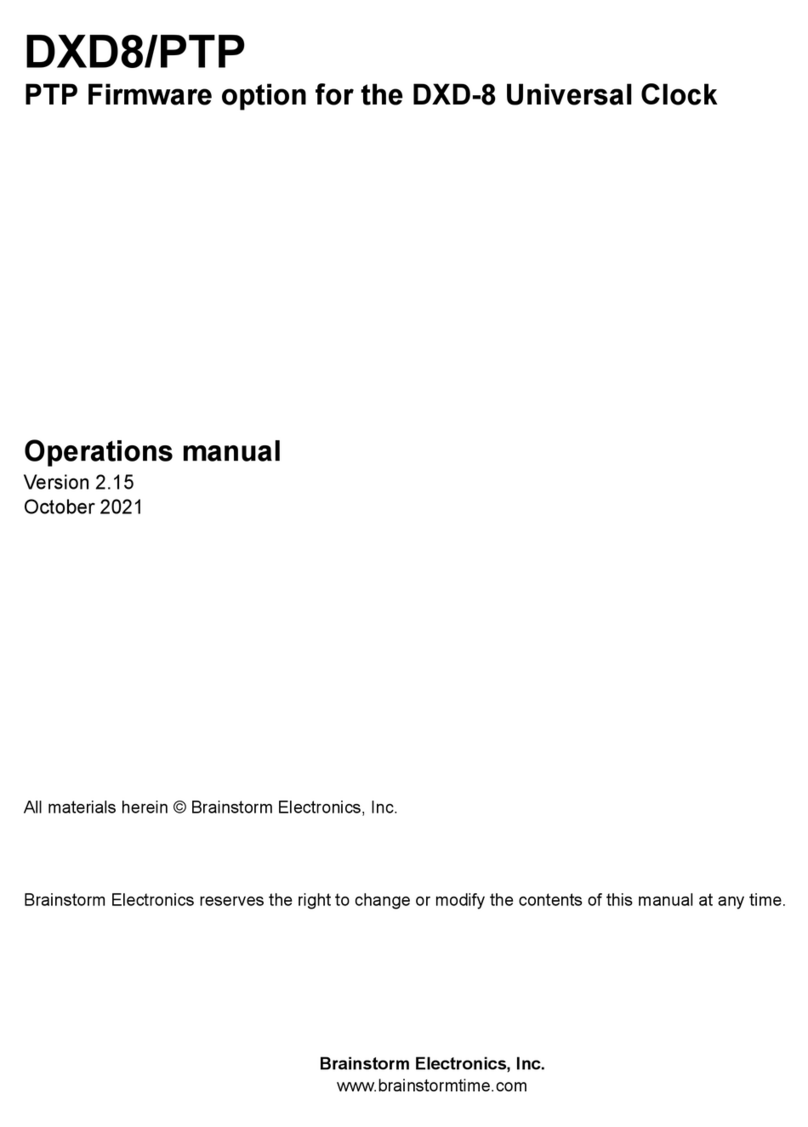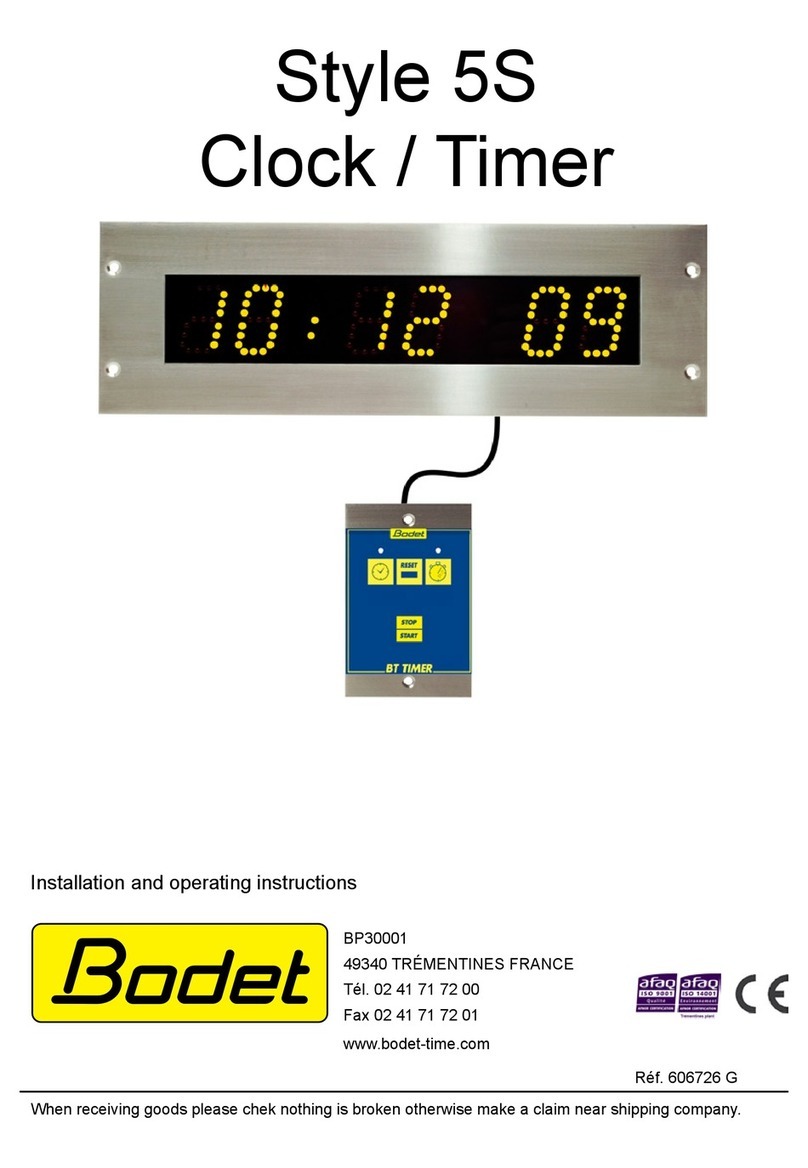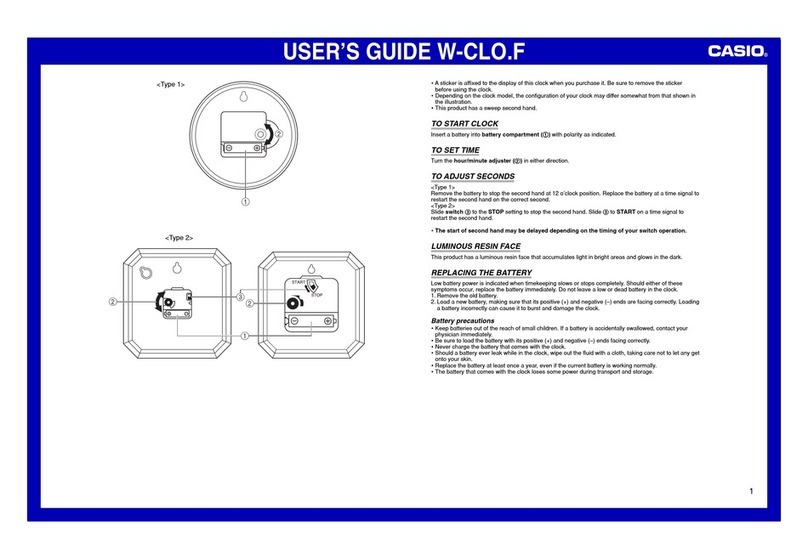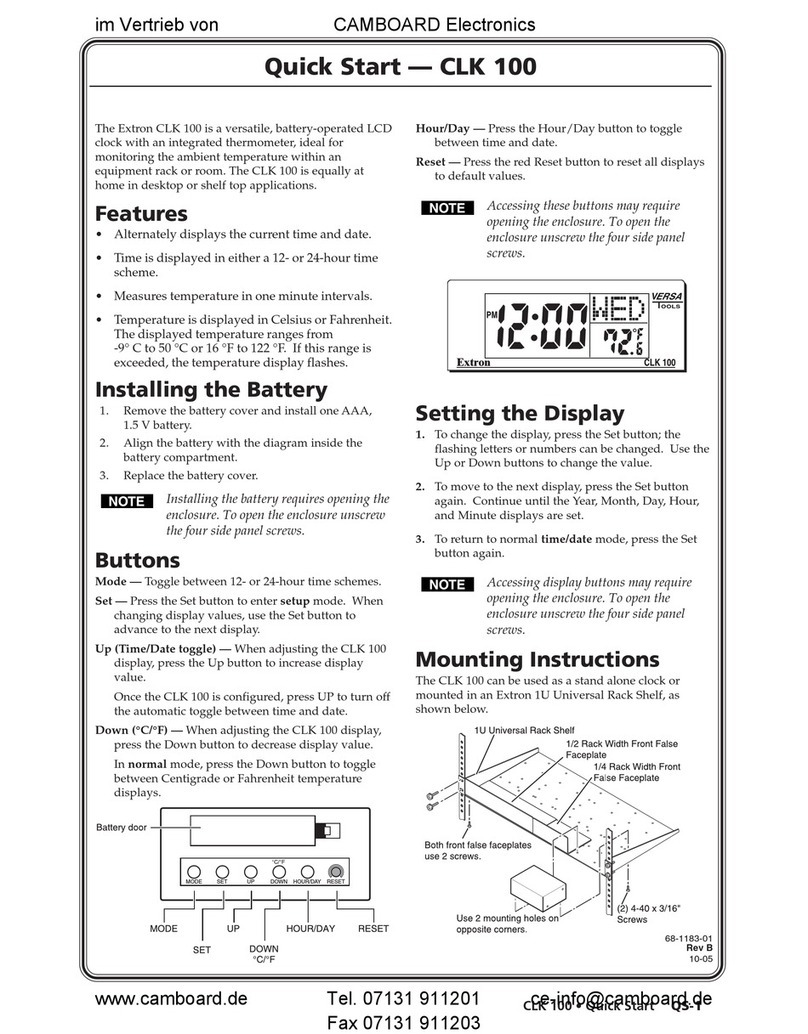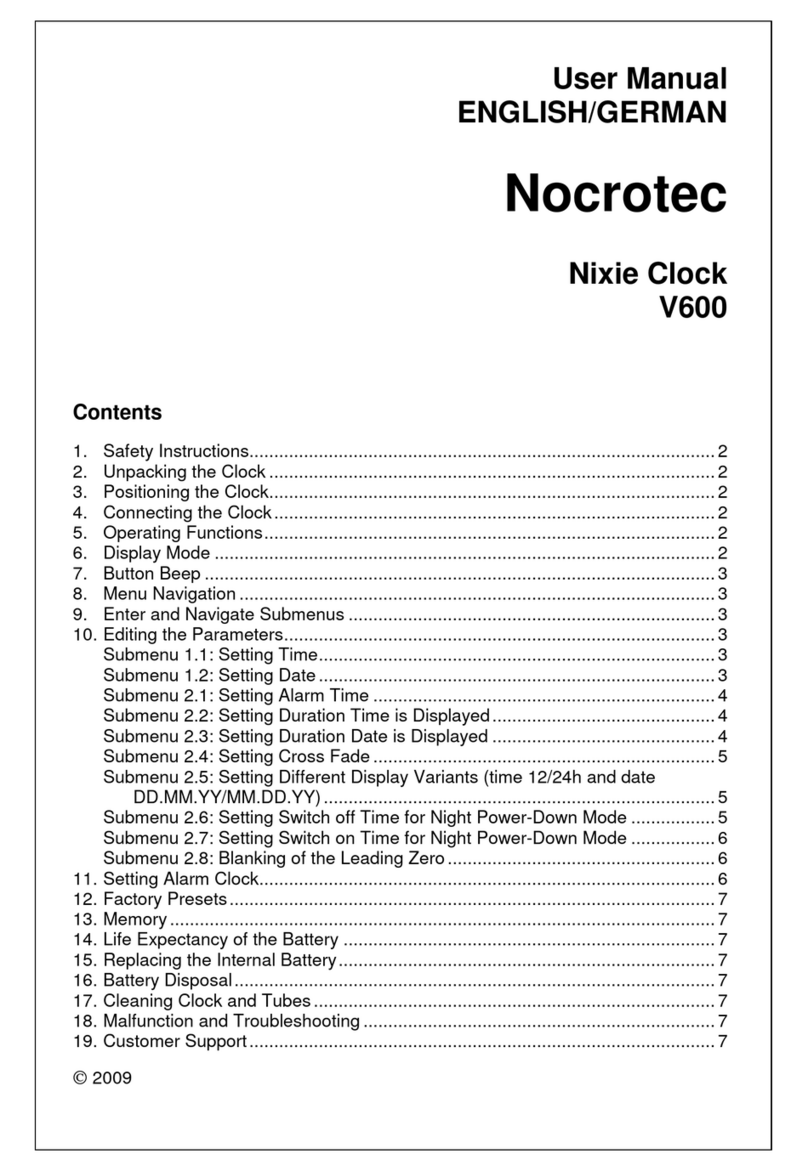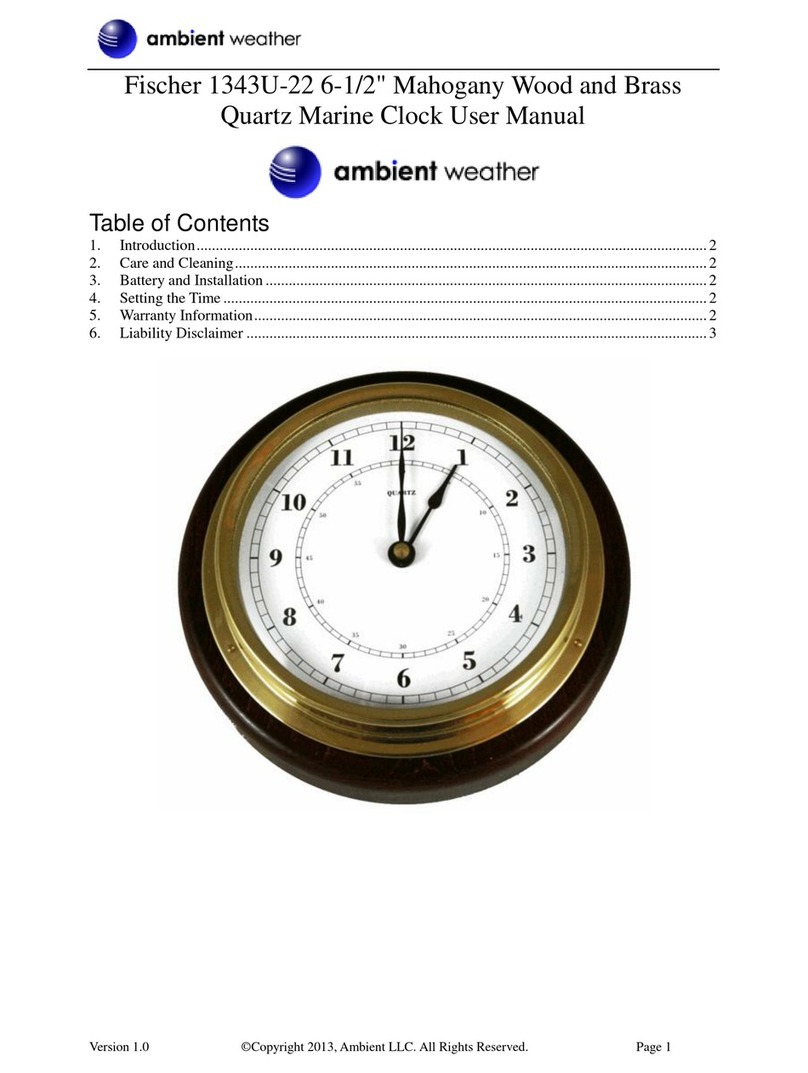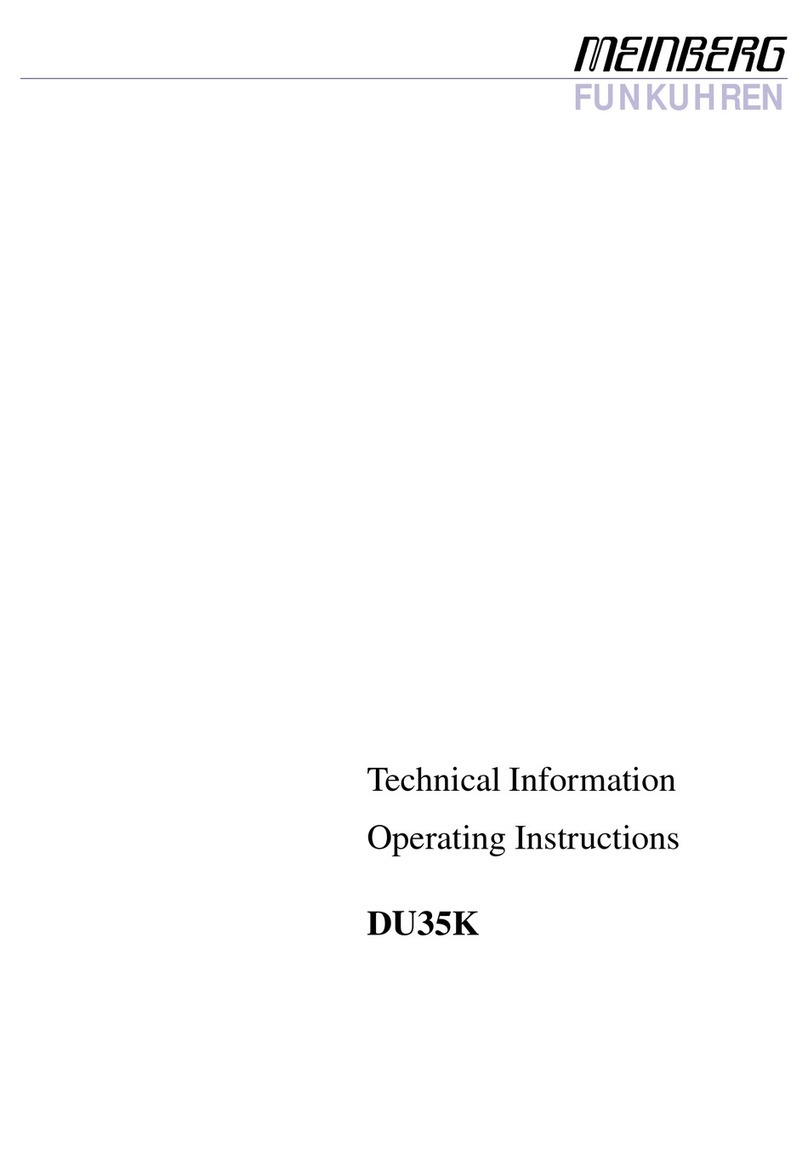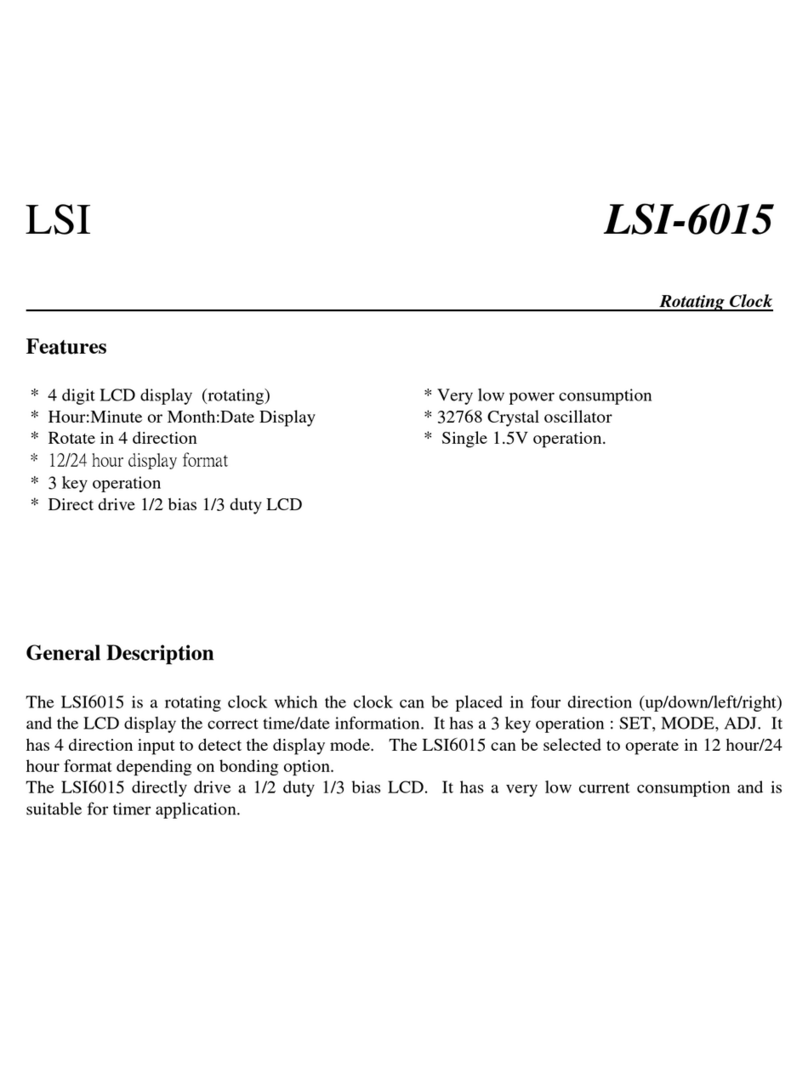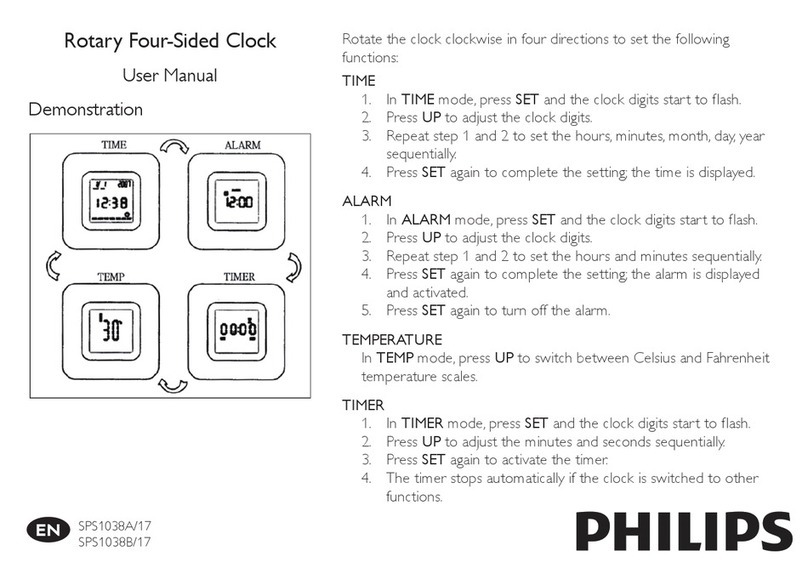7.4 Network!15....................................................................................................................
7.4.1 IP ADDRESS (MENU 4.1)!15...........................................................................
7.5 PTP!15............................................................................................................................
7.6 GPS!15..........................................................................................................................
7.7 Time!15..........................................................................................................................
7.7.1 TIME STANDARDS (MENU 7.1)!15...................................................................
7.7.2 REAL TIME CLOCK (MENU 7.2)!16..................................................................
7.7.3 TIME & DATE DISPLAY (MENU 7.3)!16.............................................................
7.7.4 LEAP SECONDS (MENU 7.4)!16......................................................................
7.8 Time Code!16.................................................................................................................
7.9 Presets!16.......................................................................................................................
7.10 Utility!17.......................................................................................................................
7.10.1 BRIGHTNESS (MENU 9.1)!17........................................................................
7.10.2 FRONT PANEL LOCKOUT (MENU 9.2)!17.....................................................
7.10.3 CLEAR MEMORY (MENU 9.3)!17..................................................................
7.10.4 REBOOT (MENU 9.4)!17...............................................................................
7.10.5 FEATURE KEYS (MENU 9.5)!17.....................................................................
8. Time of Day!17............................................................................................................................
8.1 RTC (REAL TIME CLOCK)!18..............................................................................
8.2 TIME JAM!18....................................................................................................
9. Input rate: Learn vs. Set!18...........................................................................................................
9.1 BNC INPUT SET UP MENU!18...........................................................................
9.2 ABOUT USING THE ‘SET’ MODE FOR THE REFERENCE SOURCE!18..................
9.3 OFF SPEED REFERENCE!19...............................................................................
10. External Reference Failover (BNC)!19..........................................................................................
10.1 REFERENCE FAILURE WITH AN ALTERNATE REFERENCE!19.............................
10.2 REFERENCE FAILURE WITH NO ALTERNATE REFERENCE!19.............................
11. Lock Status!20............................................................................................................................
12. Output Deviation Indication:!20...................................................................................................
13. Firmware Updates!21.................................................................................................................
13.1 FIRMWARE LOADER PAGE!21.........................................................................
13.2 PROGRAMMING SEQUENCE!21....................................................................
13.3 FIRMWARE FILE NAMING CONVENTION!22..................................................
13.4 UPLOADER!22................................................................................................
14. Remote Control!22.....................................................................................................................
15. Non-Volatile Storage!23.............................................................................................................
16. Power!23...................................................................................................................................
16.1 POWER FAILURE W/ DUAL POWER SOURCES!23............................................
17. Troubleshooting - Error / Warning Messages!23...........................................................................
17.1 RATE INVALID WARNING!23...........................................................................
17.2 PRIMARY AND ALTERNATE REFERENCES INCOMPATIBLE!23...........................
17.3 OFFSPEED REFERENCE!23...............................................................................
18. Appendix!24..............................................................................................................................
18.1 APPENDIX A: VIDEO INPUT FORMATS!24.......................................................
18.2 APPENDIX B: AUDIO BASE RATES!24..............................................................
18.3 APPENDIX C: PULLED RATES!24......................................................................
18.4 APPENDIX D: MULTIPLIER RATES!25................................................................
18.5 APPENDIX E: FACTORY PRESETS!25................................................................
18.6 APPENDIX F: MENUS, MESSAGES & DISPLAY PAGES!26.................................