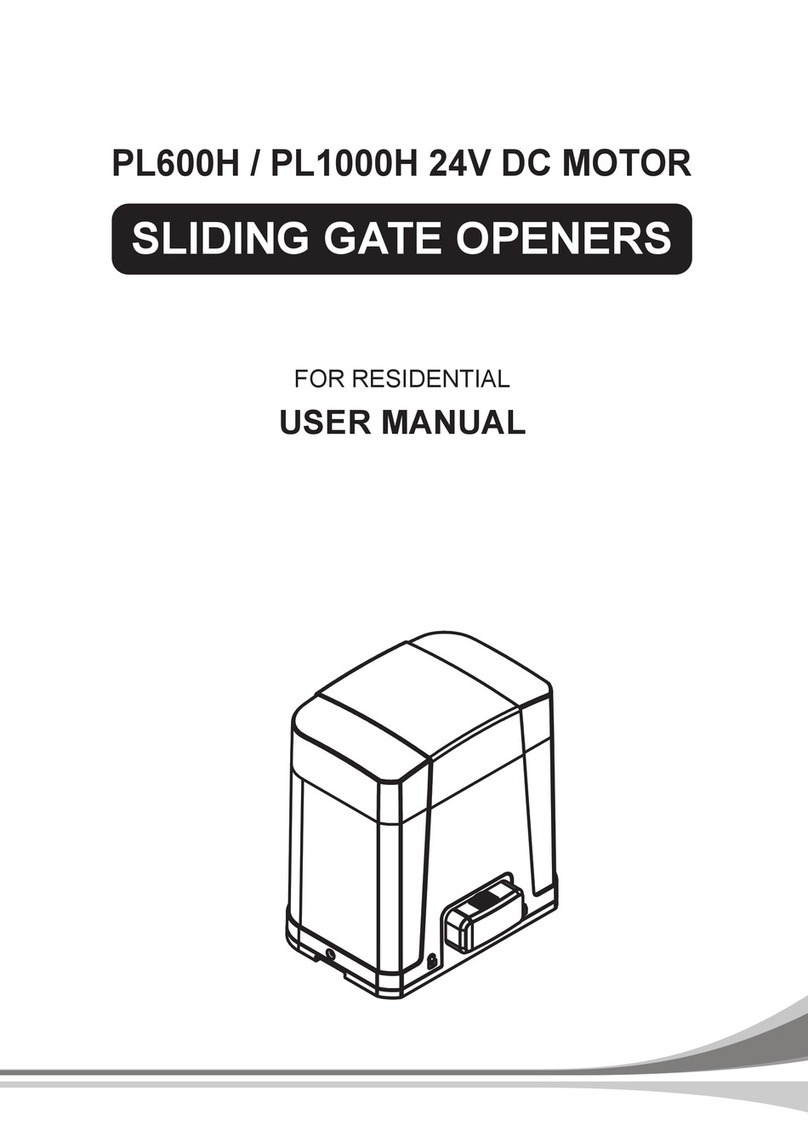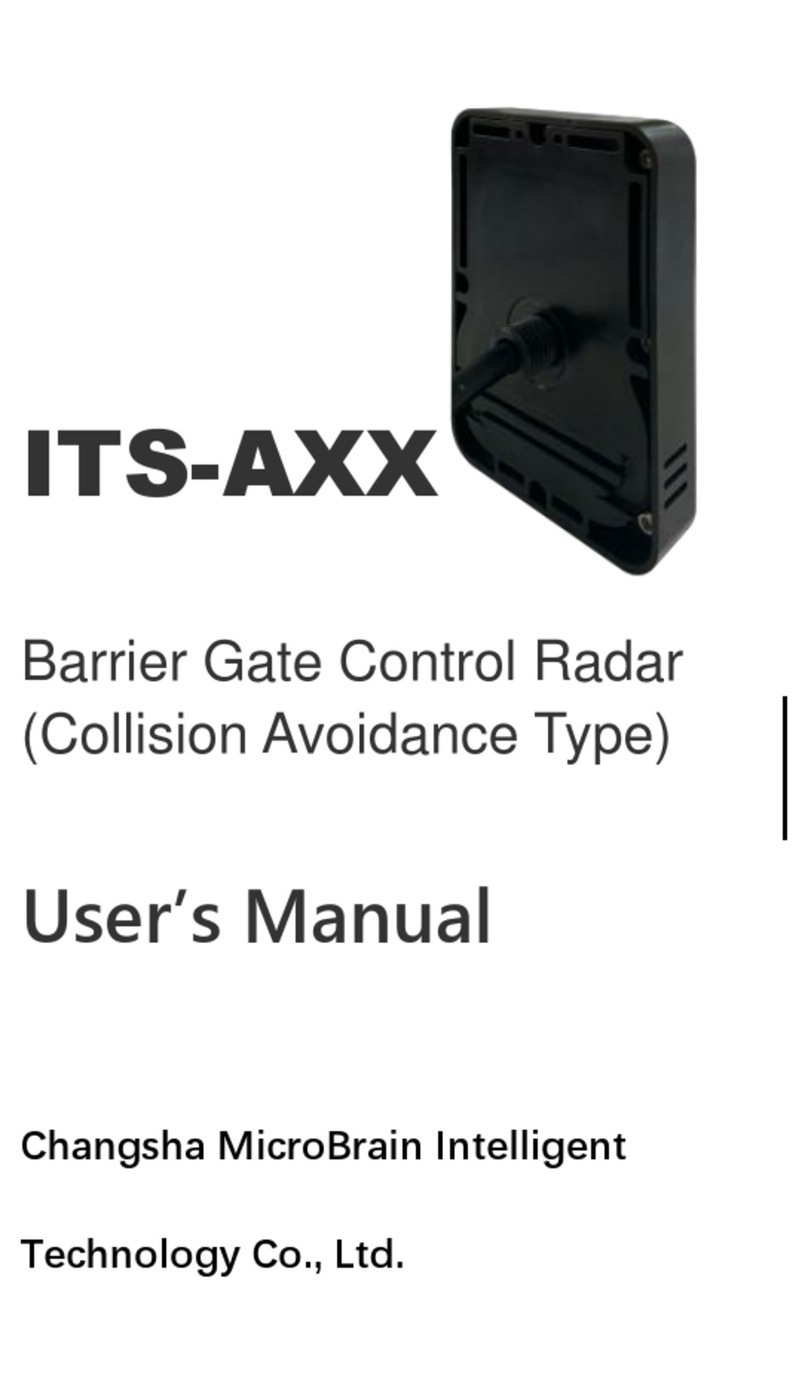Timotion TDH18P User manual

Hand Control Programming-TDH18P
Version 5 December 2021
1 of 13
1
20211222
User Manual
Hand Control
Programming-
TDH18P

Hand Control Programming-TDH18P
Version 5 December 2021
2 of 13
2
Contents
Contents .....................................................................................................................................................................2
Disclaimer ..................................................................................................................................................................3
1. User Interface Guide.............................................................................................................................................4
2. Reset....................................................................................................................................................................5
3. Adjusting the Height.............................................................................................................................................6
4. Setting the Memorized Position ...........................................................................................................................6
5. Setting the Upper and Lower Height Limit ............................................................................................................7
6. Presetting the Desk Starting Height .....................................................................................................................8
7. Lock / Unlock .......................................................................................................................................................8
8. Switching Metric and Imperial Unit .......................................................................................................................9
9. Restore Factory Setting ......................................................................................................................................10
10. Error Codes ........................................................................................................................................................10
11. Power Saving Function - Waking Up the Control .................................................................................................11
12. Setting the Sit-Stand Reminders (Optional) ........................................................................................................11

Hand Control Programming-TDH18P
Version 5 December 2021
3 of 13
3
Disclaimer
This user manual is ONLY for generic TiMOTION products. Manufacturers may have altered product settings
causing them to differ from this user manual. Please contact the manufacturer for a revised manual if the
product settings are different than this manual.

Hand Control Programming-TDH18P
Version 5 December 2021
4 of 13
4
1.User Interface Guide
*USB charging ports: For charging electronic devices
*OUTPUT 5V/1.2A only applies to 1000mm cable length. The actual charging efficiency will vary depending on final
handset specifications and device(s).
3-digit height display
USB charging ports*
Up and down buttons
Safety lock button
Memory setting buttons

Hand Control Programming-TDH18P
Version 5 December 2021
5 of 13
5
2.Reset
1. Simultaneously press and for 3 seconds. Continue pressing the buttons until both columns are
in the lowest position. When finished with the reset, the control box will make a “beep” sound and the
buttons can be released.
2. When finished with the reset, the display will show the starting height.
3. Users must conduct a reset when operating the desk for the first time.

Hand Control Programming-TDH18P
Version 5 December 2021
6 of 13
6
3.Adjusting the Height
Press or button until the desk reaches the preferred height.
4.Setting the Memorized Position
TDH18P supports a maximum of 2 memory positions.
How to memorize a position:
1. Adjust the desk to the desired height.
2. Press the preferred memory button (1 or 2), with either or for 2 seconds. Once the display shows
P1 or P2, the position is memorized.
3. Press (and hold) button 1 or 2 to move the desk to the memorized position. (Note 1)
Note 1: It depends on the control box setting whether or not the memory button needs to be held.

Hand Control Programming-TDH18P
Version 5 December 2021
7 of 13
7
5.Setting the Upper and Lower Height Limit
A. Setting the upper height limit:
(1) Adjust the desk to the preferred upper height limit.
(2) Press and buttons together for less than 3 seconds, holding and release button. (Note 2)
(3) Re-press for more than 3 times at a slow pace.
(4) A beeping sound will notify you that the process has been completed.
B. Disable the upper height limit:
(1) Move the desk to the upper height limit being set.
(2) Repeat instructions #2~4 above to disable the upper limit setting.
C. Setting the lower height limit:
(1) Adjust the desk to the preferred lower height limit.
(2) Press and buttons together for less than 3 seconds, holding and release button. (Note 3)
(3) Re-press for more than 3 times at a slow pace.
(4) A beeping sound will notify you that the process has been completed.
D. Disable the lower height limit:
(1) Move the desk to the lower height limit being set.
(2) Repeat instructions #2~4 above to disable the lower limit setting.
Note 2: Some control boxes may not support setting the upper and lower height limit functionality.
Note 3: More than 3 seconds will direct to “Reset” mode.
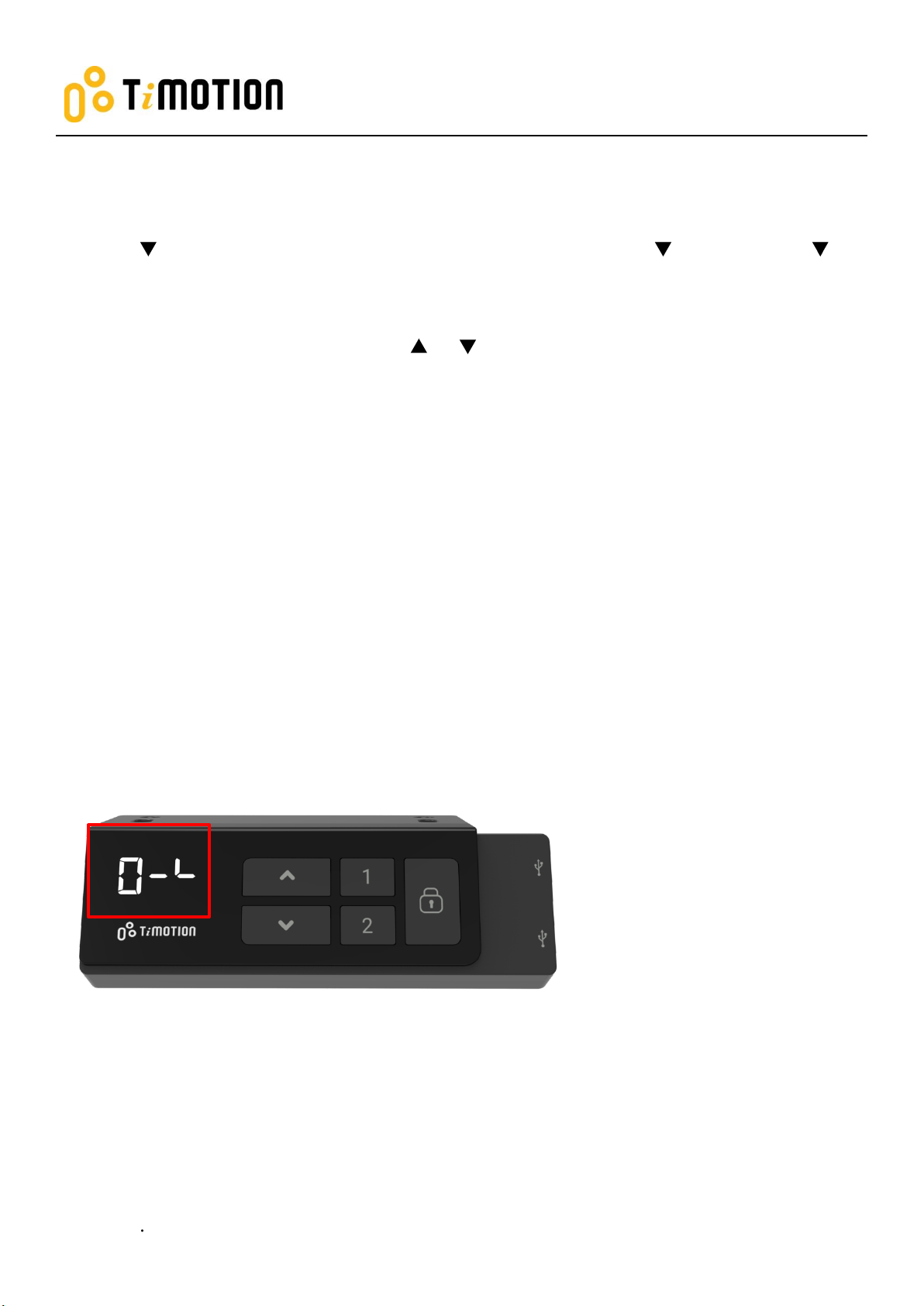
Hand Control Programming-TDH18P
Version 5 December 2021
8 of 13
8
6.Presetting the Desk Starting Height
(1) Press button until the desk reaches its lowest position and then release button. Re-press
button again for 5 seconds and the digital display will flash for 10 seconds.
(2) Adjust the starting height number with the or button.
(3) After 10 seconds, the display will stop flashing and this will confirm that you have successfully set the
starting height.
7. Lock / Unlock
(1) Lock: Press the “lock” button for one second or do not touch any buttons for 20 seconds, then the image
will be shown on the display to indicate that the lock was completed successfully (as below image).
(2) Unlock: Hold the “lock” button for 3 seconds to unlock the hand control.

Hand Control Programming-TDH18P
Version 5 December 2021
9 of 13
9
8.Switching Metric and Imperial Unit
(1) Press memory button 1, 2 and Lock buttons for 5 seconds.
(2) The digital display will show “C-I”. If no further instruction is input within 5 seconds, the system reverts to
normal operation mode.
How to choose a metric unit
Press button 1, the digital display will show “C” to stand for centimeter.
How to choose an imperial unit
Press button 2, the digital display will show “I” to stand for inch.

Hand Control Programming-TDH18P
Version 5 December 2021
10 of 13
10
9.Restore Factory Setting
(1) Refer to Chapter 2-Reset: after the “beep” sound, press and buttons together for 15 seconds, the
control box will twice make a “beep” sound.
(2) The settings below will restore to the original factory settings:
Memorized position
Desk starting height
Upper and lower height limit
T-touch or TCS1 sensitivity
10. Error Codes
The digital display shows the error codes below to suggest the issues that users may encounter during the
operation. (Note 4)
Error code
Descriptions
000
Resetting
E00
Not reset completely
E01
Overuse protection
E02
Unbalance protection
E03
Anti-collision
E04
T-touch Protection
E11
M1 Motor over-current protection
E12
M2 Motor over-current protection
E13
M3 Motor over-current protection
E21
No Hall sensor from M1
E22
No Hall sensor from M2
E23
No Hall sensor from M3
E31
No current from M1
E32
No current from M2
E33
No current from M3
Note 4: Some control boxes may not support this function.

Hand Control Programming-TDH18P
Version 5 December 2021
11 of 13
11
11. Power Saving Function - Waking Up the
Control
The digital display automatically turns off if no buttons are pressed within 25 seconds. Press any button
to light up the display again.
The system goes into <0.1W standby mode (Note 5) if no buttons are pressed within 30 seconds. Long
pressing any button will wake up the system and show desk height on the digital display.
Note 5: It depends on the control box whether it will support 0.1W standby mode or not.
12. Setting the Sit-Stand Reminders (Optional)
This is an optional function for users who want to set up a sit or stand notification while changing posture
with TDH18P. Press and hold memory buttons 2 and 3 for 3 seconds to enter the setting mode. The default
value is no notification.
Note: The TDH18P should be ordered with the buzzer option to have this function.
A. About the reminder settings:
There are 6 reminder notification types that alternate between sitting and standing positions. The reminder
time is a 60-minute cycle.
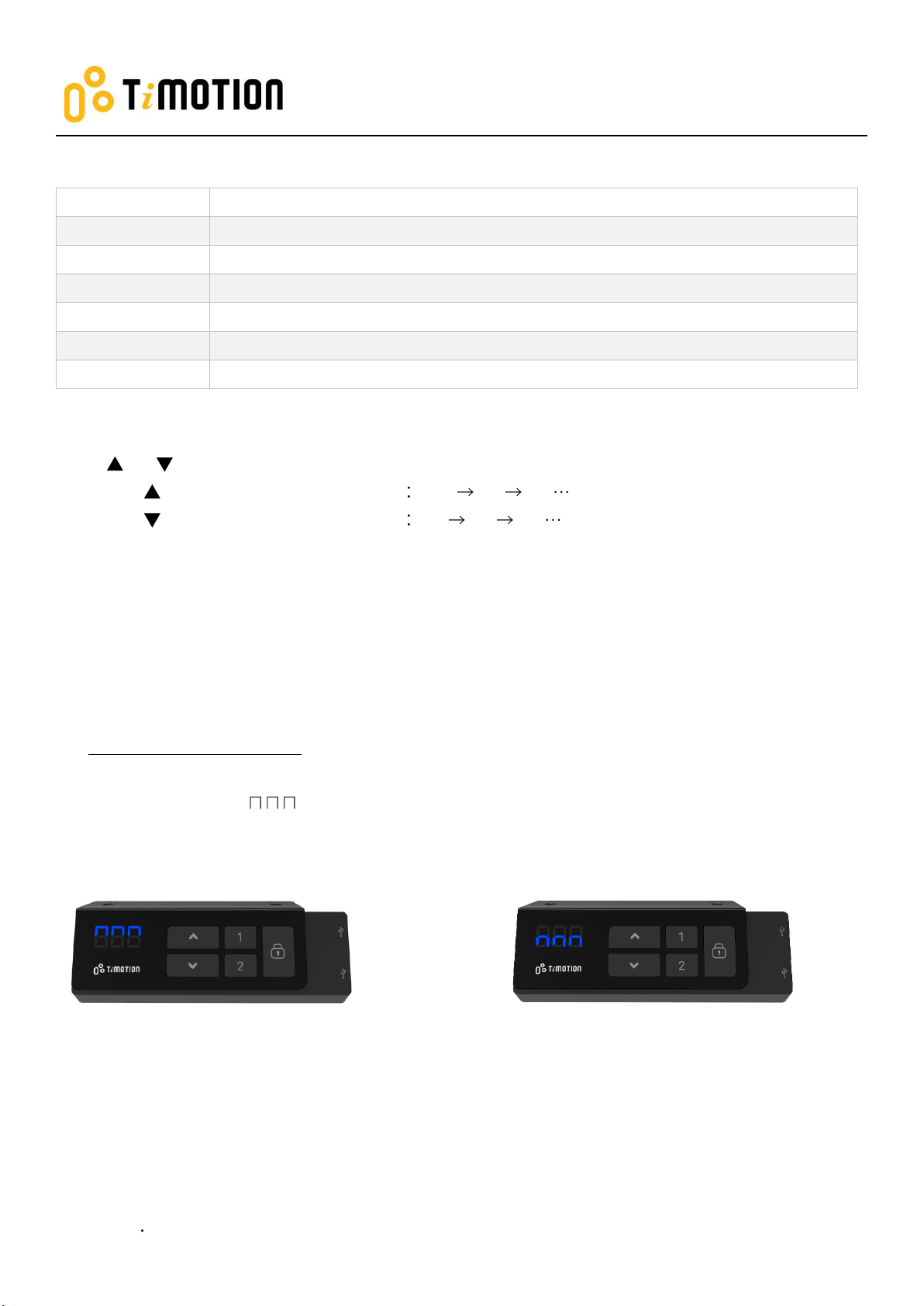
Hand Control Programming-TDH18P
Version 5 December 2021
12 of 13
12
3-digit display
Definitions
OFF
No reminders (Default)
H10
Sitting for 10 minutes; standing, 50 minutes.
H20
Sitting for 20 minutes; standing, 40 minutes.
H30
Sitting for 30 minutes; standing, 30 minutes.
H40
Sitting for 40 minutes; standing, 20 minutes.
H50
Sitting for 50 minutes; standing, 10 minutes.
B. Operation:
Press or to switch between reminder settings.
a. Press to switch from low to high level OFF H10 H20 etc.
b. Press to switch from high to low level OFF H50 H40 etc.
Note: When users select the notification type required, leave the buttons for 5 seconds, then the hand control defaults
back to normal operation mode, and the sit or stand notifications will be set.
C. Buzzer and display:
Please see the buzzer and display operations below once the sit/stand notifications have been set.
Change to standing position:
Buzzer: The buzzer will beep from slow to fast 5 times, notifying the user to stand.
Display: It will show up and down (see the image below)
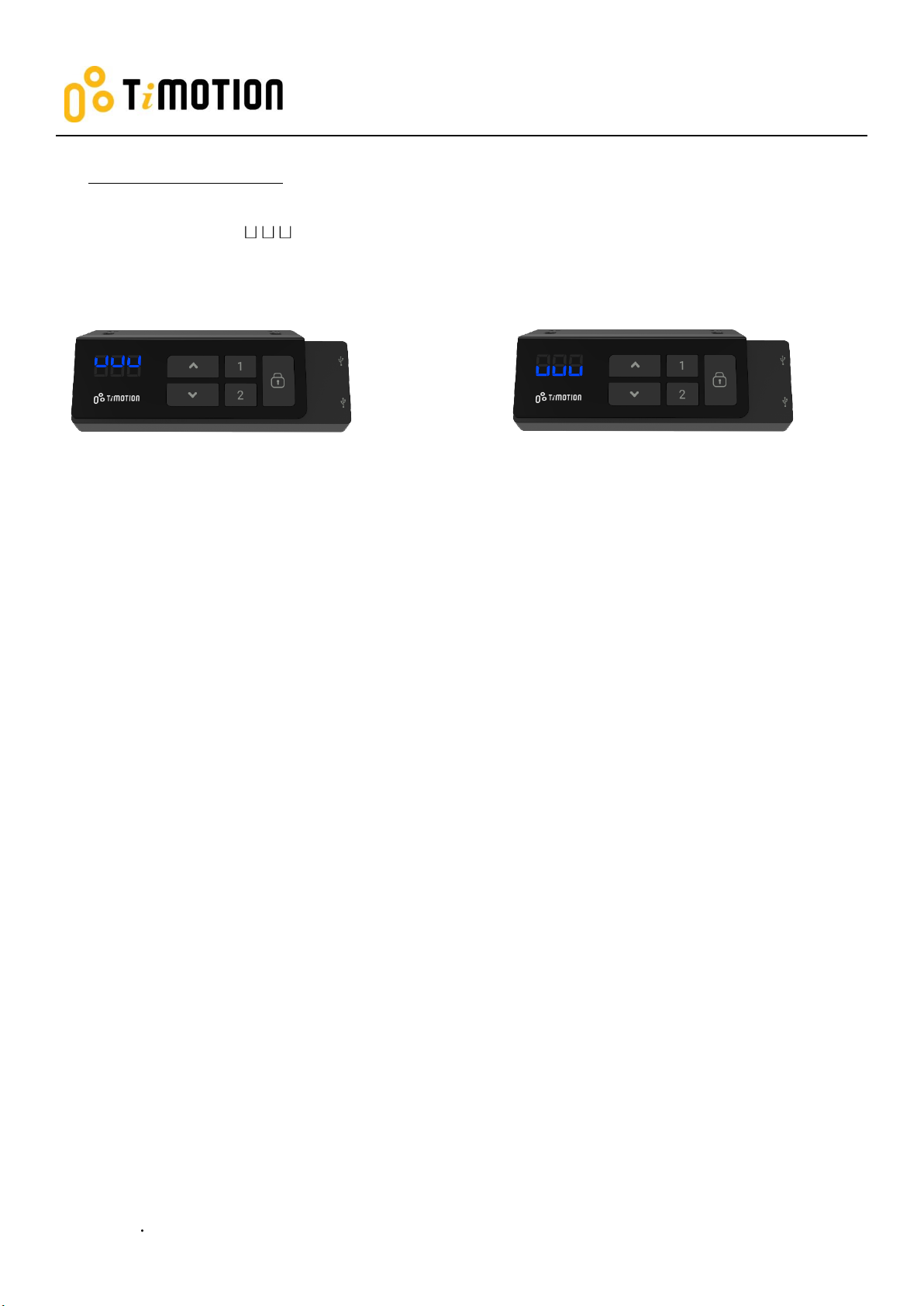
Hand Control Programming-TDH18P
Version 5 December 2021
13 of 13
13
Change to sitting position:
Buzzer: The buzzer will beep from fast to slow 5 times, notifying users to sit.
Display: It will show up and down (see the image below)
Note: Press any button to stop the display for reminders.
Other manuals for TDH18P
1
Table of contents
Other Timotion Gate Opener manuals
Popular Gate Opener manuals by other brands
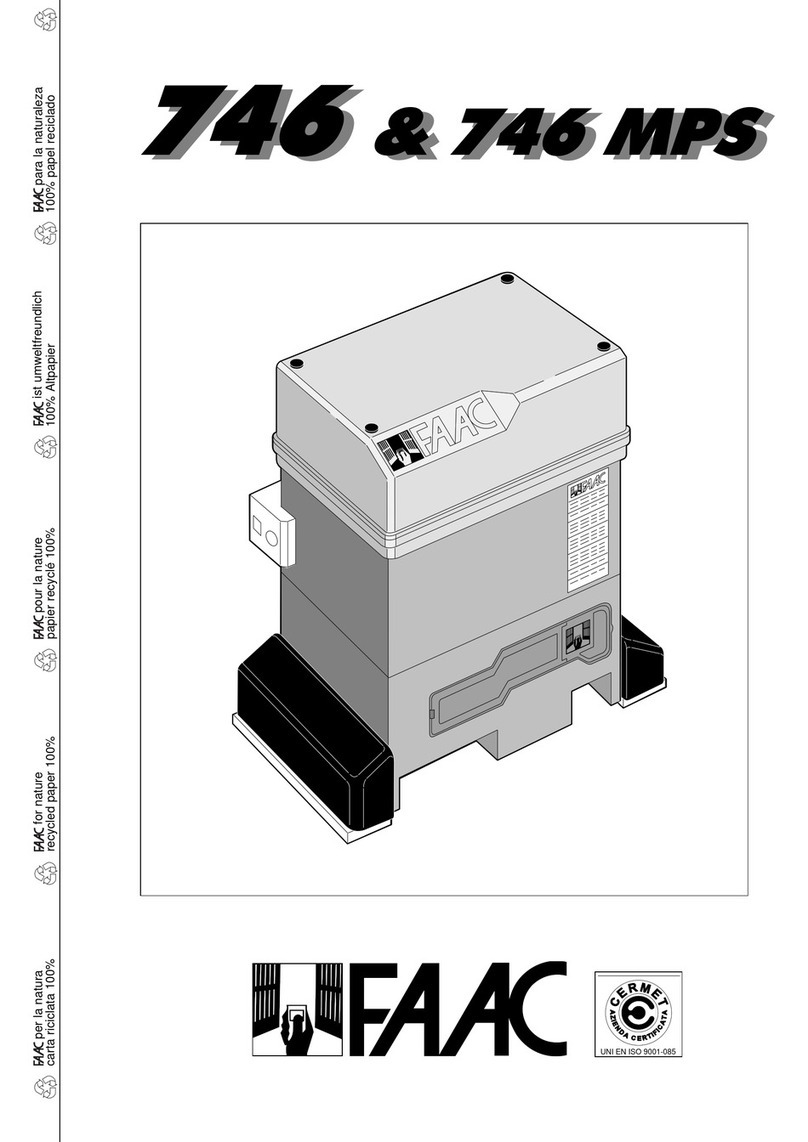
FAAC
FAAC 746 ER CAT manual

GFA
GFA 10003697 10012 installation instructions
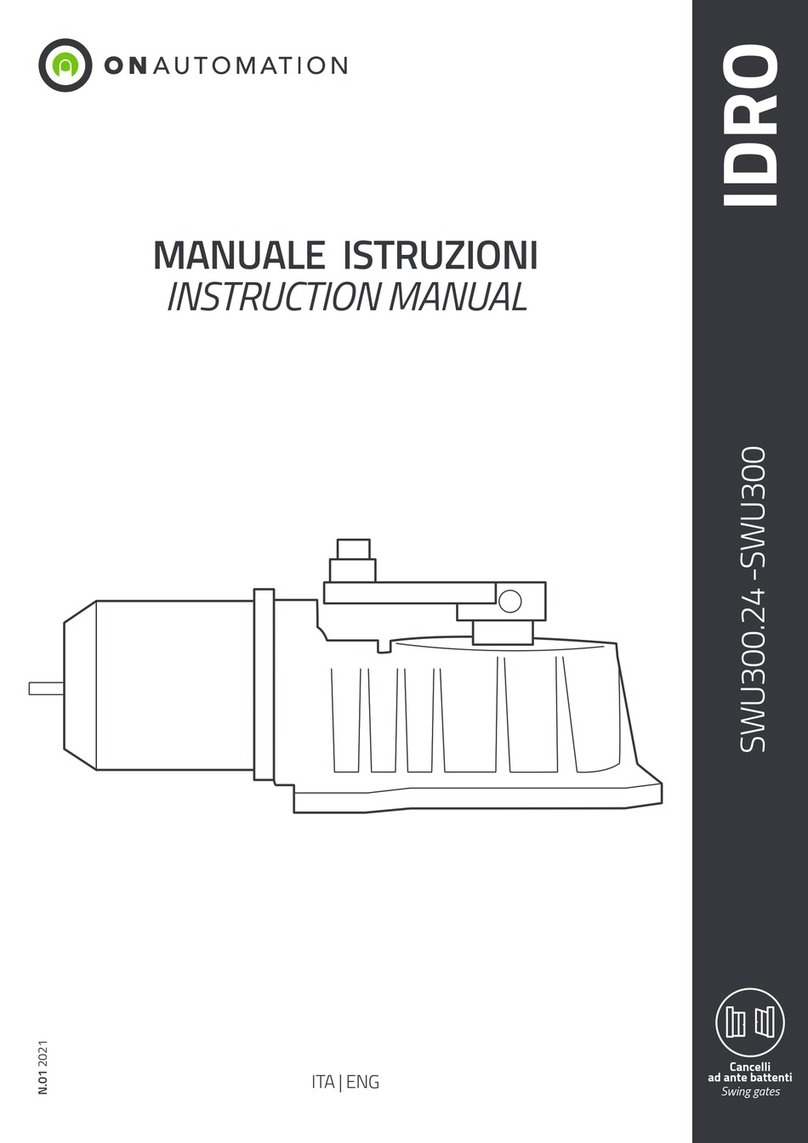
On Automation
On Automation IDRO SWU300 instruction manual

Cardin Elettronica
Cardin Elettronica 100/SLX324 instruction manual
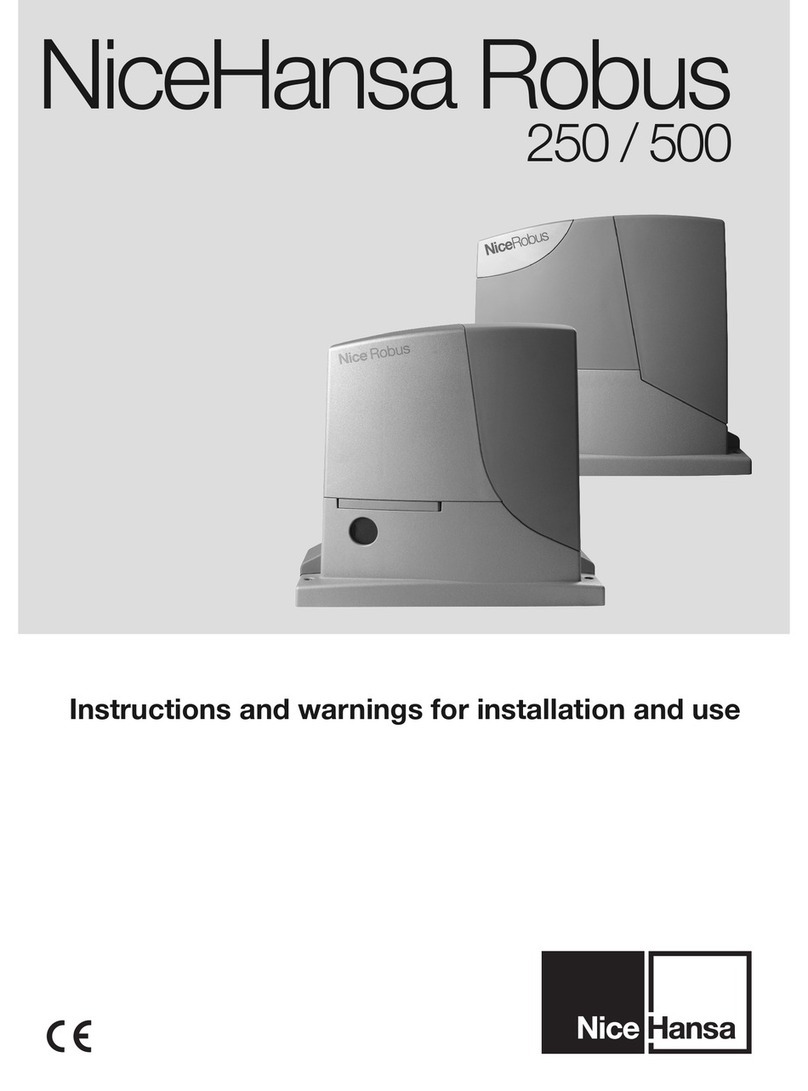
Nice Hansa
Nice Hansa Robus 250 Instructions and warnings for installation and use

Casanoov
Casanoov EIGER 500C160 instruction manual

BFT
BFT IGEA Installation and user manual

RIB
RIB J-INV 3P-CRX manual

RIB
RIB PRINCE Installation

Eagle Access Control Systems
Eagle Access Control Systems Eagle-2000 series installation instructions

SOMFY
SOMFY Elixo 500 3S RTS installation instructions
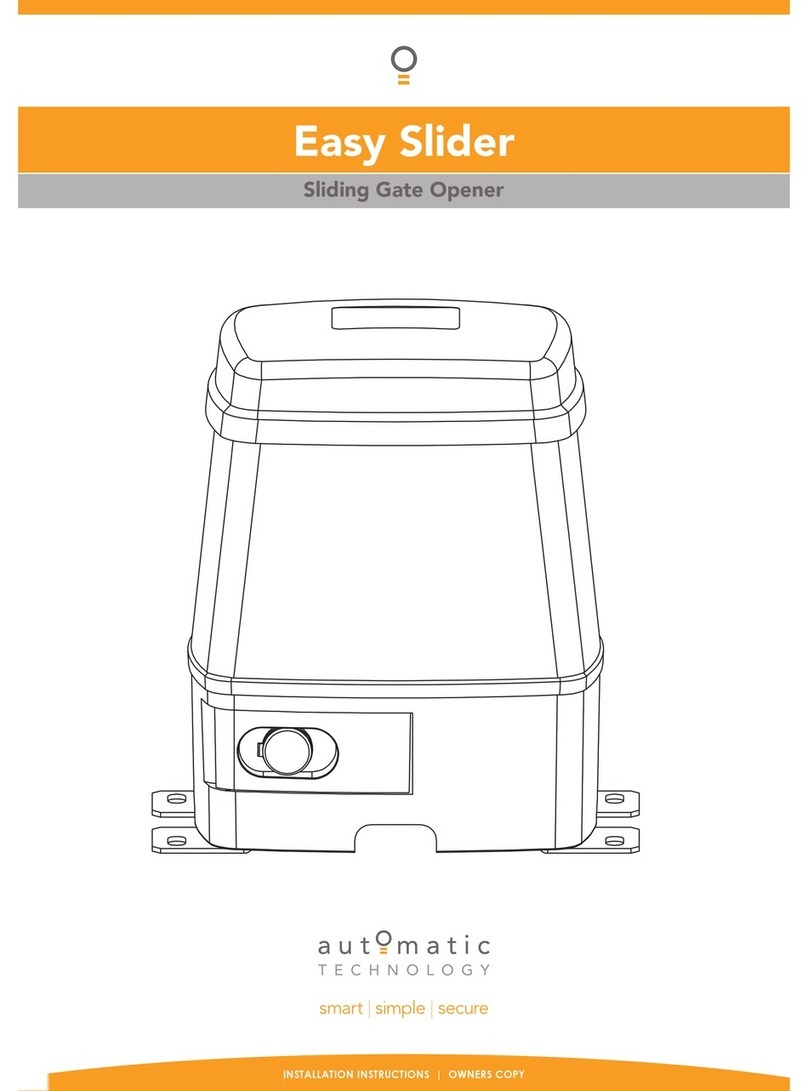
Automatic Technology
Automatic Technology Easy Slider installation instructions