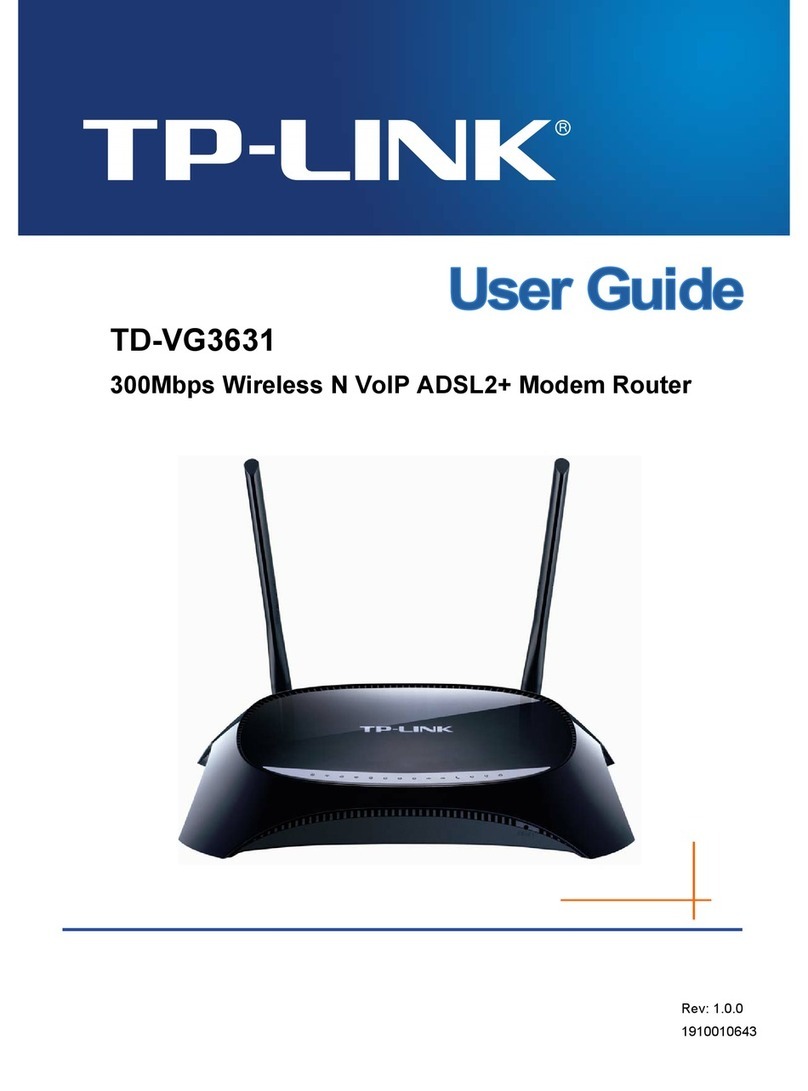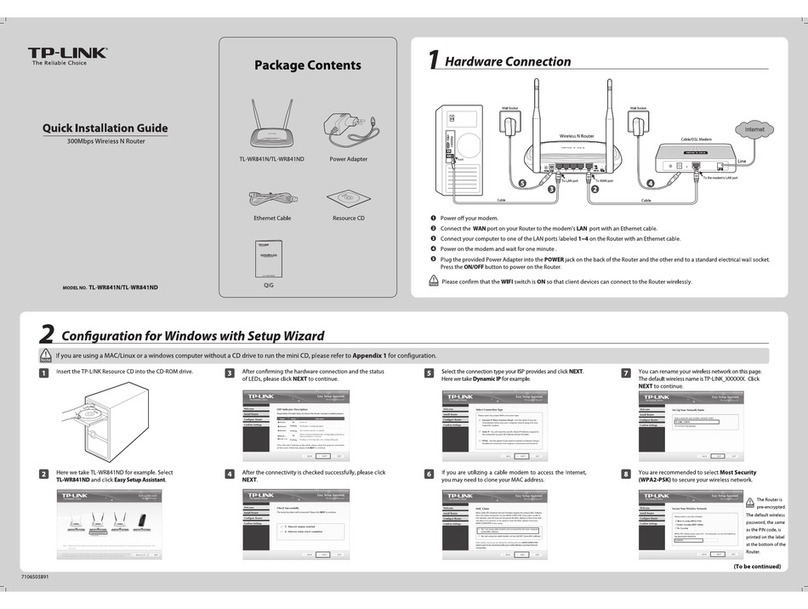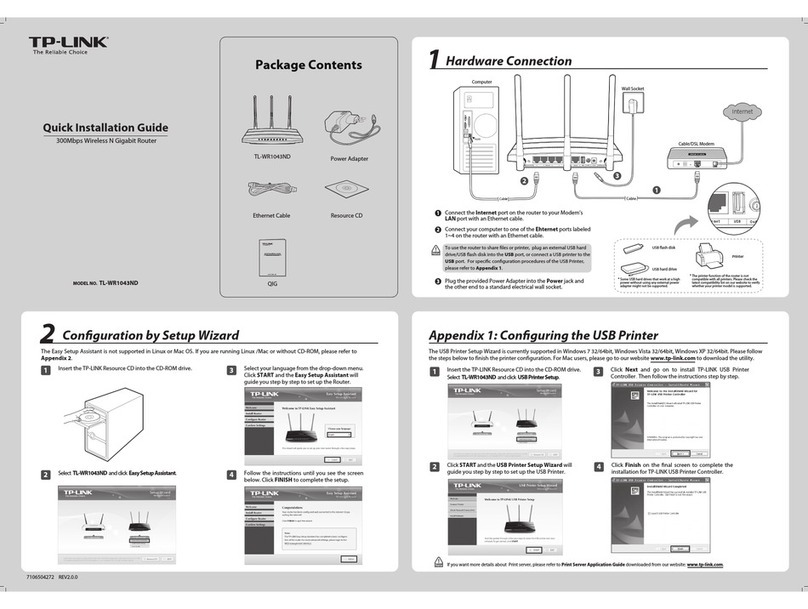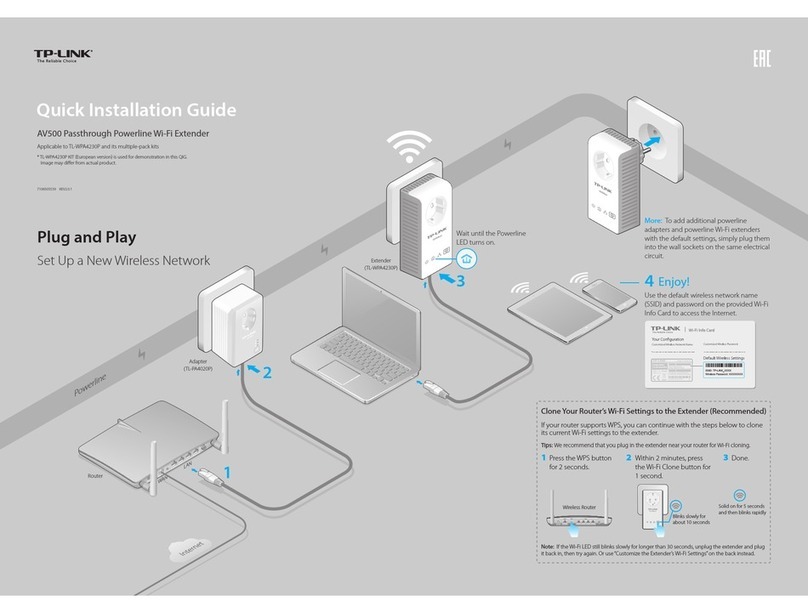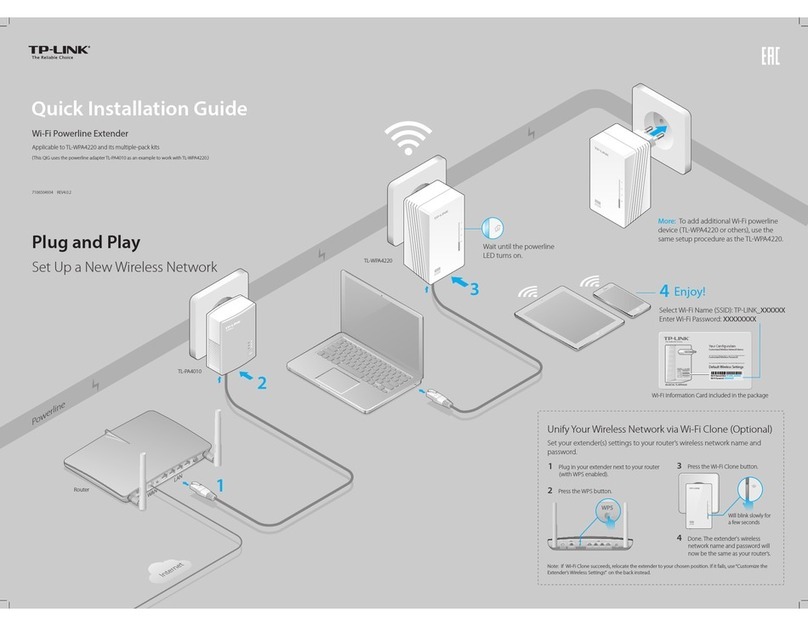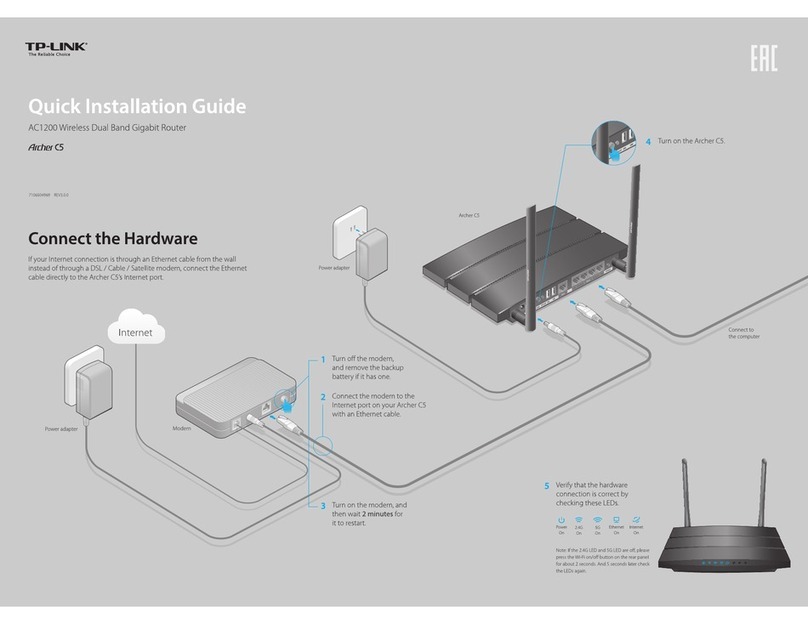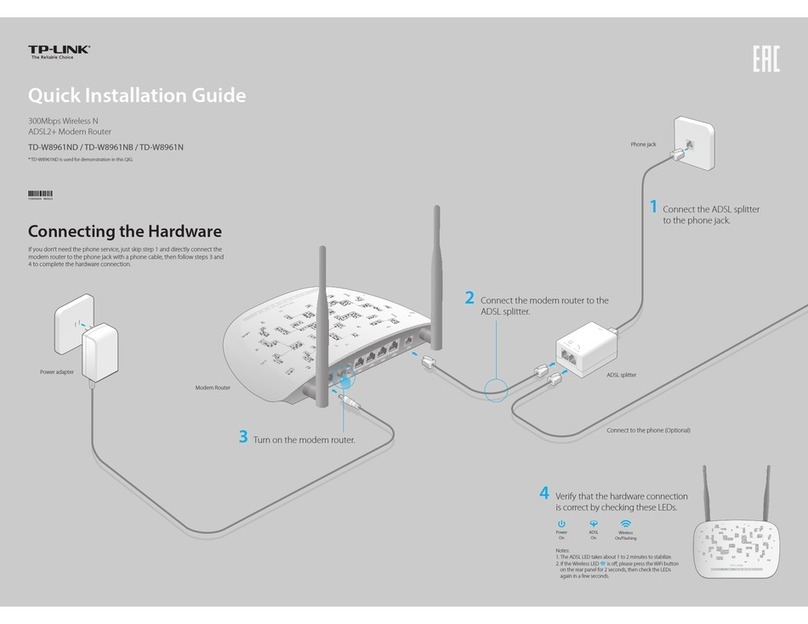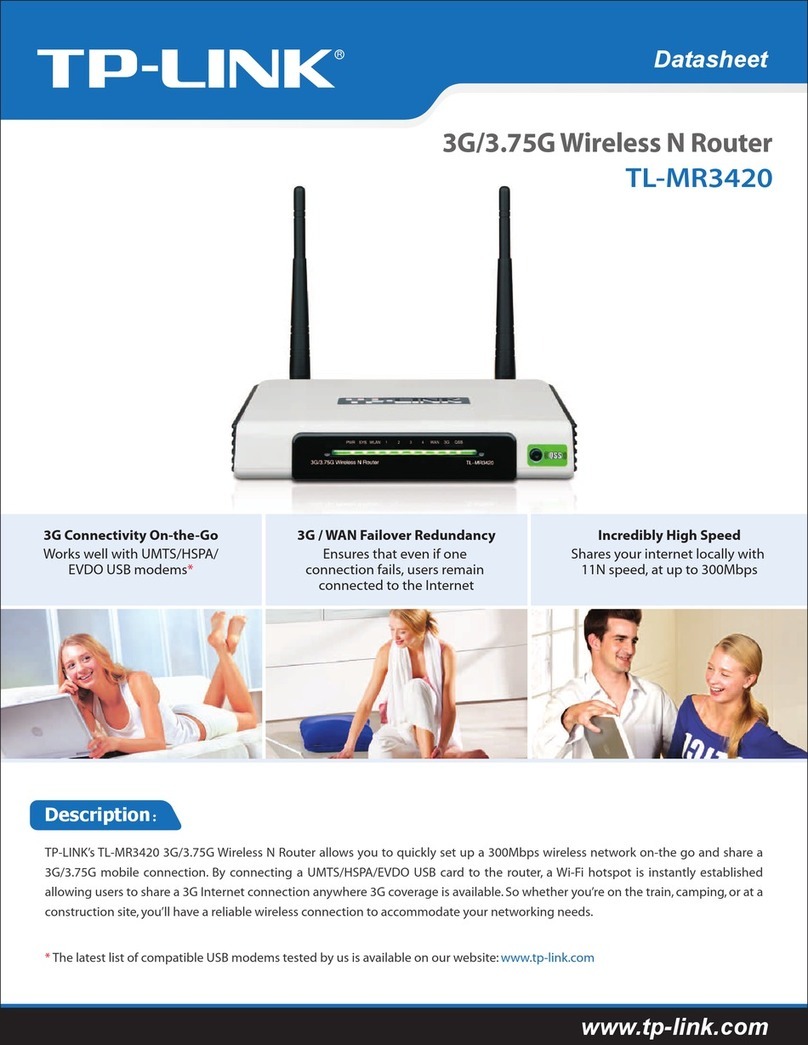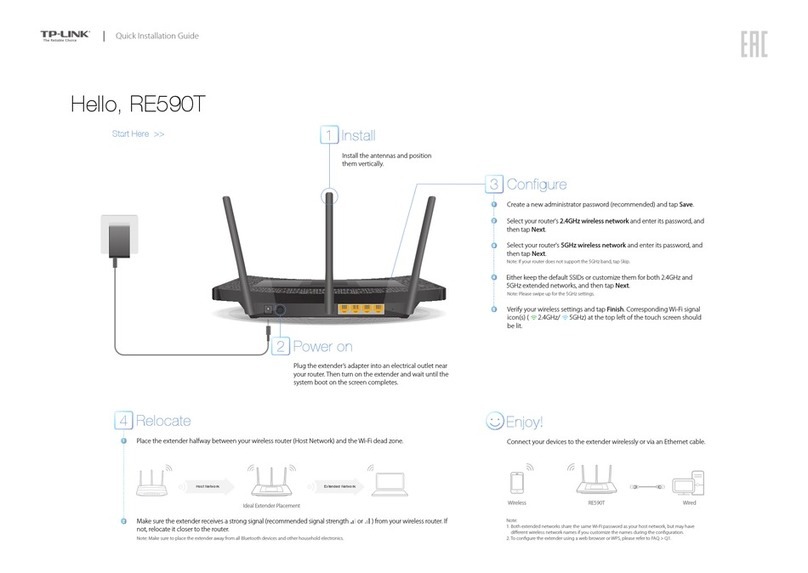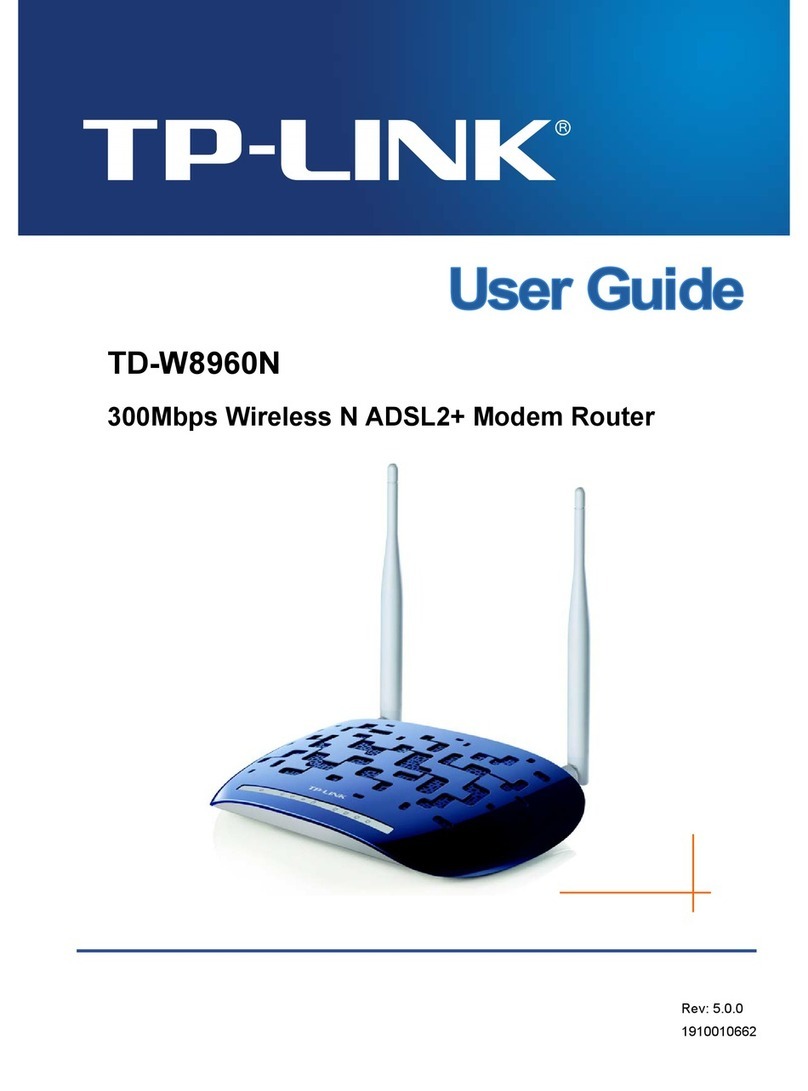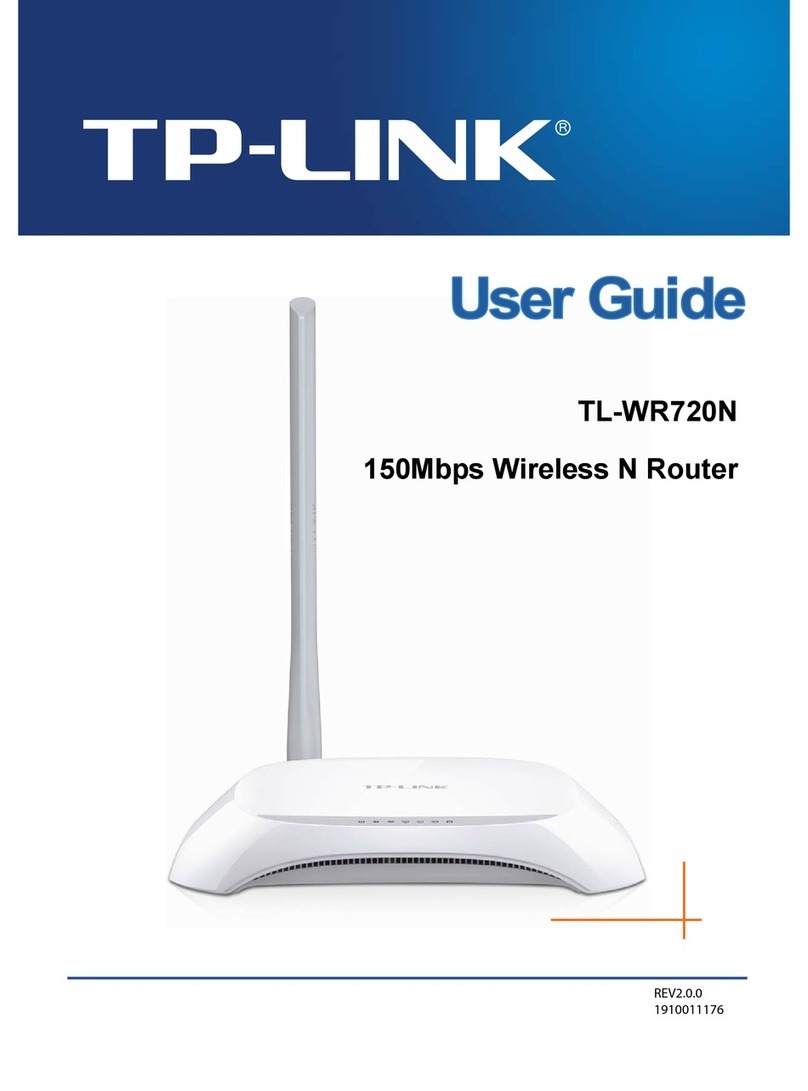Safety Information
Keep the device away from water, fire, humidity or hot environments.
Do not attempt to disassemble, repair, or modify the device. If you need service,
please contact us.
Do not use damaged charger or USB cable to charge the device.
Do not use any other chargers than those recommended.
Do not use the device where wireless devices are not allowed.
Adapter shall be installed near the equipment and shall be easily accessible.
©2020 TP-Link 7106508770 REV4.1.0
FAQ (Frequently Asked Questions)
Q1. What can I do if the login window does not appear?
A1. Reboot your router and try again.
A2. If the computer is set to a static or fixed IP address, change the
setting to obtain an IP address automatically.
A3. Verify that http://tplinkwifi.net is correctly entered in the web
browser. Alternatively, enter http://192.168.0.1 or http://192.168.1.1
in the web browser and press Enter.
A4. Use another web browser and try again.
A5. Disable then re-enable the network adapter being used.
Q2. What can I do if I cannot access the internet?
A1. Reboot your modem and router, then try again.
A2. Check if the internet is working properly by connecting a computer
directly to the modem using an Ethernet cable. If it is not, contact
your internet service provider.
A3. Log in to the web management page of the router, and go to the
Status page to check whether the WAN IP address is valid or not. If it
is, please run the Quick Setup again; otherwise, recheck the hardware
connection.
A4. For cable modem users, log in to the web management page of the
router. Go to Network > MAC Clone, click Clone MAC Address and
click Save, then reboot both the modem and the router.
Q3. How do I restore the router to its factory default settings?
A1. While the router is powered on, press and hold the Reset button on the
rear panel of the router until all LEDs turn off, then release the button.
A2. Log in to the web management page of the router. Go to System Tools
> Factory Defaults, click Restore. The router will restore and reboot
automatically.
Q4. What can I do if I forgot my web management password?
A. Refer to FAQ > Q3 to reset the router, and then visit http://tplinkwifi.net
to create a new login password.
Q5. What can I do if I forgot my wireless network password?
A1. The factory default Wireless Password/PIN is printed on the product
label of the router.
A2. Connect a computer to the router via an Ethernet cable. Log in to the
router’s web management page, and go to Wireless 2.4 GHz (or
Wireless 5 GHz) > Wireless Security to obtain or reset your wireless
password.
Access Point Mode
In this mode, the router transforms your existing wired
network to a wireless one.
Connect to the wireless network by using the SSID (network name) and
password of the router.
A. Power on the router.
B. Connect the router’s Internet port to your existing router’s Ethernet
port via an Ethernet cable as shown above.
C. Connect a computer to the router via an Ethernet cable or wirelessly by
using the SSID (network name) and Wireless Password printed on the
label at the bottom of the router.
D. Launch a web browser and enter http://tplinkwifi.net in the address bar.
Create a password to log in.
E. Run the Quick Setup, select Access Point and follow the step-by-step
instructions of the Quick Setup to set up the internet connection.
Tether App
How to begin?
1. Download the TP-Link Tether app from the Apple App
Store or Google Play, or simply scan the QR code.
2. Ensure your smart device is wirelessly connected to
the home network.
3. Launch the Tether app and start managing your
home network.
TP-Link Tether app provides a simple, intuitive way to access
and manage your router.
View information about clients
connected to your router
Block unwelcome users from
connecting to your network
Set up Parental Controls
with access time
Change the basic wireless
network settings
Tether
More Features
The TP-Link router supports various features, including Guest
Network, Parental Controls, Access Control and more.
You can log in to the router’s web management page at
http://tplinkwifi.net to configure these functions. For instructions,
please refer to the user guide at https://www.tp-link.com/support.
Support
Button Explanation
DescriptionButton
Press and hold for 1 second to enable the WPS function.
Press and hold for about 5 seconds to turn on or o the
wireless function of the router.
WPS/Wi-Fi
Press and hold this button until all LEDs turn o to reset the
router to its factory default settings.
Reset
For technical support, replacement services, user guides
and more, please visit https://www.tp-link.com/support,
or simply scan the QR code.
If you have any suggestions or needs for our product guides, you are
To communicate with TP-Link users or engineers, please join the
TP-Link Community at https://community.tp-link.com.
Existing Router New Router
Ethernet4Ethernet3Ethernet1Ethernet2Internet
Ethernet4
Ethernet
Internet
Internet
Client