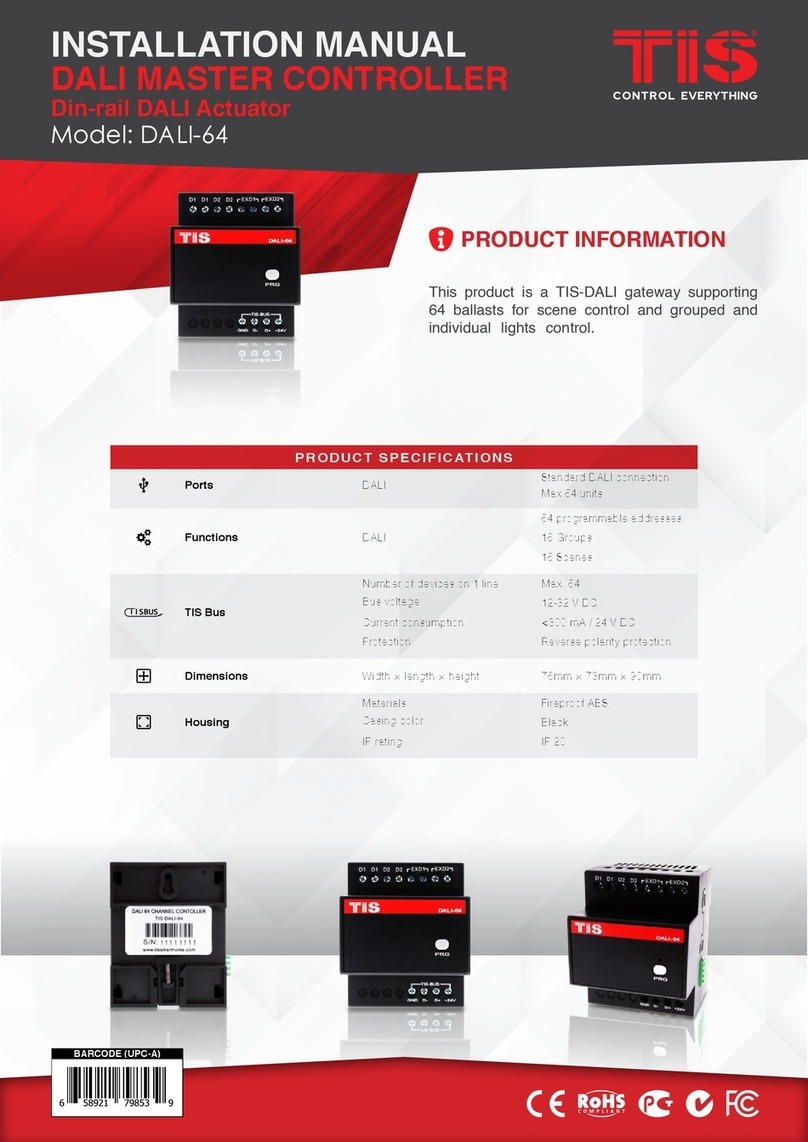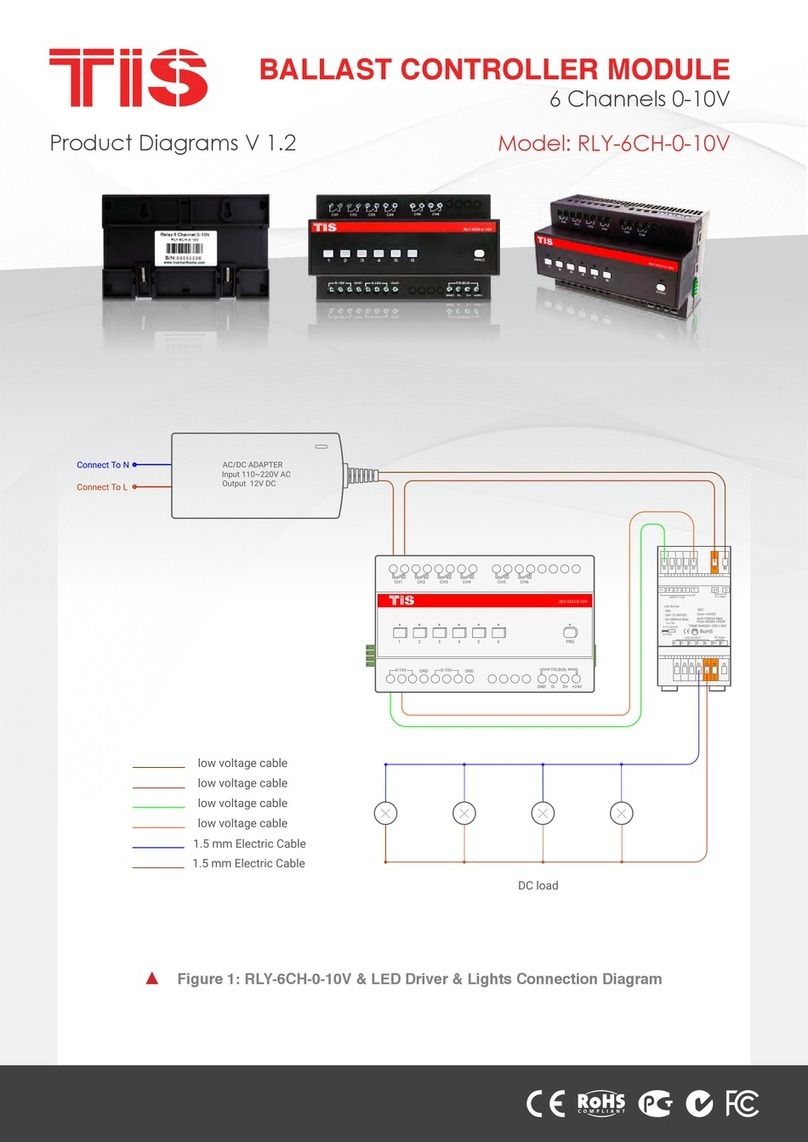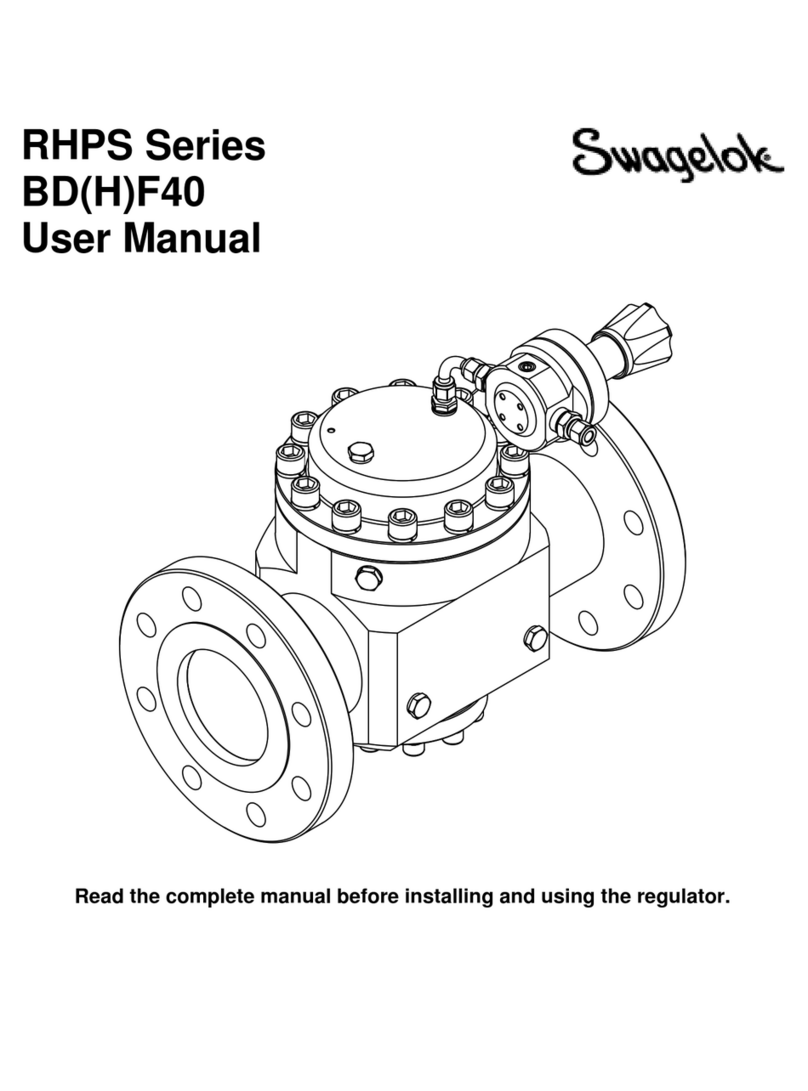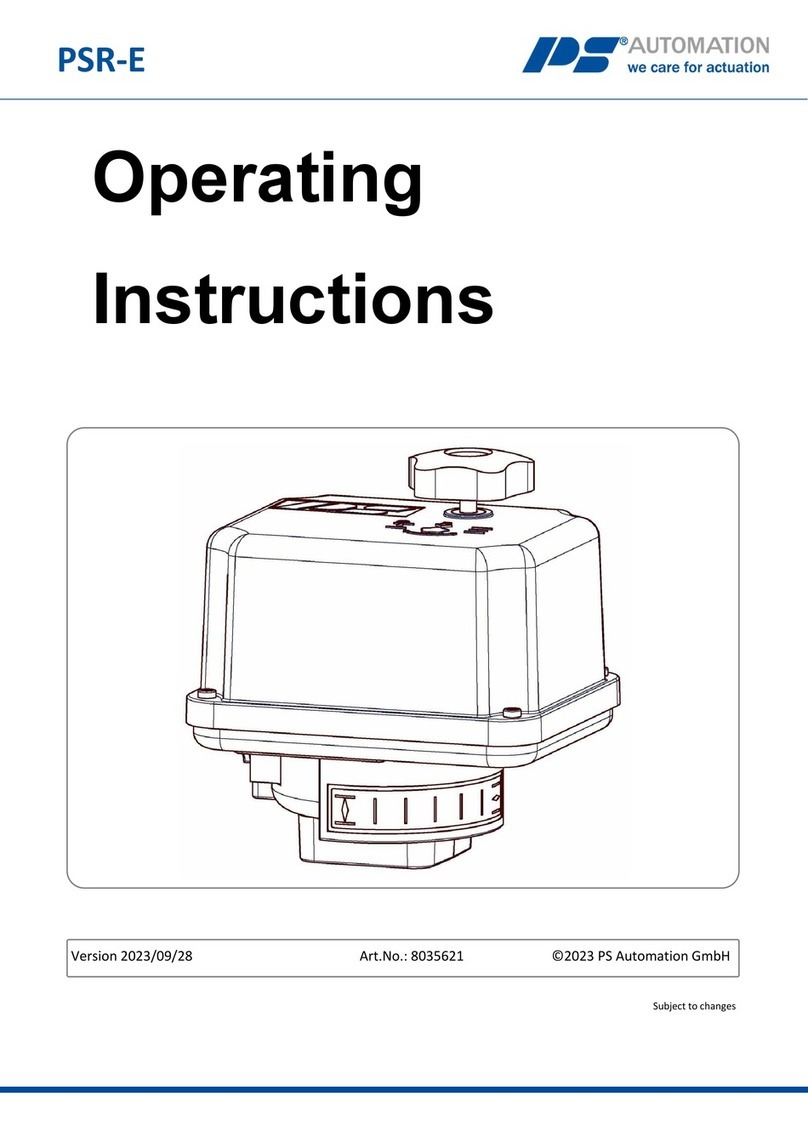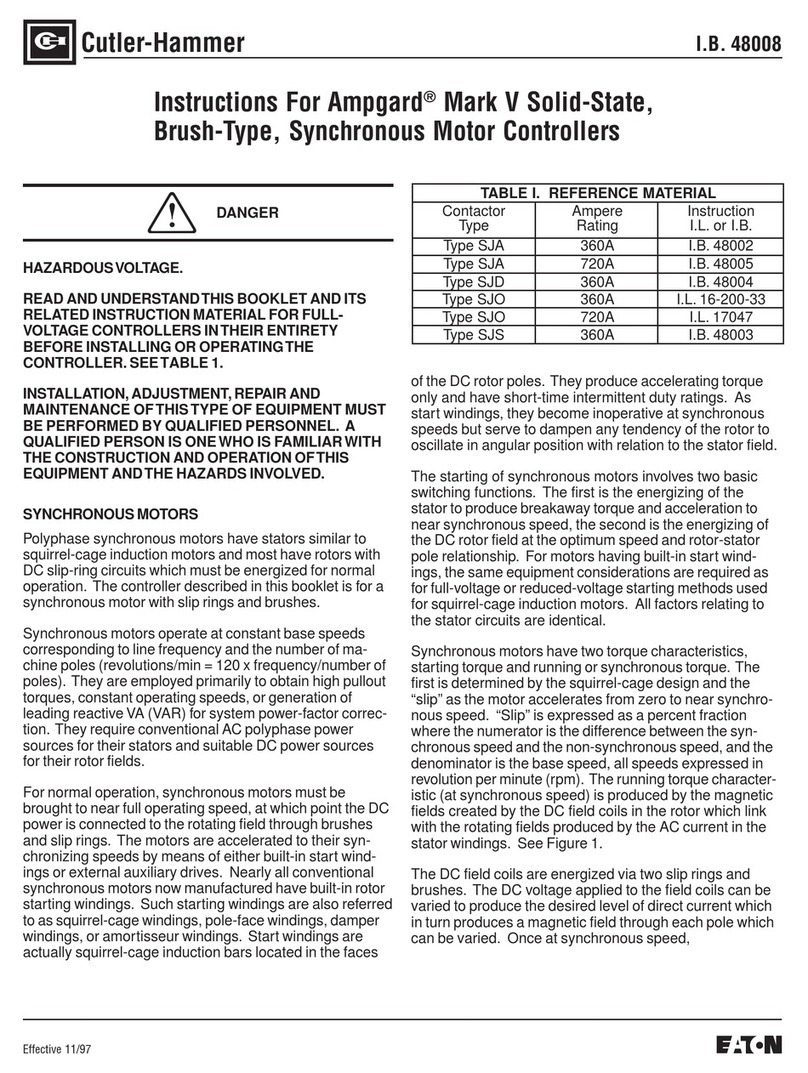TIS ADS-4CH-0-10V User manual

This product is WiFi-operated controller module
designed to convert a traditional light or curtain
switch into a smart one with the capability for
remote control.
PRODUCT INFORMATION
AIR ADS RGBW CONTROLLER
INSTALLATION MANUAL
Model: ADS-4CH-0-10V
WI-FI COLOR CONTROLLING MODULE
BARCODE (UPC-A)
6 58921 79619 1
PRODUCT SPECIFICATIONS
Input Input voltage 12-32 V DC
Output Number of channels 4
Voltage 0-10V for signal dimming
TIS AIR WIFI signal 2.4 GHz
Protocol standard 802.11 b/g/n
Reaction time approx. 30ms
Mounting Free locate Can be installed anywhere
Operation
Digital inputs 4 dry inputs for control
TIS AIR TIS protocol messages & commands
PRG button with LED For programming
Upgrading Over WIFI connection
Dimensions (Width × Length × Height) 35mm × 50mm × 50mm
Housing
Materials Fireproof PC
Internal parts color White
IP rating IP 50

INSTALLATION MANUAL
Model: ADS-4CH-0-10V
AIR ADS RGBW CONTROLLER
2
www.tiscontrol.com
TIS CONTROL LIMITED
Wanchai, Hong Kong
TIS CONTROL PTY LIMITED
SA , AUSTRALIA
Copyright © 2022 TIS, All Rights Reserved
TIS Logo is registered trademark of TIS CONTROL.
All of the specification are subject to change without notice.
Mounting Location
Install in a dry, indoor area with a suitable
temperature and humidity range.
Warranty
There is a two-year warranty provided
by law. The hologram warranty seal and
product serial number are available on
each device.
Read Instructions
We recommend that you read this
Instruction Manual before installation.
Safety instructions
Electrical equipment should only be
installed and tted by electrically skilled
persons.
Failure to observe the instructions may
cause damage to the device and other
hazards.
These instructions are an integral part of
the product and must remain with the end
customer.
Programming
This device can be tested and
programmed manually. Advanced
programming requires knowledge of
the TIS Device Search software and
instruction in the TIS advanced training
courses.
Simple Installation
it ts on most junction box sizes or can be
located anywhere.

INSTALLATION MANUAL
Model: ADS-4CH-0-10V
AIR ADS RGBW CONTROLLER
3
www.tiscontrol.com
TIS CONTROL LIMITED
Wanchai, Hong Kong
TIS CONTROL PTY LIMITED
SA , AUSTRALIA
Copyright © 2022 TIS, All Rights Reserved
TIS Logo is registered trademark of TIS CONTROL.
All of the specification are subject to change without notice.
INSTALLATION STEPS
2Attach the GND and 12-32V DC wires
to the TIS module “-“ & “+” terminals,
respectively.
3Connect TIS module R, G, B, W wires to
the 0-10V inputs (ch1, ch2, ch3, ch4) of
any 0-10V driver terminals, respectively.
1Turn off the power at the main circuit
breaker to turn off voltage supply to the
switch. WARNING! HIGH VOLTAGE
Circuit Breaker
OFF

INSTALLATION MANUAL
Model: ADS-4CH-0-10V
AIR ADS RGBW CONTROLLER
4
www.tiscontrol.com
TIS CONTROL LIMITED
Wanchai, Hong Kong
TIS CONTROL PTY LIMITED
SA , AUSTRALIA
Copyright © 2022 TIS, All Rights Reserved
TIS Logo is registered trademark of TIS CONTROL.
All of the specification are subject to change without notice.
INSTALLATION STEPS
4Connect TIS module “-“ wire terminals
to the GND “0” input of the 0-10V driver
terminals.
5Connect the LED lights wires to the 0-10V driver.

INSTALLATION MANUAL
Model: ADS-4CH-0-10V
AIR ADS RGBW CONTROLLER
5
www.tiscontrol.com
TIS CONTROL LIMITED
Wanchai, Hong Kong
TIS CONTROL PTY LIMITED
SA , AUSTRALIA
Copyright © 2022 TIS, All Rights Reserved
TIS Logo is registered trademark of TIS CONTROL.
All of the specification are subject to change without notice.
INSTALLATION STEPS
Circuit Breaker
ON
7 Turn on the breaker. The module should
turn on accordingly.
6 Connect the 4 Dry inputs wires to the wall
switch or any 3rd party sensor.

INSTALLATION MANUAL
Model: ADS-4CH-0-10V
AIR ADS RGBW CONTROLLER
6
www.tiscontrol.com
TIS CONTROL LIMITED
Wanchai, Hong Kong
TIS CONTROL PTY LIMITED
SA , AUSTRALIA
Copyright © 2022 TIS, All Rights Reserved
TIS Logo is registered trademark of TIS CONTROL.
All of the specification are subject to change without notice.
SERVER LINKING
In order for a project to be fully linked to the TIS server, server conguration must be
enabled in just 1 product within that project.
If you have already done that with any other panel, just ignore these steps and proceed to
conguration steps.
To do the server linking, complete the following steps:
2On the module, press and hold the PRG
button for 6 seconds. The PRG LED will
start blinking.
1In the TIS App, go to Settings Connect
Server, and follow the steps by entering
your SSID password.
21
6”

INSTALLATION MANUAL
Model: ADS-4CH-0-10V
AIR ADS RGBW CONTROLLER
7
www.tiscontrol.com
TIS CONTROL LIMITED
Wanchai, Hong Kong
TIS CONTROL PTY LIMITED
SA , AUSTRALIA
Copyright © 2022 TIS, All Rights Reserved
TIS Logo is registered trademark of TIS CONTROL.
All of the specification are subject to change without notice.
SERVER LINKING
4Select your server option and 4-digit
password. Then, press Save.
3On the TIS app, press Search and wait
for a few seconds. The panel will link to
your Wi-Fi, and the PRG button will turn
blue.
21

INSTALLATION MANUAL
Model: ADS-4CH-0-10V
AIR ADS RGBW CONTROLLER
8
www.tiscontrol.com
TIS CONTROL LIMITED
Wanchai, Hong Kong
TIS CONTROL PTY LIMITED
SA , AUSTRALIA
Copyright © 2022 TIS, All Rights Reserved
TIS Logo is registered trademark of TIS CONTROL.
All of the specification are subject to change without notice.
21
1In the TIS App, go to the Settings AIR
Device Conguration, and follow the
steps by entering your SSID password.
2On the module, press and hold the PRG
button for 6 seconds. The PRG LED will
start blinking.
CONFIGURATION STEPS
3On the TIS app, press Search and wait
for a few seconds. The module will link
to your Wi-Fi, and the PRG LED will turn
blue.
6”

INSTALLATION MANUAL
Model: ADS-4CH-0-10V
AIR ADS RGBW CONTROLLER
9
www.tiscontrol.com
TIS CONTROL LIMITED
Wanchai, Hong Kong
TIS CONTROL PTY LIMITED
SA , AUSTRALIA
Copyright © 2022 TIS, All Rights Reserved
TIS Logo is registered trademark of TIS CONTROL.
All of the specification are subject to change without notice.
2
2
1
1
4 Select the room; then, select channel
names and icons.
5 Go to the congured room’s page and
start controlling.
CONFIGURATION STEPS
ADS-2R-2Z ADS-2R-2Z

INSTALLATION MANUAL
Model: ADS-4CH-0-10V
AIR ADS RGBW CONTROLLER
10
www.tiscontrol.com
TIS CONTROL LIMITED
Wanchai, Hong Kong
TIS CONTROL PTY LIMITED
SA , AUSTRALIA
Copyright © 2022 TIS, All Rights Reserved
TIS Logo is registered trademark of TIS CONTROL.
All of the specification are subject to change without notice.
PAIRING (MANUAL PROGRAMMING)
2 Go to any other wall panel and short
press on any lighting button.
3 Test by pressing on the wall panel’s ON/
OFF button. The module should respond
by turning ON and OFF accordingly.
To pair the TIS ADS module with any TIS wall panel buttons, do the following:
CHANDELIER
00-00-00 IN 22
SPOTLIGHT
CEILING
WALL LIGHT
ROPE LIGHT
FLUORESCENT
CHANDELIER
00-00-00 IN 22
SPOTLIGHT
CEILING
WALL LIGHT
ROPE LIGHT
FLUORESCENT
1Short press on the PRG button ve times
in a row until the PRG LED starts to blink
every 2 seconds.
×5

INSTALLATION MANUAL
Model: ADS-4CH-0-10V
AIR ADS RGBW CONTROLLER
11
www.tiscontrol.com
TIS CONTROL LIMITED
Wanchai, Hong Kong
TIS CONTROL PTY LIMITED
SA , AUSTRALIA
Copyright © 2022 TIS, All Rights Reserved
TIS Logo is registered trademark of TIS CONTROL.
All of the specification are subject to change without notice.
USER OPERATION
Use your mobile app or smart wall
switches to control lights color.
PAIRING (MANUAL PROGRAMMING)
4 The same procedure must be followed
to program other channels. The only
exception is that you must press the
PRG button six, seven, and eight times
for channels 2 ,3, and 4 accordingly. The
following table displays method info in
detail.
METHOD RESPONSE
Channel 1: 5 Short presses
on the PRG button
PRG LED blinks once
every 2 seconds
Channel 2: 6 Short presses
on the PRG button
PRG LED blinks twice
every 2 seconds
Channel 3: 7 Short presses
on the PRG button
PRG LED blinks three
times every 2 seconds
Channel 4: 8 Short presses
on the PRG button
PRG LED blinks four times
every 2 seconds

INSTALLATION MANUAL
Model: ADS-4CH-0-10V
AIR ADS RGBW CONTROLLER
12
www.tiscontrol.com
TIS CONTROL LIMITED
Wanchai, Hong Kong
TIS CONTROL PTY LIMITED
SA , AUSTRALIA
Copyright © 2022 TIS, All Rights Reserved
TIS Logo is registered trademark of TIS CONTROL.
All of the specification are subject to change without notice.
TROUBLESHOOTING
PRG button blinks purple
color rapidly
Reason: The panel address conicts with another
device in the TIS network. You need to press and
hold the PRG button for 6 seconds so that the
module can get a new address.
Device’s PRG LED is RED Reason: The device is not connected to Wi-Fi.
Device can’t link to Wi-Fi
router
Reason 1: The device is too far from the WiFi
router.
Reason 2: The SSID or password is not correct.
Reason 3: Some setting in the WIFI router is
preventing new devices from being added.
Other wall panels can’t pair
with the device
Reason 1: Other panel connections are not linked
to the same Wi-Fi network.
Reason 2: The manual programming function is
disabled in the device (default is enabled).
Other wall panels can’t
control the device channels
Reason 1: Other panel connections are not linked
to the same Wi-Fi network.
Reason 2: The programming address is wrong.
Other manuals for ADS-4CH-0-10V
1
Table of contents
Other TIS Controllers manuals
Popular Controllers manuals by other brands

MH
MH EDS O2D2 instruction manual

Emerson
Emerson Bettis XTE3000 Installation, operation and maintenance manual

Jobsite
Jobsite V-12/AW Installation and user guide

Fairchild
Fairchild AN-7511 Application note
West Control Solutions
West Control Solutions ProVU4 user guide
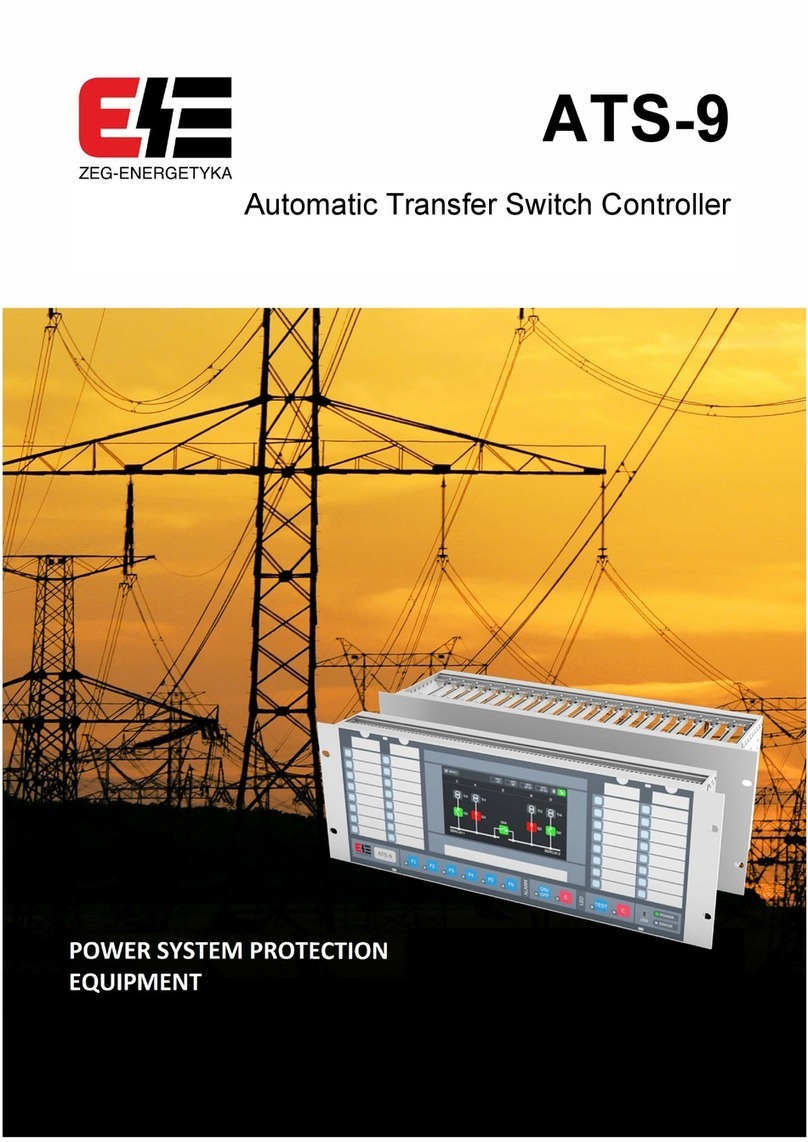
ZEG-ENERGETYKA
ZEG-ENERGETYKA ATS-9 operating manual