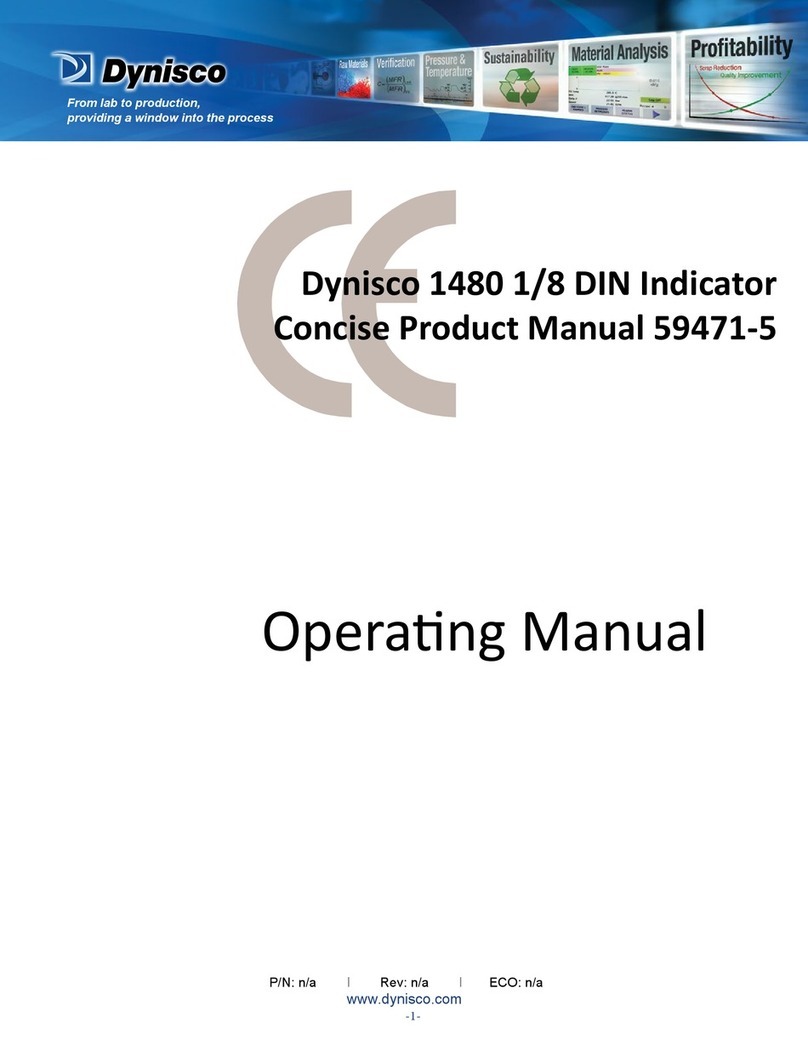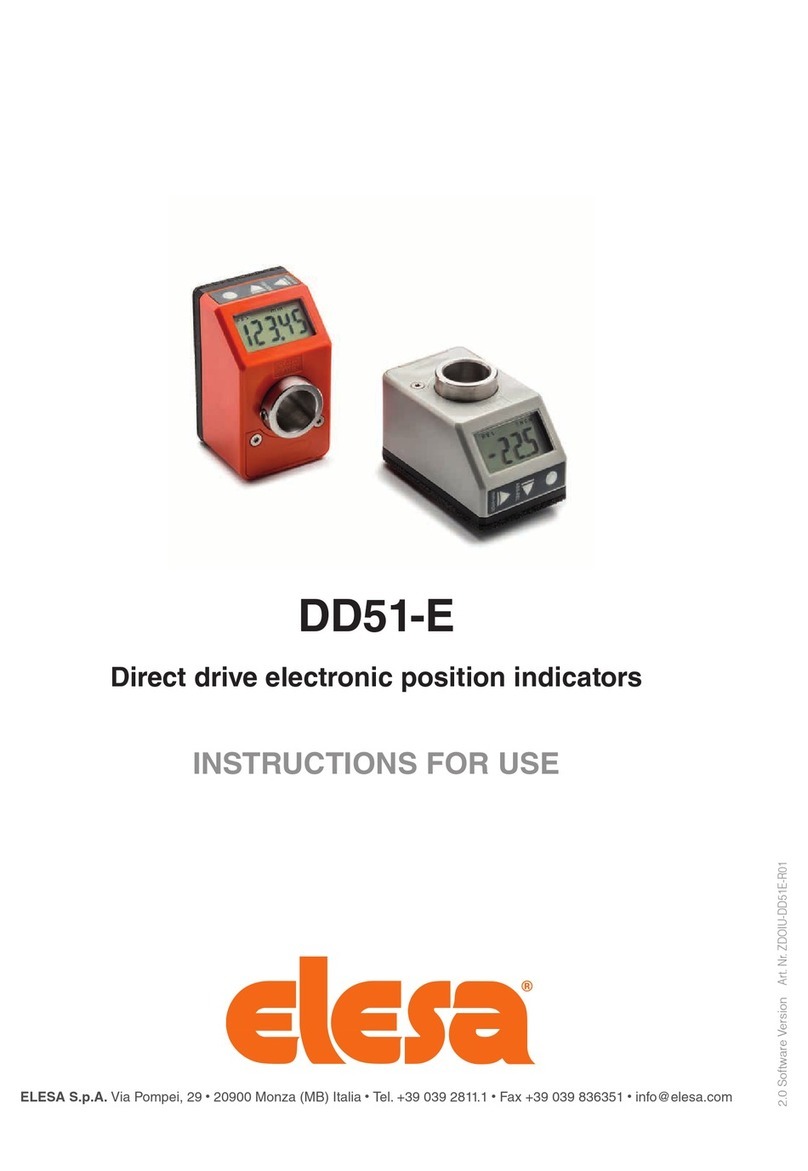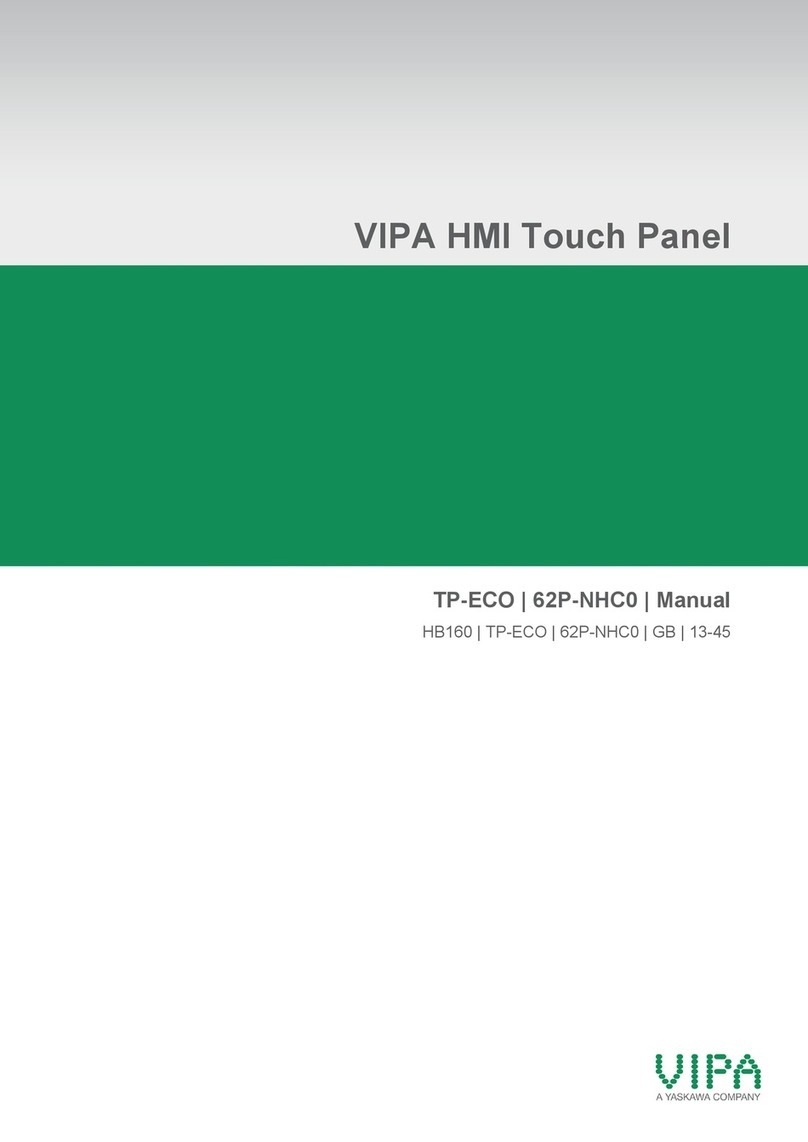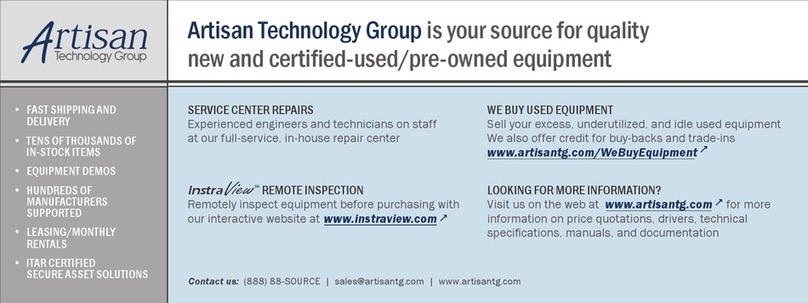TIS LUNA-9GANGS User manual
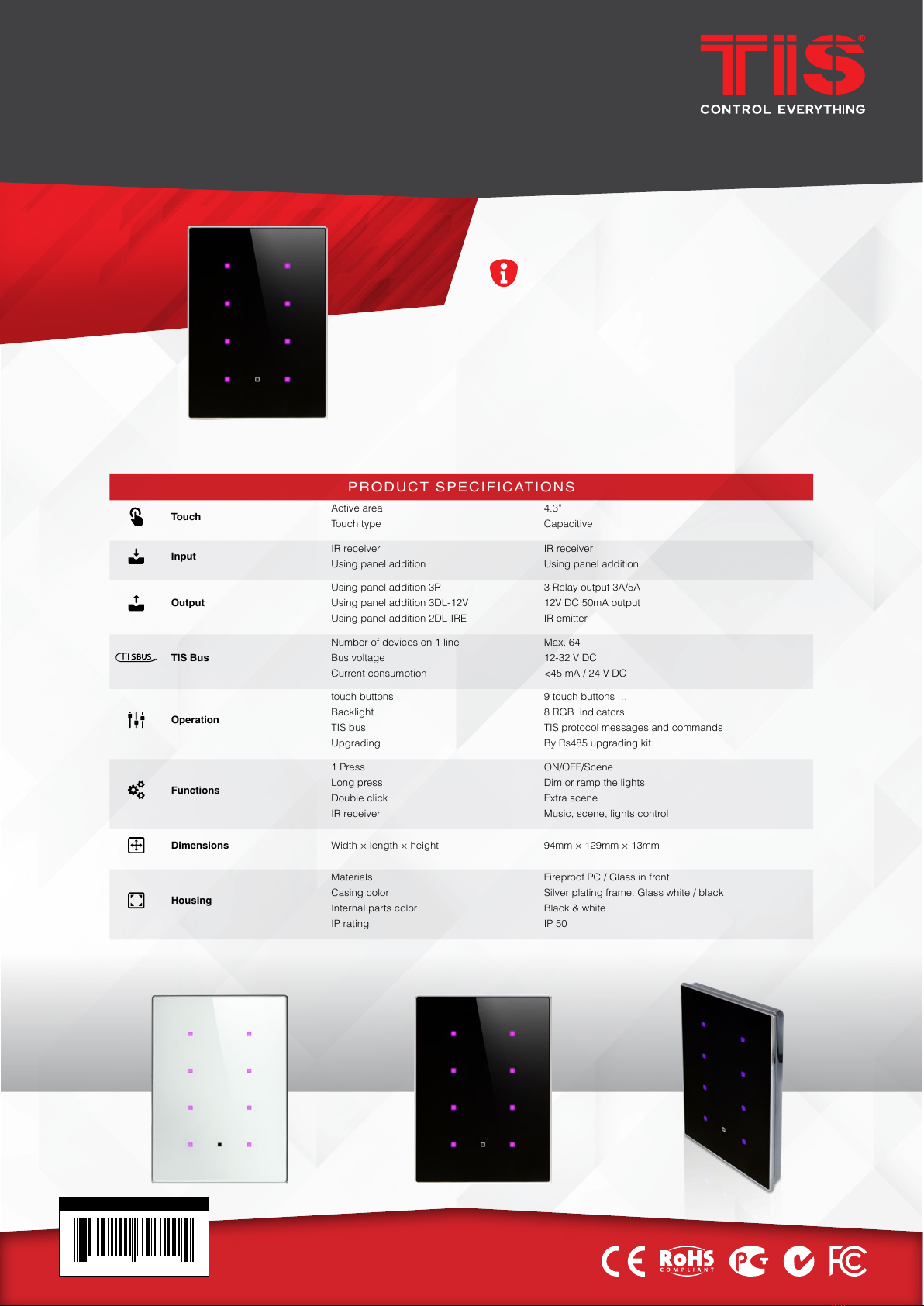
This product is a BUS-operated wall panel with
touch buttons for smart control over lights, curtains,
and preset scenarios. It comes in black and
white and customizable RGB lights for maximum
aesthetics.
PRODUCT INFORMATION
6 58921 79720 4
BARCODE (UPC-A)
PRODUCT SPECIFICATIONS
Touch Active area 4.3”
Touch type Capacitive
Input IR receiver IR receiver
Using panel addition Using panel addition
Output
Using panel addition 3R 3 Relay output 3A/5A
Using panel addition 3DL-12V 12V DC 50mA output
Using panel addition 2DL-IRE IR emitter
TIS Bus
Number of devices on 1 line Max. 64
Bus voltage 12-32 V DC
Current consumption <45 mA / 24 V DC
Operation
touch buttons 9 touch buttons …
Backlight 8 RGB indicators
TIS bus TIS protocol messages and commands
Upgrading By Rs485 upgrading kit.
Functions
1 Press ON/OFF/Scene
Long press Dim or ramp the lights
Double click Extra scene
IR receiver Music, scene, lights control
Dimensions Width × length × height 94mm × 129mm × 13mm
Housing
Materials Fireproof PC / Glass in front
Casing color Silver plating frame. Glass white / black
Internal parts color Black & white
IP rating IP 50
INSTALLATION MANUAL
TIS LUNA 9G PANEL
9-Gang Touch Panel
MODEL: LUNA-9GANGS

INSTALLATION MANUAL
MODEL: LUNA-9GANGS
TIS Luna 9G PaneL
2
www.tiscontrol.com
TIS CONTROL LIMITED
Wanchai, Hong Kong
TIS CONTROL PTY LIMITED
SA , AUSTRALIA
Copyright © 2022 TIS, All Rights Reserved
TIS Logo is registered trademark of TIS CONTROL.
All of the specification are subject to change without notice.
Data Cable
Use screened stranded RS485 data cable
with four twisted pairs. Congure devices in
a “Daisy Chain.”
Do not cut or terminate live data cables.
Electrical Wires
The recommended wire size for light
channels is 1.5mm - 2.5mm for loads, if you
are using the Panel Addition 3R type. The
installer should consider the total current
consumption when selecting the wires.
Warranty
There is a two-year warranty provided
by law. The hologram warranty seal and
product serial number are available on
each device.
Read Instructions
We recommend that you read this
Instruction Manual before installation.
Safety instructions
Electrical equipment should only be
installed and tted by electrically skilled
persons.
Failure to follow the instructions may cause
damage to the device and other hazards.
These instructions are an integral part of
the product and must remain with the end
customer.
Programming
This device can be tested and programmed
manually. Advanced programming
requires knowledge of the TIS Device
Search software and instruction in the TIS
advanced training courses.
Simple Installation
You can use 2 screws to install this panel
on wall; it ts on most junction box sizes.
Mounting Location
Install in a dry, indoor area. with a suitable
temperature and humidity range.

INSTALLATION MANUAL
MODEL: LUNA-9GANGS
TIS Luna 9G PaneL
3
www.tiscontrol.com
TIS CONTROL LIMITED
Wanchai, Hong Kong
TIS CONTROL PTY LIMITED
SA , AUSTRALIA
Copyright © 2022 TIS, All Rights Reserved
TIS Logo is registered trademark of TIS CONTROL.
All of the specification are subject to change without notice.
Insert a large athead screwdriver in
the hole of the Panel Cover. Rotate the
screwdriver 90 degrees.
1
INSTALLATION STEPS
2Separate the Cover, Main Panel, and
Wall Base from each other.
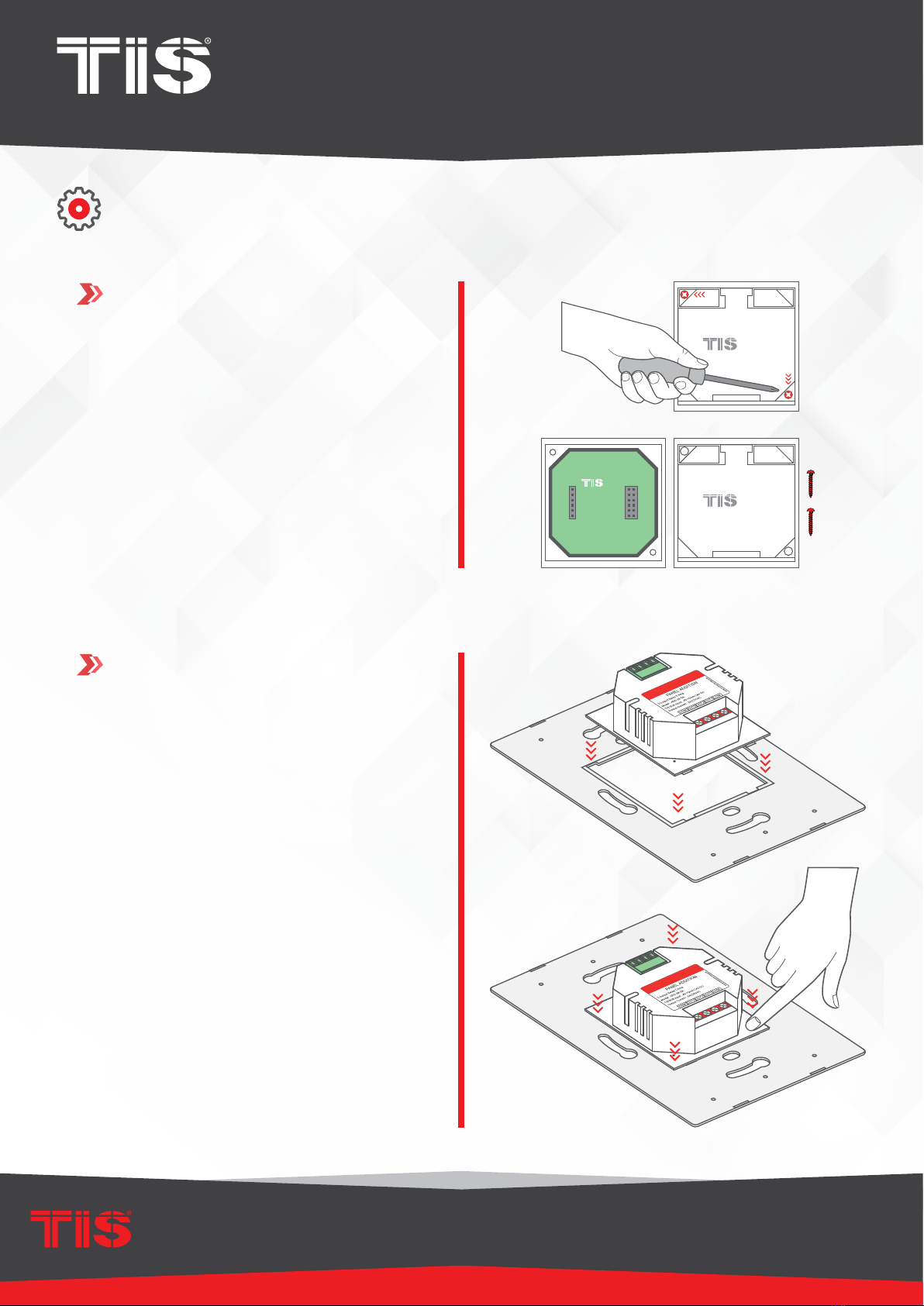
INSTALLATION MANUAL
MODEL: LUNA-9GANGS
TIS Luna 9G PaneL
4
www.tiscontrol.com
TIS CONTROL LIMITED
Wanchai, Hong Kong
TIS CONTROL PTY LIMITED
SA , AUSTRALIA
Copyright © 2022 TIS, All Rights Reserved
TIS Logo is registered trademark of TIS CONTROL.
All of the specification are subject to change without notice.
Remove the 2 screws on the Panel
Addition cover.
3
INSTALLATION STEPS
4
Smart Home
Smart Home
Connect the Wall Base and Panel
Addition in this position. Place the upper
pins as shown, and then push the down
pins down with your ngers to assemble.
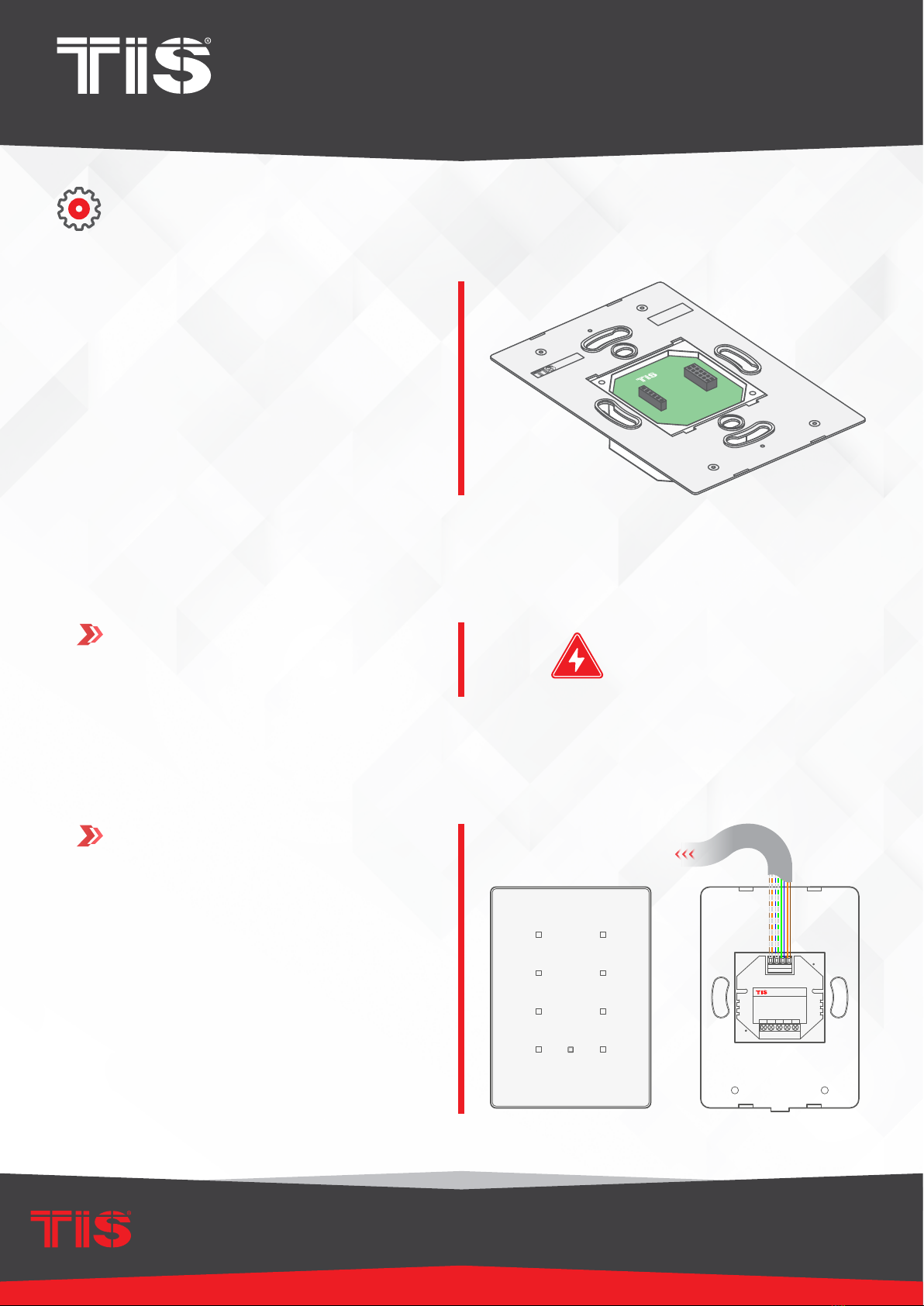
INSTALLATION MANUAL
MODEL: LUNA-9GANGS
TIS Luna 9G PaneL
5
www.tiscontrol.com
TIS CONTROL LIMITED
Wanchai, Hong Kong
TIS CONTROL PTY LIMITED
SA , AUSTRALIA
Copyright © 2022 TIS, All Rights Reserved
TIS Logo is registered trademark of TIS CONTROL.
All of the specification are subject to change without notice.
It should look like this following the
correct assembly.
INSTALLATION STEPS
5
6
Turn off the main electrical source before
installation.
Connect the Cat5e TIS BUS wire to the
Panel Addition.
PANEL ADDITION
TIS BUS Input : 75-45mA/24V DC
Output Current : 3A220VAC
COM OUT3 OUT2 OUT1 COM
www.tissmarthome.com
D- 24+V
GND D+
To the TIS BUS Network
Cat5e
Luna 9G
GND(white-orange)&(white-brown)
D-(white-green)&(white-blue)
D+(blue-green)
+24V(brown-orange)
Cat5e connection
WARNING! HIGH VOLTAGE

INSTALLATION MANUAL
MODEL: LUNA-9GANGS
TIS Luna 9G PaneL
6
www.tiscontrol.com
TIS CONTROL LIMITED
Wanchai, Hong Kong
TIS CONTROL PTY LIMITED
SA , AUSTRALIA
Copyright © 2022 TIS, All Rights Reserved
TIS Logo is registered trademark of TIS CONTROL.
All of the specification are subject to change without notice.
GND(white-orange)&(white-brown)
D-(white-green)&(white-blue)
D+(blue-green)
+24V(brown-orange)
Cat5e connection
low voltage cable
low voltage cable
low voltage cable
PANEL ADDITION
2 Digital Input with IR Receiver
Model : ADD-2DL-IRR
TIS BUS Input : 45mA/24V DC
VCC REC GND Z2 Z1
www.tissmarthome.com
D- +24V
GND D+
TIS IR Receiver probe
To the TIS BUS Network
Cat5e
Luna 9G
INSTALLATION STEPS
7Connect the other connection if needed as per the panel addition type.
FOR PANEL ADDITION 2DL-IRR
You can connect 2 digital inputs to any
switch or window magnet.
You can add an External Infrared Receiver
to the IRR Port, connect as follows:
▸
the IR Receiver black wire to GND
▸
Gray wire to REC
▸
Red wire to VCC Terminal.
PANEL ADDITION
2 Digital Input with IR Receiver
Model : ADD-2DL-IRR
TIS BUS Input : 45mA/24V DC
VCC REC GND Z2 Z1
www.tissmarthome.com
D- +24V
GND D+
To the TIS BUS Network
Cat5e
GND(white-orange)&(white-brown)
D-(white-green)&(white-blue)
D+(blue-green)
+24V(brown-orange)
Cat5econnection
low voltage cable
low voltage cable
Traditional Switch
L
S2
S1
S1
L
L
S2

INSTALLATION MANUAL
MODEL: LUNA-9GANGS
TIS Luna 9G PaneL
7
www.tiscontrol.com
TIS CONTROL LIMITED
Wanchai, Hong Kong
TIS CONTROL PTY LIMITED
SA , AUSTRALIA
Copyright © 2022 TIS, All Rights Reserved
TIS Logo is registered trademark of TIS CONTROL.
All of the specification are subject to change without notice.
GND(white-orange)&(white-brown)
D-(white-green)&(white-blue)
Cat5e connection
+24V(brown-orange)
D+(blue-green)
low voltage cable
low voltage cable
PANEL ADDITION
2 Digital Input with IR Emitter
Model : ADD-2DL-IRE
TIS BUS Input : 45mA/24V DC
IR- IR+ GND Z2 Z1
www.tissmarthome.com
D- +24V
GND D+
TIS IR Emitter probe
To the TIS BUS Network
Cat5e
Luna 9G
GND(white-orange)&(white-brown)
D-(white-green)&(white-blue)
D+(blue-green)
+24V(brown-orange)
Cat5e connection
low voltage cable
low voltage cable
PANEL ADDITION
2 Digital Input with IR Emitter
Model : ADD-2DL-IRE
TIS BUS Input : 45mA/24V DC
IR- IR+ GND Z2 Z1
www.tissmarthome.com
D- +24V
GND D+
Door Magnet Contact
To the TIS BUS Network
Cat5e
Luna 9G
INSTALLATION STEPS
FOR PANEL ADDITION 2DL-IRE
You can connect 2 digital inputs to any
switch or window magnet.
▸
Connect the IR Emitter Probe’s positive
wire to IR+ terminal.
▸
Connect the negative wire to IR-terminal.
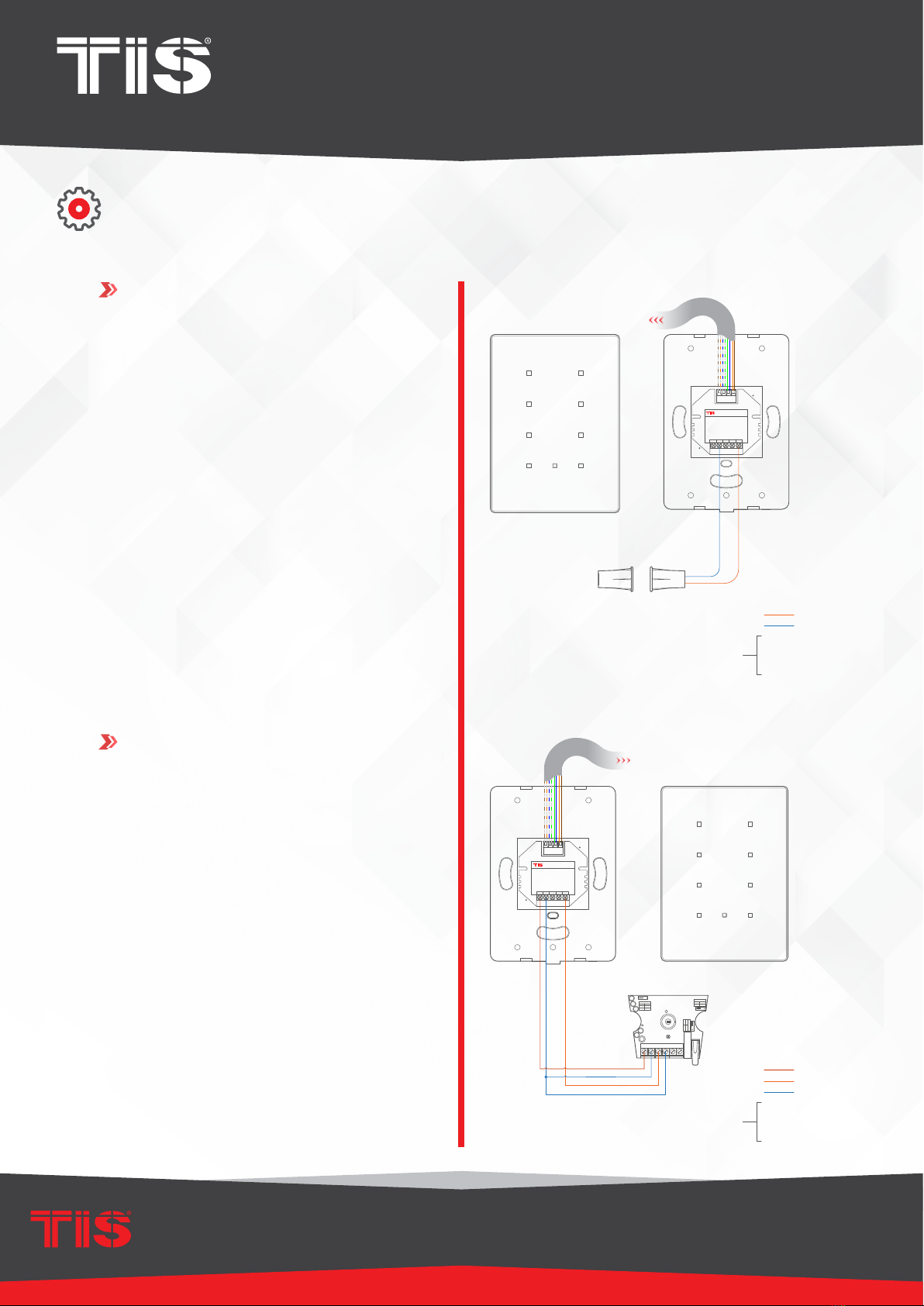
INSTALLATION MANUAL
MODEL: LUNA-9GANGS
TIS Luna 9G PaneL
8
www.tiscontrol.com
TIS CONTROL LIMITED
Wanchai, Hong Kong
TIS CONTROL PTY LIMITED
SA , AUSTRALIA
Copyright © 2022 TIS, All Rights Reserved
TIS Logo is registered trademark of TIS CONTROL.
All of the specification are subject to change without notice.
GND(white-orange)&(white-brown)
D-(white-green)&(white-blue)
D+(blue-green)
+24V(brown-orange)
Cat5e connection
low voltage cable
low voltage cable
low voltage cable
PANEL ADDITION
3 Digital Input with 12V Output
Model : ADD-3DL-12V
TIS BUS Input : 45mA/24V DC
+12V GND Z3 Z2 Z1
www.tissmarthome.com
Output: DC 12V/50mA
D- +24V
GND D+
Luna 9G
C5
C2
PULSE
1&2
2&3
NONE
1P
2P
3P
RELAY
1&2
2&3
NO
NC
1 2 3
RELAY
1&2
2&3
NO
NC
1 2 3
TAMPER
ALARM
12V GND
CON1
1 2 3
LED1
818-6B V2.3
2016-11-09
To the TIS BUS Network
Cat5e
GND(white-orange)&(white-brown)
D-(white-green)&(white-blue)
D+(blue-green)
+24V(brown-orange)
Cat5e connection
low voltage cable
low voltage cable
PANEL ADDITION
3 Digital Input with 12V Output
Model : ADD-3DL-12V
TIS BUS Input : 45mA/24V DC
+12V GND Z3 Z2 Z1
www.tissmarthome.com
Output: DC 12V/50mA
D- +24V
GND D+
Door Magnet Contact
To the TIS BUS Network
Cat5e
Luna 9G
INSTALLATION STEPS
FOR PANEL ADDITION 3DL-12V
You can connect 3 digital inputs to any
switch or window magnet.
Also, you can connect any 12V operated
smoke detector or any 3rd party sensor
with NC/NO connection to the 12V GND
and Z1-Z3 terminals as per the diagram.

INSTALLATION MANUAL
MODEL: LUNA-9GANGS
TIS Luna 9G PaneL
9
www.tiscontrol.com
TIS CONTROL LIMITED
Wanchai, Hong Kong
TIS CONTROL PTY LIMITED
SA , AUSTRALIA
Copyright © 2022 TIS, All Rights Reserved
TIS Logo is registered trademark of TIS CONTROL.
All of the specification are subject to change without notice.
GND(white-orange)&(white-brown)
D-(white-green)&(white-blue)
D+(blue-green)
24+V(brown-orange)
Cat
5e connection
1.5 mm Electric Cable
1.5 mm Electric Cable
2.5 mm Electric Cable
PANELADDITION
3OutputRelay 5 Amp
Model: ADD3-R5-A
TISBUS Input : 75-45mA/24V DC
OutputCurrent : 3A220VAC
COM OUT3 OUT2 OUT1 COM
www.tissmarthome.com
D- 24+V
GND D+
Connect To L
Luna 9G
O-OFF
I-ON
MCB
Open
Close
220 ~ 110
Volt
Connect To N
To the TIS BUS Network
Cat5e
GND(white-orange)&(white-brown)
D-(white-green)&(white-blue)
D+(blue-green)
+24V(brown-orange)
Cat5e connection
1.5 mm Electric Cable
1.5 mm Electric Cable
2.5 mm Electric Cable
PANEL ADDITION
3Output Relay 5 Amp
Model: ADD-3R-5A
TISBUS Input : 45-75mA/24V DC
OutputCurrent : 3A220VAC
COM OUT3 OUT2 OUT1 COM
www.tissmarthome.com
D- +24V
GND D+
Connect To L
O-OFF
I-ON
MCB
Connect To N
To the TIS BUS Network
Cat5e
Luna 9G
INSTALLATION STEPS
LIGHTING CONNECTION
▸
Connect the live wire to COM
▸
Connect the loads wire to Out1-Out3
to terminals
▸
Connect load neutral wire to main
neutral in the distributor box.
SHUTTER / CURTAIN CONNECTION
▸
Connect the Supply wire to COM
▸
Connect the Open wire to OUT1
▸
Connect the Close wire to OUT2
▸
Shutter neutral connection, if it exists,
can be looped to main neutral in the
distributor box.
FOR PANEL ADDITION 3R-5A
WARNING: Set the curtain function in the
software before connecting the wires.

INSTALLATION MANUAL
MODEL: LUNA-9GANGS
TIS Luna 9G PaneL
10
www.tiscontrol.com
TIS CONTROL LIMITED
Wanchai, Hong Kong
TIS CONTROL PTY LIMITED
SA , AUSTRALIA
Copyright © 2022 TIS, All Rights Reserved
TIS Logo is registered trademark of TIS CONTROL.
All of the specification are subject to change without notice.
1.5 mm Electric Cable
2.5 mm Electric Cable
GND(white-orange)&(white-brown)
D-(white-green)&(white-blue)
D+(blue-green)
+24V(brown-orange)
Cat5e connection
COOL
HEAT
FAN
COM
PANELADDITION
3 Output Relay 5 Amp
Model : ADD-3R-5A
TIS BUS Input : 45-75mA/24V DC
Output Current : 3A220VAC
COM OUT3 OUT2 OUT1 COM
www.tissmarthome.com
D- +24V
GND D+
To the TIS BUS Network
Cat5e
GND(white-orange)&(white-brown)
D-(white-green)&(white-blue)
D+(blue-green)
24+V(brown-orange)
Cat5e connection
1.5 mm Electric Cable
1.5 mm Electric Cable
2.5
mm Electric Cable
PANELADDITION
3Output Relay 5 Amp
Model: ADD3-R5-A
TISBUS Input : 75-45mA/24V DC
OutputCurrent : 3A220VAC
COM OUT3 OUT2 OUT1 COM
www.tissmarthome.com
D- 24+V
GND D+
Connect To L
O-OFF
I-ON
MCB
LOW
MEDIUM
HIGH
To the TIS BUS Network
Cat5e
Luna 9G
INSTALLATION STEPS
FCU CONNECTION
▸
Connect the supply wire to com
▸
Connect the FAN Low, Medium, and
High wires to Out1, Out2, and Out3 in
the same order.
HVAC CONNECTION
▸
Connect the HVAC COM (supply)
wire to COM
▸
Connect the Cool, Heat, and FAN
wires to Out1, Out2, and Out3 in the
same order.
FOR PANEL ADDITION 3R-5A
WARNING: Set the FCU function in the
software before connecting the wires.
WARNING: Set the HVAC function in the
software before connecting the wires.

INSTALLATION MANUAL
MODEL: LUNA-9GANGS
TIS Luna 9G PaneL
11
www.tiscontrol.com
TIS CONTROL LIMITED
Wanchai, Hong Kong
TIS CONTROL PTY LIMITED
SA , AUSTRALIA
Copyright © 2022 TIS, All Rights Reserved
TIS Logo is registered trademark of TIS CONTROL.
All of the specification are subject to change without notice.
GND(white-orange)&(white-brown)
D-(white-green)&(white-blue)
D+(blue-green)
+24V(brown-orange)
Cat5e connection
1.5 mm Electric Cable
1.5 mm Electric Cable
O-OFF
I-ON
MCB
Connect To L
Connect To N
TIS AIR BUS Convertor
Model NO : TIS-AIR-BUS
AC Input : 100~240 V AC
www.tissmarthome.com
TIS AIR
TIS BUS Output : 100mA/12 V DC
D- +24V
GND D+
N L
To the TIS BUS Network
Cat5e
Mount the device on the wall using 2
screws on the junction box.
8
INSTALLATION STEPS
FOR PANEL ADDITION AIR-BUS-3W
▸
Connect the live wire to the L terminal,
▸
Connect the neutral wire to N terminal.
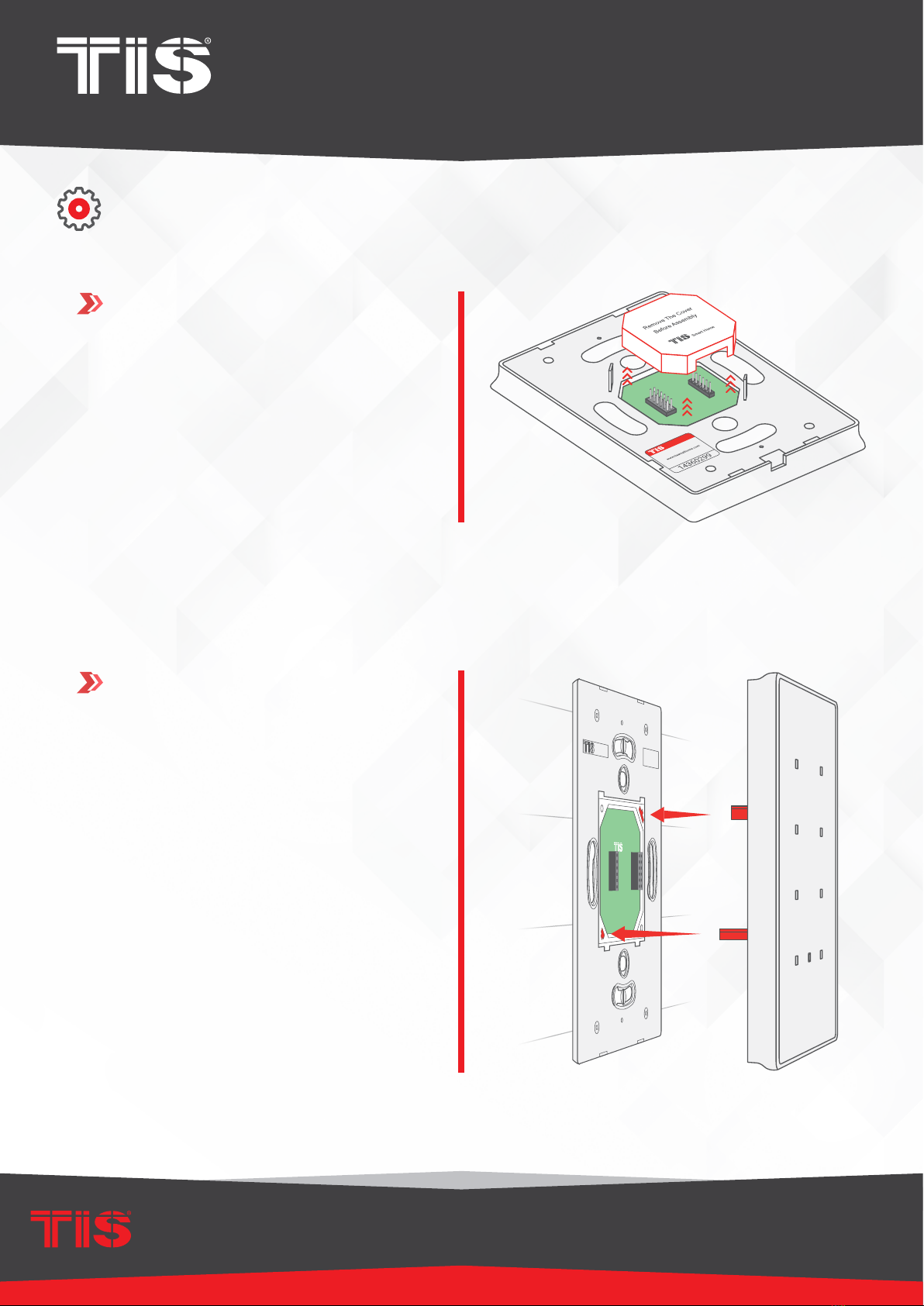
INSTALLATION MANUAL
MODEL: LUNA-9GANGS
TIS Luna 9G PaneL
12
www.tiscontrol.com
TIS CONTROL LIMITED
Wanchai, Hong Kong
TIS CONTROL PTY LIMITED
SA , AUSTRALIA
Copyright © 2022 TIS, All Rights Reserved
TIS Logo is registered trademark of TIS CONTROL.
All of the specification are subject to change without notice.
Connect the main Luna panel vertically
to the part installed on the wall; install the
upper part by making sure the buckles
are completely inside.
10
Using your ngers, pull the protective
plastic cover vertically, remove it, and
throw it away.
9
INSTALLATION STEPS

INSTALLATION MANUAL
MODEL: LUNA-9GANGS
TIS Luna 9G PaneL
13
www.tiscontrol.com
TIS CONTROL LIMITED
Wanchai, Hong Kong
TIS CONTROL PTY LIMITED
SA , AUSTRALIA
Copyright © 2022 TIS, All Rights Reserved
TIS Logo is registered trademark of TIS CONTROL.
All of the specification are subject to change without notice.
Push on the bottom part of the main
panel to x it to the wall and complete the
assembly.
Turn on the power source. The panel
should turn ON.
11
12
INSTALLATION STEPS

INSTALLATION MANUAL
MODEL: LUNA-9GANGS
TIS Luna 9G PaneL
14
www.tiscontrol.com
TIS CONTROL LIMITED
Wanchai, Hong Kong
TIS CONTROL PTY LIMITED
SA , AUSTRALIA
Copyright © 2022 TIS, All Rights Reserved
TIS Logo is registered trademark of TIS CONTROL.
All of the specification are subject to change without notice.
PAIRING (MANUAL PROGRAMMING)
LIGHTS / SHUTTERS PROGRAMMING
You can pair the light channels with any wall panel. To do so, follow these steps:
RCU80-UT8-IN WARNING! HIGH VOLTAGE!
TIS-BUS
GND D- D+ 24+V
PRG
1 2 3 4 5 678
1 2 3 4 5 678
-+
8
7
GND
6
54
32
10-0V
DIGITAL INPUT
GND
1
1Press any button on any channel of a
relay or dimmer module for 6 seconds so
that the LED indicator light of that button
starts blinking.
6”
Shortly press on any button on wall panel
or press the wall switch that connected
to dry inputs of the panel addition zones.
2
Test the button on the panel by short
pressing it for ON/OFF and long pressing
it to dim (if channel is dimmable).
3

INSTALLATION MANUAL
MODEL: LUNA-9GANGS
TIS Luna 9G PaneL
15
www.tiscontrol.com
TIS CONTROL LIMITED
Wanchai, Hong Kong
TIS CONTROL PTY LIMITED
SA , AUSTRALIA
Copyright © 2022 TIS, All Rights Reserved
TIS Logo is registered trademark of TIS CONTROL.
All of the specification are subject to change without notice.
PAIRING (MANUAL PROGRAMMING)
SCENARIO PROGRAMMING
The last row of the panel buttons (buttons 7, 8, and 9) can be programmed as a mood
(scene) that can save the other 6 buttons’ statuses.
1Set the rst 6 buttons for lights ON/OFF,
dim brightness level, shutter status, etc.,
as per your preferred mode (scene).
Long press buttons 7, 8, or 9 for 12
seconds until all buttons’ white LED lights
blinks.
2
The scene is programmed on the pressed
button; you can test it with a single press.
3
12”
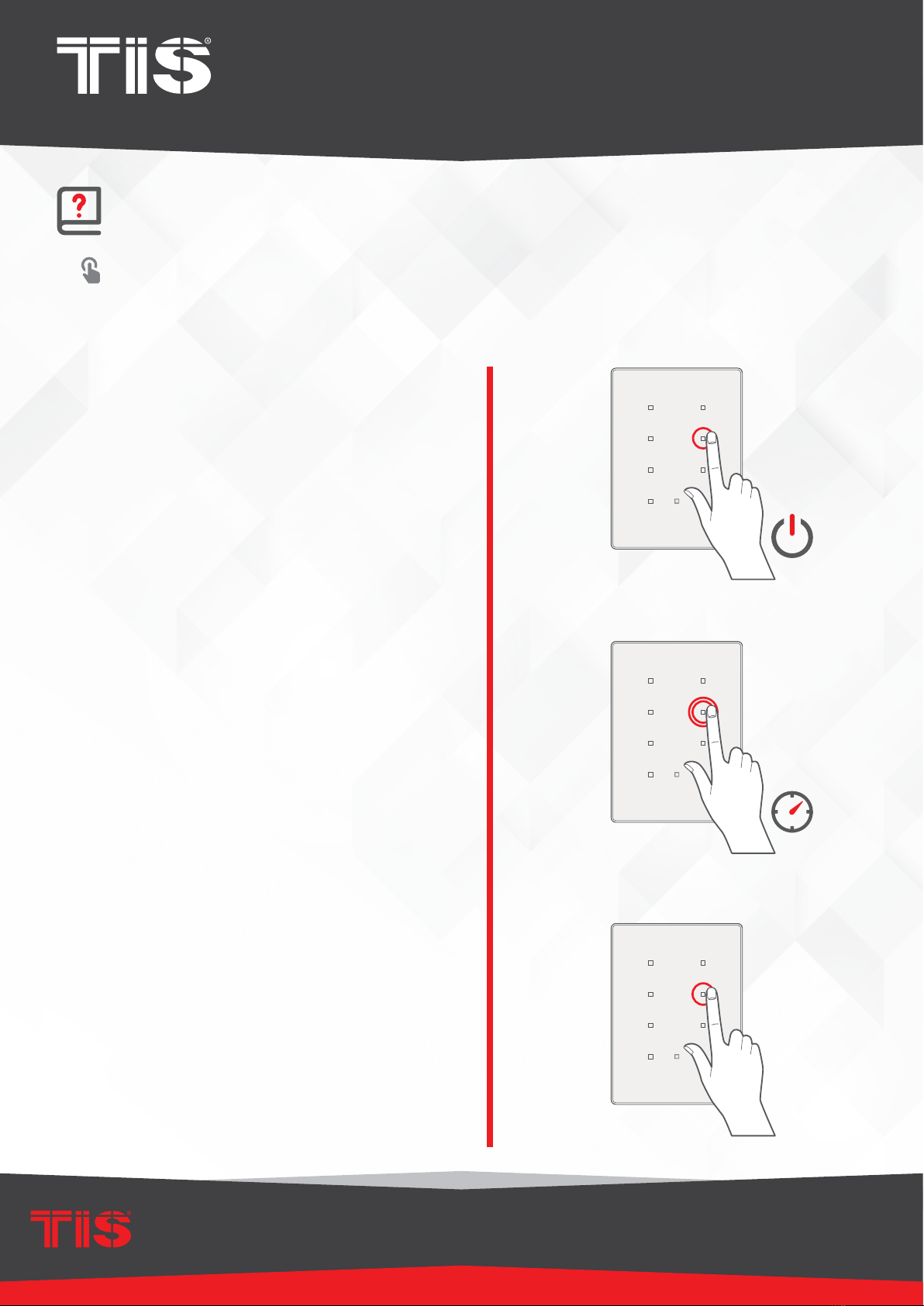
INSTALLATION MANUAL
MODEL: LUNA-9GANGS
TIS Luna 9G PaneL
16
www.tiscontrol.com
TIS CONTROL LIMITED
Wanchai, Hong Kong
TIS CONTROL PTY LIMITED
SA , AUSTRALIA
Copyright © 2022 TIS, All Rights Reserved
TIS Logo is registered trademark of TIS CONTROL.
All of the specification are subject to change without notice.
USER MANUAL
You can use the panel buttons 1-9; press on any button to get the settings that you
programmed:
USING THE PANEL
▸
Short press for ON/OFF or to run a
scene.
▸
Double click to trigger a special
programmed scene.
▸
Long press to dim or ramp up the lights.
×2

INSTALLATION MANUAL
MODEL: LUNA-9GANGS
TIS Luna 9G PaneL
17
www.tiscontrol.com
TIS CONTROL LIMITED
Wanchai, Hong Kong
TIS CONTROL PTY LIMITED
SA , AUSTRALIA
Copyright © 2022 TIS, All Rights Reserved
TIS Logo is registered trademark of TIS CONTROL.
All of the specification are subject to change without notice.
If this function is enabled in the software,
you can lock the panel by swiping the
middle part of the panel up to down. Two
buttons will ash to show that the button
has been successfully locked.
You can do the same to unlock the panel
if it was locked.
LOCKING / UNLOCKING THE PANEL
You can use TIS’s IR Remote Control to
run programmed buttons 1-9. You can
also set the music audio player address
on the Mars and play music using the
Remote Control.
TIS-MRC REMOTE CONTROL
All panel LEDs’ RGB can be programmed
to different colors in ON/OFF status.
USER MANUAL

INSTALLATION MANUAL
MODEL: LUNA-9GANGS
TIS Luna 9G PaneL
18
www.tiscontrol.com
TIS CONTROL LIMITED
Wanchai, Hong Kong
TIS CONTROL PTY LIMITED
SA , AUSTRALIA
Copyright © 2022 TIS, All Rights Reserved
TIS Logo is registered trademark of TIS CONTROL.
All of the specification are subject to change without notice.
TROUBLESHOOTING
The panel’s white LED blinks
rapidly
Reason: The panel address conicts with
another device in the TIS network. You need
to press and hold the 9th button (IR middle
button) for 6 seconds so that the panel can
get a new address.
The panel buttons’ LEDs do not
turn ON, and the device is not
powered
Reason 1: There is no TIS-BUS power or no
connection to the L/N input (if used AIR bus-
3W converter).
Reason 2: The TIS 24V power supply is not
connected to the TIS-BUS.
The wall panels fail to pair with
other devices
Reason 1: The TIS-BUS connection has a
problem, or the wire has a short.
Reason 2: The manual programming
function is disabled on the device (it is
enabled by default).
The wall panels fail to control
the device channels.
Reason 1: The TIS-BUS connection has a
problem, or the wire has a short.
Reason 2: The programming address is
faulty.
Reason 3: The panel is locked. You need to
unlock it by swiping from up to down in the
middle of the panel.
Other manuals for LUNA-9GANGS
1
Table of contents
Other TIS Touch Panel manuals
Popular Touch Panel manuals by other brands
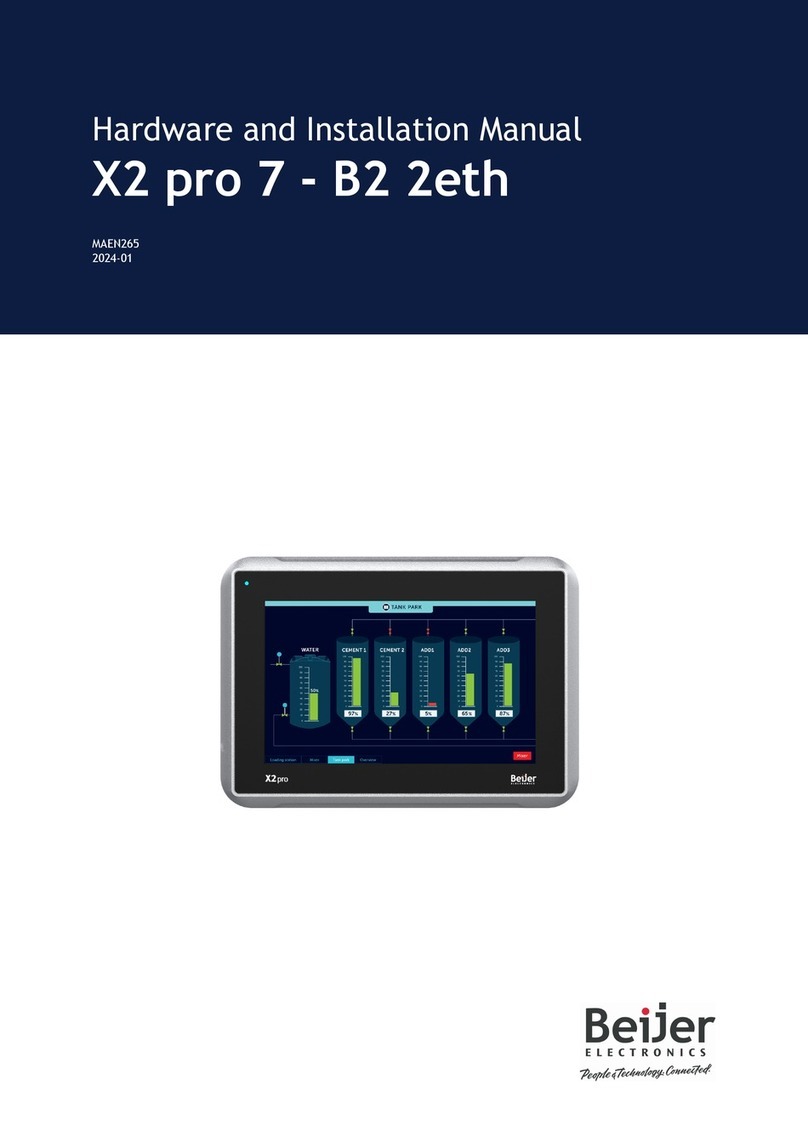
Beijer Electronics
Beijer Electronics X2 pro 7-B2 2eth Hardware and installation manual
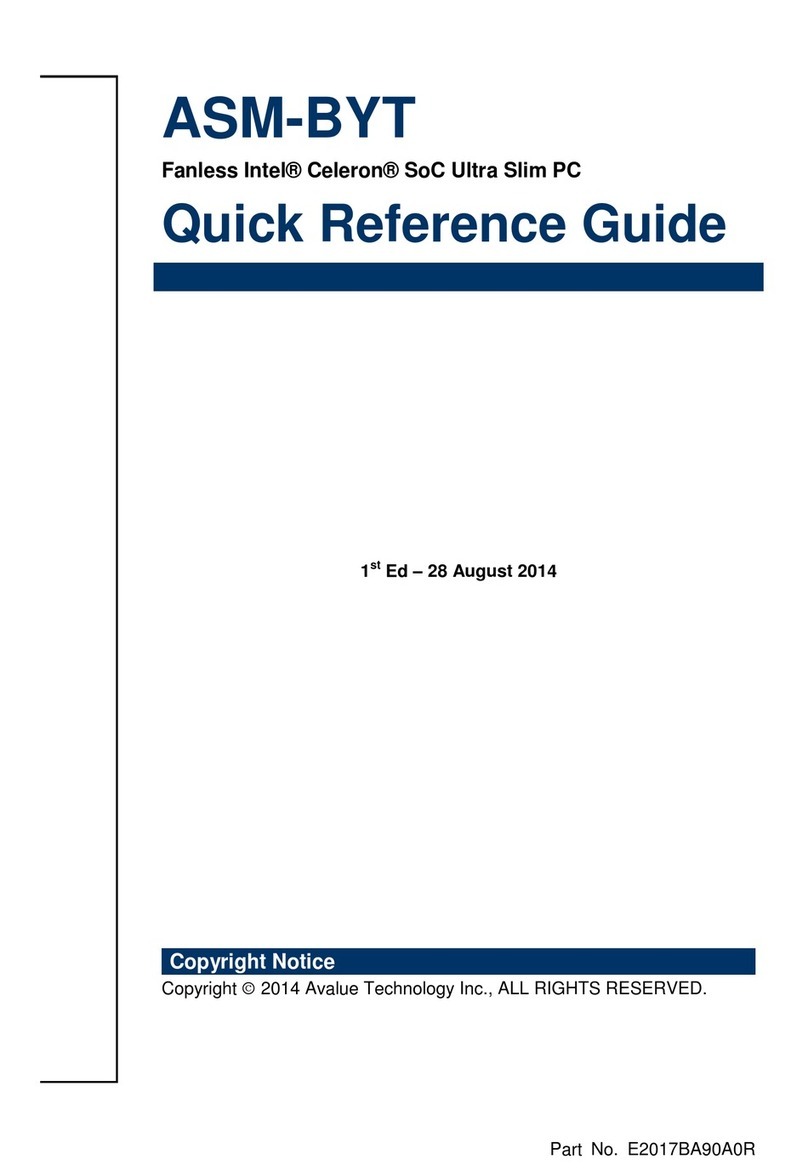
Avalue Technology
Avalue Technology ASM-BYT Quick reference guide
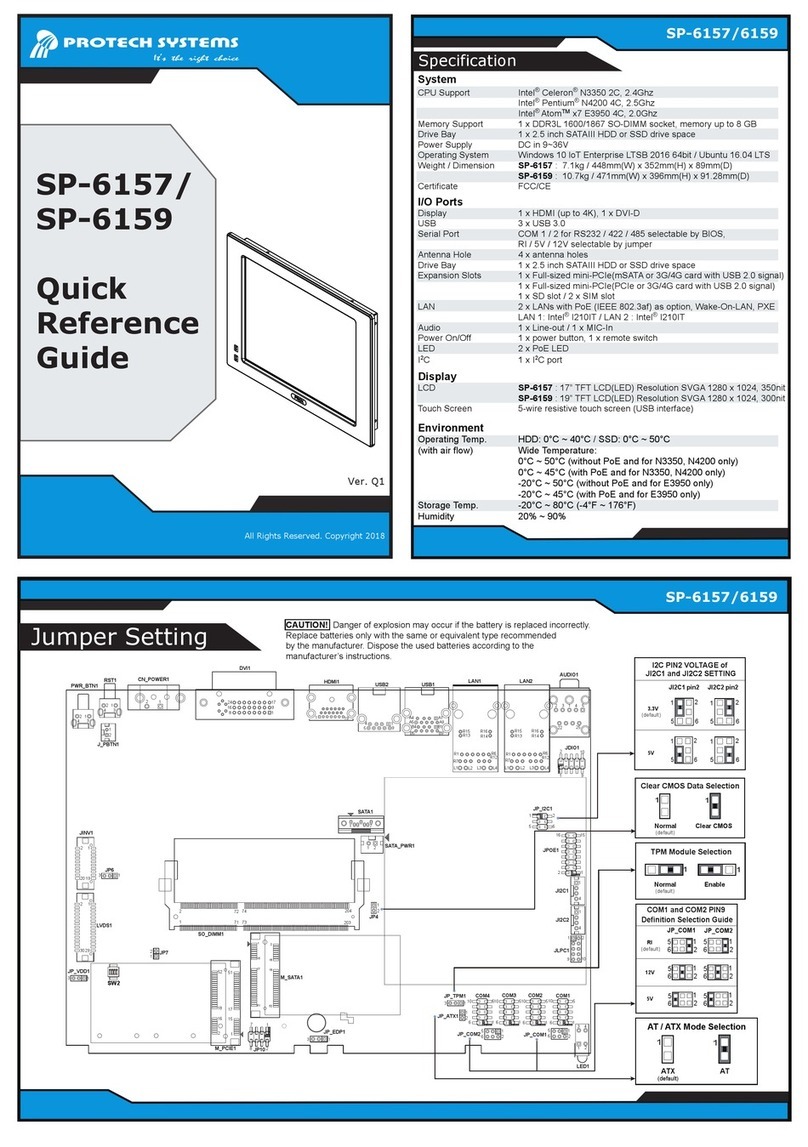
Protech Systems
Protech Systems SP-6157 Quick reference guide
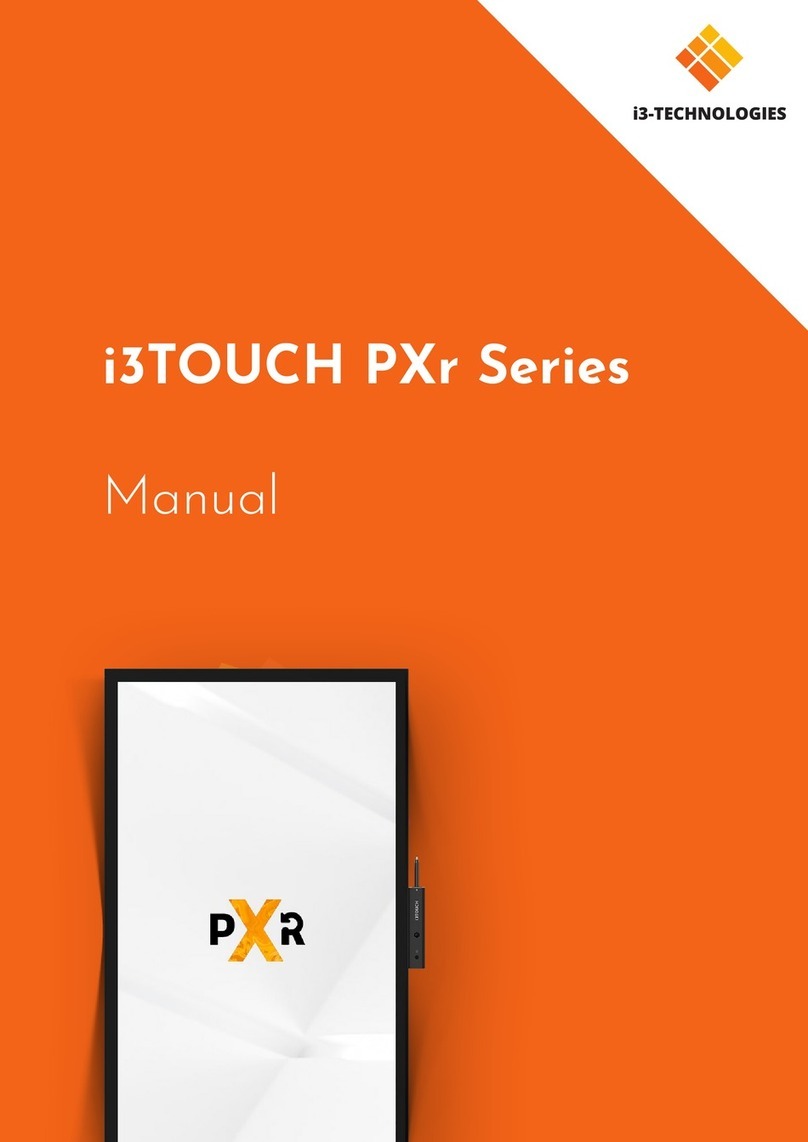
i3-TECHNOLOGIES
i3-TECHNOLOGIES i3TOUCH PXr Series manual

Winmate
Winmate R17IV3S-MRM1 user manual
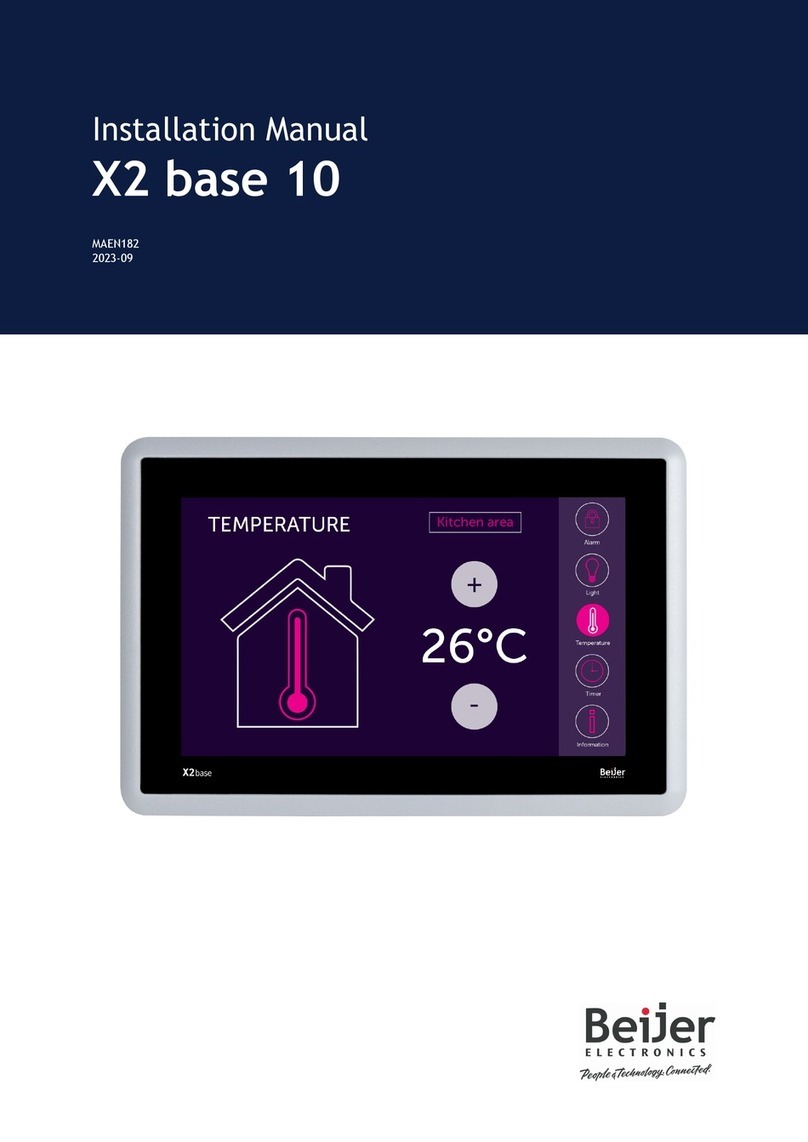
Beijer Electronics
Beijer Electronics X2 base 10 installation manual
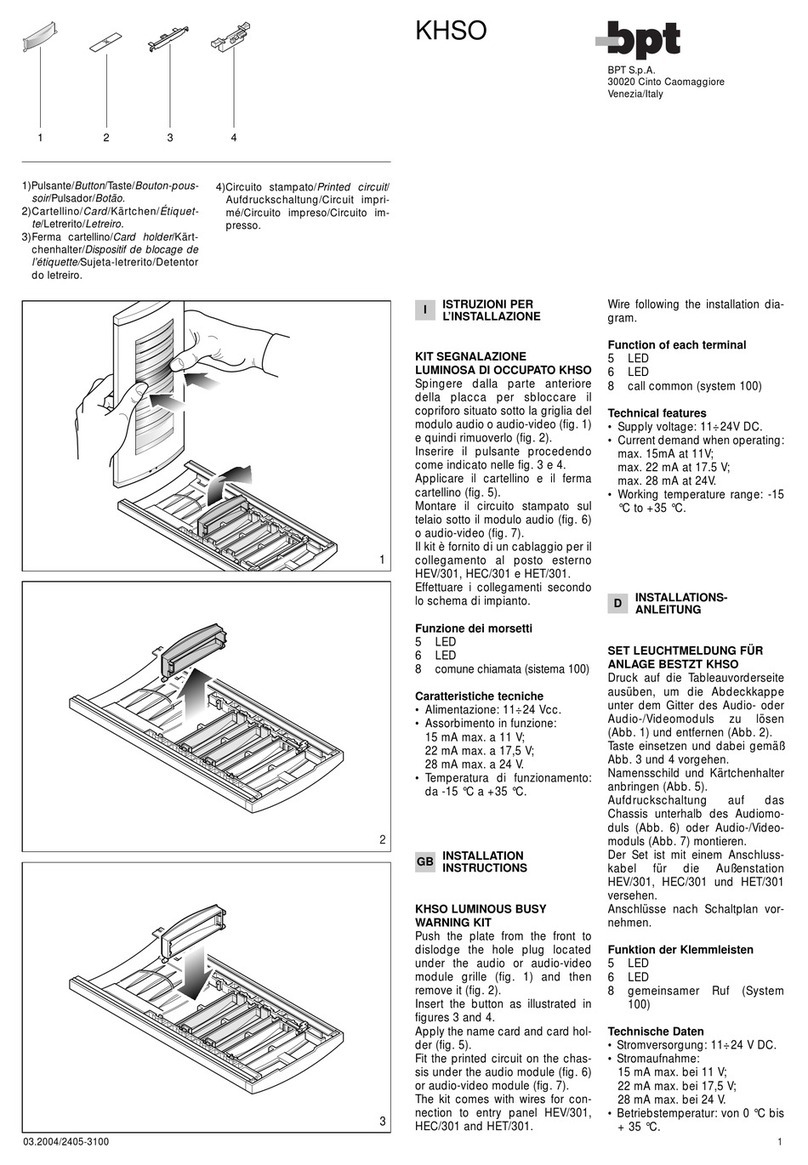
Bpt
Bpt KHSO installation instructions

Seametrics
Seametrics FT450 instructions

Extron electronics
Extron electronics TLP Pro 720M Setup guide

Moxa Technologies
Moxa Technologies MPC-2240 Series Quick installation guide

AMX
AMX Modero Viewpoint MVP-5200i installation guide
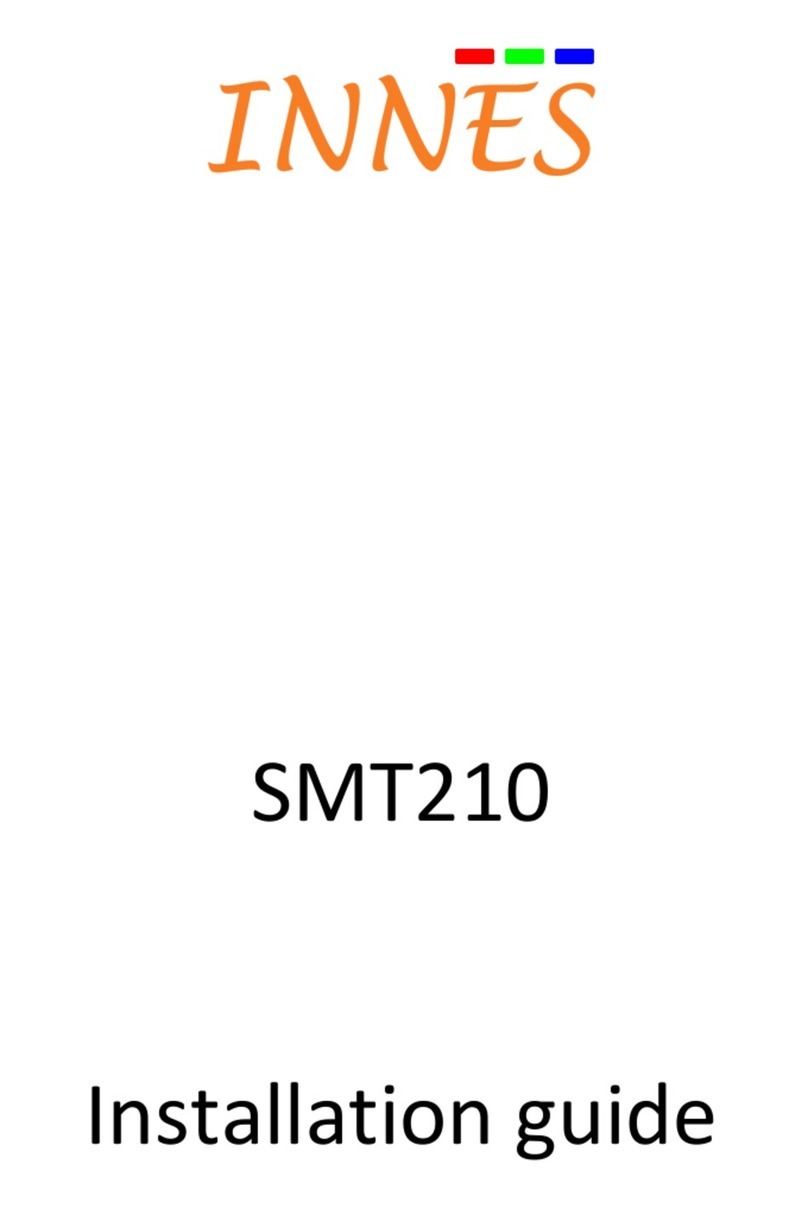
Innes
Innes SMT210 installation guide