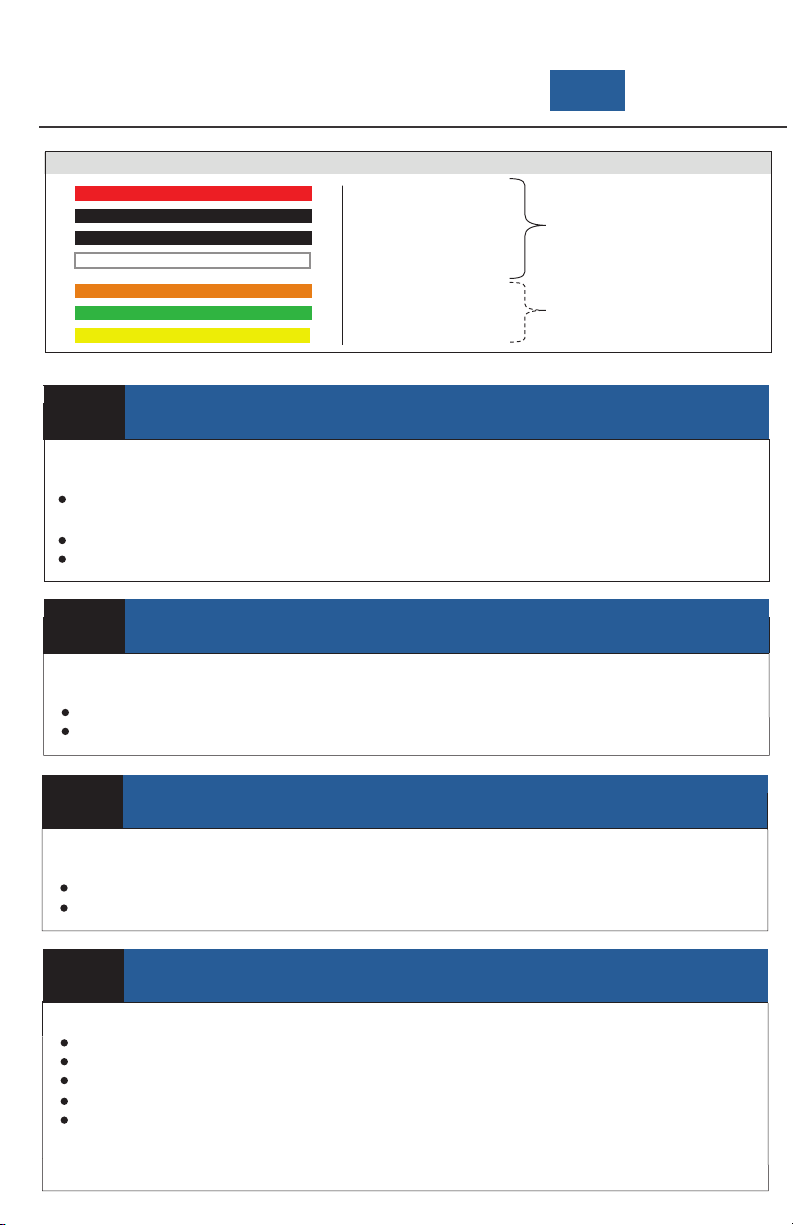
STEP 2 CONNECT IGNITION
In order to function properly the device needs to be connected to a suitable "True" Ignition source.
This source has battery voltage whenever the vehicle is turned on and zero volts whenever the
vehicle is turned off.
This source does NOT drop in voltage during crank.
Connect the White wire of the 8 pin wiring harness to this ignition source.
STEP 3 CONNECT CONSTANT POWER
The device requires a minimum 12V constant (Battery Power) on this line to function. (Max 24v)
Do not remove/bypass the fuse.
Connect the Red wire of the 8 pin wiring harness to this constant source.
STEP 4 CONNECT GROUND
For best results, create a new connection to bare-metal chassis ground
Do not use a shared ground or supplied ground from any module or device.
Connect the Black wire of the 8 pin wiring harness to this ground.
STEP 5 ROUTE AND CONNECT HARNESSES
Ensure the vehicle is turned off before connecting any harnesses
Route main power cable from CP2 camera to in-dash location
Connect the right-angled power cable to CP2 camera
Connect the white 6 pin from the wiring harness to the INT1-T power adapter box
Ensure the INT1-T power adapter is in the “ON” position
Connect the white 8 pin from the wiring harness to the INT1-T power adapter box
Power (BAT+)
Ground (BAT-)
Ground (BAT-)
Ignition (IGN+)
Alarm in 1 (12v)
Alarm in 2 (NC/NO)
Alarm Out
Wiring Harness Diagram
Required
Optional
QUICK INSTALL
GUIDE
CP2