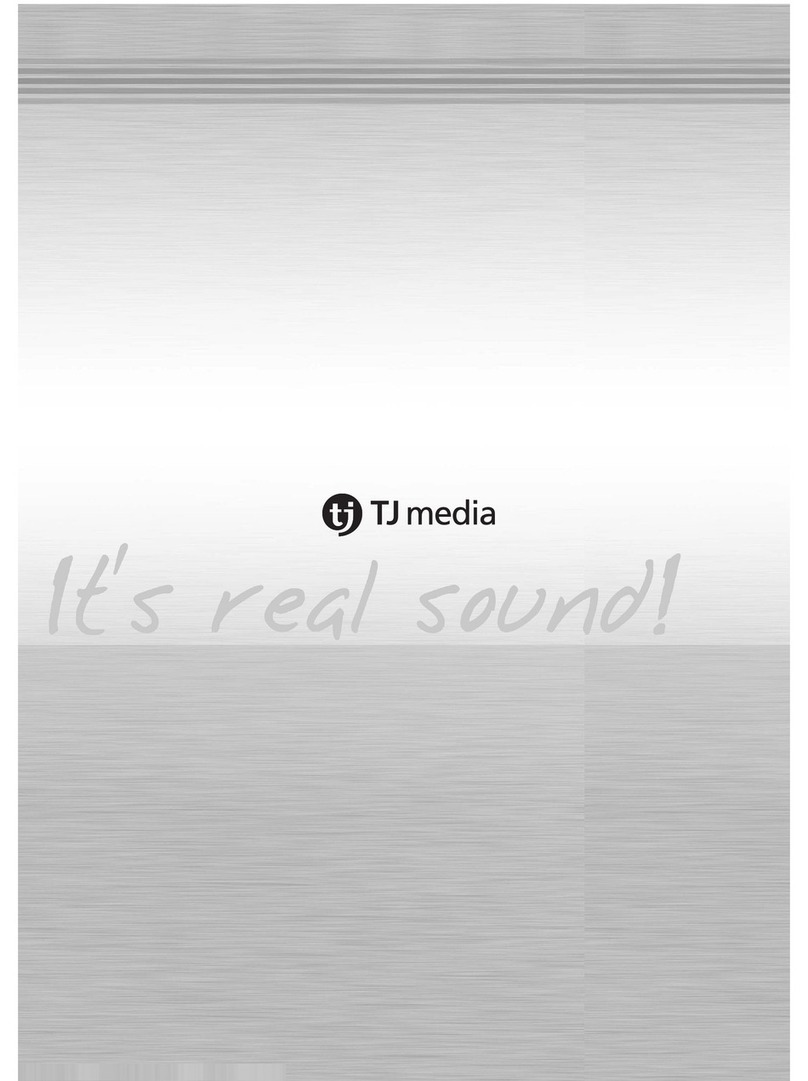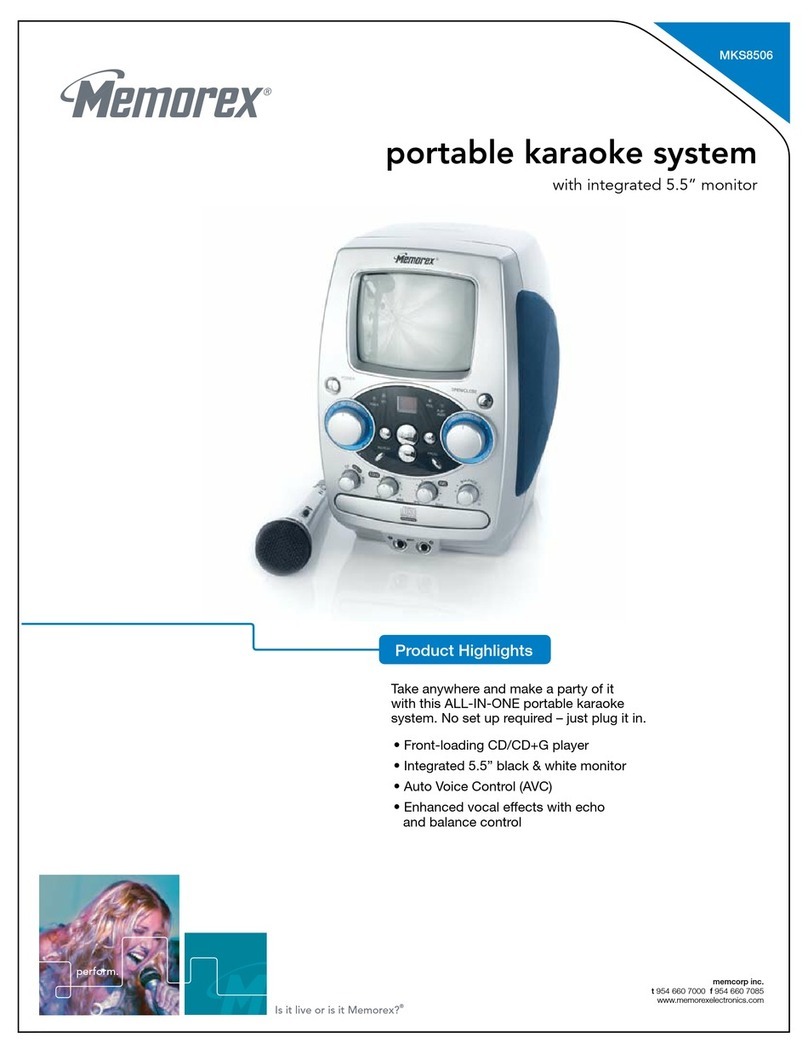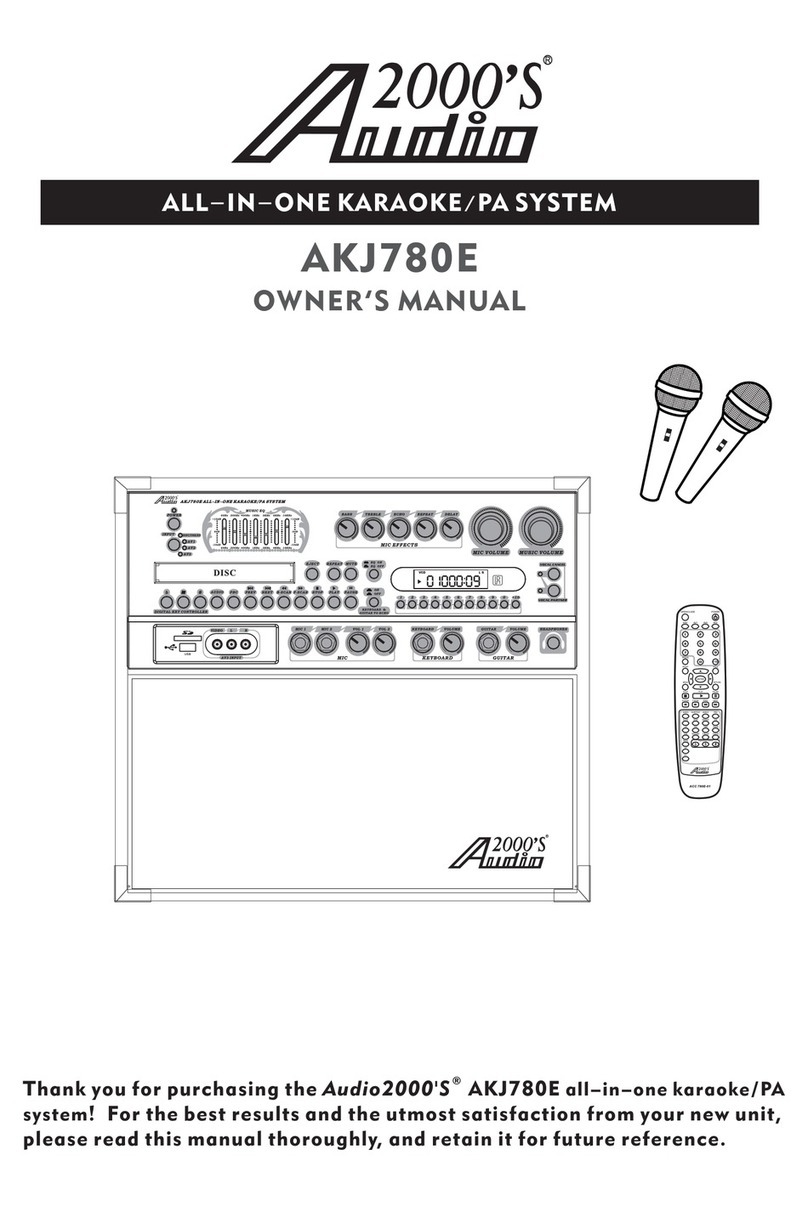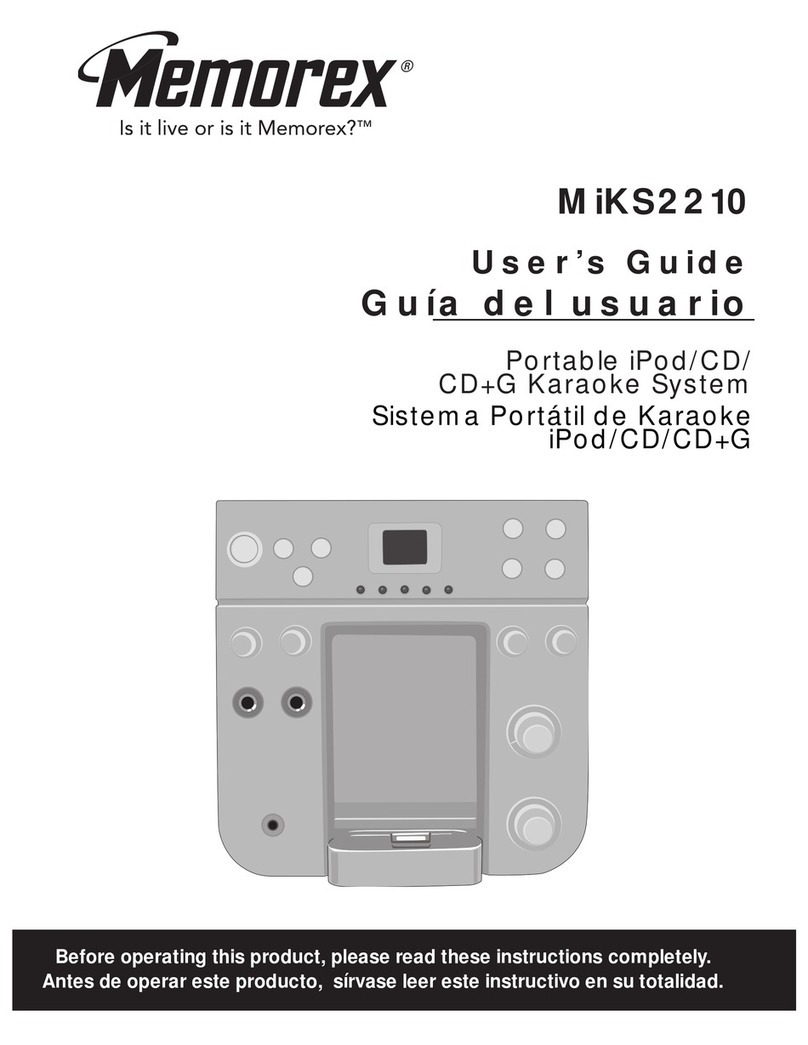TJ Media TKR-355P User manual
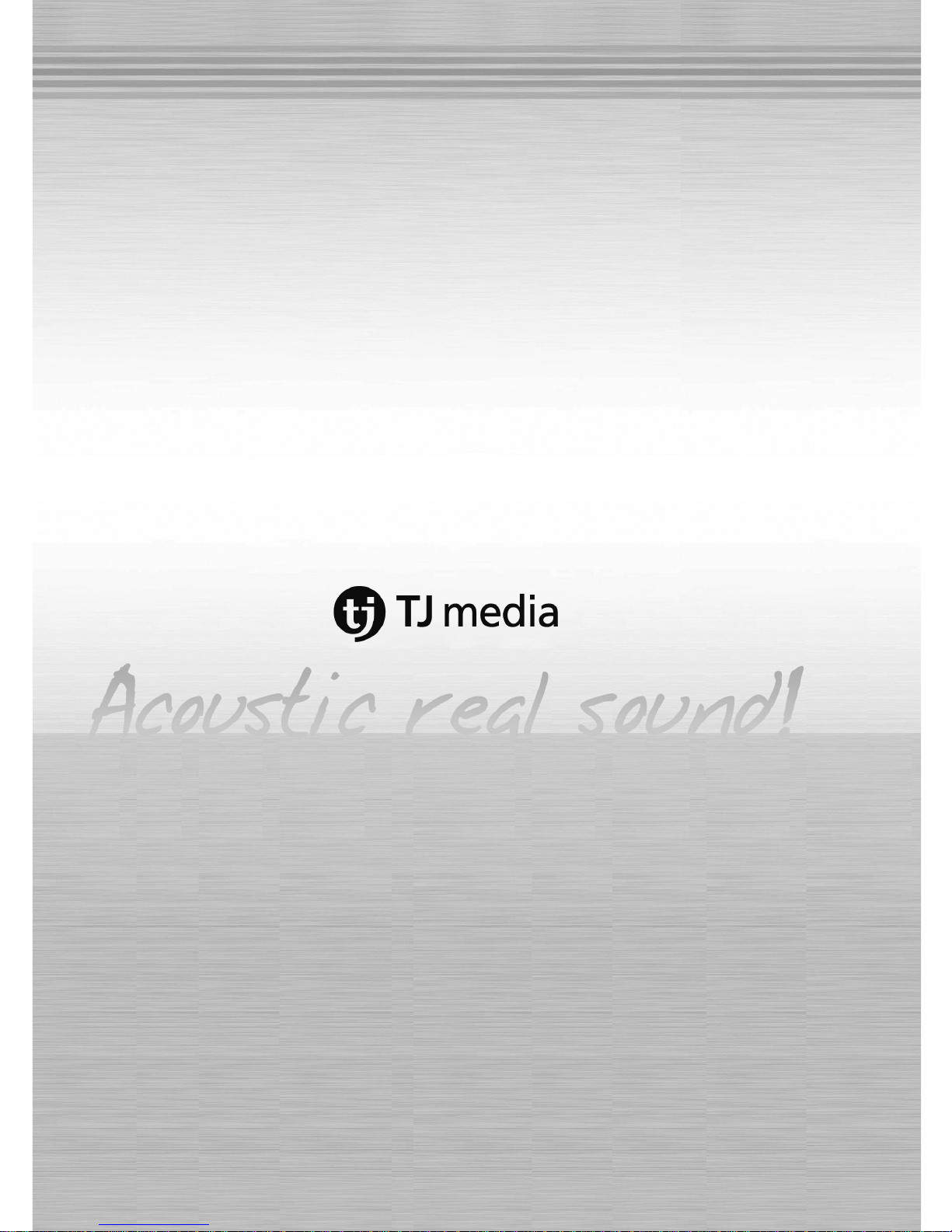

TKR-355P
manual
-Make sure to read warning and instruction for proper use.
-Read out the instruction for use carefully from first to last to use this unit properly.
-Keep this instruction in a convenient place for further reference.
-Music and videos in the accompaniment can be added, changed or deleted without notice for the quality improvement or
by the request of copyright holder.
-The secondary copyright in music and videos in the accompaniment belonging to TJ media cannot be assigned, copied or
distributed to the third party.
The AD in the accompaniment can be added, changed or deleted without notice.
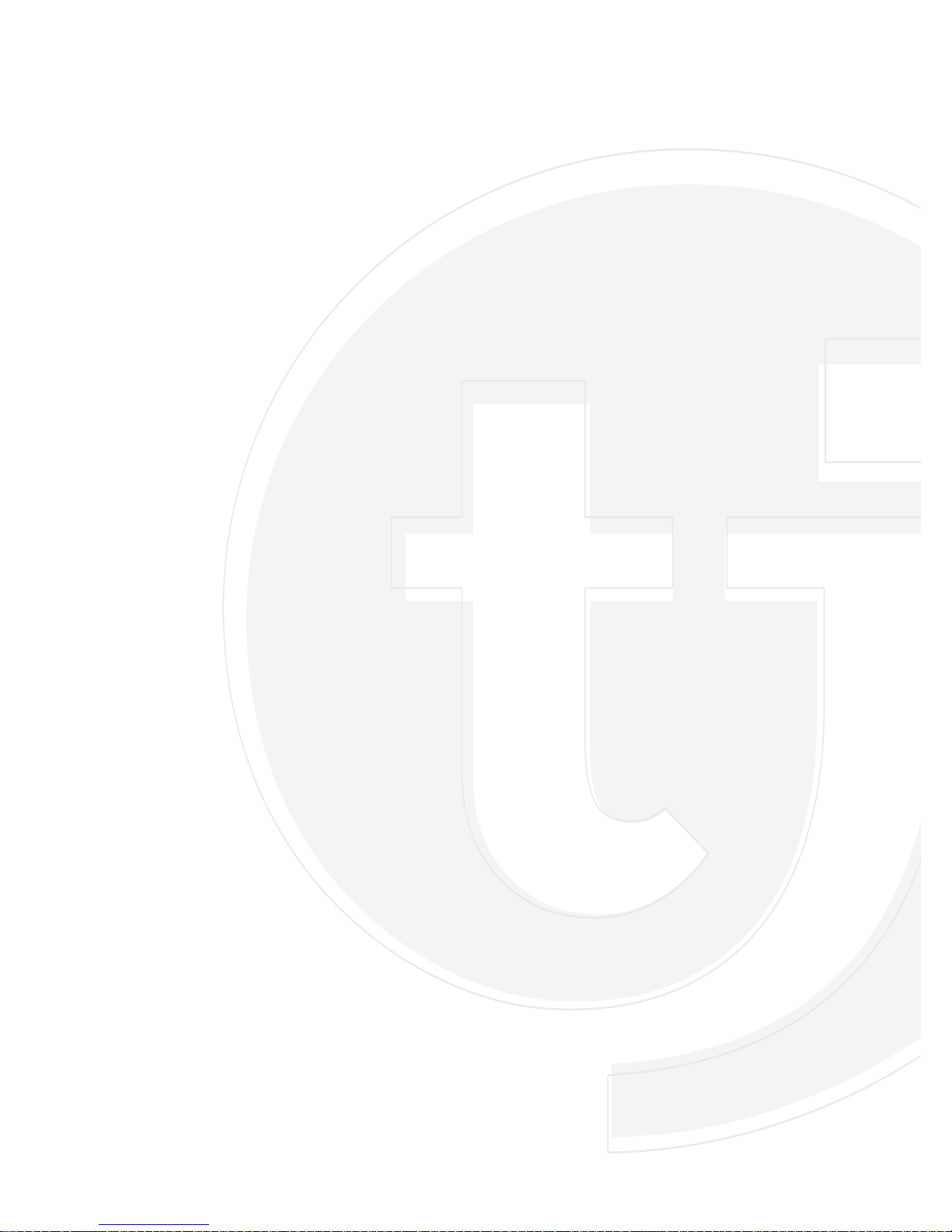
Ready to Enjoy?
Acoustic Real-Sound Brand New Premium HDD Karaoke.
Equipped with the best musical selection and sound system developed by TJ media
Enhanced sound quality of music using new and improved MIDI synthesizer with MP3 audio sound.
Includes Microphone Compressor Function
This newest function converts low voice volume into higher and clearer sound as well as converts overly loud
voice volume into lower volumes. Therefore, you can enjoy singing with more ease and stability.
Recording & Downloading
Record and download songs to USB storage.
Built-in User Storage : 200GB
Do-it-yourself personalize photo, video & new songs.
Licensed Contents
Licensed songs & video.
Smartcard Technology
Easy to carry & convenient authentication.
HDD Based Multimedia Karaoke
TKR-355P
Up to date accompaniment function -
TJM-E-201208-00

Index
USER MANUAL
3
Index 3
Instruction for safety 4-5
Instruction for grounding 6
Check accessories and Optional Items 7
Name of each part (front) 8
Name of each part (rear) 9
Function of remote control (TR-355P) 10-11
Function of Karaoke Keypad [TPR-300P] 12-13
Connection to amp/speaker and external device 14
Setup of Configuration 14
1. Music Box 14
2. Karaoke operation status 15
3. Sound settings 16
4. Video settings 17
5. External device settings 17
6. User functions 18-21
7. Contents update 22
8. System re-boot 22
9. The First Authentication 23
Trouble check and trouble shooting 24-25
On service and specification 26
Quality certificate and consumer compensation
Characteristics
Safety
Others
Connection
Configuration

4
USER MANUAL
This sign calls attention to dangerous matters and operations.
Warning : It may cause serious damage and death, if violated.
Caution : It may cause light damage if violated.
Danger for electric shock. Danger for fire.
Instruction for safety divides into "Warning" and "Caution".
Warning and Caution have following meanings.
Warning
▶Do not pull power supply code or remove sheath.
•
It may cause fire or electronic shock.
▶Ask the shop to change damaged code (exposure or cut).
•
When installing, consider ventilation to keep certain distance from wall.
•
It may cause fire by internal temperature increase.
•
Leave over 10cm from wall, 2 cm from upper side and 5cm from rear side.
▶Use assigned voltage.
•
It may cause fire or electronic shock.
▶Do not use in the bath or external area where easy water infiltration is made.
•
It may cause fire or electronic shock.
▶Do not connect DC supply in ship etc.
•
It may cause malfunction or fire.
•
If you change power supply for special place installation, it may cause fire or electronic shock.
▶Connect grounding into terminal.
•
No attachment or unstable attachment may cause fire or electronic shock.
•
It may cause electronic shock by other units. (monitor, amp and microphone)
▶Do not use it in the poor ventilation like on carpet or blanket.
•
It may cause fire by internal temperature increase with duct blocking.
▶If any smell or smoke, pull off power supply and contact shop.
•
It may cause fire, electronic shock and injury.
▶If any foreign substance in the unit, pull off power supply and contact shop.
•
It may cause fire or electronic shock.
▶If heavy thunder, turn off switch and pull off plug.
•
It may cause trouble, fire and electronic shock.
▶Do not disassemble or remove cover.
•
It may cause electronic shock and injury.
▶Use 100V~240V only.
•
It may cause fire or electronic shock.
▶Do not put clip or metallic object inside the unit.
•
It may cause trouble, fire and electronic shock.
▶This unit is designed for use in Philippines only.
•
Do not connect DC supply in ship etc. It may cause malfunction or fire.
▶Do not open cabinet. Contact shop for maintenance, repair and other services.
•
We are not responsible for any quality and performance if you open the cabinet.
▶Keep away from children.
•
If a child swallows it, contact medical doctor.
▶Do not recharge battery.
•
It may cause fire by leaking liquid.
Safety
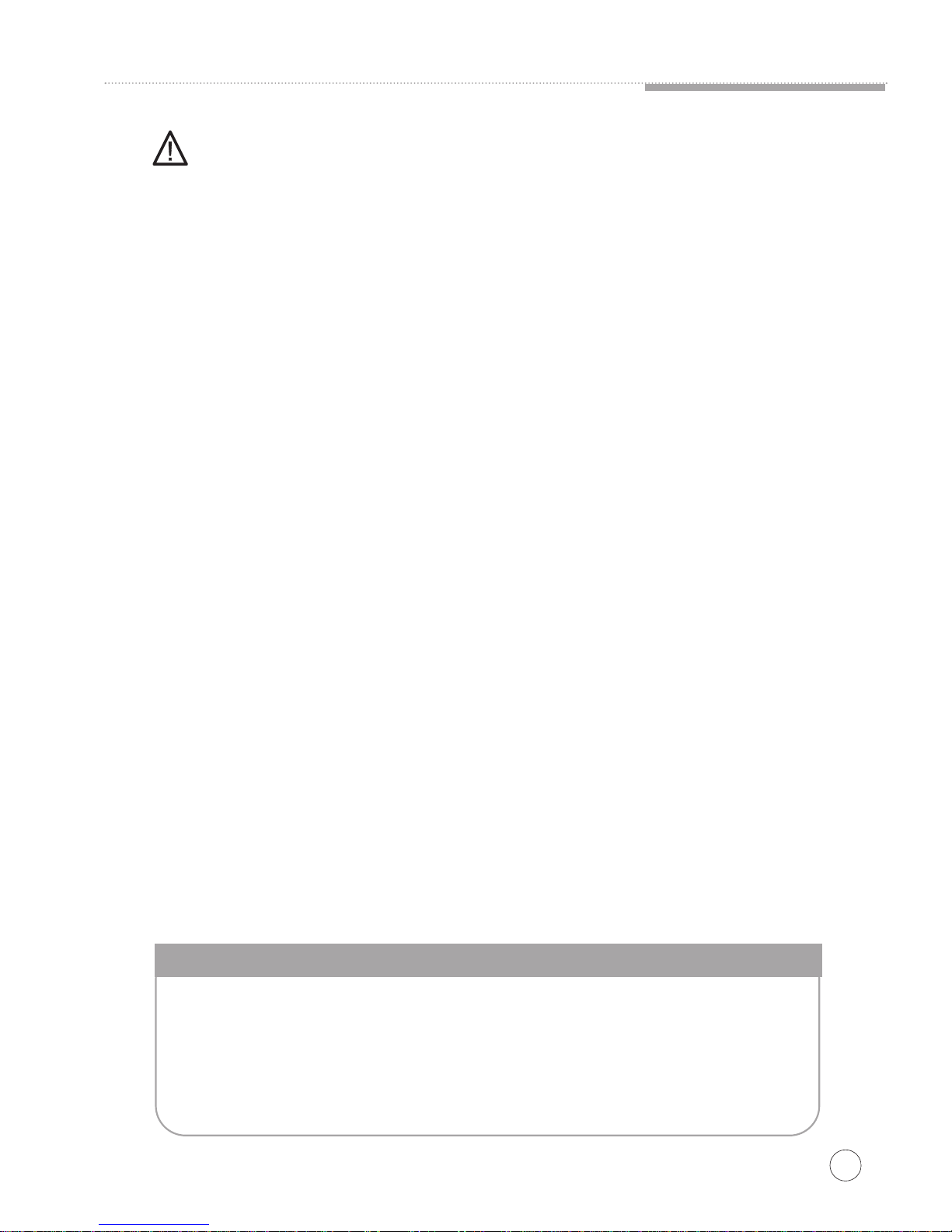
USER MANUAL
5
▶Pull off plug to clean the unit for safety.
•
It may cause accident or electronic shock.
▶Do not pull off forcefully, but pull off while gripping code.
•
If line is cut, it may cause fire or electronic shock.
▶Connect power plug in a socket with grounding.
•
It may cause fire or electronic shock.
▶Remove plug from socket if it is not used for long-term.
•
Itmay cause accident.
▶In moving the unit, grip bottom firmly and keep horizontal.
•
Itmay cause damage.
▶Do not touch plug or unit in a wet hand.
•
It may cause electronic shock.
▶Use it in a well ventilated place.
•
It may cause electronic shock.
▶Do not use in humid place.
•
It may cause electronic shock.
▶Do not place it in a dust place.
•
It may cause fire or electronic shock.
▶When connecting it to other devices (monitor, accompaniment, and microphone), remove plug from socket and connect.
•
It may cause trouble or accident.
▶When moving it, remove all codes to prevent any damage.
•
Code damage may cause fire or electronic shock.
▶Do not put things on the unit or seat on it.
•
It may cause deform or trouble.
•
It may cause injury, fire or electronic shock.
▶Do not install it near heating place like cooking counter or humidifier.
•
It may cause fire or electronic shock.
▶Use designated code in case of connecting it to other device.
•
Undesignated code or extended code may cause burn, fire or electronic shock.
▶Before connecting it to other devices (monitor, accompaniment, speaker & microphone), minimize master volume sound.
•
It may cause hearing trouble by sudden high sound.
▶Do not use chemicals like wax, benzene, alcohol, thinner, repellent, air freshener, lubricant or detergent.
•
It may cause peel of paint or deform.
•
Do not put under direct light or spotlight or near heating devices.
•
It may cause fire or electronic shock.
▶Be careful of packing handling in delivery, opening and disposal.
•
It may cause injury or cut your hand.
▶Do not put liquid containers on the unit like pot, flower pot, cup, cosmetics and chemicals.
•
It may cause fire or electronic shock.
Caution
·Do not use mobile or wireless device near to this unit to prevent any interfere by electronic wave.
·Remove foreign substance on the surface using cloth with neutral detergent, and wipe off with dried cloth.
·Do not lean or do not use reverse.
·Do not put liquid containers on the unit like pot, flower pot, cup, cosmetics and chemicals.
·Do not use the following conditions. [Temperature : 5~35°(In use) /Humidity : 45~80%]
·It may freeze the unit if it is contacted air conditioner wind directly. Relocate and install it.
Safety

6
Safety
USER MANUAL
What is grounding?
It is basic safety device for electronic goods.
If it is improperly installed, it may cause electronic shock or malfunction of device. Therefore, keep perfect grounding.
Improper grounding may cause overload, and troubles to device.
Thus, it disables circuit breaker that may cause electronic shock accident by improper movement of breaker.
It is particularly dangerous in heavy humidity like rain.
If rapid voltage change (billions V) by lightening, it may cause fire, damage and life damage.
Connect ground wire to ground terminal.
If it is improperly installed, it may cause electronic shock or malfunction of device.
It is highly dangerous of electronic shock by other devices (monitor, accompaniment and microphone)
This product is AC 100V~240V free voltage.
Do not open cover. Otherwise, it may cause electronic shock or fire.
Use proper voltage and proper fuse. Otherwise, it may cause fire.
CAUTION
Use remote control to the recipient part firmly.
Remote control can be used within 7m with 30°.
Beyond this scope, it may not work.
Caution to use remote control
Do not drop off. It may cause damage or deform.
Be careful not to contact heat or water. It may cause damage or deform.
Caution to use battery
1.Insert "AAA"battery with proper electrode.
2. Remove battery from remote control if it is not use for a long time.
Leaking liquid may cause corrode circuit.
3. If remote control is not properly operated, change two new batteries.
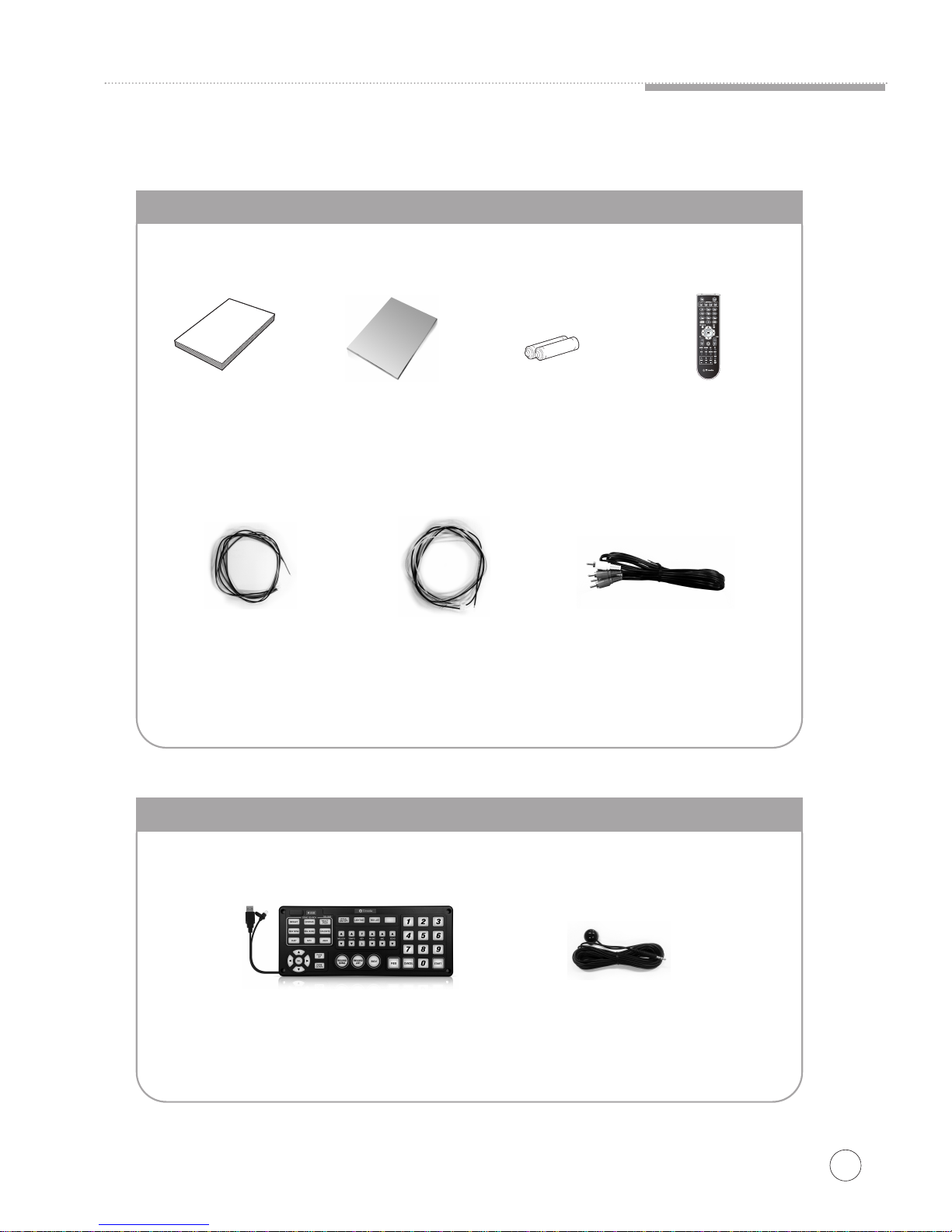
3V cable
2Pin to PCB
[RED+BLACK)
Video and Audio cable
(RCA to RCA)
Connection
USER MANUAL
7
Check accessories and Optional Items
Accessories
Optional Items
User's
remote control
❷
❸
❹
❺
❻
❼
❽
❶❾
❿
TKR-304PRTKR-304PR TKR-304PRTKR-304PR
Karaoke Keypad
TPR-300P
12V cable
3Pin to PCB
[YELLOW+BLACK)
SongbookManual 2Batteries
(For Remote control)
External remote
control sensor
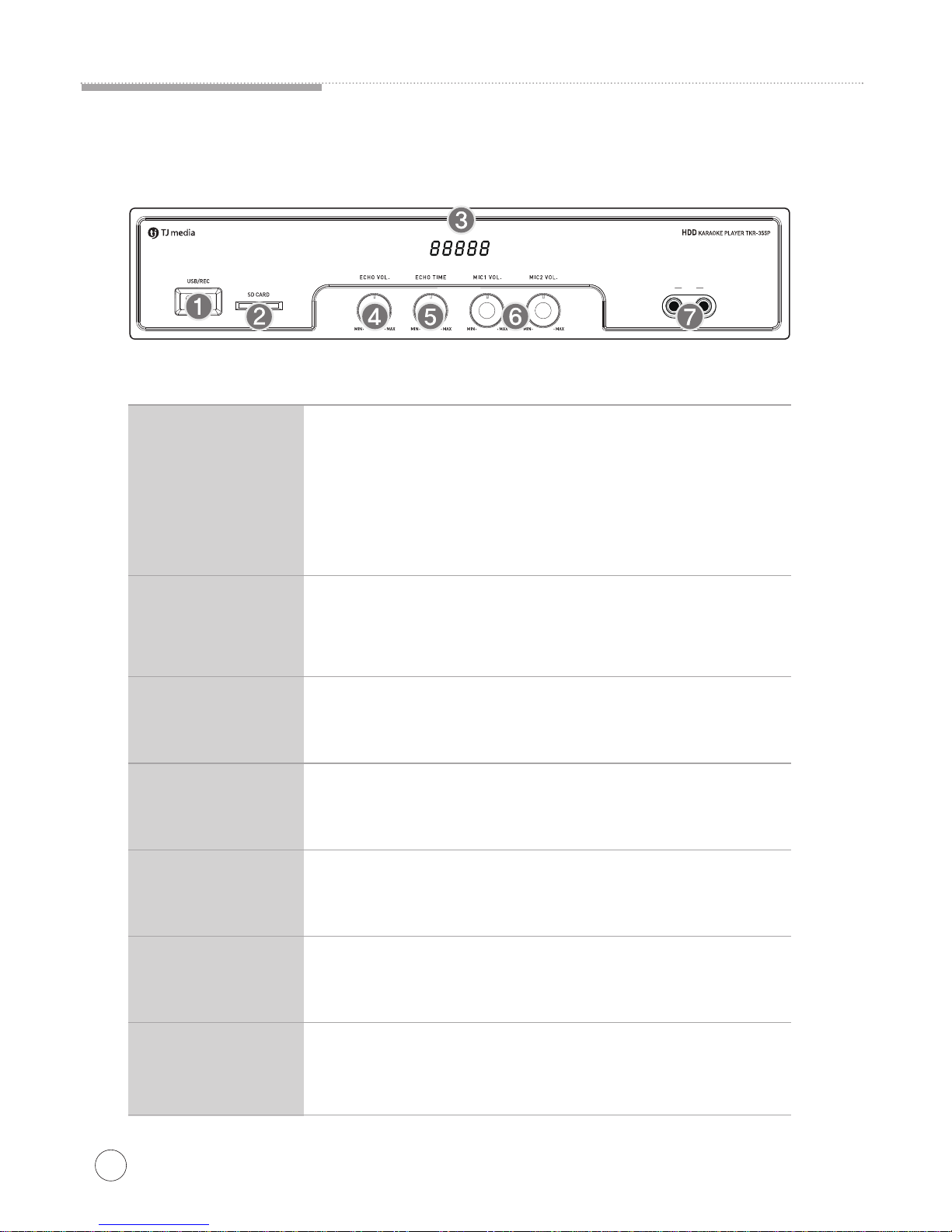
8
Connection
USER MANUAL
Name of each part (front)
❶USB/REC
❷SD CARD
1. Update new songs monthly.
2. Register and play user contents.
3. Save the setting of configuration.
1. Register and play user contents.
2. Download recorded song.
3. Renew the authentication. (by connecting Smartcard Reader)
4. Connect the karaoke keypad.
5. Update new songs monthly.
6. Save the setting of configuration.
❸DISPLAY WINDOW Display the playing song numbers.
❹ECHO VOL. Control the volume of the echo.
❺ECHO TIME Control the echo time.
❻MIC1 VOL./ MIC2 VOL. Control the volume of microphone 1 and microphone 2.
❼1-MIC - 2 Connect to microphone.(Only 600ΩImpedance Type/55 Jack)
1 MIC 2
1 MIC 2
LIGHT
CONTROLLER
SIGNAL
OUTPUT GND +5V
SIGNAL OUTPUT
MIDI DIMMER
2A25P00-
Serial NO.
L
R
1
2
AUDIO
OUTPUT
VIDEO
INPUT COIN
VIDEO
OUTPUT
MIC 1 MIC 2
MIC INPUT
INPUT GAIN
EXT.MIC INPUT(SCORE)
AC INPUT
AC100V-240V~ 50/60Hz
POWER
EXT.
REMOTE
OUTPUT
DC 3V/0.3A
OUTPUT
DC 12V/0.5A
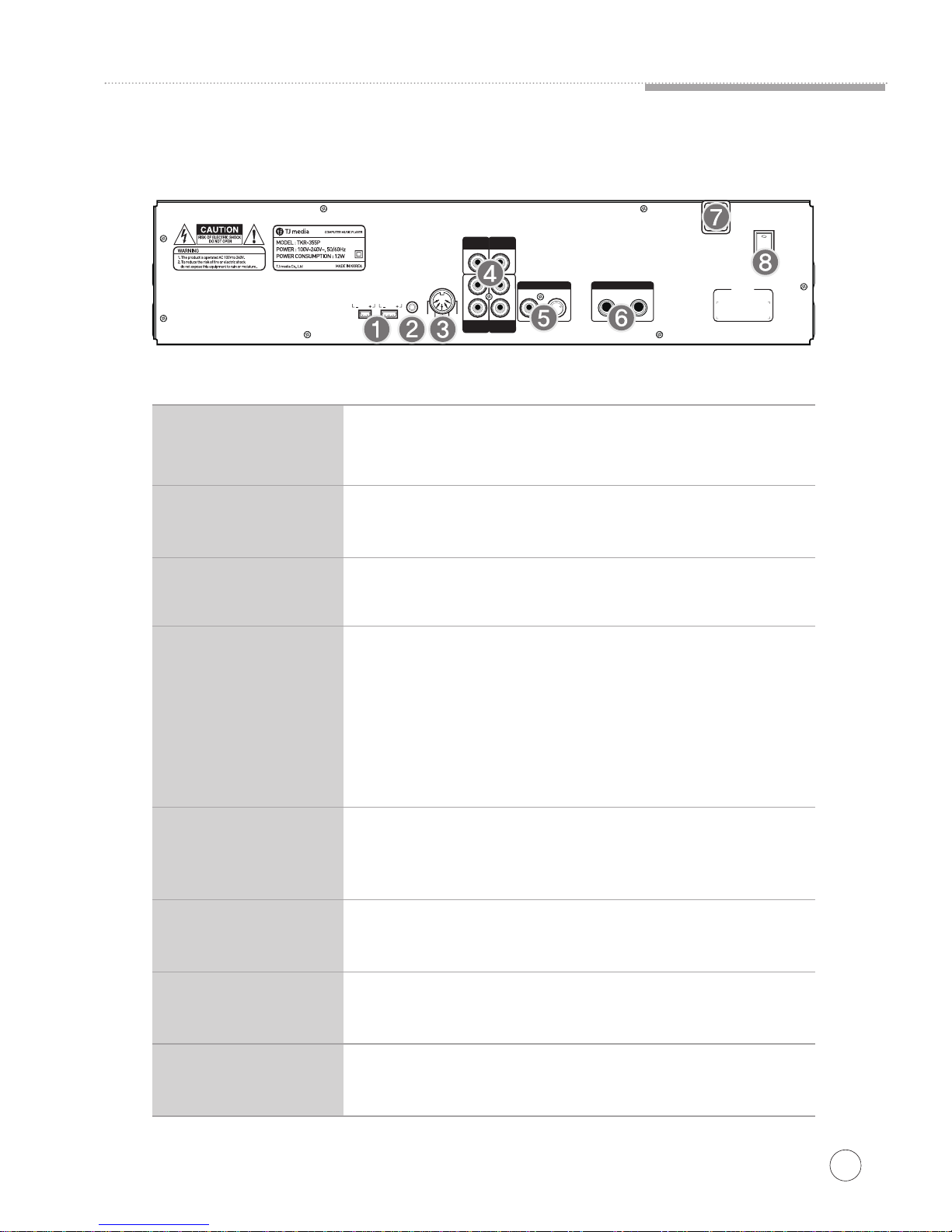
Connection
USER MANUAL
9
Name of each part (rear)
❶OUTPUT DC 3V/0.3A - Terminal for power of coin PCB.
DC12V/0.5A - Terminal for power of electric coin module.
❷EXT.REMOTE External remote control sensor terminal.
❸LIGHT CONTROLLER Connect to temporal light device, midi dimmer or light equipment.
❹VIDEO INPUT,
COIN,
VIDEO OUTPUT,
AUDIO OUTPUT
VIDEO INPUT - Terminal to input separate video play device.
(DVDP, LDP, VCDP and VTR)
COIN - Use in interoperation with an exterior controller like a communication
general controllers etc.
VIDEO OUTPUT - Video output terminal.
AUDIO OUTPUT - Terminal to connect analog amp, connecting left/right.
1 MIC 2
LIGHT
CONTROLLER
SIGNAL
OUTPUT GND +5V
SIGNAL OUTPUT
MIDI DIMMER
2A25P00-
Serial NO.
L
R
1
2
AUDIO
OUTPUT
VIDEO
INPUT COIN
VIDEO
OUTPUT
MIC 1 MIC 2
MIC INPUT
INPUT GAIN
EXT.MIC INPUT(SCORE)
AC INPUT
AC100V-240V~ 50/60Hz
POWER
EXT.
REMOTE
OUTPUT
DC 3V/0.3A
OUTPUT
DC 12V/0.5A
❺EXT.MIC INPUT(SCORE) INPUT - Microphone input terminal from amplifier.
GAIN - Control the volume of microphone input level.
❻MIC INPUT Connect to microphone.(Only 600ΩImpedance Type/55 Jack)
❼AC INPUT Supply AC 100~240V free voltage with a power cord.
❽POWER System power ON/OFF control.

10
Connection
USER MANUAL
Function of remote control(TR-355P)
9
10
11
12
13
14
15
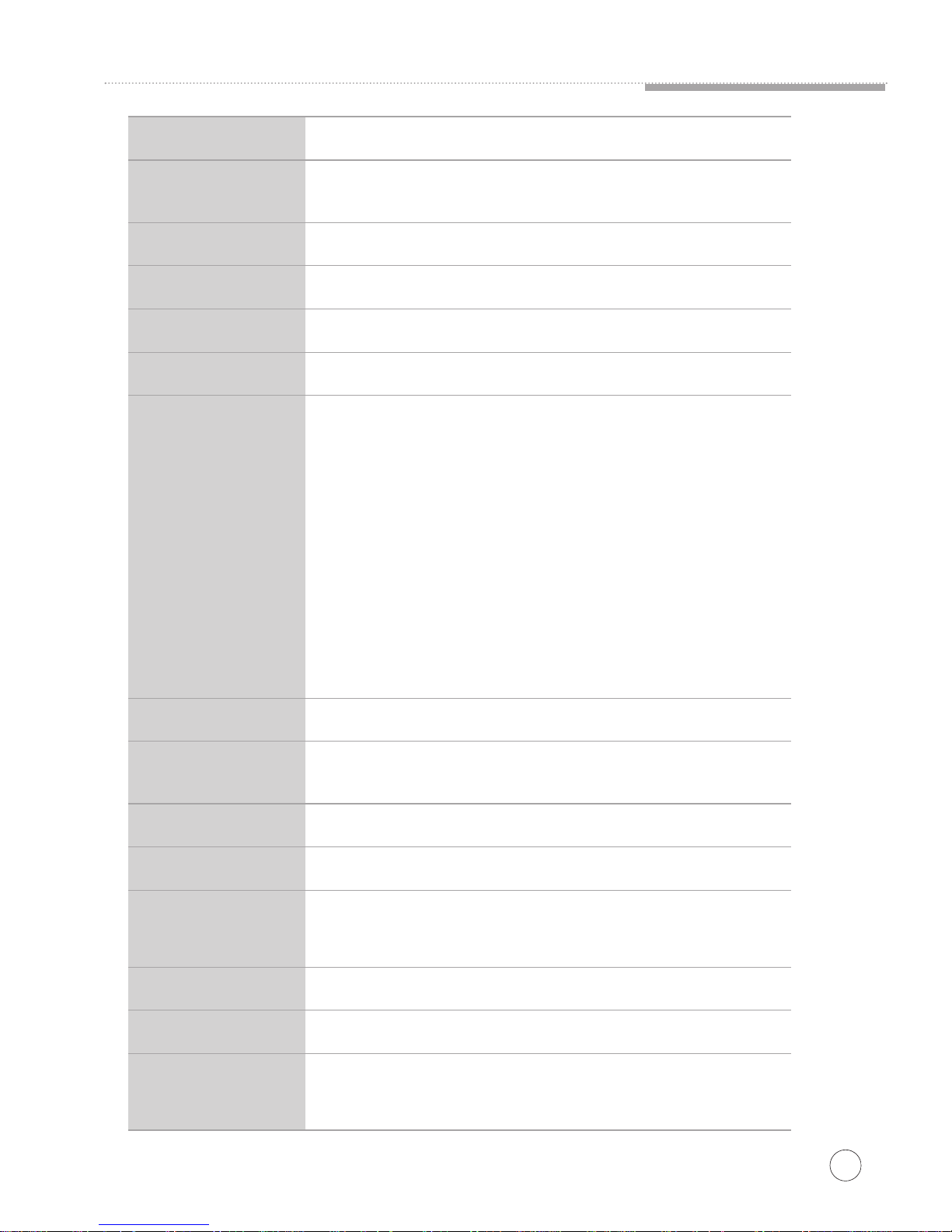
Connection
USER MANUAL
11
❶SETUP Enter configuration menu. (initial password : 1111)
❷SONG SEARCH Select the Song Search button (for TITLE, ARTIST, LYRICS,COUNTRY) on the
remote control and the search results will be displayed on the screen.
❸NUMBER Press number buttons to input song numbers.
❹CANCEL Press to stop the song.
❺RES LIST Display a list of reserved songs.
❻KEY Control the tune from -6 to +6 levels.
❼CONVENIENT
EXTRA FUNCTION
NEW SONG - Display a list of the latest songs.
MULTIPLEX - Display a list of multiplex songs.
MTV - Display a list of MTV songs.
RS - Display a list of realsound songs.
FAVORITE - Display a list of TOP 100.
VOCAL - Set Vocals Assist-Vocals ON-Vocals OFF.
CHORUS - Display a list of chorus songs.
MELODY - Select the volume of melody playing.
❽MUSIC, MIC, ECHO Control the volume of music, microphone and echo.
❾SPACE/SKIP Playing - Jump a tune of a playing song.
Searching - Skip one space from previous letter.
❿START Press to start a reserved song or a song after inputing numbers.
APPLAUSE Create a mood with applause effect.
RES/SEL,
DIRECTION MOVE
RES/SEL - Reserve a song to play.
Available to use the button as SELECT button in the configuration.
DIRECTION MOVE - Move up, down, left, right in the list or display function.
TEMPO Control the speed of playing song.
REC Users can record a song and hear it.
BGV, USER
BGV - Set background screen to desired visuals to be displayed during songs.
USER - Users can play MP3 songs or video and insert photos or video for back-
ground visual by using a USB memory stick.
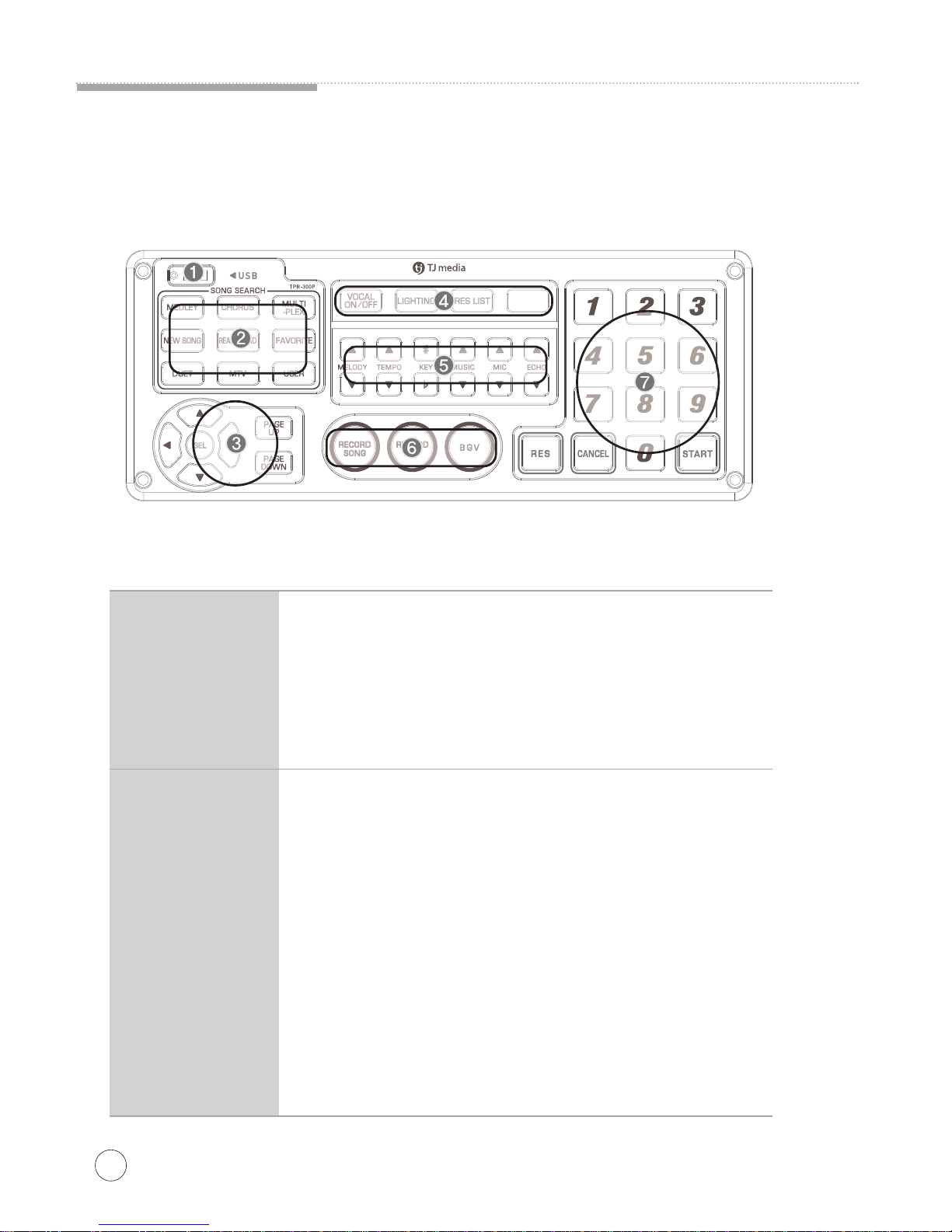
12
Connection
USER MANUAL
Function of Karaoke Keypad (Optional Items)
This product is well supported to all TJ media's products.
USB
1. Register and play user contents.
2. Download recorded song.
3. Renew the authentication. (by connecting Smartcard Reader)
4. Update new songs monthly.
5. Save the setting of configuration.
MEDLEY - Display a list of medley songs.
CHORUS - Display a list of chorus songs.
MULTIPLEX - Display a list of multiplex songs.
NEW SONG - Display a list of the latest songs.
REAL SOUND - Display a list of realsound songs.
FAVORITE - Display a list of TOP 100.
DUET - Display a list of duet songs.
MTV - Display a list of MTV songs.
USER - Users can play MP3 songs or video and insert photos or video for
background visual by using a USB memory stick.
❶
MEDLEY,
CHORUS,
MULTIPLEX,
NEW SONG,
REAL SOUND,
FAVORITE,
DUET,
MTV,
USER
❷

Connection
USER MANUAL
13
DIRECTION MOVE, SELECTION - Move up, down, left, right in the list or display function.
PAGE UP/DOWN - Move a page in list function.
VOCAL ON/OFF - Set vocals assist-Vocals ON-Vocals OFF.
LIGHTING - Set lighting effect ON-OFF.
RES LIST - Display a list of reserved songs.
HIDDEN[No label button] - Hold pressing for 3 seconds to enter configuration menu.
MELODY - Select the volume of melody playing.
TEMPO(speed) - Control the speed of playing song.
KEY - Control the tune from -6 to +6 levels.
MUSIC - Control the volume of the music.
MIC - Control the volume of microphone 1 and microphone 2.
ECHO - Control the volume of the echo.
RECORD SONG - Record the song.
RECORD LIST -Display a list of recorded songs.
BGV - Set background screen to desired visuals to be displayed during songs.
NUMBER - Press the number buttons to input song number.
START - Press to start a reserved song or a song after inputing numbers.
CANCEL - Press to stop the song.
RES - Reserve a song to play.
DIRECTION MOVE,
SELECTION,
PAGE UP/DOWN
❸
VOCAL ON/OFF,
LIGHTING,
RES LIST,
HIDDEN
❹
MELODY,
TEMPO,
KEY,
MUSIC,
MIC,
ECHO
❺
RECORD SONG,
RECORD LIST,
BGV
❻
NUMBER,
START,
CANCEL,
RESERVE
❼

14
Connection
USER MANUAL
Connection to amp/speaker and external device
AC power
INPUT
100~240V
Coin PCB
power terminal
External remote control sensor terminal.
MIDI dimmer or Simple light equipment.
Coin
equipment
Video
OUTPUT
equipment
Monitor(SD) AMPLIFIER
AMP MIC OUTPUT
L-FRONT-R
MIC 1,MIC 2
Terminal for
power of electric
coin module.
Configuration
Setup of Configuration :
Initial password is 1111.
If you change configuration condition, you may enter configuration by entering password again.
If you forget password, you may have to send a unit to customer center. So, please remember password without fail.
In case of forgetting password, please contact installing company and management company.
1. Music Box
STEP 1 Description
Play songs by the chosen genre.
When the coin is not inserted, user can use the machine as music player
After choosing a genre, the machine will play built-in songs in the genre
continuously.
While playing music, it is not available to display the information and lyric of
song and to reserve a song.
When the coin is inserted during playing or when users press the cancel button,
the machine stop the music box function.
Music
Box
Press the button on the remote control or Hold pressing the [no label] button on karaoke keypad to
enter configuration.

Auto Delete Delete the recorded song automatically after
running out of coin/time or system reboot.
Manual Delete
Maintain the recorded song even after running
out of coin/time or system reboot. User can
select the recorded song to delete.
Reboot Delete Recorded songs can be deleted by rebooting
the machine.
Recorded
Song
Setup
USER MANUAL
2. Karaoke Operation Status
15
STEP 1 STEP 2 Description Standard
Setting
New Song Choose to either display or hide the list of new
songs from the screen at waiting status. ON
Remaining
Time
Choose to either display or hide the remaining
time from the screen. ON
End Time Choose to either display or hide the announce-
ment of the end time on the screen. ON
Greetings Choose to either display or hide the initial and
ending greetings. Initial/
End
External
Video Determine the settings of external video. Standard
Banner Choose to either display or hide the functions on
the screen at waiting status. ON
Display
Adult Video Set ON/OFF for the adult video as BGV. Off
Maintaining
Volume
Set the time for the music, mic, echo volume
control to be maintained. Continued
Display
Option
Choose the settings for the level of
scores displayed after a song is finished. High
Score
Choose the settings for the lowest possible
score. Off
Lowest Score
Choose the settings for the probability of 100
point score to be given. 10%
Manual
Delete
Perfect Score
Score
Setup
Configuration

16
USER MANUAL
3. Sound Settings
MIC
Setup MIC EQ
Setup
Standby
mode
Low : control the mic’s low sound.
Mid Low : control the mic’s midlow sound.
Mid : control the mic’s mid sound.
High : control the mic’s high sound.
MIC Mixer Choose to use the digital Mic mixer installed inside
the machine. ON
Control the mic sound.
Configuration
STEP 1 STEP 2 Description Standard
Setting
BGM Type Select BGM with voice without voice, or none. Voice
BGM Start
Time
Set the BGM to start playing after
1min/3min/5min of standby/ idle time. 5mins later
BGM Volume Set the BGM volume to 10%, 20%, 30%, 40%,
50%, 60%, 80%, 100%. 10%
Button
Effect Set the volume of button sound effects. Standard
Booting
Effect Set the volume of song played when booting up
the machine. Standard
Initial
Greeting
Set the volume of initial greeting sound when
karaoke time begins or when coin is inserted. Standard
End
Greeting
Set the volume of end greeting when the time
expires or when the coin runs out. Standard
Score Effect Set the volume of the score sound effect. Standard
BGM
Setup
(Choose the
background
music
for stand-by
time)
Sound
Effects
Select “Off, Low, Mid, High” for volume of accompaniment music. Mid
Melody
Default
Setup
Sound effects
(Control
various sound
effects)
Set on/off mic effect during standby status. Echo Off

USER MANUAL
17
4. Video Settings
STEP 1 Description
Set the status of TV display setup as NTSC or PAL. NTSC
TV Setup
Standard
Setting
5. External Device Settings
STEP 1 STEP 2 Description Standard
Setting
Managing
Type None
1Coin
1song
5min
Select machine’s manage type.
Coin Per Song Set the number of coins per song
when using coin mode.
Time Setting
Per Coin
Set the time value per coin when using time-
mode.
Song Per Coin Set the number of songs per coin when
using coin mode.
Device
Manager
Configuration

18
USER MANUAL
6. User Functions
Greetings from the Business/Owner :
Use the keyboard to insert the greetings to be displayed on the screen during
stand-by time.
Greetings
Setup
Insert photos, videos, MP3, Video files from USB into the machine to use as back-
ground visuals when singing.
(1) Registering user content : Photo - Video(BGV) - MP3 - Video
(2) Managing user contents : Photo - Video(BGV) - MP3 - Video
[3] Converting program.
TJ media encoder is the PC program to convert video or photo file into the opti-
mized format for TKR-355P.
1. TJ Media Encoder Installation
(1) Connect the TKR-355P with PC using USB cable and turn on the power.
(2) Directory named “TKR-355P U_M” will be created.
(3) Open the “TKR-355P U_M” folder and double click the “TJ
Media_Encoder.exe” to execute installation.
[4) Installation progress.
Contents File Format
Photo - File Format : JPEG, JPG
-Image Size (Width x Height) : 720x480, 1920x1080
Video(BGV) - File Format : MPEG4
MP3 - Audio File Speed : 312kbps
-Audio Sample Rate : 44.1kHz, 48kHz
Video - Video File Format : MPEG4
-Audio File Format : MP3(48kHz recommended)
User
Contents
Setup
STEP 1 Description
Configuration
1. Program Setup Start 2.Select Destination Location
▶
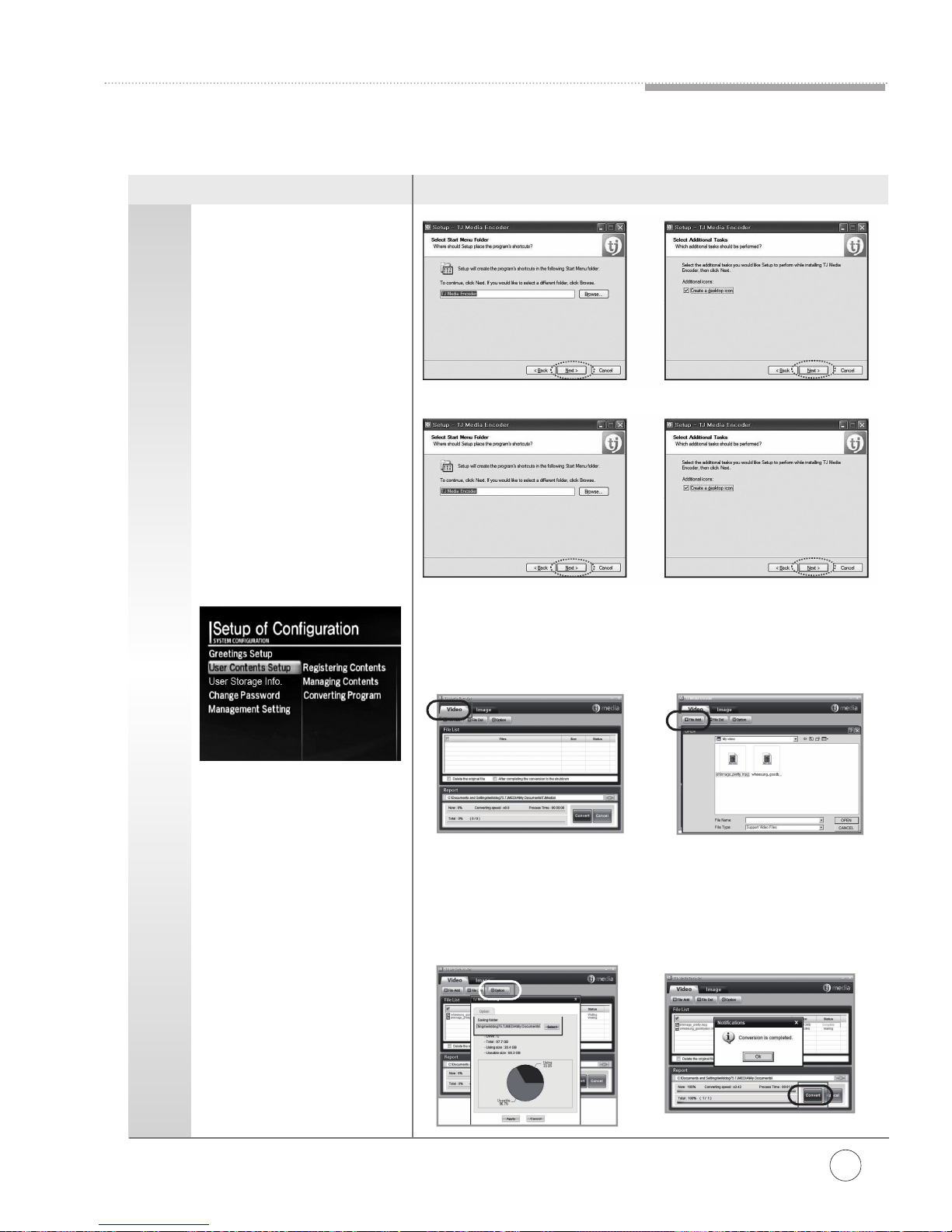
USER MANUAL
19
Configuration
6. User Functions
2-1. Converting moving pictures
(1) Double click the TJ Media Encoder icon to start the program.
(2) Click [Video].
(3) Click [File Add] to load a file that you want to convert.
2-2. Converting moving pictures
(4) Click [Option] if you want the converted files saved as an another file name and
or in different location.
(5) Click [Convert] to execute converting.
(6) After converting is finished, you can check the file in the saving folder.
(Initial saving folder : My Documents - TJMedia)
User
Contents
Setup
STEP 1 Description
3. Select Start Menu Folder 4. Select Additional Tasks
▶
5.Ready to Install 6.Setup Finished
▶
▶
▶
Table of contents
Other TJ Media Karaoke System manuals
Popular Karaoke System manuals by other brands

The Singing Machine
The Singing Machine STVG785 instruction manual

Radio Shack
Radio Shack SING-A-LONG owner's manual

auna multimedia
auna multimedia SingAbout manual
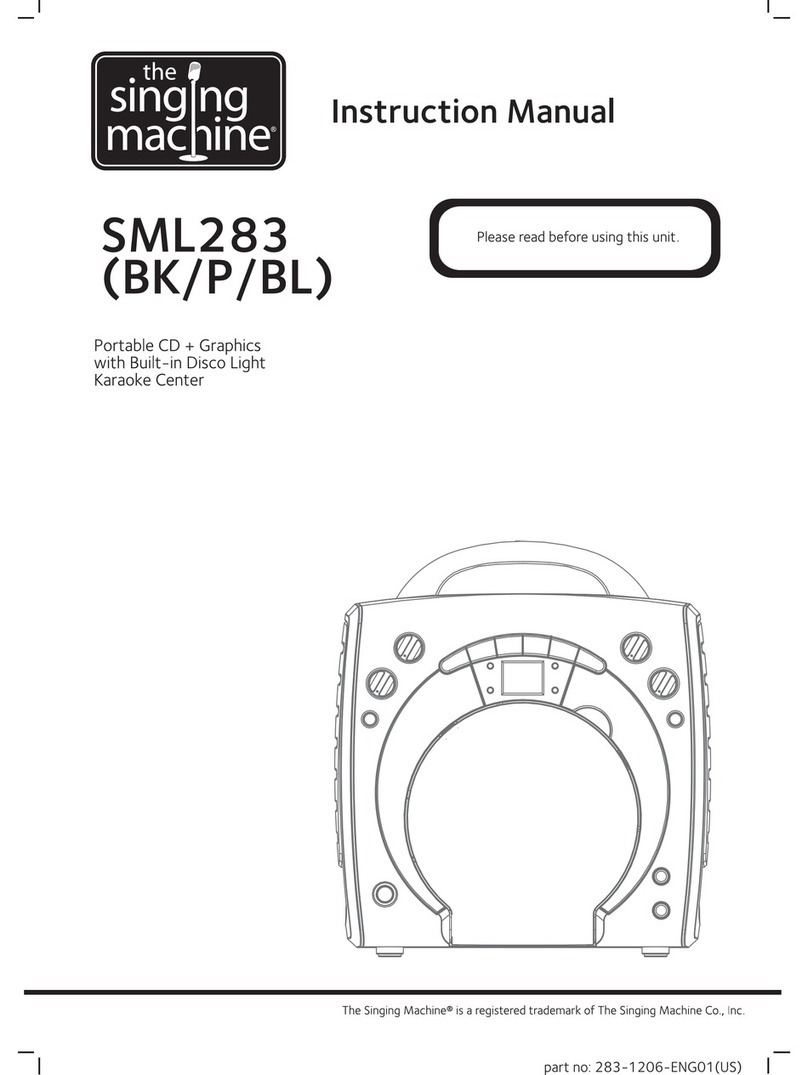
The Singing Machine
The Singing Machine SML283 instruction manual
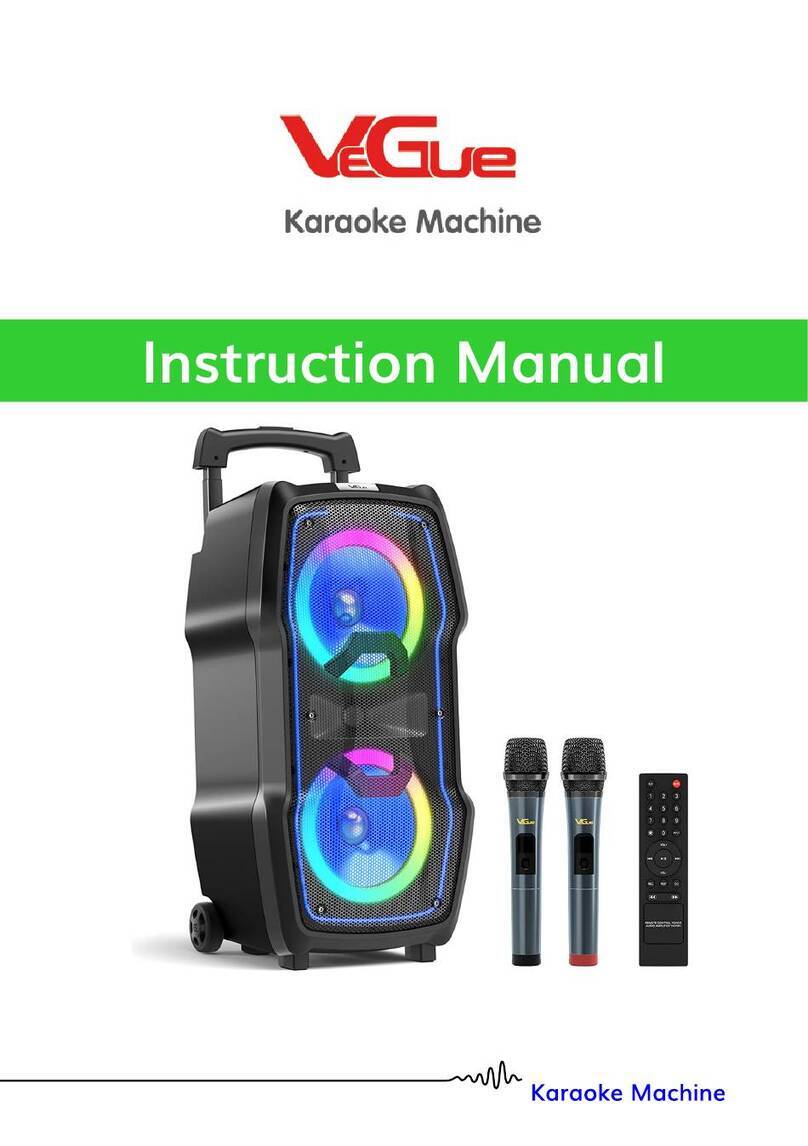
VeGue
VeGue VS-0808 instruction manual
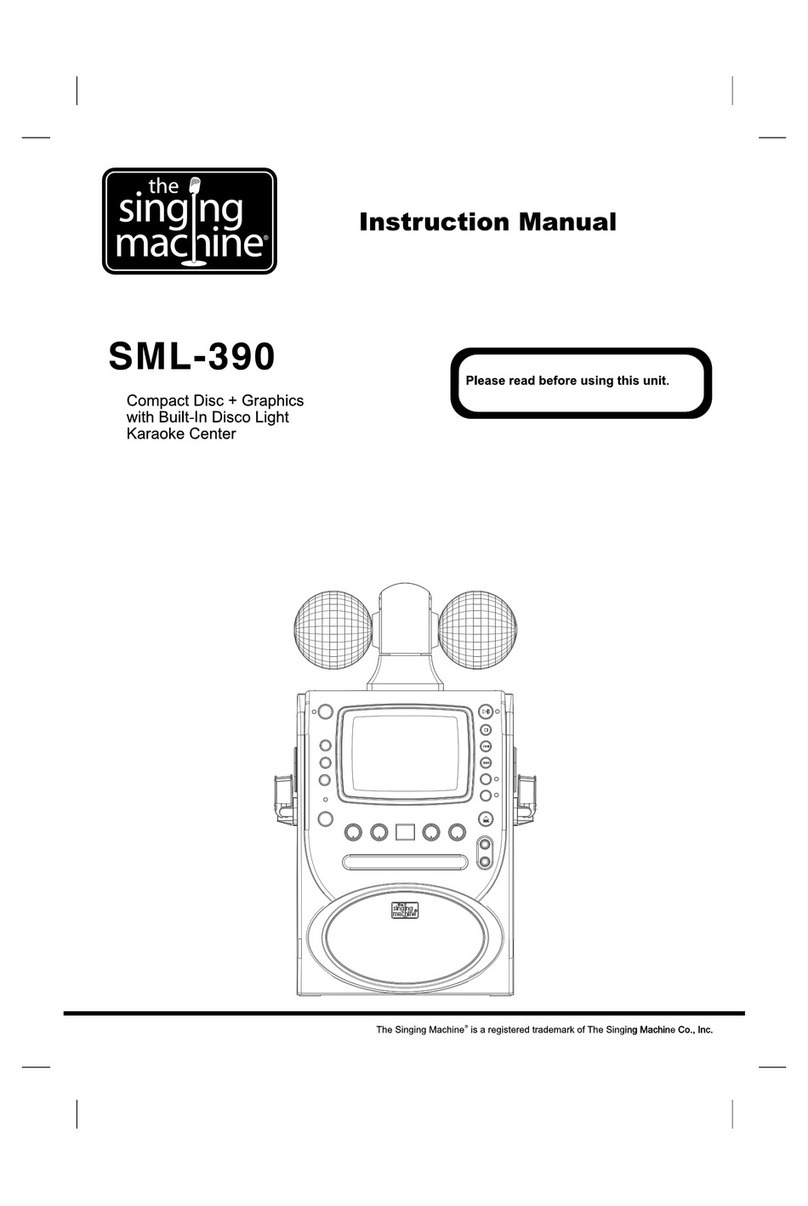
The Singing Machine
The Singing Machine SML-390 instruction manual