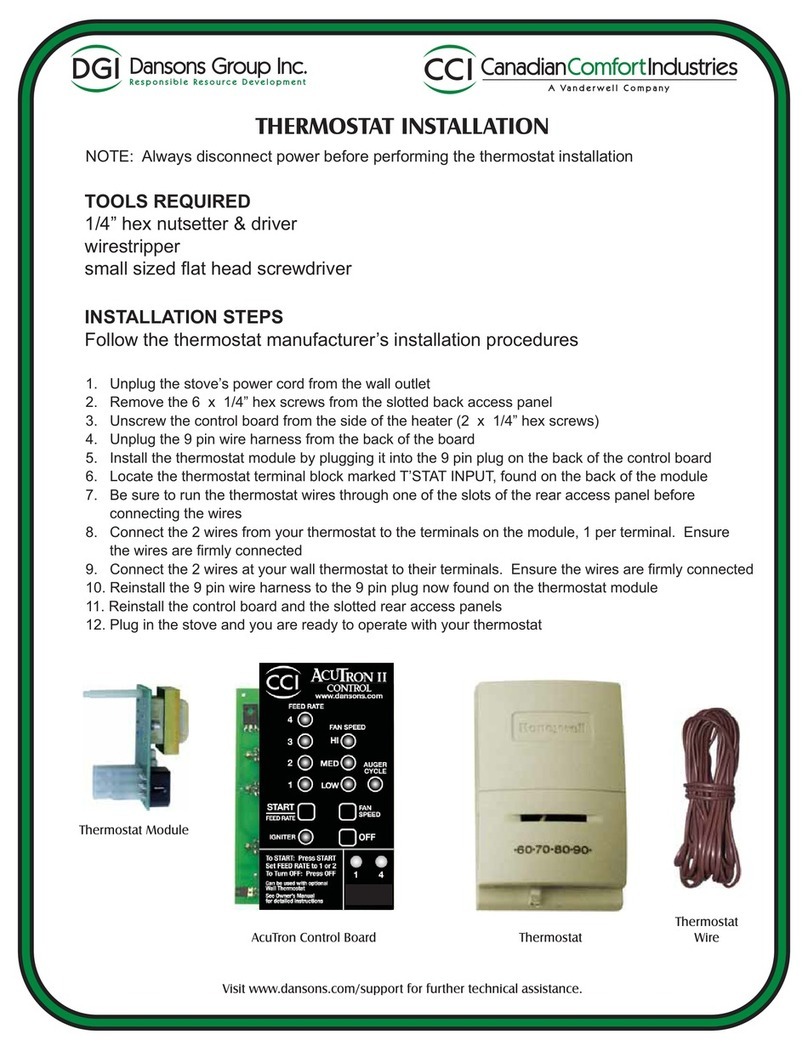TKB Home TKBETZ1036 User manual

TKB Home
Digitel Heating Thermostat
SKU: TKBETZ1036
Quickstart
This is a Z-Wave Device for Europe. To run this device please connect it to your mains power supply. To add this device to your network execute the following
action:
When switch off , tap “Manual” continuously three times in two seconds , “wireless” start to fliker. “wireless” display or vanish after add device successfully.
What is Z-Wave?
Z-Wave is the international wireless protocol for communication in the Smart Home. This device is suited for use in the region mentioned in the Quickstart section.
Z-Wave ensures a reliable communication by reconfirming every message (two-way communication) and
every mains powered node can act as a repeater for other nodes (meshed network) in case the receiver is not
in direct wireless range of the transmitter.
This device and every other certified Z-Wave device can be used together with any other certified Z-Wave
device regardless of brand and origin as long as both are suited for the same frequency range.
If a device supports secure communication it will communicate with other devices secure as long as this
device provides the same or a higher level of security. Otherwise it will automatically turn into a lower level of
security to maintain backward compatibility.
For more information about Z-Wave technology, devices, white papers etc. please refer to www.z-wave.info.
Product Description
Heating thermostat with LCD Screen, adopt z-wave technology to realize remote and manual control. The thermostat is recommended for the control of electric heating
device or on/off valve actuator used in hydronic heating .
Prepare for Installation / Reset
Please read the user manual before installing the product.
In order to include (add) a Z-Wave device to a network it must be in factory default state. Please make sure to reset the device into factory default. You can do this
by performing an Exclusion operation as described below in the manual. Every Z-Wave controller is able to perform this operation however it is recommended to use
the primary controller of the previous network to make sure the very device is excluded properly from this network.
Safety Warning for Mains Powered Devices
ATTENTION: only authorized technicians under consideration of the country-specific installation guidelines/norms may do works with mains power. Prior to the
assembly of the product, the voltage network has to be switched off and ensured against re-switching.
Installation
1. Release the front cover by inserting a screwdriver into bottom crack.
2. To pry out the snaps from four directions.
3. After connecting wires, mounting the backing plate in the wall box by screwdriver.
4. Mounting the thermostat on the backing plate.

5. Remount the cover and frame
Connection Plan
Inclusion/Exclusion
On factory default the device does not belong to any Z-Wave network. The device needs to be added to an existing wireless network to communicate with the
devices of this network. This process is called Inclusion.
Devices can also be removed from a network. This process is called Exclusion. Both processes are initiated by the primary controller of the Z-Wave network. This
controller is turned into exclusion respective inclusion mode. Inclusion and Exclusion is then performed doing a special manual action right on the device.
Inclusion
When switch off , tap “Manual” continuously three times in two seconds , “wireless” start to fliker. “wireless” display or vanish after add device successfully.
Exclusion
When switch off , tap “Manual” continuously three times in two seconds , “wireless” start to fliker. “wireless” display or vanish after delete device successfully.
Product Usage
Manual:
When switch off , tap “Manual” continuously three times in two seconds , “wireless” start to fliker. “wireless” display or vanish after add or delete device successfully.
Press "Manual", chose temperature setting or time setting.

Press the "Manual" key for 3 secounds, LCD screen display room & Floor temperature for switching.
Under in temperature setting mode
Press key to imcrease the set value and press ▼key to decrease, every step 0,5°C
Under in time setting mode
Press or ▼key to adjust present time.
Under in temperature calibration
Press or ▼key for 3 secounds into adjust temperature calibration
Press or ▼key to adjust present chacked value. adjustable scale: 9.9°C
After add device successfully, temperature regulation , switch on/off by control terminal equipment.
Sensor Failure:
Please select the right sensor mode when operation it will display the “Err” symbol on screen for sensor failure. Thermostat must be checked till the fault is eliminated.
Attention : The thermostat which connect the electric heating device is apply to full load (3200W) heating cable in 2500m height above sea level, and the rated power
of external load should be less than or equal to 80% rated power thermostat when in the 2500m to 4200m height.
Quick trouble shooting
Here are a few hints for network installation if things dont work as expected.
1. Make sure a device is in factory reset state before including. In doubt exclude before include.
2. If inclusion still fails, check if both devices use the same frequency.
3. Remove all dead devices from associations. Otherwise you will see severe delays.
4. Never use sleeping battery devices without a central controller.
5. Dont poll FLIRS devices.
6. Make sure to have enough mains powered device to benefit from the meshing
Association - one device controls an other device
Z-Wave devices control other Z-Wave devices. The relationship between one device controlling another device is called association. In order to control a different
device, the controlling device needs to maintain a list of devices that will receive controlling commands. These lists are called association groups and they are always
related to certain events (e.g. button pressed, sensor triggers, ...). In case the event happens all devices stored in the respective association group will receive the
same wireless command wireless command, typically a 'Basic Set' Command.
Association Groups:
Group Number Maximum Nodes Description
11Lifeline
Technical Data
Dimensions 0.0590000x0.0750000x0.1020000 mm
Weight 182 gr
Hardware Platform ZM5202
EAN 6959174471724
IP Class IP 20
Voltage 230V
Load 16A
Firmware Version 00.12
Z-Wave Version 04.26
Certification ID ZC10-16010014
Z-Wave Product Id 0x0118.0x0201.0x0501
Supported Command Classes
Basic
Sensor Multilevel
Thermostat Mode
Thermostat Operating State
Thermostat Setpoint

Association Grp Info
Device Reset Locally
Zwaveplus Info
Configuration
Manufacturer Specific
Powerlevel
Firmware Update Md
Clock
Association
Version
Explanation of Z-Wave specific terms
Controller — is a Z-Wave device with capabilities to manage the network. Controllers are typically Gateways,Remote Controls or battery operated wall
controllers.
Slave — is a Z-Wave device without capabilities to manage the network. Slaves can be sensors, actuators and even remote controls.
Primary Controller — is the central organizer of the network. It must be a controller. There can be only one primary controller in a Z-Wave network.
Inclusion — is the process of adding new Z-Wave devices into a network.
Exclusion — is the process of removing Z-Wave devices from the network.
Association — is a control relationship between a controlling device and a controlled device.
Wakeup Notification — is a special wireless message issued by a Z-Wave device to announces that is able to communicate.
Node Information Frame — is a special wireless message issued by a Z-Wave device to announce its capabilities and functions.
(c) 2019 Z-Wave Europe GmbH, Antonstr. 3, 09337 Hohenstein-Ernstthal, Germany, All rights reserved, www.zwave.eu. The template is maintained by Z-Wave
Europe GmbH. The product content is maintained by Z-Wave Europe GmbH , Supportteam, [email protected]. Last update of the product data: 2017-12-27
14:21:20
Table of contents
Other TKB Home Thermostat manuals
Popular Thermostat manuals by other brands

Fuji Electric
Fuji Electric PXR3 Series instruction manual

Uponor
Uponor Smatrix Move Installation and operation manual

Theben
Theben Timeguard ProgramaStat TRT036 Operating & installation instructions

Belux
Belux TI-N Instruction for installation, assembly and operation
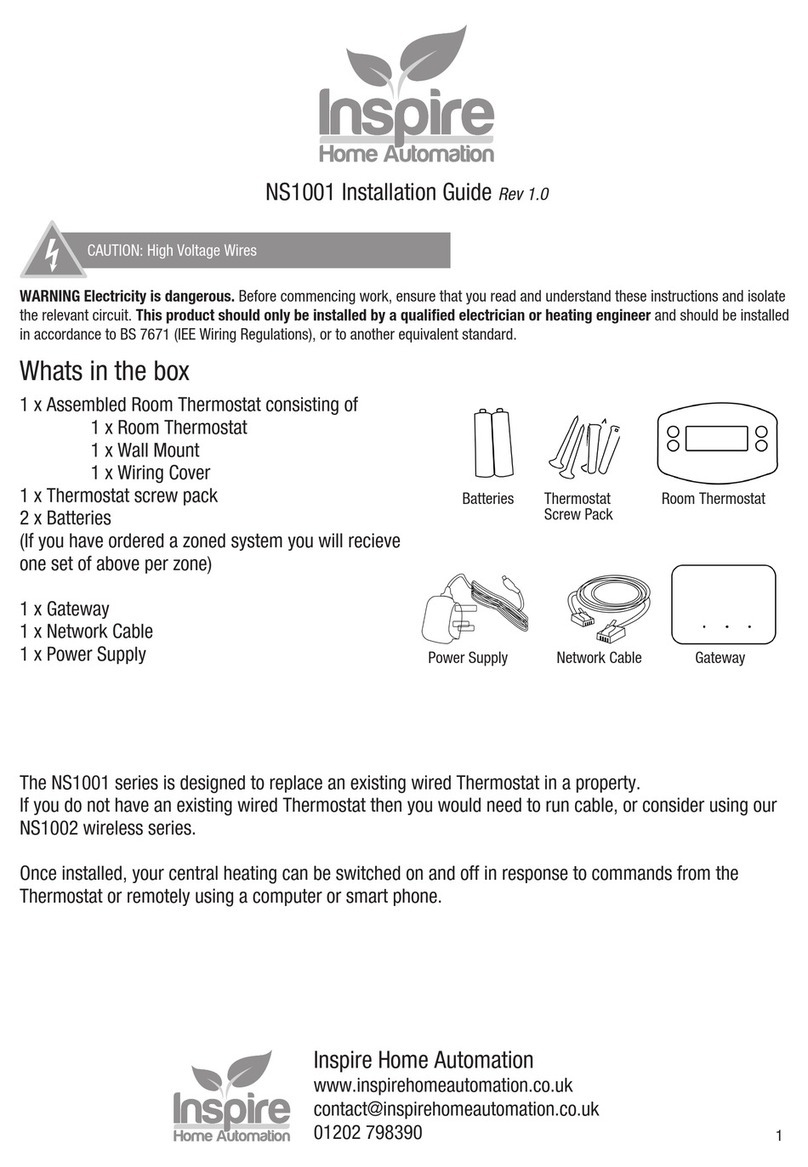
Inspire
Inspire NS1001 installation guide
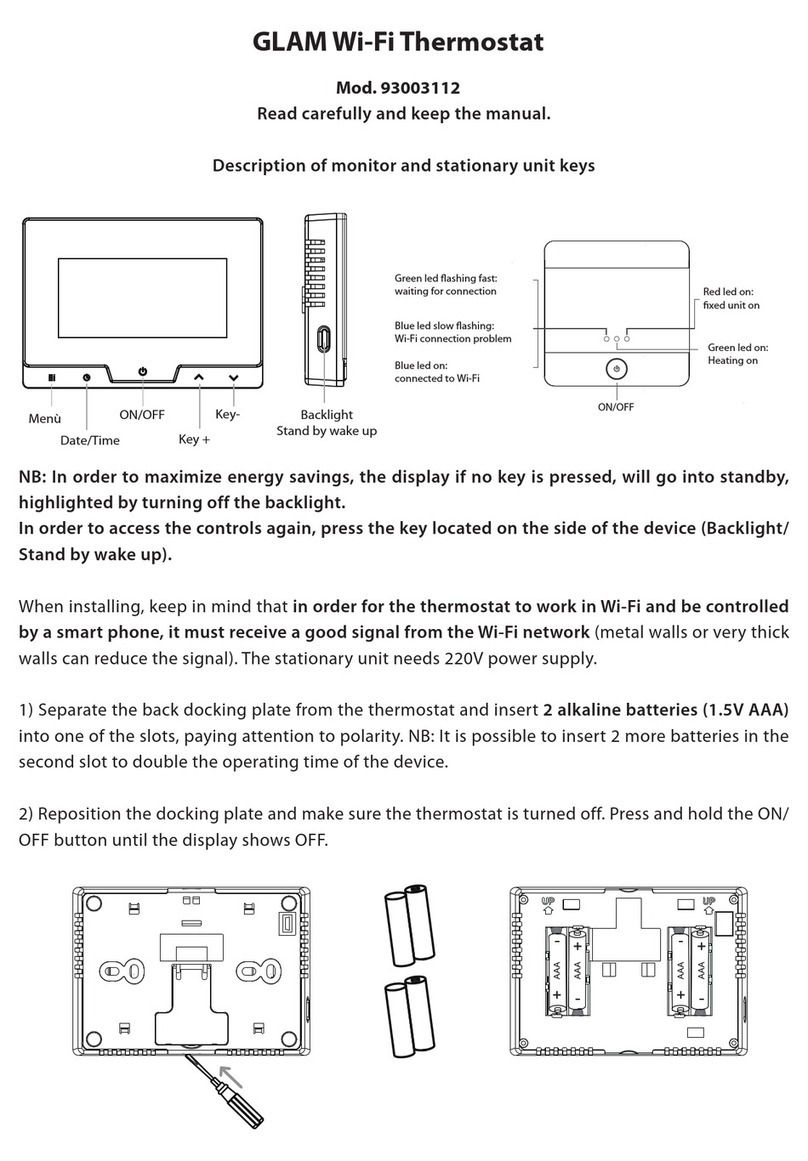
Bravo
Bravo GLAM 93003112 manual

REMEHA
REMEHA iSense Installation and service manual

Veria
Veria Control B35 installation guide
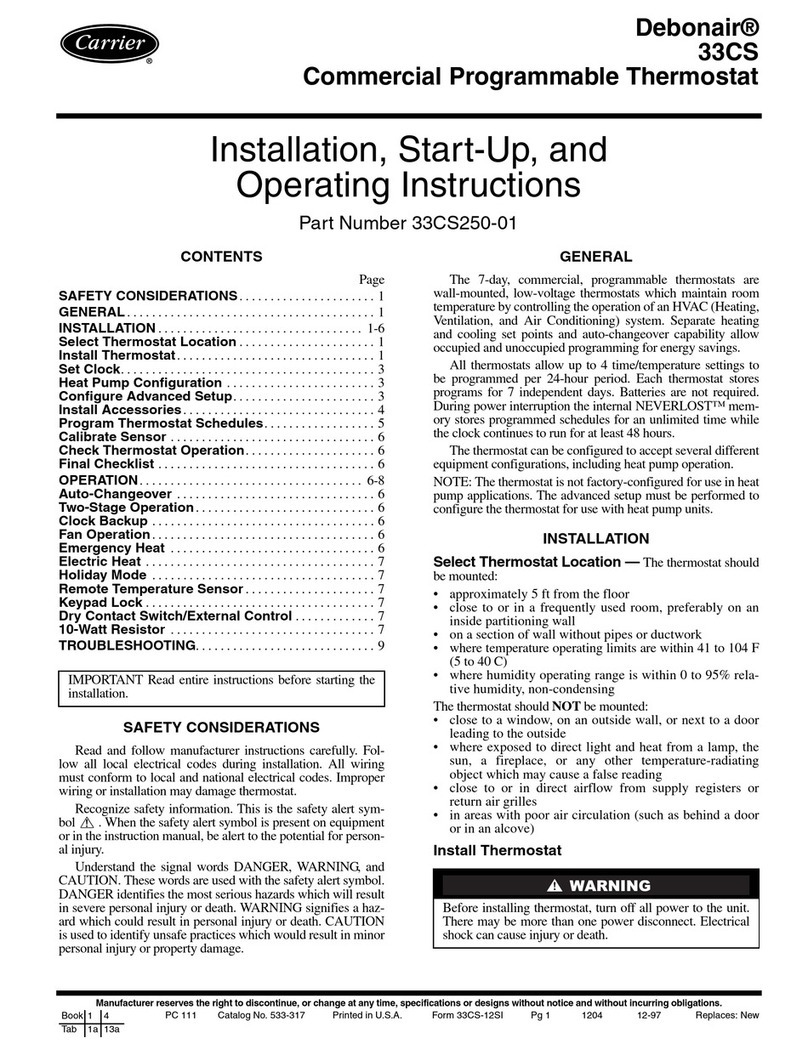
Carrier
Carrier 33CS Installation, start-up, and operating instructions

Radio Thermostat
Radio Thermostat CT101 install guide

Cypress Envirosystems
Cypress Envirosystems WPT-810-RPT installation manual

Pelican
Pelican TCM1 installation guide