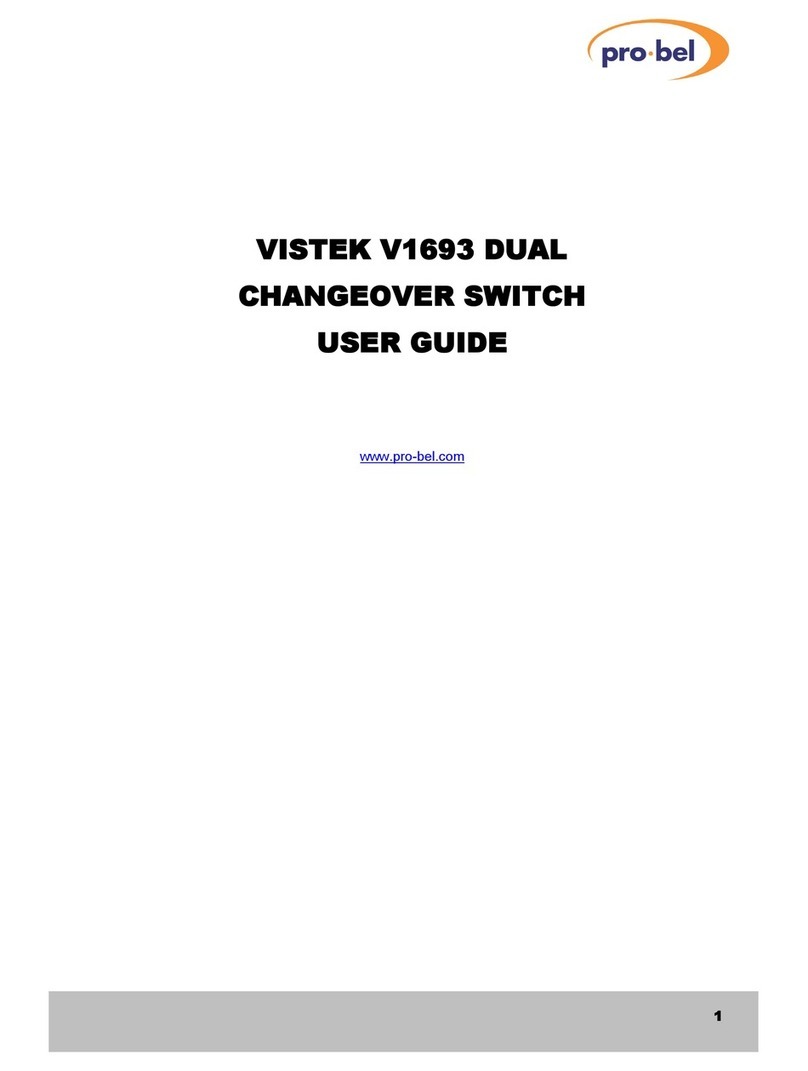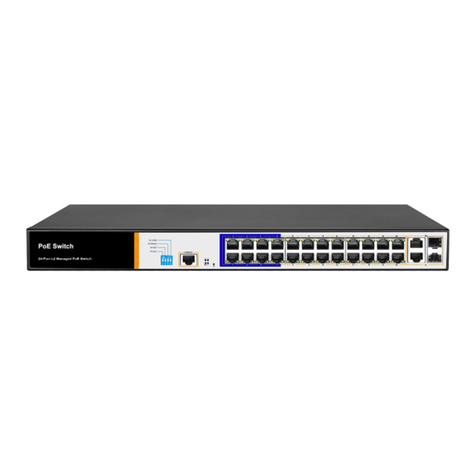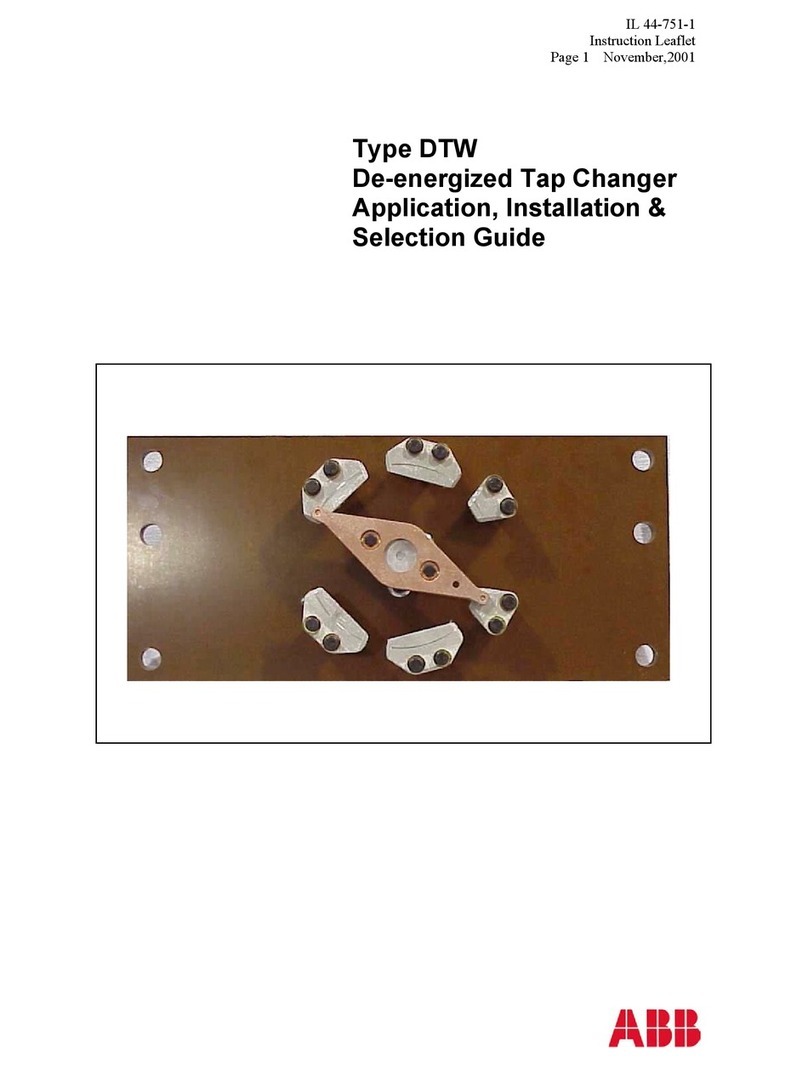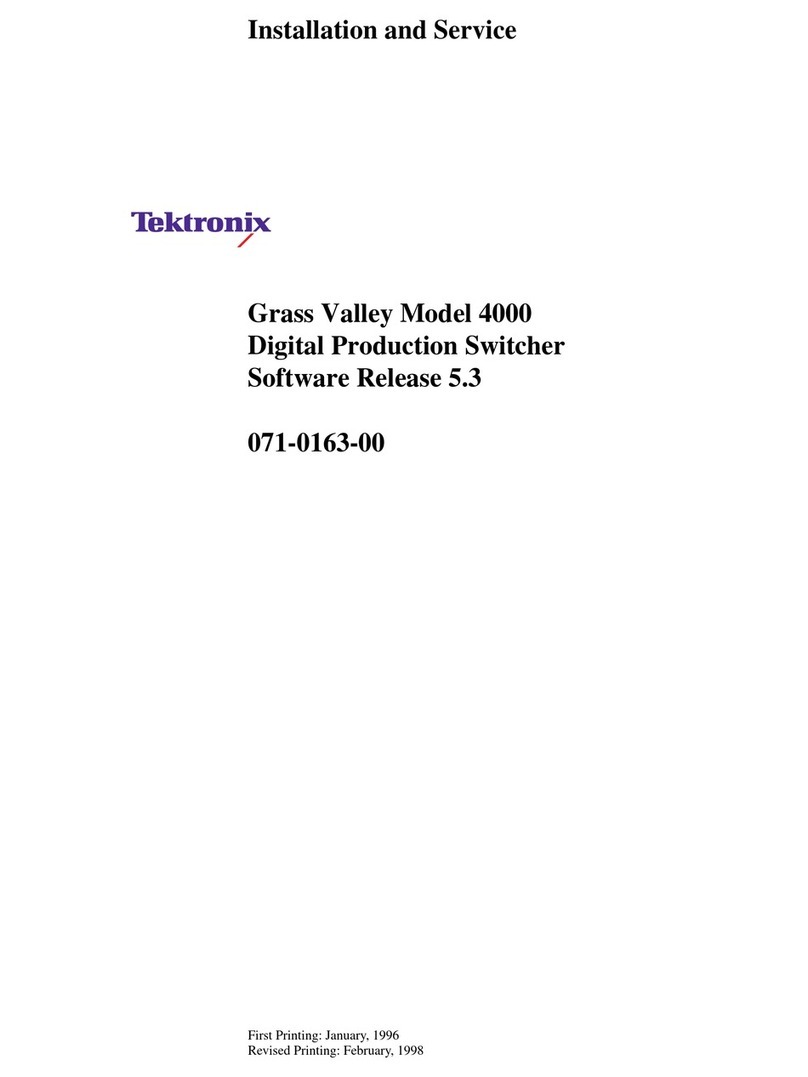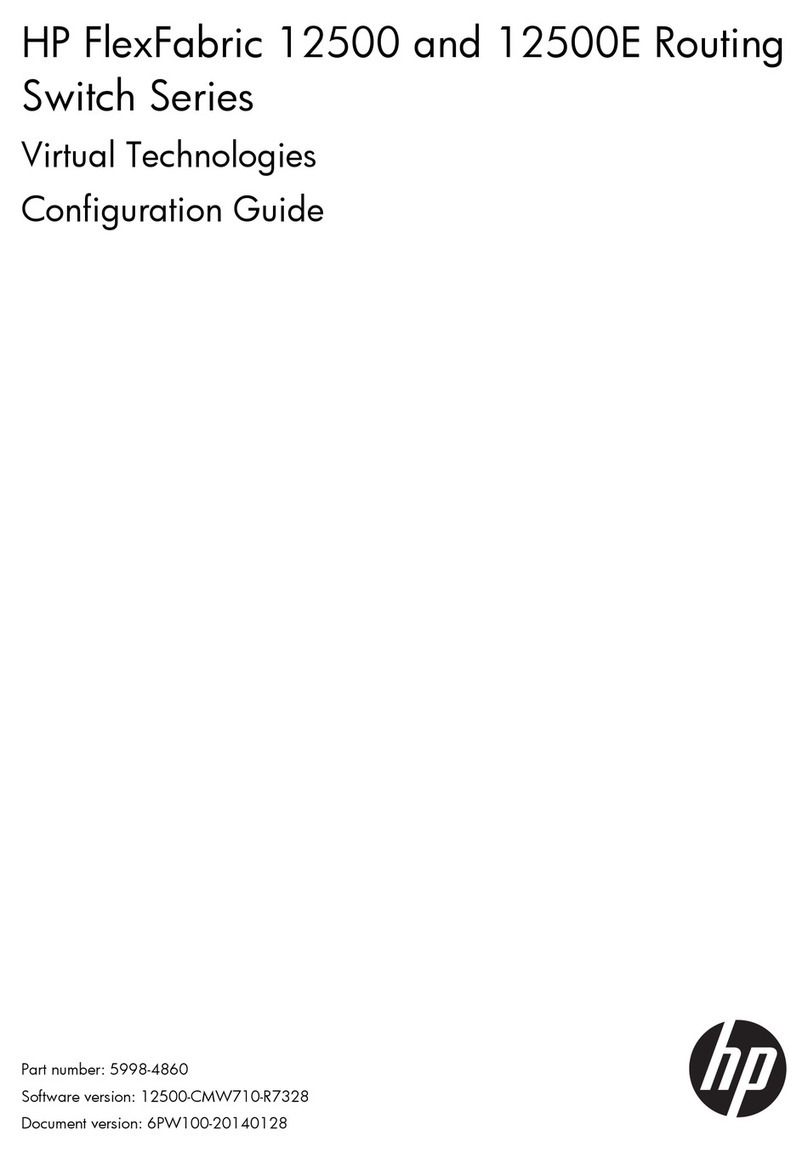XSNet C4224SW PoE
1 V1
<Note> Relay normal: b and c open, c and a close. Relay alarm: b and c close, c and a open.
Quick Start Guide
This quick start guide describes how to install and use the Hardened Managed PoE (Power over Ethernet)
Ethernet Switch. This is the switch of choice for harsh environments constrained by space.
Functional Description
Meets EN61000-6-2 & EN61000-6-4 EMC Generic Standard Immunity for industrial environment.
Up to 24 10/100Base-TX PoE ports and 4 1000Base SFP.
RS-232 console, Telnet, SNMP v1 & v2c & v3, RMON, Web Browser, and TFTP management.
Supports Command Line Interface in RS-232 console.
Supports 8192 MAC addresses. Provides 3M bits memory buffer.
Supports IEEE802.3af & IEEE802.3at Power over Ethernet (PoE) Power Sourcing Equipment
(PSE).
Supports IEEE802.3/802.3u/802.3ab/802.3z/802.3x. Auto-negotiation: 1000Mbps-full-duplex;
10/100Mbps-full/half-duplex; Auto MDI/MDIX.
SFP socket for Gigabit fiber optic expansion.
Store-and-forward mechanism.
Full wire-speed forwarding rate.
Alarms for port failure by relay output.
Terminal Block power input: +48 ~ +57VDC or -48 ~ -57VDC.
Field Wiring Terminal: Use Copper Conductors Only, 60/75°C, 12-24 AWG torque value 7 lb-in.
Operating voltage and Max. current consumption: 0.545A @ 55VDC. Power consumption: 390W
Max. (Full load with PoE), 30W Max. (Without PoE).
-40°C to 75°C (-40°F to 167°F) operating temperature range. Tested for functional operation @
-40°C to 85°C (-40°F to 185°F).
Hardened metal case.
Supports Rack Mounting installation.
Physical Description
The Port Status LEDs and Power Inputs
Terminal Block Power Input
LED State Indication
Steady Power on.
Power Off Power off.
Steady Port failure is occurred.
Alarm Off Port failure is not occurred.
10/100Base-TX
Steady A valid network connection established.
Link/ACT Flashing Transmitting or receiving data.
ACT stands for ACTIVITY.
1000Base SFP
Steady A valid network connection established.
Link/ACT Flashing Transmitting or receiving data.
ACT stan s for ACTIVITY.d
Terminal Positive Supply Negative Supply
-0 -48 ~ -57
++48 ~ +57 0
Earth Ground
Console Configuration
Connect to the switch console:
Connect the DB9 straight cable to the RS-232 serial port of the device and the RS-232 serial port of
the terminal or computer running the terminal emulation application. Direct access to the
administration console is achieved by directly connecting a terminal or a PC equipped with a
terminal-emulation program (such as HyperTerminal) to the switch console port.
Configuration settings of the terminal-emulation program:
Baud rate: 115,200bps, Data bits: 8, Parity: none, Stop bit: 1, Flow control: none
Press the “Enter” key. The Command Line Interface (CLI) screen should appear as below:
Logon to Exec Mode (View Mode):
At the “switch_a login:”prompt just type in “root” and press <Enter> to logon to Exec Mode (or View
Mode). And the “switch_a>” prompt will show on the screen.
Logon to Privileged Exec Mode (Enable Mode):
Important: Note that the XSNet Series manuals may cover multiple
models. To establish if a particular feature or specification in this
manual applies to the unit at hand, consult the datasheet of the given
model.
Note: The EU Declaration of Conformity for this product
can be found at www.siqura.com/support-files