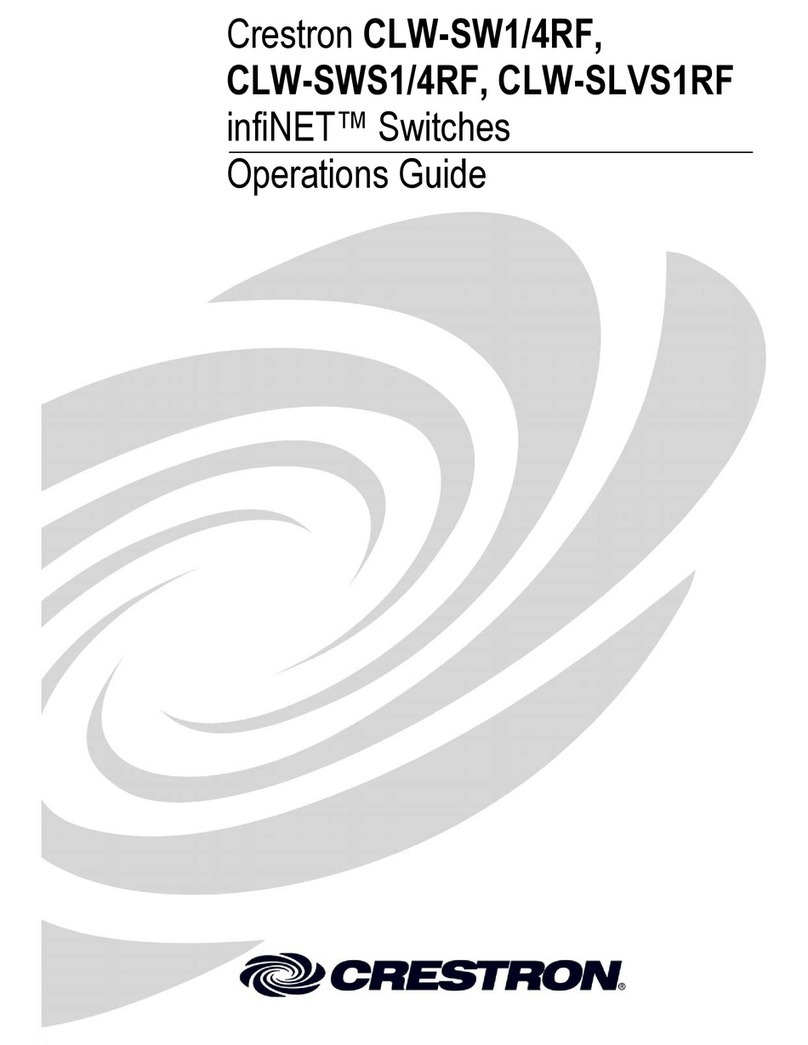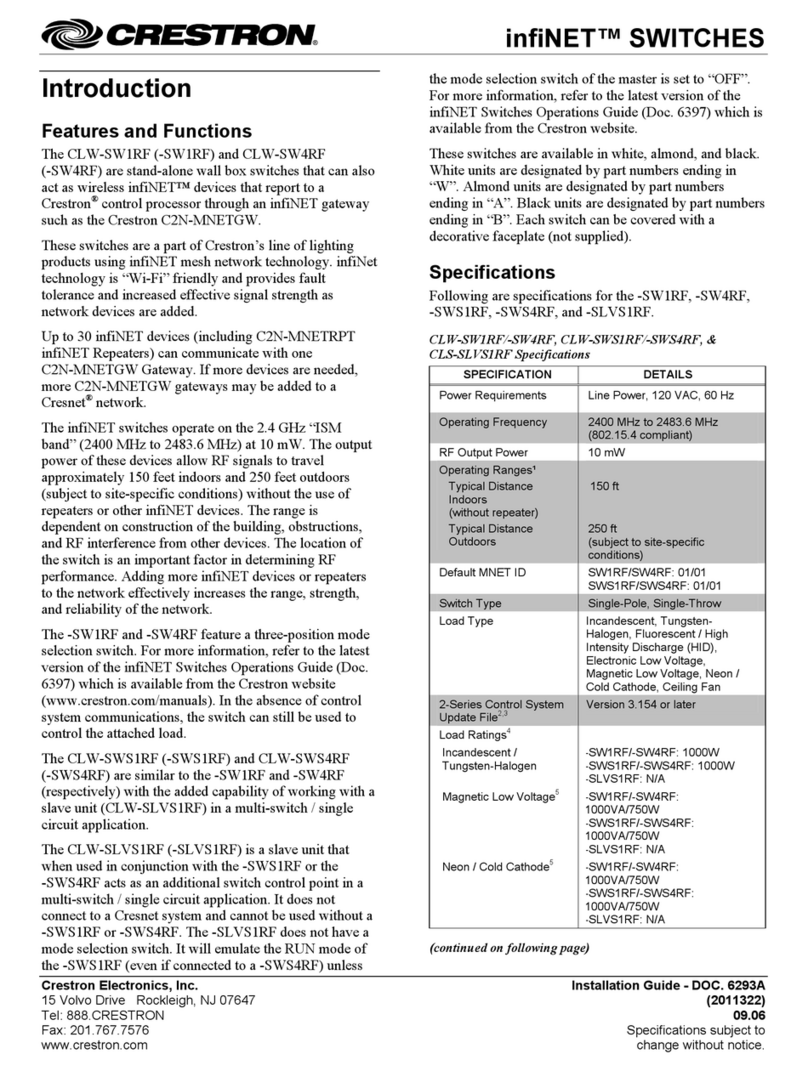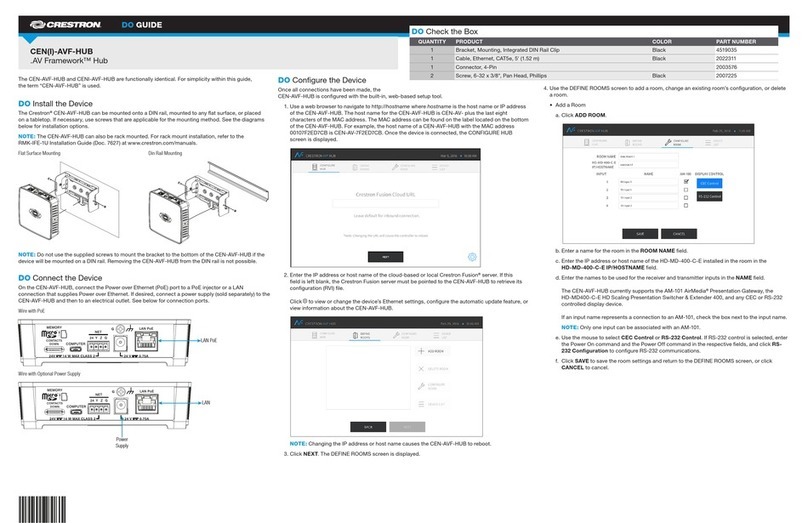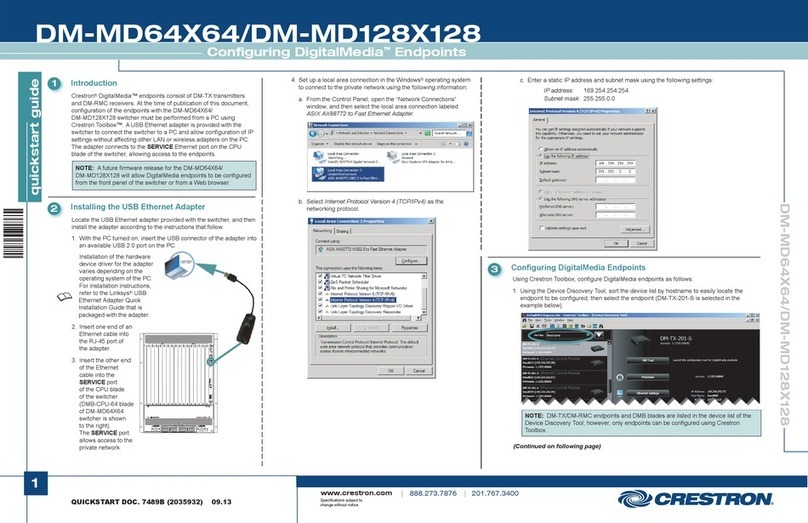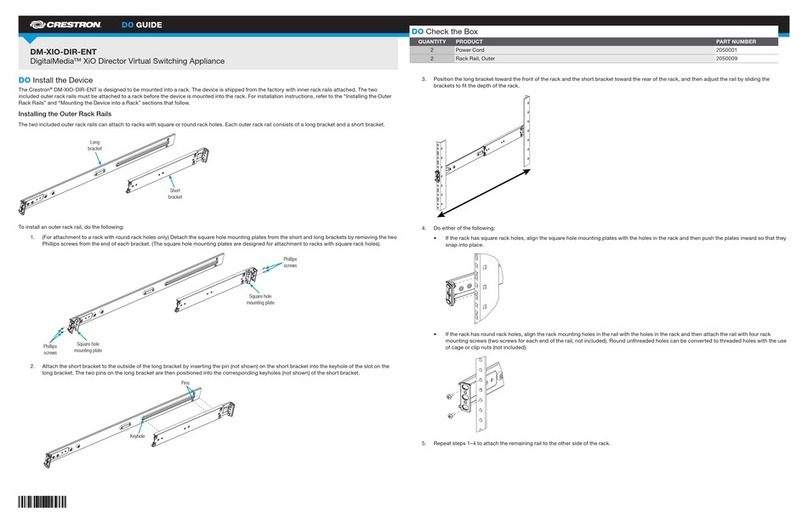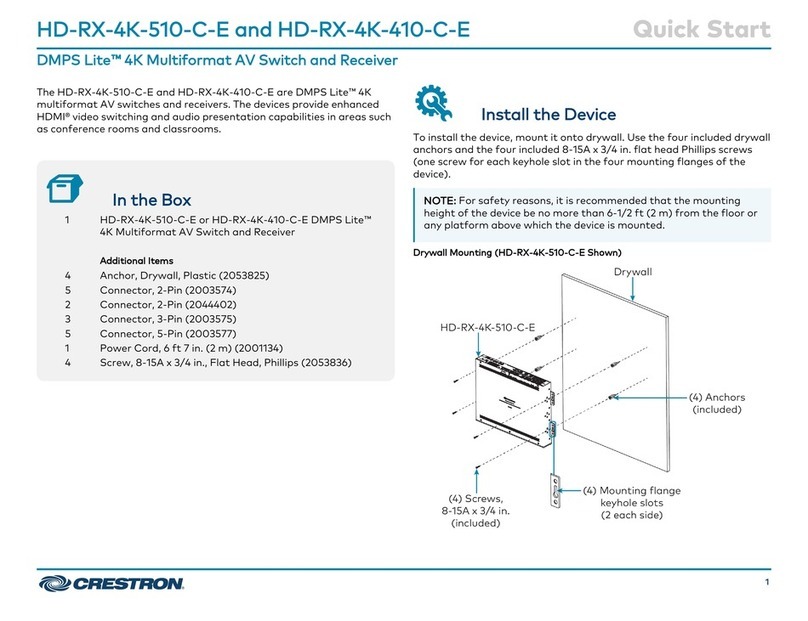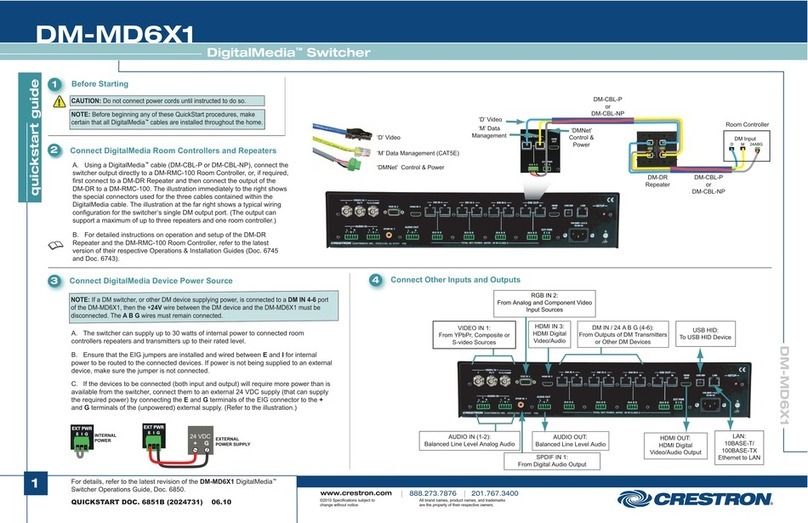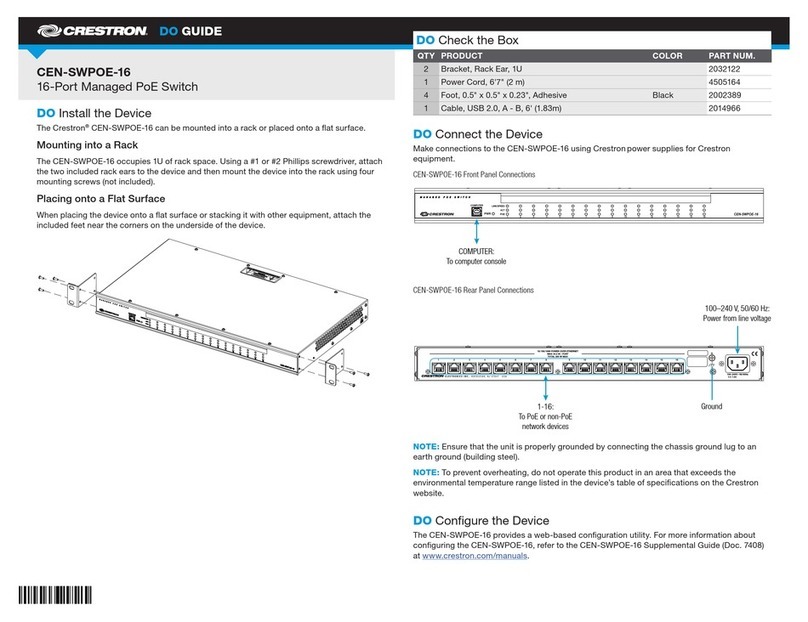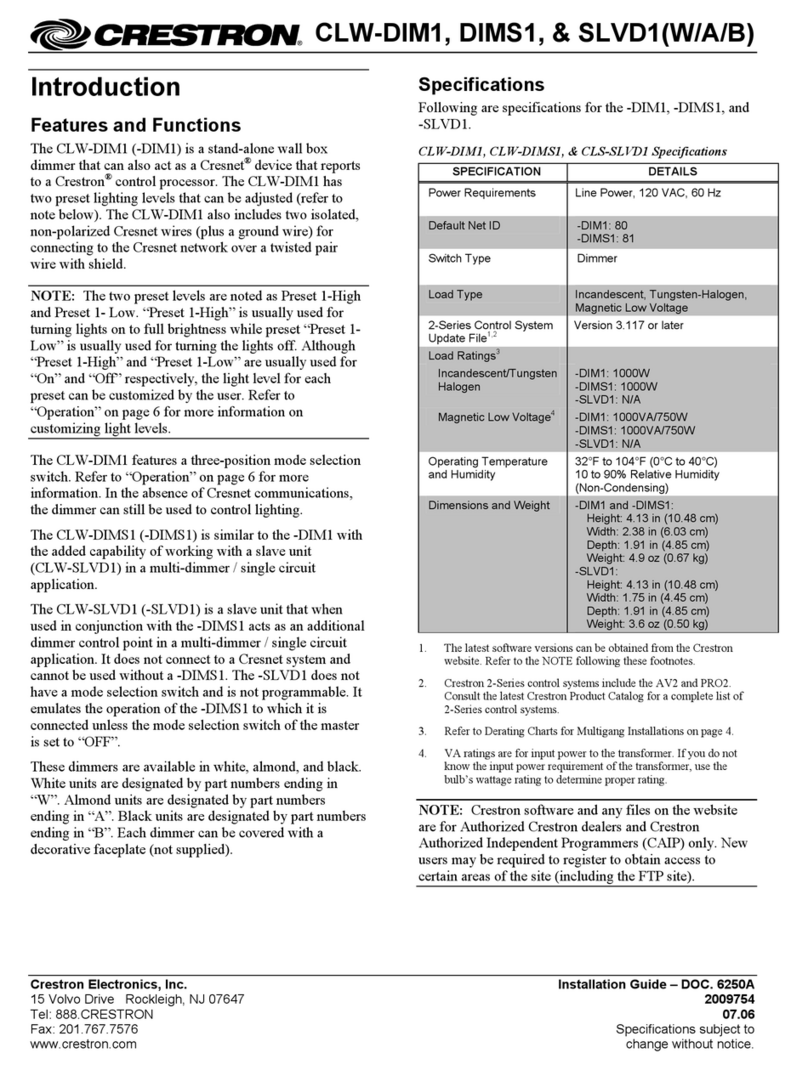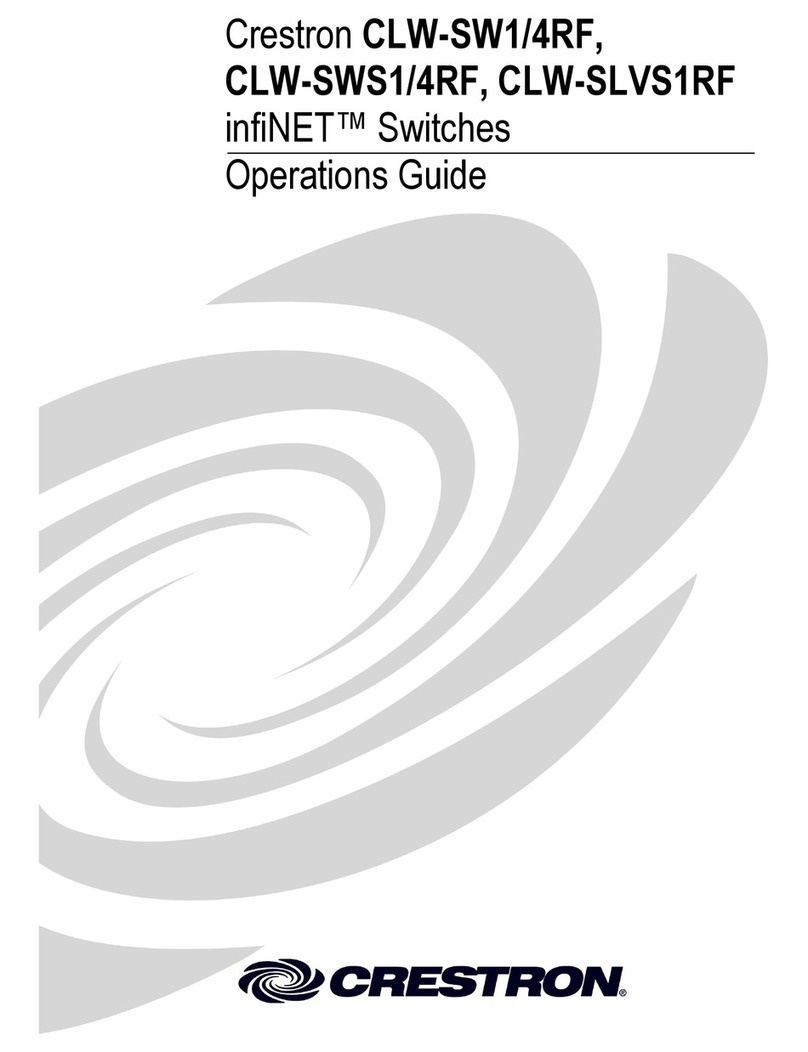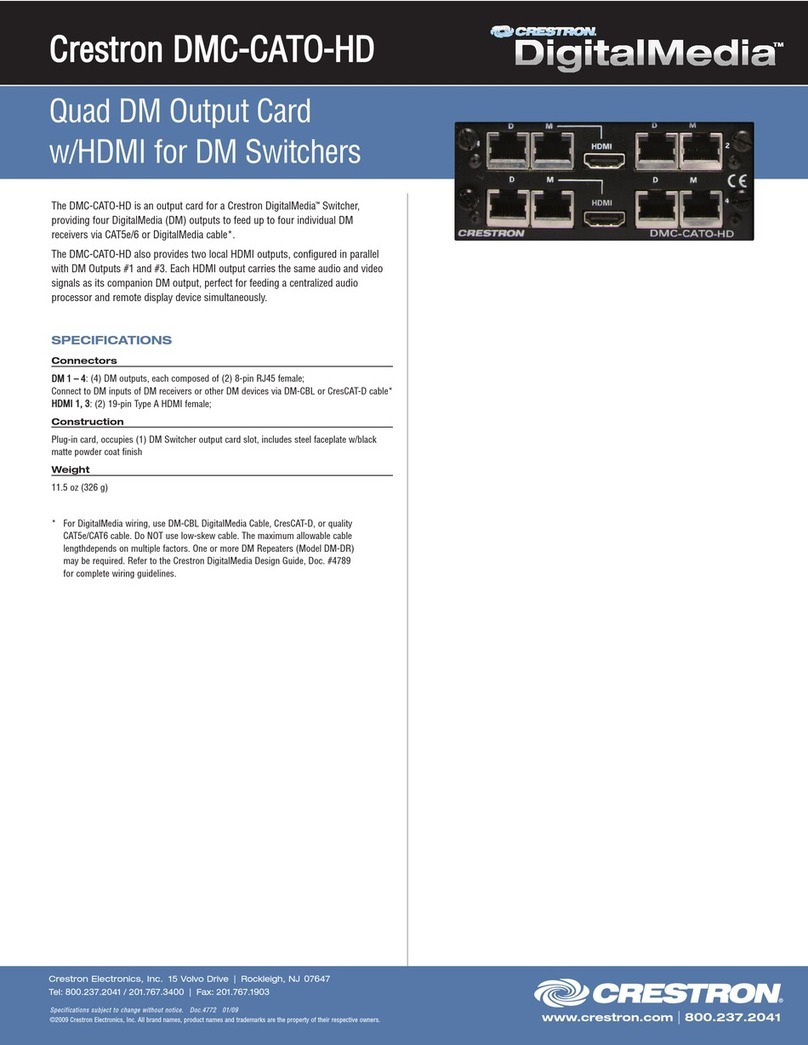quickstart guide
P-LSWEX
P-LSWEX
QUICKSTART DOC. 6983A (2027497) 03.10
Prodigy®Wireless Lamp Switch
www.crestron.com/prodigy
888.273.7876 201.767.3400
©2010 Specifications subject to
change without notice.
All brand names, product names, and trademarks
are the property of their respective owners.
The Prodigy®P-LSWEX wireless lamp switch plugs into a
standard 3-prong outlet and provides control of conventional floor
and table lamps. It can be controlled wirelessly and also via a
local pushbutton.
Introduction
1
The following diagram illustrates a P-LSWEX in a system with other
Prodigy devices.
1
Application
2
3Installation
Installation of the P-LSWEX consists of the following:
1. Connect the P-LSWEX to a wall outlet.
2. Secure the P-LSWEX to the wall plate (optional).
3. Connect the controlled lamp to the P-LSWEX.
4. Acquire the P-LSWEX to the Prodigy wireless network.
4Acquire the P-LSWEX
Use the Prodigy Composer software (available for download from www.crestron.com/prodigycomposer) to configure your
Prodigy system. A Prodigy Network Setup Wizard is included with Prodigy Composer. Before a P-LSWEX can be used, it
must first be acquired by a PMC2 (sold separately) that is connected to a Prodigy system. To acquire the P-LSWEX,
perform the following when prompted by the Prodigy Network Setup Wizard.
NOTE: The P-LSWEX can also work as a stand alone dimmer, without being acquired by a PMC2.
NOTE: A dimmer can be acquired by only one gateway per Prodigy system.
1. Put the PMC2 in Acquire mode by pressing its ACQUIRE button (or follow the prompts in the Network Setup
Wizard to do this automatically).
2. Tap the button on the P-LSWEX three times, then press and hold until the button blinks (may take up to 10 seconds).
3. Release the button. The button will flash slowly while it searches for a gateway in the Acquire mode. When the
P-LSWEX has been acquired, the button will stay lit for five seconds, then turn off. (If the acquire fails, the button
will flash rapidly.)
4. After all devices have been acquired, take the PMC2 out of the Acquire mode by pressing its ACQUIRE button
(or follow the prompts in the Network Setup Wizard to do this automatically).
To check the communication status of the P-LSWEX, perform the tap-tap-tap-hold (step 2 above) but release the button
after approximately two seconds. At this point, the button will indicate communication status as described below.
3.13 in
(80 mm)
5.38 in
(137 mm)
1.75 in
(45 mm)
LED BEHAVIOR COMMUNICATION STATUS
Turns on
Blinks three times
Blinks two times
Blinks one time
Stays off
Device communicating with control system
Device communicating with gateway but gateway not communicating with control system
Device not communicating with gateway
Device acquired but not communicating with network
Device not joined to network
For Regulatory Compliance information, refer to the latest
version of Doc. 6984.
NOTE: in an environment where multiple gateways are installed, only one gateway should be in the Acquire mode at
any time.