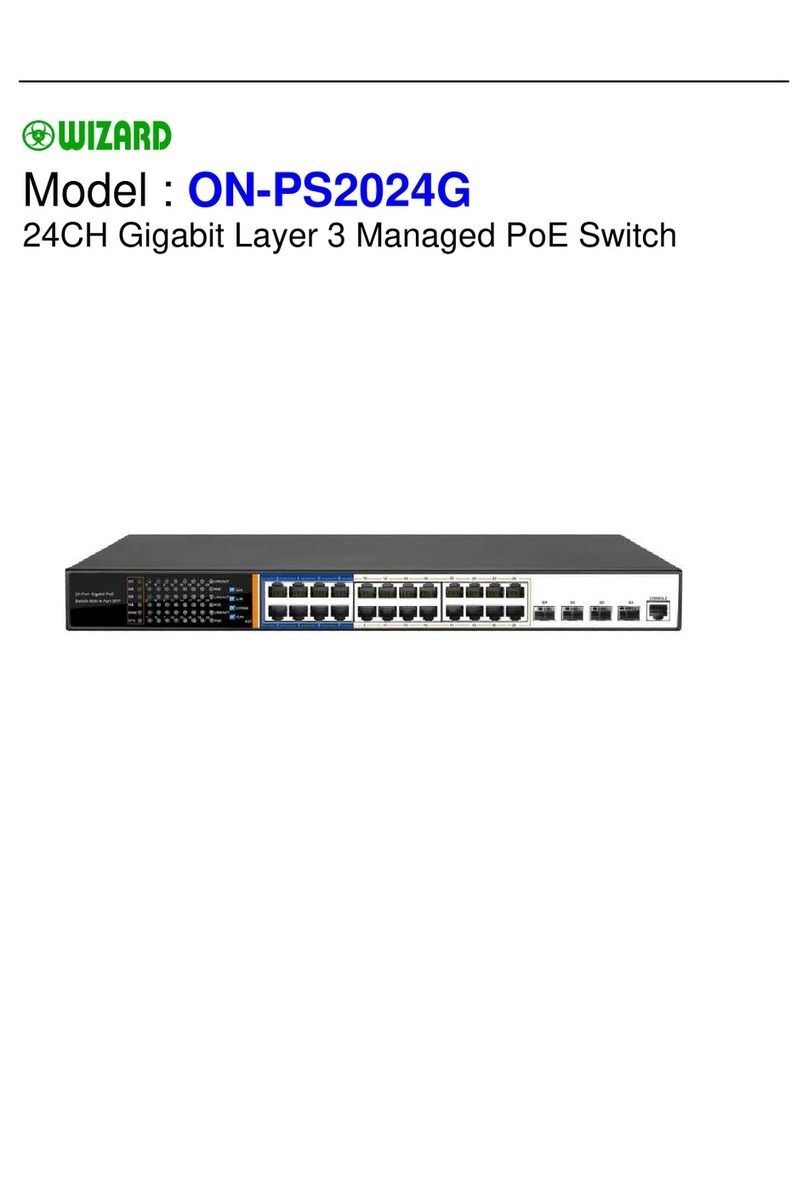5
Altitude
Products with this logo are only for safe use in areas below 2000m altitude
Dust-proof
Dust on the switch surface will cause electrostatic adsorption, poor contact of the metal
contacts. Although the device itself has done some measures in anti-static, but when the
static electricity exceeds a certain intensity, it will still cause fatal damage to the electronic
components on the internal circuit board. In order to prevent static electricity from affecting
the normal operation of the equipment, please note the following:
Regular dust, keep the indoor air clean;
Make sure the equipment is well grounded to ensure smooth transfer of static electricity
Electromagnetic interference
Electromagnetic interference have an impact on the device capacitance, inductance and
other electronic components by capacitive, inductive coupling, impedance coupling and
other conductive, in order to reduce the adverse effects caused by electromagnetic
interference, please note the following:
Power supply system to take the necessary anti-grid interference measures;
Switches should be far away from high-frequency high-power, high-current devices, such
as wireless transmitters;
If necessary, take electromagnetic shielding measures
Lightning protection
When a lightning strike occurs, a strong current will be generated in an instant cause fatal
damage to electronic equipment. To achieve better lightning protection, please note the
following:
Make sure the rack and the ground to maintain good contact;
Make sure the power outlet is in good contact with the earth;
Reasonable wiring, to avoid the internal sense ray;
Outdoor wiring, it is recommended to use the signal lightning protection device
Installation desk requirement
Regardless of whether the switch is installed in a rack or on another horizontal workbench,
be aware of the following:
Make sure the rack or workbench is stable, strong, and can withstand at least 5.5Kg
weight;
Make sure the rack has a good cooling system, or maintain good indoor ventilation;
Make sure the rack is well grounded, the power outlet and switch are within 1.5 meters
Prepare tools for installation
You may need to use a screwdriver during installation, electrostatic wrist strap, fiber optic
cable and other tools to prepare your own
2.2 Product installation
19-inch standard rack installation
ON-PS3024S is designed according to the standard 19-inch rack size, you can easily
install to the rack, the specific installation steps are as follows:
First, Check rack grounding and stability;
Second, Install the two L-brackets in the accessory on each side of the switch panel and
secure with the screws provided in the accessory
Third, place the switch in an appropriate place in the rack and be supported by the bracket.
Screw the L-shaped bracket to the guide groove fixed on both ends of the rack to ensure
that the switch is stable and horizontally installed on the rack