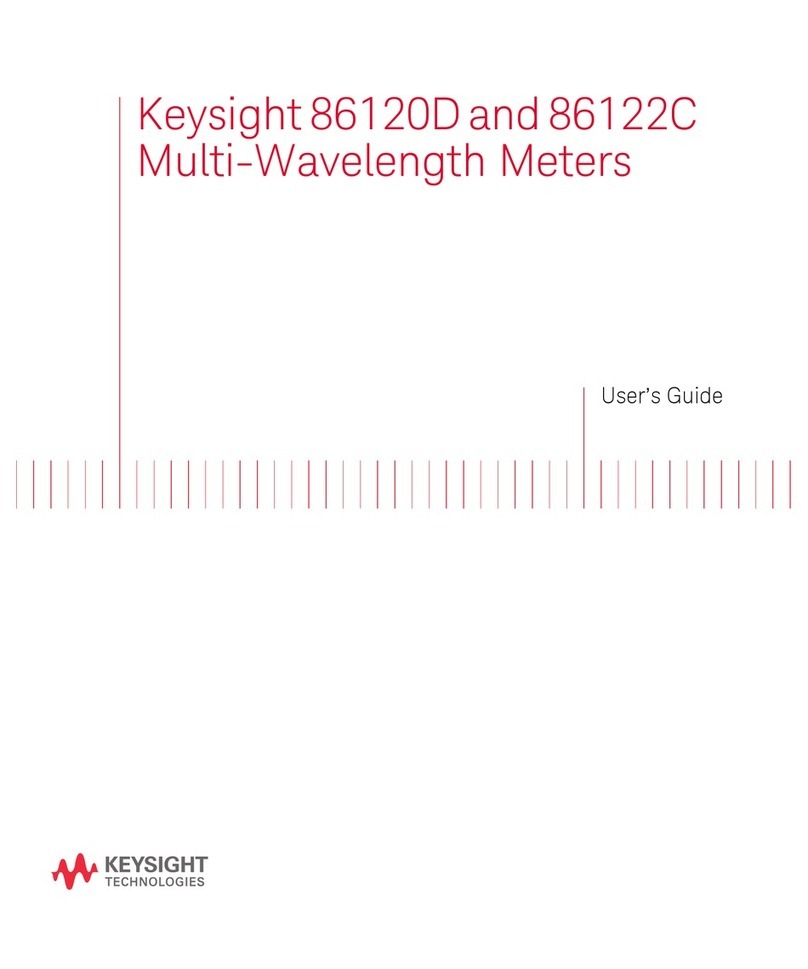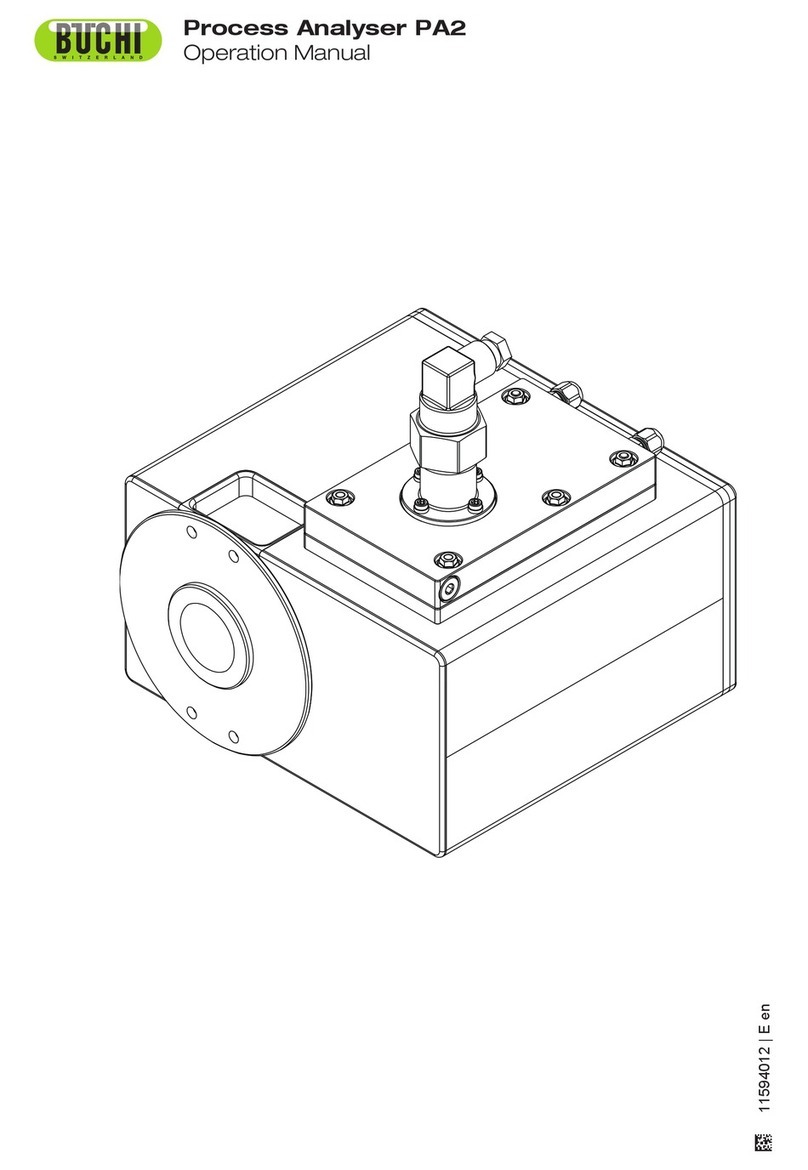TM Tech Measure 1000 User manual

Techno-Matic A/S
Granlidevej 22, Hornum
DK-9600 Aars
Denmark
Tel: +45 96987711
Fax: +45 98661822
tm@techno-matic.dk
www.techno-matic.dk
Tech Measure 1000
USER MANUAL
Tm1000 User Manual Ver. 4.10

2 Tm1000 Usermanual Ver.4.10.doc 21-09-05

21-09-05 Tm1000 Usermanual Ver.4.10.doc 3
Contents:
Introduction................................................................................................................ 5
An overview of the function keys:.............................................................................. 6
Main Screen: ............................................................................................................. 7
Editing presets:.......................................................................................................... 9
Diameter Calibration:...............................................................................................11
Editing the calibration table: ....................................................................................12
Length Calibration: ..................................................................................................13
General parameters:................................................................................................14
Manoeuvre Parameter:............................................................................................17
Roller Pressure:.......................................................................................................24
Proportional upper knives........................................................................................24
Proportional upper knives........................................................................................25
Proportional lower knives. .......................................................................................25
Colour Code: ...........................................................................................................27
Automatic Sawing:...................................................................................................27
Auto Tilt....................................................................................................................28
Saw Control: ............................................................................................................28
Aut. reverse if stuck .................................................................................................29
Indication of errors:..................................................................................................32
Searching CAN-net:.................................................................................................37
GOOD TO KNOW !!!
.............................................................................................38
Technical specifications:..........................................................................................38
Examples of printer write-outs: ................................................................................ 39

4 Tm1000 Usermanual Ver.4.10.doc 21-09-05

21-09-05 Tm1000 Usermanual Ver.4.10.doc 5
Introduction
- Congratulations on your new Tech Measure 1000-measuring system !
Tech Measure 1000 is a very precise measuring system, designed to make your work as
easy and efficient as possible.
The system has a robust construction and has the facility to write out all relevant data on
paper by means of a printer.
In the development of the Tech Measure 1000 measuring system, great attention has
been paid to choosing a logical construction, and to enabling the user to service the
system merely by following the instructions on the screen, wherever possible.
But it is important to get started in the right way, so we recommend that you read at least
the following five sections as the minimum:
"An overview of the function keys"
"Main screen picture"
"Editing presets"
"Diameter Calibration"
"Length Calibration"

6 Tm1000 Usermanual Ver.4.10.doc 21-09-05
An overview of the function keys:
A newly entered value is
accepted with
ENT
.
1) ARROW –keys are used to
leaf round in the menues.
2) When a menue point with
a “
“ in front is shown, the
sub-menu will be visible, by
pressing the ARROW-TO-THE-
RIGHT
3) when a menu point with a
“
“ at the front is shown, the
sub-menue point will be hidden
by pressing ARROW-TO-THE-
LEFT.
1) ESC leaves the
menu/sub-menu
2) ESC leaves the
box for changing a
number, without
changing that
number.
DEL deletes the
number entered
-one press per
number
- the last entry first.
SET
is used to change
a number/set up.
If the set up can be
“Yes” or “No” then this
is changed by
pressing SET
Otherwise a window is
displayed in which the
numbers are entered
and approved by ENT
or cancelled by ESC.
F1 to F4 activates the
sub roll-down menu.
0 to 9
used
to enter
numbers
F5 to F9
activates
1. to 5.
menu-
points.
(Arrow
UP/
DOWN
and ENT
can be
used
instead

21-09-05 Tm1000 Usermanual Ver.4.10.doc 7
Main Screen:
On the ”Main Screen” you will find the most important information, you need. Please note
that some functions, not available on your system, might be explained as well.
Function keys F1 to F4’s functions
Diameter.See below.
Length. See below.
(Here 320mm)
A
ctive preset
Hour glass, which
shows the latest point
when a tree should
be harvested in order Indicator for:
to count up G15 time. One of the
saws out.
Clock.
Trunk shape
is displayed
continuously
.
Total harvested volume (m3) Harvested volume (m3) in Counted ”G15” time.
in the activated presets. the active preset (here 1-1).
PLEASE NOTE:
The SMALL figures (Here L 80 cm and D 494 mm) are the length and diameter at the upper saw.
These are estimates, based on the previously cut trees). These figures will of course only be
shown, if the upper saw function is activated.
G15 time:
Note that if the clock displays ”00.00”, the G15 time does not work. Check, therefore, that the time/date
settings are OK. Upon cutting a valid piece of trunk, the hour-glass is “turned round” so that all the ”sand” is
on top, whereupon it “runs” down to the bottom half of the glass, if no work is carried out. Upon cutting a
valid piece of trunk, while there is still sand in the top part of the hour-glass, the G15 time counter counts up
(bottom to the right on the screen).
Diameter:
The large number shows the diameter at the saw (the diameter, which has been measured previously).
Important: If ”mm” (millimetres) are not displayed, you are not working according to a valid diameter
calibration table! Which is why not millimetres, but only the number of pulses from the encoder are displayed
!!! If a small number is shown (as above 320 mm), the system runs according to this. When/If this goal is
met then the number is displayed “inverted” e.g.: (instead of D: 320).

8 Tm1000 Usermanual Ver.4.10.doc 21-09-05
Length:
The large number shows the actual length, at which the saw is situated at the moment (set to zero every
time it cuts). If a small number is shown (e.g. L: 400 cm), the system is running according to that. When/If
this goal is met then the number is displayed “inverted” e.g..: (instead of D: 400).
It is valid to saw, when at least one of the numbers is shown “inverted”!
The sawing is ”at the target”, when BOTH the length and the diameter are shown ”inverted” :
and

21-09-05 Tm1000 Usermanual Ver.4.10.doc 9
Editing presets:
The arrow-keys up/down highlights each single preset. Press “ENT” for editing the
highlighted preset.
Only activated presets can be edited. Further only activated presets are used during
felling, which means that you can have entered parameters in all 9 presets, but only use
the ones activated with a star “*”
F1
Number of cubic meters of
cut timber in this preset
table.
Number of cubic meters of
wasted timber in this preset
table.
Active preset is marked by a
star “
*
“
A Preset changes from
active/inactive by pressing
“SET”, when SET is marked.
F5
Press F1 for
”Preset Table”.
Press e.g. F5 for
“Table 1”.
F7
F6

10 Tm1000 Usermanual Ver.4.10.doc 21-09-05
Printing out the settings for the preset:
Press the arrow up/down in order to highlight the “print
pre-set”. Press “ENT” to print out the settings in a
single preset.
Printing out the ENTIRE preset table:
Press “set-up” F3 (during which the ‘main display’ is
shown), and afterwards “print” F8.
Number of cubic meters in
this preset.
Choose type by means of
“SET”
Changing the
measurements: Press
“SET” and enter the value
wanted. Accept by means
of “ENT” or “SET”
or regret by “ESC”
Choose the colour code by
means of “SET”.
Zero setting of production
in this preset.

21-09-05 Tm1000 Usermanual Ver.4.10.doc 11
Diameter Calibration:
Press “F2” for “CALIBRATION”
Press “F5” for “DIAMETER”
After which the following box
is indicated in which the measured
diameter must be entered.
Means of calibration:
First, a suitable tree is felled (without too many branches and preferably straight).
Afterwards run further than the distance between the point of measurement (knives/rollers)
and saw.
Now measure the tree’s diameter at the saw. The diameter measured is entered in the box
and you complete the procedure by pressing ENT.
The same procedure at the following points of measurement:
Run 2-3 meters forwards and measure the diameter at the saw. Press F2 for calibration,
afterwards F5 for diameter and then enter the diameter measured into the box. Complete
with ENT. You can enter 10 points of measurements including diameter at knives/rollers
closed with or without log in the harvesting head.
You can later enter further points of measurements, if not all 10 are in use from the start.
Important:
If no diameter-table with points of calibration has been chosen, “mm” will not be shown to
the right of the large diameter number (under “D”)!! -In such a case the number shows
only a number of pulses from the diameter-encoder and no tree-shape is shown at the
bottom of the screen.
F2

12 Tm1000 Usermanual Ver.4.10.doc 21-09-05
Editing the calibration table:
Press F2 for Calibration
Press F7 for diameter table
Table no.
The coordinates of the point chosen
(no. of pulses; diameter in mm).
Points of the table.
Point chosen (square is filled out).
In the above example three points have been put into the diameter calibration table of
which the middlemost point has been chosen (the square is filled in).
It is possible to move the points which have been entered:
Press F1 or ENT in order to move and the point chosen can be moved by means of the
arrow-keys (if SET is held down simultaneously, the point is moved ten times as fast).
At the same time the coordinates of the point are changed.
F2 chooses the previous point (larger diameter)
F3 chooses the next point (lesser diameter)
F4 erases all points (start of a new table)
DEL erases the chosen point.
F2

21-09-05 Tm1000 Usermanual Ver.4.10.doc 13
Length Calibration:
Press F2 for calibration.
Press F6 for length.
Box to key in the measured length
(in cm.)
How to carry out length calibration.
First fell a suitably large tree, run 20-30 cm forwards and cut of the root swelling, run
thereafter forwards 3-5 meters, after which the length run through is measured and must
be entered into the box (in cm.).
F2

14 Tm1000 Usermanual Ver.4.10.doc 21-09-05
General parameters:
Press F3 for SET UP.
Press F5 for GENERAL.
When the menu ”Tree profile”
is highlighted, the sub-points will be shown
by pressing the ARROW –TO-THE-RIGHT,,
and hidden again upon pressing the ARROW-
TO-THE-LEFT.
Sub-points to the “Tree profile”.
The Calibration-table, according to which the
measuring is done (and which can be viewed/
adjusted under “CALIBRATION” [F2], and
then DIA TABLE [F7].
”AUTOMATIC SAWING”: Yes means that
the saw is activated when the target has
been reached.
The system can automatically shift preset
(“downwards”) when the criteria of the actual
preset are not being met.
Preset 1 can be “auto-chosen” after
cutting.
Colour-marking on- / off is chosen here.
If you want to change a set up, press ARROW DOWN until the line in question is highlighted.
Afterwards press SET, following which the new value either changes directly (if e.g. YES/NO) or a
window comes up in the middle of the screen, in which the new value can be entered.
Example1: You ”leaf” down to “Automatic cutting: No”- By pressing SET, this changes to “Yes”.
Example 2: You ”leaf” up to: ”Root swelling, height: 130cm” – By pressing SET you call forth a
window in the middle of the screen in which the new value (e.g. 120) can be entered. ENT
completes the process.
- Continued on the next page !
F3

21-09-05 Tm1000 Usermanual Ver.4.10.doc 15
Task No.: Is selected here. If you want to change to another task number, press SET and a box will
appear, enabling you to choose, whether or not you want to reset all presets and G15 time.
Machine no.: Is selected here
Accept minimum tolerance and
Accept maximum tolerance: Here you
can enter the minimum and maximum
tolerance wanted. Please note that
these values DO NOT influence the
accuracy of the system, but they deter-
mine the acceptable cutting area.
Volume control (BEEP): a sound indi-
cation of differing length can be given
in certain situations.
Language: Dependant on the version, it
will be possible to choose between e.g.
Danish, English, German and French.
Adjust time and date:
At a press on ENT, when the above menu is highlighted, a window is shown in which the date can
be changed and the clock can be set.
Reset current preset table:
By pressing ENT, when the above menu is highlighted, the actual preset table is nullified.
Invert the display:
By pressing ENT, when the above is highlighted, the colours yellow and black in the display (on the
screen) are inverted. In certain light-conditions, this can be of advantage. This choice has
absolutely no bearing on how the information is SHOWN on the screen. - You could use the
“inverted” for about half of the working time in order to extend the display’s life-time, as this means
that all points on the screen are “worn” equally. Regarding life of display: See also below.

16 Tm1000 Usermanual Ver.4.10.doc 21-09-05
Display contrast (not shown):
The contrasts (light strengths) on the screen can be entered as a number from 1 to 100.
100 is equivalent to the yellow colour lighting up powerfully.
1 is equivalent to the yellow colour lighting up faintly.
Bright light should be avoided, unless the light conditions make it absolutely necessary!!!
Due to the fact that it is a very strongly lit display, the choice of a high light strength can result in
the points on the screen, which are in use the whole time (or almost the whole time) will “stay
permanently on the screen” meaning that they will be shown continuously as a weak ”shadow” on
the screen.
→
→→
→THEREFORE IT IS STRONGLY ADVISED TO SELECT AS WEAK A LIGHT SOURCE AS
POSSIBLE
(dependant on the surrounding light
),
IN ORDER TO EXTEND THE LIFE OF THE
DISPLAY
!!!
”Close down screen after use” (not shown):
In order to reduce wear and tear on the screen, and in order to save power, the screen is closed
down after the entered number of minutes (from 1 to 30) during which the system is not being
used.
- After this time a pause-screen is shown: A little yellow line (at the bottom of the screen), which
slowly moves from side to side. When the computer is used again, the display returns to normal.

21-09-05 Tm1000 Usermanual Ver.4.10.doc 17
Manoeuvre Parameter:
Press F3 for SET UP.
Press F6 for MANOEUVRE.
The following display is shown.
Forward parameter (settings) is display-
ed by pressing on ARROW-down, until
“Forward” is displayed and thereupon
pressing ENT (See next page).
Same procedure with the reverse-
parameters. (See next page).
Tolerance length:
A piece is accepted, if it is within this
tolerance.
The tolerance is added to the required
measurement, if you are working accord-
ing to length measurements and deducted from the required measurement, if you work according
to diameter (like full-length timber, not
rounded off). Press SET, followed by a
new value, and press ENT in order to
change.
Over Length:
When the wanted measurement has been achieved (e.g. a length of 3.60 meters) the machine
runs a little longer forwards, and reverts to the wanted measurement, ready for cutting. “Over
length” indicates how long it is desired to run past the measurement wanted.
Aim: To remove the branches at the start of the next piece, so that it is easier to start again after
cutting.The settings under ”Forwards” apply to running forwards with the feeding rollers of the
F3

18 Tm1000 Usermanual Ver.4.10.doc 21-09-05
head, i.e. when the tree is pulled through from the root swelling to the top.

21-09-05 Tm1000 Usermanual Ver.4.10.doc 19
Reaction-length:
Minimum speed:
Maximum speed:
Adjust minimum / maximum speed: By pressing ENT, when this menu is highlighted, the rollers
are activated and the desired minimum/ maximum speed can be adjusted. Conclude by pressing
ENT.
The settings under ”Reverse” apply to driving in reverse with the feeding rollers of the head, i.e.
when the tree is pulled through from the top towards the root swelling.
Reaction length:
The length between maximum and
minimum speed.
Can also be called "braking length".
Minimum speed:
The lowest speed with which, you want
the rollers to run in order to reach the
target.
Maximum-speed:
The highest speed with which you want
the rollers to run.
Slow speed:
The speed of the rollers, when you activate creeper speed forwards or reverse. Further,
this speed must be used, if the function "slow running at tilt up" has been chosen. See
Machine parameters, Tilt.
Reverse Length after cutting
When working in heavy trees on steep slopes, it can be a help when working downhill , if
the rollers reverse 1 or 2 cm, as soon as you release the saw button, this will make the
saw reverse easier.
Against
top of tree
”Speed”
Minimum
speed
Maximum
speed
100 %
Length
Reaction
length
0 %
”Proportional”

20 Tm1000 Usermanual Ver.4.10.doc 21-09-05
Toggle forwards
When "toggle forwards" is activated, you must push once on the forward-button and the
rollers will continue to target. When you push again on forwards or reverse, if there are no
pulses from the measuring wheel or knives/rollers are open, the rollers will stop.
Table of contents
Other TM Measuring Instrument manuals
Popular Measuring Instrument manuals by other brands

Love
Love TID Series Specifications-installation and operating instructions

ABB
ABB WaterMaster instruction manual
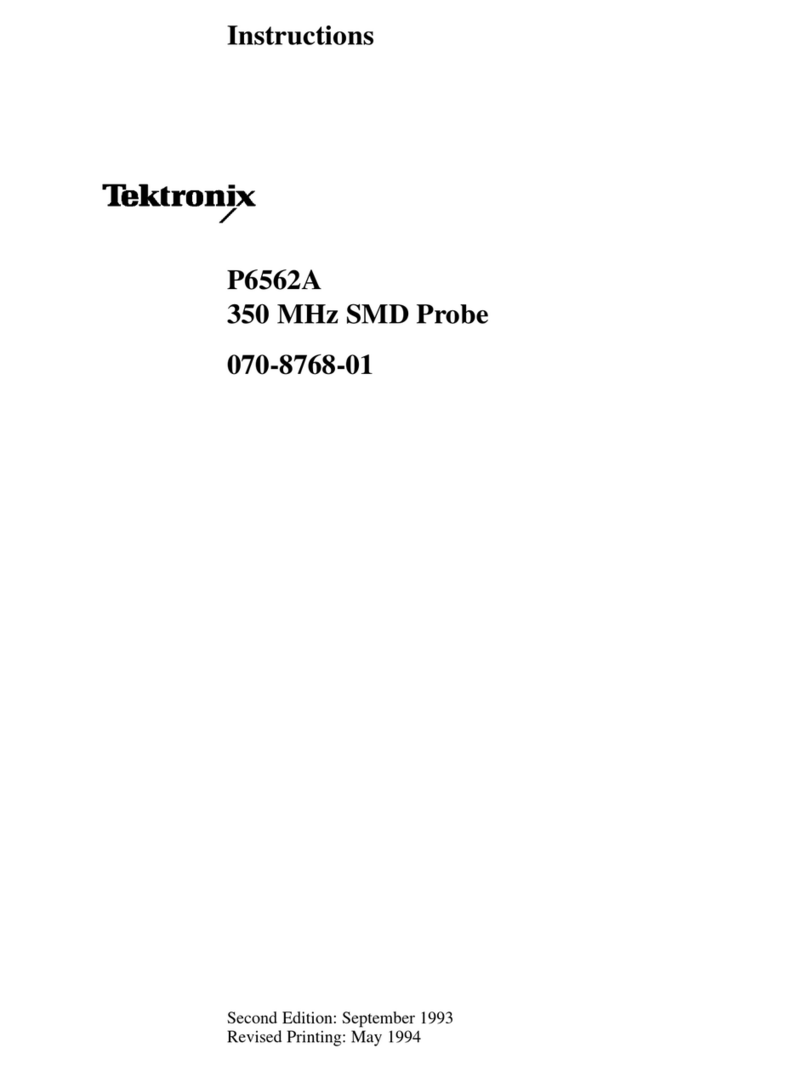
Tektronix
Tektronix P6562A instructions
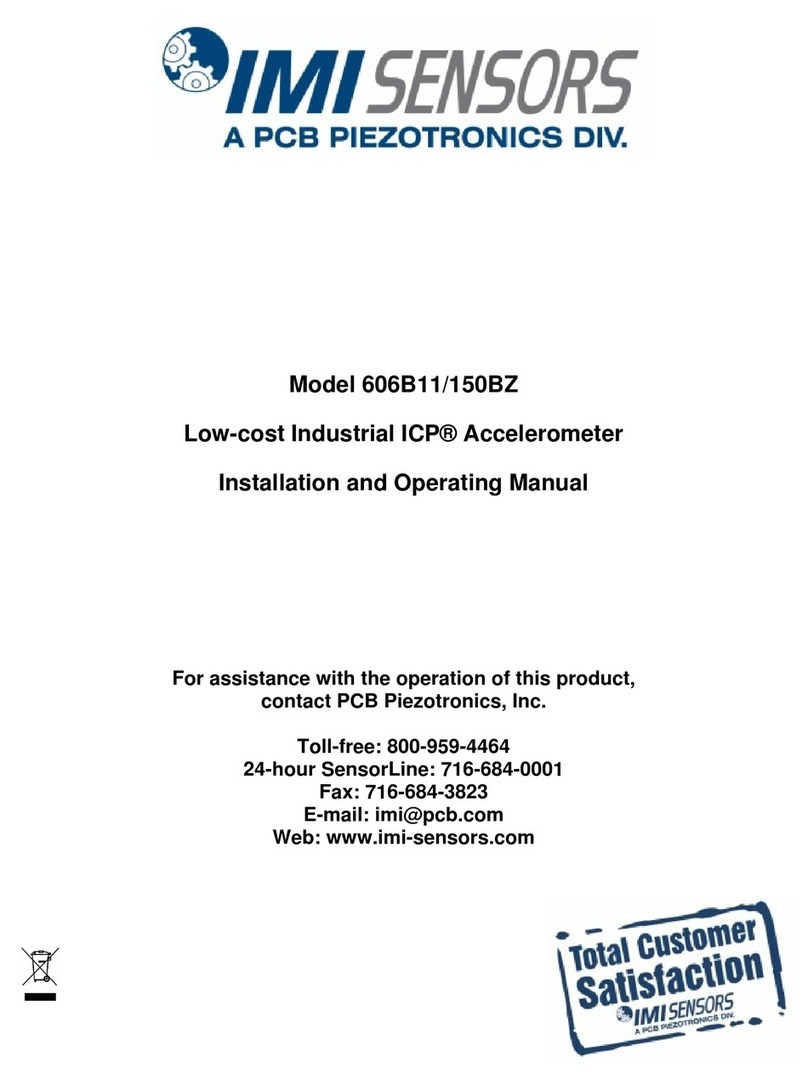
PCB Piezotronics
PCB Piezotronics IMI SENSORS ICP 606B11/150BZ Installation and operating manual

Holman
Holman DRG001 user guide

Apera
Apera LabSen 371 user manual