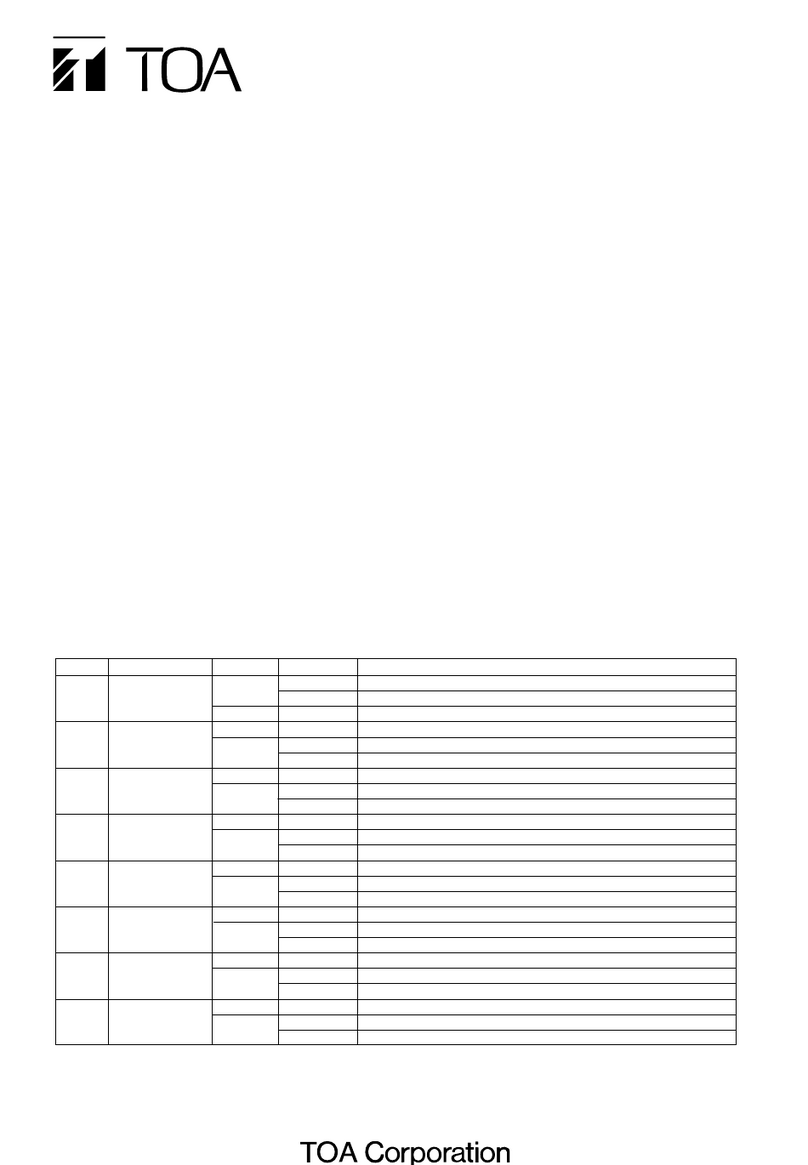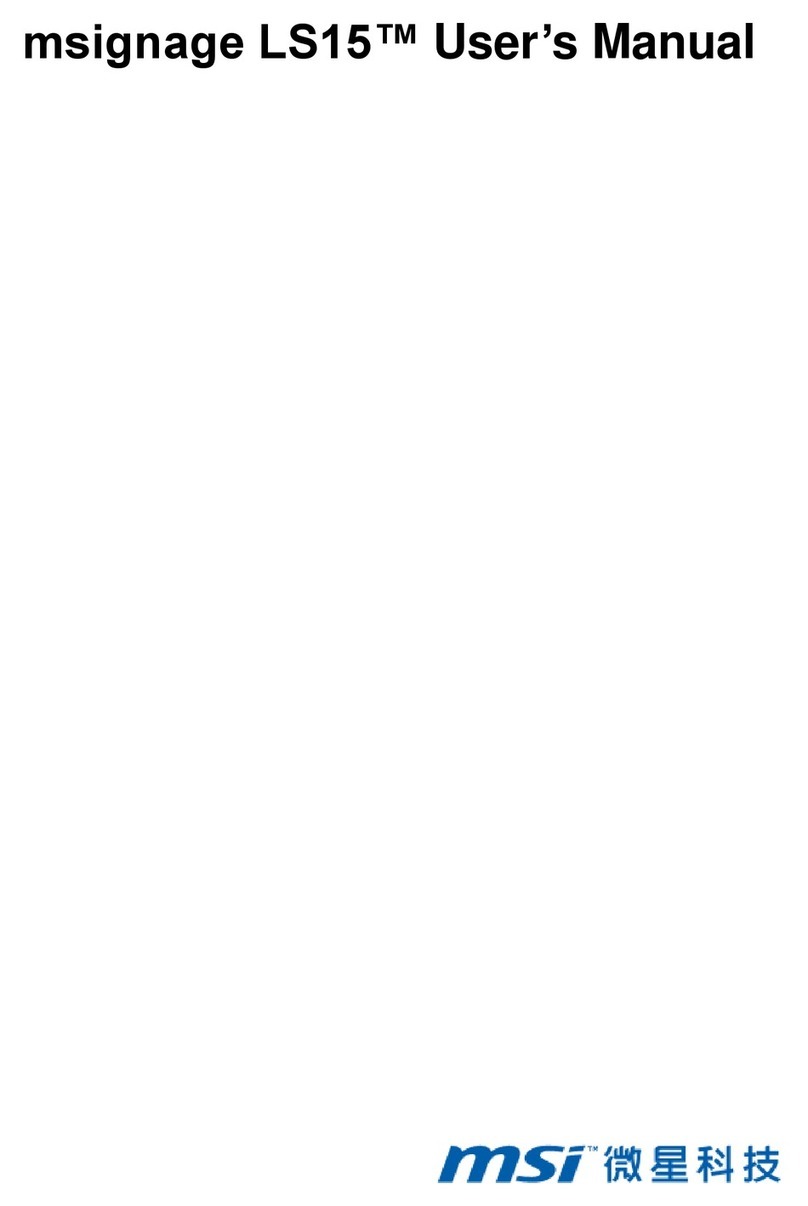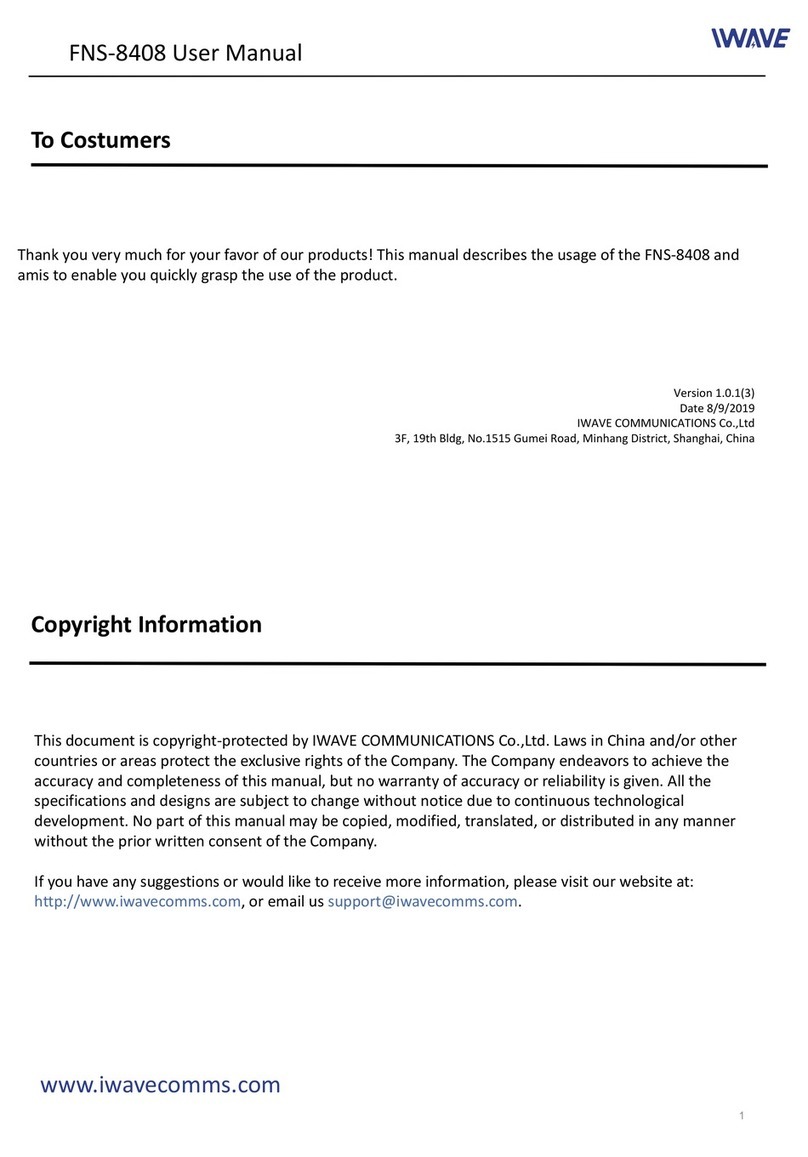TMB ProPlex IQ Two 88 2x User manual

ProPlex IQ Two 88 User Manual v1.1—18 February 2021 2
ProPlex IQ Two 88 2x User Manual
v1.1
Effective 18 February 2021
© Copyright 2021, TMB
All rights reserved
TMB authorizes its customers to download and print
this electronically published manual for professional
use only. TMB prohibits reproduction, modification or
distribution of this document for any other purposes,
without express written consent.
Specifications are subject to change without notice.
The information in this document supersedes all
previously supplied information before the effective
date listed above. TMB has confidence in the accuracy
of the document information herein but assumes no
responsibility or liability for any loss occurring as a
direct or indirect result of errors or exclusions whether
by accident or any other cause.

ProPlex IQ Two 88 User Manual v1.1—18 February 2021 3
SPECIFICATIONS
DIMENSIONS
Inches and [mm]
Power
100-240 VAC 50-60 Hz
Power Consumption
10.2 A
Fuse
1.0A 250V
Ethernet Ports
2
DMX Ports
8
DMX Connectors
Neutrik XLR5 Female (NC5FAV)
DMX Port Isolation
Optical, up to 1000V
Ethernet Connectors
Neutrik EtherCon RJ45
Ethernet Type
1 Gbps
Network Protocols
ArtNet, sACN (E1.31)
Cooling
Convection
Operating Temperature
-20º to +40º C
Width
19.0 in / 482.6 mm
Depth
8.38 in / 212.8 mm
Height
1.72 in / 43.7
Weight
6.83 lbs 3.1 kg

ProPlex IQ Two 88 User Manual v1.1—18 February 2021 4
OVERVIEW
NOTE! Ethernet port 1 supports PoE Input
LED STATUS INFORMATION

ProPlex IQ Two 88 User Manual v1.1—18 February 2021 5
CONFIGURATION
IQ Two can be configured locally on the device by using control panel buttons, or remotely through
the Ethernet ports by accessing a built-in web page with web browser, or with ProPlex Software.
Access Main menu functions using the navigation pad next to the LCD display.
While in home screen: Press any of the directional buttons to activate the selection window marked
green and choose CONFIG menu or any of eight ports for configuration.
At the bottom of the home screen are two indicators. ETH1 and ETH2
indicate the status of the two Ethernet ports located at the back of
the unit.
RED: None of the ports are connected or active.
GREY: Port is inactive
GREEN: The port is connected and active (1Gbps)
ORANGE: The port is connected and active (10/100 Mbps)

ProPlex IQ Two 88 User Manual v1.1—18 February 2021 6
MENU TREE

ProPlex IQ Two 88 User Manual v1.1—18 February 2021 7
PORT SETUP
Press any of the directional buttons on the home screen to activate
selection window marked green.
Press <SELECT> to access the desired menu.
Use <UP> and <DOWN> buttons to scroll through the menus.
<LEFT> menu button can be used as secondary <BACK> button and
<RIGHT> button can be used for navigation or as a secondary
<SELECT> button.
IN: Port is configured as DMX Input
Green bar indicates the amount of data being received
R -: RDM function has been enabled
PORT SETUP
Press <SELECT> or <RIGHT> to enter the Port submenu or <LEFT> to
return to the home screen. Select any of eight ports to set the desired
values.

ProPlex IQ Two 88 User Manual v1.1—18 February 2021 8
UNIVERSE SET
Press <SELECT> button to access the Universe submenu.
Press <UP> or <DOWN> to set the universe.
Press <LEFT> or <RIGHT> to decline or confirm, <SELECT> to accept.
DIRECTION
Press <SELECT> to access the DMX Direction submenu.
Press <UP> or <DOWN> to assign the port direction (OUT/ IN) for each DMX port.
Press <SELECT> or <RIGHT> to accept, <LEFT> to decline changes.
RDM
Press <SELECT> to access the RDM submenu.
Press <UP> or <DOWN> to enable or disable RDM function.
Press <SELECT> or <RIGHT> to accept, <LEFT> to decline changes.

ProPlex IQ Two 88 User Manual v1.1—18 February 2021 9
PRIORITY
Press <SELECT> to access the Priority submenu.
Press <UP> or <DOWN> to set desired priority number (0-200).
Press <LEFT> or <RIGHT> to decline or confirm, <SELECT> to accept.
When signal is lost for the highest priority port, the DMX signal will be taken from the port with the
next highest priority.
PROTOCOL SETUP
While in the home screen, press any of directional buttons to activate selection window.
Navigate selection window to CONFIG and press <SELECT> to access CONFIG submenu.
Press <SELECT> or <RIGHT> to enter the Protocol Setup submenu or <LEFT> to return to the home
screen.
PROTOCOL
Press <DOWN> or <UP> to choose between ArtNet or sACN lightning
protocols.
Press <SELECT> or <RIGHT> to set or <LEFT> to decline.
Press <LEFT> to return to the home screen.

ProPlex IQ Two 88 User Manual v1.1—18 February 2021 10
EASY PRIORITY
Press <DOWN> or <UP> buttons to turn the Easy Priority ON or OFF.
Press <SELECT> or <RIGHT> to set or <LEFT> to decline.
Press <LEFT> to return to the home screen.
When two or more of the same universes are entering the node, the
console with the higher channel 512 value will have control over the
universe is Easy Priority is turned ON.
SOURCE LOSS ACTION
Press <DOWN> or <UP> buttons to choose what happens if the source
is lost.
Press <SELECT> or <RIGHT> to set or <LEFT> to decline.
Press <LEFT> to return to the home screen.
When the "Hold values" (DEFAULT) setting is chosen, after the source
DMX is lost, the ProPlex IQ Two 88 2x holds the last DMX values it has
received and continues to output these values until incoming DMX has
been restored.
When the "Blackout" setting is chosen, after the source DMX is lost, all DMX values will
change to 0 and be held at this value until incoming DMX is restored.
SOURCE LOSS TIMEOUT
Press <UP> or <DOWN> to set Source loss timeout (5-120s)
Press <LEFT> or <RIGHT> to decline or confirm, <SELECT> to accept.
This setting determines how long the IQ Two 2x will wait before
using the Source Loss setting. This time is set in seconds (5-
120). Once the source loss timeout time has been reached, the
IQ Two will revert to the Source Loss timeout setting.

ProPlex IQ Two 88 User Manual v1.1—18 February 2021 11
DMX RATE
Press <DOWN> or <UP> buttons to choose DMX refresh rate value.
Press <SELECT> or <RIGHT> to set or <LEFT> to decline.
Press <LEFT> to return to the home screen.
The DMX refresh rate setting controls how many times per second the
device outputs DMX over 5-pin XLR connectors. Some DMX devices
work better using different refresh rate settings. For high-speed
devices like LED walls and displays, using the “Adaptive” option can
improve response time by matching the incoming refresh rate of DMX
coming from the source.
2X IDLE RESEND
Press <DOWN> or <UP> to choose 2x Idle respond time (0.5s-4.0s).
Press <SELECT> or <RIGHT> to set or <LEFT> to decline.
Press <LEFT> to return to the home screen.
This setting determines the time ArtNet will refresh the signal after idling.
Select from 0.5s, 1s, 2s or 4s. This only applies to ProPlex IQ Two DMX
connectors set to input mode. Some consoles may not resend a DMX
packet if there is no change in the value. ArtNet idle resend time ensures
ArtNet regenerates this unchanged value as some devices like media
servers and moving light need recurring DMX over ArtNet even if no
change in values exist.
UNIVERSE FORMAT
Press <DOWN> or <UP> to choose how Universe format for DMX ports
will be displayed at the home screen. Press <SELECT> or <RIGHT> to
set or <LEFT> to decline.
Press <LEFT> to return to the home screen.

ProPlex IQ Two 88 User Manual v1.1—18 February 2021 12
NETWORK SETUP
Press <SELECT> or <RIGHT> to enter the Network Setup submenu or <LEFT> to return to the home
screen.
IP ADDRESS
Press <UP> or <DOWN> to change value for each highlighted window.
Press <LEFT> or <RIGHT> to navigate selection window.
Press <DOWN> and then <LEFT> or <RIGHT> to decline or confirm,
<SELECT> to accept changes for the IP address.
MASK
Press <UP> or <DOWN> to change value for each highlighted window.
Press <LEFT> or <RIGHT> to navigate selection window.
Press <DOWN> and then <LEFT> or <RIGHT> to decline or confirm,
<SELECT> >to accept changes.
To change the assigned subnet mask, replace the current network
subnet mask with the desired network subnet mask. NOTE: If Easy IP
setting is ON, mask settings cannot be changed.

ProPlex IQ Two 88 User Manual v1.1—18 February 2021 13
EASY IP
Press <DOWN> or <UP> to turn the Easy IP ON or OFF.
Press <SELECT> or <RIGHT> to set or <LEFT> to decline.
Press <LEFT> to return to the home screen.
This setting ensures that the software searches for all masks.Subnet
mask cannot be changed if Easy IP is on. This setting is very useful for
most networking situations where subnet filtering is not required. The
IQ Two will automatically find and output ArtNet and sACN information
regardless of IP or Subnet Mask settings. Turning off Easy IP is useful
when using subnet filtering to help separate different areas of a network
when used in conjunction with a managed switch network. An example
of this would be multiple TV studios with independent networks all attached to one console.
NODE SETUP
Press <SELECT> or <RIGHT> to enter the Node Setup submenu or <LEFT> to return to the home
screen.
INFO
Info menu gives the information about the software version currently on
the device.
Press any button to return to NODE submenu.

ProPlex IQ Two 88 User Manual v1.1—18 February 2021 14
LCD/LED BRIGHTNESS
Press <DOWN> or <UP> to choose the brightness of LCD display and
LED state.
Press <SELECT> or <RIGHT> to set or <LEFT> to decline.
Press <LEFT> to return to the home screen.
UNIVERSE FORMAT
Press <DOWN> or <UP> to choose how Universe format for DMX ports
will be displayed at the home screen. Press <SELECT> or <RIGHT> to
set or <LEFT> to decline.
Press <LEFT> to return to the home screen.
CONFIGURATION
Press <SELECT> or <RIGHT> to enter the Configuration submenu or <LEFT> to return to the home
screen.

ProPlex IQ Two 88 User Manual v1.1—18 February 2021 15
USER CONFIGURATION
Press <SELECT> or <RIGHT> to record user desired configuration settings.
It is possible to save two different configurations.
Press <SELECT> in order to record the current configuration.
Press <LEFT> to decline.
By pressing Record, another window will pop up to confirm or decline
recording.
Navigate to decline by pressing <LEFT> and confirm by pressing
<RIGHT>
Press <SELECT> to confirm or decline changes.
If the user chooses to record current settings, it will return user to
previous window. Recorded configuration is now visible as config 1.

ProPlex IQ Two 88 User Manual v1.1—18 February 2021 16
When recorded, user configuration can be:
•Overwritten
•Loaded
•Deleted
DEFAULTS
Press <DOWN> or <UP> buttons to choose default settings for
Output defaults (will reset all DMX port related settings)
Protocol defaults (will reset all protocol related settings (sACN/ArtNet
settings).
Reset all values to their default setting.
Press <SELECT> or <RIGHT> to set or <LEFT> to decline.
Press <LEFT> to return to the home screen.
By pressing any of three default settings, another window will pop up to confirm or decline changes.
Navigate to decline by pressing <LEFT> and confirm by pressing <RIGHT>.

ProPlex IQ Two 88 User Manual v1.1—18 February 2021 17
LIMITED WARRANTY
ProPlex Data Distribution Devices are warranted by TMB against defective materials or
workmanship for a period of two (2) years from the date of original sale by TMB.
TMB’s warranty shall be restricted to the repair or replacement of any part that proves to be
defective and for which a claim is submitted to TMB before the expiration of the applicable
warranty periods.
This Limited Warranty is void if the defects of the Product are the result of:
•Opening the casing, repair, or adjustment by anyone other than TMB or persons specifically
authorized by TMB
•Accident, physical abuse, mishandling, or misapplication of the product.
•Damage due to lightning, earthquake, flood, terrorism, war, or act of God.
TMB will not assume responsibility for any labor expended, or materials used, to replace and/or
repair the Product without TMB’s prior written authorization. Any repair of the Product in the field,
and any associated labor charges, must be authorized in advance by TMB. Freight costs on
warranty repairs are split 50/50: Customer pays to ship defective product to TMB; TMB pays to
ship repaired product, ground freight, back to Customer.
This warranty does not cover consequential damages or costs of any kind.
A Return Merchandise Authorization (RMA) Number must be obtained from TMB prior to return of
any defective merchandise for warranty or non-warranty repair. For all repairs please contact TMB
Tech Support Repair using the contact information below or email
TechSupportRepairN[email protected].
US UK
527 Park Ave. 21 Armstrong Way
San Fernando, CA 91340 Southall, UB2 4SD England
Tel: +1 818.899.8818 Tel: +44 (0)20.8574.9700
Fax: +1 818.899.8813 Fax: +44 (0)20.8574.9701
tmb-info@tmb.com tmb-info@tmb.com
www.tmb.com www.tmb.com

ProPlex IQ Two 88 User Manual v1.1—18 February 2021 18
RETURN PROCEDURE
Please send returned merchandise prepaid and in the original packing. Freight call tags will not be
issued for shipping the product to TMB, but TMB will pay the freight for return to the customer.
Clearly label package with a Return Merchandise Authorization Number (RMA #). Products
returned without an RMA # will delay service. Please contact TMB and request an RMA # prior to
shipping the unit. Be prepared to provide the model number, serial number, and a brief
description of the cause for the return. Be sure to properly pack the unit; any shipping damage
resulting from inadequate packaging is the customer’s responsibility. TMB reserves the right to use
its own discretion to repair or replace product(s). Proper UPS packing or double boxing will
better ensure product integrity when shipped.
Note: If you are given an RMA #, please include the following information on a piece of paper
inside the box:
1) Your name
2) Your address
3) Your phone number
4) The RMA #
5) A brief description of the symptoms

ProPlex IQ Two 88 User Manual v1.1—18 February 2021 19
CONTACT INFORMATION
LOS ANGELES HEADQUARTERS
527 Park Avenue | San Fernando, CA 91340, USA
Tel: +1 818.899.8818 | Fax: +1 818.899.8813
sales@tmb.com
TMB 24/7 TECH SUPPORT
US/Canada: +1.818.794.1286
Toll Free: 1.877.862.3833 (1.877.TMB.DUDE)
UK: +44 (0)20.8574.9739
Toll Free: 0800.652.5418
techsupport@tmb.com
LOS ANGELES +1 818.899.8818
LONDON +44 (0)20.8574.9700
NEW YORK +1 201.896.8600
BEIJING +86 10.8492.1587
CANADA +1 519.538.0888
A full service company providing technical
support, customer service, and follow-up.
Providing products and services for the industrial,
entertainment, installation, defense, broadcast,
research, telecommunications, and signage industries.
Servicing the global market from offices in
Los Angeles, London, New York, Toronto, and Beijing.
Table of contents
Popular Computer Hardware manuals by other brands
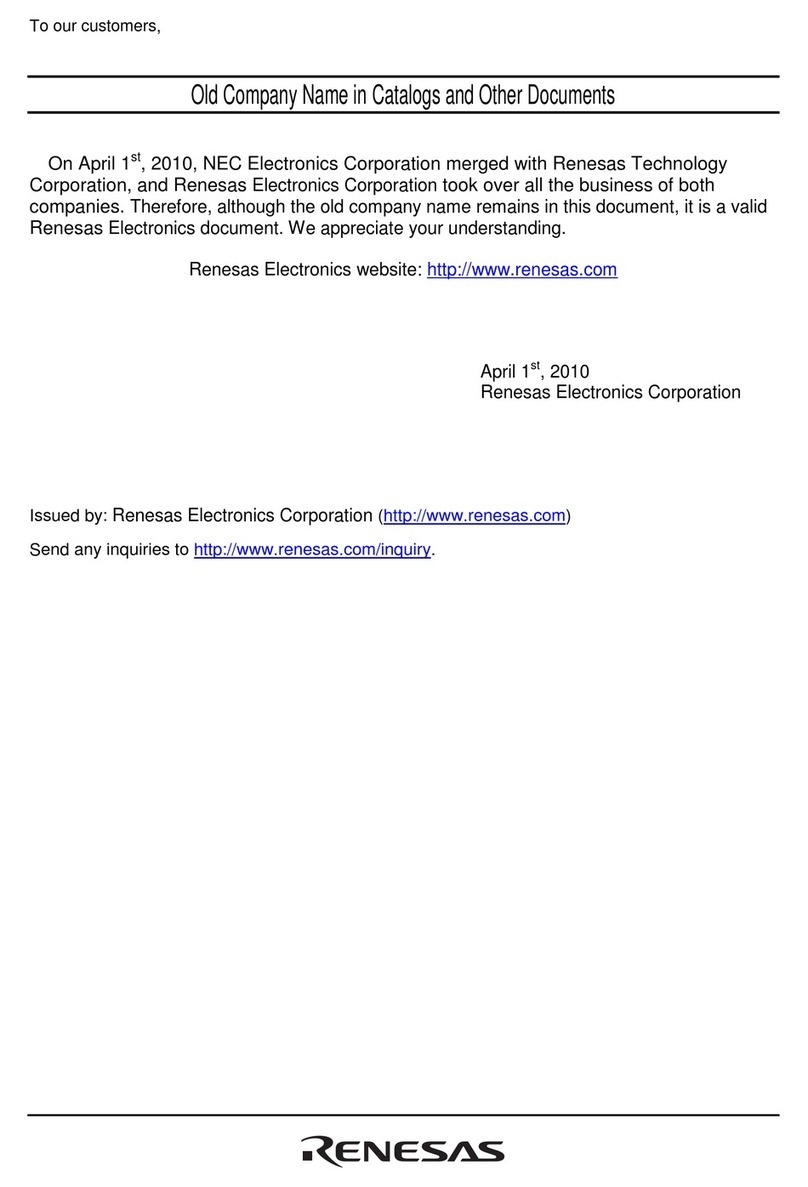
Renesas
Renesas TFP-80F user manual
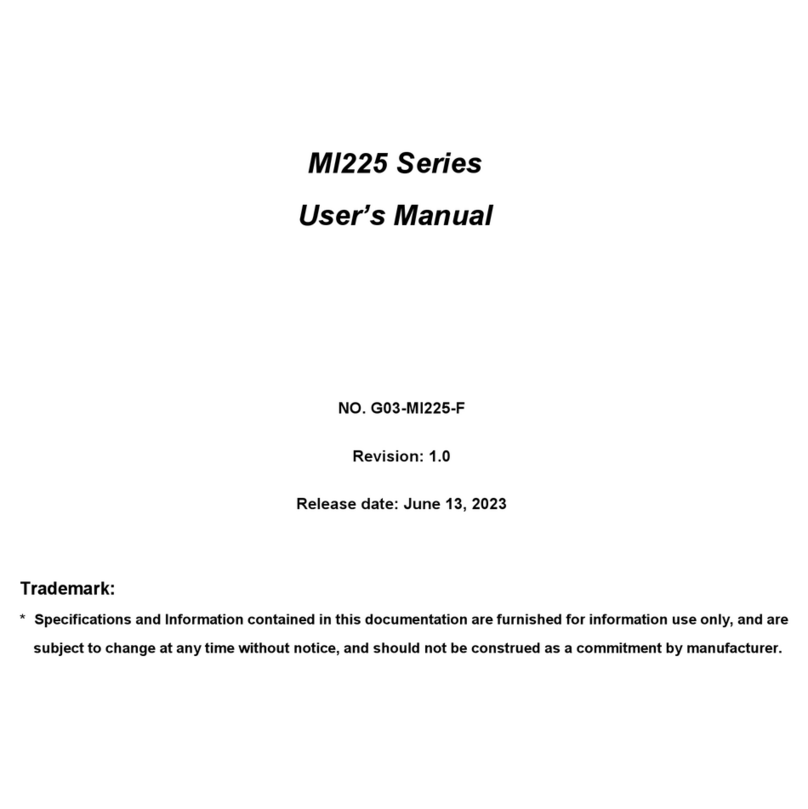
JETWAY
JETWAY MI225 Series user manual
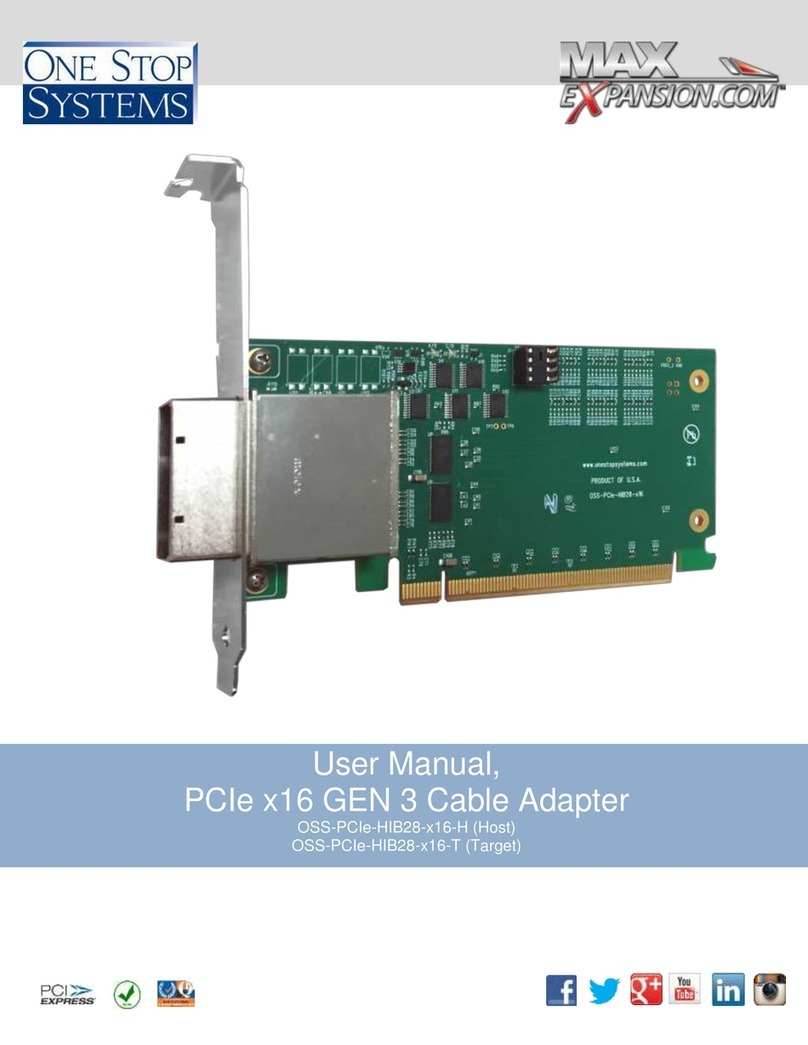
One Stop Systems
One Stop Systems OSS-PCIe-HIB28-x16-H user manual
Cypress Semiconductor
Cypress Semiconductor HOTLink II CYV15G0104TRB Specification sheet

UNA AUTOMATION
UNA AUTOMATION PRISCILLA HL21600 installation manual
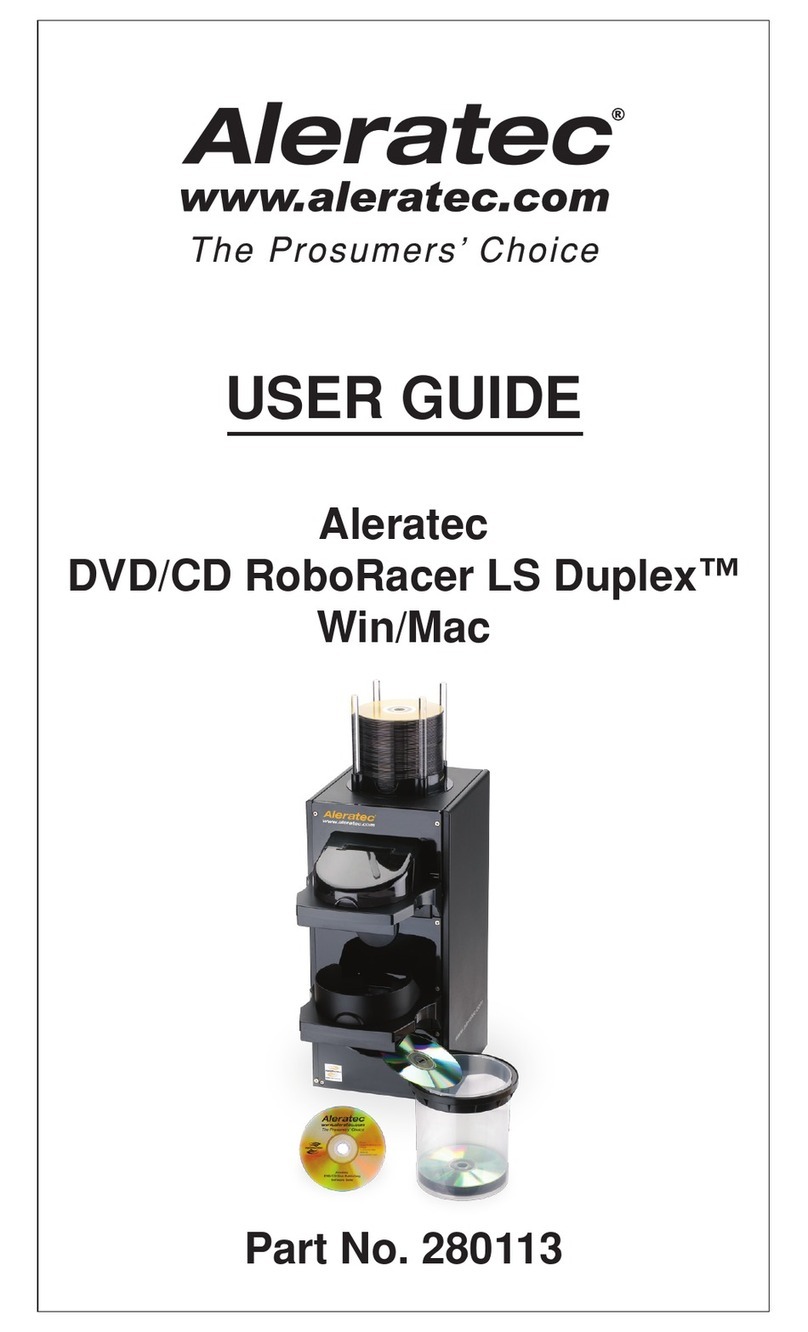
Aleratec
Aleratec 280113 user guide