MSI msignage LS15 User manual
Other MSI Computer Hardware manuals

MSI
MSI MPG SEKIRA 500X User manual
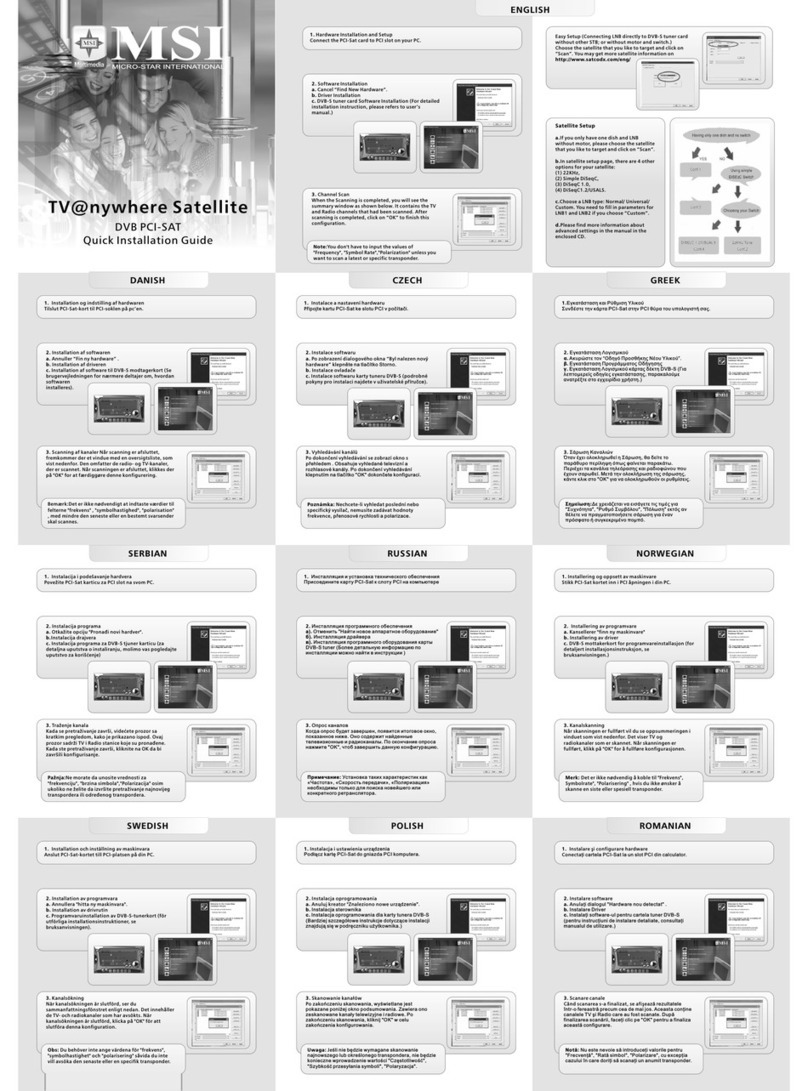
MSI
MSI TV@nywhere Satellite User manual
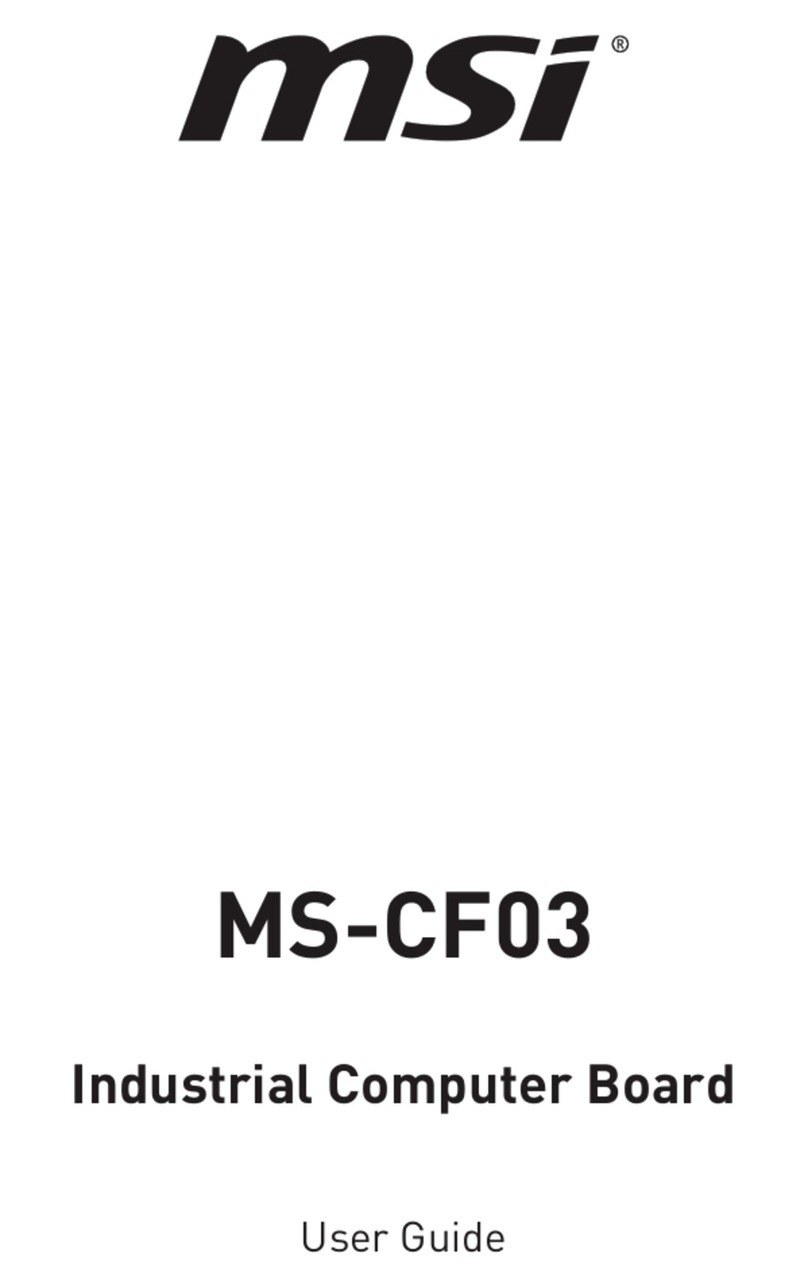
MSI
MSI MS-CF03 User manual

MSI
MSI CB54G2 User manual

MSI
MSI TV Series User manual

MSI
MSI MS-9856 User manual

MSI
MSI MS-98N1 User manual

MSI
MSI PCI-E 4.0 X16 RISER CABLE 180mm User manual

MSI
MSI M-Vision Dashboard User manual

MSI
MSI SLI BRIDGE KIT User manual

MSI
MSI MS-9A95 WindBOX IV Advanced User manual

MSI
MSI MAG CORELIQUID 360R V2 User manual

MSI
MSI MEG PROSPECT 700RL User manual

MSI
MSI B360-F PRO User manual

MSI
MSI ThunderboltM3 User manual
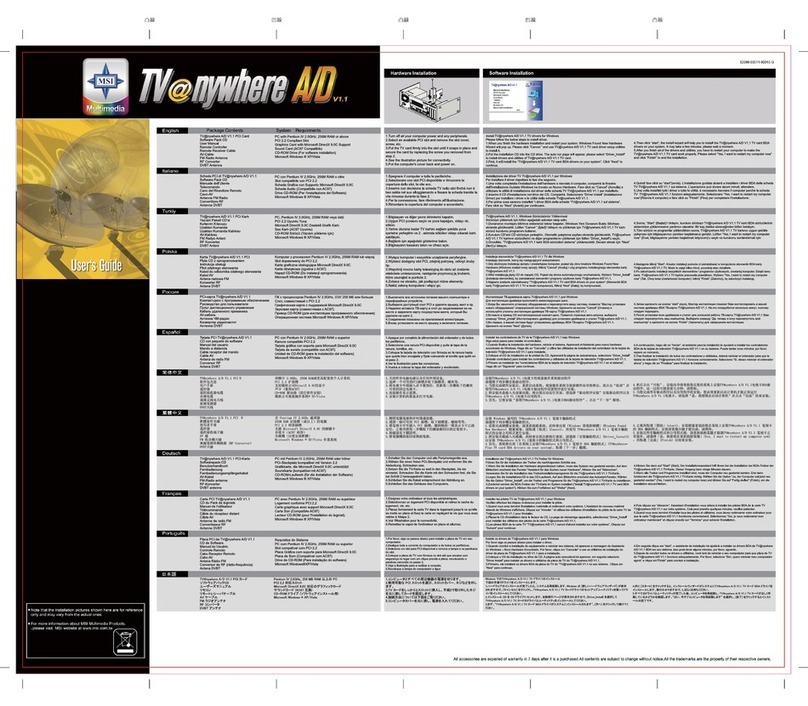
MSI
MSI TV@nywhere A/D User manual
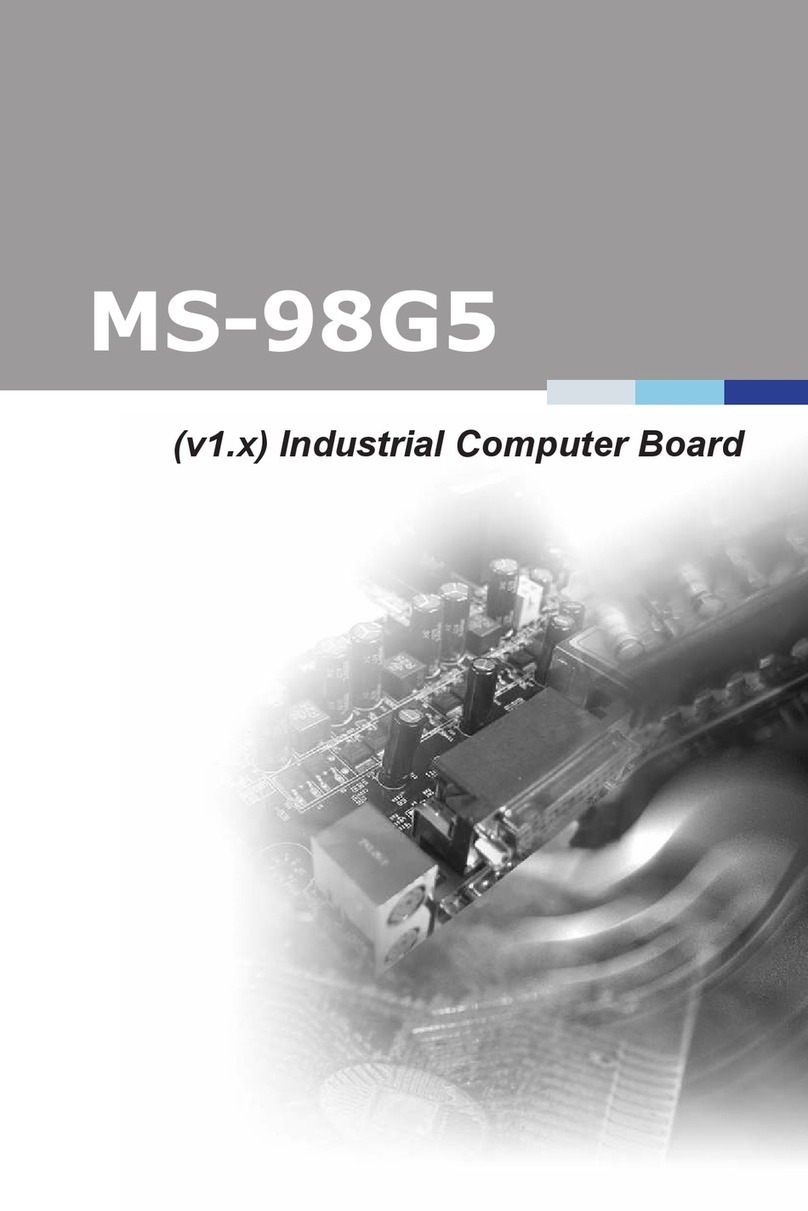
MSI
MSI MS-98G5 User manual
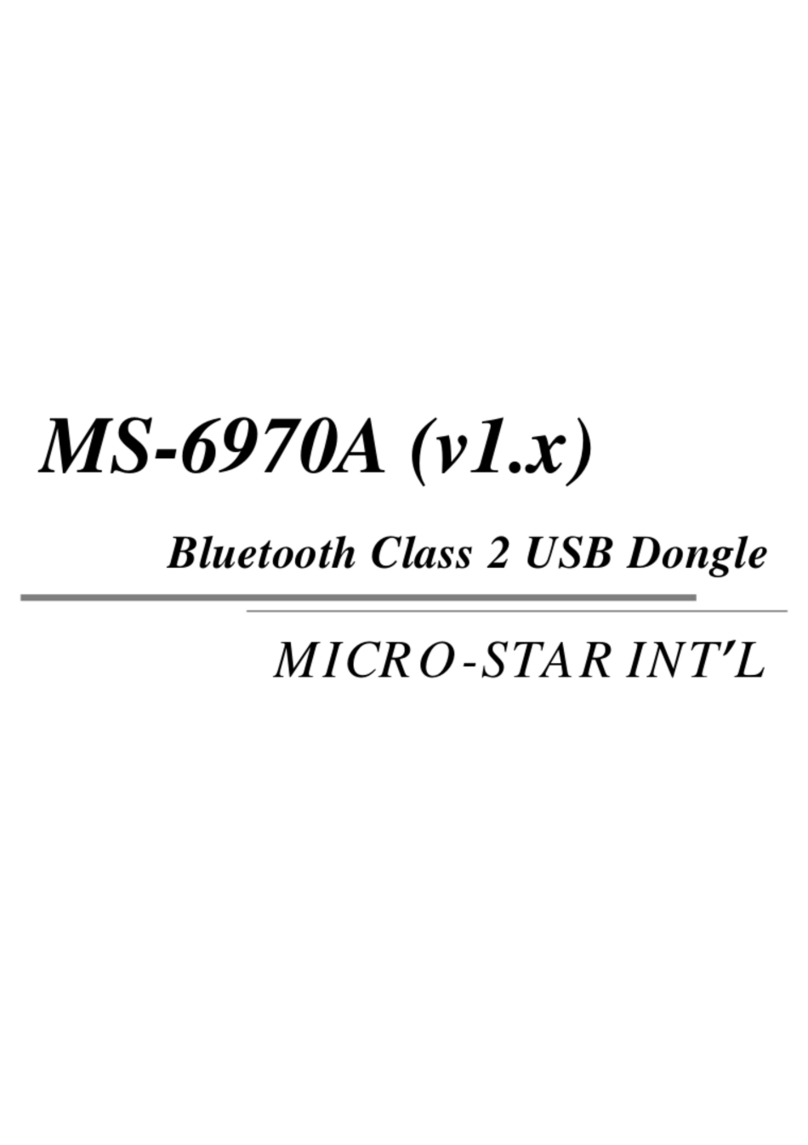
MSI
MSI MS-6970A User manual

MSI
MSI KT6M-ILS User manual

MSI
MSI LIQUID COOLING Series User manual
Popular Computer Hardware manuals by other brands

Toshiba
Toshiba TOSVERT VF-MB1/S15 IPE002Z Function manual

Shenzhen
Shenzhen MEITRACK MVT380 user guide

TRENDnet
TRENDnet TEW-601PC - SUPER G MIMO WRLS PC CARD user guide

StarTech.com
StarTech.com CF2IDE18 instruction manual

Texas Instruments
Texas Instruments LMH0318 Programmer's guide

Gateway
Gateway 8510946 user guide

Sierra Wireless
Sierra Wireless Sierra Wireless AirCard 890 quick start guide

Leadtek
Leadtek Killer Xeno Pro Quick installation guide

Star Cooperation
Star Cooperation FlexTiny 3 Series Instructions for use

Hotone
Hotone Ampero user manual

Connect Tech
Connect Tech Xtreme/104-Express user manual

Yealink
Yealink WF50 user guide



















