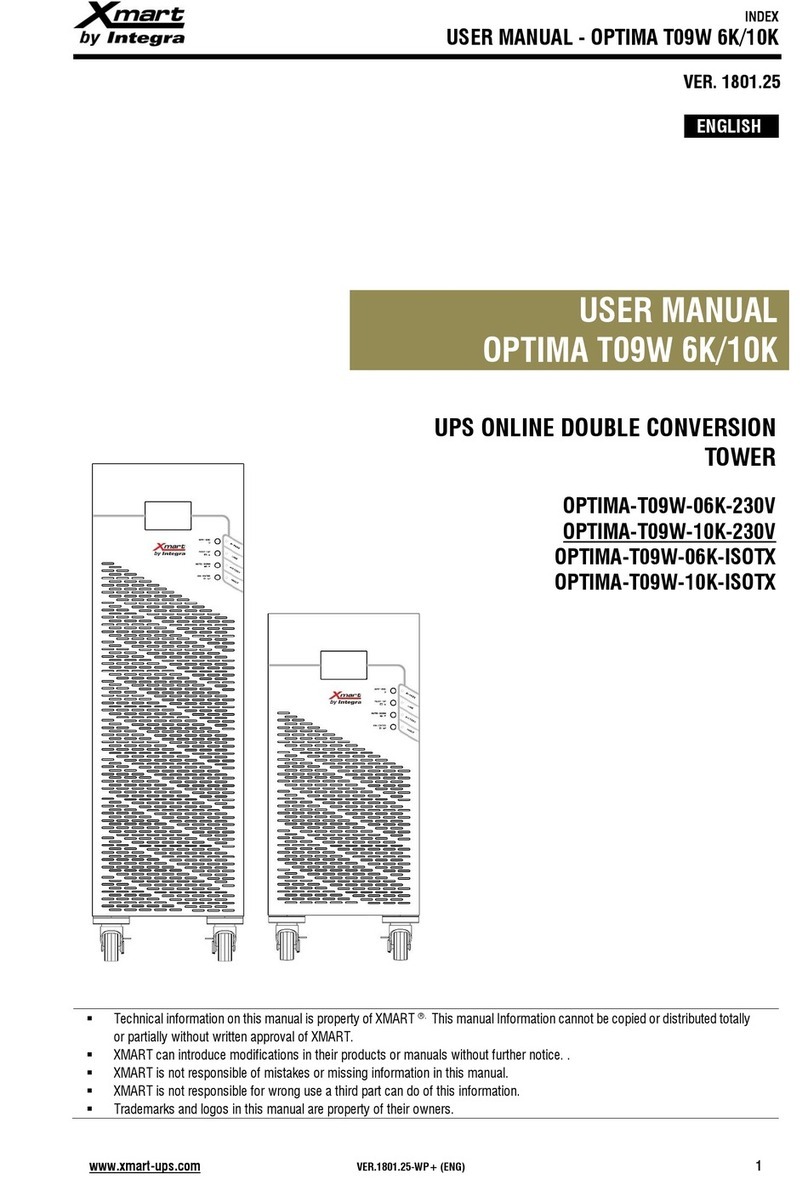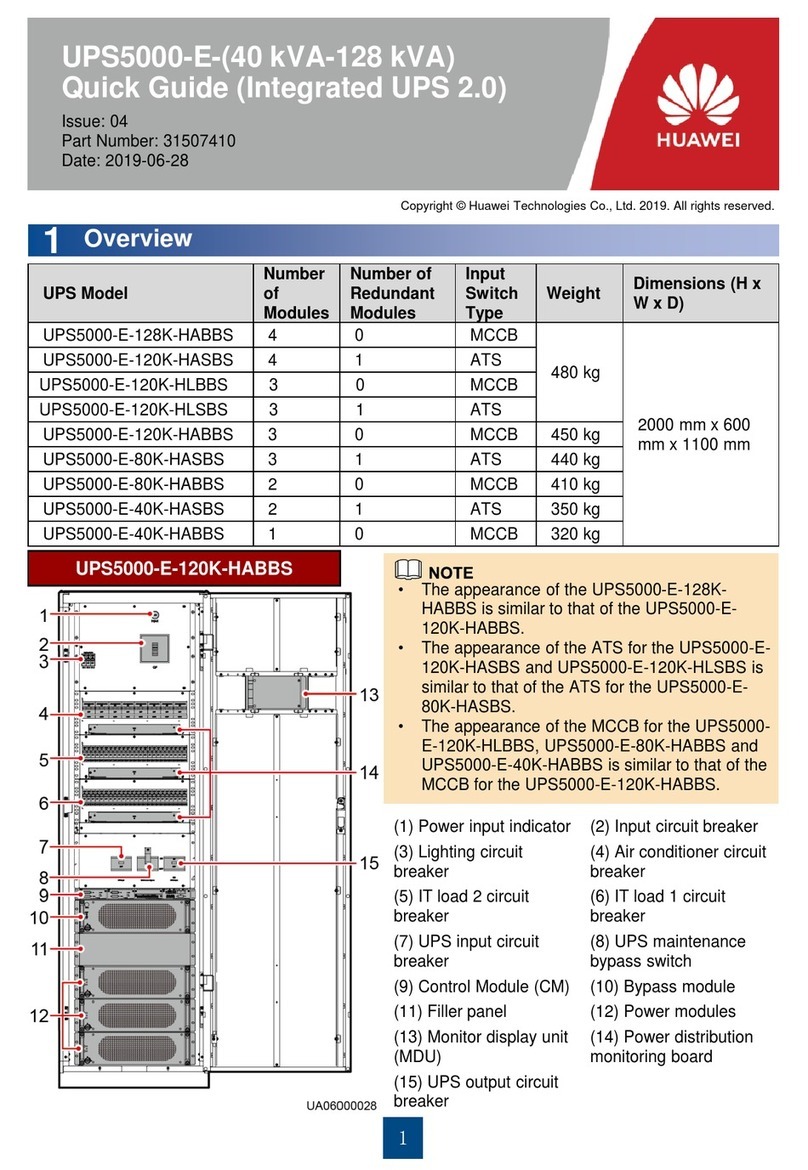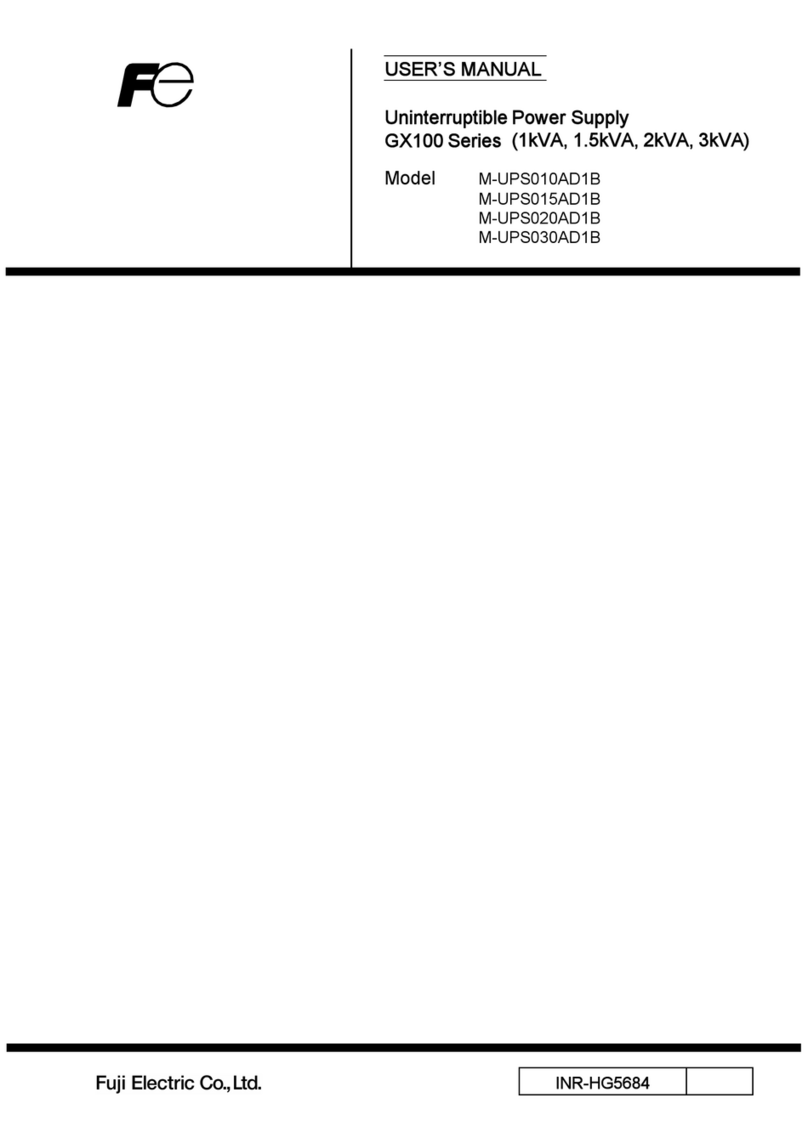TMB ProPlex 6-Track User manual

ProPlex DIN Rail
6-Track DMX Record/Playback and Backup
Quick Start Guide
TMB 24/7 Technical Support
US/Canada: +1 818.794.1286
Toll Free: 1 877.862.3833 (877.TMB.DUDE)
UK: +44 (0)20.8574.9739
Toll Free: 0800.652.5418
e-mail: tec[email protected]
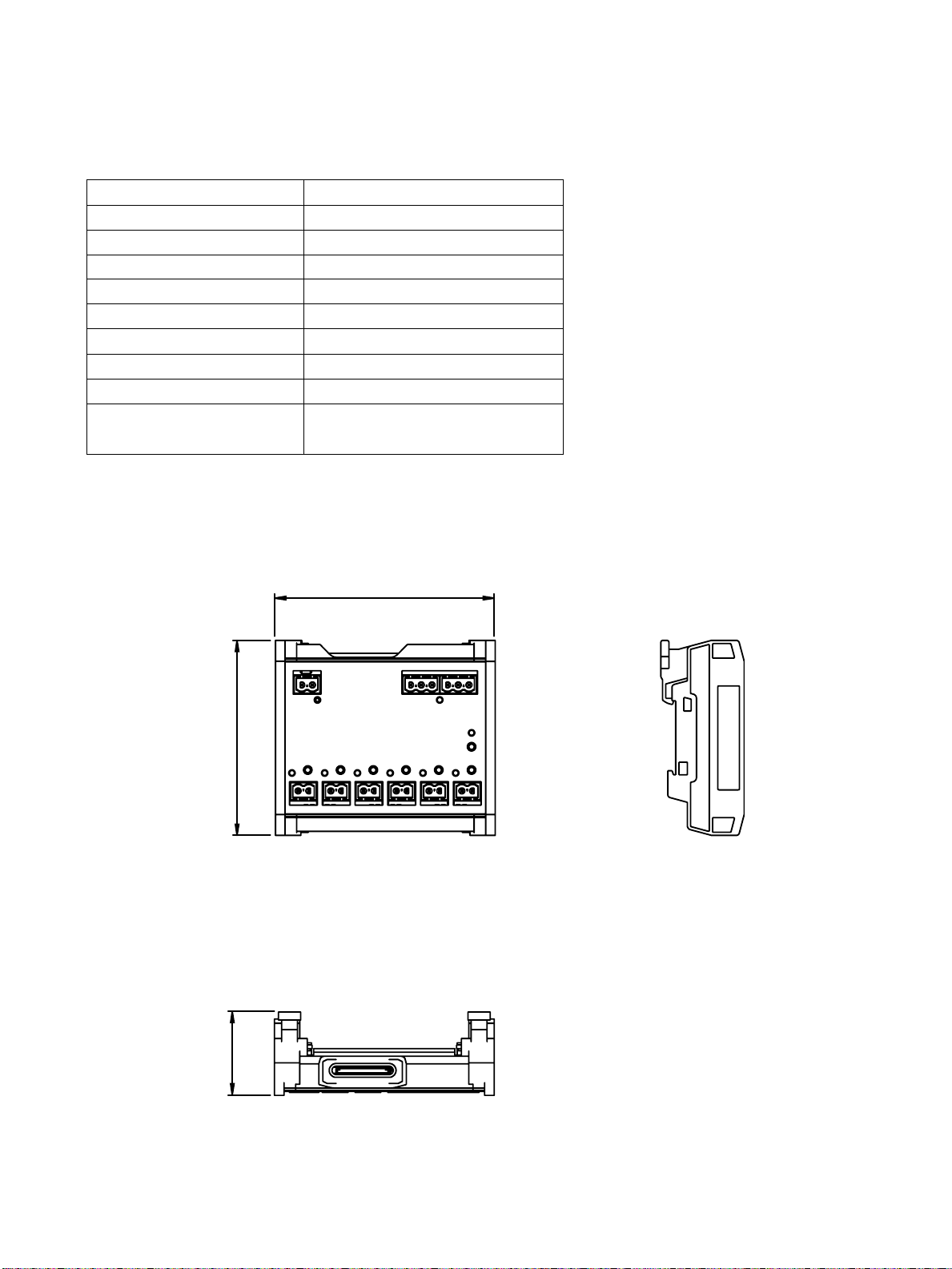
Specifications
Dimensions
4.1 (104)
3.63 (92,3)
1.55 (39,5)
Playback locations
6
Contact closure inputs
6
DMX input
1
DMX output
1
Data storage
SD card
Operating voltage
12/24 VDC
Power consumption
10 W max.
Connectors
Phoenix MSTB
Operating Temperature
-20º - +40 ºC
Dimensions (HxWxD)
1.55 x 4.1 x 3.6 in. (39.50 x 104
92.33 mm)

Overview
Setup
ProPlex DIN Rail devices use a standard Phoenix MSTB screw terminal connector in various pin
configurations. Please refer to the wiring diagrams below for correct hook up of your ProPlex DIN
Rail product.
Power IN
SD Card Slot DMX Input/Output
Recording Button
Scene Buttons 1-6
External Scene Buttons 1-6

1. Connect the 24V DC power to the power input located in left top corner. The connector should be
wired as depicted in the image below.
2. Connect the DMX signal input to the DMX input in the right top corner. The connector should be
wired as depicted in the image below.
2.1 To pass DMX to another device, connect the DMX cable to the DMX Thru port located in the
right top corner of the unit. The connector should be wired as depicted in the image below.
3. Connect the optically isolated DMX signal outputs to DMX links. The connector should be wired
as depicted in the image below.
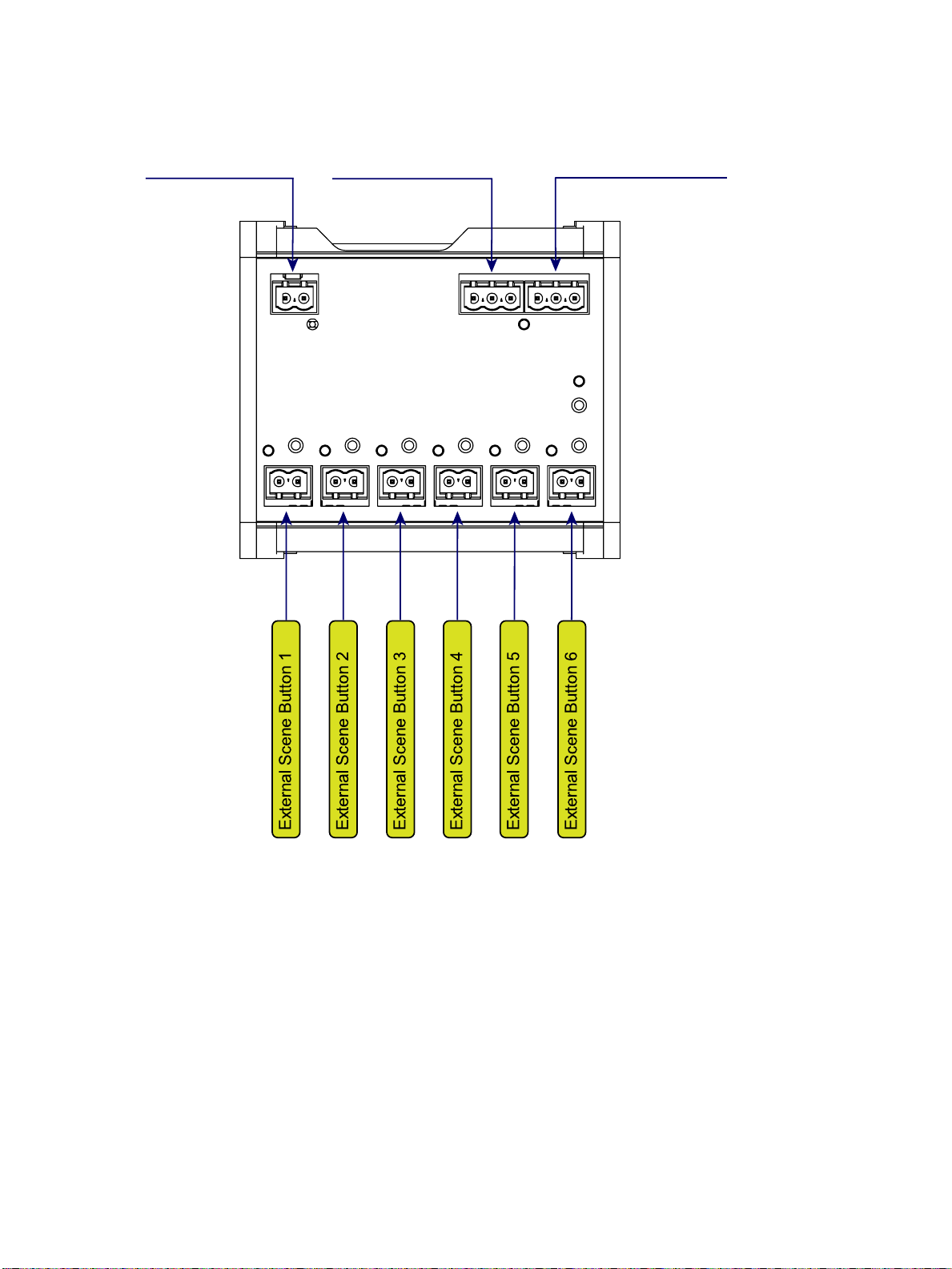
Connection Scheme
Power 12 V/24 VDMX-512 Signal IN DMX-512 Signal OUT
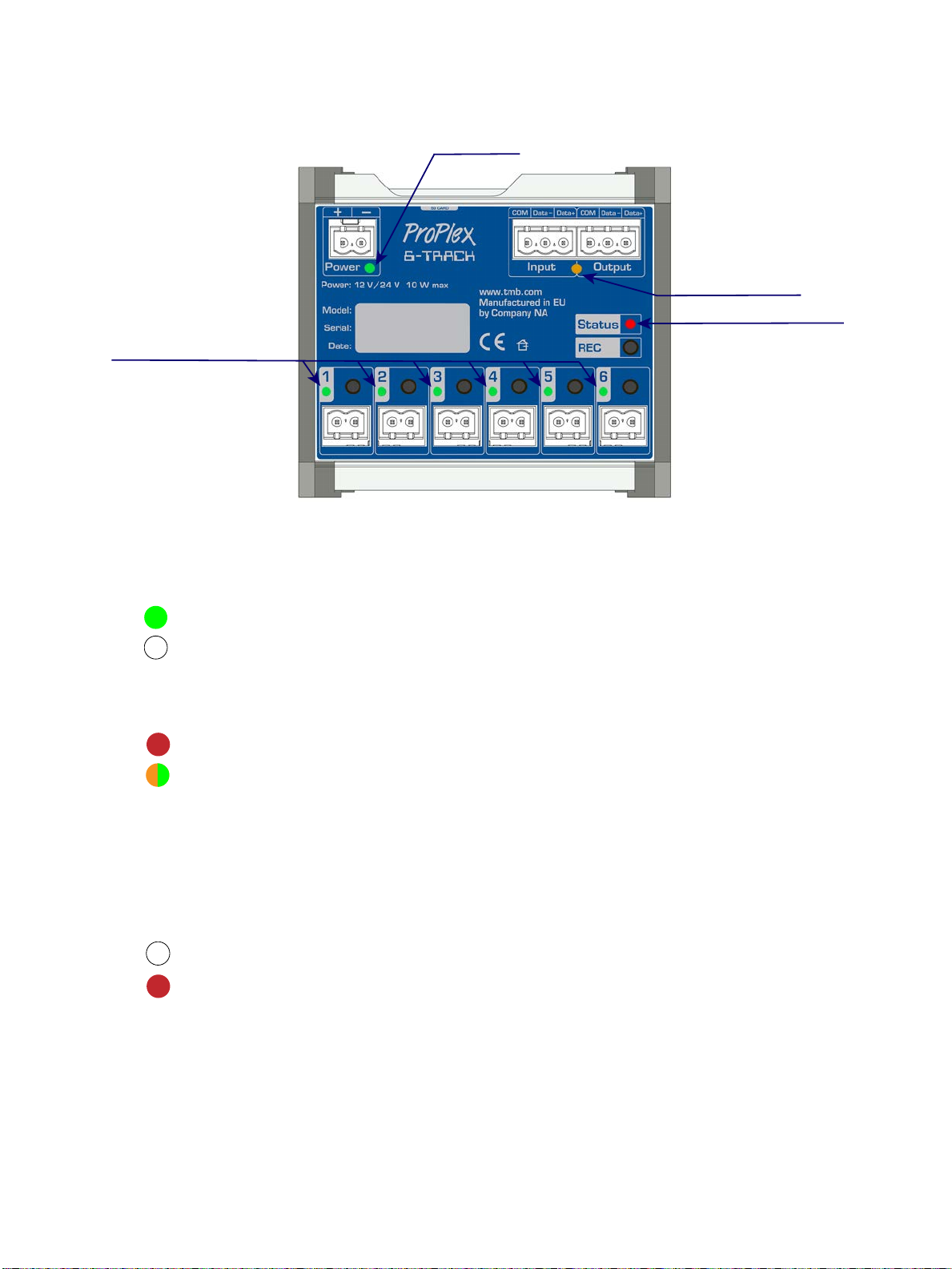
LED Status Information
The Power LED has two states: ON and OFF
- Unit is receiving power.
- Unit is not receiving power.
DMX data LED has two states: Glowing red and flashing orange.
If there is no DMX signal, the Input LED will glow red. If there is an incoming DMX, the LED will flash
green and orange.
Recording status LED has two states: OFF and glowing red.
REC button must be pressed for three seconds, until the LED glows red. This means that the scenes
can now be recorded.
Power LED
DMX Data LED
Recording Status LED
Scene Activity LED’s 1-6
ON
OFF
No incoming DMX signal
DMX is active
*
*blinking
Scene recording is inactive
Scene recording active
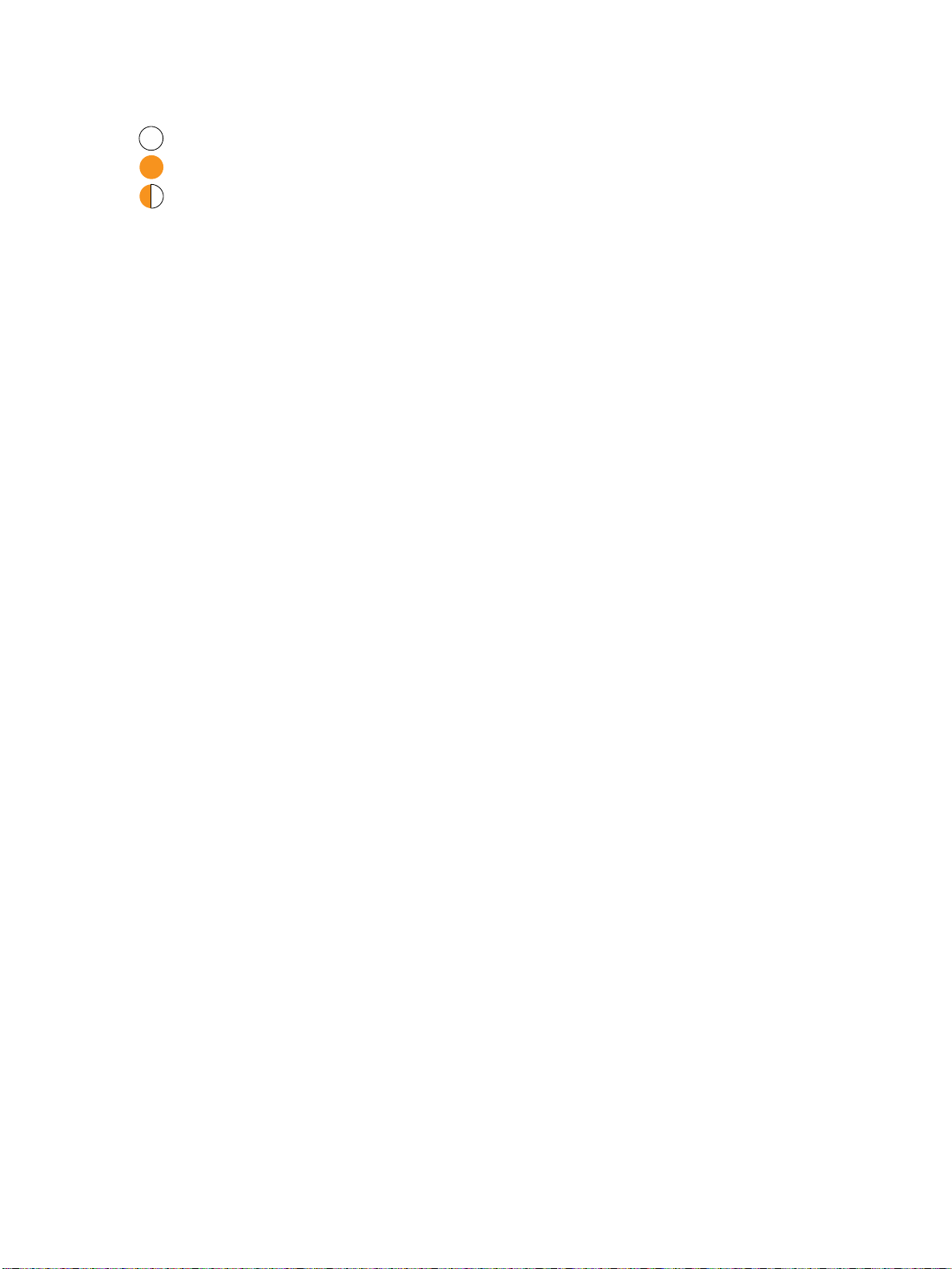
Scene activity LEDs:
Record static scene
To record a static scene, press and hold the selected scene button until the LED flashes red.
Flashing red indicates the scene has been recorded. Release the button. Static scenes glow orange
when recording is complete but inactive. The scene LED will be solid green when active and flash
green when Fade IN/OUT is active.
Record dynamic scene
To record a dynamic scene, press and release the button. The scene will flash red while recording.
To stop recording, press and release the button once more. The Dynamic scene flashes orange
when recording is complete but inactive. The scene LED will be solid green if active and flash green,
when Fade IN/OUT is active.
Overwrite scenes
To overwrite scenes, press REC for three seconds until the red LED illuminates. Press and hold the
desired scene button to write over new static memory or press and release to start recording
dynamic memory.
If the ProPlex 6-Track is receiving power, but none of the scene LEDs are illuminated, there are no
scene files saved on the SD card.
There are no scenes to be played
Static scene
Active scene
*
*blinking

LED error indications
If one of the LEDs glows pink (magenta) and remaining LEDs glow red, it indicates that:
1. There is no SD card inserted.
2. Write protection is active
3. File format saved on the SD card is not the correct file format.
Multiple LED indicators
1. If no memory card inserted, LED 1 will glow pink (magenta) and LEDs 2 to 5 will flash
red. Inserting the SD card will not change the LED status. To correct the error, reboot
the 6-Track by unplugging from the power source and plugging back in.
2. Write protection is active if LED 3 glows magenta and other LEDs flash red. In this state
it is possible to read the scenes, but not write new ones. Write protection can be
accessed manually on the SD cards by sliding LOCK/UNLOCK switch to unlock.
3. Scenes saved on the memory card must be in FAT32 file format. If the scenes are saved
in a different format, the device will recognize them as non-readable and LED 4 will light
up magenta and remaining LEDs will flash red. This indication occurs whenever there is
a problem with the scene file format.
SD card formatting
To format the SD card:
Press REC and scene button number six at the same time, while plugging in the power. If the
power is not plugged in at the same time while holding the two buttons, the process will not
commence. After formatting, the second LED will illuminate, indicating that the process has ended
successfully.
Note! Formatting the SD card will cause user settings to be erased and device will create
new config.cfg file with default factory settings.
Software upgrade
To upgrade the software:
Press first and second buttons simultaneously while plugging in the power.
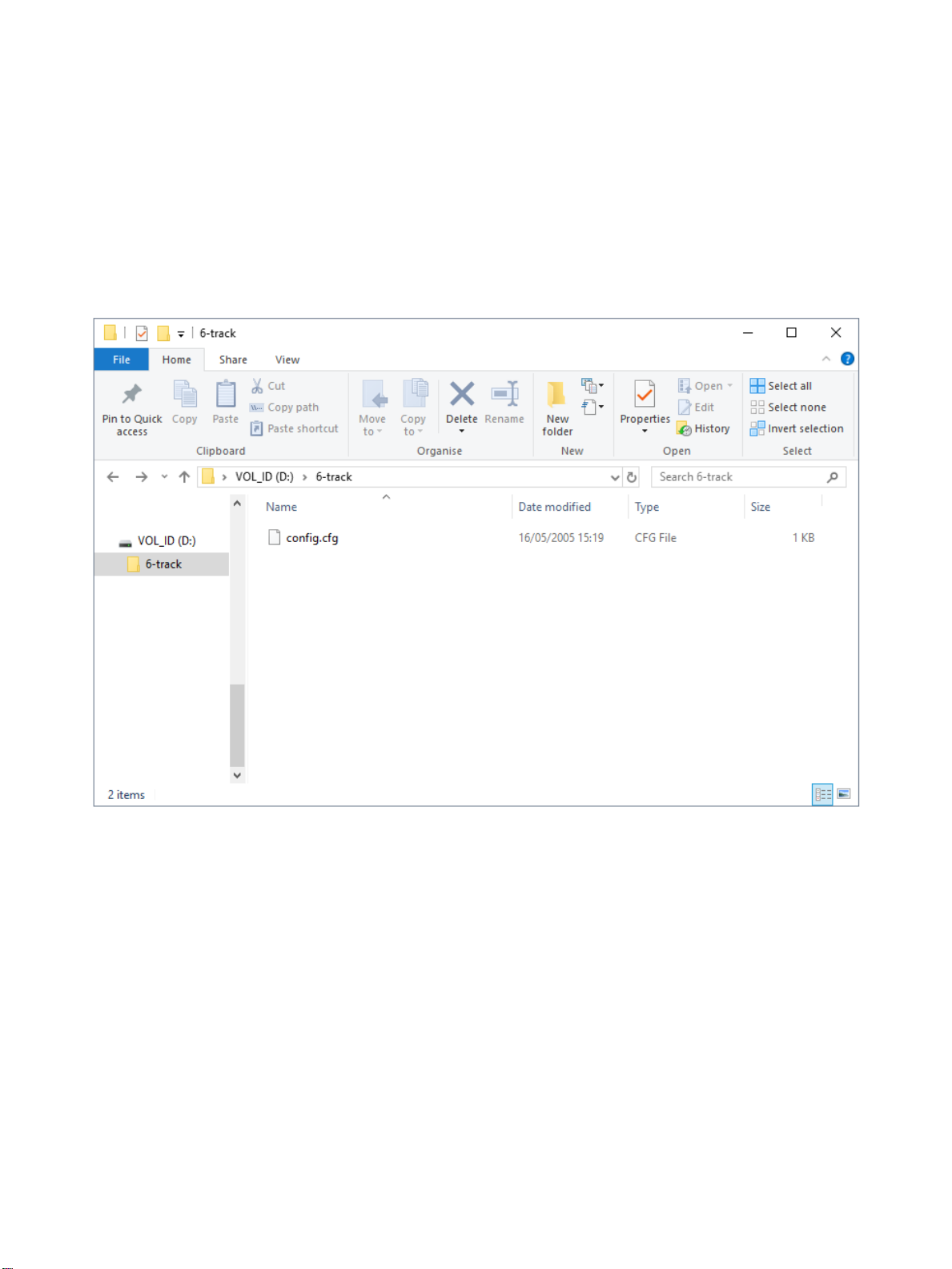
Software settings
There are default settings saved on the ProPlex 6-Track, which can be accessed through a
computer with an SD card reader.
To edit the default configuration settings:
1. Insert SD memory card into a card reader.
2. Find the directory in your computer for example: (VOL_ID) (D:) > 6-Track
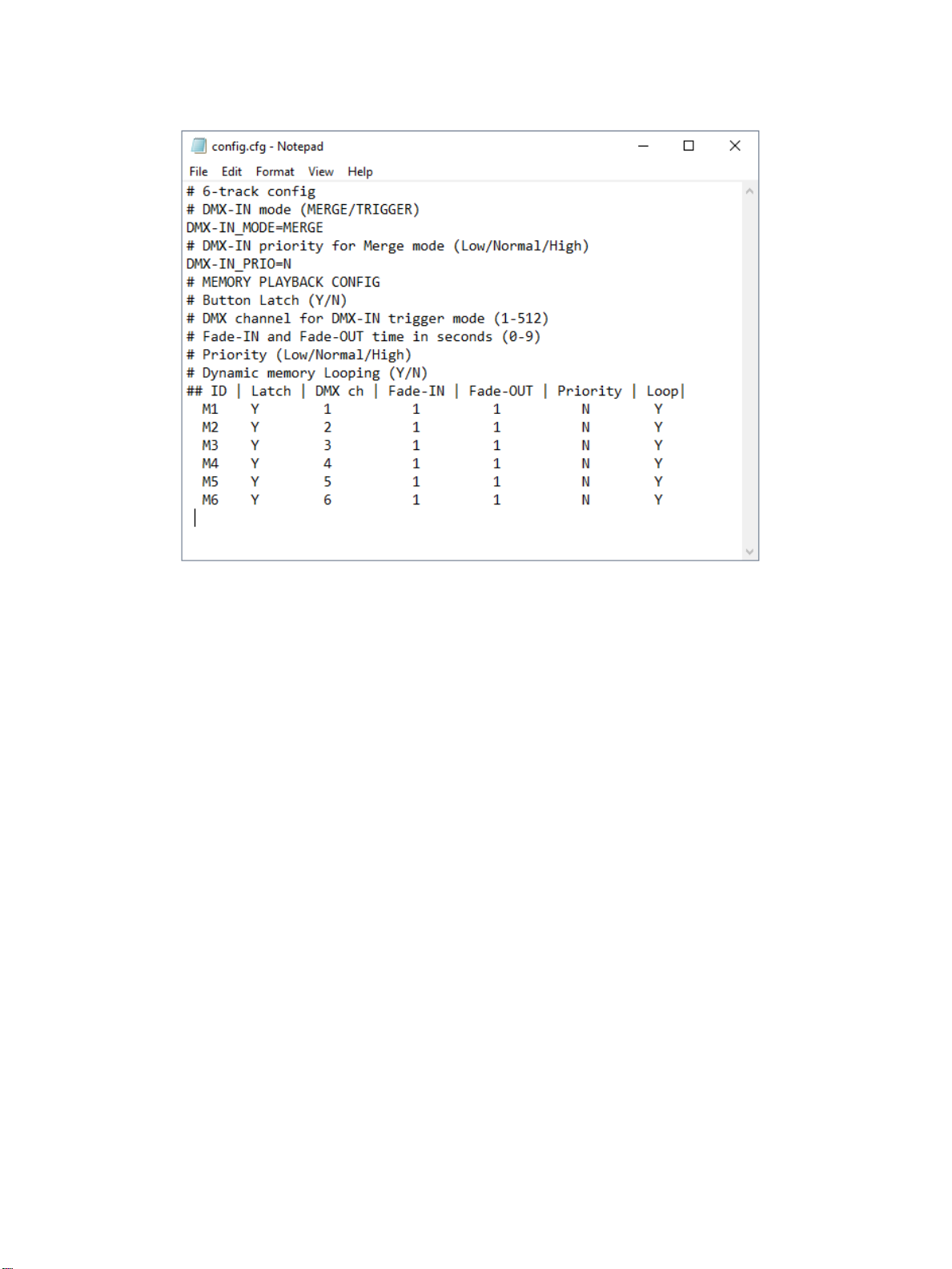
2.1 Open the config.cfg file with Notepad or similar program.
Configuration options are edited directly through the notepad document. If the desired setting
needs to be changed, delete the current mode text and type the desired mode.
For example, the 6-Track defaults to DMX-IN_MODE=MERGE
To change to DMX-in triggering, simply delete the word MERGE and type the word TRIGGER in its
place
The line would read DMX-IN_MODE-TRIGGER if entered correctly.
Options such as Latch, DMX Channel in trigger mode, Fade-IN, Fade-OUT, Priority, and Looping
are simple 1-character edits that should appear in the form of a table. (see above screenshot)
Sometimes the Notepad document will open with a large window size, and it will disorganize the
options. Try resizing the Notepad window until the features line up in a table format to make it
easier to understand which settings belong to which ID output 1-6.
After all edits are complete, simply save the config.cfg file, eject and reinstall the SD card into the 6-
track device.
Note! Texts with (#) sign are not configurable. It is a commentary to help the user.
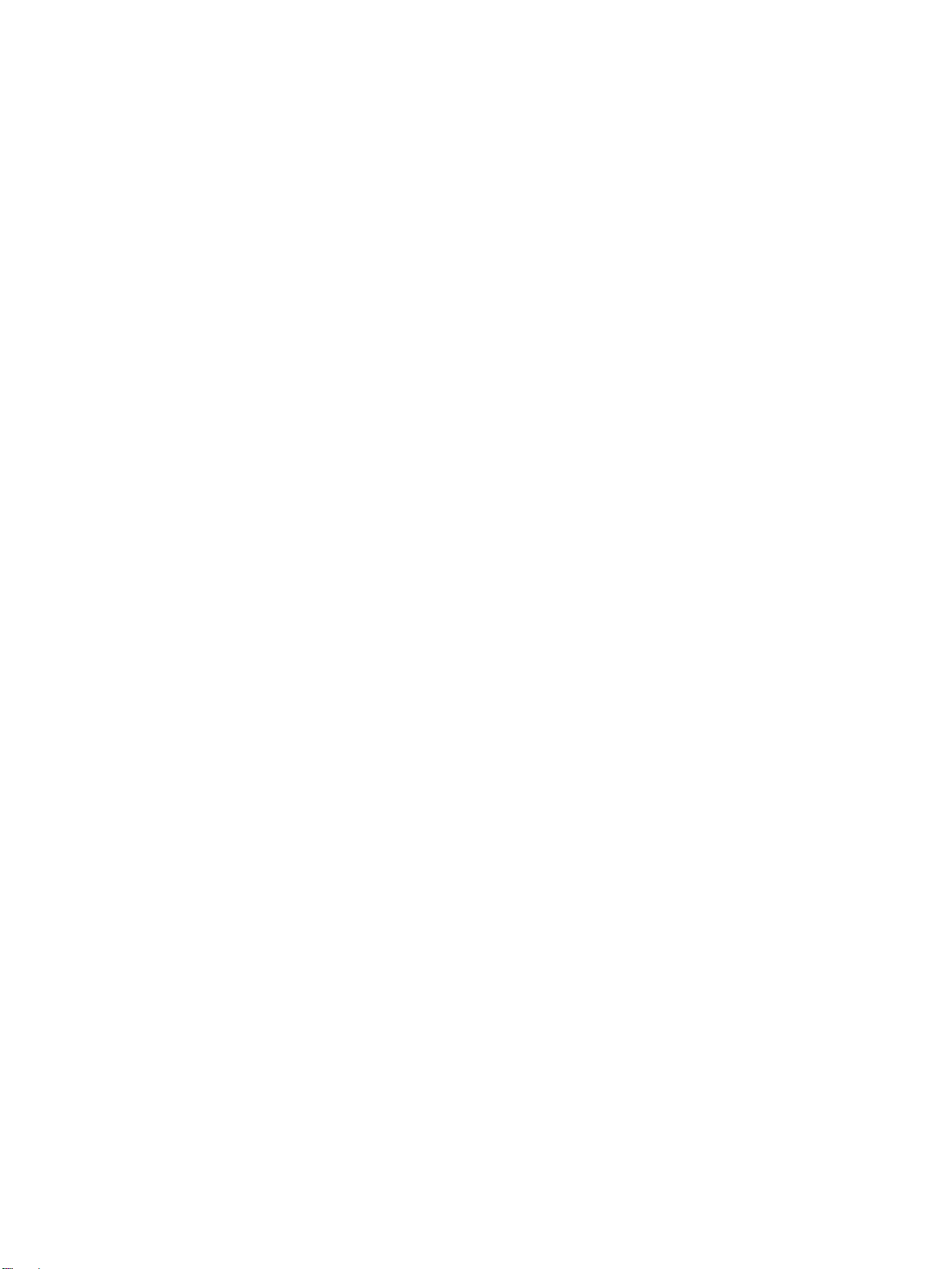
Configuration
DMX-IN mode (MERGE/TRIGGER)
•Merge mode – DMX input data is merged (HTP) With active scenes.
•Trigger mode – For triggering recorded scenes.
Note! Record scenes only in merge modes; 6-Track will not record in trigger mode.
DMX-IN priority (this applies only to merge mode)
•LOW
•Normal (default)
•High
Trigger mode (YES/NO)
•Y- Latch on (default) – each button press toggles the scene ON and OFF.
•N- Latch off – scene is active only when button manually held down.
DMX channel for DMX-IN trigger mode: (1-512)
Fade-IN and Fade-OUT time in seconds: (0-9)
Priority system:
•Each memory and DMX input has assigned priority (default is normal).
•We consider each scene and DMX input a DMX “Source.” The scene is an active source if it is
on, DMX is active source if unit is receiving DMX (even if all data is 0)
•Higher priorities override lower priorities if active. Same priority level source merge (htp)
Loop (applies only to dynamic memories)
•On(default) loop dynamic memory playback
•Off- play dynamic memory only once
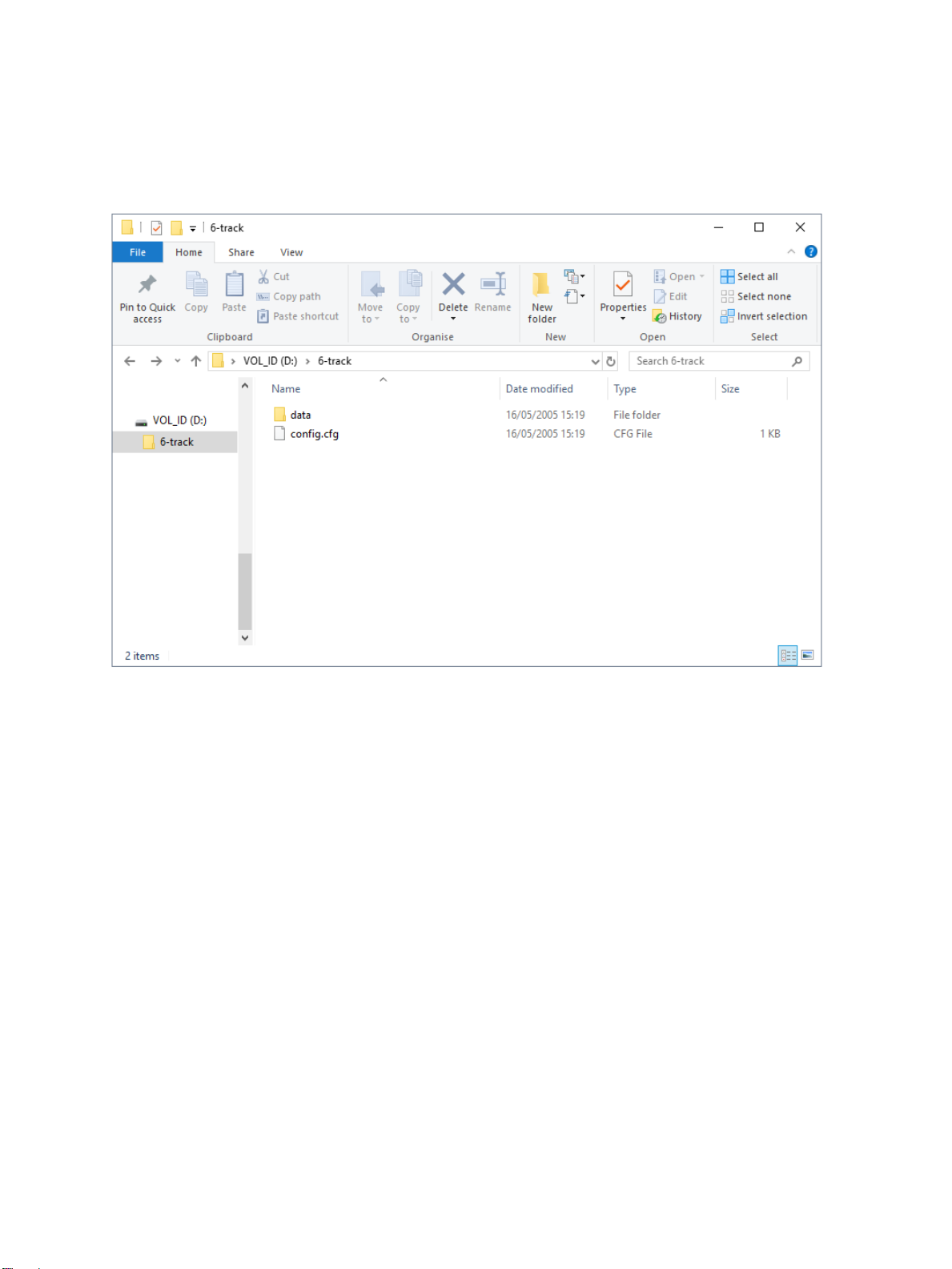
Scene copying
It is possible to copy over, delete, or copy new scene files. ProPlex 6-Track makes a default
directory called (data) for saving scenes.
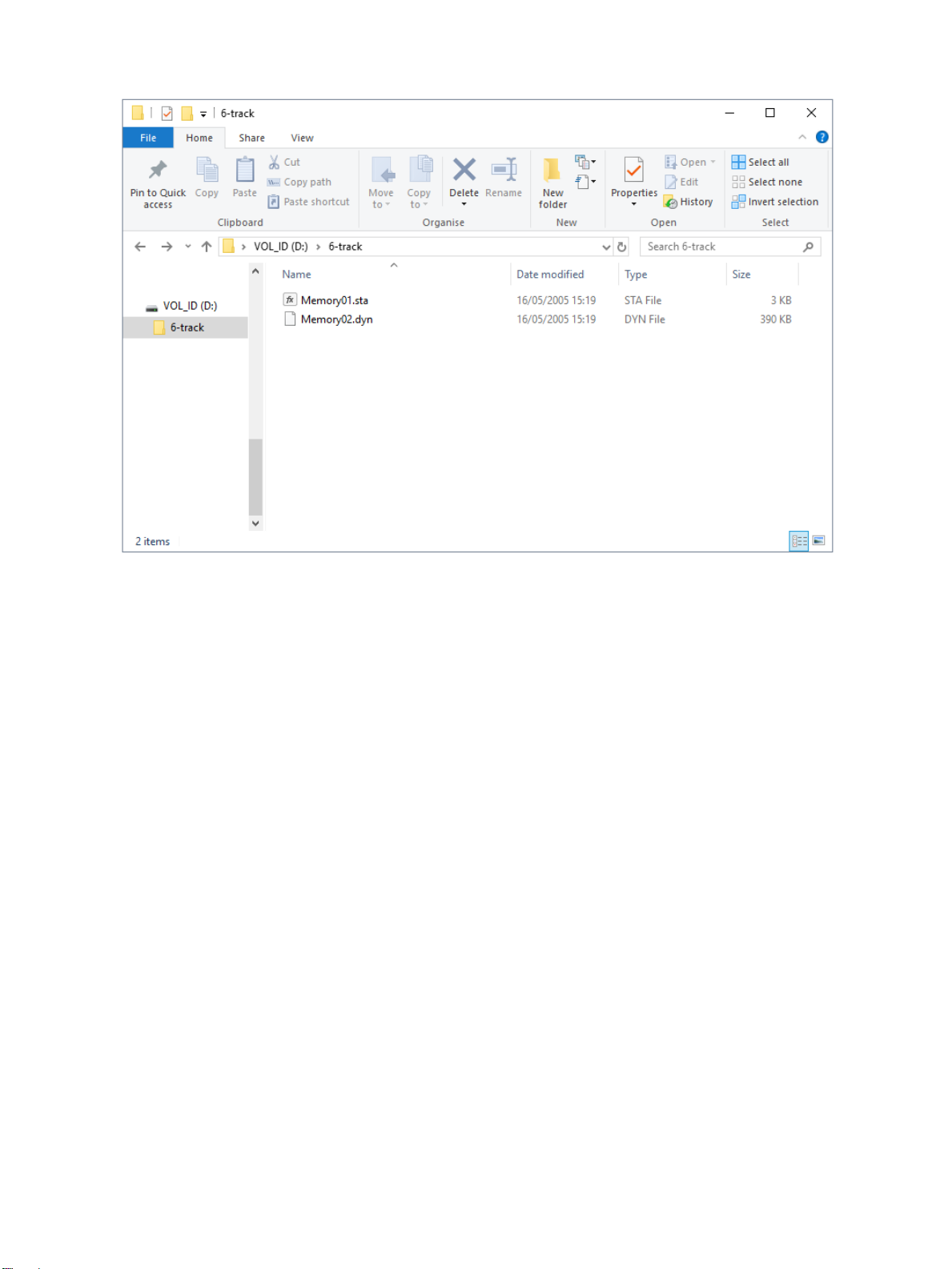
Note! This is the default directory for ProPlex 6-Track in which device looks for scene files. If files
are moved to another directory, device will not find them.
When copying new files on to default directory, it is important to maintain the name unchanged and
point out extension (sta) for static scenes and (dyn) for dynamic scenes.
Changing 01-06 will determine which number is responsible for which scene. For example:
changing Memory01.sta to Memory02.sta will make the second button responsible for this scene.
TMB 24/7 Technical Support
US/Canada: +1 818.794.1286
Toll Free: 1 877.862.3833 (877.TMB.DUDE)
UK: +44 (0)20.8574.9739
Toll Free: 0800.652.5418
e-mail: [email protected]
Table of contents
Popular UPS manuals by other brands

BEL
BEL LDX-U20 Installation instruction

INFOSEC
INFOSEC PFS 5 GE User instructions

Bicker Elektronik
Bicker Elektronik UPSI-B-2410 user manual
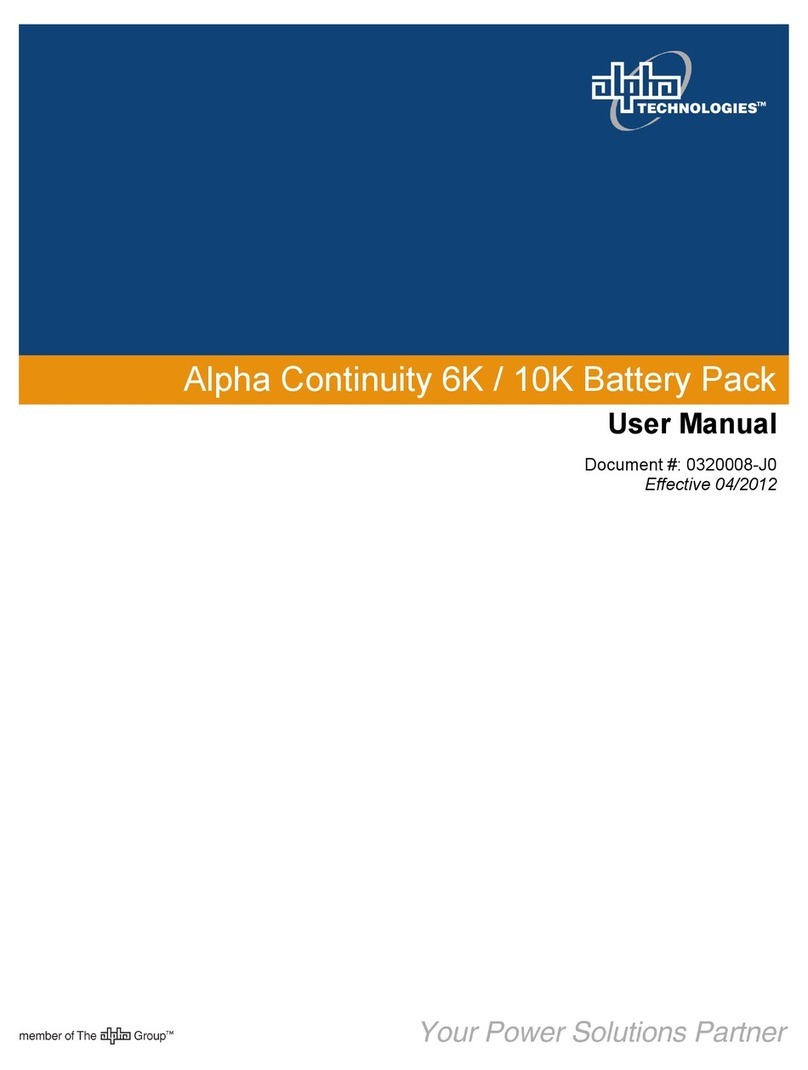
Alpha Technologies
Alpha Technologies Alpha Continuity 6K user manual

inform
inform Pyramid DSP T OPERATING AND INSTALLATION Manual

Omron
Omron Powli BU3002SW instruction manual