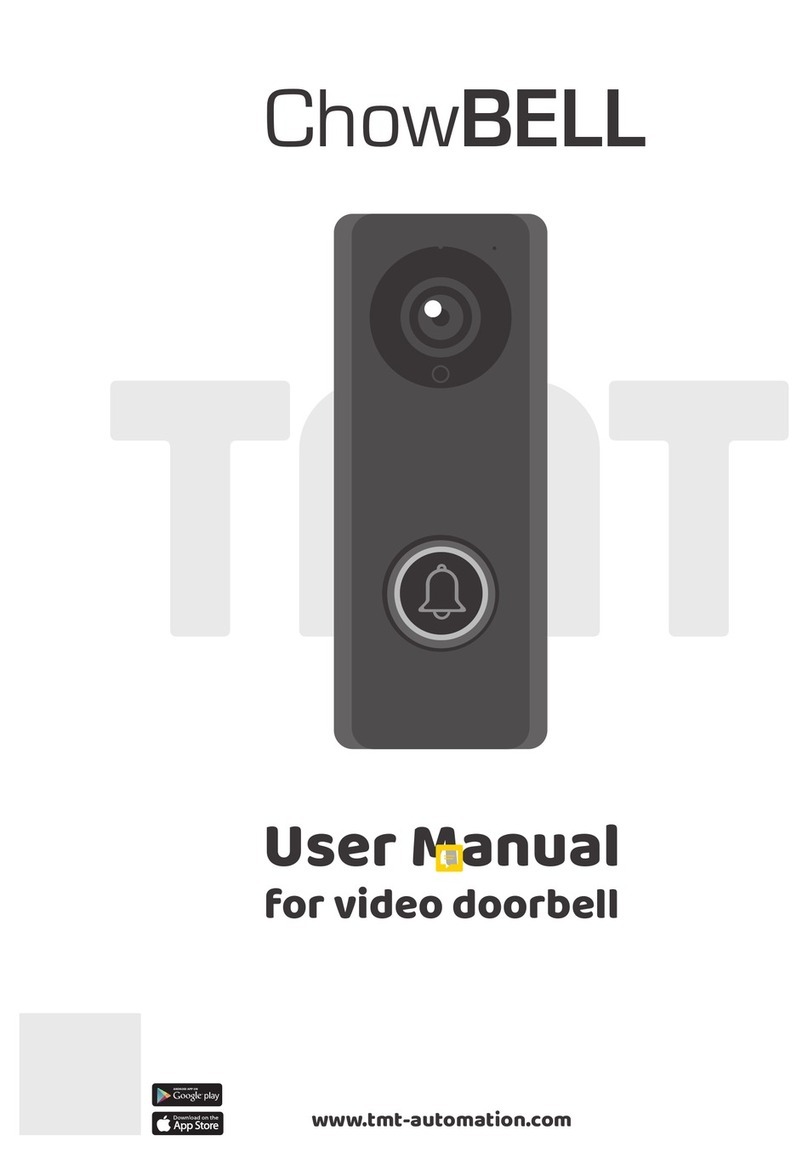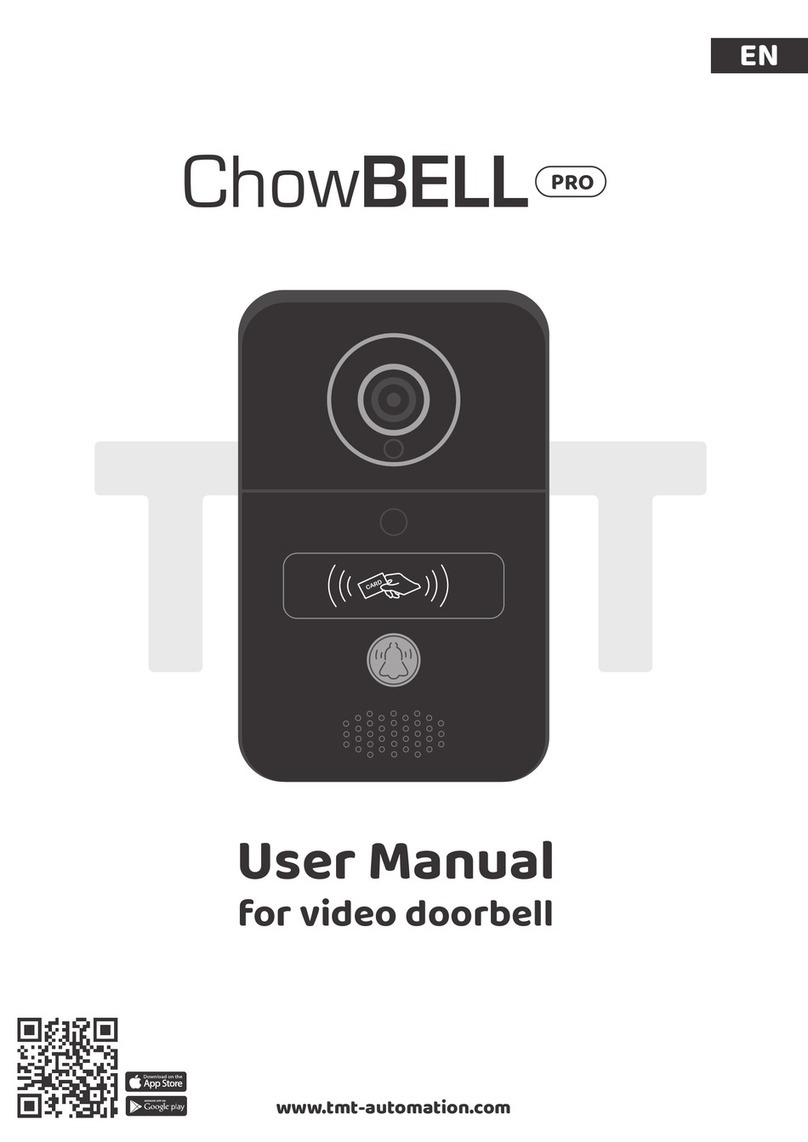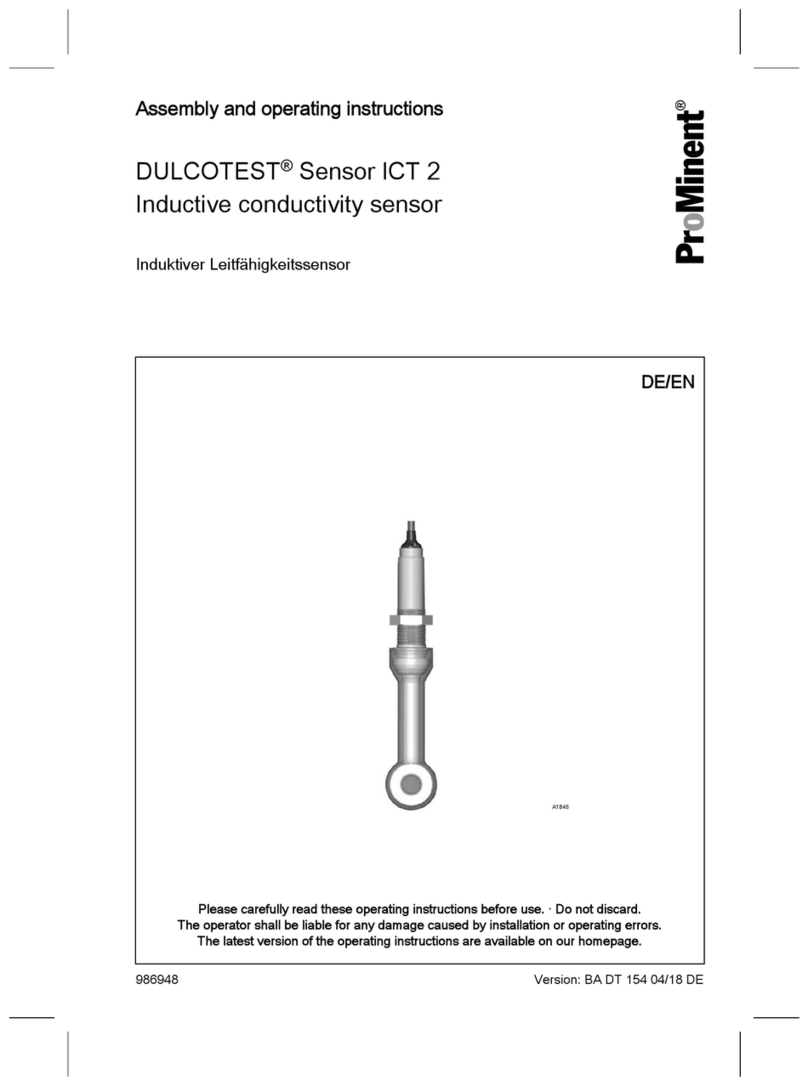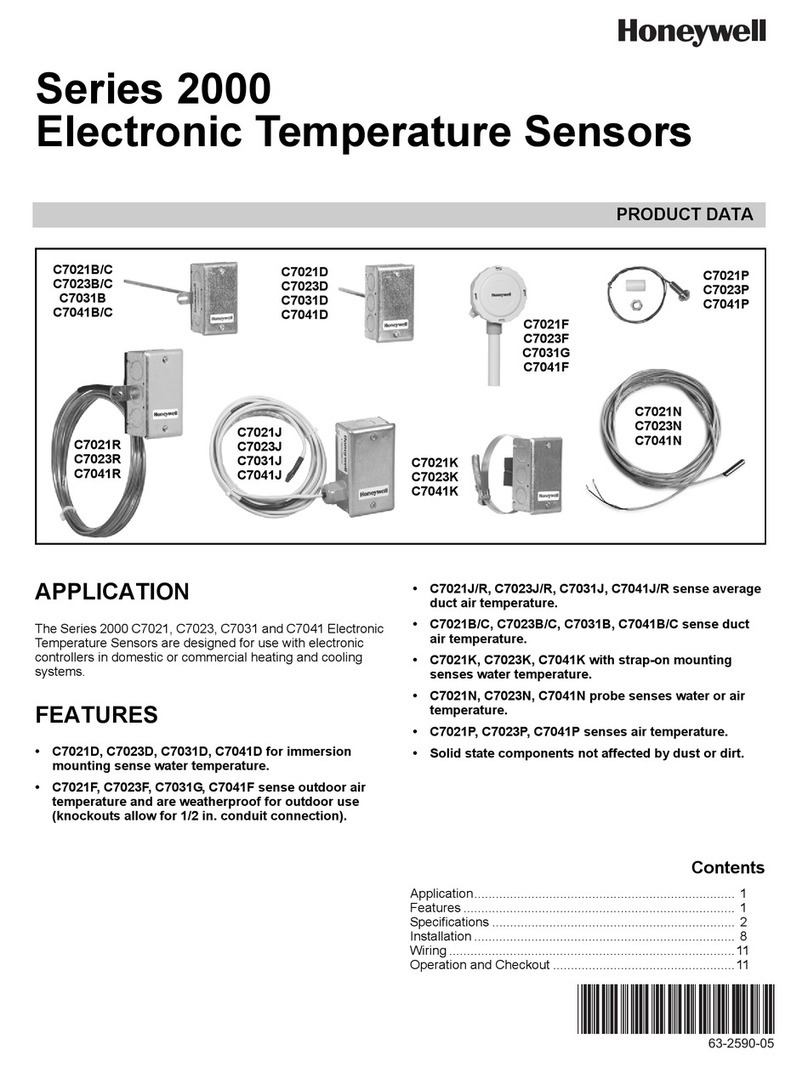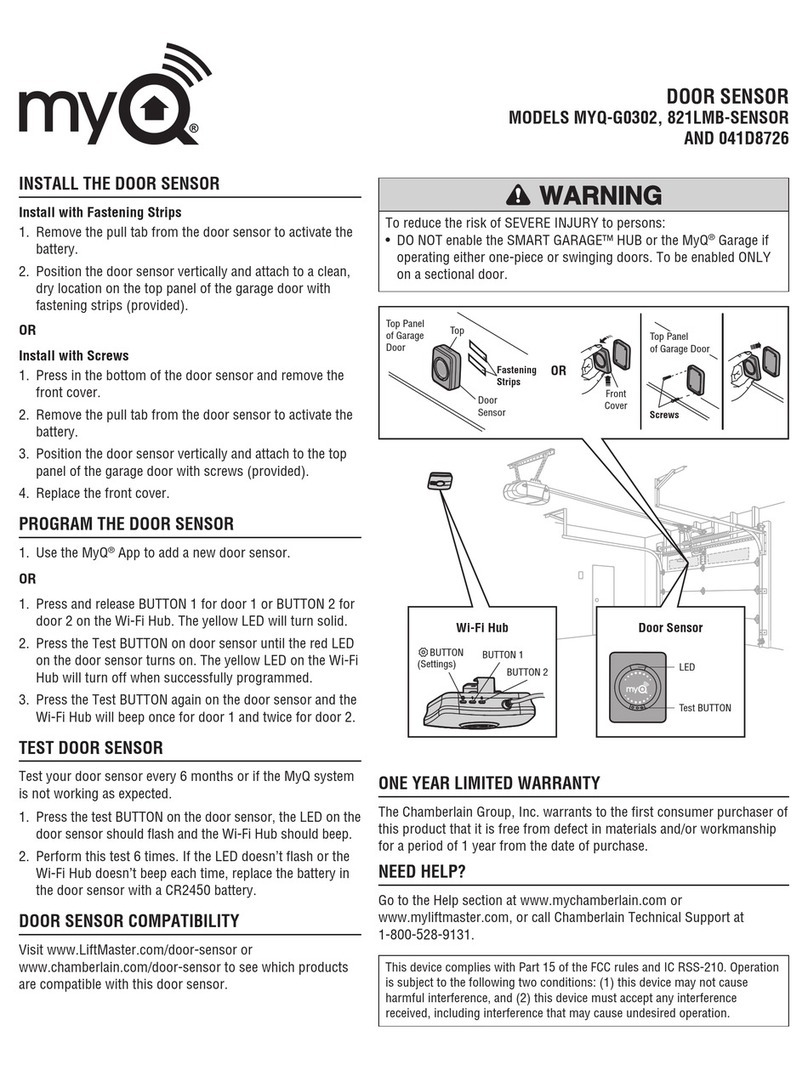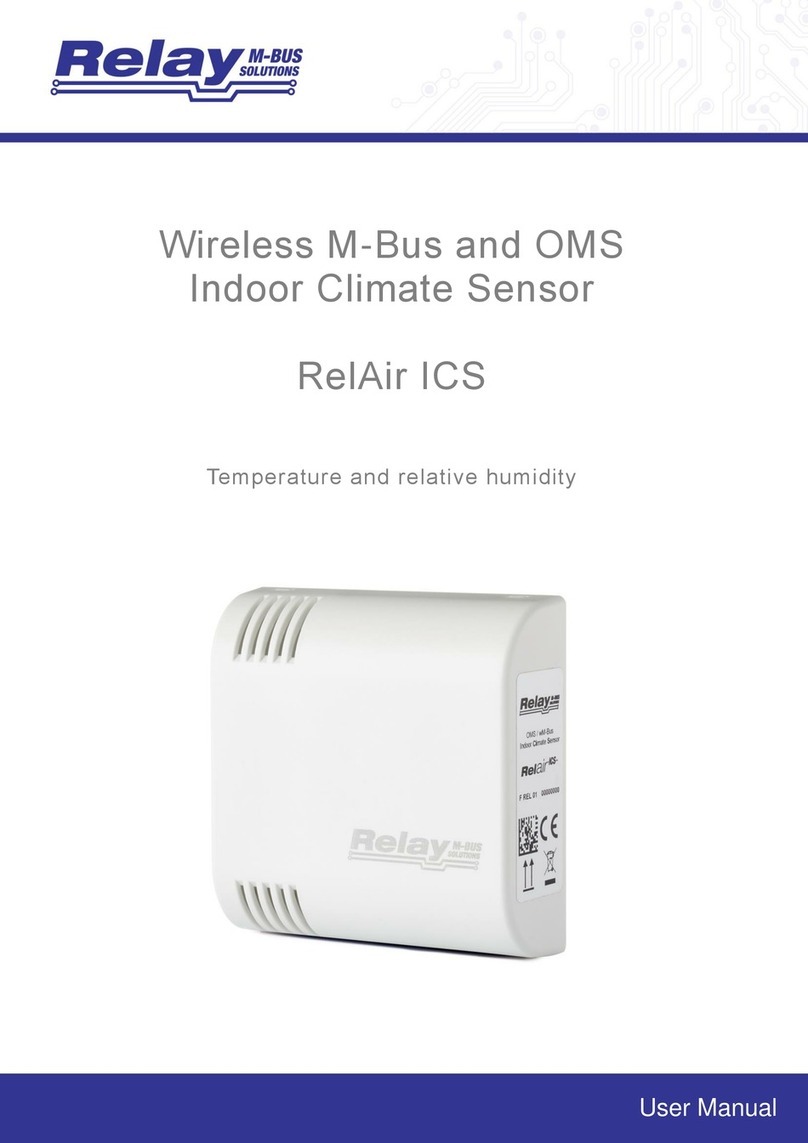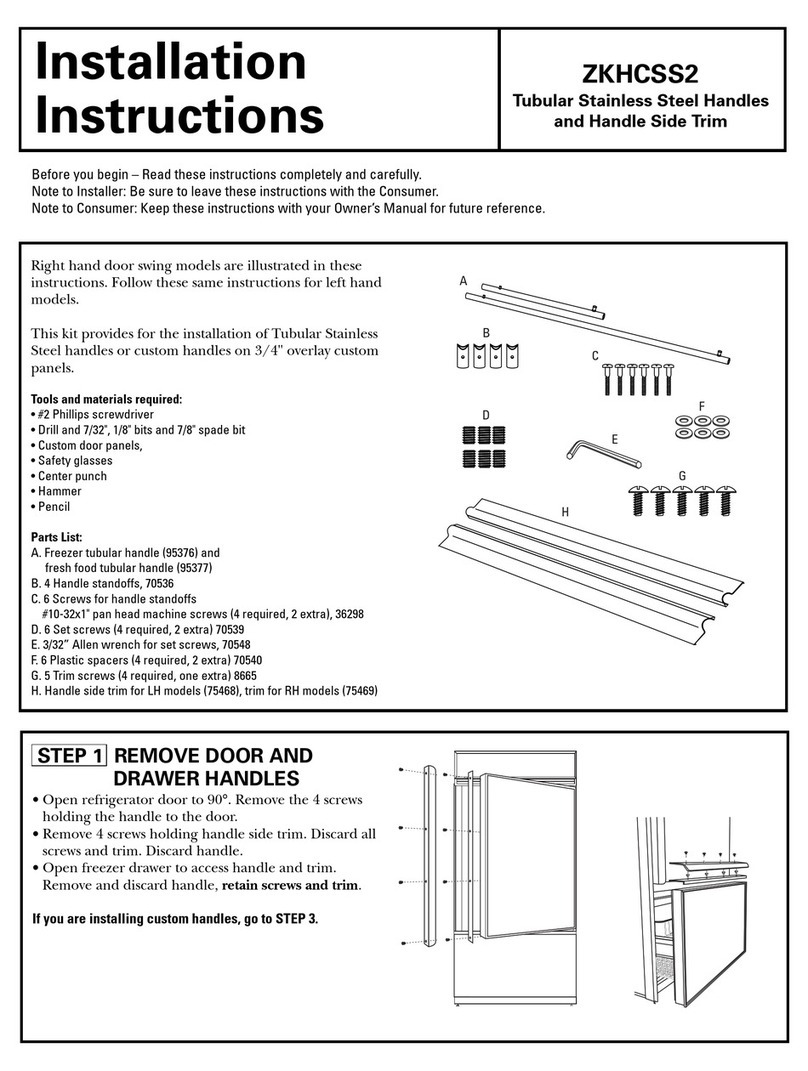TMT Automation ChowBELL2 Pro User manual

ChowBELL2
User Manual
for video doorbell
www.tmt-automation.com
PRO

Index
Introduction of the ChowBELL2 Pro
Product Overview
Kit contents
Specications
Hardware installation_Wi-
Hardware installation_LAN cable
Pairing indoor chime with ChowBELL2 Pro
Apply for a new Chow account
Connect ChowBELL2 Pro to Chow! App
Owner shares the ChowBELL2 Pro to other users
Connect your ChowBELL2 Pro with a gate opener
FAQ
P2
P2
P3
P3
P4
P5
P6
P7
P8
P10
P12
P13
1

Introduction of the ChowBELL2 Pro
Product Overview
This user manual is designed to provide indications of the ChowBELL2 Pro
and its features and functions.
ChowBELL2 Pro is a device which can connect to App! and provide two-way audio
communication.
ChowBELL2 Pro can be intergrated with other Wi-Fi gate openers on the Chow! App.
Video Doorbell
2
Lens
Micro SD card slot
Power AC/8-12V ; DC/12-36V
Volume
NC/COM/NO
Ring tone
Unlock delay time
RFID scan area
Call button
Speaker
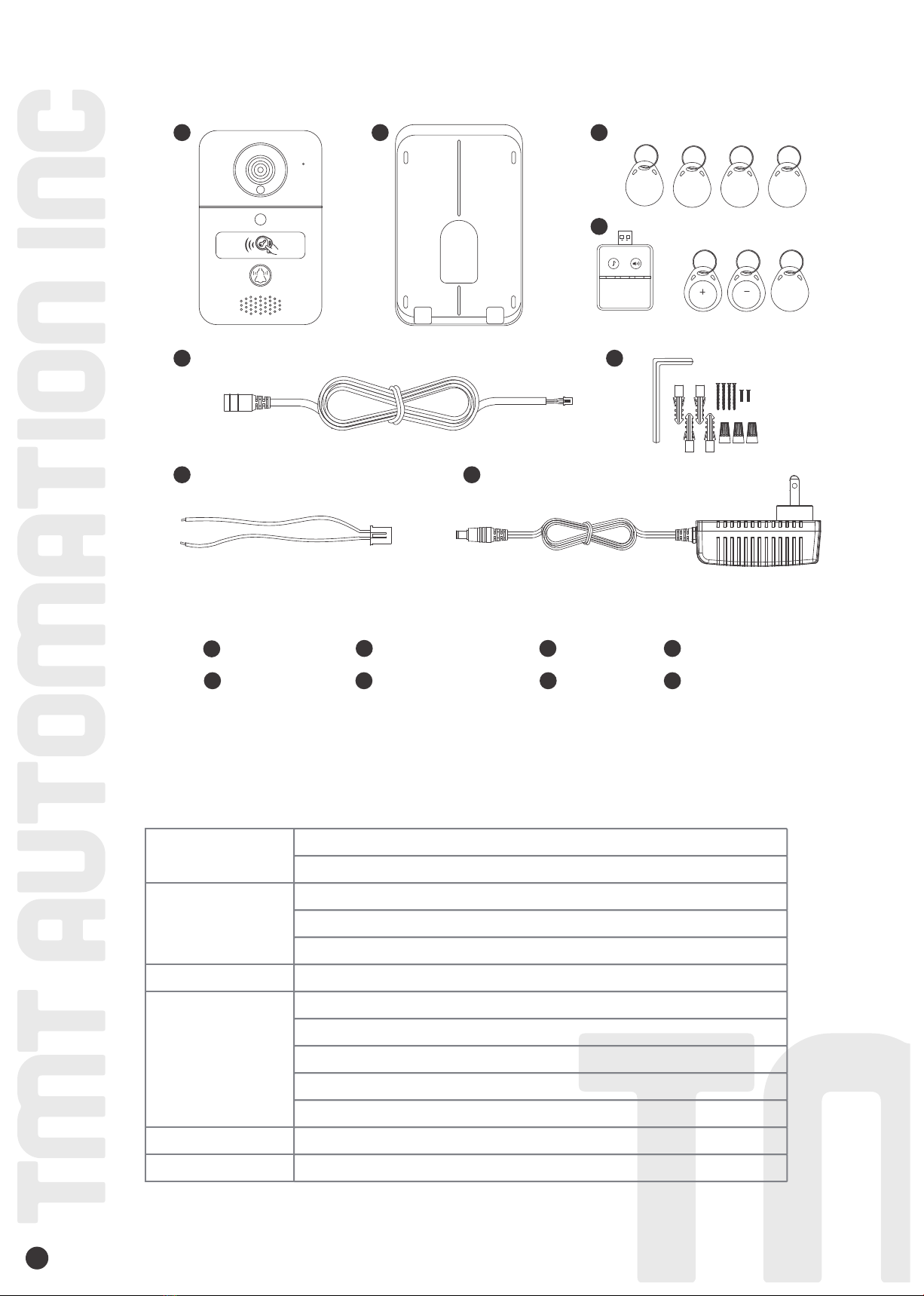
Kit contents
Specications
3
Video
Communication
Power
Security
Image Sensor
Audio
Display Resolution
Viewing Angle
Image Compression
Image Frame Rate
Record Mode
Audio
Wireless Standard
Wire
Infrared Light
SD Card
Motion Detection
Power Supply
Alarm
1920 x 1080
140°
H.264
25 fps
Motion detection
Two-way Audio
IEEE 802.11b/g/n
10/100Mbps
Built-in IR LED, Night visibility up to 5 meters
256GB MAX
Support
DC 12V ; 48V POE
Push notication
ChowBELL2 Pro
1
1Wall mount bracket
2RFID cards
3Indoor chime
4
5DC cable
6Parts package 7Power wire 812V Power
2 3
4
5 6
78
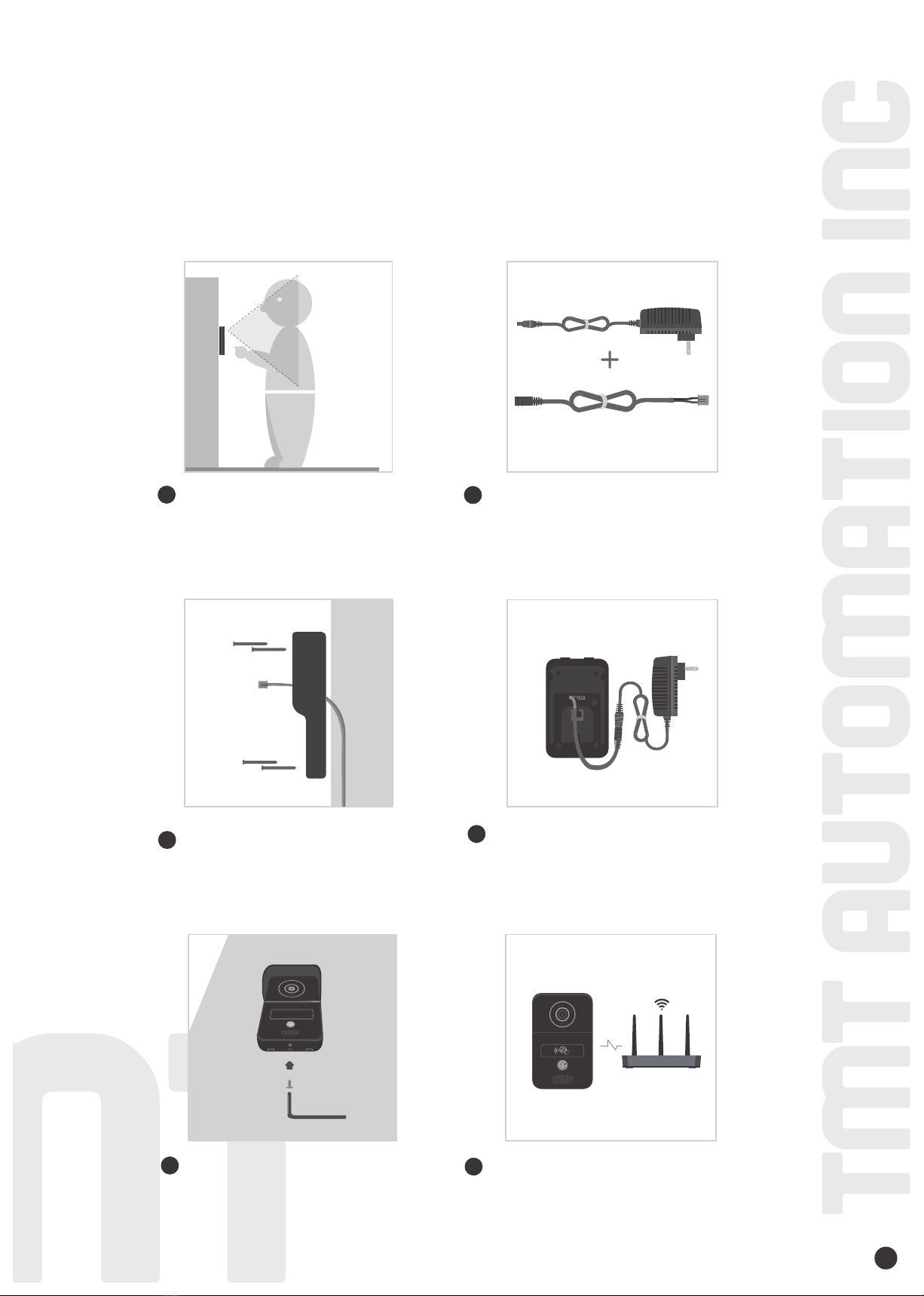
Hardware installation -connect to Wi-
4
Connect the ChowBELL2 Pro via 2.4GHz Wi-Fi. Please make sure your Wi-Fi
signal is strong and stable.
Connect to your homeWi-Fi
Hardware installation
1.
12
Choose a proper location for the
Chow BELL2 Pro, be sure to consider
the average height of visitors.
Connect the 12V power plug to the
DC cable.
3Align the DC cable and wall mount
bracket with the hole on wall; fasten
the wall mount bracket.
4Connect the DC cable to the
ChowBELL2 Pro 12V terminal
5Fasten the ChowBELL2 Pro on the
wall mount bracket with an allen key
and a screw from parts package.
6Refer to page 10 connect ChowBELL2
Pro to Eyeopen App to nish the Wi-Fi
connection.

Hardware installation - connect to LAN cable
5
Please connect your ChowBELL2 Pro to the Wi-Fi network before connect to the LAN cable.
ChowBELL2 Pro has a RJ45 port which is used for connecting to the router with a LAN cable.
Connect to LAN cable
Hardware installation
1.
2.
***Please make sure the Wi-Fi
you connected and
the LAN cable are going to connect
is shared the same SSID***
1Choose a proper location for
the ChowBELL2 Pro, be sure
to consider the average
height of visitors.
4 5
Align the LAN cable and wall
mount bracket with the hole
on wall; fasten the wall
mount bracket.
Fasten the ChowBELL2 Pro
on the wall mount bracket
with an allen key and a
screw from parts package.
6
Connect the LAN cable
(cable not supported) to the
back of the ChowBELL2 Pro.
Connect the POE wire to
your router.
23
4
Refer to page 7 Connect
ChowBELL2 Pro to Eyeopen
App to nish theWi-Fi
connection.

Pairing indoor chime with ChowBELL2 Pro
6
Connect the indoor chime to the power via the USB port / USB adaptor,
please also ensure ChowBELL2 Pro is powered.
NOTE
Step1 Press and hold the indoor chime rings twice and LED blinks once.
Step2 Press the indoor LED blinks once and chime rings once.
Blue LED OFF
Step3 Press the indoor LED blinks 5 times and the pairing is done
Operation - Press the and the indoor chime rings and LED blinks at the same time.
Press
3 seconds
Blue LED blink
Blue LED blink
Blue LED blink
Blue LED blink
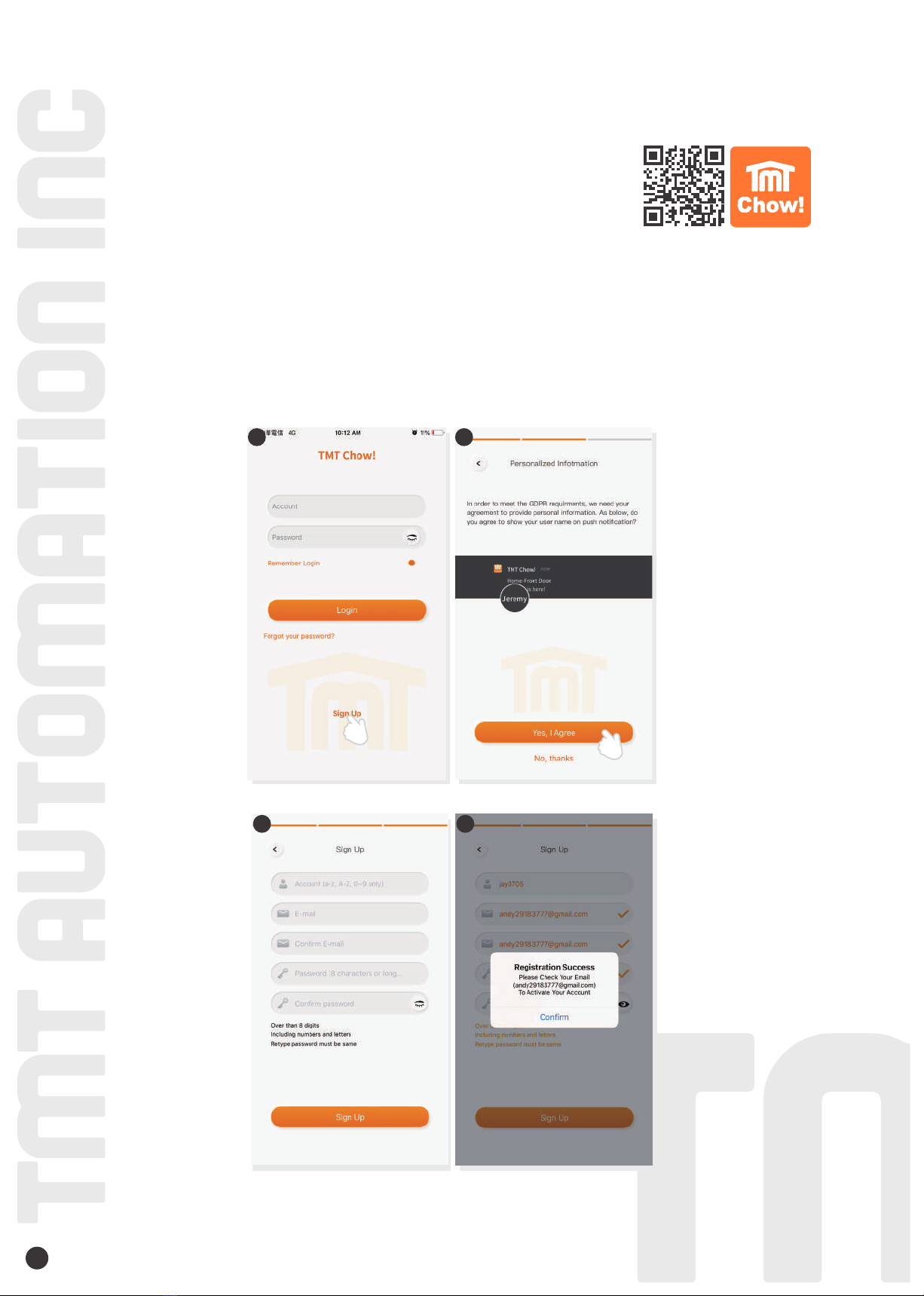
1. Please scan the QR code and download the Chow! App
2. Press Sign Up icon and press the agree icon to continue
3. Pleases type the following information for registration :
4. The system will send a link to your email when the registration succeeds
5. Please go to your email , and click the link to activate your Chow account
6. Log in to your personal TMT Chow account by key in the Account name and Password when Sing Up
a. Account (a-z, A-Z, 0-9 only)
b. Email (enter twice for verification)
c. Password (enter twice for verification)
d. The password should have at least 1 English character and at least 8 characters in
7
Apply for a new Chow account
34
2 2

Step1 add a new ChowBELL2 Pro
Tap the (+) icon to add a new device
New device -> Accessories -> ChowBELL Pro
Tap the (Scan QR code) icon
Follow the indications as below:
Step 1 - Power the device
Step 2 - Reset the device
Step 3 - ChowBELL2 Pro sound once when it has been reset
8
Connect ChowBELL2 Pro to Chow! App
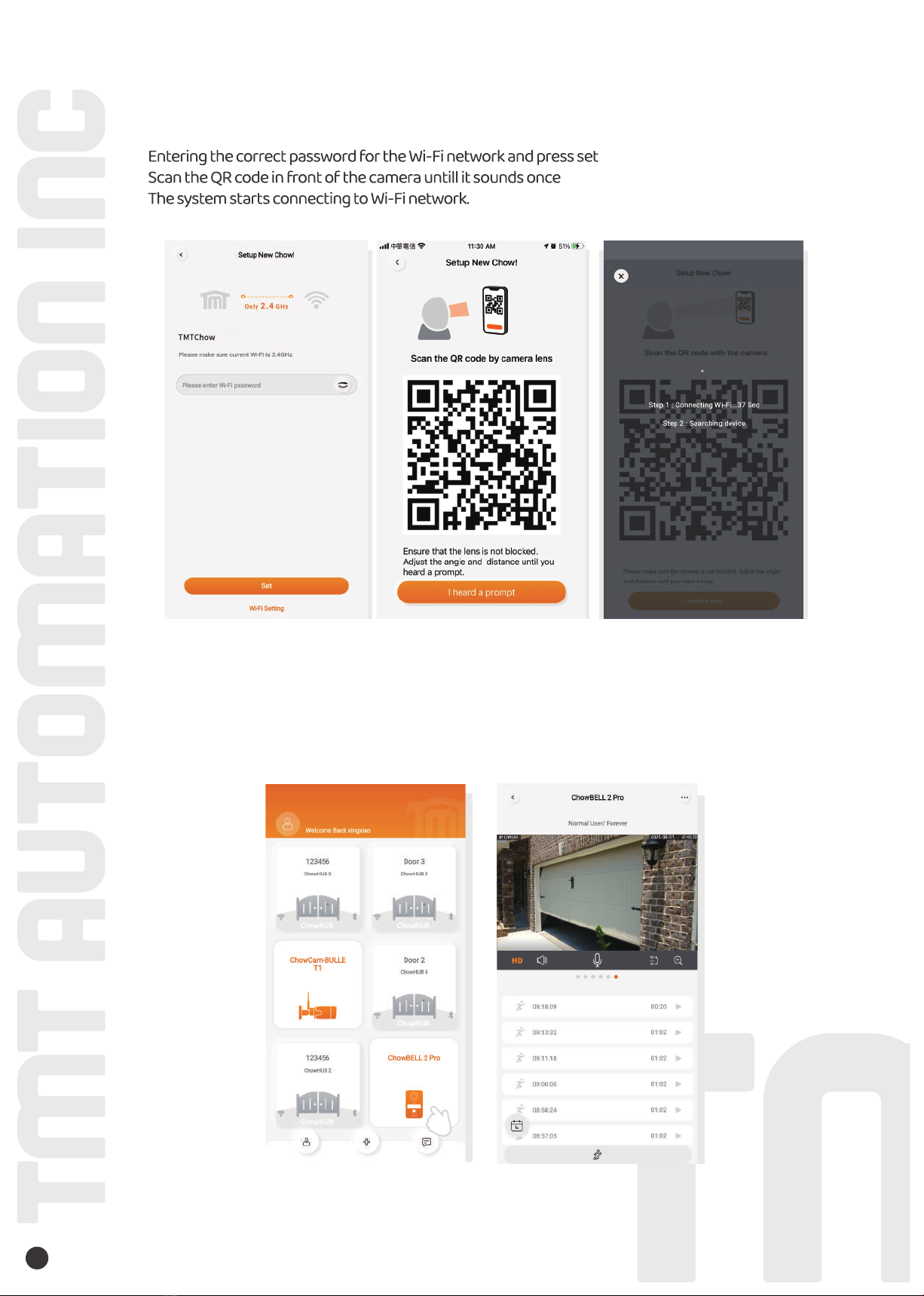
9
Step 2 Connect ChowBELL2 Pro
Step 3 Setting
Tap the icon of the ChowBELL2 Pro to enter the operation page.

10
Owner shares the ChowBELL2 Pro to other users
The device owner can share the ChowBELL2 Pro up to 4 users through Chow! APP
Tap the icon to enter the account manage page
Tap the Mange shared device icon
Enter the account name to share with
(People need to be shared require Sing Up their personal account)
Select the device which you like to share with
1
2
3
4
5
12 3 4
Make a successful ChowBELL2 Pro setup with your home Wi-Fi
Suggest to bring the ChowBELL2 Pro device close to the home Wi-Fi router as near
as possible to receive the best Wi-Fi signal. And make sure the home Wi-Fi source is
2.4G from the router not 5G, also must enter the correct pass word for the home
Wi-Fi to complete the setup.
After the ChowBELL2 Pro has been successfully connected to your home Wi-Fi, you
may combine the image output with your automation system to start operating.

11
1
2
3
4
2022-05-20 12:40:30
1
2
3
4
Operation page of ChowBELL2 Pro
Setting
With an extra micro SD card, the recorded videos will be listed in the calendar
Switch of the Motion detection. You will get notifications when you turn it ON.
Switch of the two-way audio. Turn ON to start the audio function
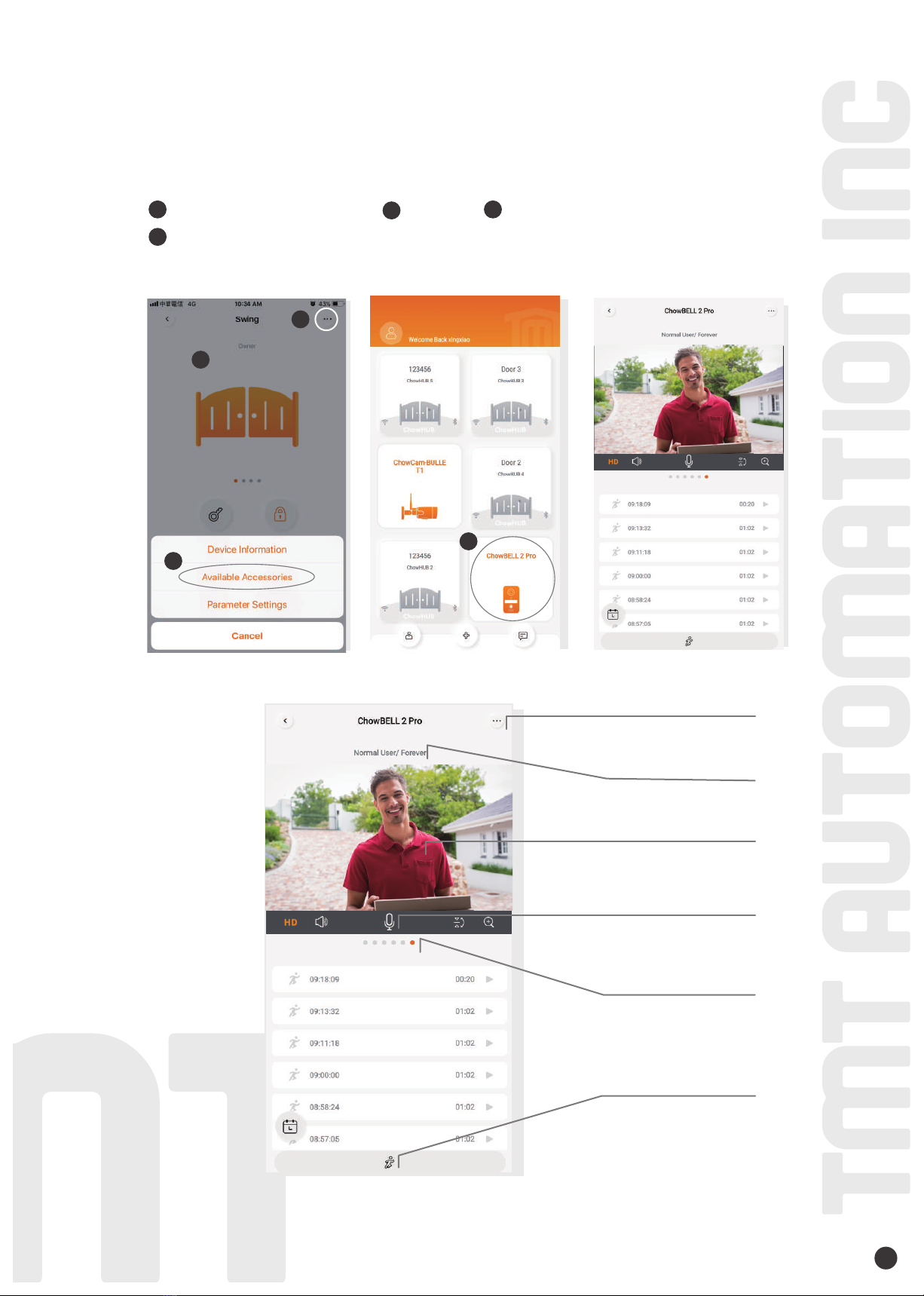
12
Connect your ChowBELL2 Pro with a gate opener
To connect your ChowBELL2 Pro to the gate opener, please go the operation page
of a gate opener.
Gate opener operation page Settings Available Accessories
Select ChowBELL2 Pro from the list.
2
2
1
b
3
3
4
4
Device name
Live view screen
Settings
Switch devices
Talk button
Motion detection
1

13
Add RFID cards to trigger the NC/COM/NO output terminal
on ChowBELL2 Pro (like electric latch control)
Terminals of the ChowBELL2 Pro
Delaytime for electric latch
12V
NC
COM NO
-
DC 12-36V
AC 8-12V
Delay 1S
Delay 4S
Delay 8S
Delay 16S
RFID scan area
Blue(User) RFID card
Red(Delete) RFID cardYellow(Add) RFID card
Function of each terminal
NO
Electric
latch
NC
Electric
latch
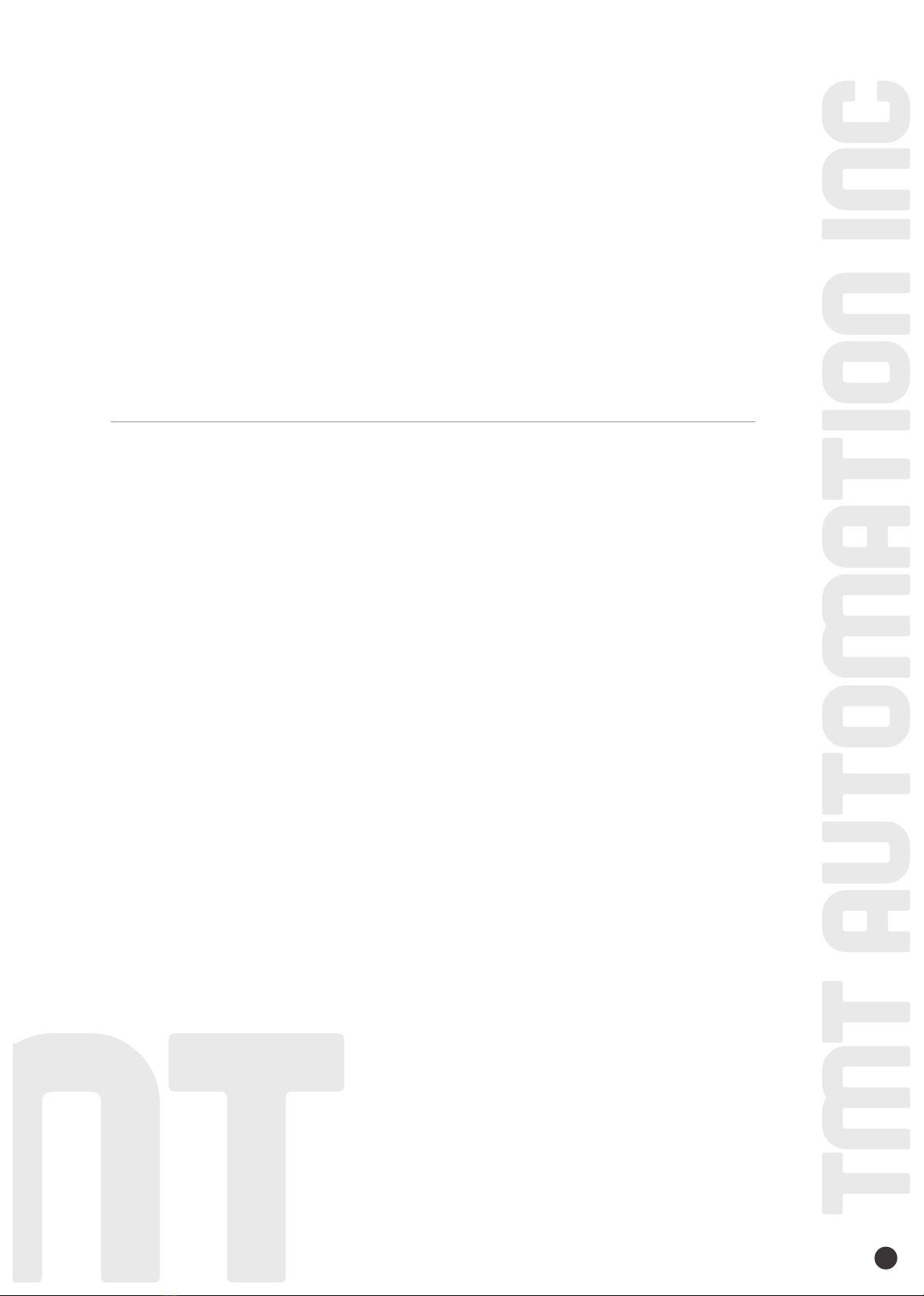
FAQ
Question 1
Answer 1
How to Reset ChowBELL2 Pro to default setting?
Delete the ChowBELL2 Pro on the Chow! App by long pressing the ChowBELL2 Pro icon and confirm it.
Press Reset button at the back of the ChowBELL2 Pro for 5 seconds to reset
ChowBELL Pro to default setting.
Please refer to Page7 Connect ChowBELL2 Pro to Chow! App to reconnect the ChowBELL Pro.
Question 2
Answer 2
Unable to receive notification from my ChowBELL2 Pro
Go the setting page of the Chow! App
Turn on the switch of notification to receive the notifications
1.
2.
3.
34100-211-A 14


15

34100-211-A 16
Table of contents
Other TMT Automation Accessories manuals