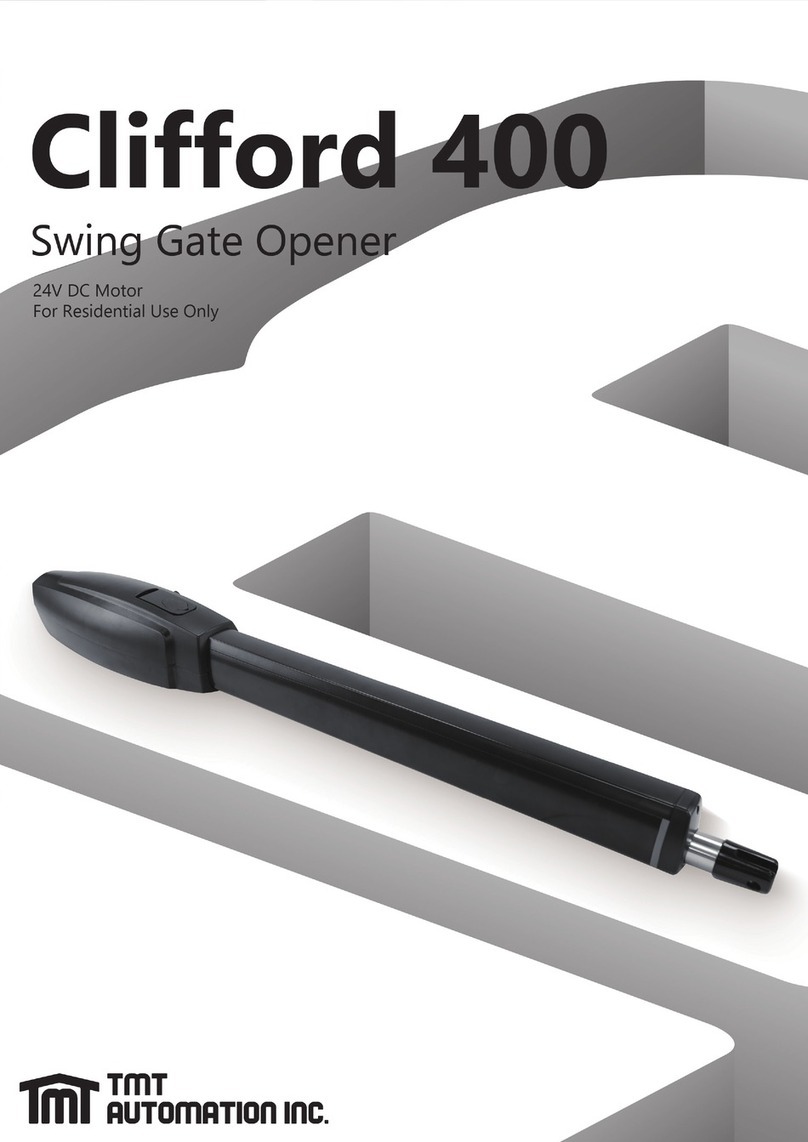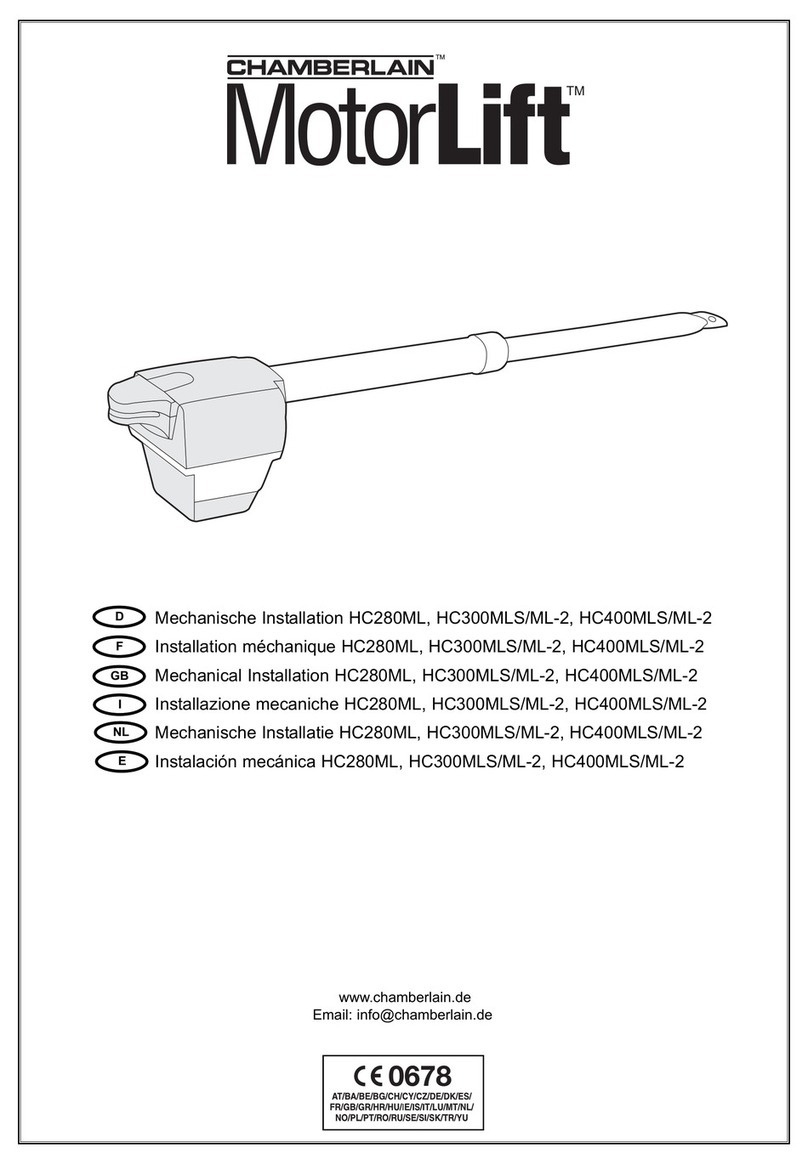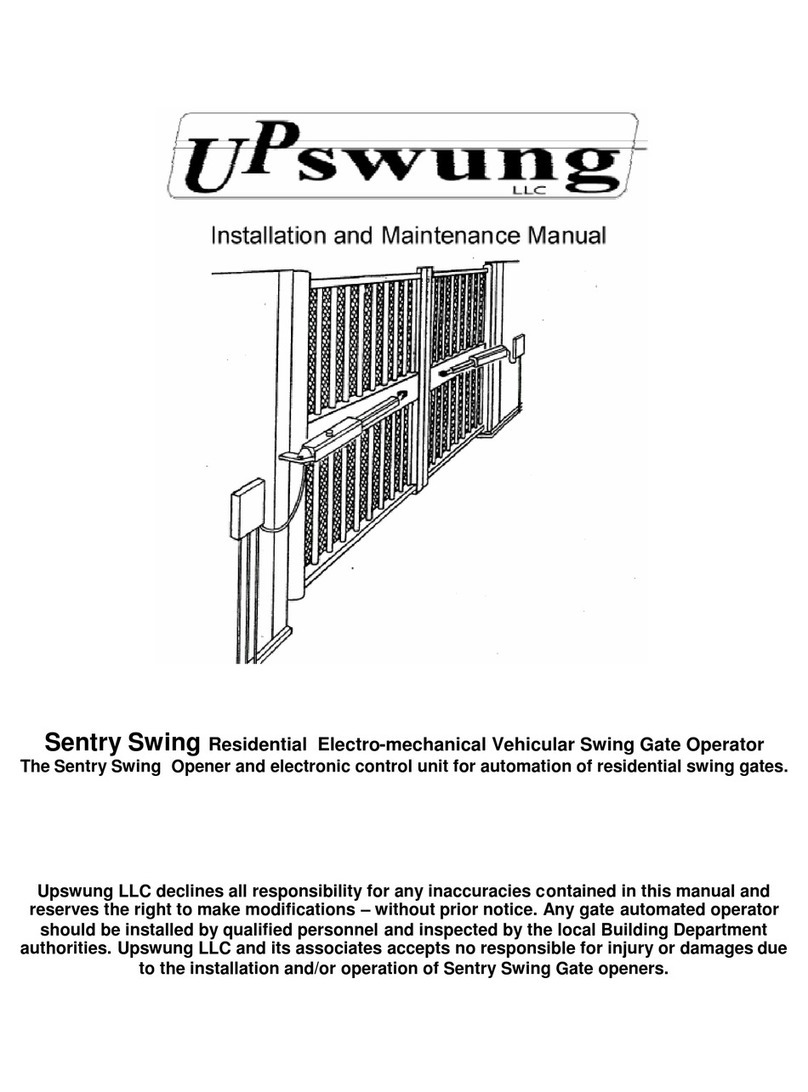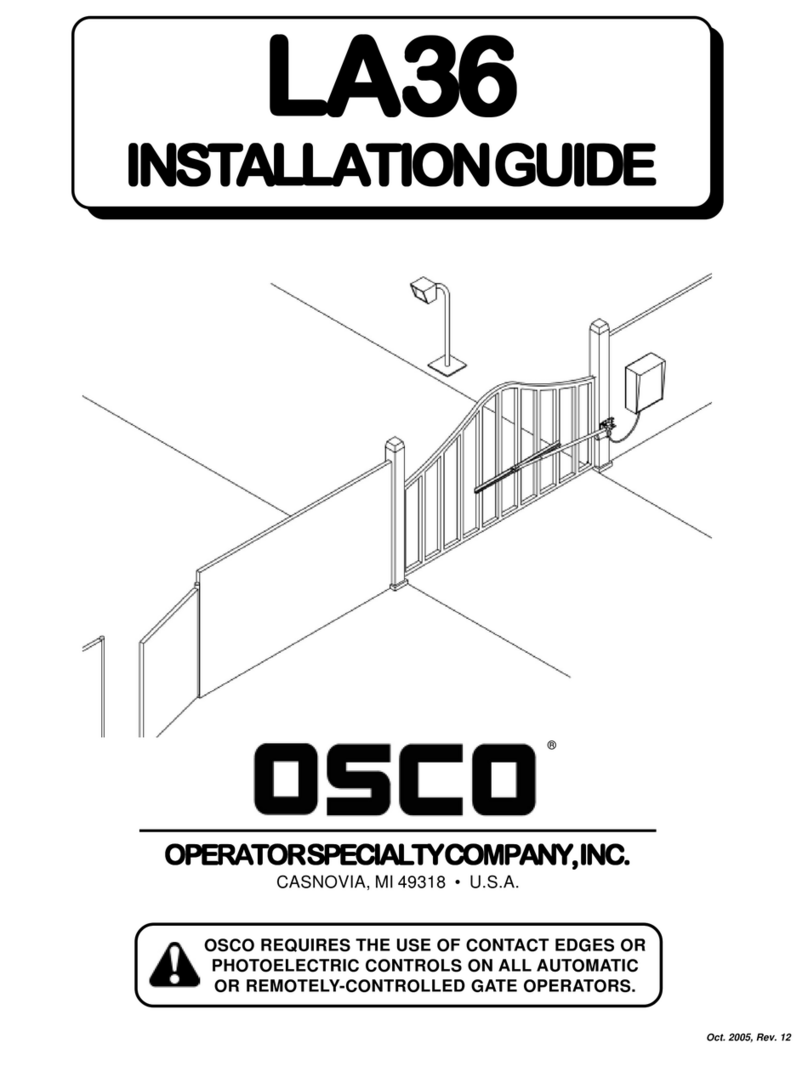TMT Automation CB236 User manual

EN

2
Contents
I. Control Board Setup …………………………………………… 3
1. Push/Pull Switch ………………………………………………… 3
2. APP Override Switch ………………………………………… 3
3. Stall Force Dial ………………………………………………… 3
4. Autoclose Dial …………………………………………………… 4
5. Electrical Connection Specications …………………… 4
Accessories ………………………………………………………… 4
II. Pairing Remotes ………………………………………………… 5
1. Using Factory Remotes ……………………………………… 5
2. Unpairing Remotes …………………………………………… 5
3. Connecting Other Controllers …………………………… 6
4. System Learning Using the Controller ……………………… 6
5. Using the Remote ……………………………………………… 6
6. Condominium Mode …………………………………………… 6
7. System Reset Via Remote …………………………………… 7
8. Parameter table ………………………………………………… 7-13
Troubleshooting ……………………………………………… 14-15

3
Before attempting to set up the control board, always make sure that the power switch is turned
OFF.
Below is a diagram of the control board.
The PUSH/PULL DIAL controls the direction in which the gates open. If you have set your gates
to being PUSH-to-OPEN, set the dial to the OFF position; if you have set your gates to being
PULL-to-OPEN, set the dial to the ON position.
The APP OVERRIDE SWITCH allows you to control all the setting through the Chow! App. If you
have the dial set to the ON position, the Chow! App will have priority over all settings.
Any conicts in setting will revert to the settings in the app. Any changes made on the control
board will not affect the settings unless the position of the APP OVERRIDE SWITCH has been
changed.
The STALL FORCE DIAL allows you to determine the force required to trigger the stall mechanism
in the operator. Insert a slot head screwdriver into the potentiometer and turn to adjust the stall
force, as seen in the diagram below. By turning the dial to the left, you can set the stall force to
the minimum (requiring the least amount of force met for the gate operator to stop working);
by turning the dial to the right, you can set the stall force to the maximum (requiring a high
amount of force resisted for the gate to stall).
I. Control Board Setup
1. Push/Pull Switch
2. APP Override Switch
3. Stall Force Dial

4
The AUTOCLOSE DIAL determines the time before the operators
close automatically. Insert a slot head screwdriver into the
potentiometer and turn to adjust the autoclose timer, as seen in the
diagram below. When you set the dial to MIN, then AUTOCLOSE is
turned OFF and the gate will only close when operated.
NOTE: When the TIMER is set to MAX, the AUTOCLOSE TIMER is set
to 300 seconds.
We recommend you set the stall force in accordance with the
conditions at hand. If you live in an area with high winds or debris
that may affect the travel of your gate, you can increase the stall
force as needed.
NOTE: In compliance with existing safety standards, even if you set
the stall force set to the maximum, the gate will still stall once a
certain threshold is met to avoid excessive injuries due entrapment.
The following accessories are available for purchase:
• Guiding Light and Antenna
• Solar Kit
• Push Button Control
• Photosensor
AUTO CLOSE TIME
STALL FORCE
Accessories
4. Autoclose Dial
5. Electrical Connection Specications
Terminal Connection specications
Lit+/-
Max36V /Max5AM1+/M1-
M2+/M2-
Lat+/- Max36V /Max7A
5V Max5V/Max50mA
S1/S2
Max5V/Max0.5mALMT 1/2
LMT 3/4
Terminal Connection specications
STOP
Max5V/Max1mA
SE
DKEY
SKEY
PH1 Max12V/Max1.2mA
PHVCC Max14V/Max0.5A
PH2 Max12V/Max1.2mA
PHVCC Max14V/Max0.5A

5
To pair the factory remotes that comes with the kit, follow the instructions below:
1. Make sure that the control board is properly powered: the batteries should be connected
and have sufcient voltage. (LED2 should stay on)
2. Make sure that the remote controllers have their batteries installed and working. Our
remotes come with a clear plastic divider out of the factory to avoid battery drain. Please
remove it before attempting to use.
3. To check if the remote is properly powered, press any button and see if the LED lights up
on the remote.
4. Press the LEARN REMOTE button on the control board for three seconds, the LEARN
REMOTE LED will light up. When the LEARN REMOTE LED lights up, you can pair the
remote.
5. To pair the remote, hold the RF-Learn button located on the right side of the control
board until the REMOTE LED lights up.
6. Press Button 1 on the remote until the LED 4 on the remote blinks 3 times.
7. After the LED 4 blinks and turns off, the remote controller is done learning.
8. Repeat the process to learn additional remote controls.
9. When the remote is properly connected, the blue LED will blink three times every time
the control board receives a signal from the remote.
You can unpair all remotes by using the LEARN REMOTE button. Following the instructions
below:
1. Hold the LEARN REMOTE button for 10 seconds.
2. After holding the LEARN REMOTE button, the LED should light up, which indicates that
the control board is in learning mode. If you continue to hold the LED until the LEARN
REMOTE LED turns off, then you have managed to unpair ALL the remotes from the
control board.
II. Pairing Remotes
1. Using Factory Remotes
2. Unpairing Remotes
S

6
1. First, you must rst pair at least 1 remote control
2. To initiate system learning:
a. For single gate openers, hold the Button 2 and Button 3 on the remote control
simultaneously for at least 3 seconds, until LED 1 is turned on. When learning is
successfully completed, LED 1 will alternate between 3 seconds on and 1 second off.
b. For dual gate openers, hold the Button 2 and Button 4 on the remote control
simultaneously for at least 3 seconds, until LED 1 is turned on. When learning is
successfully completed, LED 1 will stay on.
3. The system will operate by itself and attempt to learn on its own. During this time do
not press any of the buttons on the remote control or set off the D-KEY or S-KEY of the
control board.
4. If system learning has been interrupted, then LED 1 will continue to ash.
After the remote has been successfully connected and the system has completed learning, the
remote has several functions.
1. Button 1 controls the gate opening and closing. Press once to open or to close.
2. Button 2 pedestrian mode. This mode partially opens the gate to allow pedestrians to pass
but not vehicles. Press Button 2 again to close the gate in pedestrian mode.
3. In Learning Mode, press Button 2 and Button 3 together for system learning of a single gate.
4. In Learning Mode, press Button 2 and Button 4 together for system learning of a dual gate.
5. Hold Button 3 and Button 4 together for 10 seconds to reset the system, when this is
completed, LED 1 will blink to indicate that system learning has been reset.
6. After having a remote pair, additional remotes can be paired without opening the control
box by holding Button 1 and Button 2 together. Hold Button 1 and Button 2 together for
ve seconds until a click can be heard from the control box, then press any button on the
remote that you wish to pair.
Condominium Mode supports many remotes without the risk of clashes. (You can still use up to
50 remotes even with Condominium Mode turned on.) Condominium Mode ensures that your
command will not be interrupted by another controller. In Condominium Mode, your command
will nish running before the system will take an input from another controller. If Condominium
Mode is turned off, the system will be able to take multiple commands simultaneously, which
may lead to instances of two controller trying to open the gate at the same time but leading to
the gate not actually opening.
1. To select Condominium Mode, hold Button 3 on a paired remote. After holding Button 3 for
10 seconds, the siren should beep twice.
2. To return to normal mode, hold Button 3 on a paired remote until the siren beeps once.
Our control board uses a 433 MHz RF receiver. It offers limited compatibility with other
remotes that use 433 MHz bandwidth.
3. Connecting with Other Controllers
4. System Learning Using the Controller
5. Using the Remote
6. Condominium Mode

7
The remote is capable of resetting the system. To do this, you can hold Button 3 and Button 4
simultaneously for 10 seconds. When the system is restored to the factory setting, the POWER
LED will flash for 5 seconds before returning into the blinking state to indicate that system
learning has yet to be completed.
7. System Reset Via Remote
Setting Function Parameters Description
F1 Motor Type
F1-1 Overcurrent (Default setting)
F1-2 Limit Switch
F1-3 Hall Sensor
F2 Overcurrent for gate
opening
F2-1 0.5A
F2-2 1A
F2-3 1.5A
F2-4 2A
F2-5 2.5A
F2-6 3A (Default setting)
F2-7 3.5A
F2-8 4A
F2-9 4.5A
F2-10 5A
F3 Overcurrent for gate
closing
F3-1 0.5A
F3-2 1A
F3-3 1.5A
F3-4 2A
F3-5 2.5A
F3-6 3A (Default setting)
F3-7 3.5A
F3-8 4A
F3-9 4.5A
F3-10 5A
F4 Operation Direction F4-1 Open outward
F4-2 Open inward (Default setting)
F5 Motor speed for opening
F5-1 40%
F5-2 50%
F5-3 75%
F5-4 100% (Default setting)
F6 Motor speed for closing
F6-1 40%
F6-2 50%
F6-3 75%
F6-4 100% (Default setting)
F7 Deceleration Speed
F7-1 40%
F7-2 50% (Default setting)
F7-3 60%
F7-4 70%
8. Parameter Table
Below parameters can only be adjusted with Chow! App. Please turn on the
APP Override Switch to activate the Chow! App function.

8
F8 Time gap b/w two gates
(Opening)
F8-0 Function off
F8-1 2(Default setting)
F8-2 5
F8-3 10
F8-4 15
F8-5 20
F8-6 25
F8-7 35
F8-8 45
F8-9 55
F9 Time gap b/w two gates
(Closing)
F9-0 Function off
F9-1 2(Default setting)
F9-2 5
F9-3 10
F9-4 15
F9-5 20
F9-6 25
F9-7 35
F9-8 45
F9-9 55
F10 Auto-Closing
F10-0 Function off(Default setting)
F10-1 3
F10-2 10
F10-3 20
F10-4 40
F10-5 60
F10-6 120
F10-7 180
F10-8 300
F11 Overcurrent Reaction
when Open
F11-1 Reverse 2secs and stop
(Default setting)
F11-2 Reverse 3secs and stop
F11-3 Reverse 4secs and stop
F11-4 Reverse to the end

9
F12
Overcurrent
Reaction Distance
when Open
F12-1
99.5% travel overcurrent reverse ,
the last 0.5% travel overcurrent
stop, reverse speed is the parameter
set by deceleration speed
F12-2
95% travel overcurrent reverse ,
the last 5% travel overcurrent stop,
reverse speed is the parameter set
by deceleration speed
F12-3
90% travel overcurrent reverse ,
the last 10% travel overcurrent stop,
reverse speed is the parameter set
by deceleration speed
F12-4
85% travel overcurrent reverse ,
the last 15% travel overcurrent stop,
reverse speed is the parameter set
by deceleration speed (Default
setting)
F12-5
80% travel overcurrent reverse ,
the last 20% travel overcurrent stop,
reverse speed is the parameter set
by deceleration speed
F12-6
75% travel overcurrent reverse ,
the last 25% travel overcurrent stop,
reverse speed is the parameter set
by deceleration speed
F13
Overcurrent
Reaction when
Close
F13-1 Reverse 2secs and stop(Default
setting)
F13-2 Reverse 3secs and stop
F13-3 Reverse 4secs and stop
F13-4 Reverse to the end
F14
Overcurrent
Reaction Distance
when Close
F14-1
99.5% travel overcurrent reverse ,
the last 0.5% travel overcurrent
stop, reverse speed is the parameter
set by deceleration speed
F14-2
95% travel overcurrent reverse ,
the last 5% travel overcurrent stop,
reverse speed is the parameter set
by deceleration speed
F14-3
90% travel overcurrent reverse , the
last 10% travel overcurrent stop,
reverse speed is the parameter set
by deceleration speed
F14-4
85% travel overcurrent reverse , the
last 15% travel overcurrent stop,
reverse speed is the parameter set
by deceleration speed(Default
setting)
F14-5
80% travel overcurrent reverse , the
last 20% travel overcurrent stop,
reverse speed is the parameter set
by deceleration speed
F14-6
75% travel overcurrent reverse , the
last 25% travel overcurrent stop,
reverse speed is the parameter set
ccxxby deceleration speed

10
F15 Overcurrent
sensitivity
F15-0 0 (Default setting)
F15-1 0.1
F15-2 0.2
F15-3 0.3
F15-4 0.4
F15-5 0.5
F16 A Button
F16-0 Function OFF
F16-1 Open/Stop/Close/Stop
(Default setting)
F16-2 Open/Stop/Close
F16-3 Pedestrian Mode
F16-4 Open
F16-5 Stop
F16-6 Close
F17 B Button
F17-0 Function OFF
F17-1 Open/Stop/Close/Stop
F17-2 Open/Stop/Close
F17-3 Pedestrian Mode (Default
setting)
F17-4 Open
F17-5 Stop
F17-6 Close
F18 C Button
F18-0 Function OFF (Default setting)
F18-1 Open/Stop/Close/Stop
F18-2 Open/Stop/Close
F18-3 Pedestrian Mode
F18-4 Open
F18-5 Stop
F18-6 Close
F19 D Button
F19-0 Function OFF
F19-1 Open/Stop/Close/Stop
F19-2 Open/Stop/Close
F19-3 Pedestrian Mode
F19-4 Open
F19-5 Stop
F19-6 Close
FA Flashing Light
FA-0 Function OFF (Default setting)
FA-1 Gate will start operation after ash
light blinking for 3 seconds

11
Parameters Function Gate status Reaction
FB-0 PH1 Function off No function No function (Default setting)
FB-1 Photocell -Close
Gate fully close Not allow to open
Gate fully open Not allow to close
Stop during cycle Not allow to open/close
Closing phase Open
Opening phase No effect
FB-2 Photocell -Open
Gate fully close Not allow to open
Gate fully open Not allow to close
Stop during cycle Not allow to open/close
Closing phase No effect
Opening phase Close
FB-3 Safefty edge
Gate fully close Not allow to open
Gate fully open Not allow to close
Stop during cycle Not allow to open/close
Closing phase Open for 2 seconds
Opening phase Close for 2 seconds
FB-4 Fast close
Gate fully close Not allow to open
Gate fully open Auto close after 2 second
Stop during cycle Not allow to open/close
Closing phase Open
Opening phase No effect
Parameters Function Gate status Reaction
FC-0 PH2 Function off No function No function (Default setting)
FC-1 Photocell -Close
Gate fully close Not allow to open
Gate fully open Not allow to close
Stop during cycle Not allow to open/close
Closing phase Open
Opening phase No effect
FC-2 Photocell -Open
Gate fully close Not allow to open
Gate fully open Not allow to close
Stop during cycle Not allow to open/close
Closing phase No effect
Opening phase Close
FC-3 Safefty edge
Gate fully close Not allow to open
Gate fully open Not allow to close
Stop during cycle Not allow to open/close
Closing phase Open for 2 seconds
Opening phase Close for 2 seconds
FC-4 Fast close
Gate fully close Not allow to open
Gate fully open Auto close after 2 second
Stop during cycle Not allow to open/close
Closing phase Open
Opening phase No effect
Safety Device Logic
• FB PH1 Functions
• FC PH2 Functions

12
Setting Function Parameters Description
FD Pedestrian Mode FD-0 No function
FD-1 On (Default setting)
FE Function Mode FE-0 Standard Mode(Default
setting)
FE-1 Condominium Mode
FF Latch release mode
FF-0 Stander gate opening
(Default setting)
FF-1
Release gate tension before
opening(Gate reversing for
0.25s)
FG Dual / Single gate FG-1 Single gate
FG-2 Dual gate (Default setting)
FH Overcurrent Reverses
Time when Close
FH-0 Function OFF (Default setting)
FH-1 0.1 sec
FH-2 0.2 sec
FH-3 0.3 sec
FH-4 0.4 sec
FH-5 0.5 sec
FH-6 0.6 sec
FI Dkey Terminal Function
FI-0 Function OFF
FI-1 Dual Gate Open/Stop/Close
Stop (Default setting)
FI-2 Single Gate Open/Stop/Close
Stop
FI-3 Pedestrian Mode
FI-4 Open
FI-5 Stop (NO)
FI-6 Stop (NC)
FI-7 Close
FJ Skey Terminal Function
FJ-0 Function OFF
FJ-1 Dual Gate Open/Stop/Close
Stop
FJ-2 Single Gate Open/Stop/Close
Stop
FJ-3 Pedestrian Mode
FJ-4 Open
FJ-5 Stop (NO) (Default setting)
FJ-6 Stop (NC)
FJ-7 Close
FK Stop Terminal Function
FK-0 Function OFF
FK-1 Dual Gate Open/Stop/Close
Stop
FK-2 Single Gate Open/Stop/Close
Stop
FK-3 Pedestrian Mode
FK-4 Open
FK-5 Stop (NO) (Default setting)
FK-6 Stop (NC)
FK-7 Close

13
FL SE Terminal Function
FL-0 SE Terminal Function OFF
(Default setting)
FL-1
When gates closing , it will
stop when SE terminal is
triggered.
FL-2
When gates closing , it will
reverse for 2 sec when SE
terminal is triggered.
FL-3
When gates closing , it
will reverse to fully open
position when SE terminal is
triggered.
Condominium Mode
Step by step
button Ped button PH2 PH1
Stop in the
middle
Open till fully
open and reload
auto-closing time
No effect
Auto-closing
countdown
When Ph2 is
triggered,auto-closing
stops until the obstacle is
removed.
When Ph1 is
triggered,auto-closing
stops until the obstacle is
removed.
Gate fully open reload auto
closing time
No effect
Auto-closing
countdown
When Ph2 is
triggered,auto-closing
stops until the obstacle is
removed.
When Ph1 is
triggered,auto-closing
stops until the obstacle is
removed.
Opening phase No effect No effect No effect No effect
Gate fully close
Open the gate
until it's fully
open and start
auto-closing
countdown
Opened to
50% or 100%
of the
pedestrian
mode, the
automatic
gate closing
countdown
will start.
1.When Ph2 is triggered, it
can accept any opening
signal (including open,
stop, close ,stop, and
pedestrian mode keys),
but the gate can only be
opened.
2.After opening to the
position, the automatic
gate closing timer stops
countdown, and after
the obstacle is removed,
the automatic gate
closing timer restarts.
1.When Ph1 is triggered, it
can accept any opening
signal (including open,
stop, close ,stop, and
pedestrian mode keys),
but the gate can only
be opened.
2.After opening to the
position, the automatic
gate closing timer stops
countdown, and after
the obstacle is removed,
the automatic gate
closing timer restarts.
Closing phase
Open the gate
until it's fully
open and start\
auto-closing
ountdown
No effect
When Ph2 is
triggered,reverse
to the fully open
position. Auto-closing
stops until the
obstacle is removed.
When Ph1 is
triggered,reverse to the
fully open position. Auto
closing stops until the
obstacle is removed.
Trigger
Device
Status
of Gate

14
1. What Happens if the LED is lighting up?
a. The POWER LED will light up if the control board is properly connected to a power
supply, this can be both the AC adapter and solar panels. If the POWER LED is not
lighting up, it means that you did not connect the power supply properly.
Note 1: If you think the solar panels are connected properly, the POWER LED may also
not light up if there is not enough sunlight.
Note 2: If the power is not turned on for the AC adapter, the LED will also not light up.
b. The POWER LED will light up in different ways to indicate whether system learning has
been completed. If it stays on, then the system has completed learning for dual gates;
if it alternates with short ashes off, then the system has completed learning for single
gates.
c. The BATTERY LED will light up if the batteries is properly connected. If the BATTERY
LED is flashing, then it means that your batteries do not contain enough voltage.
Remember to charge your batteries or make sure that they are connected in series.
d. The STATUS LED will ash for 10 seconds after it is successfully connected to sensors.
Every time a new sensor is connected, the LED will ash. After ten seconds, it will die
down. To check if you have properly connected, you can disconnect it from the control
board then reconnect it to see if it will ash.
e. The REMOTE LED will light up for 10 seconds after pressing the LEARN REMOTE
button for three seconds. When the REMOTE LED is on, it means that you can learn
remotes. When the control board receives a signal from a controller, the REMOTE LED
will light up.
2. How do I check if the power is connected properly?
a. To check if solar power is properly connected, you can disconnect the AC adapter and
see if the POWER LED lights up. If it is on, then the panel is properly connected, if it is
off, then there might be a problem with the way that the components or that there is
not enough sunlight for the solar panel to function.
b. To check if the AC adapter is properly connected, check if the POWER LED is on when
solar panels are not connected. If the LED is on, then the AC adapter is properly
connected. To check if the AC adapter is properly connected while the solar panels
are connected, you can cover the solar panels with black opaque cover and see if the
POWER LED lights up. If the LED lights up, then you have successfully connected the AC
adapter.
3. How to turn off AUTOCLOSE using the control board?
If you have the APP OVERRIDE set to the CONTROL BOARD position, you can turn off
AUTOCLOSE using the AUTOCLOSE DIAL. When the AUTOCLOSE DIAL is turned to the
very left, AUTOCLOSE will be switched off.
4. What does the APP OVERRIDE dial do?
When you have the dial set to the APP OVERRIDE ON position, then the Chow! App will
be in control of all the settings. No matter what how the control board is set, the settings
on the App will have priority unless the dial is switch back to the APP OVERRIDE OFF.
Due to current regulations, the Chow! App is not available in the US. However, it will be
available in the US in late 2023.
Troubleshooting

15
5. If I change some of the setting on the app while the APP OVERRIDE dial is set to ON,
what will happen when I switch the dial to APP OVERRIDE to OFF?
It depends on the variable. If the variable is included on the control board, then once
APP OVERRIDE is turned off, then the variable will go back to the settings on the control
board. If the variable in question is not available to adjust on the control board, when the
APP OVERRIDE switch is set to OFF, the variable will still carry the values as set on the
APP.
6. What do the limit switches do?
The limit switches help make you gate open and close more smoothly. By setting the
limit positions, the gate will know to slow down once the position is reached, making
sure that your gates opens and closes as silently as possible.
7. How to tell if the fuse is blown?
The fuse can be removed by pulling. By holding the transparent fuse to the light, you can
see the wire in between. If the wire is no longer there or connected, then the fuse has
been blown. A backup fuse is included on the control board, as shown in the diagram
below. Remove the backup fuse and exchange it with the one that is blown. If you need
additional fuses, please contact customer support.
8. Why is my POWER LED ashing?
If the POWER LED is ashing, then it means that the system has not yet nished learning.
At this stage, the operator will not function until learning has been completed.


SP

2
Contents
I. Conguración de la Tarjeta de Control …………………… 3
1. El dial de Empujar/Tirar ……………………………………… 3
2. Interruptor de Control por la APP ……………………… 3
3. Botón Giratorio de Fuerza ………………………………… 3
4. Botón Giratorio de Auto-cierre ……………………… 4
5. Especificaciones de Conexión Eléctrica ……… 4
Accesorios ………………………………………………………… 4
II. Sincronizar Controles Remotos …………………………… 5
1. Utilizando Controles de Fábrica ………………… 5
2. Anular la Sincronización de Controles Remotos …… 5
3. Conexión de Otros Controles ……………………………… 6
4. Aprendizaje del Sistema Usando el Control ………… 6
5. Usando el Control Remoto ………………………………… 6
6. Modo Condominio …………………………………………… 6
7. Restablecer el Sistema
Mediante el Control Remot ………………………………… 7
8. Tabla de Parámetros ………………………………………… 7-13
Solución de Problemas …………………………………… 14-15

3
Antes de intentar congurar la placa de control, asegúrese siempre de que el interruptor de
alimentación esté APAGADO.
A continuación, se muestra el diagrama de la tarjeta.
El DIAL de EMPUJAR/TIRAR controla la dirección en la que se abren las puertas. Si ha congurado sus
puertas para abrirse EMPUJANDO (Push-to-Open), coloque el dial en la posición OFF; si ha congurado
sus puertas para abrirse TIRANDO (Pull-to-Open), coloque el dial en la posición ON.
El interruptor de control por la APP le permite controlar todas las configuraciones a través de la
aplicación Chow!. Si tiene el dial en la posición ON, la aplicación Chow! tendrá prioridad sobre todas
las configuraciones. Cualquier conflicto en las configuraciones se revertirá a las configuraciones de la
aplicación. Cualquier cambio realizado en la placa de control no afectará a las conguraciones a menos
que se haya cambiado la posición del interruptor de control por la APP.
El Botón giratorio de fuerza le permite determinar la fuerza requerida para activar el mecanismo de
estancamiento en el operador. Inserte un destornillador de cabeza plana en el potenciómetro y gírelo
para ajustar la fuerza de estancamiento, como se muestra en el diagrama a continuación. Girando el dial
hacia la izquierda, puede ajustar la fuerza de estancamiento al mínimo (requiriendo la menor cantidad
de fuerza para que el operador de la puerta deje de funcionar); girando el dial hacia la derecha, puede
ajustar la fuerza de estancamiento al máximo (requiriendo una alta cantidad de fuerza para que la puerta
se detenga).
I. Conguración de la Tarjeta de Control
1. El DIAL de EMPUJAR/TIRAR
2. Interruptor de Control por la APP
3. Botón Giratorio de Fuerza

4
El botón de auto-cierre determina el tiempo antes de que los
operadores se cierren automáticamente. Inserte un destornillador de
cabeza ranurada en el potenciómetro y gire para ajustar el
temporizador de autocierre, como se muestra en el diagrama a
continuación. Cuando ajusta el botón en MIN, el AUTO-CIERRE se
apaga y la puerta solo se cerrará cuando se accione manualmente.
NOTA: Cuando el TEMPORIZADOR se establece en MÁXIMO, el
TEMPORIZADOR DE AUTOCIERRE se establece en 300 segundos.
Recomendamos ajustar la fuerza de acuerdo a las condiciones
actuales. Si vive en un área con vientos fuertes o escombros que
puedan afectar el movimiento de su puerta, puede aumentar la
fuerza según sea necesario.
NOTA: Cumpliendo con las normas de seguridad vigentes, incluso
si establece la fuerza de parada en el máximo, la puerta aún se
detendrá una vez que se alcance un umbral especíco para evitar
lesiones graves por atrapamiento.
Los siguientes accesorios están disponibles para su compra:
• Luz de guía y antena
• Kit solar
• Control de botón pulsador
• Fotoceldas
BOTÓN DE AUTO-CIERRE
BOTÓN DE FUERZA
Accesorios
4. Botón Giratorio de Auto-cierre
5. Especicaciones de Conexión Eléctrica
Terminal Especicaciones de conexión
Lit+/-
Max36V /Max5AM1+/M1-
M2+/M2-
Lat+/- Max36V /Max7A
5V Max5V/Max50mA
S1/S2
Max5V/Max0.5mALMT 1/2
LMT 3/4
Terminal Especicaciones de conexión
STOP
Max5V/Max1mA
SE
DKEY
SKEY
PH1 Max12V/Max1.2mA
PHVCC Max14V/Max0.5A
PH2 Max12V/Max1.2mA
PHVCC Max14V/Max0.5A
Table of contents
Languages:
Other TMT Automation Gate Opener manuals
Popular Gate Opener manuals by other brands

Topens
Topens CK2600 user manual

Proteco
Proteco Mover 4 Installation and use manual

Extel
Extel LUCE500 quick start guide

Nice
Nice SlideSmart CNX 15 Installation and programming manual

MFZ Ovitor
MFZ Ovitor CS 300 operating instructions

Nice
Nice hyke HK7024 Instructions and warnings for installation and use