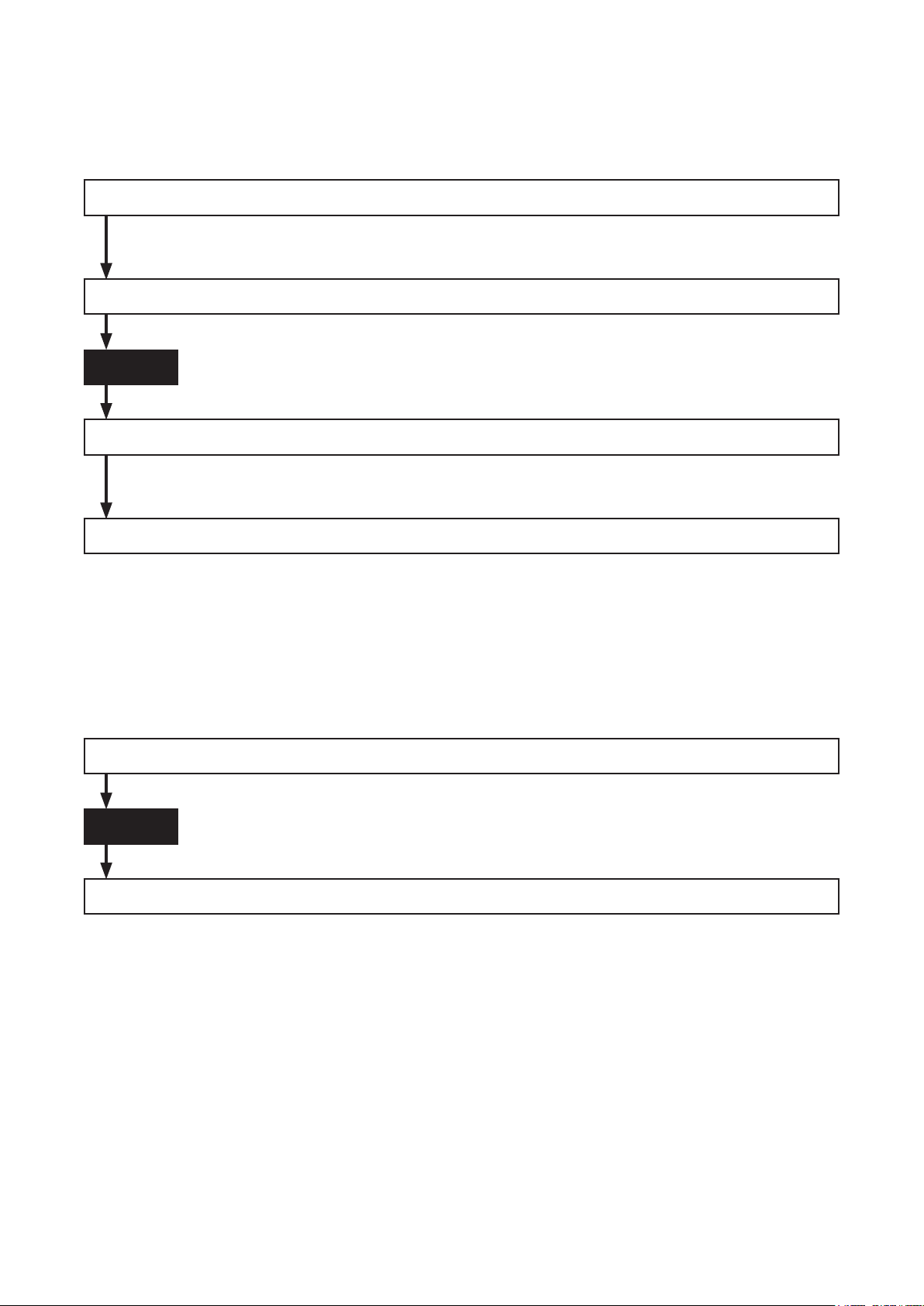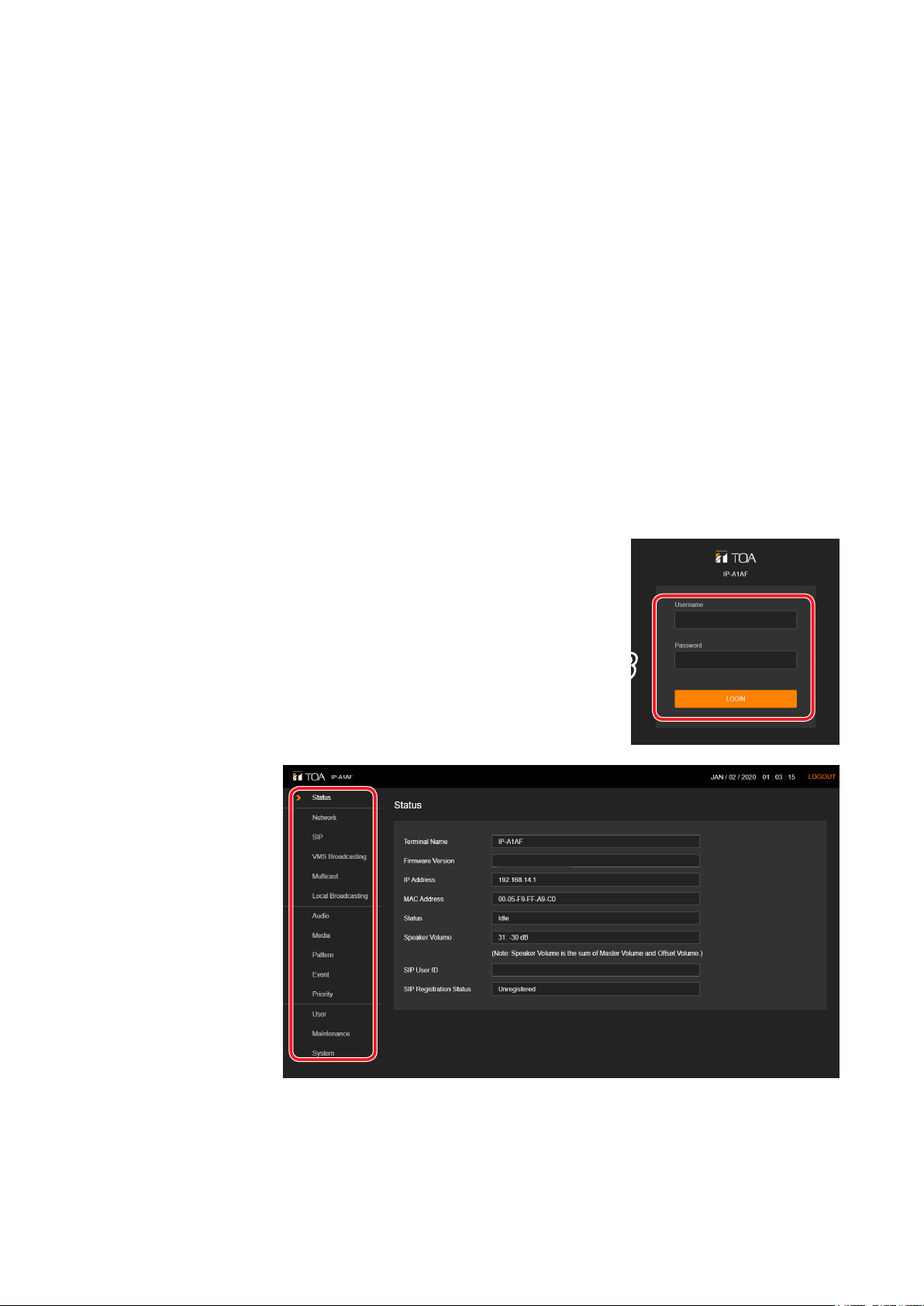2
TABLE OF CONTENTS
1. INTRODUCTION ................................................................................................ 4
1.1. About This Manual ................................................................................................ 4
1.2. SYSTEM REQUIREMENTS ................................................................................. 4
1.3. SECURITY MEASURES ...................................................................................... 4
2. HOW TO USE THE BROADCAST FUNCTION ............................. 5
2.1. Performing Internal Sound Source Broadcasting ................................................. 5
2.2. Performing Local Broadcasting ............................................................................ 6
2.3. Performing SIP broadcasting ............................................................................... 7
2.4. Performing VMS Broadcasting ............................................................................. 8
2.5. Performing Multicast Broadcasting ...................................................................... 9
3. CONNECTION WITH BROWSER ......................................................... 10
3.1. Connection Presets ............................................................................................ 10
3.2. Making Connection ............................................................................................ 10
4. CURRENT DATE AND TIME SETTINGS ......................................... 11
4.1. Automatic Date and Time Synchronization with the NTP Server ....................... 11
4.2. SynchronizationwithaConnectedPC’sClock(DateandTime) ....................... 11
4.3. Manual Date and Time Settings ......................................................................... 12
5. OPERATIONS COMMON TO EACH SCREEN ............................. 13
5.1. Screen Layout ..................................................................................................... 13
5.2. Saving Settings or Changed Contents ............................................................... 14
5.3. Restarting the Device ......................................................................................... 15
5.4. Logging Out ........................................................................................................ 15
6. SETTINGS ........................................................................................................... 16
6.1. About the Setting Menu Composition of Each Model ......................................... 16
7. STATUS SCREEN DISPLAY ..................................................................... 18
7.1. Status Screen and Status Indicators ................................................................... 19
8. NETWORK SETTINGS SCREEN ......................................................... 20
9. SIP SETTINGS SCREEN ........................................................................... 21
10. VMS BROADCASTING SETTINGS SCREEN ............................ 23
11. MULTICAST SETTINGS SCREEN ..................................................... 24
12. LOCAL BROADCASTING SETTINGS SCREEN ...................... 26
13. AUDIO SETTINGS SCREEN ................................................................. 27
13.1. Conceptual Diagram of the Sound Volume Settings Function ......................... 30
14. MEDIA SETTING SCREEN ................................................................... 32
14.1. Uploading Sound Source Files ......................................................................... 33
14.2. Downloading Sound Source Files .................................................................... 33
14.3. Deleting Sound Source Files ............................................................................ 34