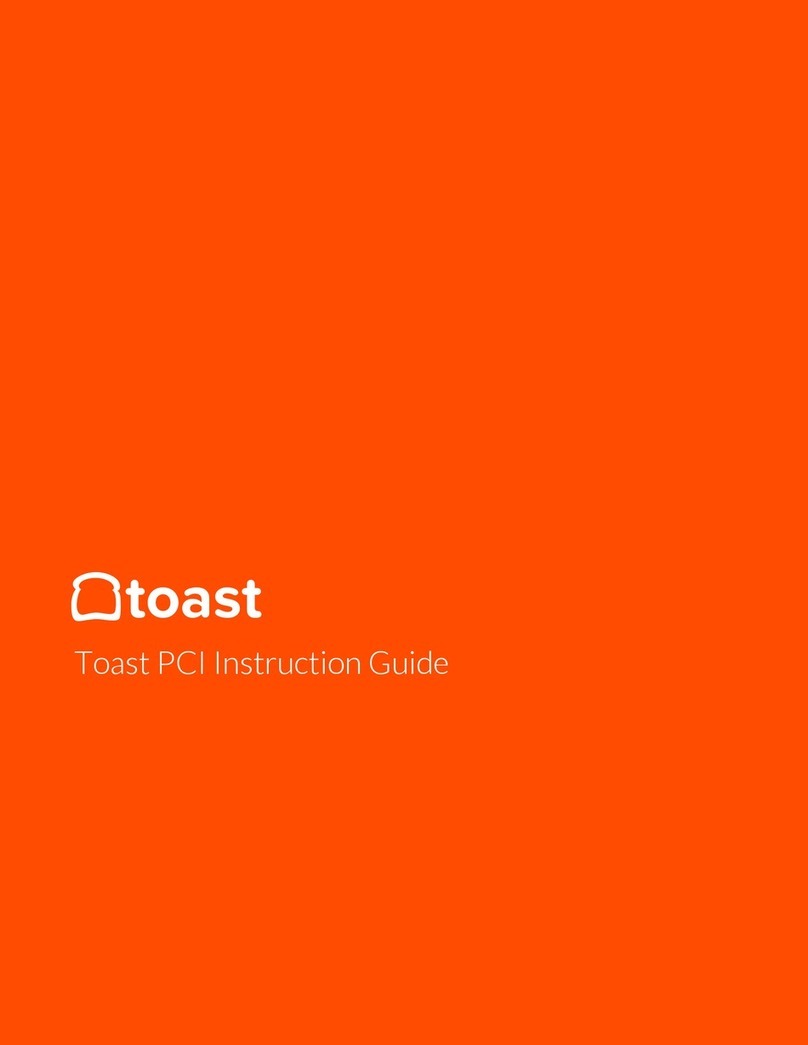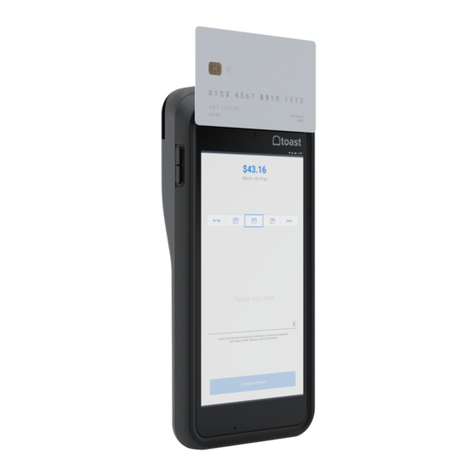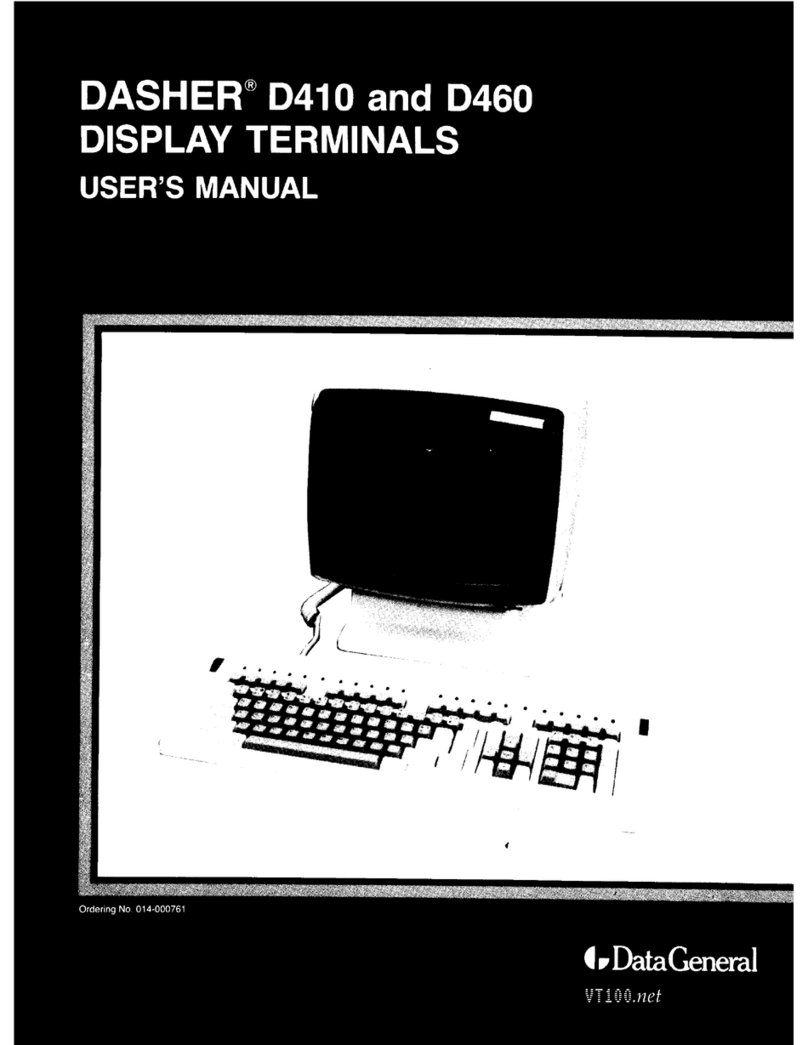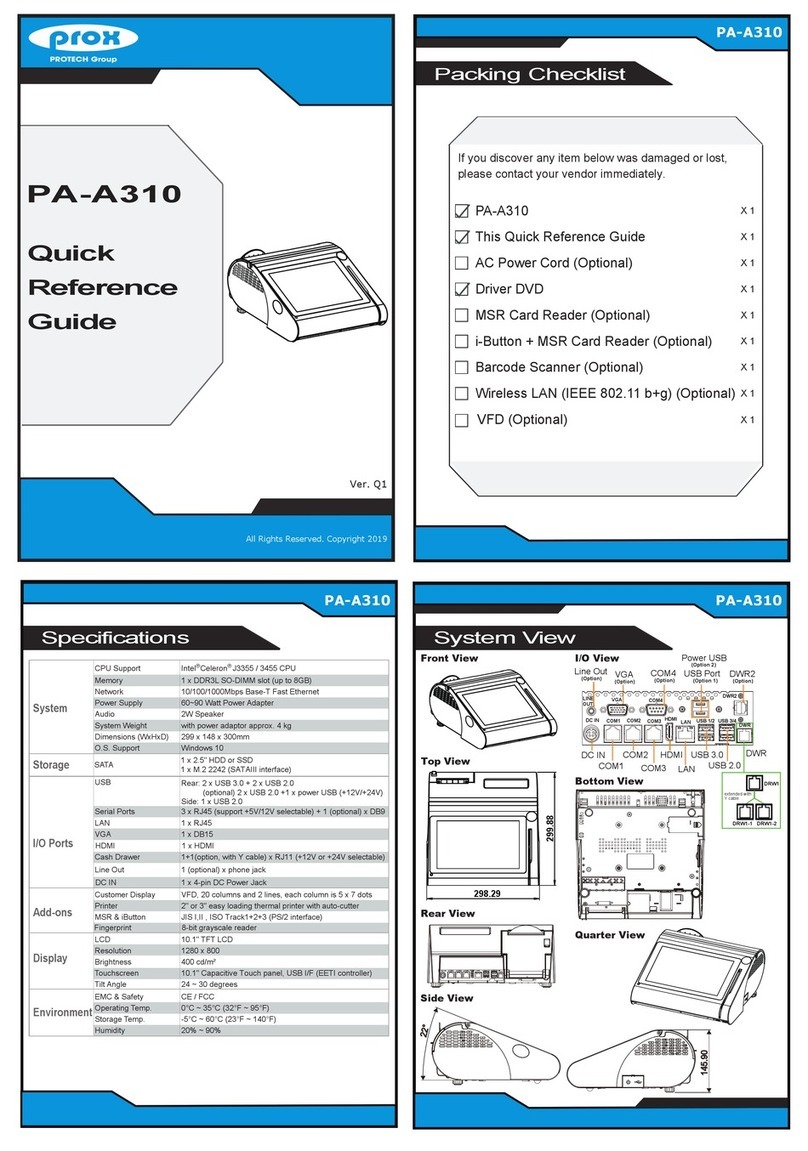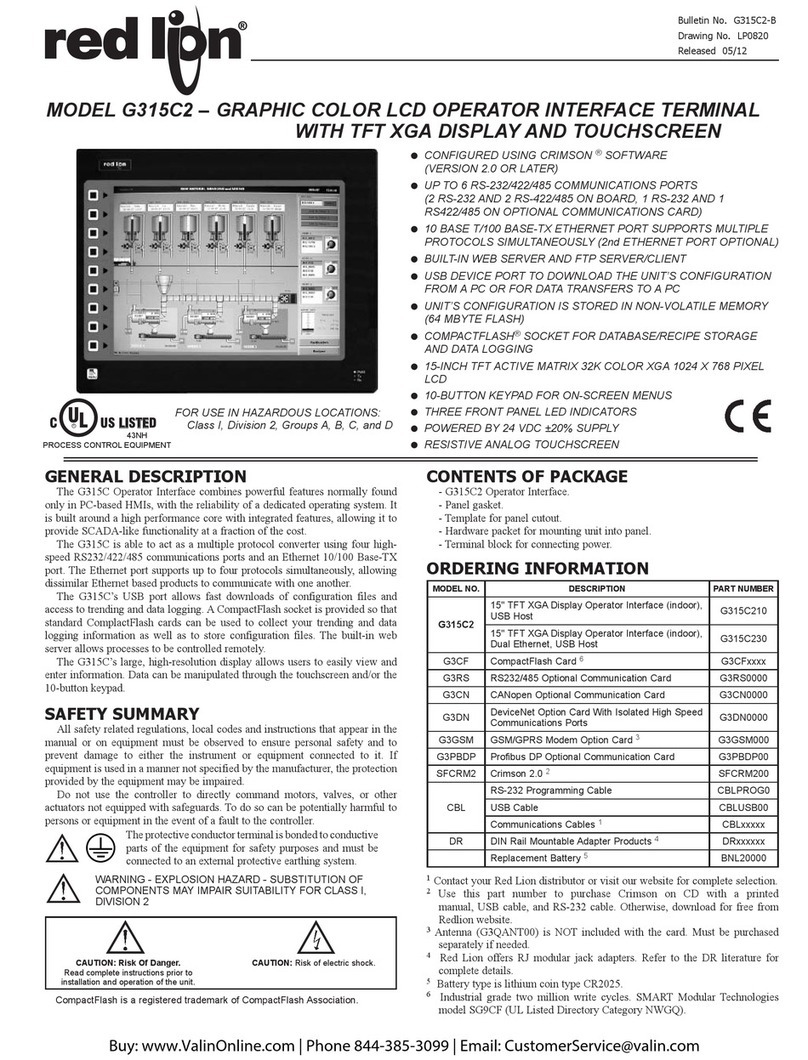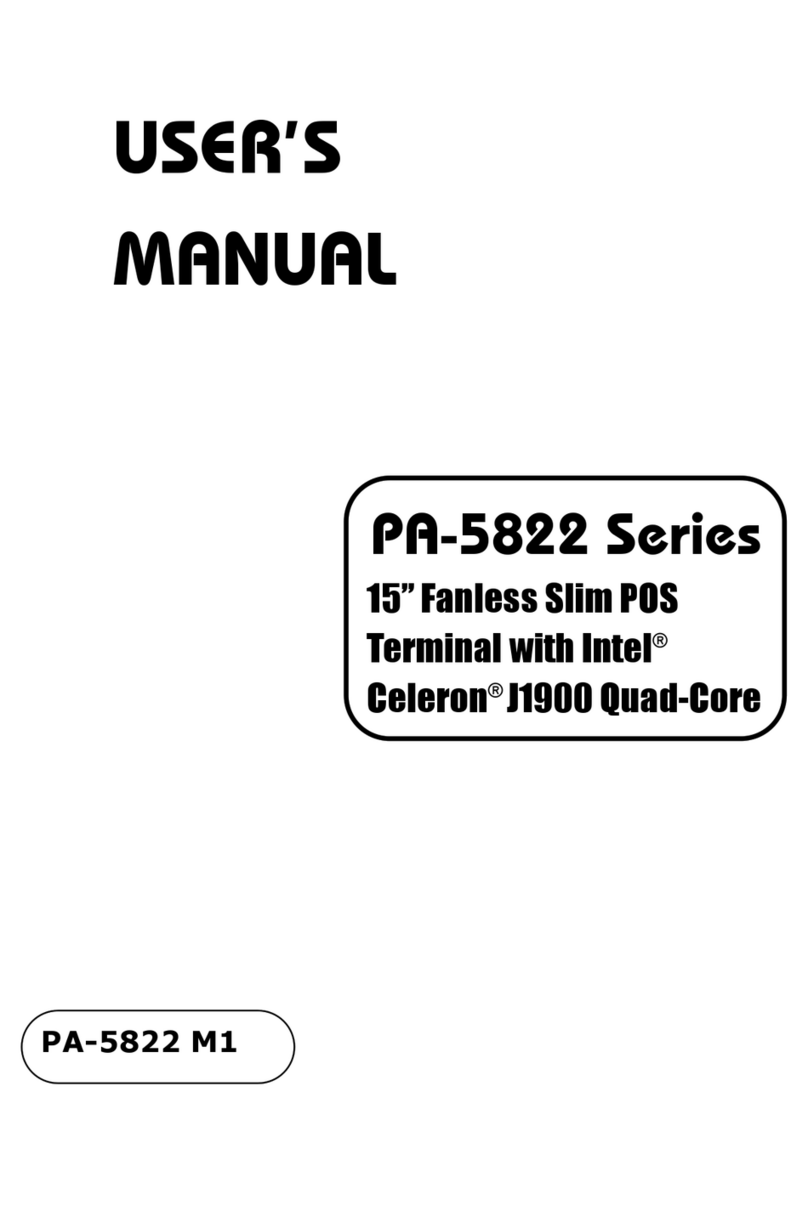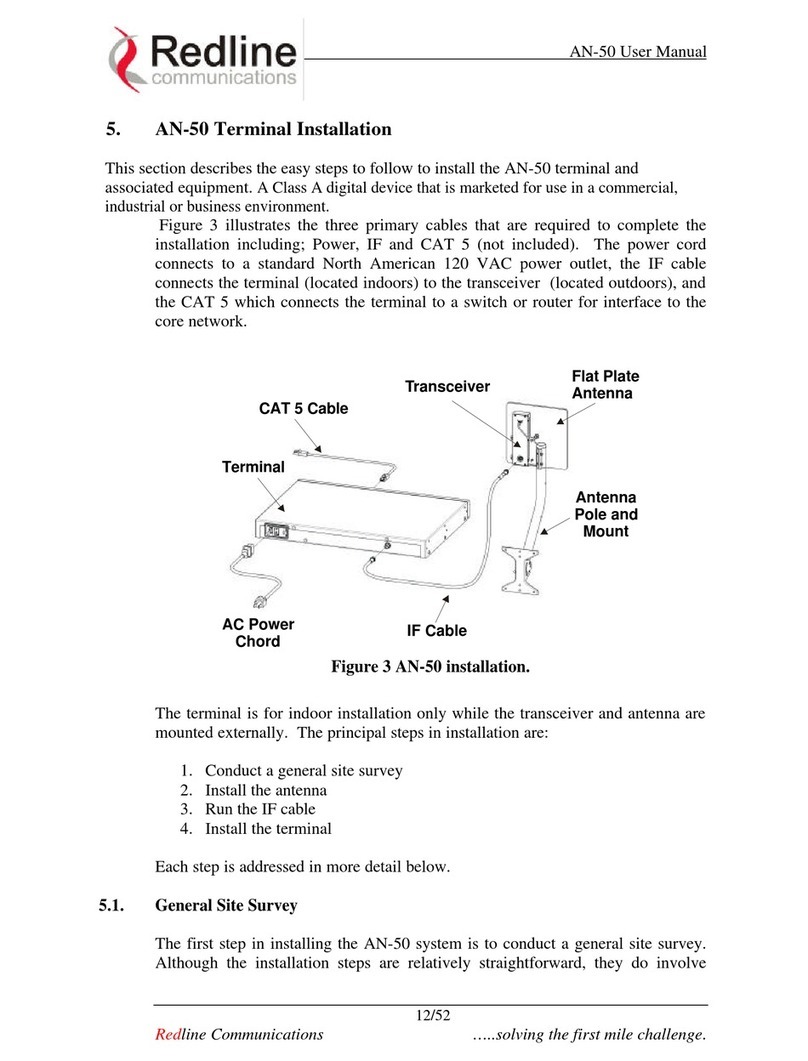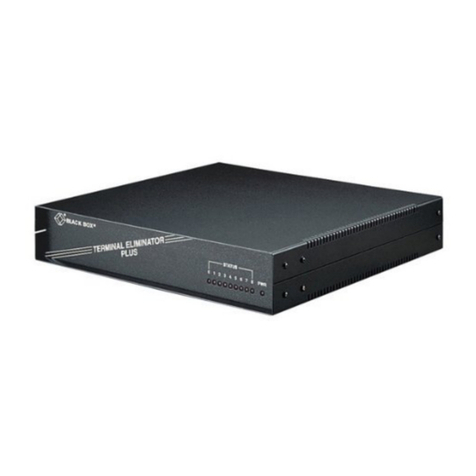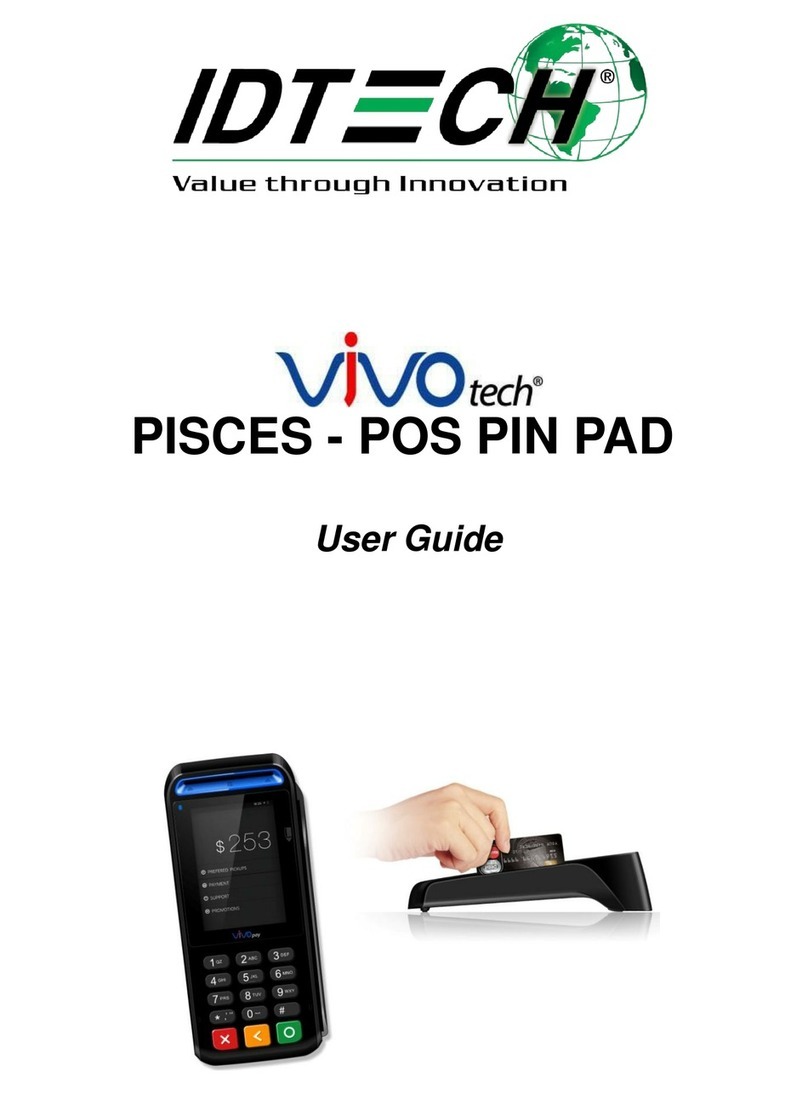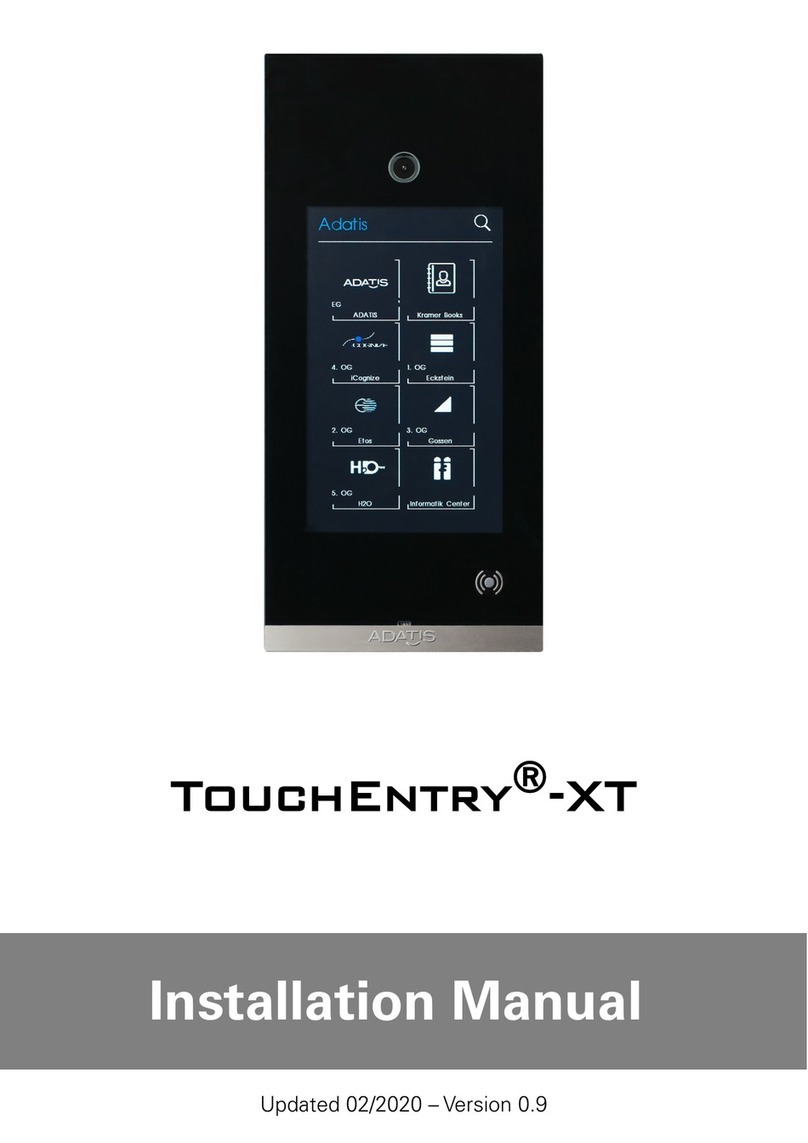Toast Flex 14 User manual

1
Installation Guide
TOAST HARDWARE

2
Welcome to the Toast family.
We’re so excited you’re here! Toast Hardware was developed to withstand the most demanding
restaurant conditions - spills, grease, and heat - so your restaurant is always running at full
speed. With a restaurant-grade structure, best-in-class processing speeds, intuitive layout and
sleek design, Toast Hardware makes it easier for you to run your restaurant, delight guests and
generate revenue.
Use this guide to install your new Toast Hardware. We designed setup to be completed within 30
minutes with intuitive, simple packaging, color-coded wiring and easy-to-follow instructions.
If you are pre-live, reach out to Toast Onboarding. If you are post-live, reach out to Toast Support.
Before Getting Started
Starting with a fresh surface
makes it easier to install!
Clean your counter,
make sure your counter space
is cleared and wiped down.
Unplug your current POS
hardware and remove it from
the counter so your counter
space is completely clear.
Wipe down the countertop
with the alcohol wipe
provided in your box.
Choose Your Bundle
You’ll follow the installation instructions for the hardware bundle you purchased.
TOAST FLEX + TOAST PRINTER CARD READERS TOAST FLEX TOAST FLEX FOR KITCHEN
Purchased a Toast Flex
terminal andToast Printer?
TURN TO PAGE 4
Purchased a Card Reader?
TURN TO PAGE 8
Purchased just a
Toast Flex terminal?
TURN TO PAGE 12
Purchased a Toast Flex for Kitchen?
TURN TO PAGE 14 (On-Stand)
TURN TO PAGE 15 (Mounted)

3
Cabling Diagram Use the cabling diagram as a guide for how your system will be wired when it’s all set up.
Toast Flex for Guest
(Direct Attach) is
already attached
to the Toast Flex
Terminal.
!
NOTE
The Toast Printer has two
additional ethernet out ports
built in. These can be used
if additional equipment
from Toast needs to be
connected in the area and
no other ethernet cables
going to the Toast network
are available.
Toast Flex
MSR Card Reader
Wall Outlet
Ethernet Cable
Power Brick
Toast Printer
USB-C
(On-Counter)
Cash Drawer
USB-A to
Micro USB
To Meraki /Toast Network
On the
back of
the printer
(RJ11 to RJ12)
Only if you have a Toast
Flex for Guest (Wedge)
Only if you have a Toast
Flex for Guest (Wedge)
Toast Flex for Guest (Wedge)
Direct Attach
NOTE
Toast Tap can also be
plugged directly into the side
of the Flex Terminal.
Toast Tap
Cash Drawer Kick
NOTE
A dierent cable is used if you
are using an APG cash drawer.

4
Unpack your hardware:
Toast Flex + Toast Printer
1
Step 2
Step 4
Step 5
Step 3
Place near
wall outlet
2
3
4
5
Next, remove the box labeled “Power.”
This box contains the power adapter. Plug it into the
orange port labeled “Power In” on the Toast Printer.
Use the thumb screw to secure it.
Then, place the other end near the wall outlet, but don’t
plug it into the outlet yet. Placing it near the outlet now
will help you know where you want to coil or hide your
cables at the end of installation.
Next, remove the box labeled “Connect.” This box
contains two yellow ethernet cables. One is 3 ft and
one is 7 ft. Choose the cord length that best suits your
restaurant and connect it from the Toast network to the
yellow port labeled “Internet IN” on the Toast Printer.
Take the red end of the USB-C cable and plug it into the
red “To Stand” port on the Toast Printer. Take the other
end and connect it to the orange port on the base of the
Toast Flex.Use the thumb screw to secure it. Ensure the
thumbscrew is tight to avoid connectivity issues.
Unpack the Toast Printer first. It will contain a USB-C
to USB-C cable with a red end and an orange end.
It will also contain a wall mounting bracket, paper,
and a Toast TP200 Printer Quick Start Guide.
Unpack the Toast Flex terminal box next.
Power
Adapter
Printer
Step 4
Step 5
Step 2
To Meraki /
Toast Network

5
Plug the orange cord into the wall outlet. (From Step 3)
Then, hold the power button until the LED is amber. This
puts the printer into Sleep mode so you can configure it.
Hold the Feed button and the Power button at the same
time, then release the Power button. Your Toast Printer
will print out the printer’s test form and the amber LED
will turn green.
B
A
B
A
Toast Flex + Toast Printer CONTINUED
Next, it’s time to load the printer paper! To do this:
6
7Configure your Toast Printer to start working! To do this:
Pull the latch on the front of the Toast Printer
and open the cover.
Insert the full size roll of 80 mm thermal
paper. The paper should exit on the opposite
side of the cover. See the images to the left
on how to position the paper correctly.
Close the Toast Printer cover.
NOTE If the paper feeds but doesn’t print, please
make sure you’ve inserted the paper in the correct
orientation. See the image shown above on the page.
After configuring your Toast Printer, the LED will be amber if the printer
is in Sleep mode. This happens if the printer is turned o. To power it
back on, hold the Power button until the LED turns green.
For more information regarding printer setup, check
out this article onToast Central.
Configure Toast Printer
Step 7b
Feed Button
Power Button
Step 7a
Green = Ready to print
= Sleep Mode
Step 6b
Load Paper
C
Step 6B
Step 7B
! !
Amber

6
If you have a cash drawer, plug in the cash drawer cable to your Toast
Printer.
Toast Flex + Toast Printer
8
9
CONTINUED
For more information on Guest Display set up search “Guest-
Facing-Display Setup Guide” in Toast Central
!
How to Add Peripherals
If you have a Toast Flex for Guest (Wedge), gently flip and place
your Flex Terminal so that the display faces down and unscrew the
two thumb screws and lift up to remove the back plate.
A
BGrab the free ends of the 5ft. Extension Cable and connect the
green (GFD) and blue (HDMI) cables to the Flex Terminal. Make
sure ‘UP’ text is facing up when plugging in. Place the cable
through the slot in the top of the terminal. Put back on the back
plate and screw in the two thumb screws.
Step 8
Step 9
Toast Flex
for Guest (Wedge)
Green and the
blue cables
combined
NOTE
If you are using the direct attachment
for Toast Flex for Guest, this is already
in place on the Toast Flex terminal. (See
image on the right)
NOTE
Flip the stand upwards,
open the Connector Bay
cover, and expose the
pocket to follow step 9B
Direct Attach
Connector Bay
Open
the back
cover to
install
cables

7
10 Set up payment using one of the options below:
B
AIf you are attaching your Toast Tap to your Toast Flex and Toast
Printer set-up, plug the USB-A end on your cable into your Toast
Printer.
If you have Toast Tap (Direct Attach to Toast Flex), this will already
be adhered to your Toast Flex terminal.
For more information on Card Reader set up search “Toast
Tap On-Counter Installation Guide” in Toast Central
!
Power on the Toast Flex terminal and follow the Toast setup
instructions that appear. (See images on the right)
11
Power on your Toast Flex
Step 11
(On-Counter)
Toast Tap

8
Toast Flex + Toast Printer FINAL STEPS
Log into your restaurant in the Toast App
and complete basic setup.
12
13
NOTE
You may need to update the Toast App
when you open it for the first time.
Turn on EMV. EMV must be turned on to accept payment
on your new Toast system. See page 10 for EMV set up
instructions.
Follow Toast setup instructions
TIP
Your new Toast Flex stand
can be raised higher or lower!
!
Step 12
Your Toast Flex + Toast Printer are set up!
14 If you have any additional printers to set up, this is done via
the Printer Setup feature in the Toast app. Please check out
Toast Central for further information.

9
Unpack your Toast Card Reader.
Card Readers
Toast Tap (On Counter) Toast Tap (Direct Attach) Toast MSR (Magnetic Stripe Reader)

10
Configuring EMV for your Toast System in the Toast App
Your Toast system is EMV capable.
EMV is a credit card payment process
that checks cards embedded with a
computer chip for their legitimacy. Enabling
EMV will allow for dipping and tapping of
credit cards on the Toast Tap.
Using the Toast icon in the upper left corner
of the screen on your Toast Flex, navigate to
the Setup menu and select Device Setup.
Scroll to the Payment Processing section
and select EMV Enabled.
Select Check for Updates to look for
updates to your card reader. If you do not
see an update, skip to the last step.
1 2
You’ll see the screen below as the update
processes. If you get an error message,
please try again in a few minutes.
Make sure to not let your session log out.
4
If the update was successful, you’ll see this
next screen. Toggle the switch to Yes, and
you’re all set!
5
Select Install Updates. The update normally
takes a few minutes to complete. If you
decline the update, you will not be able to use
EMV until this update is installed.
3

11
When setting up your Toast Tap (On-Counter), you may have a second screen
attached to your terminal - also known as a Toast Flex for Guest or Guest-
Facing Display. If so, you have the ability to utilize two card readers at once.
Check out the instructions below to set these readers up and take payments.
Setup:
From the Toast main menu of the Toast POS app, select Device Setup.
Under Card Readers, you should see two dierent readers.
The Toast Tap - BBPOS Chipper 2X(USB) - should be set to Guest Pay
when used with another card reader.
The MagTek DynaMag(USB) is your swipe-only reader on the terminal.
This should be set to Employee Pay.
Taking Payments:
After taking a guest’s order and selecting Pay, you’ll see a button for
Guest Pay, just like the option for Cash or a Gift Card. Once selected,
the screen will prompt your guest with instructions to complete the
payment.
It’s important to note your Toast Tap can only be paired up with a
swipe-only reader (also known as an MSR reader). It is not possible to
use two Toast Tap readers on a single Toast Flex.
Toast Tap Dual Card Reader Configuration
For more information regarding card reader setup, check
out this article onToast Central
!

12
Unpack the Toast Flex terminal and place the terminal
on your counter.
Remove the box labeled “Connect.” This box contains
two yellow ethernet cables. One cord is 3 ft and one is 7
ft. Choose the cord length that best suits your restaurant
and connect it from the Toast Network to the yellow
port labeled “Internet IN” on the base of the Toast Flex
terminal stand.
Remove the power box labeled “Power.” Plug in the power
cord from the wall into the orange port located at the
base of the Toast Flex terminal stand. Use the thumb
screw to secure it. Ensure the thumbscrew is
tight to avoid connectivity issues.
Set up payment using one of the options below:
Toast Flex
1
2
3
4
Step 3 Step 2
Thumb
Screw
Step 3 Step 2
B
AIf you are attaching your Toast Tap to your Toast
Flex only, plug the USB-A end of your cable directly
into the side of the Toast Flex.
If you have Toast Tap (Direct Attach to Toast Flex),
this will already be adhered to your Toast Flex
terminal.
To Meraki /
Toast Network
For more information on Card Reader set up search “Toast
Tap On-Counter Installation Guide” in Toast Central
!

13
Power on the Toast Flex and follow the Toast setup
instructions that appear on the screen.
Log into your restaurant in the Toast App and complete
basic setup. Note: You may need to update the Toast
App when you open it for the first time.
Toast Flex
5
6
CONTINUED
TIP
Your new Toast Flex stand
can be raised higher or lower!
Power on your Toast Flex
Follow Toast setup instructions
Step 5
!
NOTE
You may need to update the Toast App
when you open it for the first time.
Step 6
Your Toast Flex terminal is set up!

14
Toast Flex for Kitchen
Unpack your Toast Flex for Kitchen terminal and place it on your
counter.
Remove the box labeled “Connect.” This box contains two
yellow ethernet cables. One cord is 3 ft and one is 7 ft. Choose
the cord length that best suits your restaurant and connect it
from the wall to the yellow port labeled “Internet IN” on the
base of the terminal stand.
Remove the power box labeled “Power.” Plug in the power
adapter from the wall into the orange port located at the base of
the Toast Flex terminal stand.
Use the thumb screw to secure it.
1
2
3
ON-STAND
Follow these instructions if the Toast Flex for Kitchen will be
on-stand
Before you get started, identify where you want your Toast Flex
for Kitchen to be located. Make sure there is a power outlet and
ethernet connection going to the Toast Network in reach.
Step 3 Step 2
Thumb
Screw
Step 3 Step 2
To Meraki /
Toast Network
Power on the Toast Flex and follow the Toast setup instructions
that appear on the screen.
Log into your restaurant in the Toast App and complete basic
setup. Note: You may need to update the Toast App when you
open it for the first time.
4
5
NOTE
You may need to update the Toast App when you open it
for the first time.
If you are using a wall mount for your
Toast Flex for Kitchen, go to the next page!
Set up prep stations on Toast Web before doing any initial setup on the
Toast Flex for Kitchen.

15
Follow these instructions if the Toast Flex for Kitchen will be
mounted
Before you get started, identify where you want your Toast Flex
for Kitchen to be located. Make sure there is a power outlet and
ethernet connection going to the Toast Network in reach.
Toast Flex for Kitchen MOUNTED
Unpack your Toast Flex for Kitchen and Wall Mount:
1
2
It will have the swing arm for the wall mount
already attached.
It will also have the power cable and internet cable
pre-plugged into your Toast Flex for Kitchen.
Plug the other end of the internet cable into the wall port.
Attach your wall mount to the wall. (See note below.)
3
4
Toast does not drill holes. You will need
to drill your own holes or have holes
pre-drilled in the desired location.
!
Step 4
Step 3
Step 3
Step 2
Step 4
To Meraki /
Toast Network
NOTE
For Step 3, the Mount must be
mounted vertically. There is an
included allen wrench to tighten
the wall mount joints.
Power on the Toast Flex and follow the Toast setup
instructions that appear on the screen.
Log into your restaurant in the Toast App and complete
basic setup. Note: You may need to update the Toast
App when you open it for the first time.
5
6
NOTE
You may need to update the Toast App when you
open it for the first time.
Set up prep stations on Toast Web before doing any initial setup on the
Toast Flex for Kitchen.
Plug the other end of the power cable into the wall outlet.

16
User Manual
Toast Flex 14”, Toast Flex 14” Direct Aach, Toast Flex 14” for Kitchen
TT200, TT200W, TT201, TT201W, TT203, TT203, TT204, TT204W, TK200, TK200w,
TK300
Product Name:
Model Name:
Operaon System
Processor
LCD
Memory
WIFI
Bluetooth
Camera
Speaker
External Ports
Power Adapter
Android7.1 / Android 9 / Android 12
Rockchip RK3399
14-inch, 1920 x 1080 resoluon
16GB ROM + 4GB RAM
Dual-band WIFI, 802.11 a/b/g/n (2.4GHz/5GHz) supported
Bluetooth 4.0 BLE supported
5M FF MIPI Camera
2W
1 x RJ45 LAN port, 2x USB TypeC port, 1x HDMI-D port,
1x customized TypeC port, 3x Micro-USB port
Input: AC 100-240V/1.5A Output: DC 24 V/4.0 A, OA
Specicaons: Toast Flex
It only takes a few steps to turn on this Toast Flex. Press the power buon and
the screen will light up. Follow the instrucons shown on the start-up screen.
Two internet access modes are available for you to select.
Seng up Your Device
Warning:
• Please insert the AC plug into the AC outlet according to the idenfying input on the power adapter.
• It is prohibited to use the device in any places with potenal explosive gases.
• Nonprofessionals should not open the power adapter to avoid danger.
• Adapter should be installed near the equipment and be easily accessible.
Precauons
Instrucon:
• Do not use the device near water or in a humid environment.
• Keep liquid from falling on the Toast Flex.
• Do not use the device in extremely cold or hot environments, or around an open ame.
• Do not smash, throw, or bend the device.
• Use the device in a clean and dust free environment as much as possible and keep small items from falling
into the Toast Flex.
• Avoid installing or using the device in open air during inclement weather as a risk for lighng strikes may
be present.
• In the rare event that overheang, a burning smell, or smoke are aributed to the device, please im-
mediately remove power to the device by unplugging it from the wall power socket.
• The equipment must be properly grounded. The AC plug must be connected to a properly wired and
grounded outlet.
• There is risk of re or explosion if an incorrect replacement baery is used. Only qualied technicians
should replace the baery.
• Do not aempt to open the device to access any internal ports.
Important Safety Instrucons
The device may not be modied in any way without Toast, Inc. (“Toast”)’s permission, and use of the
device must be in accordance with this user manual. Toast is not responsible for the following scenar-
ios, and such scenarios or any other misuse of the device may void any warranty protecons on the
device:
• Damage caused to the device due to the use or maintenance of the device not in accordance with the
user manual.
• Damage or issues caused by the combinaon of the device with other equipment, soware or prod-
ucts not supplied by Toast.
Discrepancies between the device and the user manual may occur due to product updates.
The company reserves the right and has the sole discreon to interpret and revise the user manual at
any me without prior noce.
Statement
User Manual
LCD
Camera
8-inch, 1280 x 800 resoluon
5M FF USB Camera
External Ports 1x customized TypeC port, 2x Micro-USB port
Toast Flex for Guest

17
This device complies with the limits for a Class B digital device, pursuant to Part 15 of the FCC Rules, and
operaon of the device by the user is subject to the following two condions: (1) this device may not
cause harmful radio frequency interference of other wireless devices, and (2) this device must accept any
interference received, including interference that may cause undesired operaon.
These limits are designed to provide reasonable protecon against harmful interference in a residenal
installaon. This equipment generates, uses, and can radiate radio frequency energy and, if not installed
and used in accordance with the instrucons, may cause harmful interference to radio communicaons.
However, there is no guarantee that interference will not occur in a parcular installaon. If this equipment
does cause harmful interference to radio or television recepon, which can be determined by turning the
equipment o and on, the user should try to correct the interference using one or more of the following
recommended remediaon measures:
• Reorient or relocate the receiving antenna.
• Increase the separaon between the equipment and receiver.
• Connect the equipment into an outlet or a circuit dierent from that to which the receiver is connected.
• Consult the dealer or an experienced radio/TV technician for help.
To comply with radio frequency exposure requirements, the user must maintain a minimum separaon
distance of 20cm from the POS terminal, including the antenna.
Cauon: changes or modicaons not expressly approved by the party responsible for compliance could
void the user’s authority to operate the equipment in accordance with applicable law.
FCC Regulaons
This device complies with Canada’s License Exempt Radio Apparatus laws, and operaon of the
device by the user is authorized under the following condions: (1) this device may not cause radio
frequency interference of other wireless devices, and (2) the user of this device must accept any such
interference caused, even if the interference is likely to aect performance of the device. Le présent
appareil est conforme aux CNR d’Industrie Canada applicables aux appareils radio exempts de licence.
L’exploitaon est autorisée aux deux condions suivantes : (1) I’appareil ne doit pas produire de
brouillage, et (2) I’ulisateur de I’appareil doit accepter tout brouillage radioélectriquie subi, même si
le brouillage est suscepble d’en compromere le fonconnement.
IC Regulaons
The manufacturer hereby declares that this device is in compliance with the essenal
requirements and other relevant provisions of the Radio Equipment Direcve 2014/53/
EU. The descripon of accessories and components, including soware, which allow
the radio equipment to operate as intended, can be obtained in the full text of the EU
declaraon of conformity at the following internet address: hps://pos.toasab.com.
EU Regulatory Conformance
All users must observe any applicable naonal or local regulaons in the locaon
where the device is used. This device may be restricted from use in some or all mem-
ber states of the European Union (EU). Adapters must be installed near the equipment
and be easily accessible. The device complies with radio frequency specicaons when
the device is used 20cm from a user’s body.
Noce
BE BG CZ DK DE EE IE EL ES FR
HR IT CY LV LT LU HU MT NT AT
PL PT RO SI SK FI SE
Max, radio-frequency
power transmied
BT 2402-2480 MHz: 6 dBm
BLE 2402-2480 MHz: 5 dBm
2.4G WIFI 2412-2472 MHz: 15 dBm
5G WIFI 5150-5725 MHz: 12 dBm
Toast hereby declares that this radio equipment is in compliance
with the Radio Equipment Regulaons 2017 and the Restricon of
the Use of Certain Hazardous Substances in Electrical and Electronic
Equipment Regulaons 2012.
Any radio operaon limitaons within UK are idened in Appendix A of UK Declaraon
of Conformity.
The full text of the UK Declaraon of Conformity is available at: hp://pos.toasab.com.
UK Importer: Toasab UK Limited
Address: 3rd Floor 1 Ashley Road, Altrincham, Cheshire, UK WA14 2DT
United Kingdom Statement of Compliance
User Manual

18
Your partner in restaurant success Toast Central
Your team just grew by one: meet your Restaurant Success
Manager.
Restaurant Success Team: With regular consultaon calls we’ll help
to opmize your Plaorm and business workows, leverage your
data to meet your growth goals, and provide customized insights and
resources.
In-product tools: Step-by-step guides throughout your Toast account
help you to get the most out of your plaorm without missing a beat.
Easy-to-nd, easy-to-follow educaonal resources and help
arcles available 24/7.
Searchable, customized resources: Looking for something specic?
Visit Toast Central for searchable arcles, product walkthrough videos,
and informaon for specic restaurant types.
Toast Release Menu: Stay in the know on product update details,
feature enhancements, and how-to guides with the Toast Release
Menu.
Visit central.toasab.com
TOAST PRODUCT RESOURCES
Toast Classroom Toast Learn
Extended manager and sta trainings on topics like menu
management, how to use Toast reporng, and more.
Mul-modality educaon: Choose from expert-led training programs,
tutorial videos, and live and on-demand webinars to get the content
you need.
Knowledge checks and quizzes: Grow experse across your enre
team with manager nocaons on knowledge checks, quizzes, and
completed trainings.
Visit toasab.com/classroom
Your all-access pass to gold standard restaurant industry
knowledge.
On the Line: A one-stop shop for best pracces, industry resources, and
ps and tricks for running your most successful restaurant.
Visit pos.toasab.com/blog/on-the-line
Tools you can use: Level up your business with free tools: employee
handbooks, p pooling calculators, and more. Visit pos.toasab.com/
resources
Visit pos.toasab.com/blog
MANAGER & STAFF TRAINING INDUSTRY RESOURCES
Need to talk to someone right away?
Toast Customer Care is available 24/7 to help or route you to the correct team at Toast. Login to your account at central.toasab.com for chat support, to submit a new
cket, and to view case updates, or call Customer Care: (617) 682-0225.
Get the most from Toast Resources, educaon, and support at your ngerps 24/7
This manual suits for next models
12
Table of contents
Other Toast Touch Terminal manuals