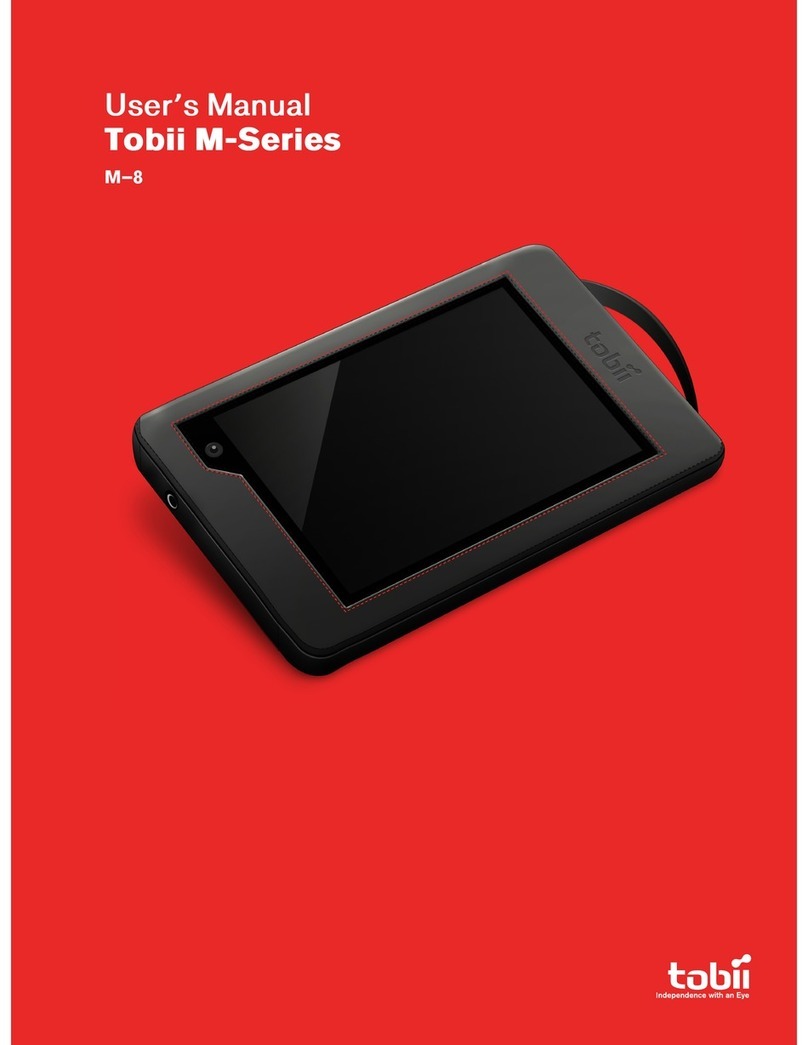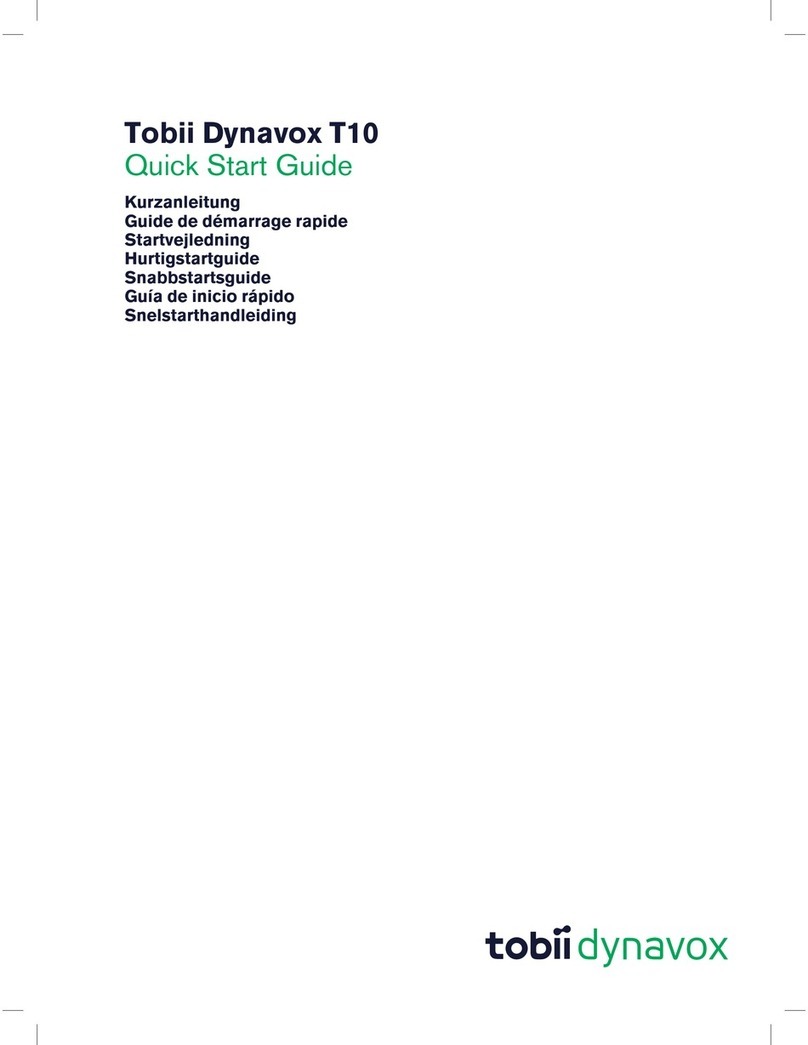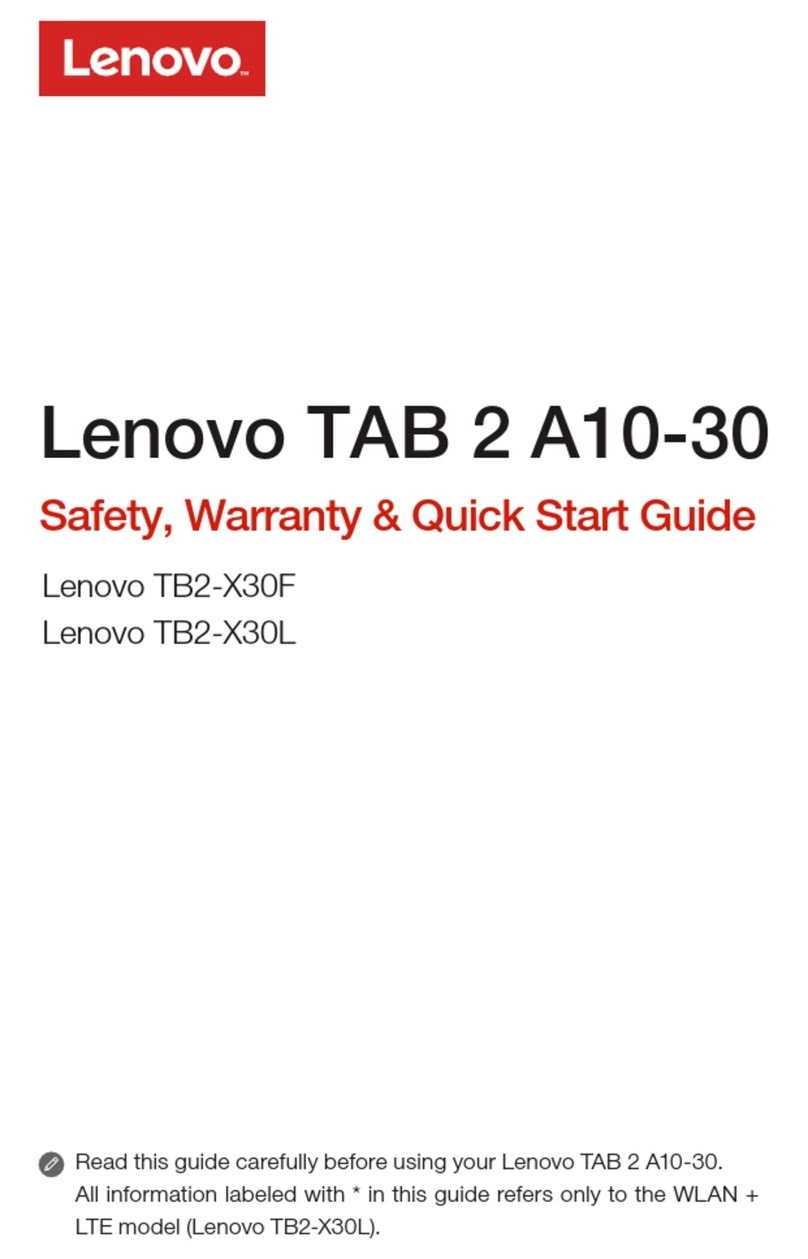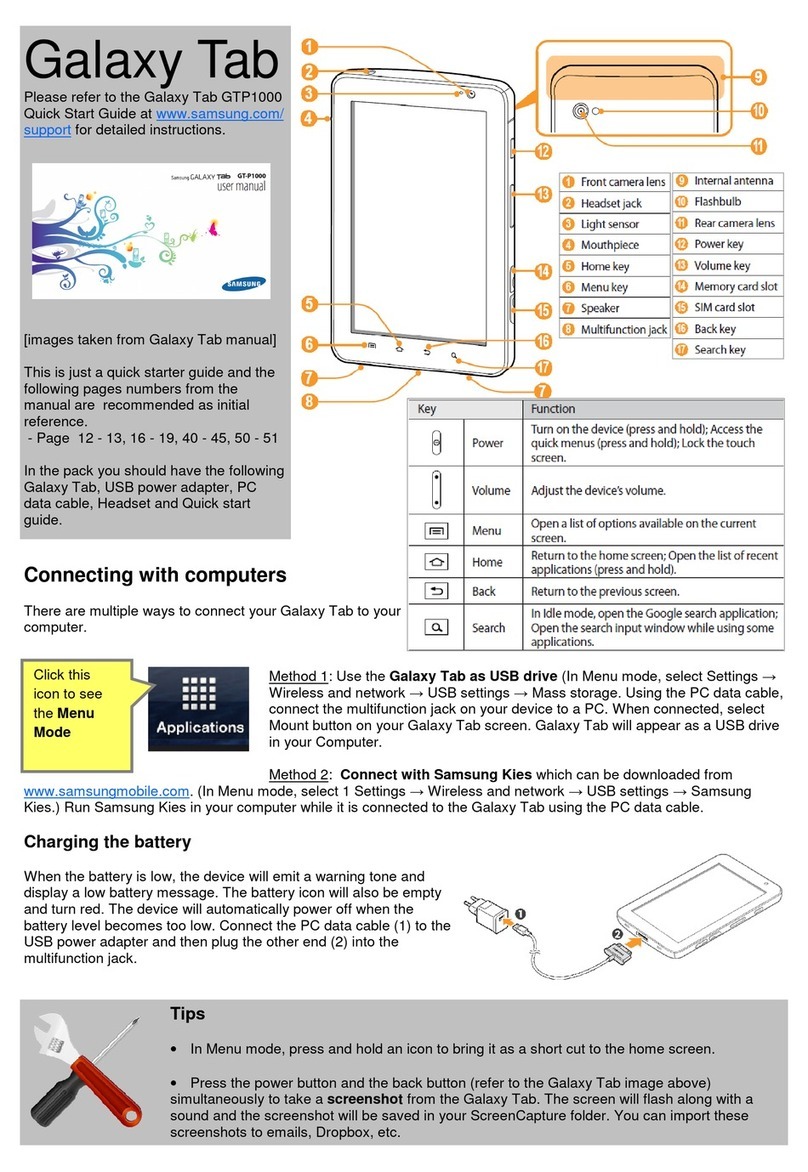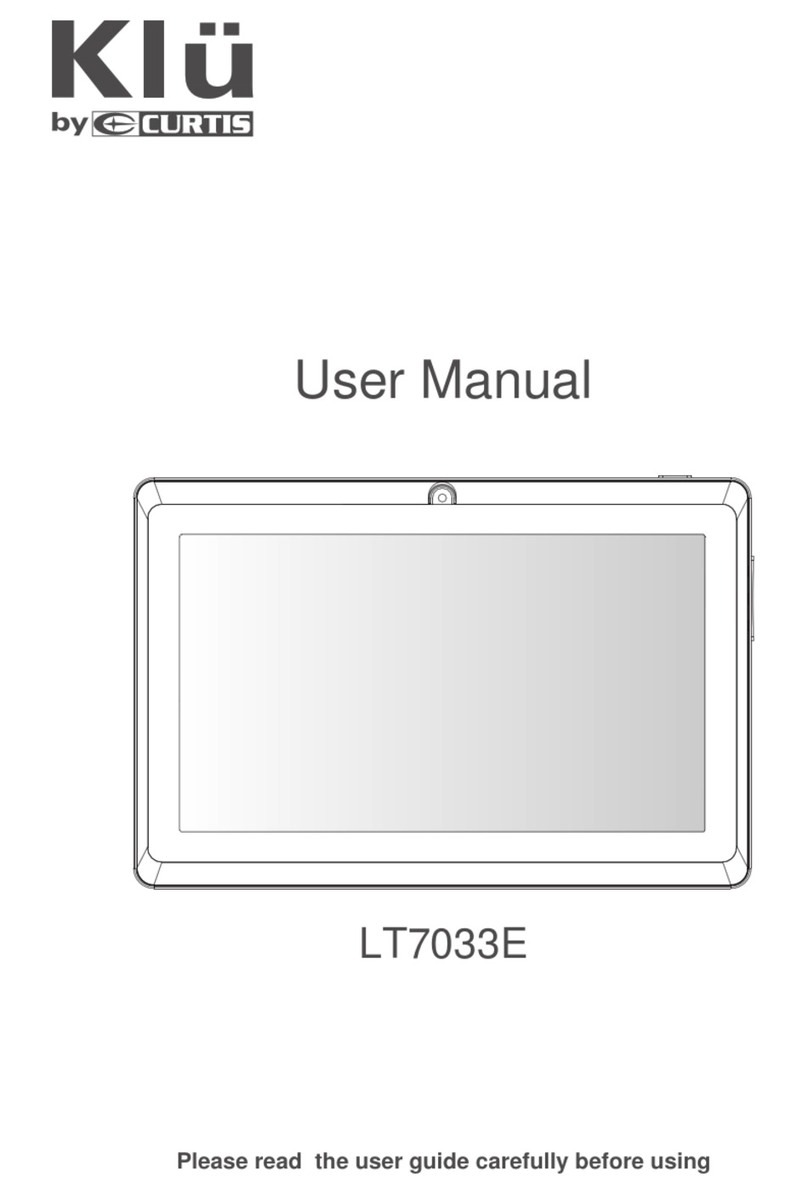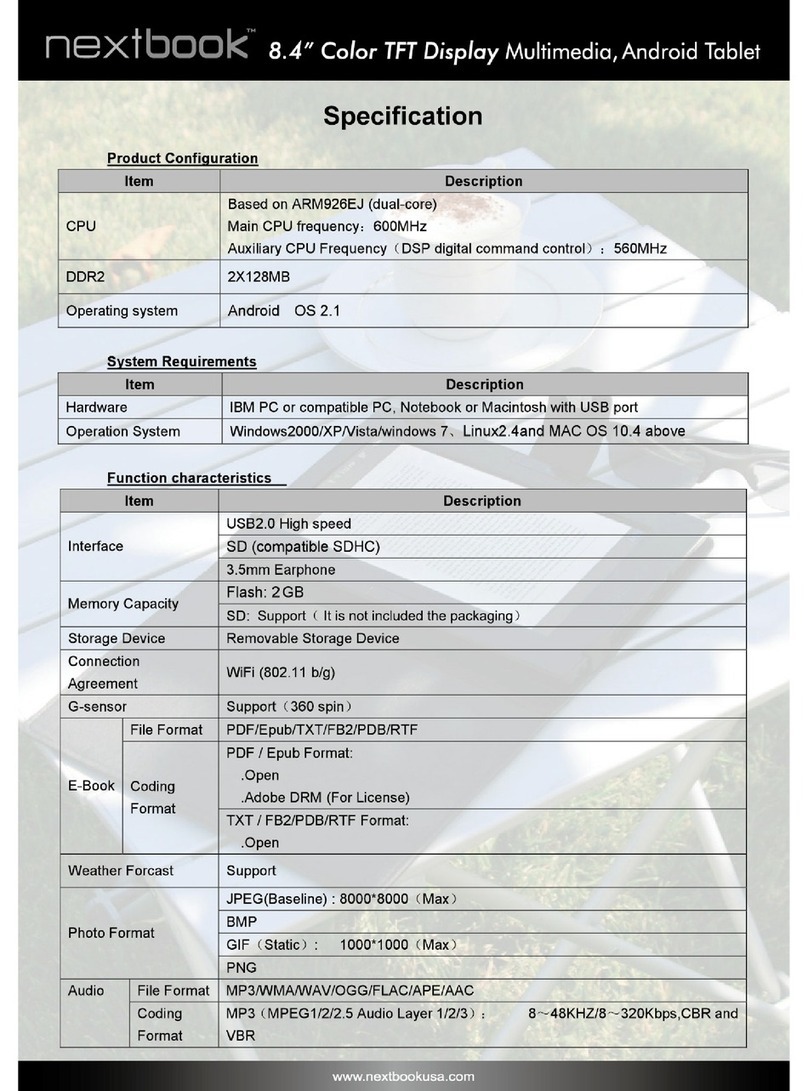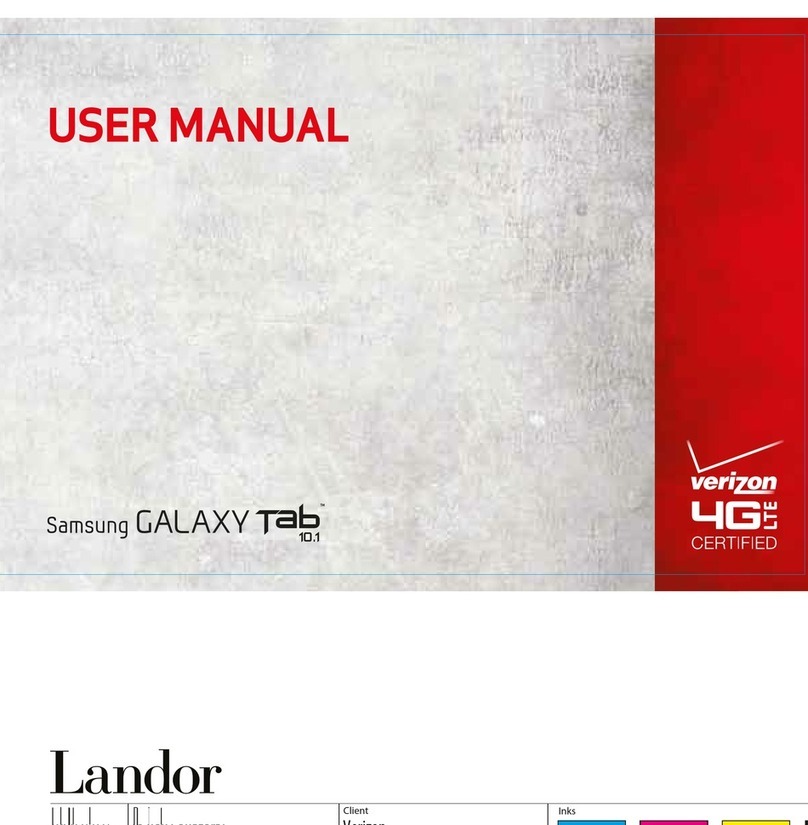Tobii I-Series User manual

UUsseerr’’ss MMaannuuaall
TToobbiiii II--SSeerriieess
I–12
I–15

Tobii I-Series User’s manual
Version 1.5
08/2014
All rights reserve .
© Tobii Technology AB
The information containe in this ocument is proprietary to
Tobii Technology. Any repro uction in part or whole without
prior written authorization by Tobii Technology is prohibite .
Pro ucts that are referre to in this ocument may be either
tra emarks an /or registere tra emarks of the respective
owners. The publisher an the author make no claim to these
tra emarks.
While every precaution has been taken in the preparation of
this ocument, the publisher an the author assume no
responsibility for errors or omissions, or for amages resulting
from the use of information containe in this ocument or
from the use of programs an source co e that may
accompany it. In no event shall the publisher an the author
be liable for any loss of profit or any other commercial
amage cause or allege to have been cause irectly or
in irectly by this ocument.
Content subject to change without notice.
Please check Tobii web site www.tobii.com for up ate
versions of this ocument.
The following pro ucts are protecte by U.S. Patent 7,572,008:
•I–12 ET
•I–12 ETR
•I–15 ET
•I–15 ETR
You can locate the Type of Tobii I-Series evice on the label on the back si e.

Table of Contents
11 IInnttrroo uuccttiioonn.................................................................................................................................................................................................................................................................... 11
1.1 Explanation of A monitions......................................................................................................1
1.2 Symbols an Markings ............................................................................................................1
1.3 Inten e Use ........................................................................................................................3
1.3.1 Portable Use...........................................................................................................3
1.3.2 Mounte Use..........................................................................................................4
1.4 Package Contents..................................................................................................................4
1.4.1 Tobii I-Series with Tobii Communicator ......................................................................4
1.4.2 Tobii I-Series with DynaVox Compass ........................................................................5
22 SSaaffeettyy........................................................................................................................................................................................................................................................................................ 66
2.1 Avoi ing Hearing Damage .......................................................................................................6
2.2 Temperature ..........................................................................................................................6
2.3 Power Supply an Batteries.....................................................................................................7
2.4 Mounting...............................................................................................................................7
2.5 Emergency............................................................................................................................8
2.6 Infrare —Eye Tracker ............................................................................................................8
2.7 Epilepsy................................................................................................................................8
2.8 Electricity ..............................................................................................................................8
2.9 Chil Safety...........................................................................................................................8
2.10 Environmental Control.............................................................................................................8
2.11 Gaze Interaction.....................................................................................................................8
33 OOvveerrvviieeww ooff tthhee TToobbiiii II––1122 aann II––1155 ...................................................................................................................................................................................... 99
3.1 Key Features..........................................................................................................................9
3.2 Pro uct Layout.......................................................................................................................9
3.2.1 The Tobii I–12 an Tobii I–15....................................................................................9
3.2.2 Ports, Sensors an Device Buttons..........................................................................10
3.3 Preinstalle Software............................................................................................................12
3.4 Configuring the Device..........................................................................................................12
3.5 Accessing the microSD-Car ................................................................................................13
3.5.1 Removing the microSD-car ...................................................................................13
3.5.2 Inserting the microSD-Car ....................................................................................14
3.6 Tobii Quick Release A apter Plate..........................................................................................14
3.6.1 Mounting the Tobii QR A apter Plate .......................................................................15
3.6.2 Removing the Tobii QR A apter Plate ......................................................................15
44 BBaatttteerriieess iinn tthhee TToobbiiii II--SSeerriieess........................................................................................................................................................................................................1166
4.1 Batteries .............................................................................................................................16
4.1.1 Hot Swappable.....................................................................................................16
4.2 Charging.............................................................................................................................16
4.2.1 Checking Charge Level .........................................................................................17
4.3 Inserting an Releasing the Batteries ......................................................................................17
4.3.1 Inserting the Batteries............................................................................................17
4.3.2 Releasing the Batteries..........................................................................................17
55 UUssiinngg tthhee TToobbiiii II--SSeerriieess..........................................................................................................................................................................................................................1199
5.1 Starting the Device...............................................................................................................19
5.1.1 Passwor Information ............................................................................................19
5.1.2 Tobii I-Series Welcome Gui e ................................................................................19

5.2 Shutting Down the Device .....................................................................................................19
5.3 Using Tobii Gaze Interaction ..................................................................................................20
5.3.1 Positioning ...........................................................................................................20
5.3.2 Track Box.............................................................................................................20
5.3.3 Track Status Viewer...............................................................................................21
5.3.3.1 Showing Track Status ......................................................................21
5.3.4 Positioning Gui e..................................................................................................21
5.4 Using Win ows Control .......................................................................................................22
5.4.1 Win ows Control Type ..........................................................................................22
5.4.2 Starting an Disabling Tobii Win ows Control...........................................................22
5.4.3 Using Gaze Selection ............................................................................................23
5.4.3.1 Gaze Selection Taskbar ....................................................................23
5.4.3.2 Task Buttons....................................................................................24
5.4.3.3 Functions Overlay in Win ows 7 ........................................................25
5.4.3.4 Selection Metho s —Gaze an Switch...............................................26
5.4.3.4.1 Sticky Tasks & Default Left Click / Tap for
Switch .....................................................................26
5.4.3.4.2 Activating a Task with a Keyboar button instea of a
Switch .....................................................................26
5.4.3.5 Gaze Keyboar ................................................................................27
5.4.3.6 Gaze Selection in Combination with Region Base Keyboar s ...............28
5.4.4 Using Mouse Emulation..........................................................................................28
5.4.4.1 Placing the Mouse Emulation Menu.....................................................28
5.4.4.2 Clicking with Win ows Control in Mouse Emulation Mo e .....................29
5.4.4.3 Magnifying with Win ows Control in Mouse Emulation Mo e .................29
5.4.4.4 Selecting Mouse Emulation Functions .................................................29
5.4.4.5 Pausing Win ows Control in Mouse Emulation Mo e............................29
5.4.4.6 Scrolling with Win ows Control in Mouse Emulation Mo e ....................30
5.5 Wake the Tobii I-Series from Sleep with Gaze Interaction ..........................................................30
5.6 Pause/Resume Gaze Interaction an Put the Tobii I-Series to Sleep with Gaze Interaction .............31
5.7 Using the Cameras...............................................................................................................32
5.8 Using the GEWA Programmable IR Remote Control .................................................................32
5.8.1 Han lingTobii Pro uct Key.....................................................................................32
5.9 A justing the Volume ............................................................................................................32
5.10 A justing the Soun .............................................................................................................33
5.11 Performing a Factory Recovery...............................................................................................33
5.12 Calibrating the Touch Screen.................................................................................................34
66 CCoonnffiigguurriinngg tthhee TToobbiiii II--SSeerriieess wwiitthh tthhee TToobbiiii II--SSeerriieess CCoonnttrrooll CCeenntteerr ....................................................................3355
6.1 Buttons...............................................................................................................................36
6.1.1 Play Soun when Presse ......................................................................................36
6.1.2 DisableAll Buttons ................................................................................................36
6.2 Display................................................................................................................................37
6.2.1 Brightness A justment...........................................................................................37
6.2.2 DisplayRotation....................................................................................................37
6.3 Switches.............................................................................................................................38
6.3.1 Play Soun when Presse ......................................................................................38
6.3.2 Configuring a Switch to Power On ..........................................................................39
6.3.3 Configuring a Switch to Power Off ..........................................................................39
6.4 Wake-on-Gaze® .................................................................................................................39
6.5 Wireless..............................................................................................................................40

6.5.1 WLAN .................................................................................................................40
6.5.1.1 Han ling Tobii Pro uct Key................................................................40
6.5.1.2 Enabling an Disabling the WLAN Communication ...............................40
6.5.1.3 Connecting to a WLAN.....................................................................41
6.5.2 Bluetooth® for Mobile Phone Communication...........................................................41
6.5.2.1 Han ling Tobii Pro uct Key................................................................41
6.5.2.2 Enabling an Disabling Bluetooth® Communication..............................41
6.5.2.3 Connecting to a Bluetooth® Device....................................................41
6.6 Safety.................................................................................................................................42
6.6.1 Au io...................................................................................................................42
6.6.2 Temperature Control..............................................................................................42
6.6.2.1 Device Usage ..................................................................................43
6.7 Tobii Pro uct Key .................................................................................................................43
6.8 Setup & Up ates..................................................................................................................44
6.8.1 Tobii I-Series Welcome Gui e ................................................................................44
6.8.2 Tobii I-Series Up ate Notifier..................................................................................44
6.9 System................................................................................................................................45
6.9.1 Version & Mo el....................................................................................................45
6.9.2 Backup................................................................................................................46
6.9.2.1 User Profile Car ..............................................................................46
6.9.2.2 Backup Manually by the User .............................................................46
6.9.2.3 Restoring Backup Files by the User.....................................................46
6.9.2.4 Backup Faile ..................................................................................47
6.9.3 Eye Tracker ..........................................................................................................47
6.10 Creating Shortcuts to Actions................................................................................................47
6.10.1 Available Actions...................................................................................................47
6.10.2 Selecting Actions..................................................................................................48
77 TToobbiiii GGaazzee IInntteerraaccttiioonn SSeettttiinnggss ................................................................................................................................................................................................4499
7.1 Accessing the Tobii Gaze Interaction Settings..........................................................................49
7.2 Calibration...........................................................................................................................49
7.2.1 Starting Calibration................................................................................................50
7.2.2 Interrupting Calibration...........................................................................................50
7.2.3 Customizing Active Eye..........................................................................................50
7.2.4 Improving Calibration Point(s) .................................................................................51
7.2.5 Removing Calibration Point(s).................................................................................52
7.2.6 Customizing the Calibration....................................................................................52
7.2.7 Customizing the Calibration Area.............................................................................53
7.3 Interaction ...........................................................................................................................54
7.4 User Profile..........................................................................................................................55
7.4.1 Creating a New Profile...........................................................................................55
7.4.2 Selecting Current User Profile.................................................................................56
7.4.3 Deleting a Profile...................................................................................................56
7.5 Win ows Control.................................................................................................................56
7.5.1 Auto Start ............................................................................................................56
7.5.2 Win ows Control Type ..........................................................................................56
7.5.2.1 Gaze Selection ................................................................................57
7.5.2.2 Mouse Emulation..............................................................................57
7.5.2.2.1 Mouse Control Spee ................................................57
7.5.2.2.2 Magnifier Size an Zoom ............................................58
7.5.2.2.3 Auto Switch from Right to Left Click.............................58

7.5.2.2.4 Turn off Scroll Functionality .........................................58
7.5.2.2.5 Custom Cursors........................................................58
7.5.2.2.6 Hi e Menu................................................................58
7.6 System Settings...................................................................................................................59
7.6.1 System Off-Screen Menu.......................................................................................59
7.6.2 Positioning Gui e..................................................................................................59
7.7 System Information...............................................................................................................60
7.7.1 Upgra e Eye Tracker Firmware ...............................................................................60
88 GGaazzee SSeelleeccttiioonn SSeettttiinnggss........................................................................................................................................................................................................................6611
8.1 The General Settings Tab ......................................................................................................61
8.2 The Keyboar Settings Tab....................................................................................................62
8.3 The Taskbar Settings Tab ......................................................................................................62
8.3.1 Maximize Left Click/Tap..........................................................................................63
99 PPrroo uucctt CCaarree............................................................................................................................................................................................................................................................6644
9.1 Temperature & Humi ity........................................................................................................64
9.1.1 General Use.........................................................................................................64
9.1.2 Transportation an Storage ....................................................................................64
9.2 Cleaning .............................................................................................................................64
9.2.1 Cleaning of the Speakers .......................................................................................64
9.3 Placement...........................................................................................................................64
9.4 Transporting the Tobii I-Series Device .....................................................................................64
9.5 Disposingof the Batteries......................................................................................................65
9.6 Disposing of the Tobii I-Series Device .....................................................................................65
AAppppeenn iixx AA SSuuppppoorrtt,, WWaarrrraannttyy,, TTrraaiinniinngg RReessoouurrcceess........................................................................................................................................6666
AAppppeenn iixx BB CCoommpplliiaannccee IInnffoorrmmaattiioonn..........................................................................................................................................................................................6677
B1.1 For P15B Equipment.............................................................................................67
B1.2 For Portable Devices .............................................................................................67
AAppppeenn iixx CC CCoommppuutteerr DDeevviiccee SSttaatteess ooff OOppeerraattiioonn ..........................................................................................................................................7744
AAppppeenn iixx DD MMaaxxiimmuumm AAlllloowwee TTeemmppeerraattuurree..................................................................................................................................................................7766
AAppppeenn iixx EE TTeecchhnniiccaall SSppeecciiffiiccaattiioonnss........................................................................................................................................................................................7777
AAppppeenn iixx FF AApppprroovvee AAcccceessssoorriieess ..............................................................................................................................................................................................8822

1 Introduction
Thank you for purchasing a Tobii I-Series evice from Tobii Technology!
To ensure the optimal performance of this pro uct, please take the time to rea this manual carefully.
The Tobii I-Series evice is available in two ifferent sizes: the Tobii I–12 with a 12.1" screen an the Tobii I–15 with a 15.0"
screen. The Tobii I-Series is a Gaze Interaction evice but can be or ere without the Gaze Interaction function.
This User’s Manual covers:
•The Tobii I-Series evice, mo els Tobii I–12 an Tobii I–15.
•The Tobii I-Series Control Center (for controlling the evice an the Tobii Pro uct Key).
•The Tobii Gaze Interaction functions
1.1 Explanation of Admonitions
In this manual we use five (5) levels of a monitions as follows:
Is use for notifying the user of something important or of something that nee s special attention.
Is use to inform of something that coul cause harm to, or malfunction of, the equipment.
Is use to inform of something in which there is a conceivable risk of harm to the user if the Warning is ignore .
Is use to inform of something that can cause amage to hearing.
Is use to inform of something that cause permanent bo ily harm with prolonge skin contact if the Warning is
ignore .
1.2 Symbols and Markings
This section provi es information about the symbols that are use on the Tobii I-Series, its accessories or packaging.
SSyymmbbooll oorr MMaarrkkiinnggss DDeessccrriippttiioonn
USB 3.0 Port
USB 2.0 Ports
Power On
RJ 45 Ethernet Port
SW1
3.5 mm Switch port 1
SW2
3.5 mm Switch port 2
Tobii I-SeriesUser’s manual v.1.5 - en-US 1 Intro uction 1

SSyymmbbooll oorr MMaarrkkiinnggss DDeessccrriippttiioonn
Power Connector
Hea phone jack 3,5 mm
Connector for an HDMI1.3 cable
To release the right battery
To release the left battery
Dispose of in accor ance with your country's requirements.
CE is the abbreviation of the European Communities an this
mark tells customs officials in the European Union that the
pro uct complies with one or more of the EC Directives
This mark is a certification mark employe on electronic pro -
ucts manufacture or sol in the Unite States which certifies
that the electromagnetic interference from the evice is un er
limits approve by the Fe eral Communications Commission.
China Compulsory Certificate
UL Classification Marks for Cana a an the Unite States
RoHS Compliant
Consult User´s Manual
Li-Ion
Li-Ion rechargeable battery. Must be recycle or ispose
properly
Recyclable material
Type L an Type R Listing Marks for Cana a an the Unite
States
Conforms to relevant Australian EMC requirements
Japanese certification for electrical/electronic appliances an
components
21 Intro uction Tobii I-Series User’s manual v.1.5 - en-US

SSyymmbbooll oorr MMaarrkkiinnggss DDeessccrriippttiioonn
5
Recycling in China
RoHS
Dispose of in accor ance with your country's requirements.
Safety Class II equipment (reinforce insulation)
This mark show the pin out polarity on the AC/DC Power
A apter.
Recognize component mark for Cana a an the Unite
States
IEC60601-1
EN 60601-1
The most recognize International Safety mark. This safety
listing signifies that the pro uct was teste to IEC 60601–1
IP43
Enclosure ingress protection co e per IEC 60529
1.3 Intended Use
The Tobii I-Series is an Augmentative an Alternative Communication (AAC) pro uct, a purpose built Speech Generating Device
(SGD) esigne to provi e to its users increase communication ability an greater in epen ence.
The Tobii I-Series is inten e primarily to provi e, an act as, a compliment to every ay communication for people that have chal-
lenges in their ability to speak ue to injury, isability or illness. This inten e use is reflecte in esign features such as long last-
ing batteries, superior soun quality, high urability, built in environmental control an connectivity features.
The Tobii I-Series is a Gaze Interaction evice with a built-in Tobii Eye Tracker (optional) an a capacitive touch screen for touch
access. The evice is inten e to be use in two orientations: one, upright an mounte (or stan ing upright, vertically, on an ap-
propriate surface) for Gaze Interaction use, an two, lying flat (resting in a horizontal orientation) for touch access optimization.
Tobii Gaze Interaction an touch can be use in combination with switches, keyboar an /or scanning as a itional input
metho s.
The Tobii I-Series is esigne primarily for face-to-face communication an secon arily for long istance communication, com-
puter access an on-line social interaction. The Tobii I-Series allows the user to communicate via text or symbols to generate
synthesize (computer voice) or igitize (recor e voice) speech for face-to-face communication. The variety of communication
metho s allows Tobii I-Series users the ability to realize their full potential.
The Tobii I-Series allows its user many options of communication through text message, chat an voice calls via Bluetooth® to
cell phone, WiFi to Skype®, Internet to E-mail an other thir party applications such as Facebook®.
With the Tobii I-Series, users have the free om an flexibility provi e via the Microsoft® Win ows environment, as well as the
option to control TV’s an other househol appliances via the GEWA Programmable IR Remote Control.
The Tobii I-Series meets the efinition for urable me ical equipment; an is registere as a Class 1 me ical evice. The
Tobii I-Series is available in two (2) sizes; an is available as a e icate (locke ) Speech Generating Device.
The Tobii I-Series evice oes not sustain or support life.
In case of failure of the Tobii I-Series evice, the user cannot communicate using it.
1.3.1 Portable Use
A portable Tobii I-Series can be use in two (2) ifferent positions.
Tobii I-SeriesUser’s manual v.1.5 - en-US 1 Intro uction 3

•Upright orientation
•Resting orientation
UUpprriigghhtt OOrriieennttaattiioonn RReessttiinngg OOrriieennttaattiioonn
The UUpprriigghhtt orientation is optimize for Gaze Interaction users an the RReessttiinngg orientation is optimize for Touch or Scan
users.
1.3.2 Mounte Use
The Tobii I-Series can be mounte on to several mounting systems. Mount the Tobii Quick Release (QR) a apter plate on to the
evice. The Tobii QR a apter plate can be attache to the following support systems:
•Daessy
•REHA apt
For more information, see
3.6 Tobii Quick Release A apter Plate, page 14
an
Appen ix F Approve Accessories, page 82
.
1.4 ackage Contents
KKeeeepp tthhee oorriiggiinnaall ppaacckkaaggiinngg mmaatteerriiaallss ffoorr tthhee TToobbiiii II--SSeerriieess..
In case the evice nee s to be returne to Tobii for Warranty relate issues or repair, it is require that the original
packaging (or equal equivalent) is use for shipping.
1.4.1 Tobii I-Series with Tobii Communicator
The items below are inclu e with your Tobii I-Series package:
•1 Device (12ʺor 15ʺ)
•1 Eye tracker (built in)
•1 Tobii QR a apter plate
•2 Batteries
•1 Power Supply
•1 Win ows 7 Home Premium license
•1 Tobii Communicator (pre-installe )
•1 Tobii Sono Suite (pre-installe )
•1 USB stick with Tobii Communicator an Tobii Sono Suite
•1 I-Series User’s Manual (on the evice as a PDF ocument)
•1 Quick Start Manual (printe )
•1 Getting Starte with Essentials TC 4.8 (printe )
•Safety an Compliance ocuments
•Warranty Document
41 Intro uction Tobii I-Series User’s manual v.1.5 - en-US

1.4.2 Tobii I-Series with DynaVox Compass
The items below are inclu e with your Tobii I-Series package:
•1 Device (12ʺor 15ʺ)
•1 Eye tracker (built in)
•1 Tobii QR a apter plate
•2 Batteries
•1 Power Supply
•1 Win ows 7 Home Premium license
•1 DynaVox Compass (pre-installe )
•1 I-Series User’s Manual (on the evice as a PDF ocument)
•1 Quick Start Manual (printe )
•Safety an Compliance ocuments
•Warranty Document
Tobii I-SeriesUser’s manual v.1.5 - en-US 1 Intro uction 5

2 Safety
The Tobii I-Series evice has been teste an approve as compliant to all the Specifications an Stan ar s liste in
Appen ix
B Compliance Information, page 67
of this manual an in the
Appen ix E Technical Specifications, page 77
– inclu ing, but not
limite to, the Me ical Device Stan ar (Class 1/Type B). Nevertheless, in or er to ensure safe operation of your Tobii I-Series
evice, there are a few safety warnings to bear in min :
NNoo mmoo iiffiiccaattiioonn ooff tthhiiss eeqquuiippmmeenntt iiss aalllloowwee
The Tobii I-Series is not to be use as a life supporting Device, an it shall not be relie on in case of loss of function
ue to power loss or other causes.
There coul be a choking hazar risk if small parts etach from the Tobii I-Series evice.
The Tobii I-Series evice shall not be expose to or use in heavy rain or weather con itions outsi e the Technical
Specification of the Tobii I-Series evice.
The Tobii I-Series evice shall only be use with Tobii I-Series specific Accessories that have a mounting instruction
inclu e with the accessory.
Young chil ren or people with cognitive isabilities shoul not have access to, or the use of, the Tobii I-Series evice
without parental or guar ian supervision.
Do no attach any ecorations, post it notes or similar on the screen si e of the Tobii I-Series evice, that may interfere
with the Gaze Interaction or touch screen performance.
2.1 Avoiding Hearing Damage
Permanent hearing loss may occur if earphones, hea phones or speakers are use at high volume. To prevent this, the
volume shoul be set to a safe level. You can become esensitize over time to high soun levels which may then
soun acceptable yet still coul be amaging your hearing. If you experience symptoms such as ringing in your ears,
please lower the volume or stop using the earphones/hea phones. The lou er the volume, the less time is require be-
fore your hearing coul be affecte .
Hearing experts suggest the following measures to protect your hearing:
•Limit the amount of time you use earphones or hea phones at high volume.
•Avoi turning up the volume to block out noisy surroun ings.
•Turn the volume own if you cannot hear people speaking near you.
To establish a safe volume level:
•Set your volume control at a low setting.
•Slowly increase the soun until you can hear it comfortably an clearly, without istortion.
2.2 Temperature
This evice can be ma e to operate in two ifferent mo es, Portable an Mounte . When the evice is in Mounte
mo e it is allowe to run at a higher temperature; it sets the maximum allowable environmental temperature to its high-
est level. The risk with running the evice in this mo e is that it can reach temperatures in which prolonge use with i-
rect skin contact may cause permanent bo ily harm. Portable mo e sets the maximum evice temperature shut own
limit to a lower temperature, re ucing the risk for permanent bo ily harm cause by prolonge exposure to the skin.
Only choose Mounte mo e when the evice is mounte on a wheelchair, table, etc, with a proper mounting system.
62 Safety Tobii I-Series User’s manual v.1.5 - en-US

Due to use in irect sunshine or in any other hot environment the Tobii I-Series evice may have hot surfaces. There is
a built in temperature sensor that monitors the temperature. If the sensor etects temperatures above the temperature
specifie in
Table D.1 Maximum Allowe Temperature, page 76
for portable mo e an mounte mo e the evice will
automatically trigger a Win ows Shut Down or Hibernate ( epen ing on Win ows Power Button configuration) to not
cause the User any risk of harm. It may take a while before Tobii I-Series evice can be restarte as the unit may first
nee time to cool own.
2.3 ower Supply and Batteries
The Tobii I-Series evice uses Lithium Ion batteries. These batteries have a storage temperature range of between -20
℃/-4 ℉an 40 ℃/104 ℉within 6 months.
If you are in a hot environment, be aware that it can affect the ability to charge the batteries. The internal temperature
has to be between 0 ℃/32 ℉an 45 ℃/113 ℉for the batteries to charge. If the internal battery temperature raises
above 45 ℃/113 ℉the batteries will not charge at all.
Move the Tobii I-Series evice an the batteries to a cooler environment to let the batteries charge properly.
Avoi exposing the batteries to fire or to temperatures above 50 ℃/122 ℉. These con itions may cause a battery to
malfunction, generate heat, ignite or explo e. Be aware that it is possible, in a worst case scenario, for temperatures to
reach greater than those state above in, for example, the trunk of a car on a hot ay. So, storing the evice, with bat-
teries installe , in a hot car trunk coul conceivably lea to a malfunction.
Do not isassemble or harm the battery. Pay attention to the environmental laws an regulations which apply in your
area when isposing of batteries.
For safe operation of the Tobii I-Series evice, use only charger, batteries an accessories approve by Tobii
Technology.
Do not open, or mo ify, the metal casing of the Tobii I-Series evice or of the power supply, since you may be expose
to potentially hazar ous electrical voltage. The evice contains no serviceable parts. If the Tobii I-Series evice or it’s
accessories are mechanically amage , oo nnoott ttoo uussee tthheemm.
If the batteries are not charge or the Tobii I-Series is not powere up by the power supply, the Tobii I-Series evice
will shut own.
If the Power Supply Cor is amage , replaceable by Service Personnel only
Do not connect any evices with a non-me ical gra e power supply to any connector on the Tobii I-Series evice.
The appliance coupler of the power supply or separable plug is use as the Mains Disconnection Device, please o
not to position the Tobii I-Series evice so that it is ifficult to operate the isconnection evice.
Special regulations apply to shipping Lithium-ion batteries. If roppe , crushe , or short-circuite , these batteries can
release angerous amounts of heat an may ignite, an are angerous in fires.
Please reference IATA regulations when shipping lithium metal or lithium ion batteries or cells:
http://www.iata.org/whatwe o/cargo/ angerous_goo s/Pages/lithium_batteries.aspx
2.4 Mounting
The Tobii I-Series shoul be mounte accor ing to MANUFACTURERinstructions of approve mounts. Tobii Tech-
nology or its agents are not liable for amage or injuries to a person or its property ue to a Tobii I-Series falling from a
mounte configuration. The mounting of a Tobii I-Series is one entirely at the user’s own risk.
Tobii I-SeriesUser’s manual v.1.5 - en-US 2 Safety 7

2.5 Emergency
Do not rely on the evice for emergency calls or banking transactions. We recommen having multiple ways to com-
municate in emergency situations. Banking transactions shoul only be carrie out with a system recommen e by,
an approve accor ing to the stan ar s of, your bank.
2.6 Infrared —Eye Tracker
When activate , the Tobii I-Series emits pulse infrare (IR) light. Certain me ical evices are susceptible to isturb-
ance by IR light an /or ra iation. Do not use the Tobii I-Series when in the vicinity of such susceptible me ical evices
as their accuracy or proper functionality coul be inhibite .
2.7 Epilepsy
Some people with PPhhoottoosseennssiittiivvee EEppiilleeppssyy are susceptible to epileptic seizures or loss of consciousness when ex-
pose to certain flashing lights or light patterns in every ay life. This may happen even if the person has no me ical his-
tory of epilepsy or has never ha any epileptic seizures.
A person with Photosensitive Epilepsy woul also be likely to have problems with TV screens, some arca e games,
an flickering fluorescent bulbs. Such people may have a seizure while watching certain images or patterns on a moni-
tor, or even when expose to the light sources of an eye tracker. It is estimate that about 3-5% of people with epi-
lepsy have this type of Photosensitive Epilepsy. Many people with Photosensitive Epilepsy experience an "aura" or feel
o sensations before the seizure occurs. If you feel o uring use, move your eyes away from the eye tracker.
2.8 Electricity
Do not open the casing of the Tobii I-Series evice, since you may be expose to potentially hazar ous electrical volt-
age. The evice contains no serviceable parts.
2.9 Child Safety
The Tobii I-Series are a vance computer systems an electronic evices. As such they are compose of numerous
separate, assemble parts. In the han s of a chil certain of these parts have the possibility of being separate from
the evice, possibly constituting a choking hazar or another anger to the chil .
Young chil ren shoul not have access to, or the use of, the evice without parental or guar ian supervision.
2.10 Environmental Control
The GEWA Programmable IR Remote Control —Environmental Control Unit (ECU) is not to be relie on as the only
metho of interaction with IR controlle evices.
2.11 Gaze Interaction
Some people may experience a certain amount of fatigue ( ue to intentional eye focusing an har concentration) or
even a ryness of the eyes ( ue to less frequent blinking) when first getting use to Gaze Interaction. If you are experi-
encing fatigue or ry eyes start off slowly an limit the length of your Gaze Interaction sessions to your comfort level.
Remoisturizing eye rops can be helpful to combat ryness.
82 Safety Tobii I-Series User’s manual v.1.5 - en-US

3 Overview of the Tobii I–12 and I–15
3.1 Key Features
The Tobii I-Series has several built-in features. Some of these come stan ar an some can be or ere as a itional features.
SSttaann aarr ffeeaattuurreess:: 2 × Camera, 1 × microphone, 2 × speakers, 1 × ECU (Environmental Control Unit), 1 × Bluetooth® (for
mobile phones etc) an 1 × WLAN (Wireless Local Area Network)
RRaa iioo FFrreeqquueennccyy ((RRFF)) FFrreeee ffeeaattuurreess:: SSttaann aarr ffeeaattuurreess:: 2 × Camera, 1 × microphone, 2 × speakers an 1 × ECU (Envi-
ronmental Control Unit)
AA iittiioonnaall ffeeaattuurree:: Gaze Interaction.
The a itional feature can be purchase with the initial or er or as an a itional Tobii Pro uct Key after elivery, except for
Gaze Interaction for the type I–12 R which nee s to be sent in to Tobii for upgra e. To or er a Tobii Pro uct Key or
Gaze Interaction for the type I–12 R, please contact Tobii Customer Service, your re-seller or your sales representative.
3.2 roduct Layout
A Tobii I-Series evice has a color Capacitive touch, LED Backlight screen. The Tobii I–12 has a 12.1ʺscreen with a 1024 ×
768 pixel resolution. The Tobii I–15 has a 15.0ʺscreen with a 1024 × 768 pixel resolution.
3.2.1 The Tobii I–12 an Tobii I–15
12”
15”
Tobii I-SeriesUser’s manual v.1.5 - en-US 3 Overview of the Tobii I–12 an I–15 9

3.2.2 Ports, Sensors an Device Buttons
4
5
8
30
9
6
1
7
23
FFiigguurree 33..11 Front and Back
PPoossiittiioonn DDeessccrriippttiioonn PPoossiittiioonn DDeessccrriippttiioonn
1Webcam 2 MP Fixe Focus (FF) 6GEWA Programmable IR Re-
mote Control (Transmitter)
This port is just for Transmitting
IR Signals. To program the e-
vice, use port in Position 27 in
Figure 3.2 Bottom, Left an
Right Si e, page 11
2Light sensor 7Camera 5 MP Auto Focus (AF)
3Microphone 8Mounting
4Eye Tracker (If inclu e , built in) 9Speakers
5Carrying grip 30 Label
10 3 Overview of the Tobii I–12 an I–15 Tobii I-Series User’s manual v.1.5 - en-US

10
11
12
13
14
15
16
17
18
19
20
21
22
23
2728
29
24
26
25
FFiigguurree 33..22 Bottom, Left and Right Side
PPoossiittiioonn DDeessccrriippttiioonn PPoossiittiioonn DDeessccrriippttiioonn
10 Power button 20 Menu button
11 Volume Up button 21 USB 3.0 connector
12 Volume Down button 22 2× USB 2.0 connector
13 Hea phone jack 3,5 mm 23 RJ45 Network connector
14 Connector for an HDMI1.3
cable
24 Battery
15 Switch Port 1 25 Sli e lock for battery
16 Switch Port 2 26 Battery in icator
17 Power Connector 27 GEWA Programmable IR Re-
mote Control (Transmitter an
Receiver)
Use this port when programming
the GEWA from within
Tobii Communicator / DynaVox
Compass.
18 Quick Access Button 1
(Configurable)
28 microSD-car (un er li )
19 Quick Access Button 2
(Configurable)
29 I/O covers (for fulfilling IP43)
Never force a connector into a port. If the connector an port o not join with reasonable ease, they probably o not
match. Make sure that the connector matches the port an that you have positione the connector correctly in relation
to the port.
Be extra careful with the USB connectors.
Tobii I-SeriesUser’s manual v.1.5 - en-US 3 Overview of the Tobii I–12 an I–15 11

3.3 reinstalled Software
The Tobii I-Series evice is elivere with all preor ere an require software installe an rea y to use. Shoul a reinstallation
become necessary at any stage perform a Factory Recovery. For more information, see
5.11 Performing a Factory Recovery,
page 33
.
The pro uct number for Win ows® can be foun on the back of the Tobii I-Series evice.
3.4 Configuring the Device
Use the preinstalle TToobbiiii II--SSeerriieess CCoonnttrrooll CCeenntteerr to configure the har ware functions on the evice. You can access
TToobbiiii II--SSeerriieess CCoonnttrrooll CCeenntteerr in one of the following ways:
•Double-click on the TToobbiiii II--SSeerriieess CCoonnttrrooll CCeenntteerr shortcut on the esktop, .
or
1. Go to SSttaarrtt mmeennuu >CCoonnttrrooll PPaanneell.
2. Double-click TToobbiiii II--SSeerriieess CCoonnttrrooll CCeenntteerr, , if the Control Panel is in Classic View.
If the Control Panel is in Category view, select VViieeww bbyy:: >> SSmmaallll iiccoonnss oorr LLaarrggee iiccoonnss, an Double-click
TToobbiiii II--SSeerriieess CCoonnttrrooll CCeenntteerr
or
1. Go to SSttaarrtt mmeennuu >> AAllll PPrrooggrraammss >> TToobbiiii >> TToobbiiii II--SSeerriieess >> TToobbiiii II--SSeerriieess CCoonnttrrooll CCeenntteerr.
2. Click TToobbiiii II--SSeerriieess CCoonnttrrooll CCeenntteerr,, .
or
12 3 Overview of the Tobii I–12 an I–15 Tobii I-Series User’s manual v.1.5 - en-US

•Through the communication software installe on the evice.
In the list to the left, select which har ware configuration you want to change. In the area to the right, the ifferent settings will be
reveale . The changes are instantly execute .
For more information about configuring the Tobii I-Series with the Tobii I-Series Control Center, see
6 Configuring the
Tobii I-Series with the Tobii I-Series Control Center , page 35
.
Anywhere you see this icon, , an information box is isplaye when you briefly rest the mouse pointer on the icon
or by touching the icon on the screen.
3.5 Accessing the microSD-Card
The microSD-Car (position 28 in
Figure 3.2 Bottom, Left an Right Si e, page 11
) is installe in the Tobii I-Series evice by
efault.
3.5.1 Removing the microSD-car
To remove the microSD-car :
1. Place the Tobii I-Series evice face own on a flat surface.
2. Use a Phillips screw river to remove the screw that fastens the li in place.
3. Remove the li .
4. Press to release the microSD-car .
5. Pull the car out of the socket.
6. Replace the li .
7. Tighten the screw with a Phillips screw river to fasten the li in place.
Tobii I-SeriesUser’s manual v.1.5 - en-US 3 Overview of the Tobii I–12 an I–15 13

3.5.2 Inserting the microSD-Car
To install the microSD-car :
1. Place the Tobii I-Series evice face own on a flat surface.
2. Use a Phillips screw river to remove the screw that fastens the li in place.
3. Remove the li .
4. Carefully push the microSD-car into the socket.
Do not use force when pushing in the microSD-car . If the microSD-car an socket o not join with reason-
able ease, they probably o not line up.
5. Replace the li .
6. Tighten the screw with a Phillips screw river to fasten the li in place.
3.6 Tobii Quick Release Adapter late
Tobii QR a apter plate has two si es:
Daessy REHA apt
Make sure the require si e of the Tobii QR a apter plate is face away from the Tobii I-Series for the mounting system to use.
14 3 Overview of the Tobii I–12 an I–15 Tobii I-Series User’s manual v.1.5 - en-US
This manual suits for next models
2
Table of contents
Other Tobii Tablet manuals