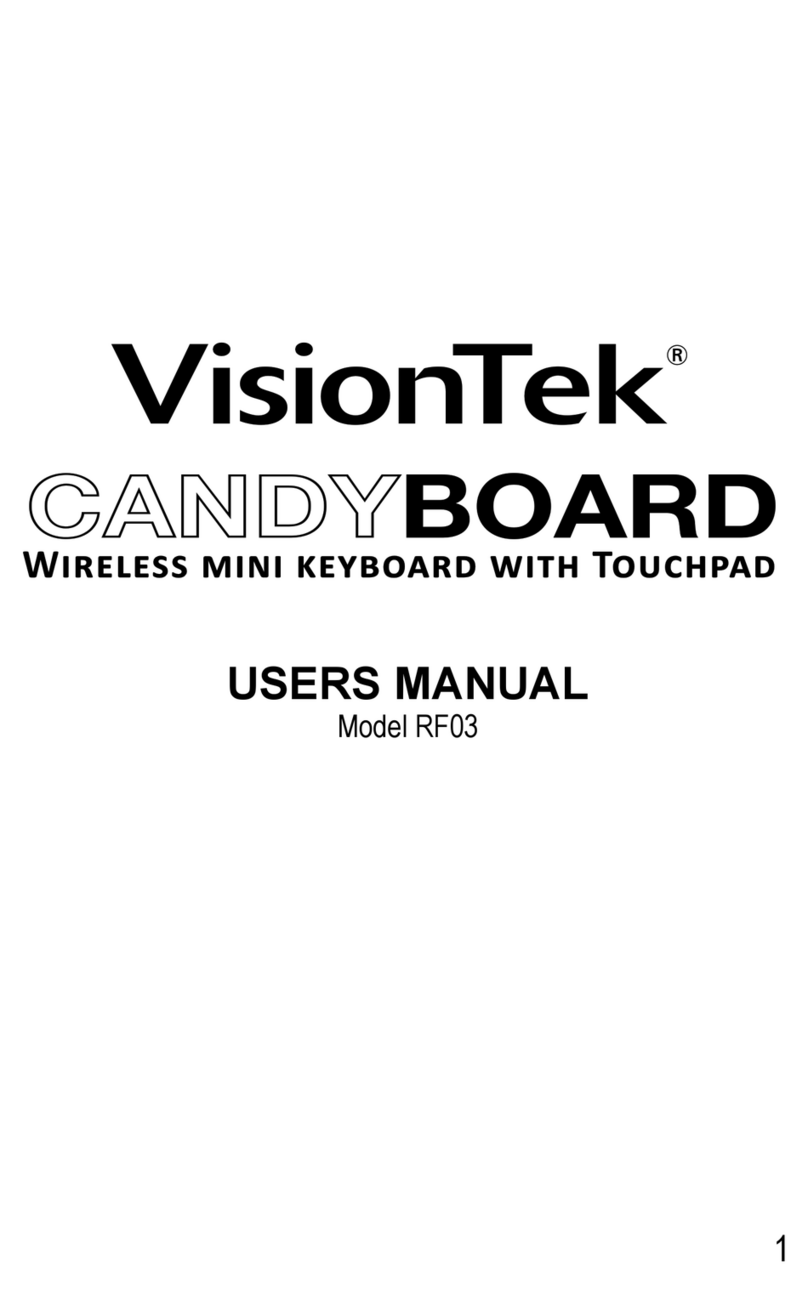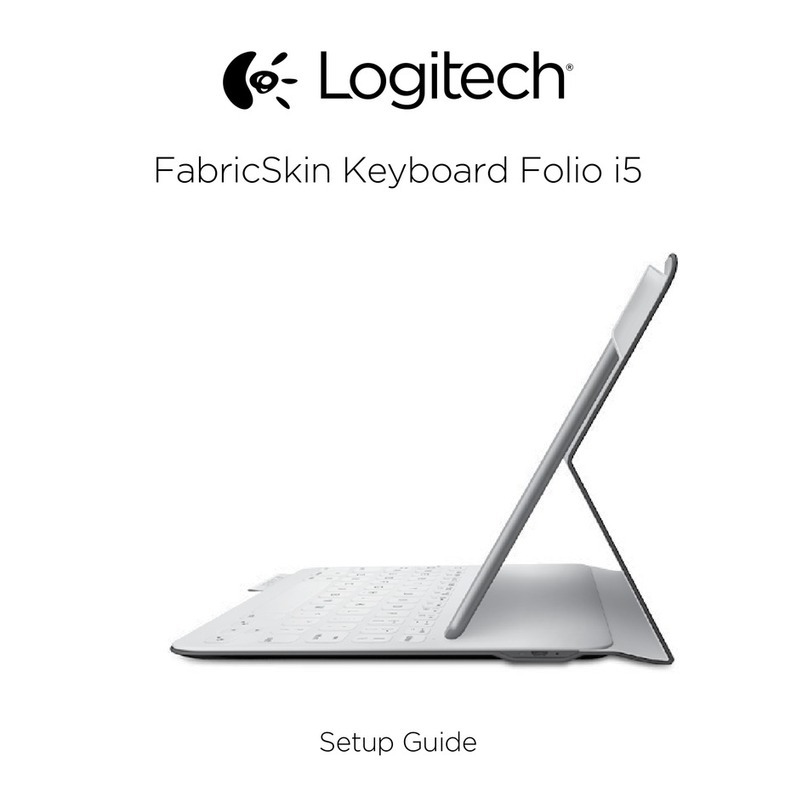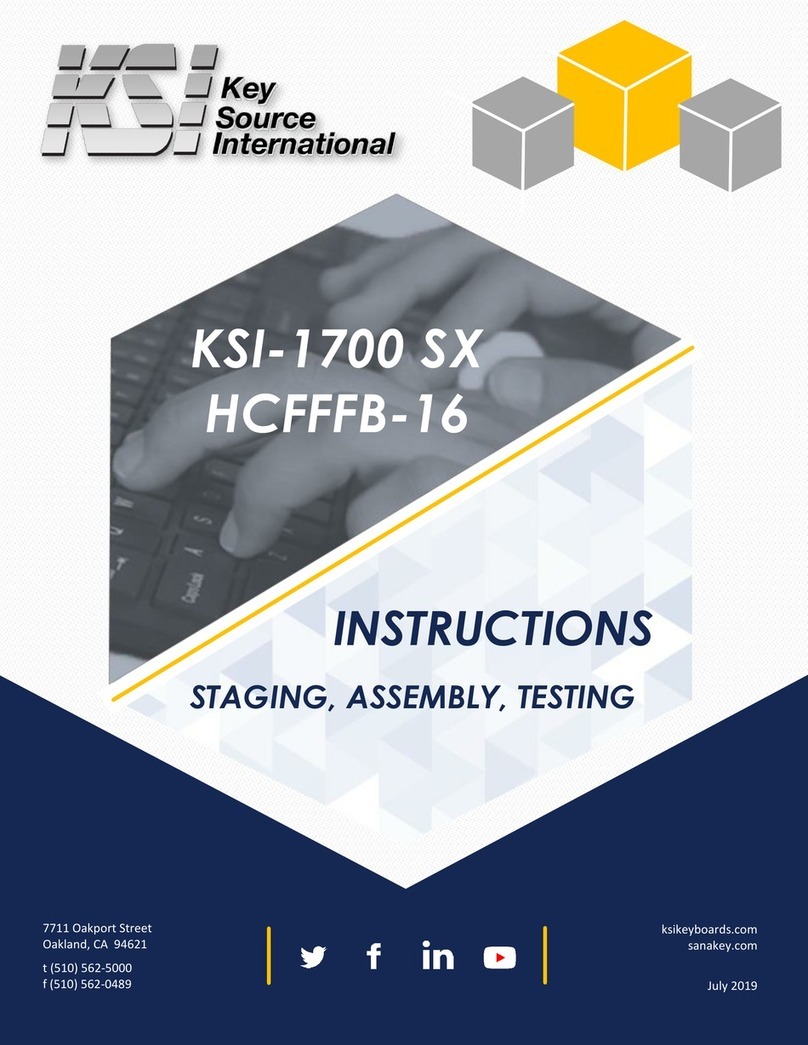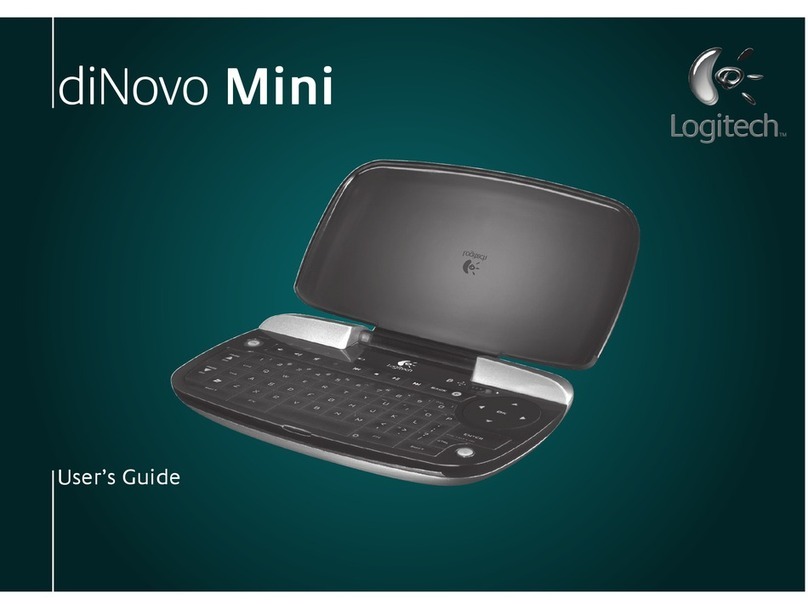Toby Churchill Lightwriter SL40 Connect User manual

dedicated to communication
Lightwriter SL40 Connect
User Guide
SL40 CONNECT
®
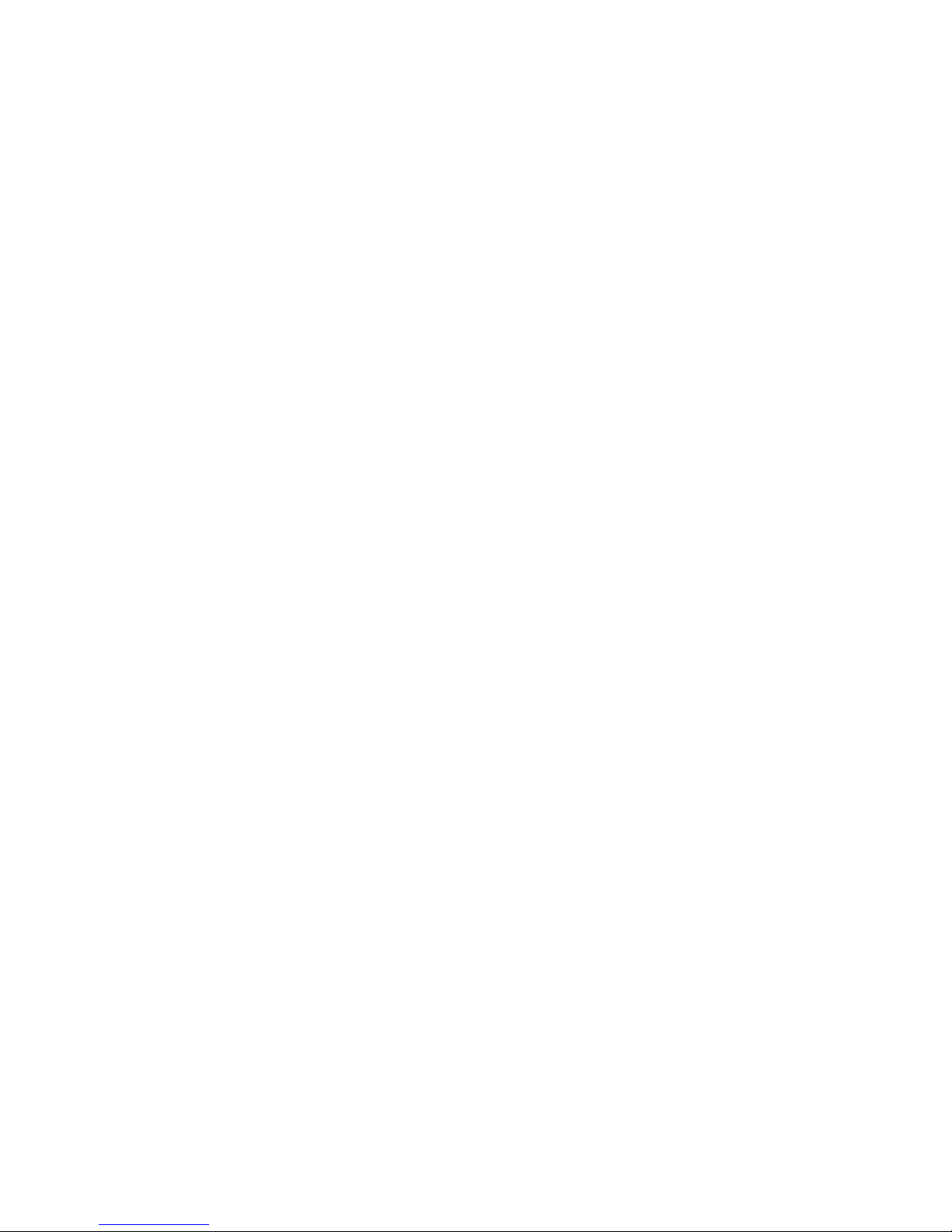
2
Toby Churchill Ltd reserves the right to make reasonable changes or modifications to
the products, materials and services at any time without notice.
This is a User Guide for Lightwriter SL40 Connect.
For updates or additions, visit our website at http://www.toby-churchill.com
Designed and manufactured in the UK by:
Toby Churchill Ltd
Toby Churchill House
Norman Way Industrial Estate
Over
Cambridge
CB24 5QE
United Kingdom
tel: +44 1954 281210
fax: +44 1954 281224
email: info@toby-churchill.com
For Technical Support in the UK:
tel: 01954 281 222
fax: 01954 281 224
email: ser[email protected]
SMS text: 07518 037 058
For support and assistance outside of the UK, please contact your local supplier,
details can be found on the base of your Lightwriter.
® Lightwriter is a registered trademark of Toby Churchill Ltd.
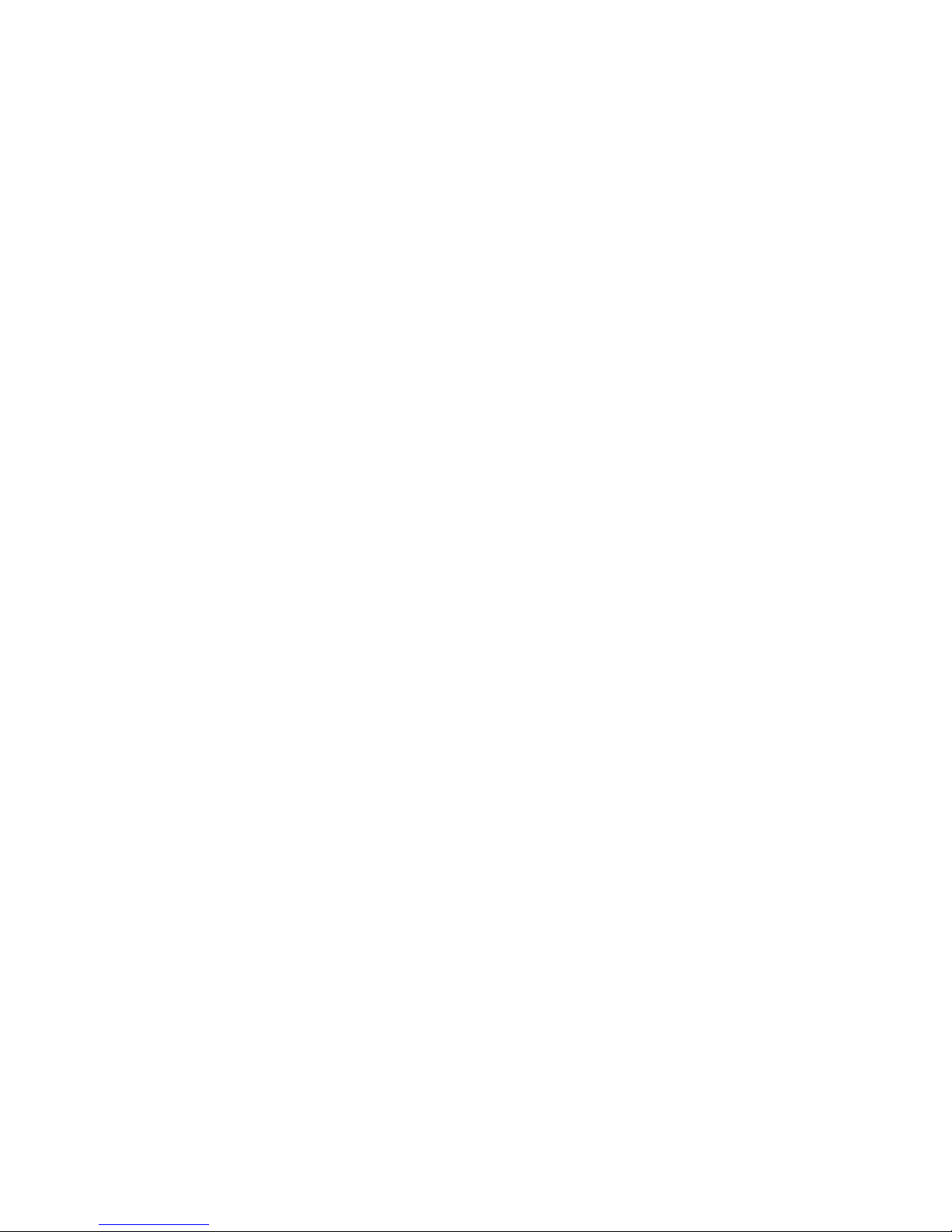
3
Note to UK customers:
Your Lightwriter has been delivered with an O2 pay-as-you-go SIM card
already fitted, which includes a balance of £10. This means you can begin
to use the Lightwriter’s built-in phone straight away. Alternatively, you can
change the SIM card to one from a current mobile phone or purchase a
separate one just for your Lightwriter.
Once the £10 on your SIM card has run out you will need to add more
credit to continue sending SMS message and making audio calls. For
more information on adding credit, the costs of SMS messages and calls,
and anything else related to your SIM card, please see the O2 user guide
supplied with the SIM card.
If you make a lot of audio calls on your Lightwriter, your supplied pay-as-
you-go O2 SIM card may become expensive to use. Replacing it with a
monthly contract SIM card may be more economical. See Fitting a SIM
card for information about changing the SIM card in your Lightwriter.
Your Lightwriter also comes with the Toby Churchill Ltd Technical Support
numbers in the Contacts activity. You can send us an SMS message or
call us for help. (Don’t forget to include a mobile or landline number in your
SMS message for reply).

4
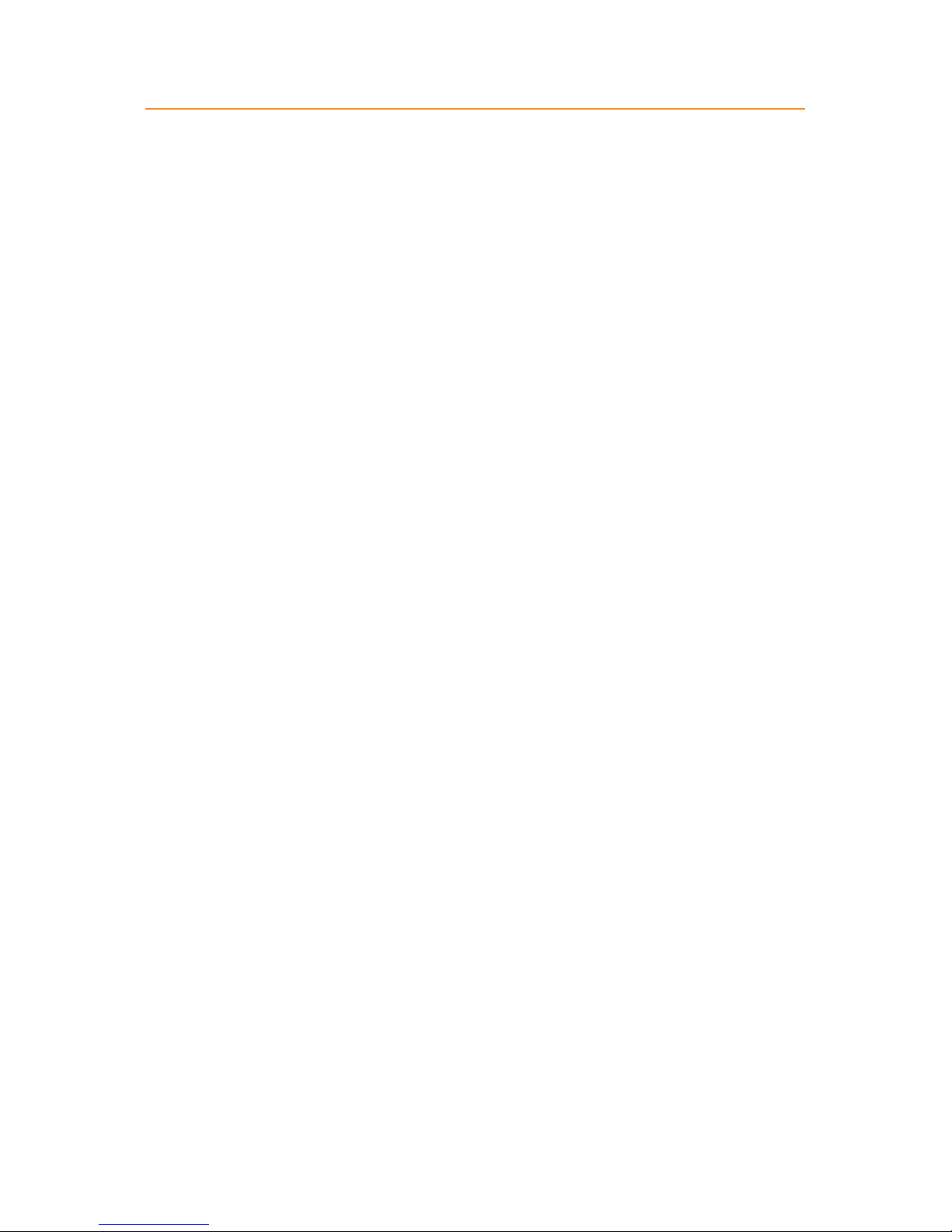
5
Contents
Welcome to your Lightwriter .....................................................................6
Accessories ..............................................................................................................8
Charging your Lightwriter .....................................................................................10
What the keys do .................................................................................................... 11
Turning on your Lightwriter ...................................................................................15
Talk ............................................17
Speakiing ......................................... 17
Typing .............................................. 18
Predictions and word stores ............ 20
Things you can do ........................... 23
Phone ........................................24
Fitting a SIM card ............................ 24
Phone Indicators ............................. 27
Balance Check ................................ 28
PIN Codes ....................................... 29
SMS Messages.........................30
New ................................................. 30
Inbox ................................................ 31
Outbox ............................................. 32
Audio Calls ...............................34
Making a call ................................... 34
Missed calls ..................................... 35
Emergency calls .............................. 35
During a call .................................... 36
Voicemail ......................................... 40
Phone settings ................................. 42
Contacts ...................................44
Add new .......................................... 44
Browsing .......................................... 44
Things you can do ........................... 45
Notebook ..................................46
Add new .......................................... 46
Browsing .......................................... 47
Things you can do ........................... 48
Remote .....................................49
Recording ........................................ 49
Using ............................................... 51
Things you can do ........................... 51
Alarms ......................................52
Add new .......................................... 52
Things you can do ........................... 54
Setups.......................................55
Managing your setups ..................... 55
Advanced Setups ............................ 55
Volumes ........................................... 56
Speech ............................................ 58
Word Stores and Language ............ 60
Displays ........................................... 63
Keyboard ......................................... 64
Power ............................................... 66
Information....................................... 67
Shortcuts ..................................68
Memory Sticks .........................69
Plugging in ...................................... 69
Configuring ...................................... 70
Things you can do ........................... 71
Your Keyboard .........................73
Changing your keyguard ................. 73
Changing your keyboard layout ...... 77
Cleaning your keyboard .................. 79
Troubleshooting ......................80
Main ................................................. 80
Memory sticks ................................. 81
Phone .............................................. 82
Index .........................................85

6
Welcome to your Lightwriter
The Lightwriter SL40 Connect is a text-to-speech communication aid with a
difference. It makes typing and talking quicker and easier, but also lets you:
• speak using high quality Acapela voices.
• make audio telephone calls and send SMS messages using the built-in
phone.
• record infra-red codes to control equipment around your home, such as
televisions and stereos.
• write and save long notes and speak them later.
• store contact information for your friends and family.
• set alarms to wake you up or remind you of events.
Your Lightwriter
Built-in
Microphone
Keyguard
User Display
Leverage
points
Phone Light
Battery Light
Remote Code
Receiver

7
Remote Code
Transmitter
Partner
Display
Loudspeaker
Memory
Stick Port
Charging
Socket
Charging
Light
External
Microphone
Socket
Headphone
Socket
SIM Card Slot
Mounting
Points
Quick Tip
Your Lightwriter may have protective lms
covering both displays. You should remove
them before using your Lightwriter.

8
What’s in the Box ?
There are a number of additional accessories included with your
Lightwriter, which let you use and customise your communication aid.
Check that all of these are in the box with your Lightwriter
Charger - Use this to charge your
Lightwriter’s battery. You should
charge your Lightwriter for 8
hours every night to always get
a full day’s use. See Charging
your Lightwriter for more information.
A charger for use in a car may also be
available from your supplier.
Keyguards - Your Lightwriter is supplied with
three different keyguards, which can raise the area
around your keys to help you type accurately. See
Your Keyboard for more information.
Toolkit - Your toolkit contains a keyring, screwdriver, and
the keyguard release tool. You will need to use these to
remove your keyguard or change your SIM card.
Memory Stick - Use your memory stick to transfer pieces
of text and system backups between your Lightwriter and
your computer. See the Memory Sticks activity for more
information.
Carry Bag - Use your carry bag to
move your Lightwriter and all of its
accessories around securely.
Quick Tip
You should only
use the charger
supplied with
your Lightwriter

9
Additional Accessories
SIM Card - If you want to use your Lightwriter’s built-in phone to send
SMS messages and make audio calls, you will need a SIM
card. See Fitting a SIM Card in the Phone activity for more
information.
A dedicated range of robust
accessories are also available for the
Lightwriter. These will let you mount
your Lightwriter on a wheelchair or
stand, or use a strap set or alternative
carry bags to make it easier to
transport and use. Contact your
supplier for more information on all of
the extras which are available for your
Lightwriter.
Quick Tip
Contact your supplier if you
need a replacement for any of
the Lightwriter accessories.
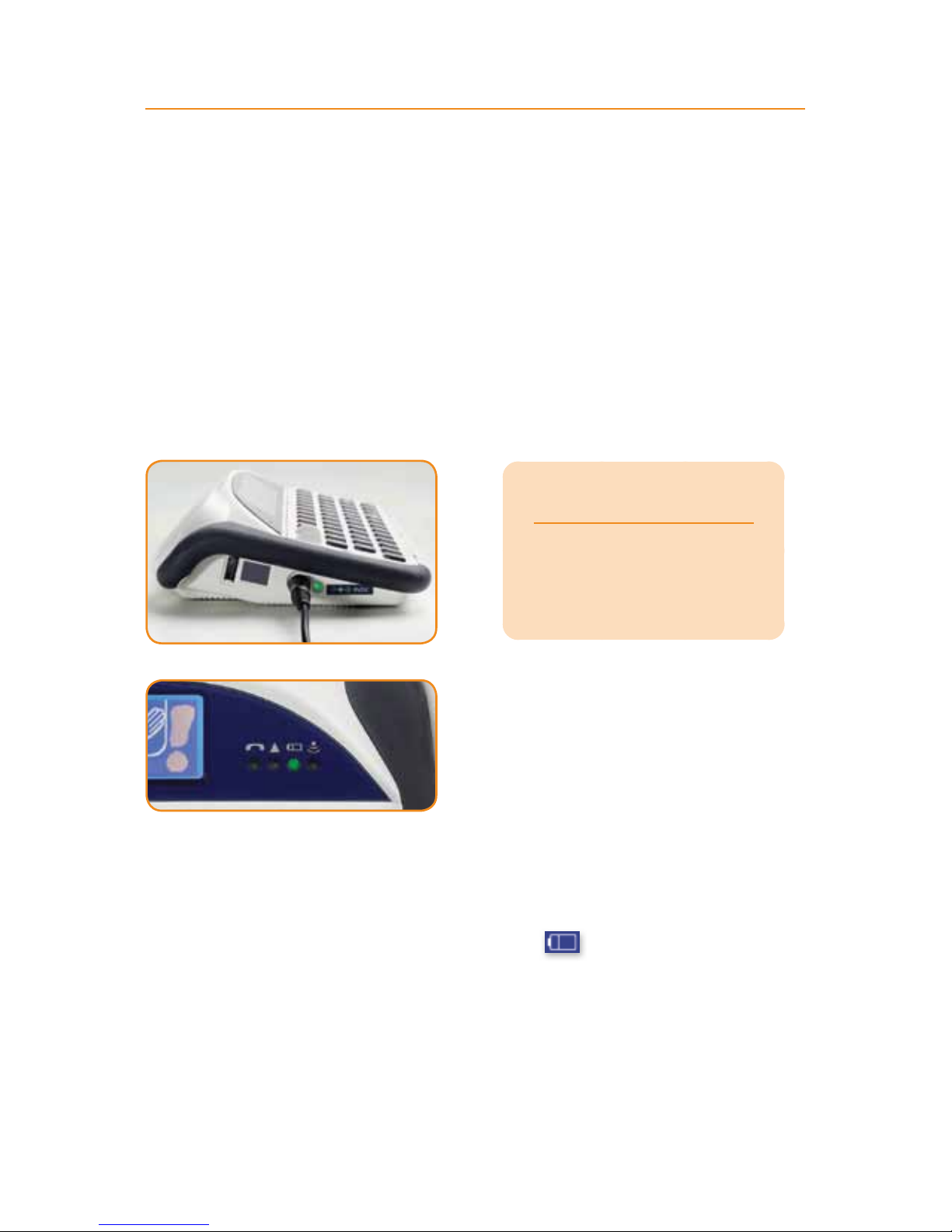
10
Charging your Lightwriter
Before turning on your Lightwriter for the first time, you should plug in the
charger. You will need to leave your Lightwriter on charge for 12 hours
before it is ready to be used.
Your Lightwriter should then be fully charged for 8 hours every night so that
you always get a full day’s use.
Plug the charger into the socket shown on the left side of the Lightwriter.
The battery light will be green to show that the Lightwriter is receiving
power.
The battery light on the front of your
Lightwriter will also be green when the
charger is plugged in. You can
continue to use your Lightwriter whilst
it is charging.
When your battery begins to get low on your Lightwriter, the battery light
will change to amber and then red to alert you that you need to plug in the
charger. An icon may also appear on screen:
If the battery gets too low, your Lightwriter will turn itself off, and you must
plug in the charger before you can turn it back on again. If you try to turn it
on again without the charger, the battery light will turn red for 5 seconds, to
show that the charger is needed.
Quick Tip
You should only use the
charger supplied with
your Lightwriter.
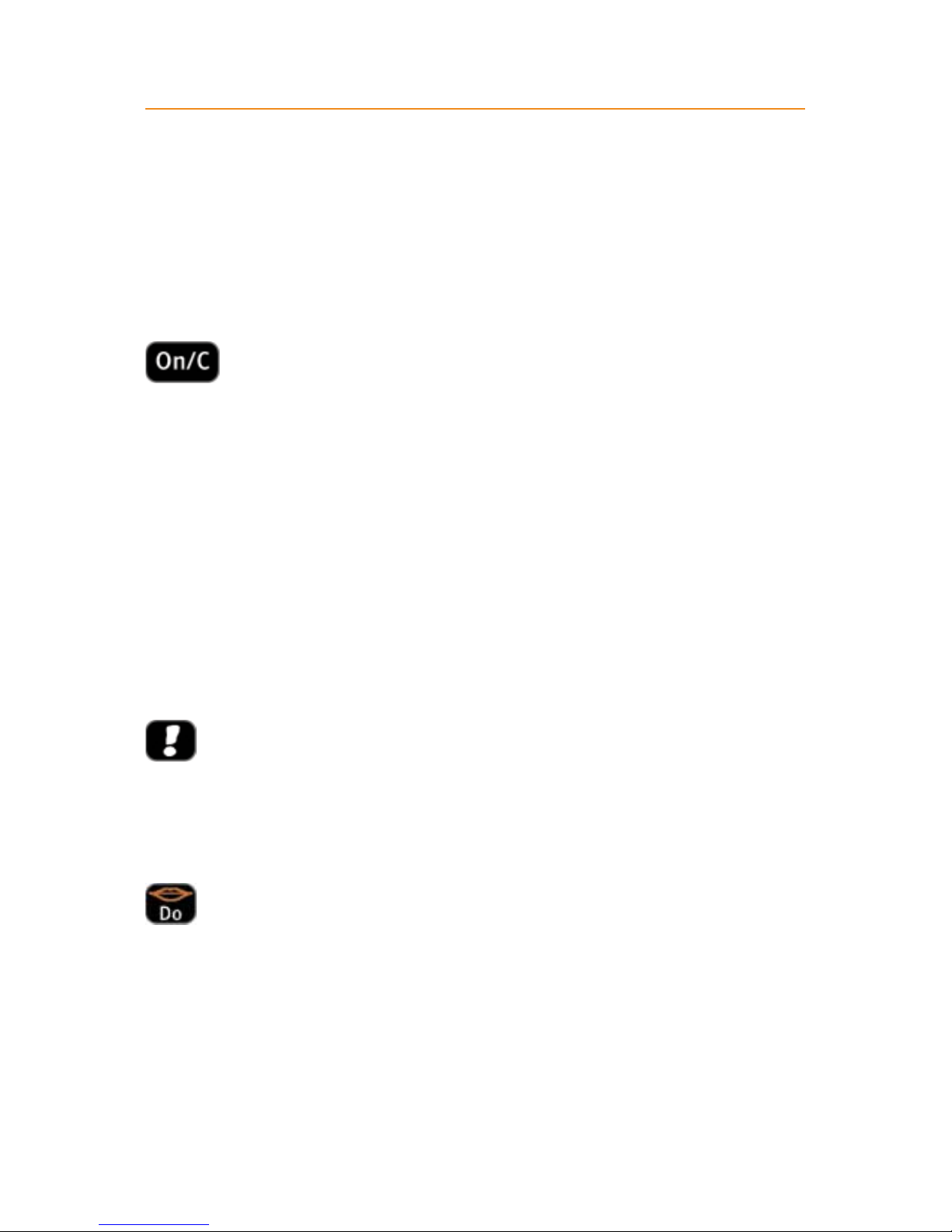
11
What the keys do
As well as the letter keys for typing and talking, your Lightwriter has a few
other keys to let you use all of the activities.
For information on changing how your keyboard works, for example using
a hold or delay time on the keys or changing the layout, see the Setups
activity.
On and Clear key
This key will always turn on your Lightwriter if it is in Suspend mode or
turned off. If you need to restart your Lightwriter, hold down On/C until the
display turns off (this can take up to 20 seconds) and release.
Once your Lightwriter is turned on, On/C will cancel what you are doing
and take you back to the previous screen.
When you are speaking or typing text, On/C will stop anything that is being
spoken or clear the text line. If you make a mistake while you are typing, for
example clearing the text line or selecting the wrong prediction, pressing
Shift-On/C will undo the last action.
Activities key
Pressing this key will always take you back to the Activities Bar.
If you are in a phone call, this key will give you the option to hang up.
Do key
Pressing Do will select the highlighted item or speak the text you have
typed.
Your Lightwriter can also speak any prompt text on screen which you have
not typed yourself, for example menus or message screens, by pressing
Shift-Do.

12
Back and Next keys
Press these keys to move around menus and lists. When typing, the Back
key will also delete the last character you have entered. Remember that
you can delete the whole line at once with On/C.
To edit text, press Shift-Back or Shift-Next to move the cursor left or right
without deleting anything, indicated by the arrows icon: You must
have Navigation Lock turned on in the Setups activity to do this.
Shift key
Pressing the Shift key changes the action of the next key you press. It lets
you enter capital letters and select the orange items on your keyboard,
for example punctuation or help. An icon will appear on the right of the
screen when you press Shift: After the next key is pressed, Shift is
automatically turned off again.
If you have Caps Lock turned on in the Setups activity, pressing Shift
twice will change all of your text to capital letters.
Pick key
When you are typing text, press Pick to see your list of phrases to make
speaking quicker. You can also press Shift-Pick to see the symbol picker
and select punctuation marks, symbols, and accents which are not shown
on your keyboard.
In Setups the Pick key will always select the default factory setting.
Buzz key
The Buzz key immediately produces a sound to help attract attention, and
can be pressed at any time. Shift-Buzz will also produce an alternative
sound. You can choose which sounds this key produces in the Setups
activity.
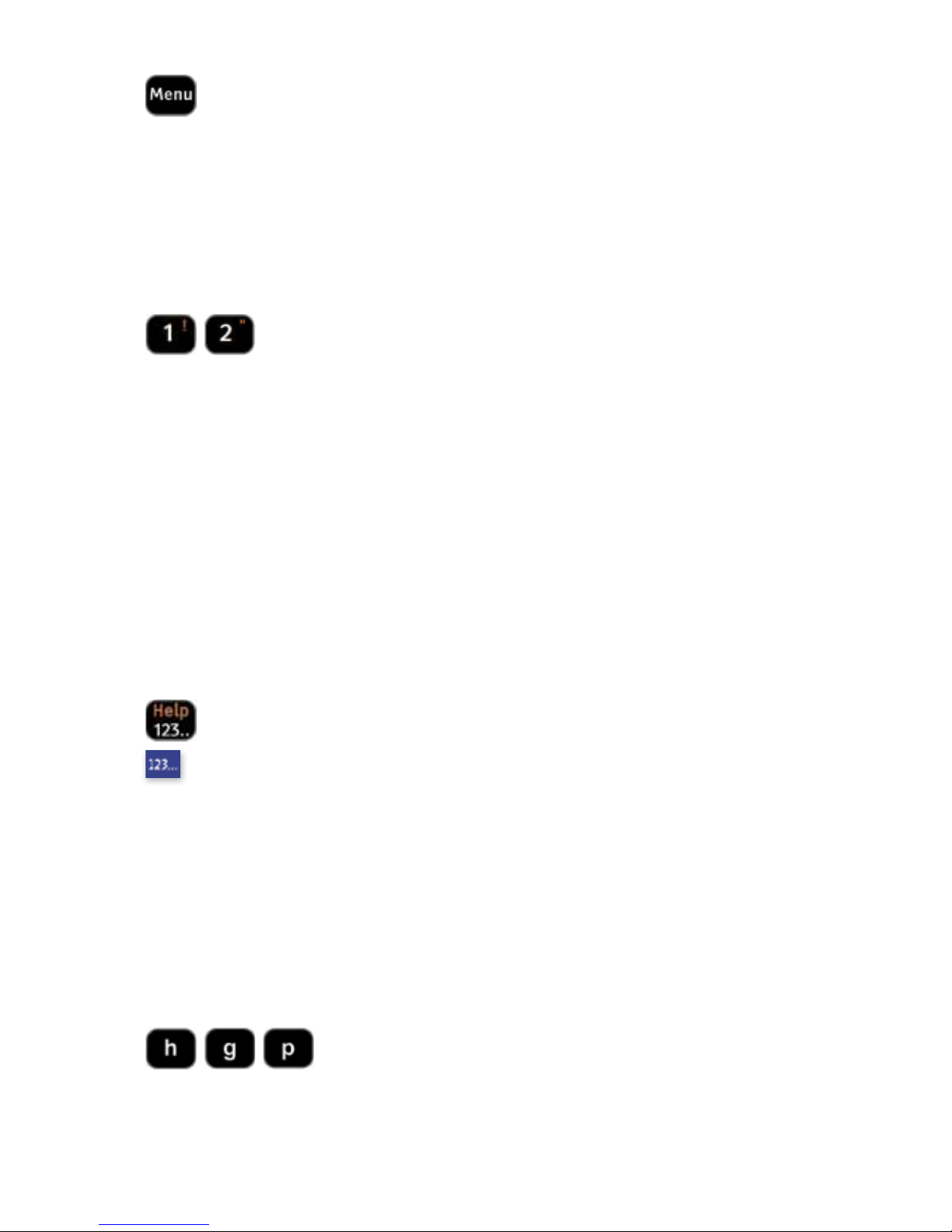
13
Menu key
Pressing the Menu key will always show you all of the things you can do
in the current activity. For example, it will let you edit, delete, or save items
such as notes and SMS messages.
Shift-Menu can also be used anywhere to see the quick setups menu. This
lets you change your Speech Volume and Display Brightness.
Number keys
As well as entering numbers as you type, you can also use the number
keys to select items quickly from menus and lists. This can be a lot quicker
than using the Next, Back, and Do keys. For example, on the activities bar
pressing 4 will select the Notebook activity, and in the Talk activity 1, 2,
3, and 4 select prediction words. Using the Number keys is an easy way
to remember how to get to something without looking at every screen. For
example, from the Activities Bar, pressing 7, 2, 1, 1 will let you change the
Speech Volume.
When you are typing, to enter numbers you will first need to press the 123..
key to turn on Number Lock.
123… and Help key
The 123.. key changes how your number keys work when you
are typing text. The number keys will automatically select one of the
predictions from the boxes below your text. If the 123.. key is pressed the
number keys will enter numbers into your text instead, and an icon will
appear on the right of the screen to show that you are in Number Lock.
Press 123.. again to turn off Number Lock.
Shift-123.. can be used anywhere to select Help, which will show a short
description of the activity you are using.
Letter and Space keys
Use the letter and space keys to type in text to speak. To enter a capital
letter, press Shift before using the letter key. To change the order of your
letter keys, see Keyboard Layout in the Setups activity.

14
Punctuation and Accent keys
Your keyboard may have additional punctuation, letter, or accent keys for
your language. Adding punctuation to your text may make your speech
clearer. Press Shift first to select the items shown in red. To make typing
quicker, your Lightwriter will automatically add a space after . , ! or ?.
For accents shown without a letter, first select the letter you would like to
use, for example e, and then add an accent, for example ˆ, to create the
character ê. You can also press Shift-Pick to find more accents in the
symbol picker if they are not shown on you keyboard.
Silent Mode key
Some keyboards may include a mute key. This is a quick way of turning
Silent Mode on and off. See the Setups activity for more information about
Silent Mode.

15
Turning on your Lightwriter
After charging your Lightwriter it will be ready to use. To turn it on press the
On/C key. Your Lightwriter will take a few moments to start up.
If you do not use your Lightwriter or press any keys for a short time, it will
turn off the displays and go into Suspend mode. This helps the battery to
last longer. To wake the Lightwriter up again, press On/C. You can change
when your Lightwriter goes into Suspend mode with Suspend Time in the
Setups activity.
First Run Wizard
The first time you turn on your Lightwriter, you may see this message.
This is the First Run Wizard, which will ask you a few questions to help
you set up your Lightwriter. Use the Next and Back keys to view all of the
options, and press Do to select one. Don’t worry, you can change these
later if you need to.
• Voice - Choose the Acapela voice you would like to use to speak.
Remember, you can press Shift-Do to hear an example of each voice as
you scroll through the list.
• Speech Volume - Choose how loud you would like your voice to be.
• Buzz Sound - Choose the sound you would like your Buzz key to make.
You can use Shift-Do to hear an example of each sound.
• Key Click Volume - Changes how loud the clicks are when you press
a key. Press Next to make them louder, or Back to make them quieter or
turn them off.
• Time - Set the current time for the clock on your Lightwriter. This will let
you set alarms. Set the hours and then the minutes.
• Date - Once you have set the time, set the day, month, and year for the
date.

16
Activities
This is the Activities Bar. It is the most important screen on your Lightwriter;
everything on your Lightwriter is accessible from this main menu.
Pressing the Activities key will always return you to the Activities Bar.
Talk Phone Contacts Notebook Remote Alarms Setups Shortcuts
Each of the 8 activities have an icon on the Activities Bar. The day and
time are also shown in the bottom-right of the screen.
To select an activity use the
Number keys or Next, Back, and
Do. Alternatively, just start typing
text to enter the Talk activity
automatically. The name of the
highlighted activity will be shown
in the bottom-left of the screen.
The icons on the Activities Bar are also shown on the top-right of every
other screen on your Lightwriter, to let you always see which activity you
are using. For example, the screen below is in the Alarms activity, as the
alarm clock symbol is shown. Activities Icon
See the next sections for more information about each activity.
Quick Tip
You can get help on any screen
by pressing Shift-123.. This will
give you more information about
the activity you are using.

17
Talk
The most important thing your Lightwriter does is speak the words you
type. For this you need to use the Talk activity.
Anything you type will appear in the top half of the screen, and also on the
out-facing partner display for your communication partners to read.
Underneath your text you can see four predictions, which update as
you type and predict the word you are most likely to use next. Select a
prediction with the Number keys or Next, Back, and Do.
To speak all of the text you have typed, press Do. You can choose whether
your Lightwriter also speaks every word or every sentence automatically
with Speech Mode in the Setups activity.
If you would like to make your conversation more private, you can also use
Second Conversation to turn off the partner display. See Things you can
do with your text.
Quick Tip
If your communication partner cannot read everything you
have typed, you can adjust how much text is visible on the
partner display with Partner Lines in the Setups activity.
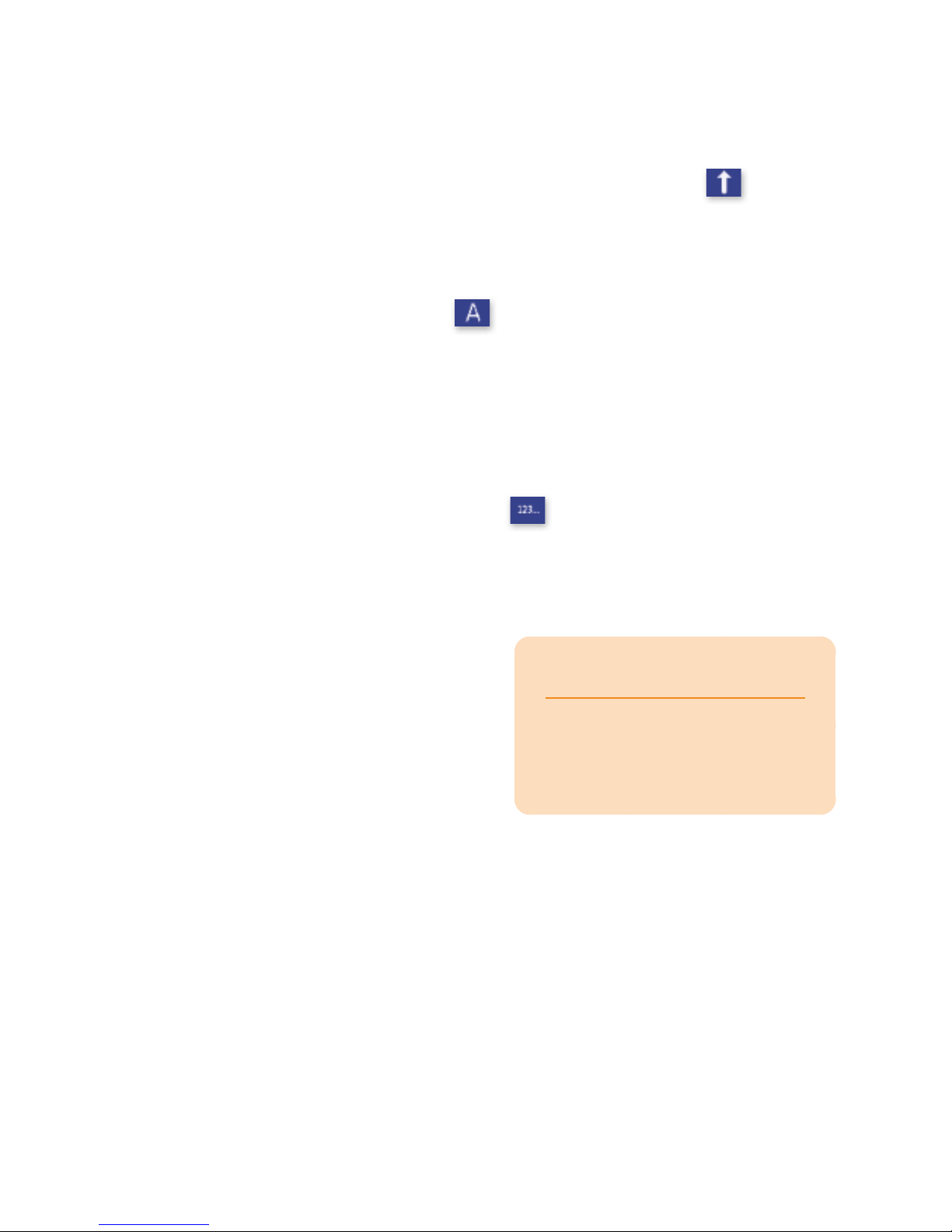
18
Typing
• Capital Letters - To type a capital letter, press Shift before selecting a
letter key. When Shift has been pressed this icon will appear:
If you want to type multiple capital letters, for example BBC or UNICEF,
you can turn on Caps Lock by pressing Shift twice. Everything you
type will be in capital letters until you press Shift again. When you are in
Caps Lock this icon will appear:
You can turn Caps Lock off, or use All Caps to make all of your text
capital letters, in the Setups activity.
• Numbers - To enter numbers in the text screen, switch on Number Lock
by pressing the 123.. key. A 123.. symbol is shown on the right of the
screen when you are in Number Lock:
Press 123.. again to turn Number Lock off. The number keys will select
predictions when Number Lock is off. Number Lock is switched on
automatically in text screens which do not have predictions, for example
when entering a name or telephone
number in the Contacts activity.
• Undo - If you make a mistake in
Talk, you can undo it by pressing
Shift-On/C. For example if you have
accidentally deleted all of your text
with On/C, Shift-On/C will restore it. It can also remove anything you
have accidentally typed, a prediction you have selected, or an auto-
correction. Shift-On/C can undo up to the last 20 entries.
• Delete - You can delete the things that you have typed by pressing Back
to delete one character at a time, or On/C to delete the entire line of text.
Quick Tip
The way you type text is the
same in all of the activities
on your Lightwriter.
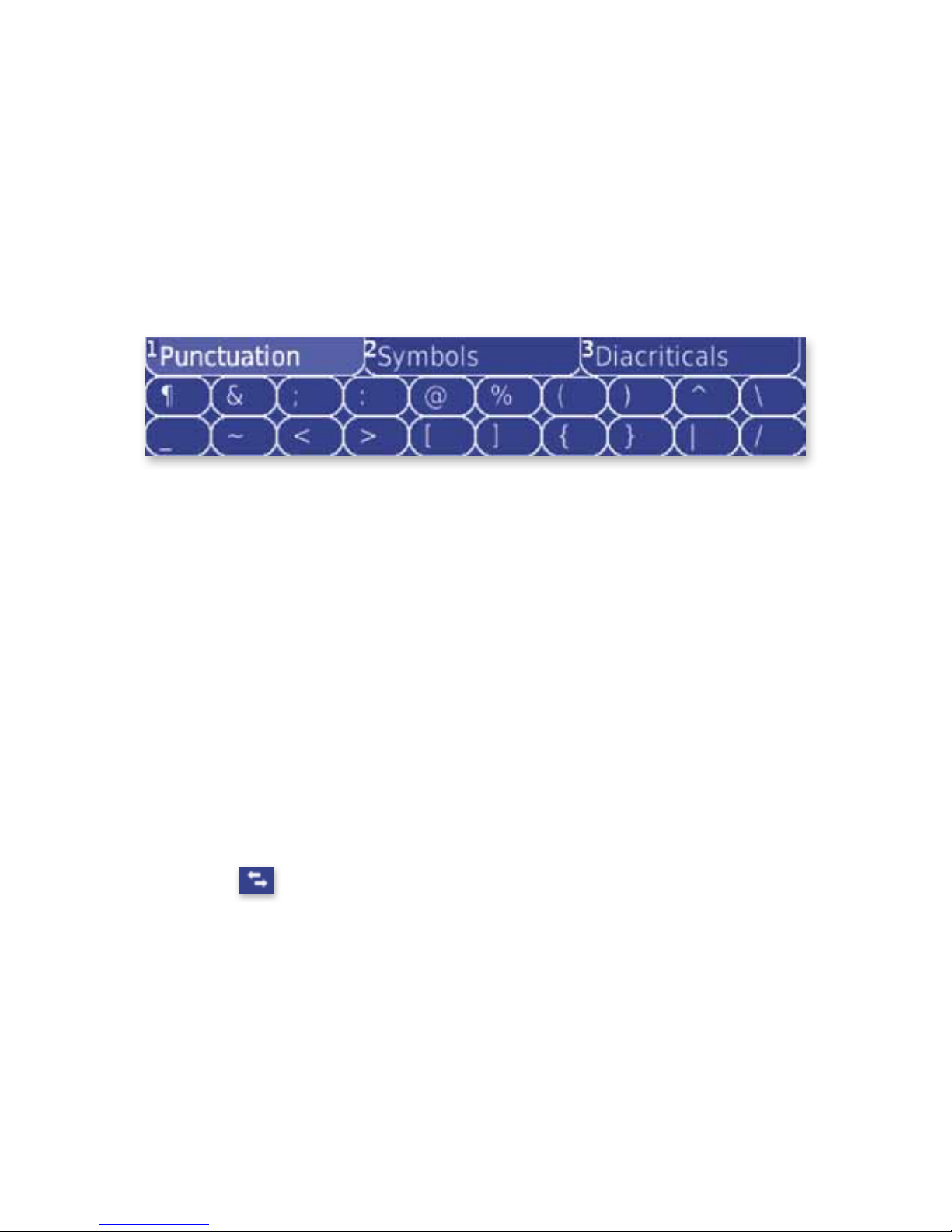
19
• Punctuation - Commonly used punctuation and symbols are shown on
the number keys in orange; to use them, simply press Shift followed by
the number key. Punctuation used to end a sentence, for example . ? and
!, will automatically be followed by a space.
To enter punctuation and symbols which are not shown on your
keyboard, press Shift-Pick to see the symbol picker.
The symbols are shown in three groups. Use the Next and Back keys
to see which symbols are in each group. When you see the symbol you
need, press Do to select the group, and use the Next, Back, and Do
keys to select the symbol. You can also use the number keys to select a
group and the symbols on the top row.
• Accents - Depending on which language you are using, your keyboard
may have additional diacritic letter or accent keys. Use these in the same
way as normal letter keys.
• Moving around your text - To move the cursor left and right through
your text without deleting anything, press Shift-Back or Shift-Next to
turn on Navigation Lock. When you are in Navigation Lock this icon will
appear:
Once you get to the point you want to edit press any other key to turn
Navigation Lock off and begin typing or deleting text again.

20
Using predictions and word stores
As well as simply typing the text you want to speak, your Lightwriter has
some different ways to help you speed up your communication.
• Predictions - Your Lightwriter
will automatically remember the
words you use and the way you
use them. As you type, it will then
try to predict what you are most
likely to say next. Your Lightwriter
already has a few words to get you started, but the more you type and
talk, the more accurate these predictions will be.
The four suggested predictions are shown in the square tabs. You can
select a prediction by using the Number keys (make sure Number Lock
is off), or Next, Back, and Do. If the word you want is not shown, begin
to type the word until the correct prediction appears.
If you do not want to use predictions, see Predictor Display in the
Setups activity to turn it off. Talk will then show two lines of text instead.
• New Words - Your Lightwriter has a huge dictionary, but some unusual
names and words may be missing, for example Cambridgeshire. You will
be asked to add new words to your dictionary after you have typed them
three times. A word will not appear as a prediction until you add it to your
dictionary.
Quick Tip
Predictions and other typing
aids are also available in the
Phone and Notebook activities.
Other manuals for Lightwriter SL40 Connect
1
Table of contents