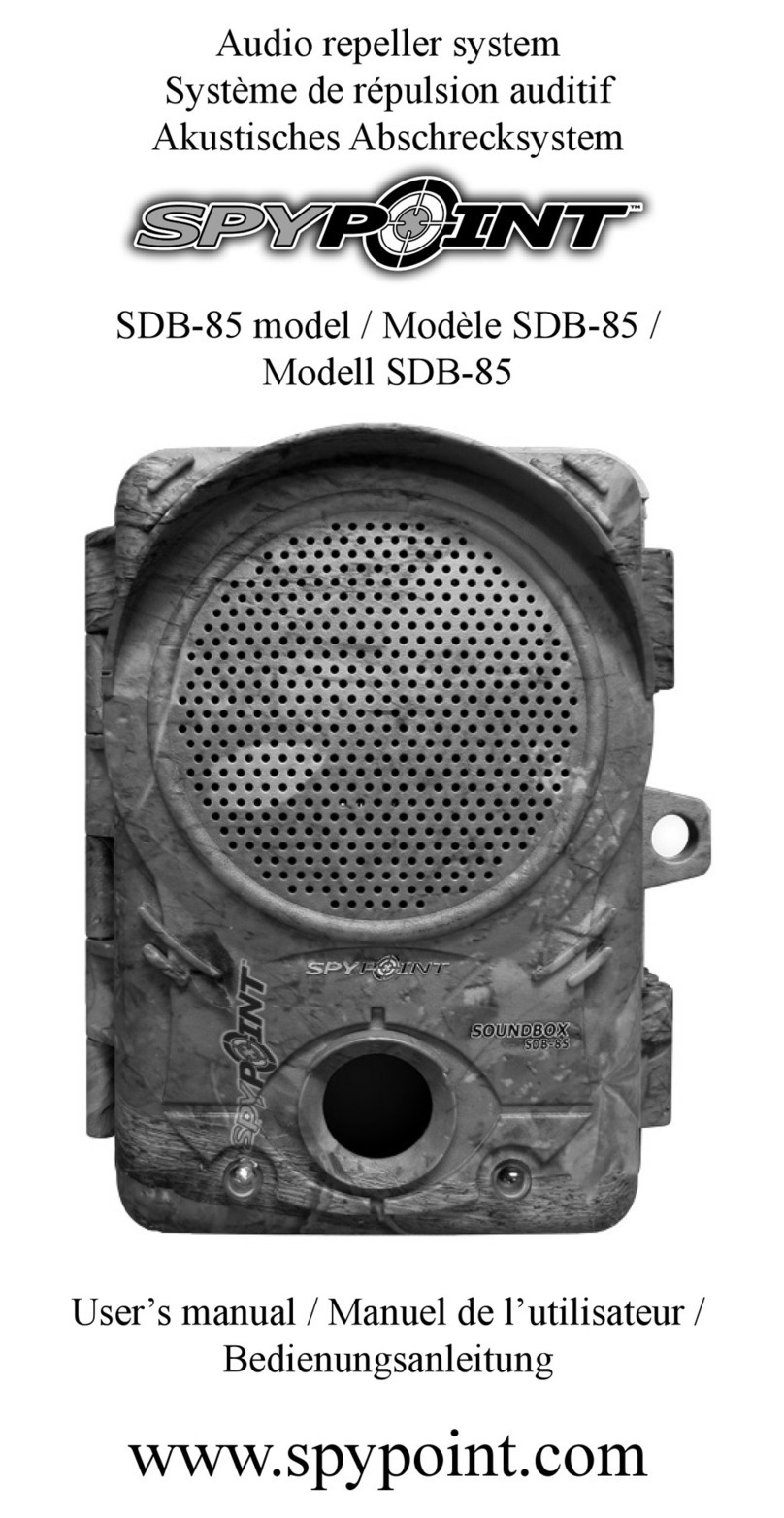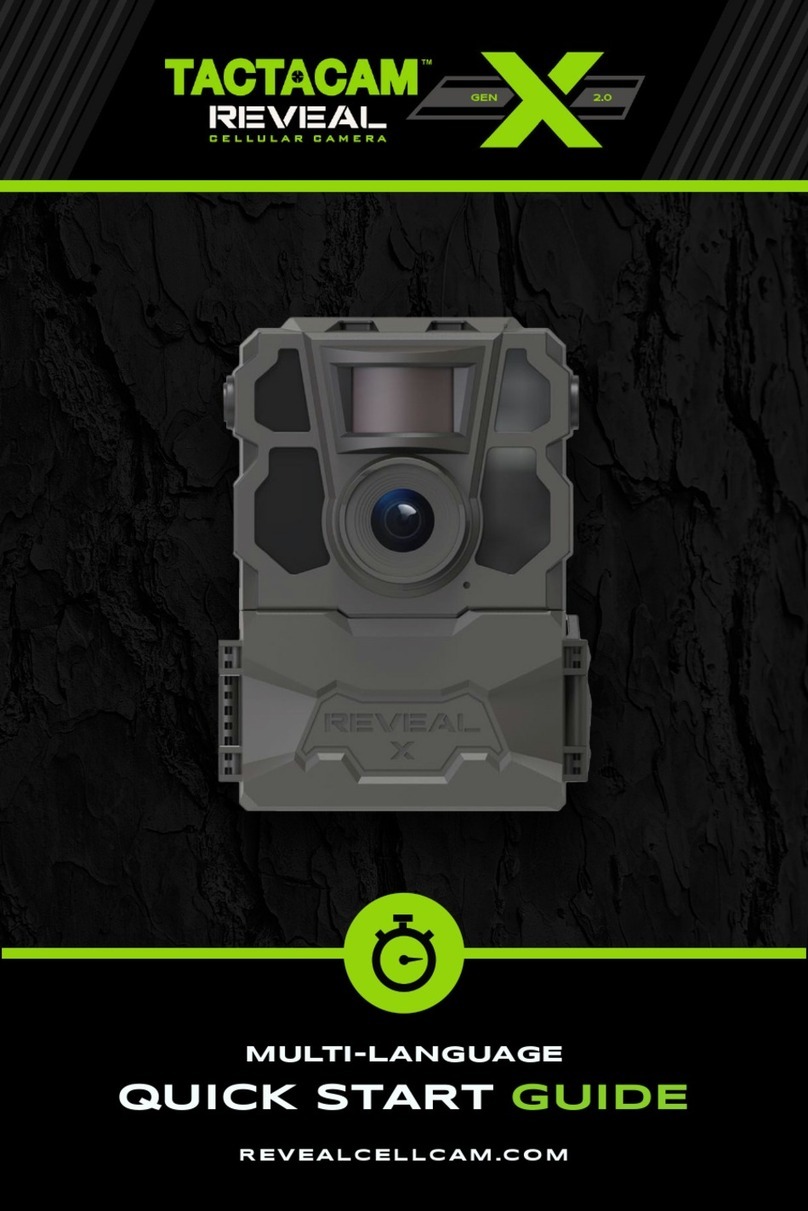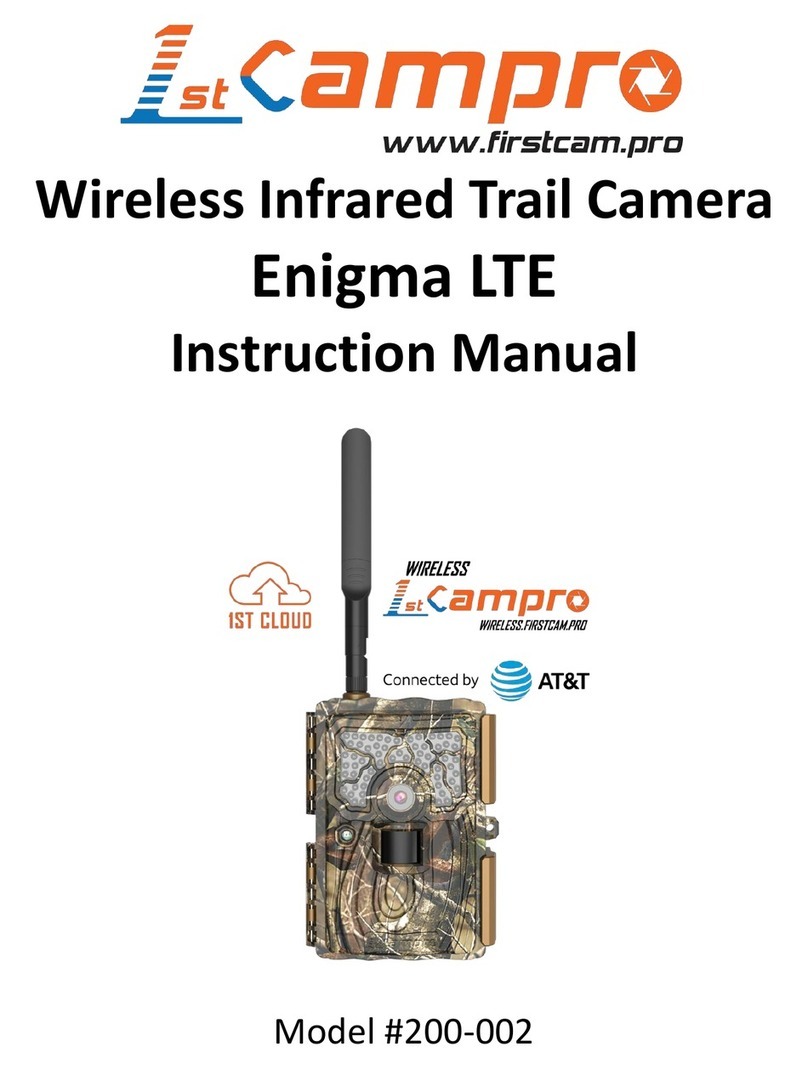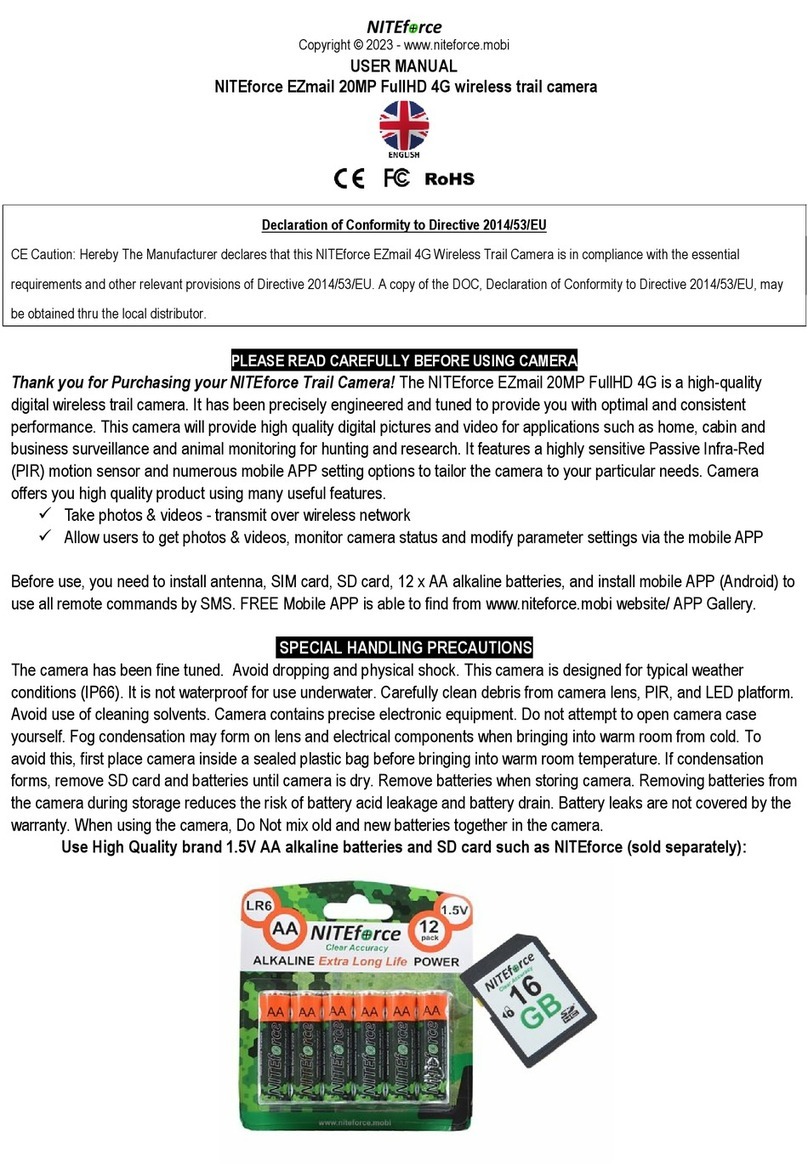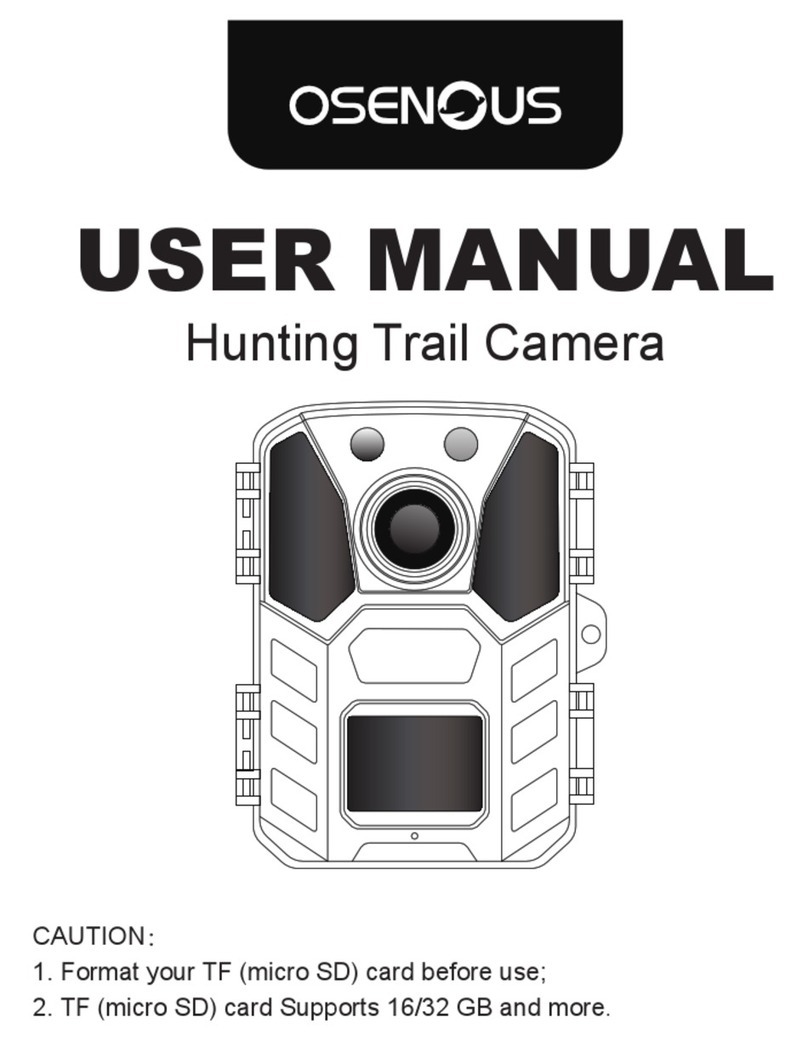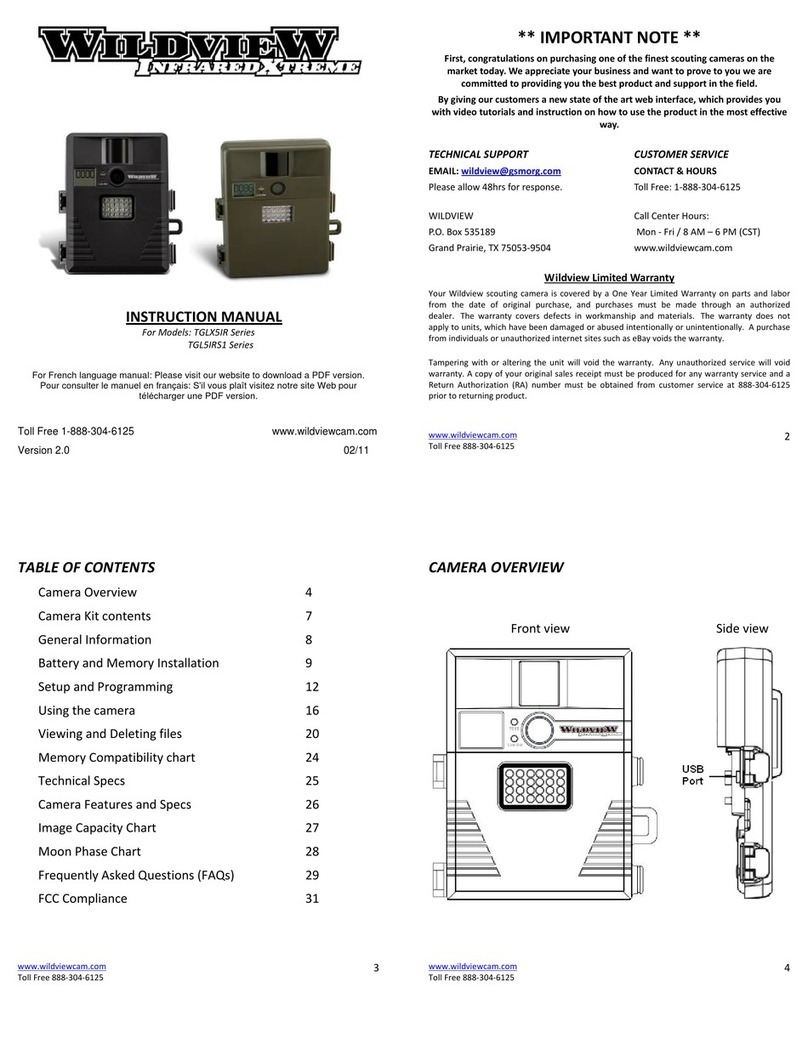Toguard H40 User manual

H40 Trail Camera
Instruction Manual
V1219


1.PACKING LIST
2.INSTRODUCTION
3.STRUCTURE
4.PREPARING THE CAMERA
5.USING THE CAMERA AND SETUP MENU
5.1 Using the camera
5.2 Setup menu
6.ENTERING AUTOMATIC MONITORING
6.1 Adjusting and installing the camera
6.2 Setting up the live mode
7.CONNECTION TO COMPUTER
8.TECHNICAL SPECIFICATION
9.SIMPLE TROUBLESHOOTING
9.1Care
9.2Storage
Contents
..............................................................................0 1
........................................................................0 1
...............................................................................02
...................................06
........................................................04
...........................................................................07
.....................................................................06
.....................................1 3
.............................................1 3
.............................................................1 5
..................................................1 6
....................................................1 7
...................................................1 8
......................................................................................1 9
........................................................................................1 9
EN


1
1. PACKING LIST
Please carefully unpack camera and check that below accessories are
contained in the box.
1.Wildlife Camera x 1
2.USB cable x 1
3.Instruction Manual x 1
4.Mounting Belt x 1
5.Wall Mount x 1
6.Screws x 3
1 2 3 4
5 6
2. INTRODUCTION
The Wildlife Camera is a wildlife and surveillance camera with an infrared
sensor. The sensor can detect sudden changes to the ambient
temperature within an evaluation area. The signals of the highly sensitive
infrared sensor (PiR, passive infrared sensor) switch on the camera,
activating picture of video mode.
2.1 Features Of Wildlife Camera
1. CMOS sensor.
2.14Megapixels photo and 1080P HD video.
3.6.1 cm (2.4’)’ color TFT LCD: 480 x 234 pixels
4.42 pcs IR LEDs.
EN

2
5.Full automatic IR filter, color photo and video in day and black night.
6.Trigger speed: Approx. 0.5 second.
7.Setup Serial No. to record the position.
8.Time, date, temperature, phase and Serial No. will be stamped on the
photo.
9.Password protection.
10.Power indicating.
11.Built-in test function about environmental temperature.
12.Built-in microphone and speaker.
13.Mini USB 2.0 interface.
14.Waterproof standard IP56.
15.Working temperature: -20°C to 60°C.
16.Extremely low power consumption in standby operation providing
extremely long operating time, lasts 6 months with 8 pcs batteries
when taking 50 pcs photos every day.
2.2 Features Of Wildlife Camera
1.Camera trap for hunting
2.Animal or incident observation.
3.Motion triggered security camera for domestic, office or public use.
4.Any internal and external surveillance.
3. STRUCTURE
Understanding the camera structure helps to use this product more skillfully.
1
2
3
1.Infrared LEDs
2.Lens
3.Front motion sensor
EN

3
SHO T
OK
AV ON-S ETU P-O FF
6
37
8
3
5
93
10
11
3
12
4
13 14 15 16 17 18
22
21
19
20
4.Display screen
5.Upbutton
6.Menu button
7.Left button
8.Replay button
9.Shot button
10.Right button
11.OK butto
12.Down button
13.TF Slot
14.AV jack
15.Usb jack
16.ON
17.SETUP
18.OFF
19.Battery compartment
20.Seal ring
21.DC connection 6V/1.5A
22.1/4" Tripod thread
EN

4
23.Locking brackets
24.Slot for mounting belt
▲ 1.The monitor is only switched on in the SETUP mode for changing
menu settings or viewing existing photos and videos.
2.A micro SD memory card must have been inserted into the memory
card slot to save photos and videos.
3.Using the mini USB connection (USB 2.0), the camera can be
connected to a computer to download photos and videos.
4.Using the mode switch, the three operating modes:OFF,SETUP and
ON can be selected.
4. PREPARING THE CAMERA
Note :
1.Micro SD memory cards up to a capacity of 32 GB are supported.
23
24
EN

5
2.Instead of type LR6 (AA) batteries with the same specification (with
2000 mAh or higher) may be used. We recommend NiMh batteries
with low self discharge (not supplied).
3.The camera must be inserted 4 or 8 x 1.5V AA batteries . Do not use
new and old batteries together. DC interface need 6V/1.5A adaptor
with 3.5 mm (outer diameter) *1.3 mm (inner) plug head.
4.Insert CLASS6 or higher class micro SD card (CLASS10 recommend).
Prior to insert into memory card, ensure that the lateral write protection
on the memory card has not been locked.
5.Switch on the camera. 3 switches: power off (OFF),setup menu
/SETUP mode (SETUP)and live mode (ON).
6.New memory card is recommended to be formatted when using (as
below described).
7.Please note that the camera will power off when power is very low.
SHOT
OK
AV ON-S ETUP- OFF
AALR6
AALR6
AALR6
AALR6
AALR6
AALR6
AALR6
AALR6
ON -S ETU P-OF F
Settings
Time&date
Photo stamp
Password protection
Beep sound
Format memory card
Serial NO
MEN U Back OK Select
Settings
Time&date
Photo stamp
Password protection
Beep sound
Format memory card
Serial NO
MEN U Back OK Select
Notification:All data
will be deleted
Yes
No
Operation (See Figures Below)
Open the locking brackets and the protective cover of the battery
compartment - insert batteries -insert memory card—switch to
SETUP—enter system menu by pressing MENU button-choose to format
memory card—choose to reset to factory.
EN

6
(this step can be skipped)—choose to setup system time.
Open the battery cover ► Insert 8pcs batteries. Battery model:
AALR6 > Ensure that the lateral write protection on the memory card has
not been activated > Insert CLASS6 or above Micro SD memory card in
the memory card slot before switching on the camera and select SETUP
mode to adjust settings
Assembly With Strap
5. USING THE CAMERA AND SETUP
MENU
5.1 Using The Camera
1.Operating Buttons
Functions of operating buttons in recording mode:
Below, the operating buttons are described in the recording mode with
non-activated menu.
1. UP Key: Page up (Menu mode): Switch to Video recording mode
2. MENU: Open or exit this Setting menu/Stop playing video (Replay Mode)
3. Left Key: Page left
4. Replay Key: Review photos and videos
5. SHOT Key: shot video recording/capturing
6. Right Key: Page right
7. OK: Play/Pause play video files (Replay mode)
8. Down Key: Page down(Menu mode)/Switch to Photo mode.
EN

7
SHOT
OK
1
2
3
4
8
5
6
7
2.Mode Switch
2.1 Shift the switches to choose work mode:
ON-SETUP-OFF ON- -OFFSETUP ON-SETUP-OFF
Power off (OFF) Setup system(SETUP) Live mode (ON)
2.2 Press Up/Down key to switch modes between Video and Photo mode.
2.3 Press the MENU key to open setting menu.Press OK to confirm the
setting changes.
2.4 Press the MENU key one more time to return to previous menu or exit
the settings MENU.
2.5 Switch the mode selector to "OFF" to power off the camera.
5.2 Setup Menu
1.Mode
Photo, Video, Photo+Video, Select whether photos or videos should be
taken when motion is detected. When in the "Photo+Video" mode, the
camera first takes a set number of photos prior to recording a video.
EN

8
2.Photo Resolution
14M (4416 x 3312), 8M (3264x2448), 5M (2592 x 1944). 3M (2048x1536).
1M (1280x960).
Select the desired resolution for photos. We recommend the resolution 8M.
A higher resolution produces a somewhat better photo quality but results
in larger files requiring more space on the memory card 12M and 8M
resolution are generated by interpolation which can also affect quality.
Taking 16GB memory card for example:
Photo Pixels Resolution Size(Mb) Photo
Quantity
14M 4416x3312 332 6030
8M 3264x2448 2.94 6260
5M 2592x1944 2.22 7380
3M 2048x1536 1.44 11370
1M 1280x960 0.62 26420
3.Photo series : 1 P, 2P. 3P
4.Video resolution
1920x1080P@30fps, 1280x720P@30fps, 720x480P@30fps,
640x480P@30fps, 320x240P@30fps. Select the required video resolution.
Select the number of photos to be taken in succession when the camera
is triggered in the Photo mode. Please also observe the parameter interval!
A higher resolution produces higher quality videos but results in larger
files requiring more space on the memory card. Videos are recorded in
AVI format which can be played back on most video devices.
EN

9
Taking 16GB memory card for example:
Video
Resolution
Video Length:10 seconds Total
recording
time (Minute)
Frame
number
(FPS)
1920x1080 58 30
78
153
203
Video size
(MB)
Video
quantity
1280x720
720 x480
640x480
46.2 350
470 34.4
17.8 920
1200 13.4
30
30
30
5.Video Length
▲ Default 5 seconds, optional 3s-59s, 1-10Minutes
Specify the duration of a video recording when the camera is trigged
automatically. The recording period for videos is not limited in the
SETUP mode.
1.In the SETUP mode in daytime and at night.
> When recording manually, the camera will stop automatically after 29
minutes' recording;
> When recording manually, the camera will stop when one video clip
size gets to 4 GB,
> When recording manually, the camera will stop when the memory
card is full or ultra low power.
2.In live mode (ON) at night the camera will work automatically as per
the video length setting. For low power, it will stop recording in
advance.
3.Please set the shorter video length to guarantee a long-time usage of
batteries.
6.Audio recording
Turn on/off audio recording
EN

10
7.Shot lag
▲ Defaulted 1 MIN. optional from 5 seconds-60 minutes.
Select the shortest period for the camera to wait before it reacts to the
successive triggering of the main sensor after an animal has first been
detected. The camera does not record any photos or videos during
the selected interval. This prevents the memory card from being filled
with unnecessary shots.
1.The shot lag is short, the camera shooting frequency would be high,
and there would be high consumption of the power. It would affect the
usage days of the batteries.
2.On the opposite, if the shot lag is long, it would be a lower consumption
of power to guarantee a long-time usage.
8.Sensitivity of motion sensors
1. Select "High" For interior areas and environments with little interference
2.Select "Medium" for exterior areas and environment with a normal
amount of interference,
3.select "Low" for an environment with a high level of interference.
9.Target recording time
Press "OK", and then select "ON" to set the starting working and ending
working time. After finishing setting, the camera only works during the set
time every day. Beyond the period, the camera is in standby.If the start
time is, for instance set to 18:35 and the end time to 8:25, the camera will
be operational from 6:35 pm of the current day until 8:25 am of the
following day. The camera will not be triggered and will not take any photos
or videos outside of this period.
10.Time lapse
Press "MENU" to find "Time lapse". Press "OK", then select "ON" to set the
time interval, and set the values of Hr, Min and Sec. For example, if the
process of flowers blooming has to be recorded, time lapse can be used.
The camera automatically takes pictures in every set time intervals.
EN

11
11.Language
Select the desired menu language.
The following languages are available: English, German, French, Spanish,
Chinese, etc.
12.Time&date
Press"MENU"to find “Time & Date".Press"OK",then select "ON"to select
the settings. Set time & date: Set the time and date according to current
time. Press Left/Right key to choose the number and change the value
by pressing Up/Down key. Confirm the changes with "OK" key.Time
ormats: 12/24hr Date formats: dd/mm/yyyy, yyyy/mm/dd, mm/dd/yyyy;
13.Photo stamp
Turn on/off display of watermark on photo
14.Password protection
Select "Password protection". Press "OK", and then select "ON" to set the
password of the camera. The password is a 4-digit number selected
between 0-9. If the password is lost, press MENU key and REPLAY at the
same time, and slide the operating mode selector from OFF to SETUP
position. The camera is unlocked.
15.Beep sound
Turn on/off beep sound
16.Format memory card
Select to format memory card on this camera, we suggest format the
memory card on computer then format it on this camera again for first
use.
EN

12
17.Serial NO.
Press "OK", and then select "ON" to set the serial number for the camera.
You can use a combination of 4 digits to documents the location on the
photos. When using several cameras, this makes it easier to identify the
location when viewing photos.
18.Reset settings
Select to reset the camera to the default settings.
Please note to set date and time again.
19.Version
Select to check the camera's current firmware version number.
20.Playback
Slide the operating mode selector switch to "SETUP" position. Press replay
key and Up/Down key to review the photos/videos.While reviewing photos,
press Up/Down key to page up/down. While reviewing videos, press OK
key to start playing, press OK one more time to stop. Press replay key to
return to standby.
20.1 Delete selection
You can use this function to delete individual recordings from the memory
card. Press MENU key under the mode of playback, move the select bar
to “Delete current file” and press OK to delete the selected recording.
20.2 Delete all recordings
You can use this function to delete all recordings from the memory card.
Press MENU key under the mode of playback, move the selection bar to
“Delete all files” and press OK to delete all recordings.
20.3 Activate slide show
This function can be used to play back the photos stored on the memory
card automatically. Each photo is shown for about 2 seconds. To stop the
slide show and keep the current image permanently on the screen, press
the OK button.
EN

13
21.Write protection
>This function can be used to protect individual recordings of all saved
recordings from accidental deletion.
>Select "Write-protect current file" to protect the currently selected
recording from accidental deletion.
>Select "Write-protect all files" to protect all saved recordings from
accidental deletion.
>Select "Unlock current file" to remove the write protection for the
currently selected recording.
>Select "Unlock all files" to remove the write protection forall saved
recordings.
6. ENTERING LIVE MODE
6.1 Adjusting And Installing The Camera
The SETUP mode is advantageous for determining the best possible
detection angle and range of the movement sensor. For this purpose,
attach the camera at approx. 1 -2m height to a tree and align the camera
with a desired direction.
For 1 meter height, Place the camera parallel to the ground.
For 2 meters height, Tilt the camera down five degrees to the ground.
Move slowly from one side of the
observed area to the other. Move
parallel to the camera. Try out
different angles and distances.
The blue LED flashing indicated that
you were detected by PIR sensor. In
this way you can determine the best
position for aligning the camera.
The blue LED only flash in the SETUP
mode as soon as the PIR sensor has
detected movement.
EN

14
The red LED will flash for 15 times when you just switch to Live mode (ON),
and then the camera work automatically and enters the Standby mode.
To prevent incorrect signals and unnecessary photos, we recommend
not using the camera at sunny points and check that no branches are
in the active area of the sensor.
Also check that the camera is set to the correct height in line with the
point to be observed. Where necessary, point the camera down for
optimum alignment
Note:
Please do the horizontal
movement before the PIR.
vertical movement could not
detect correctly.
Please quicken your steps when
you do the test in a long distance
before PIR detection area.
The PIR detection distance would be shorter if the environment
temperature reaches or above 30 °
The screen would automatically turn off without any operation within
3 minutes in SETUP mode, press any button will make turn it on again.
EN

15
6.2 Setting Up The Live Mode
As soon as wild animals or other objects directly enter the detection area of
the sensor zone, the camera starts to record photos and videos.
Note:
In the daytime. IR LEDs will not light up. The photos and videos are in color.
At night. IR LEDs will give lights, and the photos and videos are in black and
white.
The Shot lag is 1 minute defaulted. The optional is 5s-60 MIN,
Please set up recording mode and related parameters before entering Live
mode.
When Flash Light is set to "Auto", the camera will adjust the brightness of IR
LEDs automatically in low power. When shooting at night, the brightness will
decrease automatically, and the shooting effect will become a little poor. For
ultra low power, shooting will stop at night.
The standard application of the Wildlife Camera is the Live mode.
In this mode , photos are either triggered by movement sensors or at
intervals according to the respective setting.
To set up the Live mode , switch mode switch to ON position. The red
LED will flash for 15 times when you just switch to Live mode (ON),
and then the camera work automatically and enters the Standby mode.
EN

16
7.Connection to computer
Please shift Mode to "SETUP", and connect the camera to computer with
USB cable, the camera LCD will show "MSDC prompt This indicates
connecting successfully. And then read or copy the data in SD card to the
computer.
1. Connect the camera to your computer using the USB cable.
2.The camera switches on automatically in the USB mode, irrespective of
the selection on the mode switch.
3.The camera installs itself on the computer as an additional drive under
the name “Removable storage device"
4.Double click on the device to detect the folder "DCIM*
5.The photos and videos are in the sub folders of the "DCIM" folder.
6.You can copy or move photos and video files on the computer.
Alternatively, you can insert the memory card in a card reader on the
computer.
EN
Table of contents
Languages:
Other Toguard Scouting Camera manuals