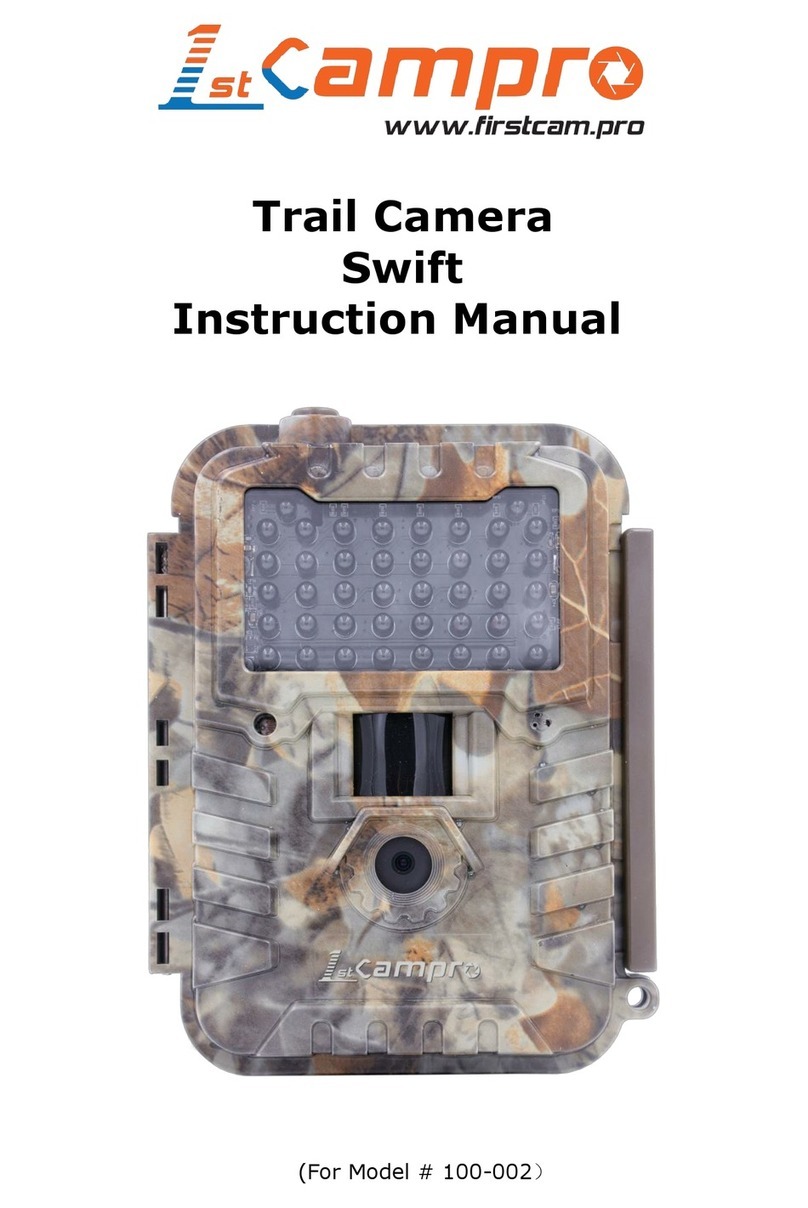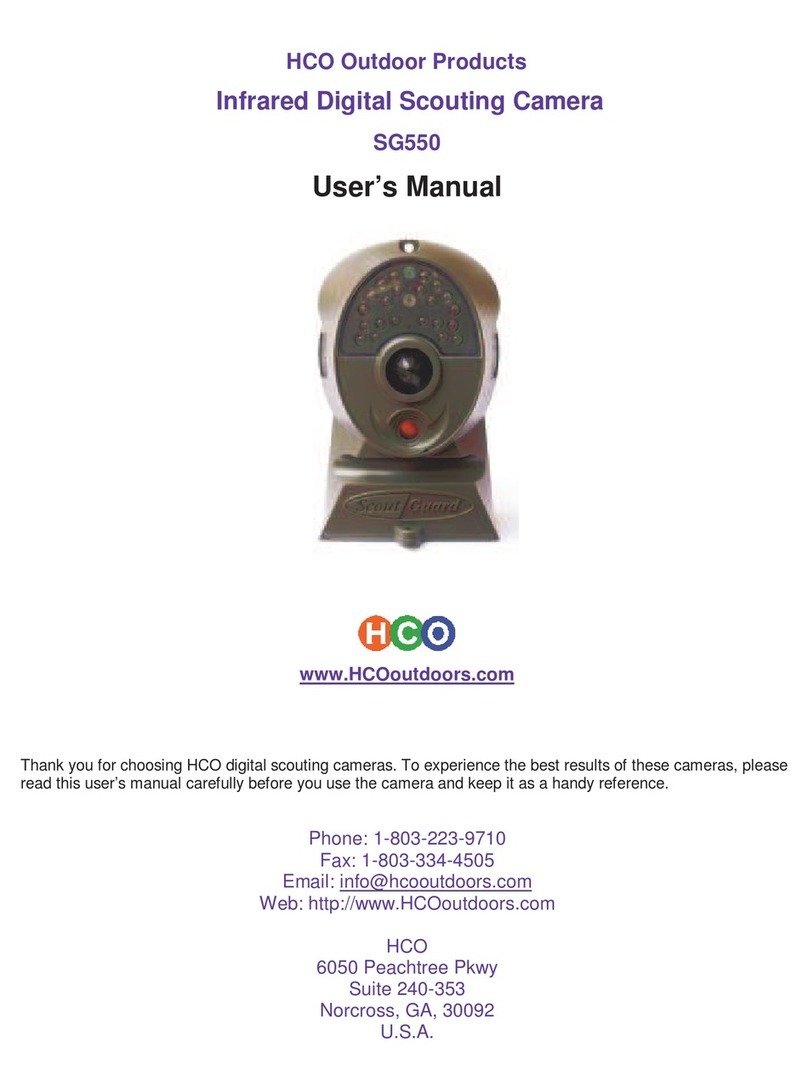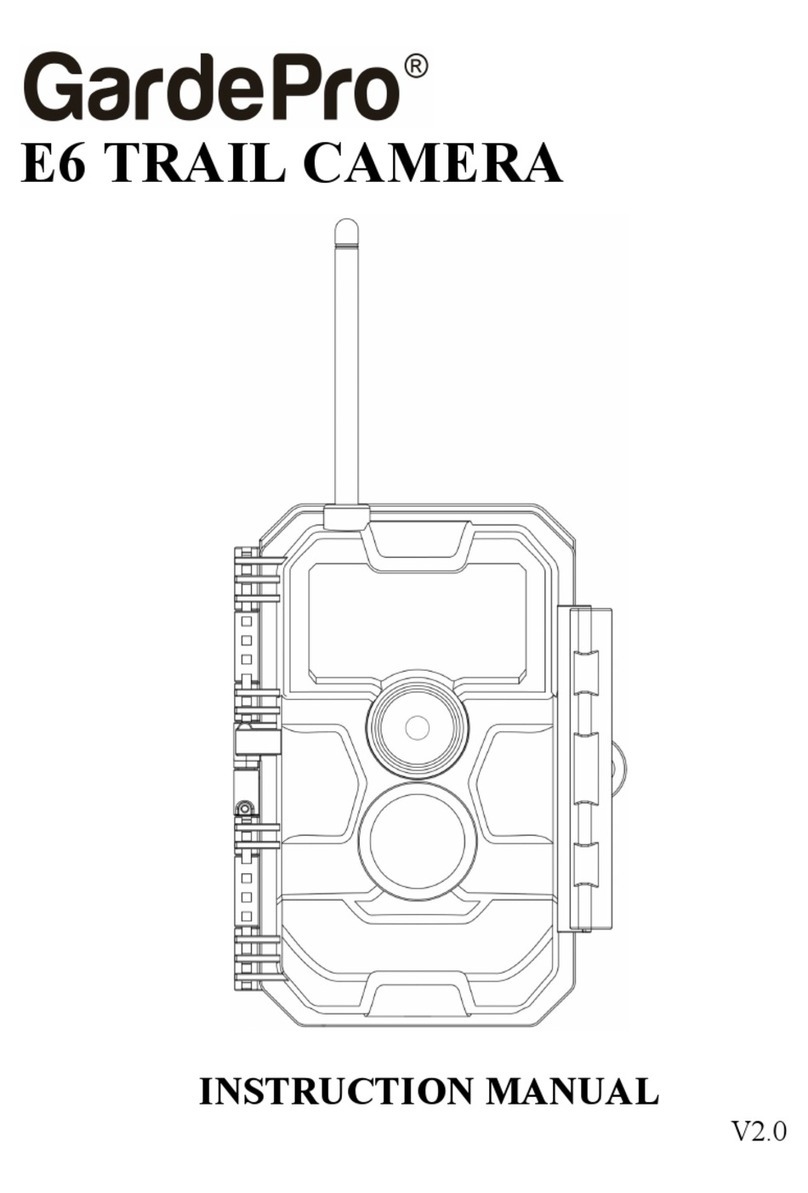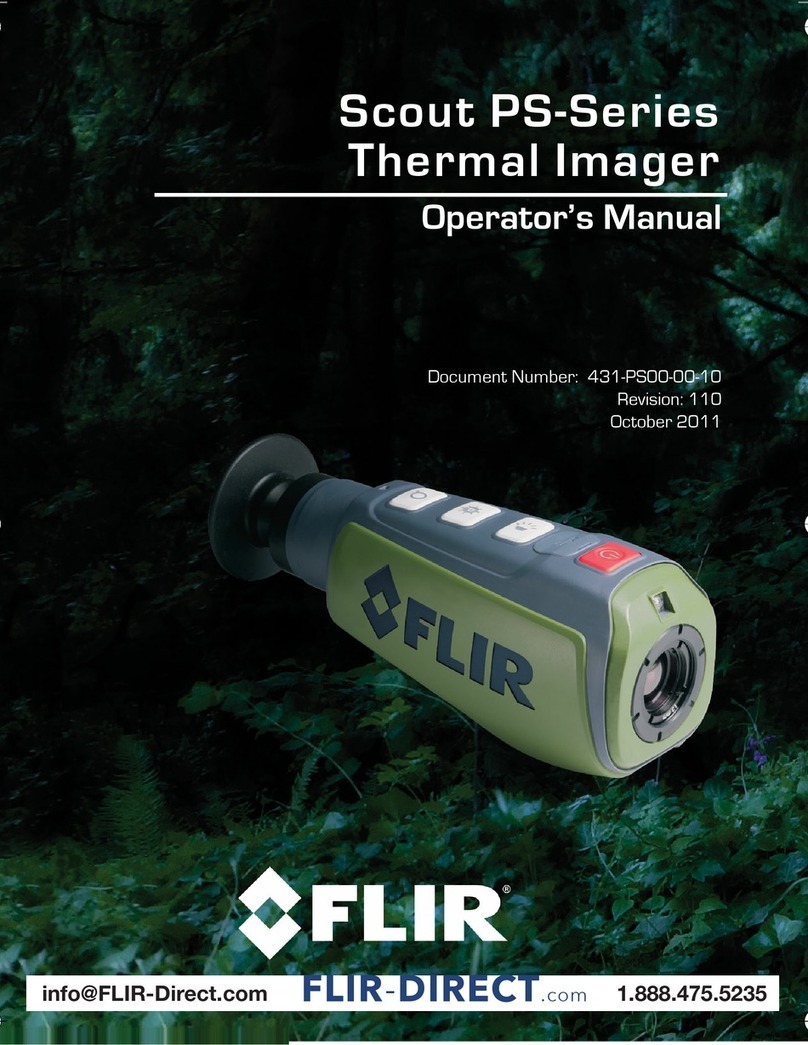1stCampro 200-002 User manual

Wireless Infrared Trail Camera
Enigma LTE
Instruction Manual
Model #200-002

CONTENT
1 Camera Overview..............................................................1
2 Quick Start Guide.............................................................. 2
2.1 Installing the Batteries.......................................... 2
2.2 Installing the SD Card............................................2
2.3 Inserting the SIM Card...........................................3
2.4 Downloading the Mobile App............................... 3
2.5 Power Switch and Buttons....................................3
2.6 Settings Map...........................................................5
3. Connecting Your Camera.............................................. 12
3.1 Connecting Camera to Network & Cloud Server.........12
3.2 Sending a Test Photo to the Cloud Server......... 16
3.3 Changing Settings with Web Portal or APP.......18
4. Auxiliary Power..............................................................19
5. Mounting tips................................................................. 20
AppendixⅠ: Technical Specifications..............................22
Appendix Ⅱ: Parts List......................................................24
WARRANTY.......................................................................................25
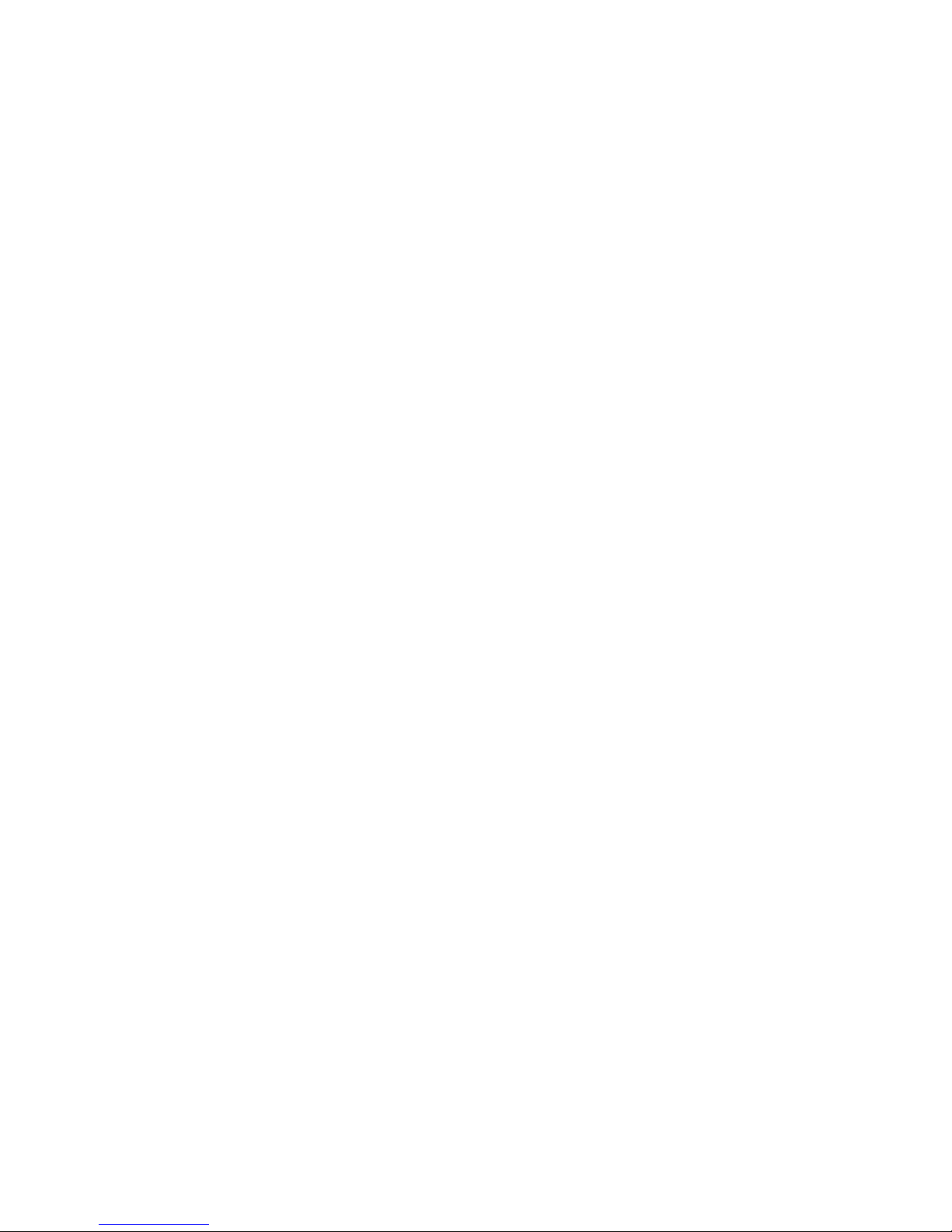
What you will need to set up this camera:
-Internet Access to 1stCamPro Data Plans
and 1stCloud Web Portal
-12 AA Batteries
-SD Card
-SIM Card

Page 1
1 Camera Overview
1: Black Vision IR flash 2: Lens
3: Light Sensor 4: Power Switch
5: PIR sensor 6: Keyboard
7: HD TFT Screen 8: LTE Main Antenna
(Fig 1 Operation Interface)
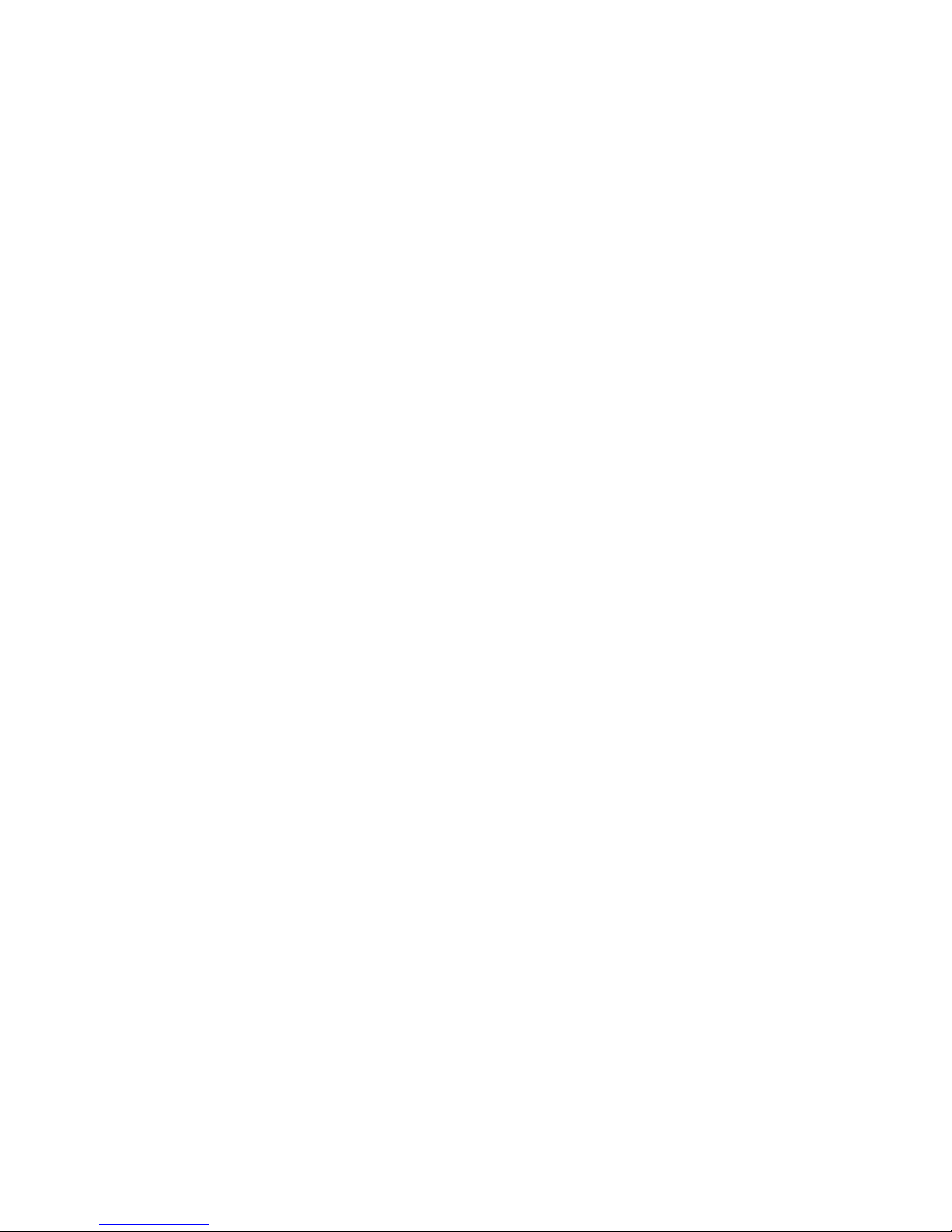
Page 2
2 Quick Start Guide
2.1 Installing the Batteries
This camera can operate on 12AA batteries.
Pay attention to the (+) or (-) molded into each sleeve
to determine if you insert the positive or negative
battery end into the sleeve first. Negative battery
terminals always contact the spring.
Note:
·Do not mix different types of batteries
·Do not mix old and new batteries
·Recommended high-density and high-performance batteries,
such as Alkaline or Lithium batteries.
·Remove batteries when not in use to prevent battery leakage!
2.2 Installing the SD Card
To enable power to the camera, you will need to install
an SD Card in the slot located at the bottom right side
of the camera. You can use any SD Card size up to 32GB.
You must have the SD Card inserted in the camera to
turn the camera on and begin setup.

Page 3
2.3 Inserting the SIM Card
Insert the included AT&T SIM Card in the slot
located at the upper right side of the camera
2.4 Downloading the Mobile App
Search“firstcam”in your Google Play Store or Apple
Store
2.5 Power Switch and Buttons
Slide the power switch to SETUP position, to begin
changing the camera settings as desired.
(Fig2 Power switch)
Power Switch:
OFF: Power off (Please remove batteries when not in

Page 4
use);
SETUP: Set up the camera settings;
ON: Working mode (the screen will power off).
Buttons:
MENU: Enter menu
▲▼◄►: Navigation buttons.
OK: Confirm operation /Playback photos or video clips.
►: To manually take photo or video. (Click again to
stop the video.).

Page 5
2.6 Settings Map
(Fig3 Main Screen)

Page 6
Settings:
Module Switch:
Off: Disable the transmission function.
On: Enable the instant transmission.
Sending File Limit: The number of photos that the
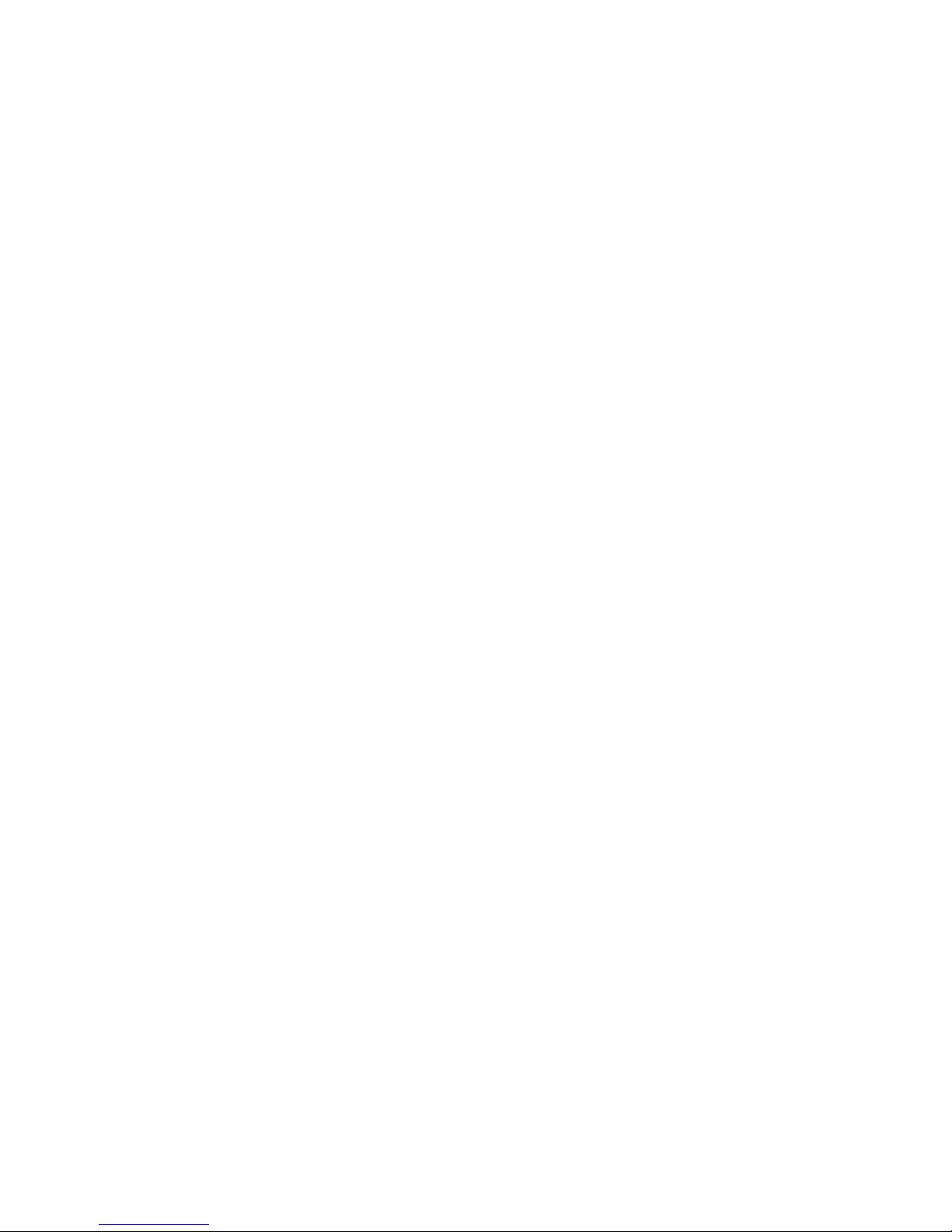
Page 7
camera will transmit to the portal per day. If you would
like to control your data flow, set a desired maximum
number.
Remote Control: You can remotely control your
camera via the mobile phone app or web-portal.
Choose Real Time, if you would like the wireless
module to continuously work throughout the day. The
Real Time setting significantly increases power
consumption. Delay 24H means the wireless module
will wake up at least one time in a 24 hour period to
make remote settings changes (if completed) and
transmit data.
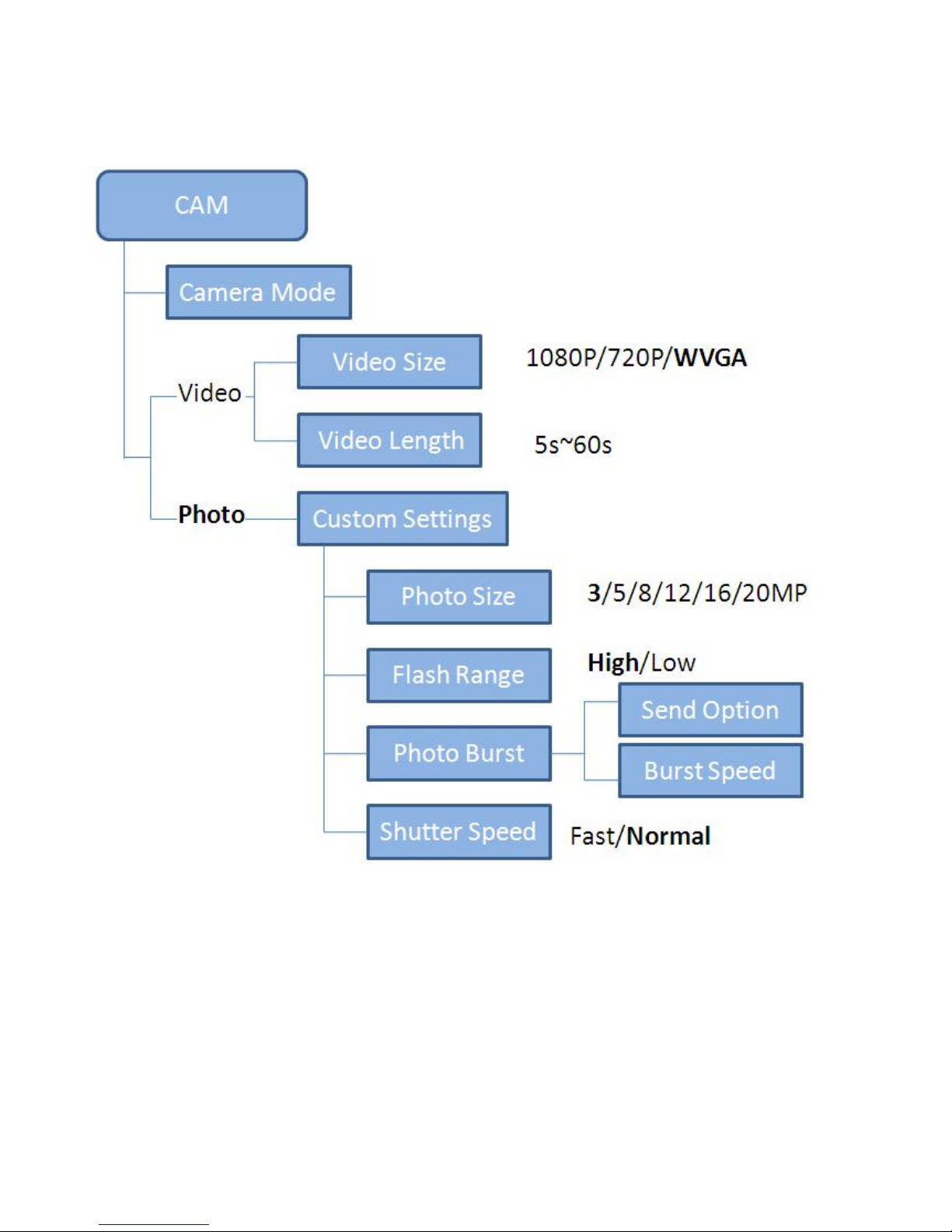
Page 8
Photo Burst:The number of images taken per trigger
event. If photo burst is set to 3, it means the camera
will take 3 images per one trigger. You also can choose
which one of the images will be transmitted via Send
Option.
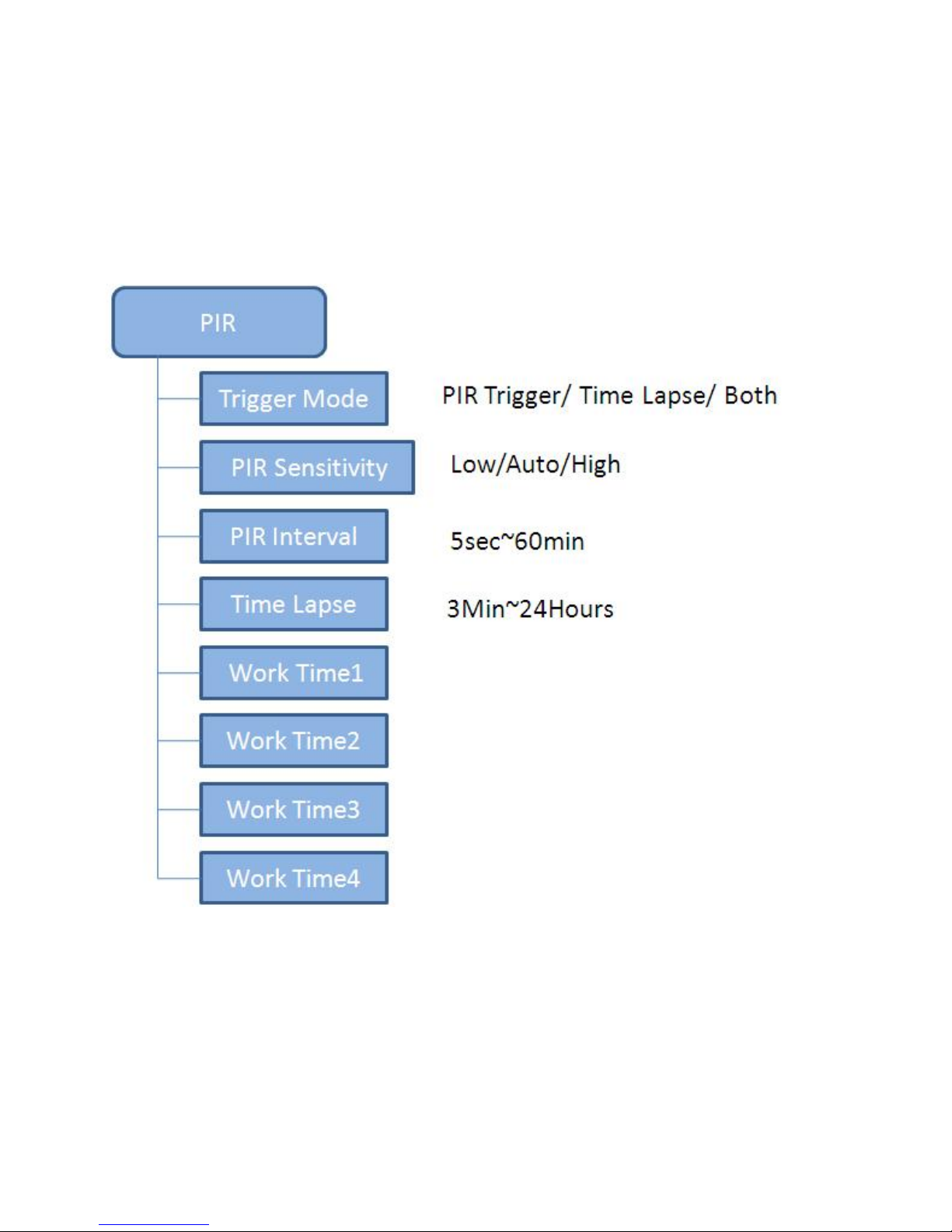
Page 9
Shutter Speed :Normal is suitable for most
application scenarios. Fast can be used to reduce
motion blur.
PIR Interval:Allows you to customize how often the
camera will take a photo when the camera is triggered
by motion. This prevents the card from filling up with
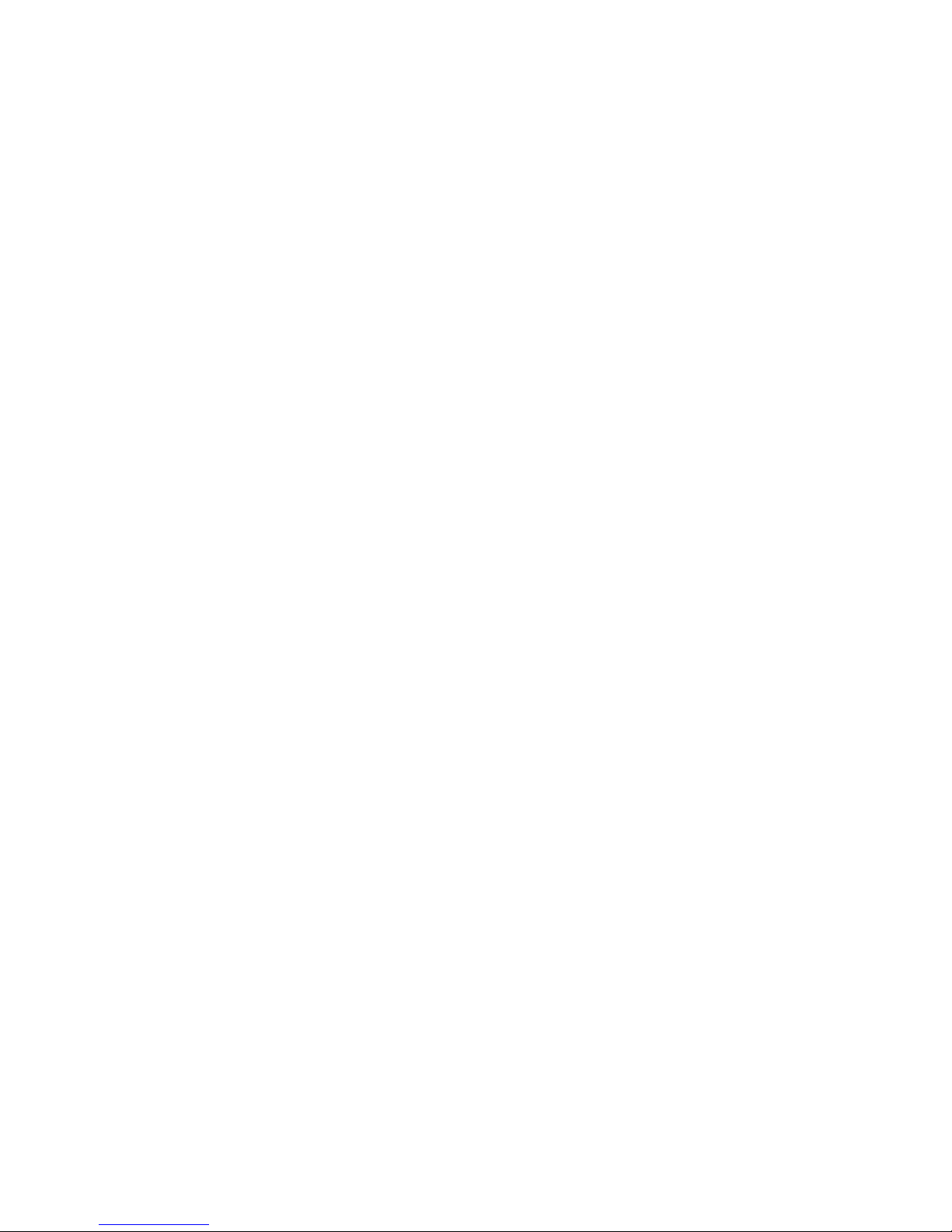
Page 10
unwanted redundant images.
Time Lapse:When selecting Time Lapse, the camera
takes photos or videos even when it is not triggered by
motion or heat. Time Lapse is useful for constant
monitoring of an area. To utilize Time Lapse and PIR
trigger , select BOTH in the PIR -Trigger Mode
settings
Work Time :This camera offers 4 operational Work
Time settings modes. To have your camera operate only
during desired days of the week or times during the
day, you can select a start-stop time for your camera to
operate. Work hour: 00:00-00:00 means 24 hours. If
the selected times cross over to the next 24 hour
period, for example: Start: 20:00 Stop: 10:00 means
00:00-10:00 am and 20:00-24:00 on the selected day.

Page 11
Set Clock:Supports MM/DD/YYYY, DD/MM/YYYY and
YYYY/MM/DD format.
Password:If you set a password, make sure you write
it down or save it to your mobile phone so you can
access your camera.
Overwrite: The overwrite function will save new
photos over the old photos on your SD card if it
becomes full.
Diagnose: Use this function to generate a Log file for
problem analysis.
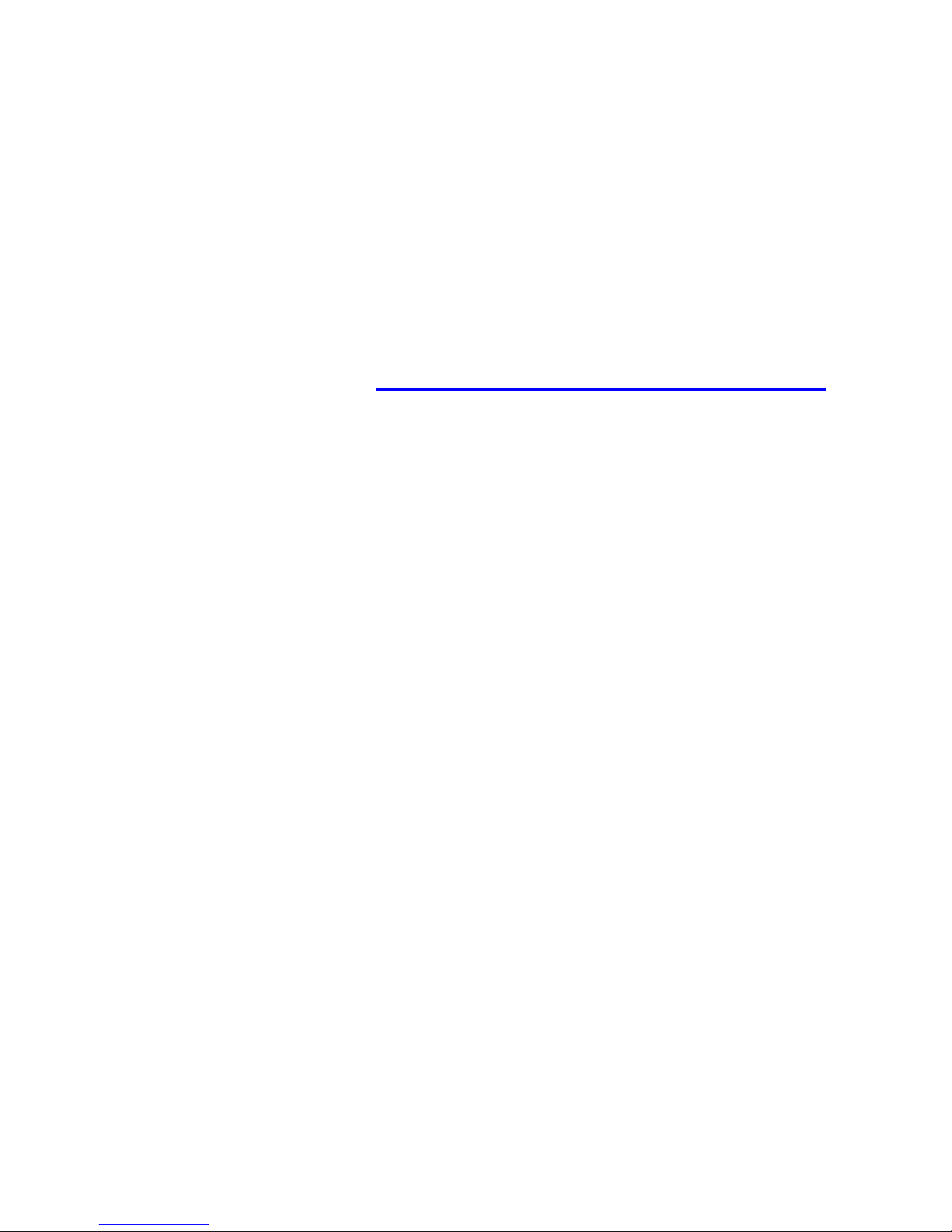
Page 12
3. Connecting Your Camera
3.1 Connecting Camera to Network & Cloud Server
In order to ‘send’ your photos to your cloud account or
mobile phone, you will first need to purchase a data
plan by signing up at https://wireless.firstcam.pro.
After completing signup, purchasing an AT&T data
subscription plan, and entering your camera and sim
ID’s, your camera will be activated and connected to
the AT&T wireless network.
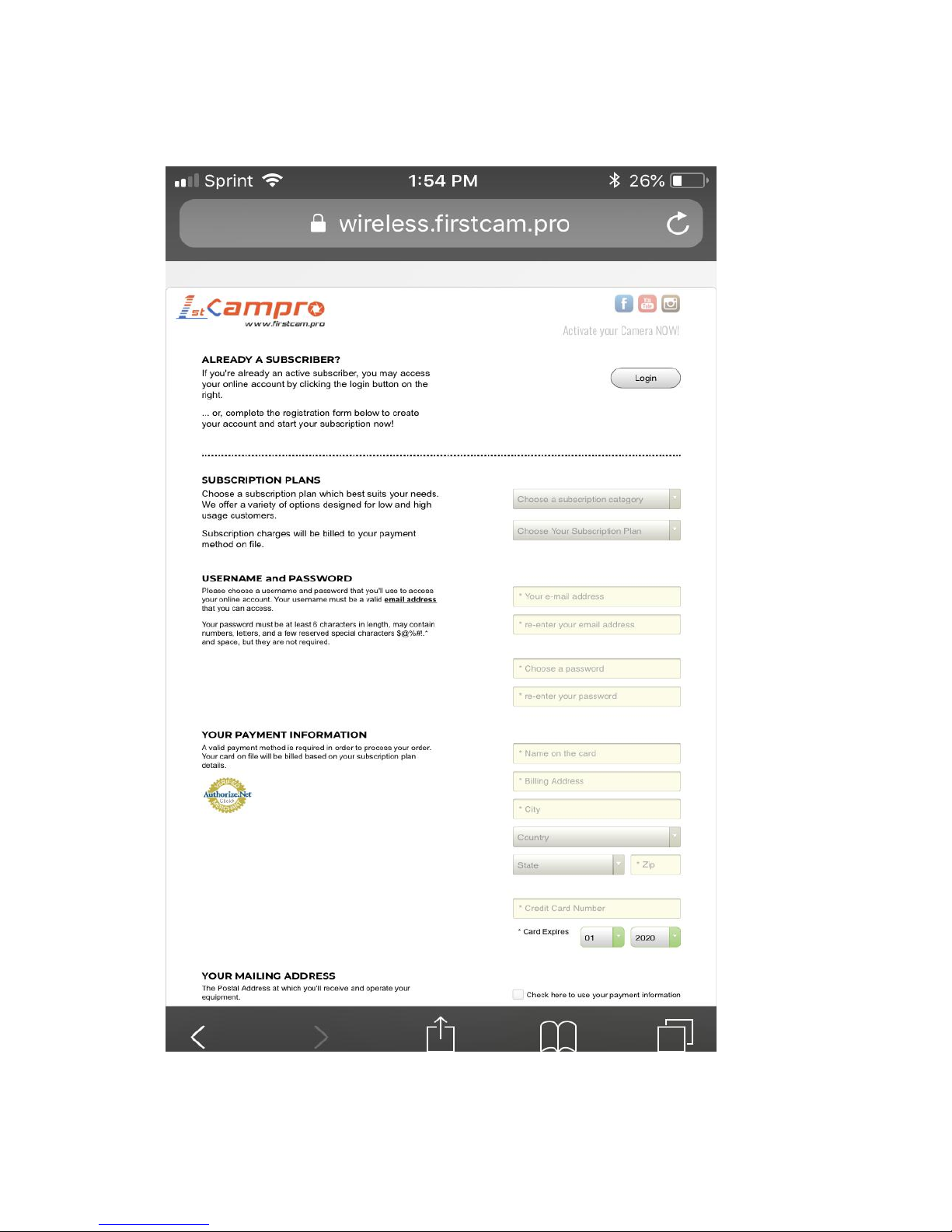
Page 13
(Fig 4)
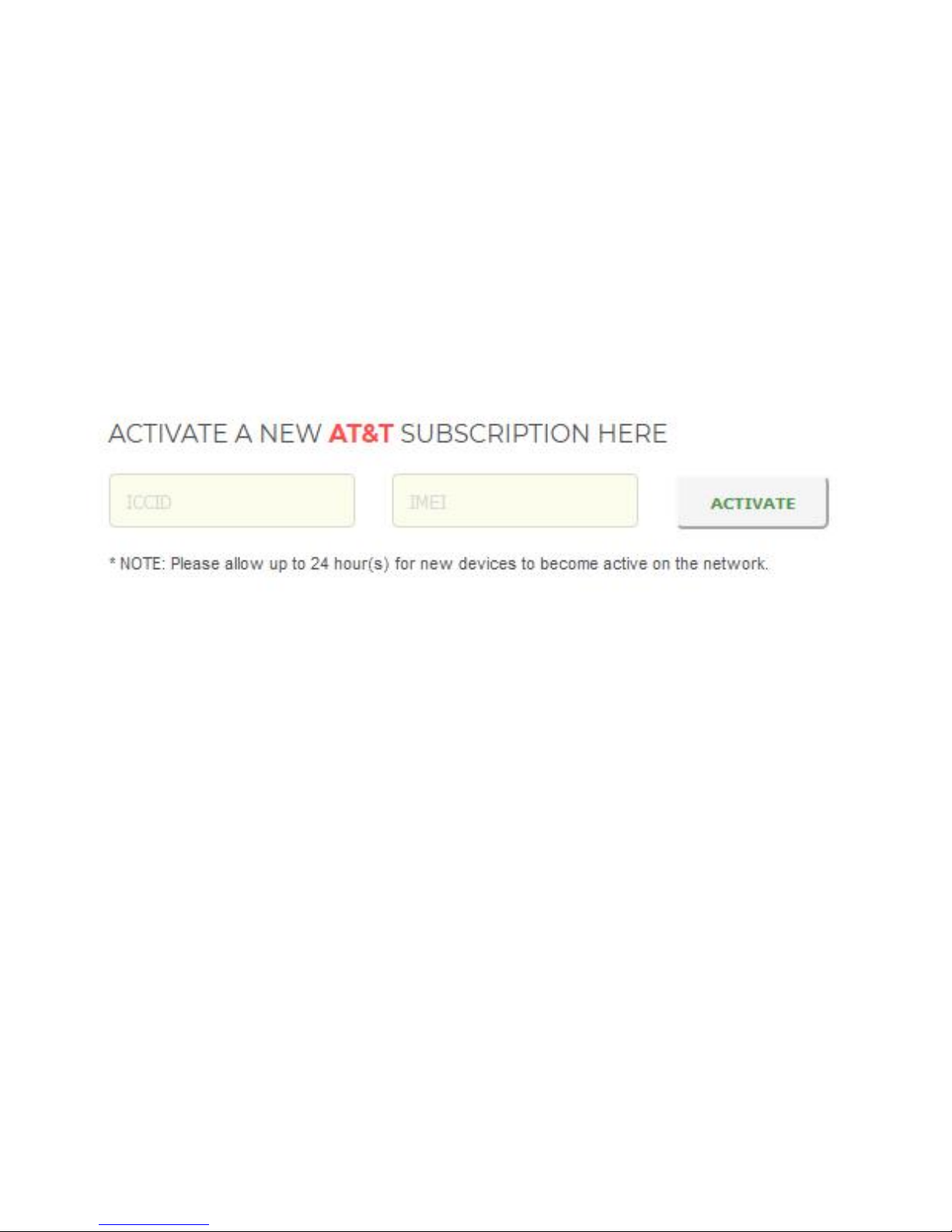
Page 14
Once registered or logged in, you can Add New
Devices using this same website. An option to add a
line or new subscription plan will be available. You will
be required to enter the IMEI and Sim ID’s for your
new Cameras.
(Fig 5)

Page 15
Next, you are ready to sign in to the free cloud account
using your web browser.
Go to: https://www.cloudfirstcam.com
Login using the same username and password created
when you signed up for a subscription plan and
registered your device on https://wireless.firstcam.pro
(Fig 6)

Page 16
3.2 Sending a Test Photo to the Cloud Server
1) Switch camera to Setup mode, press ►button to
take a picture, then press OK button to view the
picture;
2) Press the MENU button, choose send. You will see
sending progress shown on the LCD screen.
(Fig 7) (Fig 8)

Page 17
Once you see “send successful”, check your 1stCloud
account or phone App to see if you received the correct
photo. If the above test was successful, you can now
slide the power switch to ‘on’ and start using your
camera. If the sending fails, choose SYS->Diagnose to
generate a Log file and the FAQ will help you with your
Log file.
(Fig 9)
Table of contents
Other 1stCampro Scouting Camera manuals