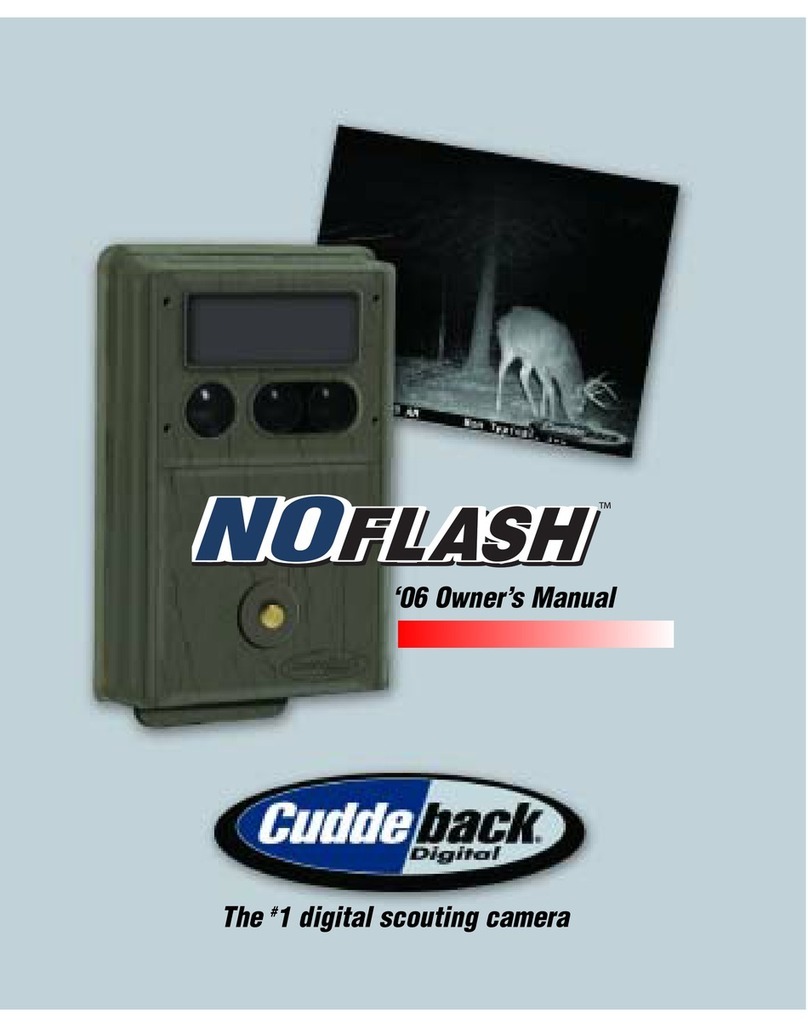CuddeLinkManual
Version 2.20.2017 Page 10 of 24
Experiment. We recommend you monitor the number of images in the camera’s queue
and how quickly the images are getting home then adjust CL DELAY as required.
Step 6. Network Control - Program CL COUNT (Remote only)
CL COUNT allows you to set a maximum number of images that the camera can place in its
transmit queue. Think of this as a safety net to prevent overloading the network and assures
you get the most recent images in a timely manner. Available settings are ALL, 25, 50, 100, 250.
Once this limit is reached the oldest images are removed from the Queue to make room for
newer images.
Say a nuisance animal stops in front of your camera and the camera records 200 images of the
nuisance animal. Then the animal leaves and the camera begins capturing deer as they walk
past the camera. The camera will want to send all the images of the nuisance animal, and the
later images of the deer will have to wait their turn. Depending upon the other cameras on the
network, this could require hours or days before the newer images are sent home. However, if
you set CL COUNT to 50 or 100, you are assured that your camera’s image queue will not get
overloaded with excessive images.
Recommendation – we recommend using the formula 1000 divided by the number of cameras.
For example, if you have 10 cameras deployed, then 1000/10 = 100. Set CL COUNT to 100 on
all cameras. An advantage of this feature is that you can reduce the CL Delay to as low as 5
seconds and not be concerned that a camera will overload the network, as this CL Count will
control the number of images queued for transmission and assure the most recent images are
sent home.
Step 6. Verify CL LEVEL (Remote only)
CL LEVEL is a signal strength meter. The range is 0 (poor) to 99 (best). A level above 20 is
sufficient for reliable image transmission. We have successfully deployed networks with signal
level as low as 10, however, if at all possible try to keep the levels at 20 and above.
It may take up to 1 minute for the CL LEVEL to detect a signal.