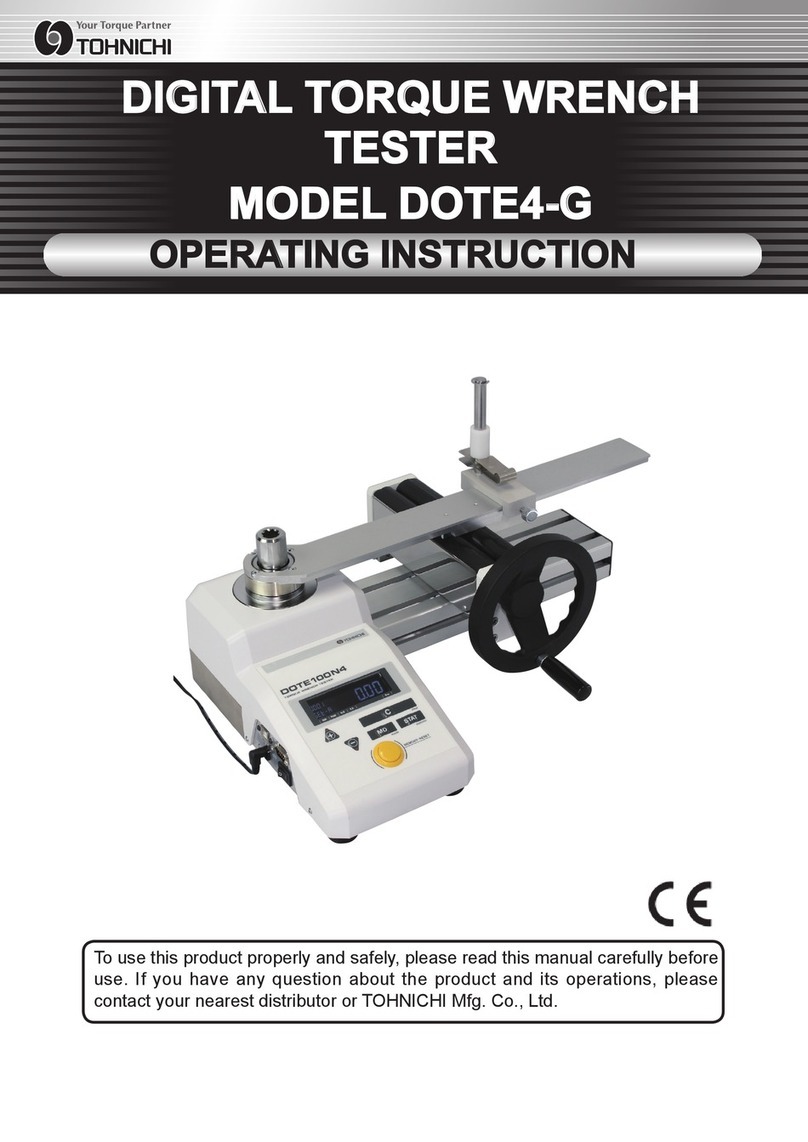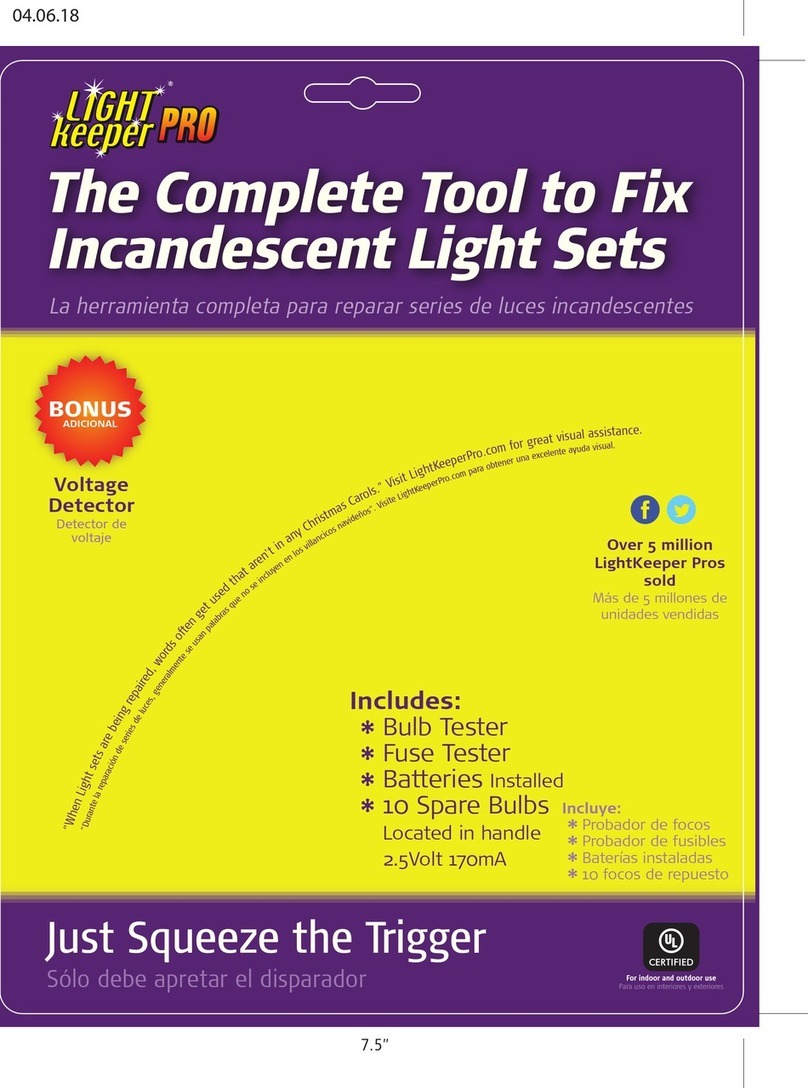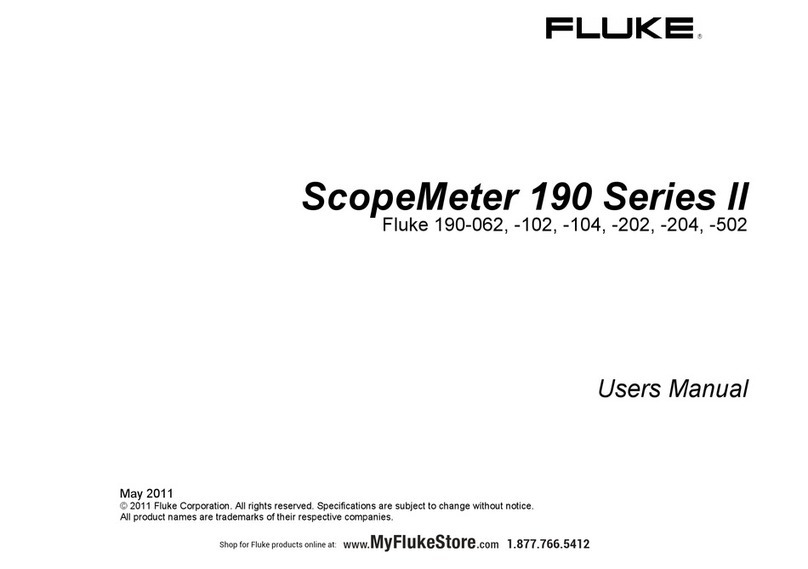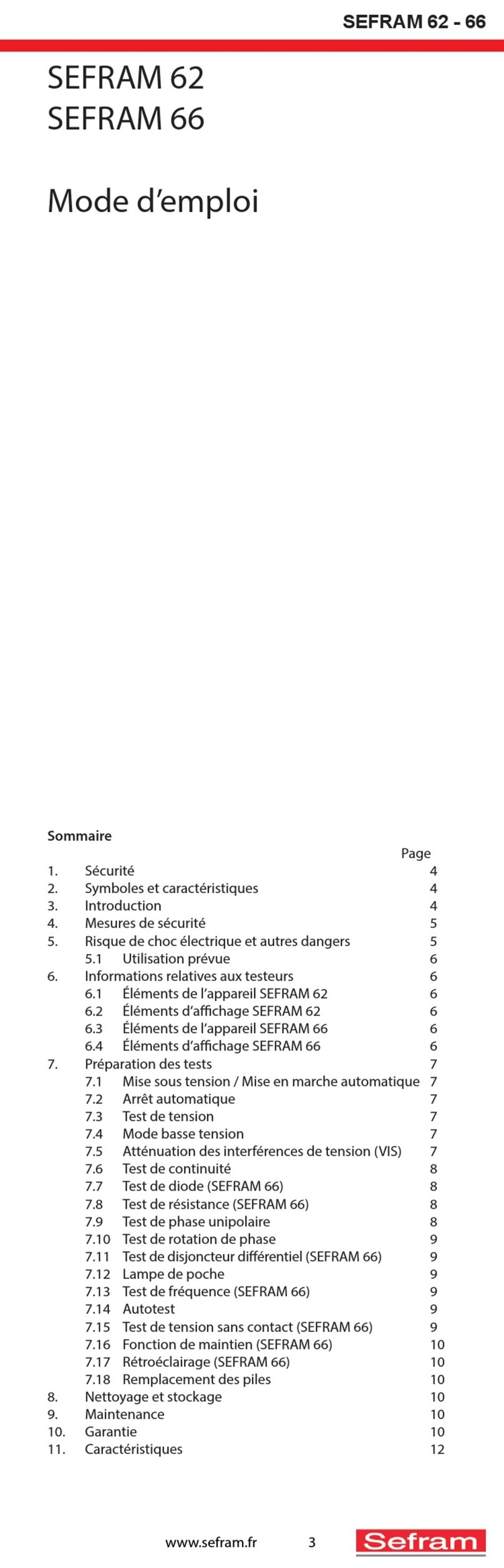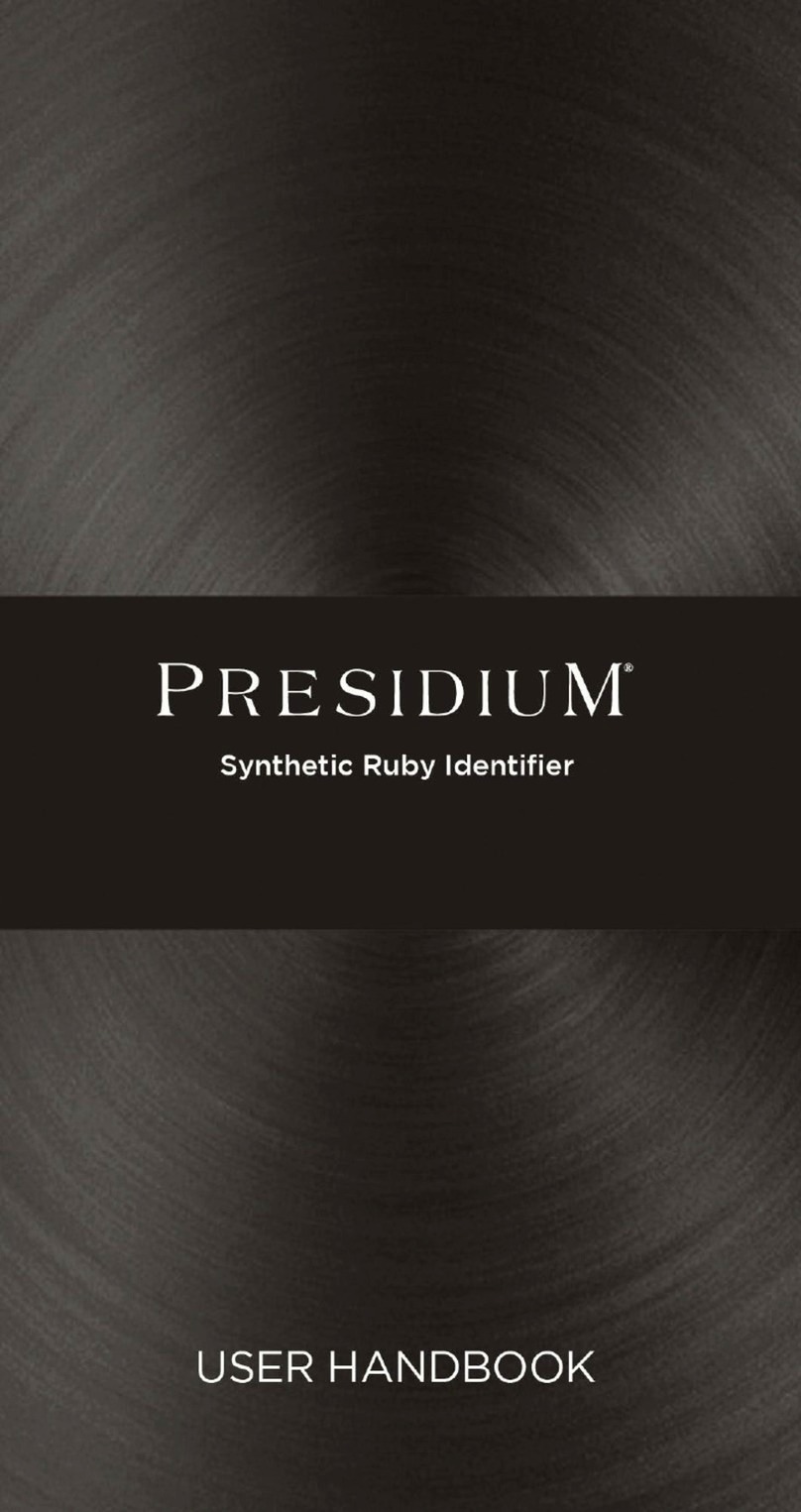Tohnichi TCC2-G User manual

1 / 61
Digital Torque Wrench Tester
Model TCC2-G
OPERATING MANUAL

2 / 61
TCC2 Manual
For your safety
Warning
Caution
Attention
1Outline
Features
2Components
3Specifications
4Each Part and Function
A. Main body
B. Panel / Back
C. Display, Tablet PC
D. Function
5 Installation
A. Setting Condition
B. Location
C. Wiring Work
6 Summary of each measuring mode
7 Basic Operation
A. Operation procedure
B. Start up and shut down Display
C. Main Menu
D. Key
8 Regular Measurement Mode
A. Regular Measurement Mode Screen
B. How to Operate
C. Data List
D. Delete Data
E. Save Data
F. Transfer Data
9 Registered Measurement Mode
A. Data Article
B. Organization
C. Registered Measurement Mode Screen
D. How to Operate
E. How to Register and Edit
F. Data List
G. Transfer Selected Data
H. Transfer Whole Data
10 Setup Mode
A. Data Back-up
B. Data Re-entering
C. Operator Registration
D. Auto-Reset & Memory, Judgment, Date Format
11 Operation
A. Measuring Condition
B. Measuring
a. QL torque wrench
b. SP torque wrench
c. DB/F/CEM torque wrench
d. RTD/LTD torque driver
e. FTD/STC torque driver
12 Trouble Shooting
A. Handling Unusual Condition
B. Error Code
C. Message
13. Option

3 / 61
To Customers,
Read this operation instruction before use. Contact local Tohnichi distributors or Tohnichi for further
details, and keep this operation instruction in a safe place.
Signal Word
Signal word indicates the tips users should know for safety and correct handling of product. There are
three signal words for safety "Danger" "Warning" and "Attention" by the level of danger.
Danger
: impending danger which could result in serious damage
Warning : potential danger which could cause serious damage
Attention : potential danger which could cause some damage
Warning
1 Stop using the product when you see smoke or strange smell comes out of the product. It may cause
electric shock, or fire. Turn the power off and unplug immediately and contact local Tohnichi
distributor or TOHNICHI.
2 Do not try to disassemble or modify the product. It causes malfunctions, and short life of the
product.
3 Stop using the product when you find liquid or unusual object inside the product. It may cause
electric shock or fire.
4 Please use the accompanying accessories or option units which are specified in the instructions.
5 Do not use TCC2 tablet PC for other purpose nor install any other software on it.
Attention
1 Use this product only in the conditions specified in this instructions.
2 Check the product and its setting before use.
3 Use this product under free of water or oil. It may cause malfunction
4 Do not drop or hit this product against other object. It cause damage and malfunction.
5 Use this product only within the specified torque range.
6 Conduct periodic inspection on the product.
7 Check with ZERO value on the display of TCC2-G
8 Check on TCC2-G and its parts to make sure it is free of any damages. Contact your agent or
Tohnichi for repair or replacement.
Safety Precaution for relocation and installation
Warning
1Set TCC2 on stable place or where there is no vibration. TCC2 itself or its accessories may fall down.
2Avoid placing TCC2 with a flammable liquid and gas. It may cause electric shock or the fire.
3Relocating TCC2 must be done by two personnel for TCC100N2 and TCC100N2-D or 4 personnel for
TCC500N2 and TCC1000N2.
Attention
Avoid places with dust, humid, and wet, or under direct sunlight. It may cause electric shock, fire,
malfunction and error.
Safety Precaution for electric source
Warning
1Do not plug in and unplug by wet hand.
2Power voltage must be in the range of 100V ~240V only. It may cause electric shock and fire.
3Do not use damaged power supply cord. It may cause electric shock and fire.
Handle power-supply cord carefully and follow next instructions.
ŸDo not modify or process original cord.
ŸDo not pull and put heavy thing on it.
ŸDo not bend, twist, and bundle-up.
ŸDo not use other power-supply cords except for specified.
ŸDo not use for other apparatuses.
4Keep power cord clean. Dust attached on electric plug may cause short-circuit and fire.
5Pull out plug with holding plug. Pulling cord may damage plug and cause electric shock and fire.

4 / 61
Attention
1Use power-supply cord which comes with TCC2.
Apply power-supply cord to each local standard and refer to the following table.
Cord
Range of Voltage
Region
A Type
AC100V
to
125V
Japan / USA
C Type
AC200V
to
240V
Europe, except for some areas
2In order to protect from possible electric shock or malfunction by static electricity, Use accompanied
electric cord, 3-way and plug it in the 3-way electric outlet which is firmly connected to GND.
3Use only designated fuse, AC1A.
4Keep power-supply cord clean. Regularly unplug and make a cleaning. Dust attached on electric plug
may cause short-circuit and fire.
5Unplug in case of no using for a long term.
6If TCC2 is being moved, make sure main power is off and unplugged all cords. Do not give physical
impact or vibration on product which may damage electric cord and it may cause electric shock, fire,
or malfunction.
7Measurement beyond its specification may cause accident or damage. Select tools matching
specification of TCC2.
8Check on TCC2 and its parts to make sure that there are no damages. Contact your agent or
Tohnichi for repair or replacement.
9If it is unusual odor or catches fire, move TCC2 to safe place immediately and contact Tohnichi Mfg.
Co., Ltd.

5 / 61
1Outline
Features
ŸSuper Wide Torque Range
ŸTool management software installed
ŸHigh-definition full-color LCD monitor
ŸTouch panel easy operation
ŸCompatible with ISO6789
ŸStandard accessories
2Components
ŸTCC2 1 pc
ŸTCC2 Display, tablet PC 1 pc
ŸCradle for TCC2 Display 1 pc
ŸPower-Supply Cord A 1 pc
ŸAC Adaptor for Display 1 pc
ŸPower cable for AC Adapter A type, optional accessory 1 pc
ŸPower cable for AC Adapter C type 1 pc
ŸUSB cable 1 pc
ŸLoading Device for Torque Driver 1 pc, TCC100N2-D only
ŸSocket Adapter 1 pc, TCC100N2-D only
ŸHexagon Head Adapter 2 / 4 pcs, refer page 6
ŸDown Adapter 1 / 2 pcs, refer page 6
ŸConversion Adapter 3P-2P 1 pc
ŸOperation Manual 1 pc
TCC2 Display Cradle for TCC Display Power-Supply Cord A
AC Adapter for Display Power Cable A type Power Cable C type
USB Cable Loading Device Socket Adapter Hex. Adapter Down Adapter

6 / 61
3Specifications
TCC100N2、TCC100N2-D TCC500N2、TCC1000N2
Model CH Measurable
Effective Length mm
Overall Length
mm Overall Width
mm Overall Height
mm Weight kg
TCC100N2-G 1 575
714 388 375 35
2 482
TCC100N2-D-G 1 575
2 482
TCC500N2-G 1 1035 1206 502 430 75
2 769
TCC1000N2-G 1 1700 1906 574 526 115
2 1212
CH1 CH2
Unit Inlet Minimum
Maximum
1digit
Inlet Minimum
Maximum
1digit
TCC100N2-G
cN.m
12.7
400 10000 1
9.53
100.0 2500.0 0.2
N.m 4.00 100.00 0.01
1.000 25.000 0.002
kgf.cm 40.0 1000.0 0.1
10.00 250.00 0.02
kgf.m 0.400 10.000 0.001
0.1000
2.5000 0.0002
ozf.in 570 14000 1 142.0 3500.0 0.2
lbf.in 35.5 885.0 0.1
9.00 220.00 0.02
lbf.ft 3.00 73.00 0.01
0.800 18.000 0.002
TCC100N2-D-G
cN.m
12.7
400 10000 1
6.35
20.00 600.00 0.05
N.m 4.00 100.00 0.01
0.2000
6.0000 0.0005
kgf.cm 40.0 1000.0 0.1
2.000 60.000 0.005
kgf.m 0.400 10.000 0.001
N/A
ozf.in 570 14000 1 30.00 800.00 0.05
lbf.in 35.5 885.0 0.1
2.000 50.000 0.005
lbf.ft 3.00 73.00 0.01
N/A
TCC500N2-G
cN.m
19.05
2000 50000 5
12.7
400 10000 1
N.m 20.00 500.00 0.05
4.00 100.00 0.01
kgf.cm 200.0 5000.0 0.5
40.0 1000.0 0.1
kgf.m 2.000 50.000 0.005
0.400 10.000 0.001
ozf.in 2900 70000 5 570 14000 1
lbf.in 180.0 4400.0 0.5
36.0 880.0 0.1
lbf.ft 15.00 360.00 0.05
3.00 73.00 0.01
TCC1000N2-G
cN.m
25.4
N/A
19.05
2000 50000 5
N.m 50.0 1000.0 0.1
20.00 500.00 0.05
kgf.cm 500 10000 1 200.0 5000.0 0.5
kgf.m 5.00 100.00 0.01
2.000 50.000 0.005
ozf.in N/A 2900 70000 5
lbf.in 445 8800 1 180.0 4400.0 0.5
lbf.ft 37.0 730.0 0.1
15.00 360.00 0.05

7 / 61
Common Specifications
Display 10.1 inch slate PC
Registration Data for Tool
Management Number, Model Name, Measuring Point,
Accuracy,
Number of Measuring, Channel, Operator,
Measurement Mode,
Type of Tool and Existed Record
Measurement Mode
Regular Measurement Mode
Registered Measurement Mode
ŸClick Type
ŸDirect Reading Type
Channel Switching Measurement range switch (Touch panel operation)
OK/NG Judgment Accuracy level setting(+/-1 to 10%)OK,NG judgment
Zero Adjustment Automatic, by press C key
Reset Touch panel operation / Auto-reset, 00.1 to 5 sec
Service Condition
Operating temperature range, Celsius 5 to 40 Degree Celsius, 0 to 35 on Display
Operating humidity range Less 80%
Operating altitude Less 1000m
Temperature range during transport/storage -5 to 55 Degree Celsius
Power source(Rating) AC100V to 240V +/-10%, 50/60Hz 1A
Transient voltage Overvoltage Category 2 according to IEC60664-1
Pollution Degree Pollution Degree 2 according to IEC60664-1
Europe Directive
Low Voltage Directive 2006/95/EC
EMC Directive 2004/108/EC
Adapters
Model CH Accessory
Hex. Adapter Down Adapter
TCC100N2 1 Sq12.7-10・13・19
Sq12.7-12・14・17
DA3-2
DA4-3
2
TCC100N2-D 1 DA4-3
2
TCC500N2
1 Sq12.7-10・13・19
Sq12.7-12・14・17
Sq19.05-17・22・27
Sq19.05-19・24・30
DA4-3
DA6-4
2
TCC1000N2
1 Sq19.05-17・22・27
Sq19.05-19・24・30
Sq25.4-36・46
Sq25.4-41・50
DA6-4
DA8-6
2

8 / 61
4 Each Part and Function
A. Main body
1CH1 Spindle
Spindle for CH1. Put square drive of torque wrench into spindle.
2CH1 Blue LED
CH1 Blue LED is lit when CH1 is selected under Tool management or regular measurement.
CH1 Blue LED flashes when overloading on CH1 or loading CH1 under selecting CH2. Also,
CH1 Blue LED blinks up 0.1 sec. every 10 seconds under neither measuring model.
3CH2 Spindle
Spindle for CH2. Put square drive of torque wrench into spindle.
4CH2 Blue LED
CH2 Blue LED is lit when CH2 is selected under Tool management or regular measurement.
CH2 Blue LED flashes when overloading on CH2 or loading CH2 under selecting CH1. Also,
CH2 Blue LED blinks up 0.1 sec. every 10 seconds under neither measuring model.
5Power/Display Connecting Panel
6Loading Plate
7Pole Holder
To set torque wrench horizontally
8Handle
9Rotating Angle Indication Plate
To make sure loading angle in both direction, upto 40 degree

9 / 61
B. Back Panel
1Main Switch
Power Switch for Main Body, the display has different power source.
2USB Connector
To connect with tablet PC as display, USB B Type Receptacle
3Plug for TCC2 Display
To supply AC power from TCC2 to tablet PC display. Use attached power cable
4Power Input Terminal
Connect with attached power cable, AC100V to 240 +/-10% 50Hz/60Hz
5Fuse Holder
1A φ5.2×20, Midget type
C. Display, tablet PC
1 ON/OFF, Main Power Switch
To start software of display, slate PC.
2Screen Lock Button
Please use under lock
3Start Button
Press button to start Windows. Do not press the button during TCC2 operation.
If press the button in error, press it again or icon of TCC2 on “Start Menu”.
Regarding other parts of display, refer “Setup and Features Information”attached to display.

10 / 61
D. Function
ŸRUN, Continuity Mode
In both “Regular Measurement”and “Registered Measurement”mode, torque value increases
during loading and decrease remove loading. It is mainly used for direct reading torque wrench
and digital torque wrench/driver or at calibration of TCC2.
ŸPEAK, Maximum Value Mode
In both “Regular Measurement”and “Registered Measurement”mode, torque value increases
during loading and stops at maximum value. Maximum value is hold even after unloading. It is
mainly used for click type torque wrench/driver. The maximum torque value will be held as
“Peak Hold Value”when it is over 2% of maximum point of each measuring channel.
ŸAuto Zero Adjustment
When key is pressed in both “Regular Measurement”and “Registered Measurement”
mode, the automatic zero function is activated. Auto Zero must be completed with unloaded.
ŸOver-torque Alarm
When loading torque exceeds 110% of the maximum measurement value, warning indication is
displayed by flashing and buzzer.
ŸOK/NG Judgment
When key is tapped or “Auto Reset”is activated in “Registered Measurement”mode, it
is judged in OK or NG. If it is OK, it gets ready for next measurement. If it is NG, the
measured value is turned to red color. OK means that the measuring value is within range and
NG means that measuring value is out of range. Calculating formulas of tool’s accuracy in each
judgment method are as follows. Initial setting is “A”. Refer “Set-Up Mode”for setting change.
ŸMeasuring Data Memory
When key is tapped or “Auto Reset”is activated in “Registered Measurement”mode, it
starts to judge, OK/NG. If the result is OK, the data is stored and it gets ready for next
measurement. When NG sign is shown, press key to store the torque value.
When key is tapped or “Auto Reset”is activated in “Regular Measurement”mode, it
starts to judge, OK/NG. If the result is OK, the data is stored and it gets ready for next
measurement. The measured data will not be stored when less than 2% at lowest torque range
or over 110% at maximum torque range on each spindle.
ŸAuto Memory/Reset
In “Registered Measurement”mode, it captures peak value and it is judged OK/NG. If it is
judged OK, the measuring value is saved and TCC2 gets ready for next measurement. If it is
judged NG, torque value is turned to red to indicate. The timing of data saving can be set
between 0.1 to 5.0 seconds. In “Regular Measurement”mode, it captures peak value and saves
the data after the load is released. TCC2 gets ready for next measurement. The timing of data
saving can be set between 0.1 to 5.0 seconds.

11 / 61
5 Installation
A. Setting Condition
Set TCC2 under following condition.
Operating Temperature Range
5 to 35 degree Celsius
Operating Humidity Range Less than 80 %
Power Source AC100V to 240V +/- 10%, 50/60Hz
B. Location
Place TCC2 under following condition.
Attention
・Flat, horizontal, and it is no vibrated.
・Bing away from an outer wall as follows.
・Install TCC2 at proper place. The place must be tolerance enough for TCC2 with all together
such as display, socket adapter, accessories, torque wrench, and other devices.
・In case of calibration, consider calibration kit and weight.
・Relocating TCC2 must be done by two personnel for TCC100N2 and TCC100N2-D or 4
personnel for TCC500N2 and TCC1000N2.
・Relocating work must be done after all the items such as torque wrench, socket adapter, etc are
taken off and locker stand and safety guide are fixed.
Model Weight, kg
TCC100N2 35
TCC100N2-D 35
TCC500N2 75
TCC1000N2 115

12 / 61
C. Wiring Work
Wiring Process
1. Turn power off.
2. Connect cradle and TCC main unit with Power Cable C type.
3. Connect Power Supply Cord A to your power supply.
4. Connect USB Cord, cradle to TCC2 main unit.
5. Set tablet PC on a cradle.
Attention
Make sure TCC2 is turned off during wiring work. It may cause damage on TCC2 if it is power-on.
Use attached power code.
As for AC adapter A type, display can be hooked up with power source.
Check with range of voltage in your area.
Except for the areas below, check power-supply voltage and prepare applicable power cable.
Cord Range of Voltage Areas
Power Cable A type AC100V to 125V Japan, USA
Power Cable C type AC200V to 240V Europe, except for some areas
6 Summary of Each Measuring Mode
TCC2 has 2 types of measuring mode and Set-Up mode.
Regular Measurement Mode
In this mode, measuring is done by PEAK/RUN within torque range of each channel.
TCC2 is calibrated in RUN mode of manual measurement mode.
Registered Measurement Mode
Tool information can be registered.
OK/NG judgment is available under specified measuring condition.
Existed measuring data of tool is referable.
Set-Up Mode
In this mode, following functions are available.
・Transferring backup data to USB.
・Auto memory/Reset setting, Clock setting, Judgment setting.
・Registration of measuring person up to 5 persons.

13 / 61
7 Basic Operation
A. Operation Procedure
1Check wiring between TCC2 and tablet PC. #5-C
2Power on TCC2, and wait at least 30 minutes before operation.
3Power on tablet PC.
4Display startup screen. It automatically moves to main menu.
5Auto Memory, reset, judging mode, date settings. #10-D
Regular Measurement
6Start to measurement. #8-D
7Power off tablet PC. Power off TCC2 when not use long time.
Registered Measurement
8Register tool management data, managing number, tool model name and requirements. #9-A
9Register operators. #10-C
10 Start to measurement. #9-D

14 / 61
B. Startup and Shutdown
a. Power on
1Confirm wiring between TCC2 and display
2 Turn power on TCC2, and wait at least 30 minutes before using.
After turned power on, LED blinks two times with buzzer sound. After that LED blinks
once per 10 seconds except for in measurement screen.
3 Turn power on the display, and it will move to the main menu automatically.
Main Menu Screen
b. Shut down tablet PC
Tap on main menu to open the shut down window. Tap to shut down. Tap to
return to Windows desktop screen. Tap to return to menu.
Shut down window
c. Power on TCC2 software from desktop・Windows Menu.
Confirm the wiring between TCC2 and display. Tap icon of TCC2 on the desktop, and TCC2
menu will be appeared.
Please do not push the start switch that is on the center of down side of the tablet PC, since the
screen will move to Windows start menu even during measuring. In case pushed the switch by
mistake, push start button or tap TCC2 icon from start menu again.
For tablet PC operations, please refer to its operation manual.

15 / 61
C. Main Menu
Registration Measurement Mode
1. To start registration measurement
2. To register tool management data
3. To refer and transfer tool management data to outside.
Regular Measurement Mode
4. To start manual measurement
5. To refer and transfer date to outside
Setup Mode
6. Various settings and creating backup
End Measurement
7. Select shut down tablet PC or return to Windows screen
12 3
45 6 7

16 / 61
D. Key
1 Inputted words displayed in here
2 Title
3 Key panel
4 Return to previous screen
5 Delete
6 Move cursor leftward
7 Move cursor rightward
8 Space
9 Enter
8
5
7
4
2
1
9
6
3

17 / 61
8 Regular Measurement Mode
For Run measurement or Peak measurement.
TCC2 calibration should be done at RUN mode in manual measurement.
Manual measurement configuration is as follows.
「メインメニュー」画面
「マニュアル測定」画面
「マニュアル測定データ一覧」画面
「測定データファイル一覧」画面

18 / 61
A. Regular Measurement Mode Screen
a. Screen
1 Menu, Return to main menu
2 Auto-Zero, Execute Auto Zero. It must be executed under the condition a torque wrench
removed and no-loading. Error message will appear if execute Auto Zero with loading.
3 Clear, To clear measured value.
4 Memory, To save measured data
*Peak measurement mode is not usable under condition in which Auto Reset or Memory
setting is effective.
5 Channel, Selected CH is shaded in blue.
CAUTION: If operation on the deferent CH, “Ch Error”would appear on screen and buzzer
sound alert.
6 Unit, Select unit
7 Measuring value
8 Mode selection
Run:Run measurement, Continuous measurement
Peak:Peak measurement, MAX value measurement
9 Data List, To check measurement results
15 8
2
9
6
3
4
7

19 / 61
b. Manual Measurement Data List
1 Headings:count number, CH, torque value, unit, date, and time
2 Data list
3 Top
4 Back page
5 Next page
6 Last
7 Select all check boxes
8 Check box
9 Esc
10 Delete
11 File
12 SAVE
1
2
12
9
10
11
78
3 4 5 6

20 / 61
c. Measured Data File List
1 Measured files
2 Top
3 Back page
4 Next page
5 Last
6 To select all check boxes
7 Check box
8 Esc
9 Delete
10 Transferring
1
10
8
9
67
2 3 4 5
Table of contents
Other Tohnichi Test Equipment manuals