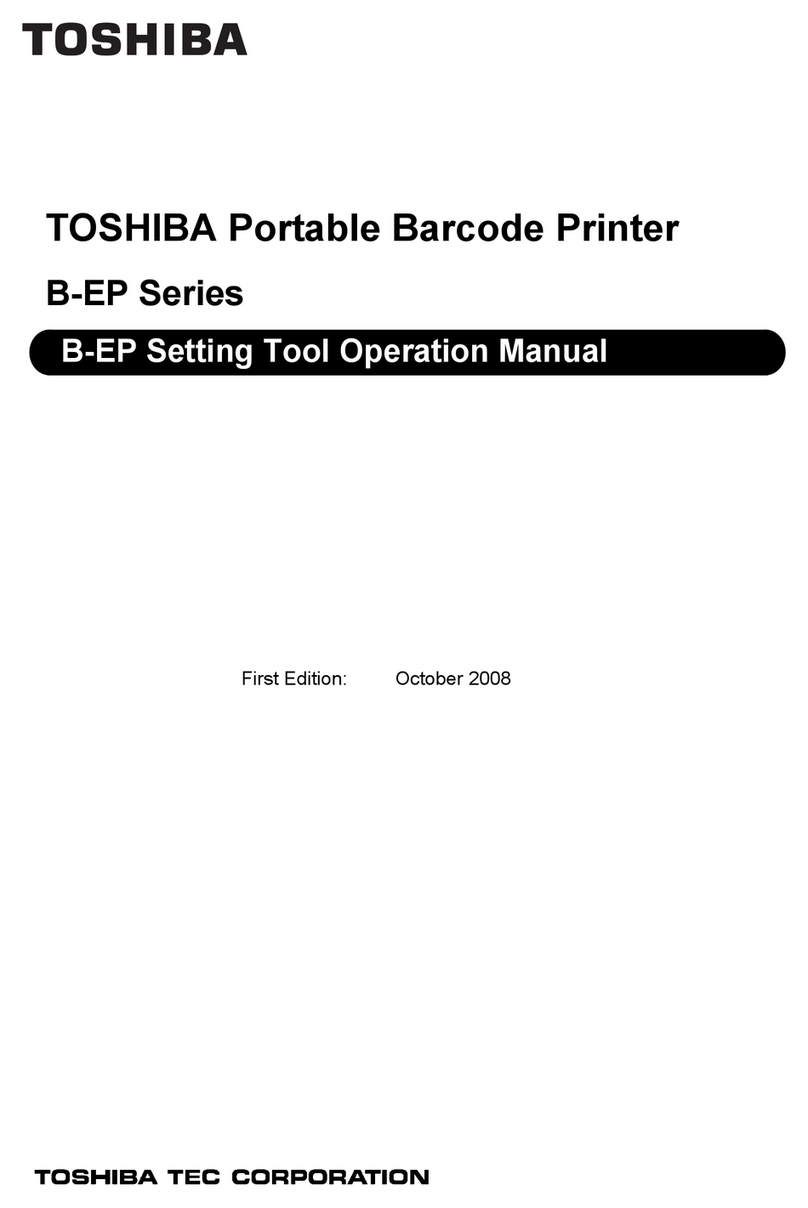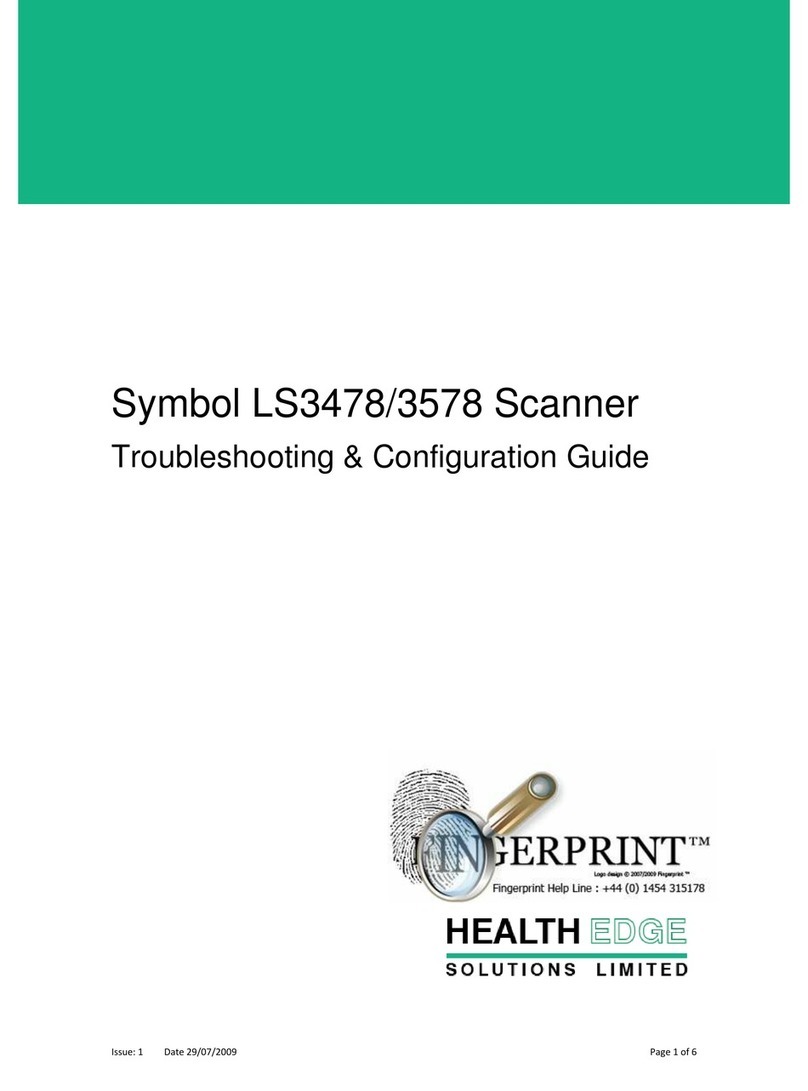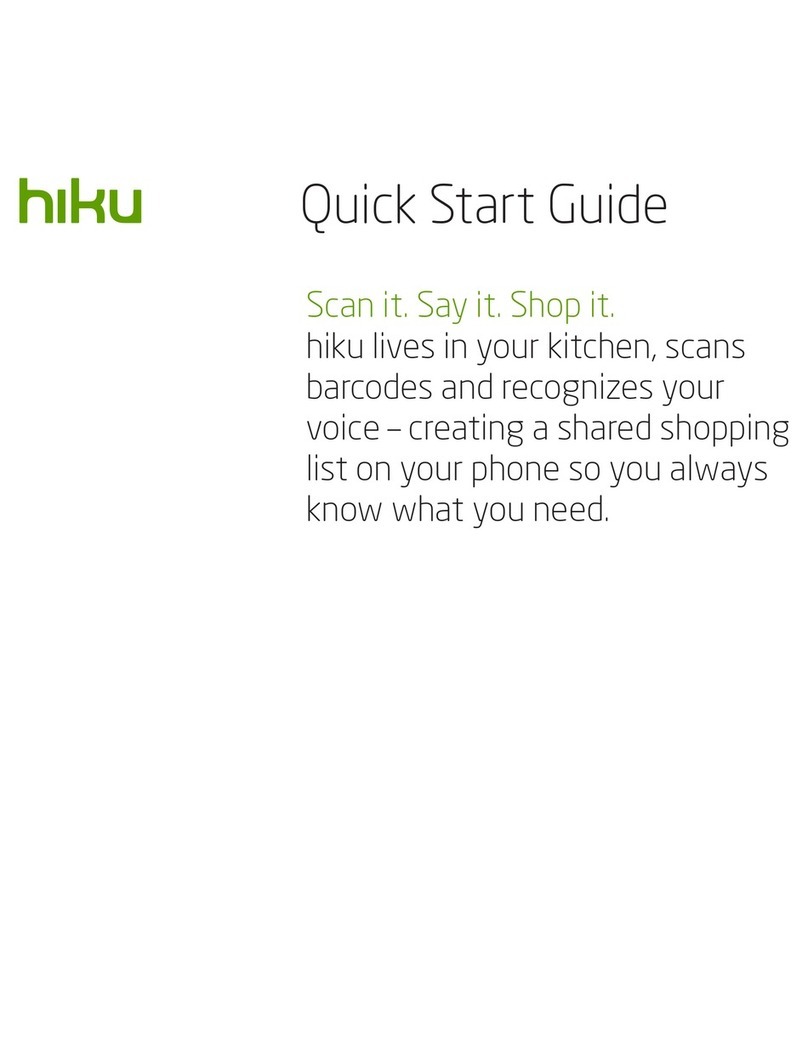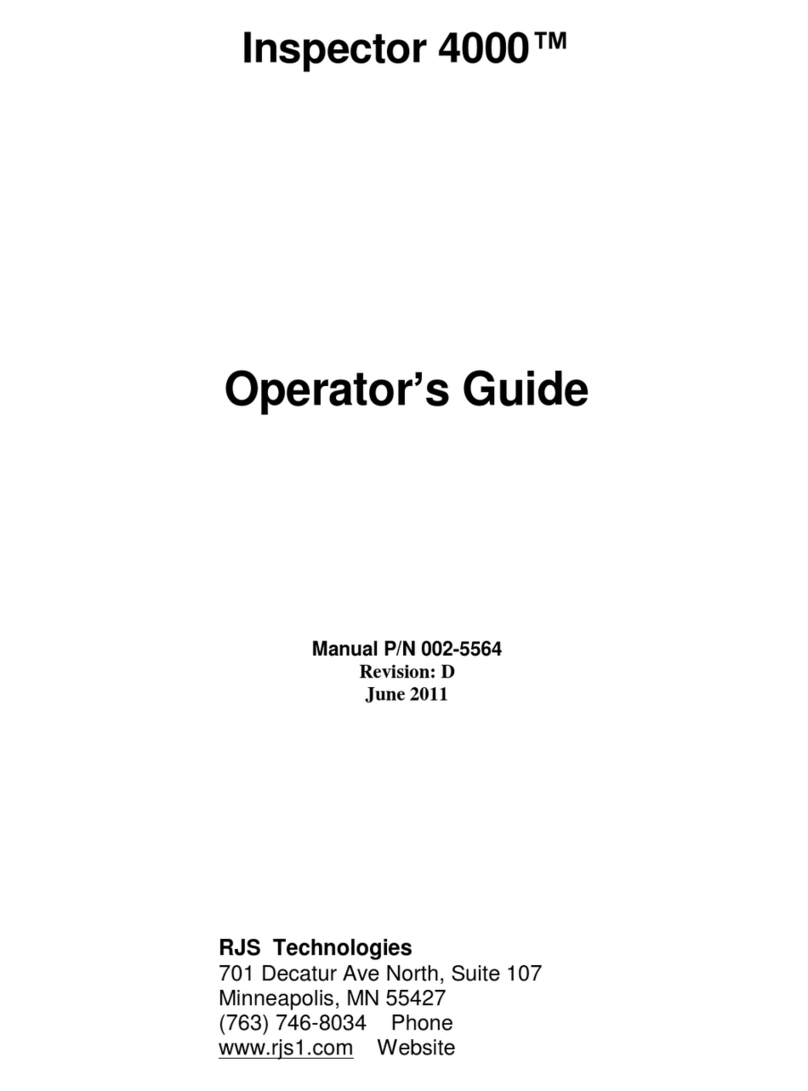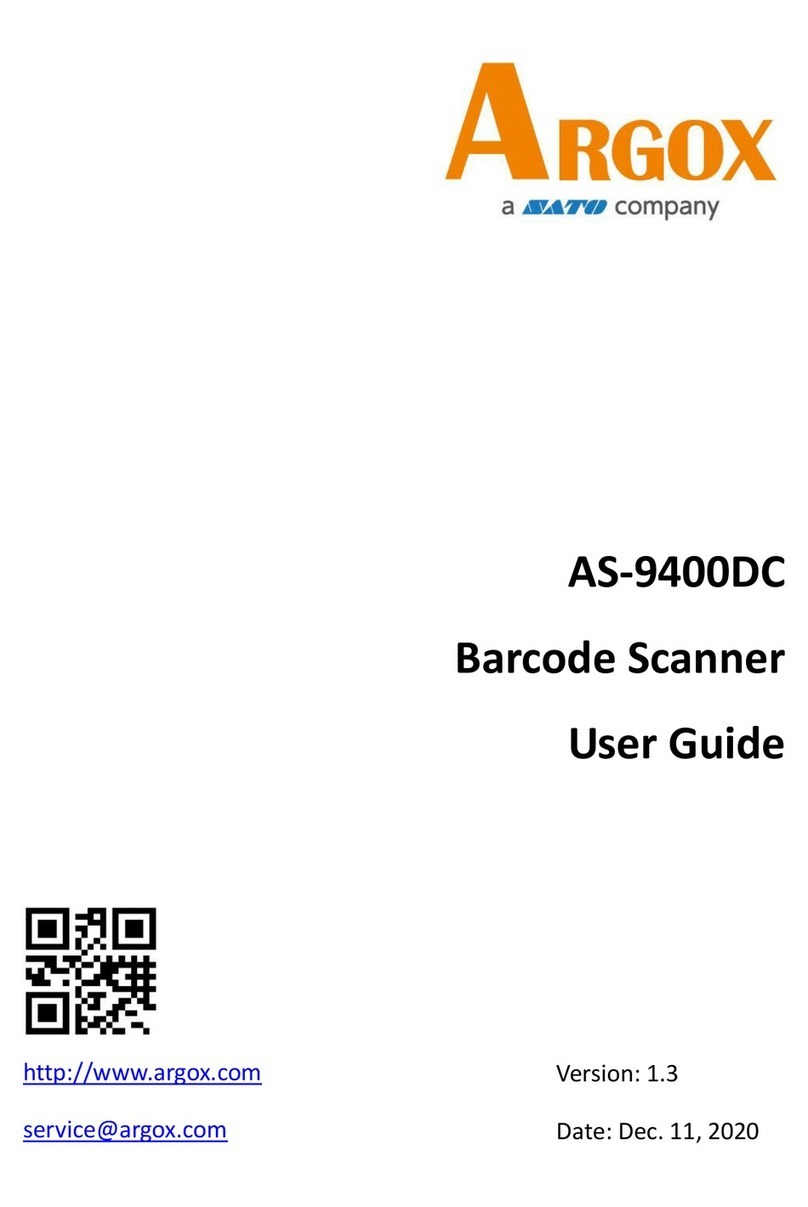Di-soric ID-110 User manual

ID-SYSTEM
ID-110
BLUETOOTH CONNECTION INSTRUCTIONS
800013-000000 · Rev 1 · 202008

BLUETOOTH CONNECTION INSTRUCTIONS ID-110 BLUETOOTH CONNECTION INSTRUCTIONS ID-1102
800013-000000 · Rev 1 · 202008
Inhaltverzeichnis / Contents
1 Inbetriebnahme /
Set Up........................................................................................................................................................................ 3
2 Artikelliste /
Article list.................................................................................................................................................................... 3
3 Abmessungen /
Dimensions ................................................................................................................................................................ 4
4 Pinbelegung /
Reader Pinouts........................................................................................................................................................... 4
5 Technische Daten /
Technical data (typ.).................................................................................................................................................... 4
6 Handhabung /
Handling..................................................................................................................................................................... 6
7 Optimierung von DPM Lesungen /
Optimizing DPM Reading............................................................................................................................................ 6
8 Lesemodus und Barcodetyp /
Reading Modes and Barcode Types ........................................................................................................................... 6
9 Lesebereich /
Reading Ranges......................................................................................................................................................... 7
10 Reader /
Reader Feedback....................................................................................................................................................... 7
11 Symbologien „Ein“ in Standardeinstellung /
Symbologies Defaulted On ......................................................................................................................................... 8
12 Symbologien „Aus“ in Standardeinstellung /
Symbologies Defaulted O ......................................................................................................................................... 8
13 Reader-ID und Firmwareversion /
Reader ID and Firmware Version................................................................................................................................ 8
14 Reinigung und Pflege /
Maintenance............................................................................................................................................................... 9
15 Technische Unterstützung und Reklamation /
Technical Support and Returns................................................................................................................................... 9
16 Hinweise zu Open Source Software /
Notes on open source software................................................................................................................................ 10

BLUETOOTH CONNECTION INSTRUCTIONS ID-1102 3
800013-000000 · Rev 1 · 202008
1 Initial Pairing Instructions for Bluetooth® Connection to Smartphones and Tablets
The ID-110-IM3-2-BT barcode readers are compatible with most
Bluetooth keyboard supported smartphone and tablet devices.
1. In your device’s list of applications, select the ‘Settings’ icon.
2. Select the ‘Bluetooth’ setting.
3. Scan the following barcode to enable your reader to be discoverable by
the smartphone or tablet:
4. The Code CR 2600 reader will appear on the list of Bluetooth devices in
the smartphone or tablet, select the reader to initiate connection.
Some smartphones or tablets will require the user to manually refresh
the list of devices before the Code CR 2600 will appear for connection.
5. A window with a PIN will appear on the device.
6. When the reader beeps 2 times, it is ready for PIN entry. Using the PIN
Number Reference Barcodes (located on page 6), scan each of the PIN
digits with your reader. You will have 30 sec. to enter the PIN. Scan the
‘Submit PIN’ barcode when the PIN sequence has been entered.
7. The device will show a positive connection indicator when connection is
successful.
The reader will beep once when connected and the wireless icon LED
will remain solid.
Bluetooth
Discoverable
Mode
Note:
Once the reader is in discoverable mode, it will beep 2 times. You will have
30 sec. to initiate connection to the host device. If the 30 sec. elapses
without connecting to host device, scan the Discoverable Mode barcode
again.
2 Keyboard Display Options for Apple® iOS*
The bottom trigger button on the
CR 2600 can be configured to toggle
the smartphone or tablet’s onscreen
keyboard.
To activate this feature, scan the following barcode:
Keyboard Display
Option On
To reset the trigger back to the default settings, scan the
following barcode:
Keyboard Display
Option O
*This Keyboard Display option is only compatible with Apple iOS.
3 Reconnect to Other Bluetooth® Devices
1. To re-establish connection to another host device already paired with
the reader, scan the following barcode:
2. The Code CR 2600 will appear in the list of devices in the Bluetooth
menu on your device. Select the reader to initiate connection.
Note:
If the Code ID-110-IM3-2-BT battery has been removed, the reader is out of
range, or is powered o while in default connection settings, the reader will
initiate connection to the most recent host device when powered back on.
Switch
Host
Device
4 Clear Connection History
To clear reader connection from all Bluetooth devices,
scan the following barcode:
Note:
To re-establish connection once connection history has been
cleared, repeat steps 1-8 of Initial Pairing Instructions.
Clear
Bluetooth
Connection

BLUETOOTH CONNECTION INSTRUCTIONS ID-110 BLUETOOTH CONNECTION INSTRUCTIONS ID-1104
800013-000000 · Rev 1 · 202008
5 Initial Pairing Instructions for Bluetooth® Connection to Windows® 7
A Bluetooth dongle may be needed if it is not built into the host device.
1. Find and select the Bluetooth icon in lower right notification tray.
2. Right-click on the Bluetooth icon.
Select ‘Add a Device’ from the list of options.
3. Scan the following barcode to enable your reader to be
discoverable by Windows 7:
Bluetooth
Discoverable
Mode
Note:
Once the reader is in discoverable mode, it will beep 2 times.
You will have 30 sec. to initiate connection to host device. If 30 sec. elap-
ses without connecting to host device, repeat steps 1-3.
4. The Code reader will appear as a device option in the ‘Add a Device’
window. Select the Code CR 2600 device.
Code ID-110
Note:
The Code CR 2600 will be the only reader listed for selection once the
Discoverable Mode barcode is scanned.
5. Once the CR 2600 device has been selected, a screen will appear
containing a PIN.
Code ID-110
6. When the reader beeps 2 times, it is ready for PIN entry.
Using the PIN Number Reference Barcodes (located on page 6), scan
each of the PIN digits with your reader.
You will have 30 sec. to enter the PIN. Scan the ‘Submit PIN’ barcode
when the PIN sequence has been entered
Note: Failure to complete PIN entry within 30 sec. will result in a ‘Try
Again’ notification button.
Press the button and repeat steps 3-6.
7. Once the installation of the reader driver is completed, a ‘this device
has been successfully added to this computer’ window will appear.
Code ID-110
8. Reader will beep once and the
wireless icon LED will remain solid
when successfully connected.
1x
9. To test connection, open ‘notepad’ and scan barcodes.
If data appears on notepad after each scan, you have successful
connected to Windows 7.
If notepad is not showing scanned data, remove the BT device from the
Bluetooth device screen and repeat steps 1-7.

BLUETOOTH CONNECTION INSTRUCTIONS ID-1104 5
800013-000000 · Rev 1 · 202008
6 Initial Pairing Instructions for Bluetooth® Connection to Windows 8
A Bluetooth dongle may be needed if it is not built into the host device.
1. From the Start screen, select ‘Settings’ then select ‘Change PC settings.’
Note:
To bring up the settings menu, press the Windows and C keys
simultaneously on the keyboard. If using a mouse, hover the mouse in the
top-right corner. Tablet or PC users with a touch screen, swipe your finger
inward from the top right corner.
2. Scan the following barcode to enable your reader to be discoverable by
Windows 8:
Bluetooth
Discoverable
Mode
Note:
Once the reader is in discoverable mode, it will beep 2 times.
You will have 30 sec. to initiate connection to host device. If 30 sec.
elapses without connecting to host device, scan the discoverable mode
barcode again.
3. Select ‘Devices’ and then select ‘Add a Device.’
4. Your Code reader will appear as a device option on the ‘Devices’
window. Select the Code CR 2600 device.
Code ID-110
Note:
The Code CR 2600 will be the only reader listed for selection once the
Discoverable Mode barcode is scanned.
5. Once the Code CR 2600 device has been selected, a screen will appear
containing a PIN (Passcode).
Windows 8 will occasionally provide an entry box for users to create
their own passcode; enter the numeric passcode of your choice.
6. When the reader beeps 2 times, it is ready for passcode entry.
Using the PIN Reference Barcodes (located on page 6), scan each of the
passcode digits with your reader. You will have 30 sec. to enter
the passcode. Scan ‘Submit PIN’ when the passcode sequence has been
entered.
7. The Code CR 2600 will appear as a device if the passcode has been
entered correctly.
Code ID-110
8. Reader will beep once and the wireless
icon LED will remain solid when successfully
connected.
1x
9. To test connection, open ‘notepad’ and scan barcodes.
If data appears on notepad after each scan, you have successful
connected to Windows 8. If notepad is not showing scanned data,
remove the BT device from the Bluetooth device screen and repeat
steps 1-9.

BLUETOOTH CONNECTION INSTRUCTIONS ID-110 BLUETOOTH CONNECTION INSTRUCTIONS ID-1106
800013-000000 · Rev 1 · 202008
7 Initial Pairing Instructions for Bluetooth® Connection to Windows 10
1. From the Start screen, select ‘Settings’.
Note: To bring up the settings menu, press the Windows and C keys
simultaneously on the keyboard. If using a mouse, hover the mouse
in the top-right corner. Tablet or PC users with a touch screen, swipe
your finger inward from the top right corner.
2. In the Settings dialog, choose ‘Devices’, then ‘Bluetooth’.
3. Scan the following barcode to enable your reader to be
discoverable by Windows 10:
Bluetooth
Discoverable
Mode
Note: Once the reader is in discoverable mode, it will beep 2 times. You
will have 30 sec. to initiate connection to host device. If 30 sec.
elapses without connecting to host device, scan the discoverable mode
barcode again.
4. When the Code device is ready to pair, it will appear in the Manage
Bluetooth devices list. (In this example we are using
a Code CR 2600 Palm device.)
Code ID-110 Palm
5. Click on the device in the list, then Pair.
Code ID-110 Palm
Ready to pair
6. Once the Code CR 2600 device has been selected, a screen will appear
containing a PIN (Passcode). Windows 10 will occasionally provide an
entry box for users to create their own passcode; enter the numeric
passcode of your choice.
Code ID-110 Palm,
7. When the reader beeps 2 times, it is ready for passcode entry.
Using the PIN Reference Barcodes (located on page 6), scan each of the
passcode digits with your reader. You will have 30 sec. to enter the
passcode. Scan ‘Submit PIN’ when the passcode sequence has been
entered.
8. The device will appear in the Manage Bluetooth devices as a
Connected device.
Code ID-110 Palm
9. Reader will beep once and the
wireless icon LED will remain
solid
when successfully connected.
1x
10. To test connection, open ‘notepad’ and scan barcodes.
If data appears on notepad after each scan, you have successful
connected to Windows 10.
If notepad is not showing scanned data, remove the BT device from
the Bluetooth device screen and repeat steps 1-10.

BLUETOOTH CONNECTION INSTRUCTIONS ID-1106 7
800013-000000 · Rev 1 · 202008
8 PIN Reference Barcodes
123
456
789
0 Submit PIN

BLUETOOTH CONNECTION INSTRUCTIONS ID-110 BLUETOOTH CONNECTION INSTRUCTIONS ID-1108
800013-000000 · Rev 1 · 202008
OPEN SOURCE LIZENZEN
Dieses di-soric Solutions Produkt enthält Open Source Software von verschiedenen Entwicklern, die unterschiedlichen Lizenzen unterliegen, z.B. der General
Public License in allen Versionen.
Für di-soric Solutions Produkte, die der General Public License in ihrer jeweiligen Fassung unterliegen, gilt Folgendes:
Es ist freie Software: Sie können sie gemäß den Bedingungen der GNU General Public License verwenden, die von der Free Software Foundation veröent-
licht wird.
Der folgende Haftungsausschluss gilt für Softwarekomponenten, die der General Public License oder der Lesser General Public License in ihren jeweiligen
Versionen unterliegen:
HAFTUNGSAUSSCHLUSS
Open Source Software wird in der Honung verbreitet, dass sie nützlich ist, jedoch ohne jegliche Gewährleistung, auch ohne die implizite Garantie der Han-
delsfähigkeit oder Eignung für einen bestimmten Zweck.
Weitere Einzelheiten finden Sie in den entsprechenden Lizenzen.
Die Verantwortung von di-soric Solutions für di-soric Solutions Produkte bei produktspezifischer Software bleibt von dem vorstehenden Haftungsausschluss
unberührt.
URHEBERRECHTSHINWEIS
Bitte beachten Sie, dass wir Open Source Software zusammen mit diesem Produkt und/oder dieser Produktfirmware verwenden (im Folgenden nur „Pro-
dukt“).
Die Open Source Software-Lizenzen werden von den jeweiligen Rechteinhabern vergeben. Die Open Source Lizenzen haben Vorrang vor allen anderen
Lizenzinformationen in Bezug auf die jeweilige Open Source-Software, die im Produkt enthalten ist, einschließlich, aber nicht beschränkt auf den Endbenutzer-
Softwarelizenzvertrag.
Die neuesten Informationen zur Lizenzvereinbarung für Ihr Produkt sind auf der Website des jeweiligen Produkts bzw. im Download-Bereich in der jeweiligen
zip-Datei integriert (www.di-soric-solutions.com).
OPEN SOURCE LICENSES
This di-soric Solutions product contain Open Source Software from various developers which is subject to dierent licenses e.g. the General Public License in
all versions. For di-soric Solutions products which are subject to the General Public License in their respective versions the following applies:
It is free software: you can use it under the terms of the GNU General Public License as published by the Free Software Foundation.
The following disclaimer applies to the software components that are subject to the General Public License or the Lesser General Public License in their
respective versions:
WARRANTY DISCLAIMER
Open Source Software is distributed in the hope that it will be useful, but without any warranty; without even the implied warranty of merchantability or fitness
for a particular purpose. See the applicable licenses for more details.
The responsibility of di-soric Solutions for di-soric Solutions products, in the case of product-specific software, remains unaected by the above disclaimer.
COPYRIGHT NOTICE
Please note we use Open Source Software along with this product and/or this product firmware (in the following just “product”).
The Open Source Software licenses are granted by the respective right holders. And the Open Source licenses prevail all other license information with regard
to the respective Open Source Software contained in the product, including but not limited to End User Software Licensing Agreement.
The latest information on the license agreement for your product are integrated in the website of the respective product or in the zip-file at the download area
(www.di-soric-solutions.com).
For source code which is licensed under any version of the GNU General Public License (GPL) or the GNU LGPL you may obtain the complete corresponding
source code of the GPL software from us by sending a written request to:
opensource@di-soric.com. Please write the following information in your request (i) the name of the covered binary, (ii) the di-soric Solutions product code and
the version number, (iii) your complete contact information.
This oer is valid for at least three years (from the date you received the GPL/LGPL covered code).
9 Hinweise zu Open Source Software / Notes on open source software

BLUETOOTH CONNECTION INSTRUCTIONS ID-1108 9
800013-000000 · Rev 1 · 202008

© di-soric | Alle Angaben ohne Gewähr. Irrtümer, Druckfehler und technische Änderungen vorbehalten. | (Dokumentnummer) · (Revisionsnummer, Datum)
SOLUTIONS. CLEVER. PRACTICAL.
© di-soric | All information is supplied without guarantee. Contents may contain mistakes or print errors and are subject to technical changes. | 800013-000000 · Rev 1 · 202008
SOLUTIONS. CLEVER. PRACTICAL.
di-soric GmbH & Co. KG | Steinbeisstrasse 6 | 73660 Urbach | Germany
Phone +49 71 81 98 79-0 | Fax +49 71 81 98 79-179 | info@di-soric.com
www.di-soric.com
Other manuals for ID-110
1
Other Di-soric Barcode Reader manuals

Di-soric
Di-soric ID-100 User manual

Di-soric
Di-soric ID-80 User manual
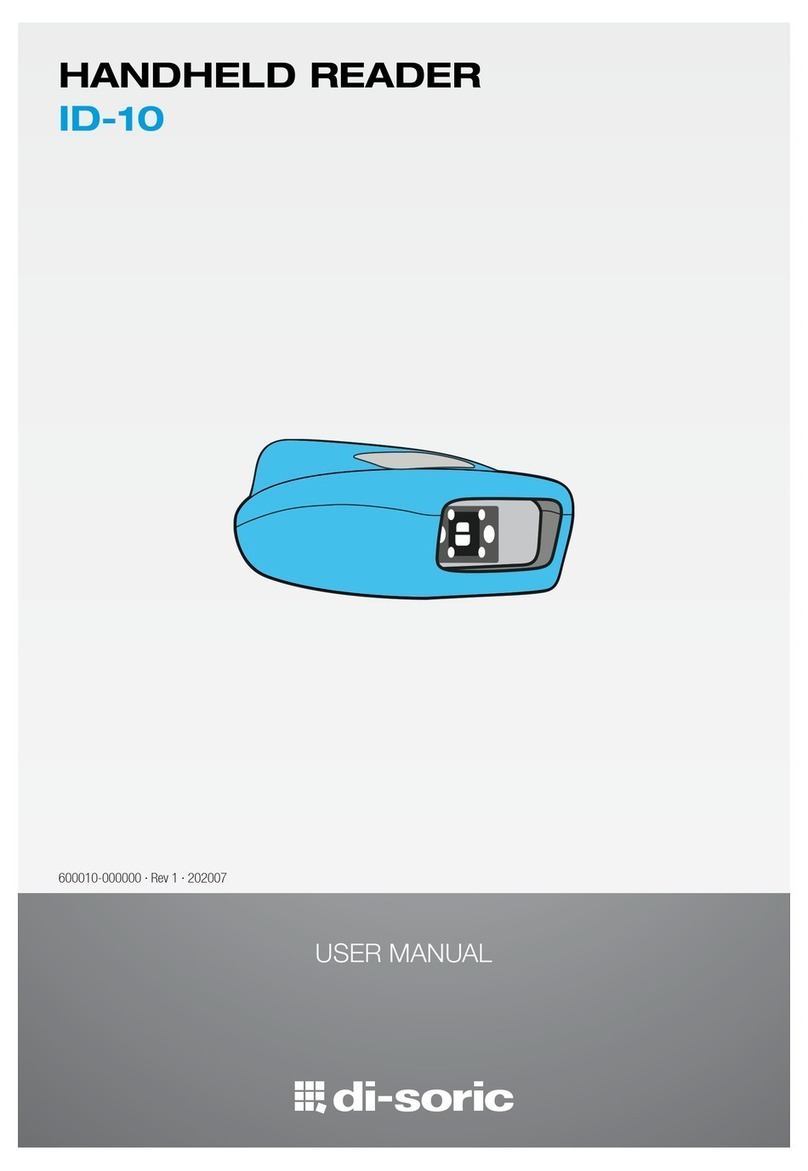
Di-soric
Di-soric ID-10 User manual

Di-soric
Di-soric ID-80 User manual
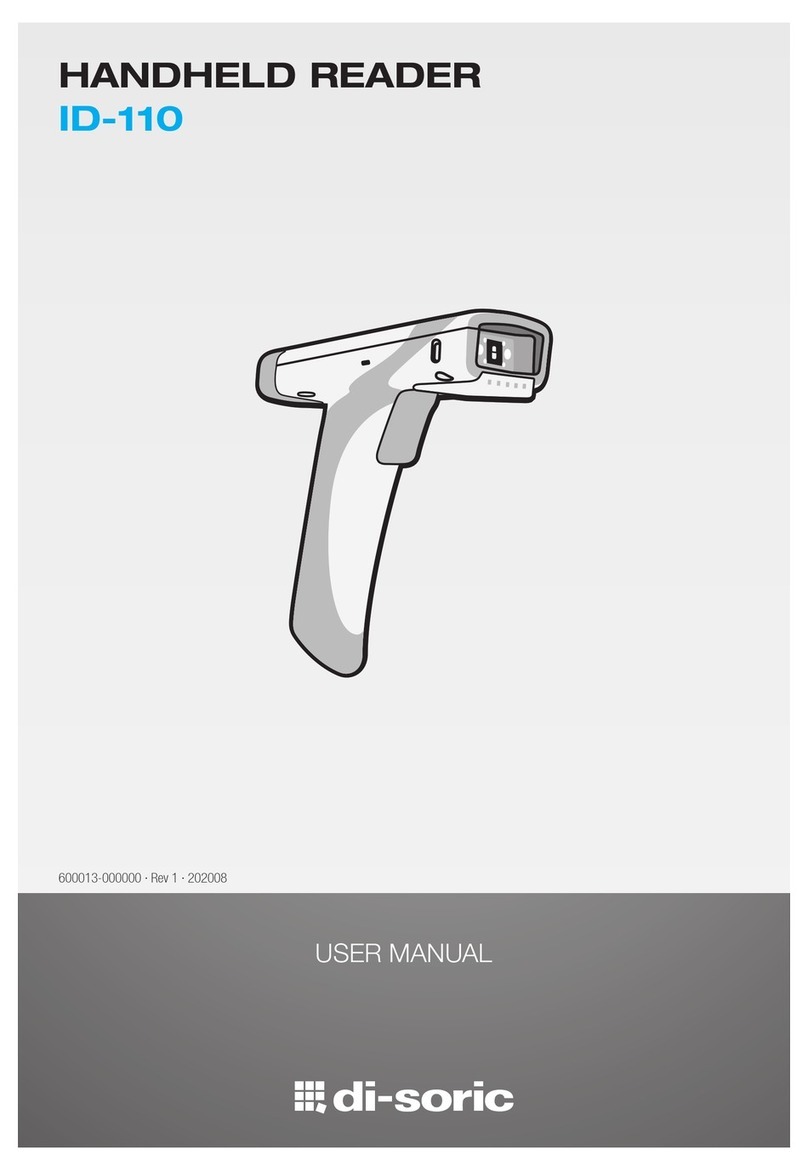
Di-soric
Di-soric ID-110 User manual

Di-soric
Di-soric ID-100 User manual

Di-soric
Di-soric ID-08 User manual
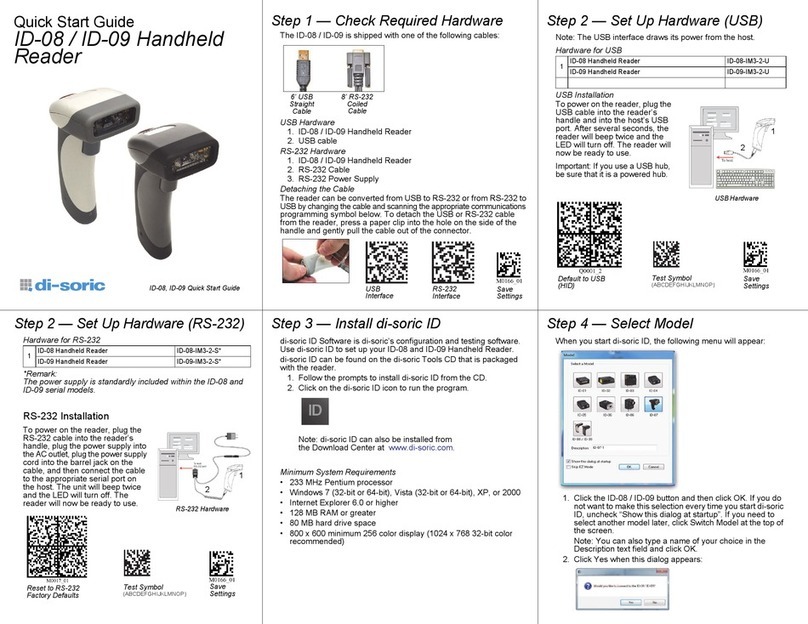
Di-soric
Di-soric ID-09 User manual

Di-soric
Di-soric ID-200 User manual

Di-soric
Di-soric ID-200 User manual