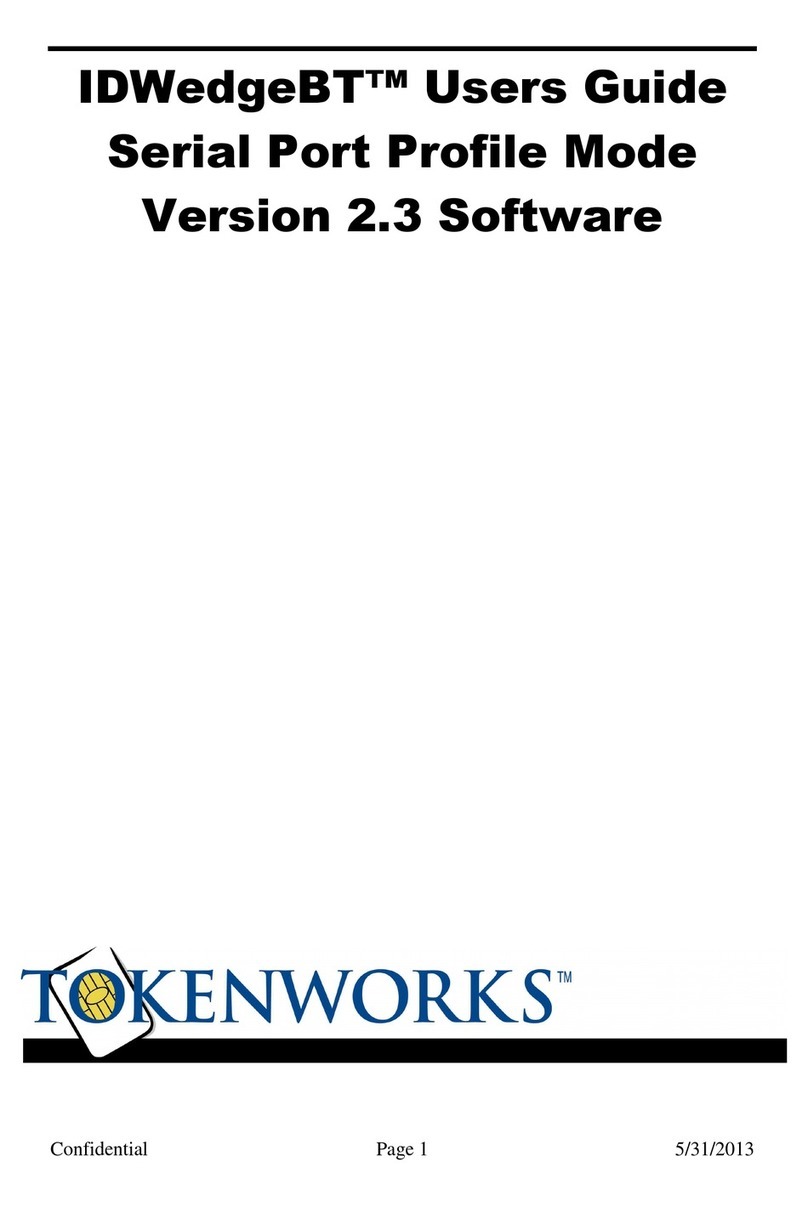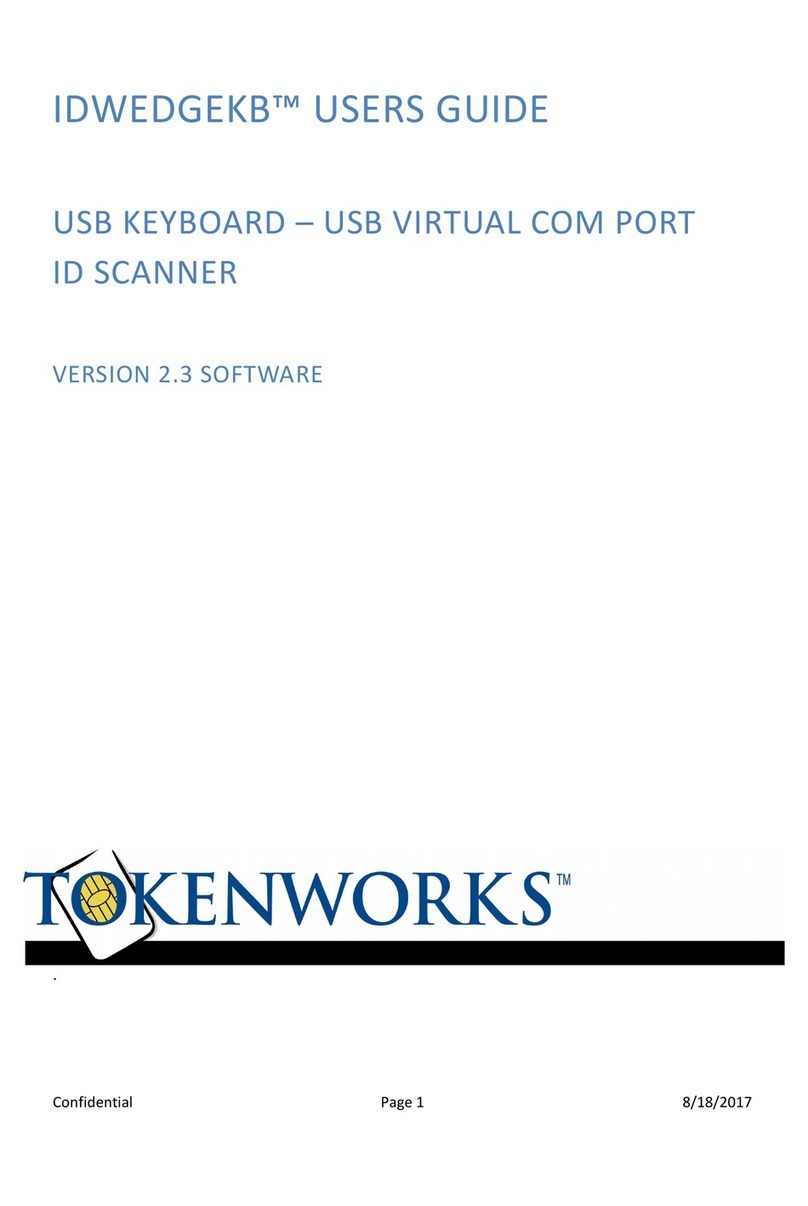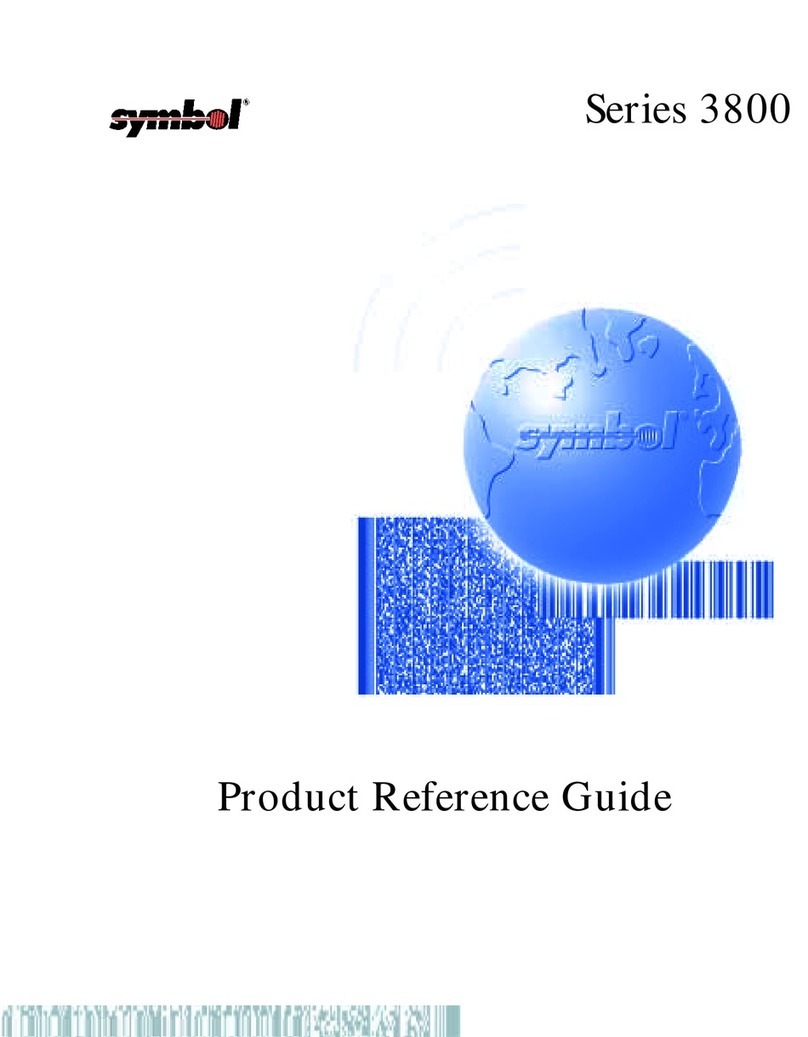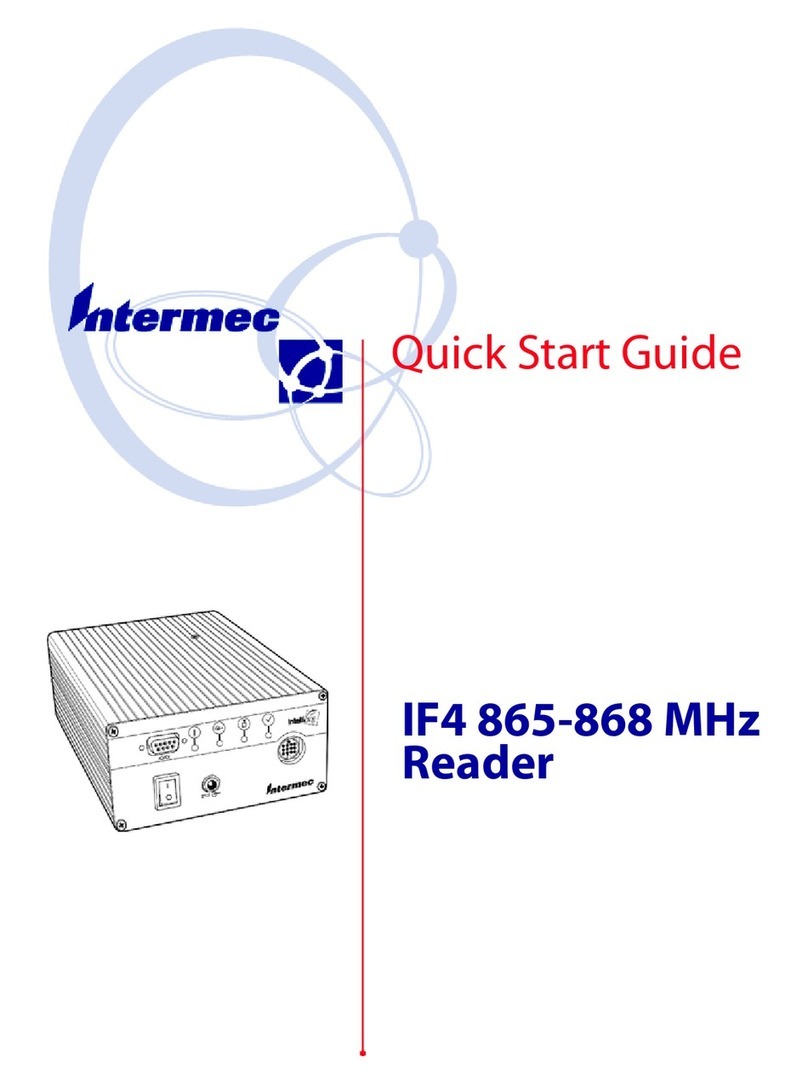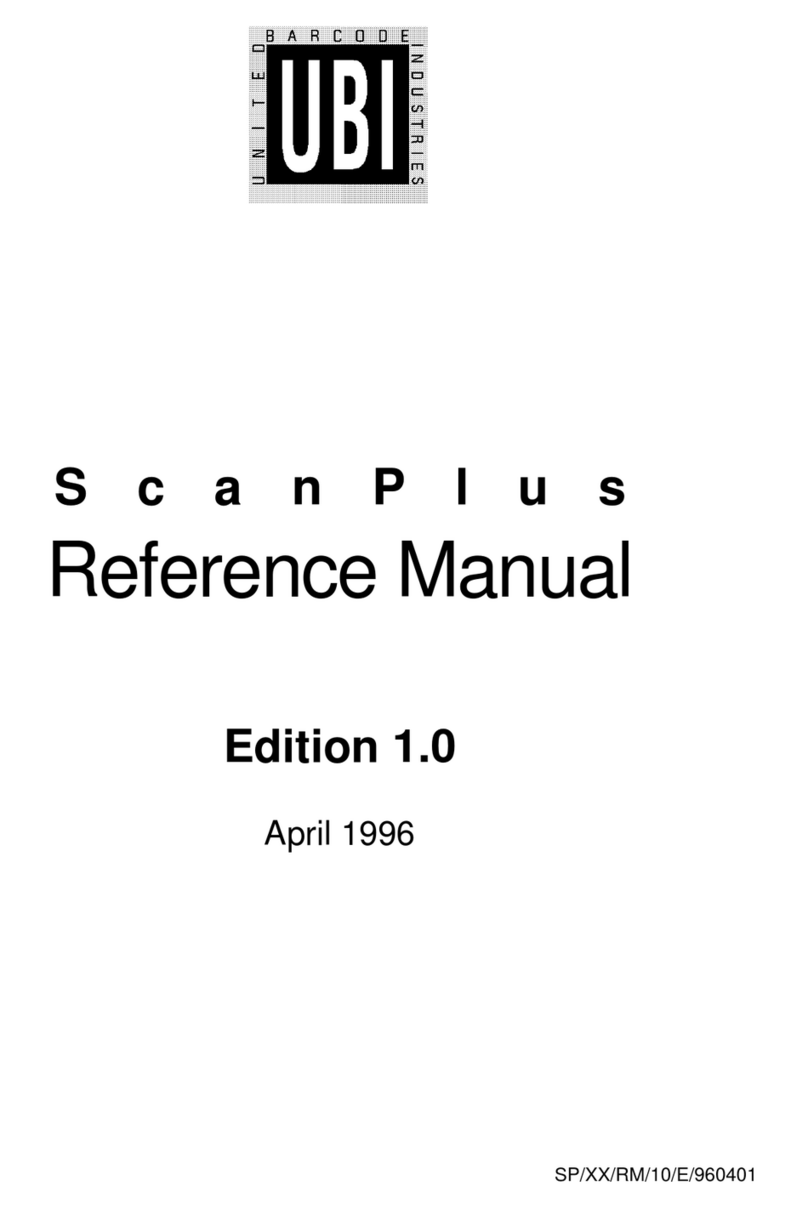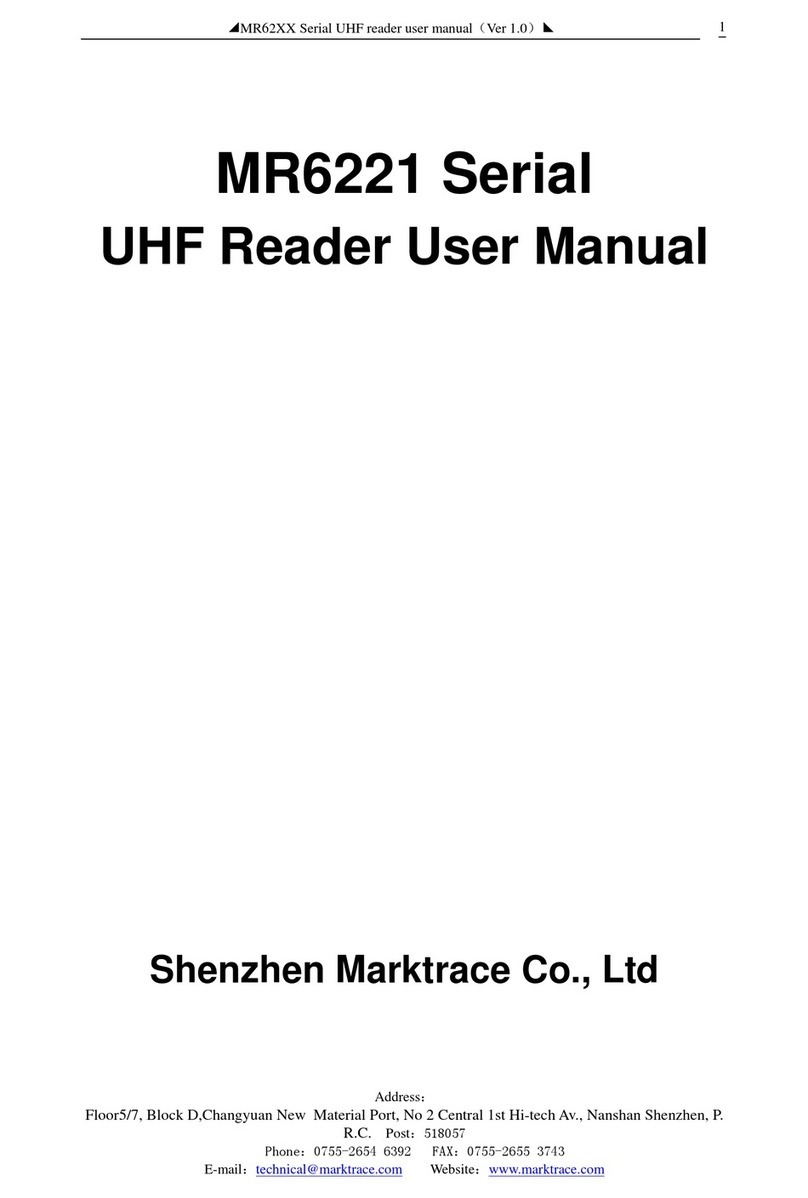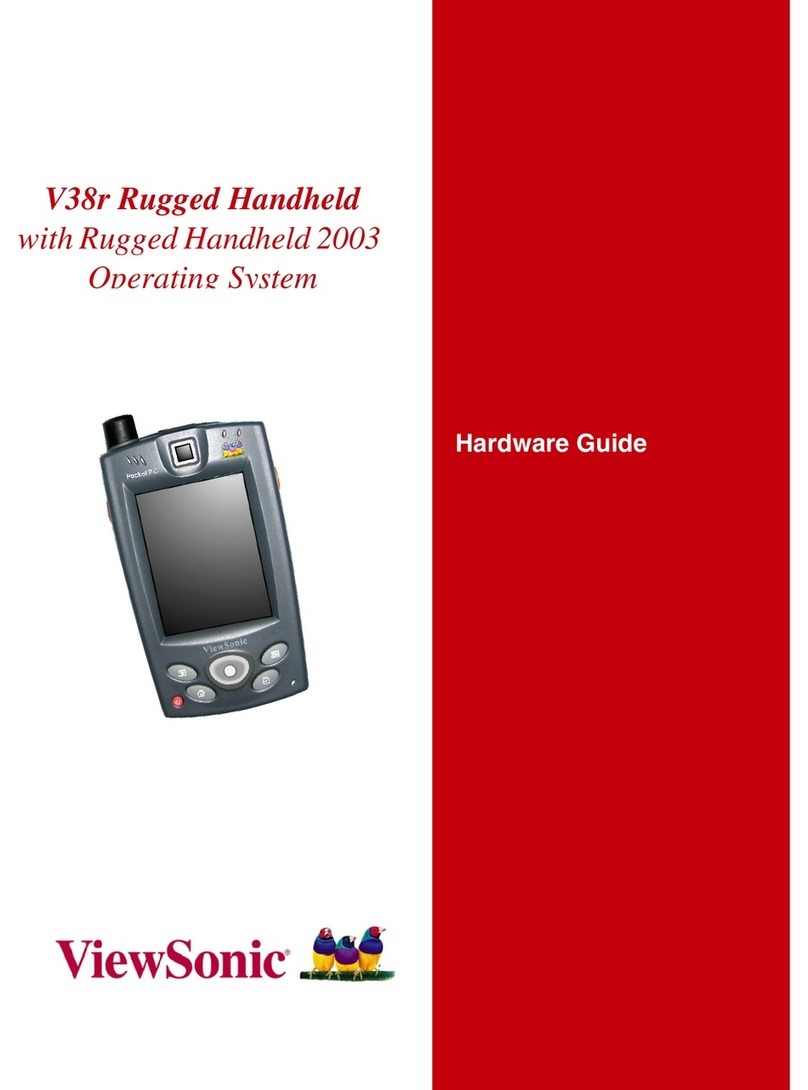Tokenworks IDWedgeBT User manual

Confidential Page 1 11/29/2012
IDWedgeBT™ Users Guide
HID/Keyboard Mode

Confidential Page 2 11/29/2012
Copyright
Copyright 2002 - 2012 TokenWorks, Inc. Printed in the USA
Information in this document is subject to change without notice. No part of this
document may be reproduced or transmitted in any form or by any means, electronic
or mechanical, for any purpose, without the express written permission of
TokenWorks, Inc.
www.TokenWorks.com (Company Web Site)
www.CardVisor.com, www.IDVisor.com, www.IDScanner.com (Product Web site)
TokenWorks
®
, CardVisor
®
, CardTool
®
, IDVisor
®
and IDWedge
®
are registered
trademarks of TokenWorks, Inc. IDWedgeBT is a TokenWorks Inc trademark.
Version Description of Change Author Date
1.0 Initial PC 05182012
2.0 Updates to Config.xml PC 07272012
2.1 Change wording for accessing SD card PC 08062012
2.2 Clarify Pause command PC 09122012
2.3 Integrate changes from firmware rev 1.5 PC 09282012
2.4 Integrate changes from firmware rev 1.6 PC 11262012

Confidential Page 3 11/29/2012
Copyright........................................................................................................................... 2
1 Introduction................................................................................................................. 5
1.1 Document overview................................................................................................... 5
1.2 Operational overview................................................................................................ 5
1.2.1 Power ................................................................................................................. 6
1.2.2 Battery................................................................................................................ 6
1.2.3 Function Button ................................................................................................. 6
1.2.4 Connection Status .............................................................................................. 6
2Configuration file...................................................................................................... 7
2.1 Config.xml................................................................................................................. 7
2.1.1 Name.................................................................................................................. 8
2.1.2 Pin...................................................................................................................... 8
2.1.3 Profile................................................................................................................. 8
2.1.4 Mode.................................................................................................................. 8
2.1.5 Auth.................................................................................................................... 8
2.1.6 FuncKey............................................................................................................. 8
2.1.7 CreditCard.......................................................................................................... 8
2.1.8 MagTrackCard................................................................................................... 8
2.1.9 AddFKIdDL....................................................................................................... 8
2.1.10 AddFKCC........................................................................................................ 8
2.1.11 AddFK1D......................................................................................................... 8
2.1.12 AddFKMag...................................................................................................... 8
2.1.13 MidInitial ......................................................................................................... 9
2.1.14 5DigitZip.......................................................................................................... 9
2.1.15 ScanMsg........................................................................................................... 9
2.1.16 CharDelay........................................................................................................ 9
2.1.17 CtrlDelay.......................................................................................................... 9
2.2 Reading/Writing Config.xml................................................................................... 10
3 Formula Files................................................................................................................ 10
3.1 Driverslicense.txt .................................................................................................... 11
3.2 CreditCard.txt......................................................................................................... 11
3.3 OneDbar.txt ............................................................................................................ 11
3.4 Magnetic.txt ............................................................................................................ 12
3.5 Control keys............................................................................................................ 13
3.6 Inserting text ........................................................................................................... 13

Confidential Page 4 11/29/2012
4 Additional Information and Examples ...................................................................... 14
Appendix 1 – Power on BIT (Built in Test) Description ............................................. 16

Confidential Page 5 11/29/2012
1 Introduction
The IDWedgeBT is a barcode/magnetic card scanner that supports a Bluetooth
connection to a host computer/tablet and functions as a HID/Keyboard device. Cards
are scanned and parsed into fields, and these fields are sent as keyboard strokes to the
host. The sequence of fields sent is controlled by formulas stored on the
IDWedgeBT SD memory card.
1.1 Document overview
This document will describe the basic functionality of the IDWedgeBT and how to
configure the application parameters and formulas used to control the output of data
from the scanner.
1.2 Operational overview
The diagram below shows the top view of the IDWedgeBT scanner and the
location of the LED indicators and button switches used during the operation of the
device.

Confidential Page 6 11/29/2012
1.2.1 Power
The Power Button switches the battery power on/off to the unit. Power can be applied by
connecting the 12VDC power supply, which charges the internal battery. The USB cable
can also supply power, but does not charge the battery. If either of these two cables is
connected the device powers on and ignores the state of the Power Button. When the
device is powered on, the device will triple beep, and perform a Built in Test. After
approximately 5-7 seconds, a 2
nd
triple beep will occur. After the 2
nd
triple beep the
device is operational. See Appendix 1 for a description of the Built In Test (BIT)
1.2.2 Battery
The Battery button displays the state of the internal battery, press it once and view the
state of the battery on the 5 segment LED. The Battery button serves a dual purpose of
providing access to the SD card. To access the SD card, with the power off, press and
hold the Battery button, and then power on the device. Continue to hold the Battery
button for 3-4 seconds, then release it. When the USB cable is connected to a PC, the
IDWedgeBT will now appear as an external USB memory device.
NOTE: The USB cable supplied with the Scanner supplies operational power. The
preferred method of accessing the SD card is to hold the battery button down, and plug in
the USB cable to the PC; this will avoid having to press the power button.
1.2.3 Function Button
The Function button is used to toggle the built in keyboard on the host computer. If you
press and hold this button during power up, you will put the device into programming
mode and the device will no be operational, this mode is used to re-flash the firmware of
the IDWedgeBT.
1.2.4 Connection Status
This LED will flash when the IDWedgeBT has successfully paired with a compliant
Bluetooth host. The default host of the IDWedgeBT is Ipad – iOs 5 or later. To pair with
other hosts requires reconfiguring the application settings parameters. The default setting
is for automatic pairing with iOs devices (iPad, iPhone, etc.)

Confidential Page 7 11/29/2012
2 Configuration file
The IDWedgeBT maintains configuration file called Config.xml. This file stores the
application parameters. If the file gets erased, it will be created automatically using
default settings on power on. If the file contains editing errors or is corrupted and cannot
be opened, then a file called ConfigError.txt will be written to the SD card. Once the
errors have been corrected and the file can be read, the ConfigError.txt file will be
automatically erased.
2.1 Config.xml
Below is an example of the contents of the default Config.xml file.
<add key=" Version" value="1.5" />
<!—version string, do not modify. Used to control updates to Config.xml -->
<add key="Name" value="IDWedgeBT" />
<!-- Bluetooth name the device shows when pairing -->
<add key="PIN" value="1234" />
<!-- Pin is the code the device request when pairing -->
<add key="Profile" value="6" />
<!-- Bluetooth profile - 6 is HID, 0 is Serial Port Profile -->
<add key="Mode" value="Pair" />
<!-- Mode - possible values for mode are Slave or Pair -->
<add key="Au h" value="2" />
<!-- Auth Possible values are 0 or 2 -->
<add key="FuncKey" value="Ejec " />
<!-- Keystroke sent when keyboard button is pressed in HID mode -->
<add key="Credi Card" value="True" />
<!-- Controls how credit card data is parsed output - creditcard.txt -->
<add key="1Dbarcode" value="False" />
<!-- Controls how 1Dbarcodes output in HID mode - OneDbar.txt ->
<add key="MagTrackCard" value="False" />
<!-- Controls how mag stripes are parsed output in HID mode - Magnetic.txt -->
<add key="AddFKIdDL" value="True" />
<!—Add FuncKey after valid ID/DL scan -->
<add key="AddFKCC" value="False" />
<!-- Add FuncKey after valid Credit Card scan -->
<add key="AddFK1D" value="False" />
<!-- Add FuncKey after valid 1D barcode scan -->
<add key="AddFKMag" value="False" />
<!-- Add FuncKey after valid Magnetic Card scan -->
<add key="MidIni ial" value="False" />
<!--Only send first digit of Middle name field -->
<add key="5Digi Zip" value="False" />
<--Only send first 5 digits of Zip Code field -->
<add key="ScanMsg" value="False" />
<--Send out Scan again message if card does not read -->
<add key="CharDelay" value="10" />
<--inter-character delay X*10Ms (range is 5-15) -->
<add key="C rlDelay" value="10" />
<--Control-character delay X*20Ms (range is 1-19) -->

Confidential Page 8 11/29/2012
2.1.1 Name
This is the Bluetooth name that gets broadcast to the host during pairing and is displayed
in the list of Bluetooth devices on the Host.
2.1.2 Pin
This the 4 digit pin code used during the pairing process
2.1.3 Profile
The Profile defines the type of Bluetooth connection, either 6for HID Keyboard or 0for
Serial Port Profile (SPP)
2.1.4 Mode
The Mode defines the pairing relationship, either Slav for manual pairing or Pair for
automatic pairing
2.1.5 Auth
The Auth defines the type of authentication used during the pairing process, either 2 for
Simple Secure Pairing (SSP) or 1 for Serial Port. SSP is used on iOS devices (iPad, etc)
2.1.6 FuncKey
FunKey defines the keystroke that will be sent when the button is pressed, the default
value will toggle the iOS built in keyboard
2.1.7 CreditCard
CreditCard Controls the output of Credit Card scans2.1.10 1DBarcode
2.1.8 MagTrackCard
MagTrackCard controls the output of Magstripe cards like Student Ids, AAA cards, etc.
2.1.9 AddFKIdDL
The AddFKIdDL determines if the FuncKey stroke will be sent at the end of an ID/DL
card scan
2.1.10 AddFKCC
The AddFKCC determines if the FuncKey stroke will be sent at the end of a Credit card
scan
2.1.11 AddFK1D
The AddFK1D determines if the FuncKey stroke will be sent at the end of a 1D barcode
card scan
2.1.12 AddFKMag
The AddFKMag determines if the FuncKey stroke will be sent at the end of a Magnetic
card scan (Student ID, AAA, etc)

Confidential Page 9 11/29/2012
2.1.13 MidInitial
The MidInitial controls the output of the Middle name filed, if set to true then only the
middle initial will be output, if set to false then the whole middle name (if available) will
be output
2.1.14 5DigitZip
The 5DigitZip controls the output of the Zip Code filed, if set to true only the first 5
digits of the zip code will be output. If set to false then the entire zip code field will be
output, this can range from 5 to 10 digits.
2.1.15 ScanMsg
The ScanMsg controls the output of card error messages, when set to true, you will see
messages like “scan again” or “decode error”. These messages can be helpful when
developing formulas, but may cause extra operator effort when attempting to fill out
forms.
2.1.16 CharDelay
The CharDelay controls the amount of time to wait between the transmissions of
characters, the range is 1-19 and this number is multiplied by 10Ms
2.1.17 CtrlDelay
The CtrlDelay controls the amount of time to wait between the transmissions of Control
characters, the range is 1-19 and this number is multiplied by 20Ms

Confidential Page 10 11/29/2012
2.2 Reading/Writing Config.xml
To Access the Config.xml file, you must boot the IDWedgeBT while holding the battery
button as described in section 1.2.2. Once you have connected a USB cable and can
explore the contents of the SD memory card, you will be able to read and write the
Config.xml file. You can use any text editor to change items in the file and save them to
the SD card. To ensure you have not made any errors, open up the Config.xml file using
an Internet browser, if a browser cannot open the file, then there probably are editing
mistakes that must be corrected before the IDWedgeBT can be operational.
3 Formula Files
The Formula used to send fields to the host is stored in a file on the SD card.
To Access the Config.xml file, you must boot the IDWedgeBT while holding the battery
button as described in section 1.2.2. Each of the 4 card type supported has it’s own
formula stored in it’s own formula file. The 4 formula files are: Driverslicenses.txt for
ID/DL cards, CreditCard.txt for Credit cards, OneDbar.txt for 1D Barcode cards, and
Magnetic.txt for Magnetic stripe cards.
The concept behind the formula is that each parsed field on a card is represented
by a single character. Control characters are enclosed with curly braces and appear in
between each field in the formula. Below is a simple formula for filling out an address
from a Drivers license:
F{TAB}L{TAB}A{TAB}C{TAB}S{TAB}Z{ENTER}
This formula would fill out a form that had text boxes for each item. The Frepresents
the first name, the Lrepresents the last name, followed by Afor address, Cfor city, Sfor
state and Zfor zip code. The {TAB} in between each field moves the cursor to the next
text box on a form, and the {ENTER} would act as if the user hit the Enter key to submit
the data.
NOTE: There must be at least 1 valid field in each formula to create an output message.

Confidential Page 11 11/29/2012
3.1 Driverslicense.txt
The Drivers license formula uses capital letter to represent the fields on a drivers
license, ether barcode or magstripe cards;
F– First name
M– Middle name
L– Last name
T- Title
A- Address
C- City
S- State
Z– Zip code
B– DOB
E– Expiration
D– License number
H– Height
I – Eye color
O– Class
P– Hair
U– Weight
V- Endorsements
X– Sex
N– Scanner S/N
Example:
F{TAB}L{ENTER}C[ ]S[,]Z{ENTER}
3.2 CreditCard.txt
The Credit Card formula uses lower case letters to represent the fields on a credit
card; f= first name, l= last name, p= PAN or credit card number, y= ExpYY,
m= ExpMM, n= Scanner S/N
Example:
f{TAB}l{TAB}p{ENTER}
3.3 OneDbar.txt
There is only 1 field on a 1D barcode and that is represented with a lowercase w
Example:
{TAB}w{ENTER}

Confidential Page 12 11/29/2012
3.4 Magnetic.txt
The magnetic parsing formula will allow for two tracks to be parsed and two
fields of specific lengths and specific offsets to be parsed per track. Each field is
represent by a track number, and offset starting from zero and a length. There are three
tracks represented by T1, T2, T3 and each field as 2 numbers associated with it, offset
and length.
The total number of possible field is 6 and each field is mapped to a lower case
letter:
q– T1F1
r–T1F2
s– T2F1
t– T2F2
u– T3F1
v– T3F2
Along with the field identifiers, the Magnetic.txt must also define the track
number, offset, and length associated with each field. These values are stored as a
comma separated string of 10 integer values.
For example, 1,0,4,10,10,2,1,9,3,1
(track 1, 4 characters at offset 0, 10 characters at offset 10 and track 2, 9 characters at
offset 1 and 1 character at offset 3).
If no second offset is required, then these fields are populated with zero
For example, 1,0,4,0,0,2,1,9,0,0
(Track 1, 4 characters at offset 0, and track 2, 9 characters at offset 1).
The format of the Magnetic.txt file is a two-line text file, the first line is the string of 10
integers in a comma separated string; the 2
nd
line of text is the actual formula.
Example:
1,0,4,10,10,2,1,9,3,1
q{TAB}r{TAB}s{TAB}t{ENTER}

Confidential Page 13 11/29/2012
3.5 Control keys
The control keys are the non-printing keyboard strokes used in between the parsed
field in the formula. The examples so far have included the Tab key {TAB} and the
Enter key {ENTER}. The format of the control keys is an all-capital key word
surrounded by curly braces (except for Pause). Each curly brace must be paired with
another (left, right) or the formula will not work. Below is a list of the supported control
keys that can be used in the formula. If multiple keystrokes are required, then an integer
can be included inside the curly braces with a space between the key word, for example
{TAB 2} will output 2 TAB characters. The values for repeating keys are 2 through 9.
{ALT x} Alt plus key *
{CONTROL x} Ctrl plus key *
{SHIFT x} Shift plus key *
{TAB} Tab key
{ENTER} Enter
{UP} Up arrow
{DOWN} Down arrow
{LEFT} Left arrow
{RIGHT} Right arrow
{PGUP} Page up
{PGDN} Page Down
{INS} Insert
{DEL} Delete
{BACKSPACE} Backspace
{Pause x} Pause in (x *100) Ms increments **
*Note: Alt, Ctrl, Shift are used in combination with a single case insensitive character in
the range of 0-9 or a-z or A-Z. These commands do not support repeating, so a command
like {SHIFT 8} will produce the * character, likewise {CONTROL 1} will be interpreted
as the Ctrl key plus the 1 key (Ctrl +1).
** Note: Pause command is case sensitive and must be followed by a space and then a
numerical value from 1 –9
3.6 Inserting text
To insert static text into the formula simply enclose the text in square brackets [ ]
You can insert a single character or a whole word. If you examine the formula from the
Driverslicense.txt you can see the brackets are used to insert a comma into the output.
The Length of text is limited to 10 characters. If you exceed 10 characters within the
brackets, an error message will be output if ScanMsg is enabled. If ScanMsg is disabled,
you may not get any output from the scan.

Confidential Page 14 11/29/2012
4 Additional Information and Examples
The IDWedgeBT has the capability of pairing with other platforms besides iOS.
To pair with different platforms you have to change the application parameters, which are
stored in the Config.xml file. This involves accessing the internal SD card, and editing
the file, and knowing what settings to change. You may also want to change the default
parameters to suit your specific needs, like disabling credit cards or changing formulas.
The following is a step-by-step procedure on how to accomplish this task, along
with some example settings and formulas.
To access the internal SD card you will need a computer that has an available
USB 2.0 port, and the USB cable that comes with the IDWedgeBT. Start with the unit
turned off, hold the battery button down, and connect the USB cable to the PC, wait for
the 2
nd
triple beep and release the Battery button, you will see a new drive appear on your
PC, and you can use file explorer to view the contents of the SD card.
Be sure that there is no paired host when you are trying to modify the Config.xml
file, the Connection status LED should be dark, not flashing. Turn off the Bluetooth on
the host device, or completely power off any previously paired hosts.
Once you have gained access to the SD card, you will have to open up the
Config.xml file, using a text editor like note pad or something similar. To pair with a
Windows based device you will have to change this line:
From:
<add key="Au h" value="2" />
To:
<add key="Au h" value="1" />
As you notice, only 1 character has been changed, the
value
goes from 2to 1be sure not
to erase any quotes or slashes of any other characters.
This changes the Authentication from Simple Secure Pair (no pin code) to legacy pairing
(pin code(s) required).
You should also change the mode from automatic pairing to manual, at least initially to
ensure you can manual pair before trying to go automatic, change the following:
From:
<add key="Mode" value="Pair" />
To:
<add key="Mode" value="Slav" />

Confidential Page 15 11/29/2012
As you notice, the work Pair has been replaced with Slav, be sure to follow the same
upper case/lower case syntax when making changes, and be sure not to erase any quotes
or slashes of any other characters.
One way to make sure you have not introduced any errors is to open the file with
a browser, if you have dropped any formatting characters, you will get an error message
from the browser.
Once you are satisfied with the changes, remove the cable and make sure the unit
is off, now turn the power on by pressing the Power button and wait for the first and 2
nd
triple beep to occur. You can now attempt to pair from a window phone, you will most
likely have to enter the 4-digit pin code to complete the pairing process.
Tips
Do NOT end the formula’s with a tab as this will move cursor off last field and if there
are no more fields on the form, then the keyboard may not be able to display because the
cursor was moved off the form.
Example of the Pause command in a formula:
F{TAB}M{TAB}L{TAB}A{TAB}C{TAB}S{TAB}Z{Pause 5}
The above formula prints out a typical contact with name and address and after the last
field, which is Zip code; there is a pause for 500 Milliseconds (1/2 second)
If you type Pause with all capitals it will be ignored, if you type in all lower case it will
be ignored. If you do not include an integer value preceded by a space it will be ignored.
The pause command should be used sparingly and works best at the end of formulas, it
was included to allow for time for the information to fill in the form, prior to launching
the keyboard, however it could be used to control the cursor in between fields if the form
requires a slower input.
CharDelay and CtrlDelay:
These two variables are stored in the Config.xml file on the SD card. They control the
time to wait between sending out the next character (CharDelay) or next control character
(CtrlDelay). If the form needs extra time due to field verification or slow host processor,
increase the value of the CharDelay and or CtrlDelay. If you need to speed up the output
of keystrokes, decrease the value of CharDelay and or CtrlDelay.

Confidential Page 16 11/29/2012
Appendix 1 – Power on BIT (Built in Test) Description
On power up, the device will perform a self test and display the results on the 5 bar LED
BIT Sequence
LED test, turn on/off each LED one at a time, then all 5 on/off
LED 1 - SD card Test, verify file create/read/erase
LED 2 - Test ESEEK Communication, verify send/receive hardware signals
LED 3 – Test BT Communication, verify send/receive hardware signals
LED 4 - Read Device.txt and verify BT revision string and ESEEK S/N string
LED 5 - Cumulative Pass/Fail - if LEDs 1-4 are lit, then turn on LED 5
Other manuals for IDWedgeBT
2
Table of contents
Other Tokenworks Barcode Reader manuals
Popular Barcode Reader manuals by other brands

Leuze electronic
Leuze electronic BCL 358i OM 100 instruction manual
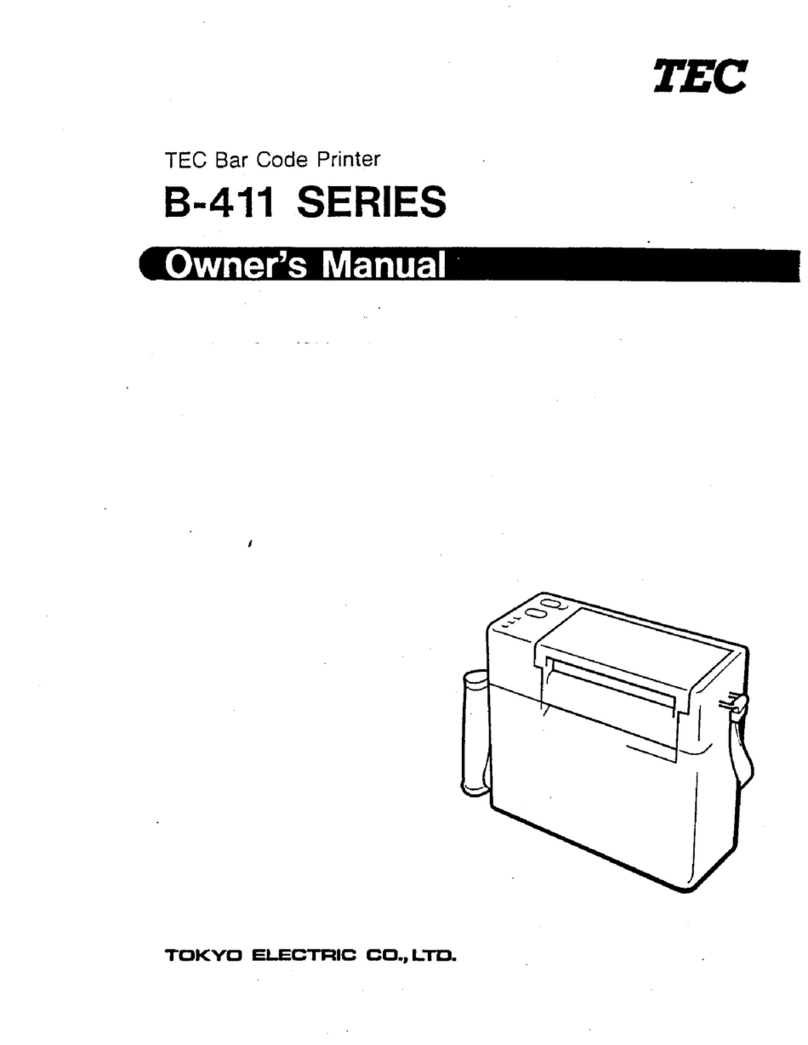
TEC
TEC TEC B-411 SERIES owner's manual
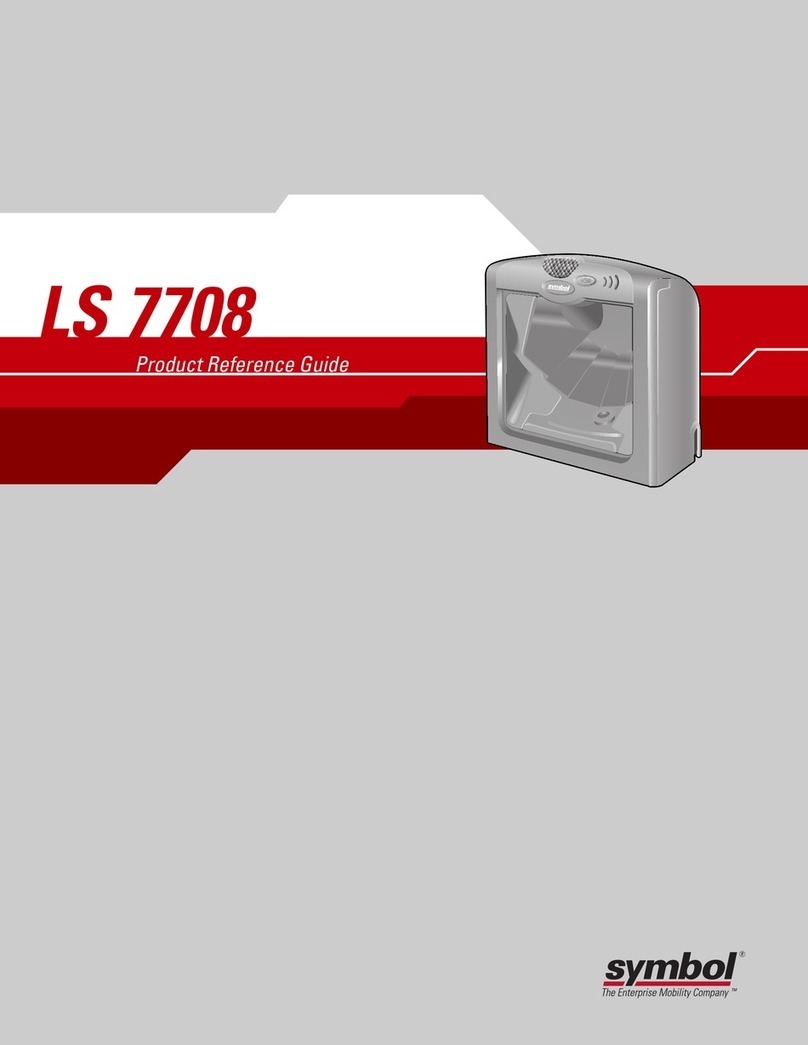
Symbol
Symbol LS 7708 Product reference guide

TVS electronics
TVS electronics BS-L100 Plus user manual

Metrologic
Metrologic Orbit MS7100 Installation and user guide

Inateck
Inateck BCST-43 instruction manual