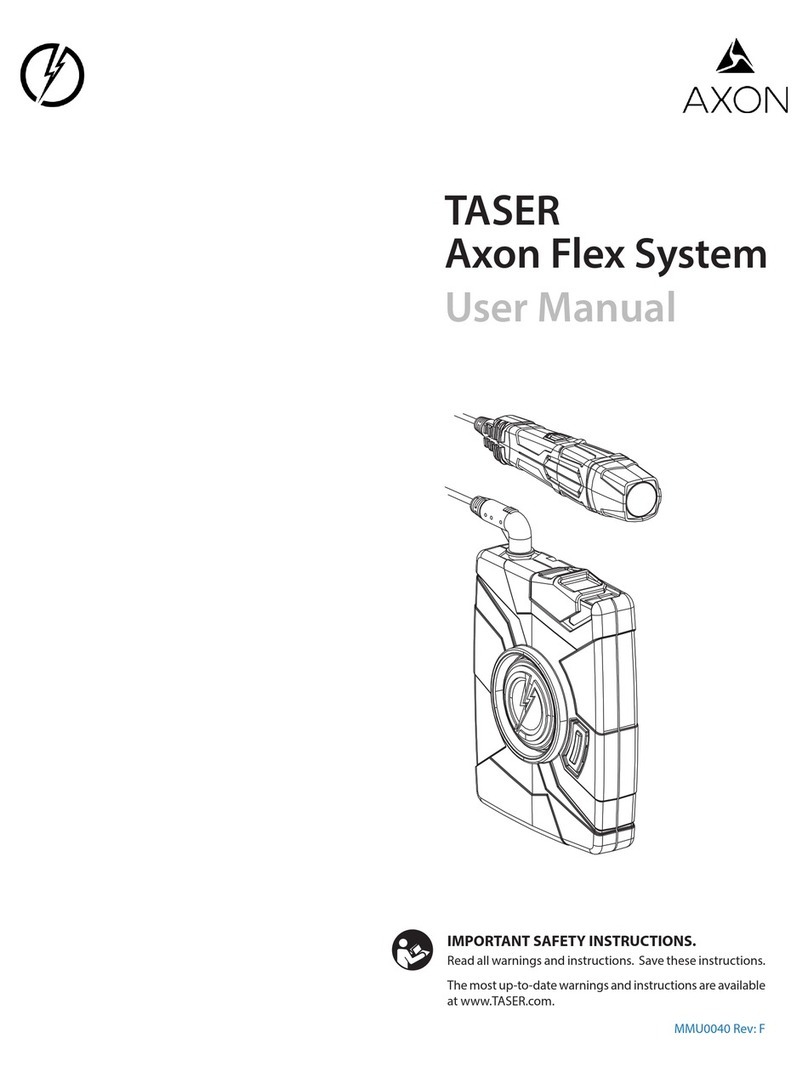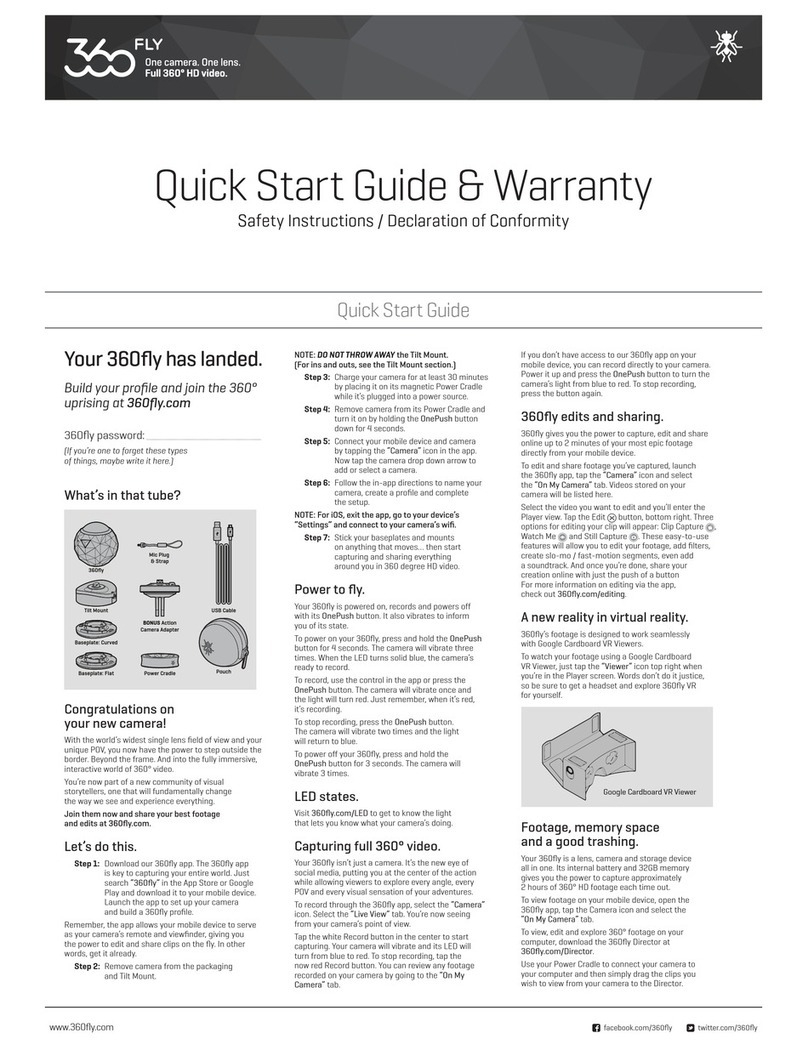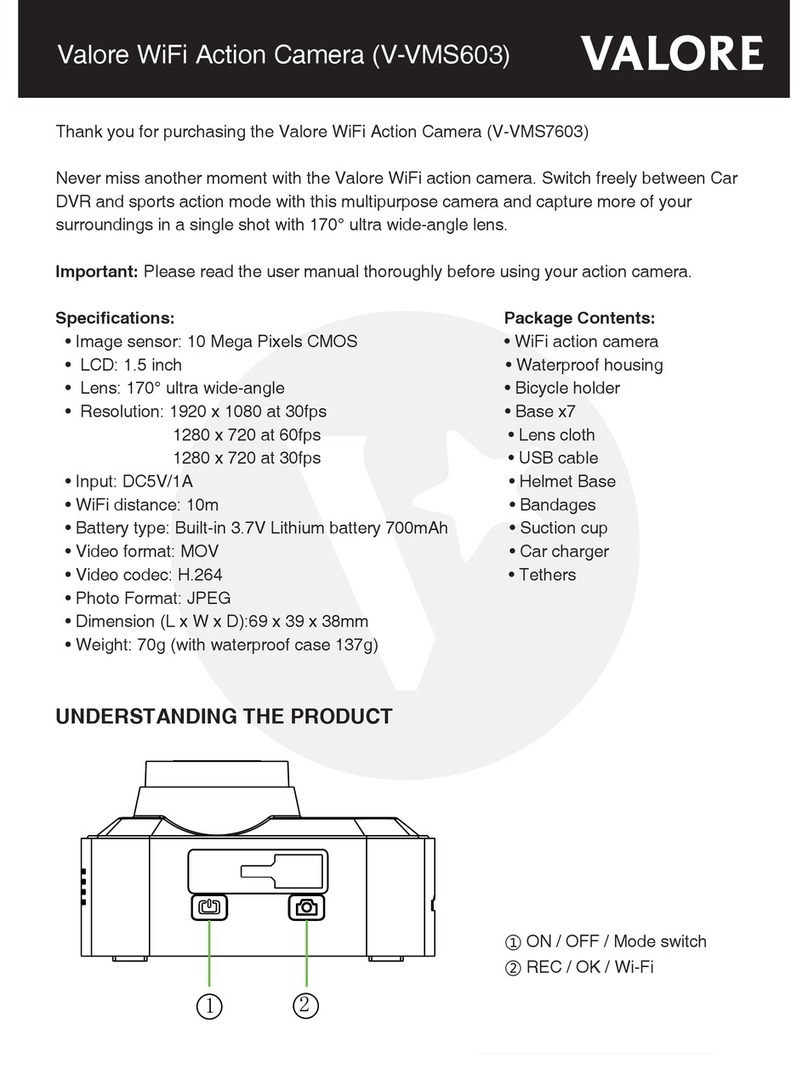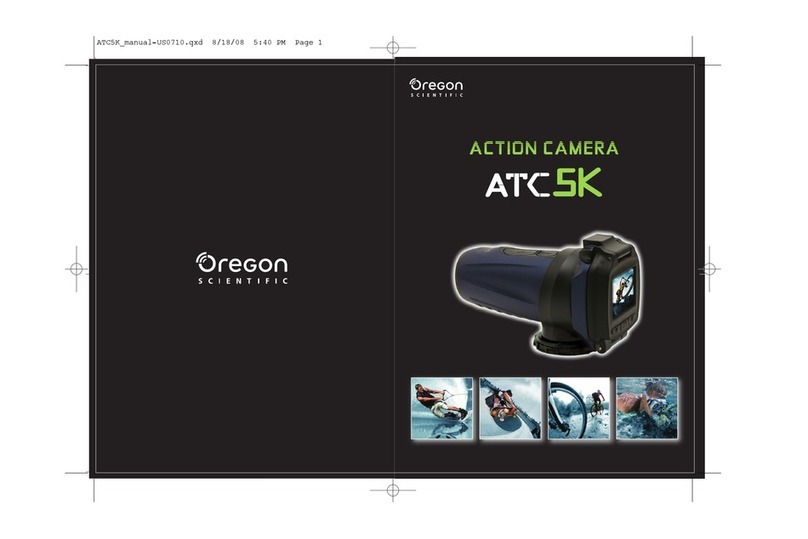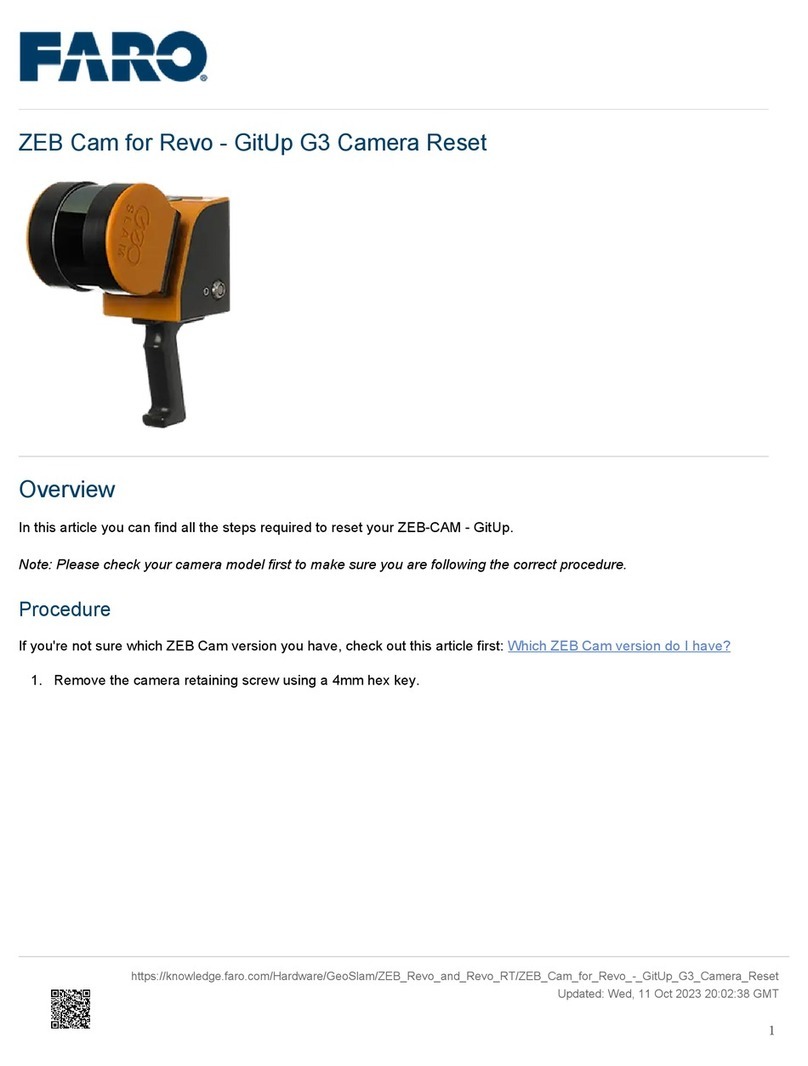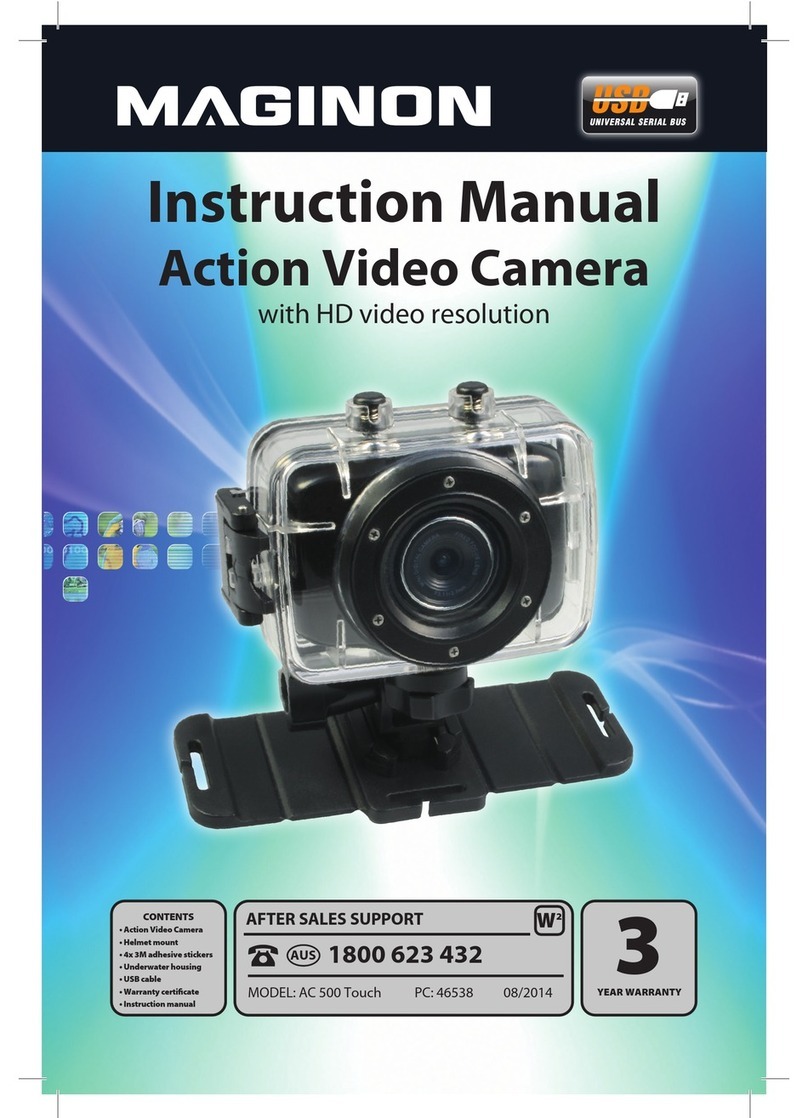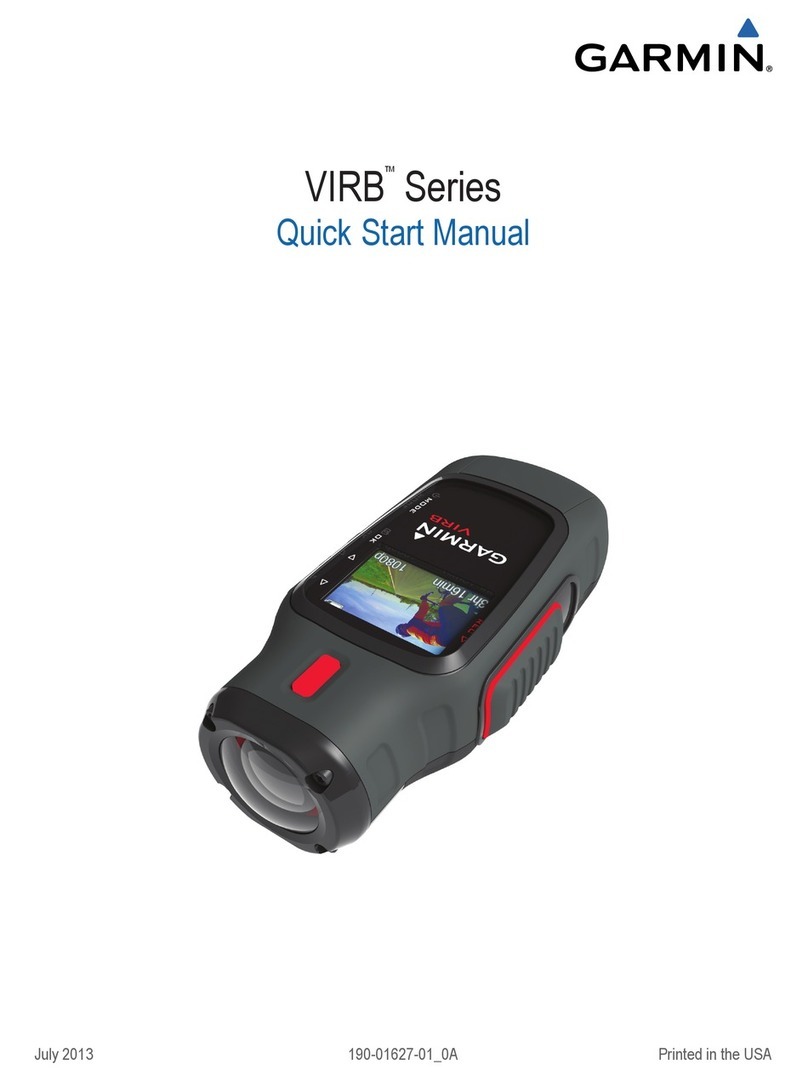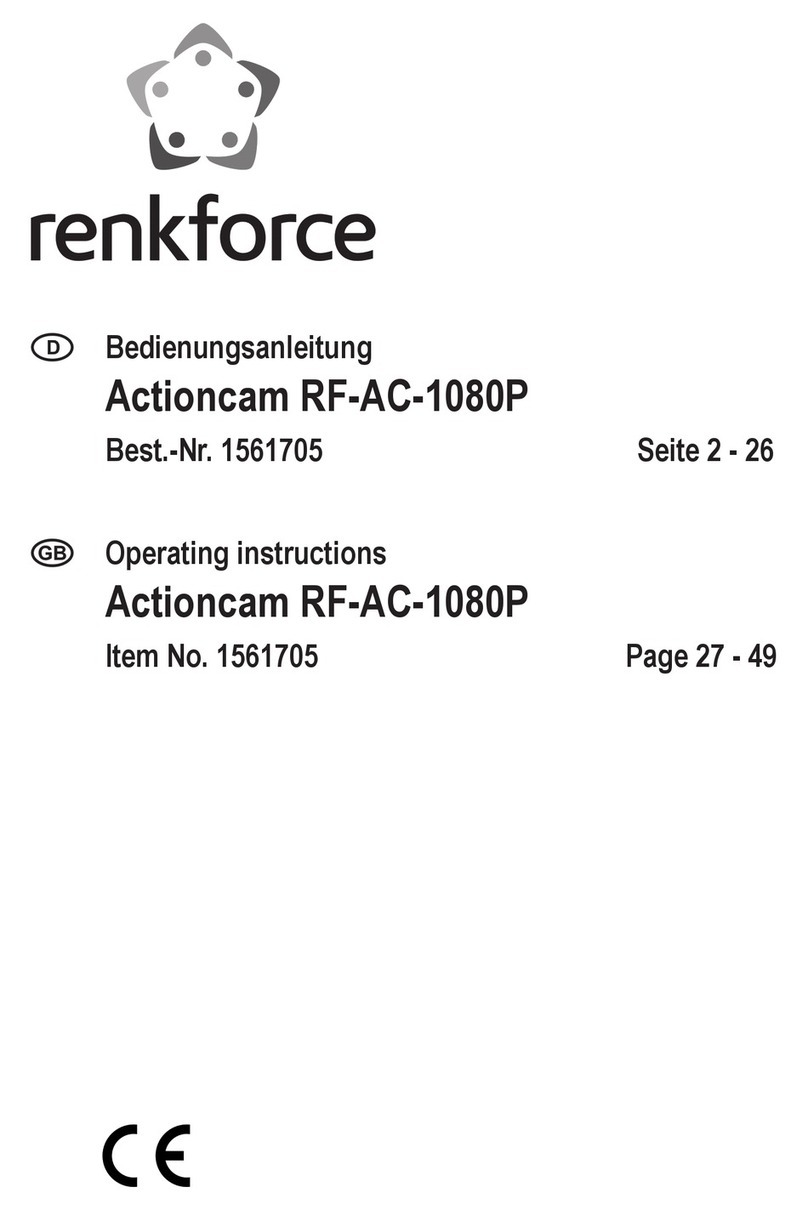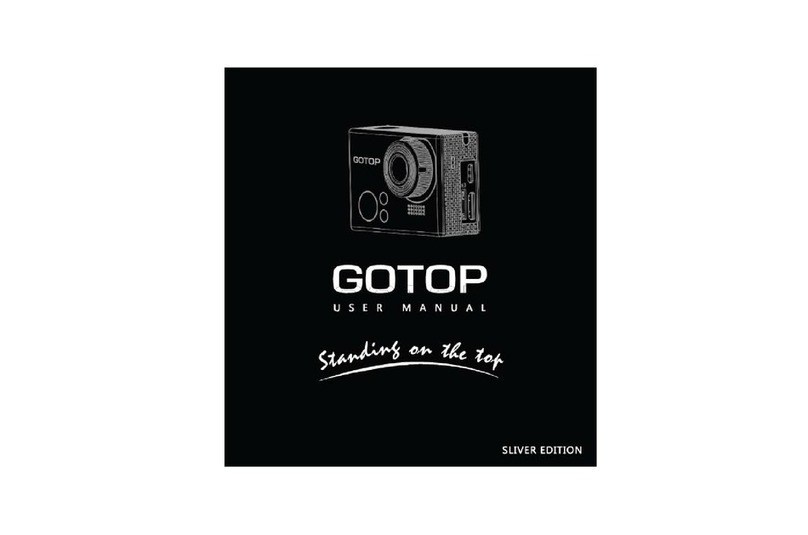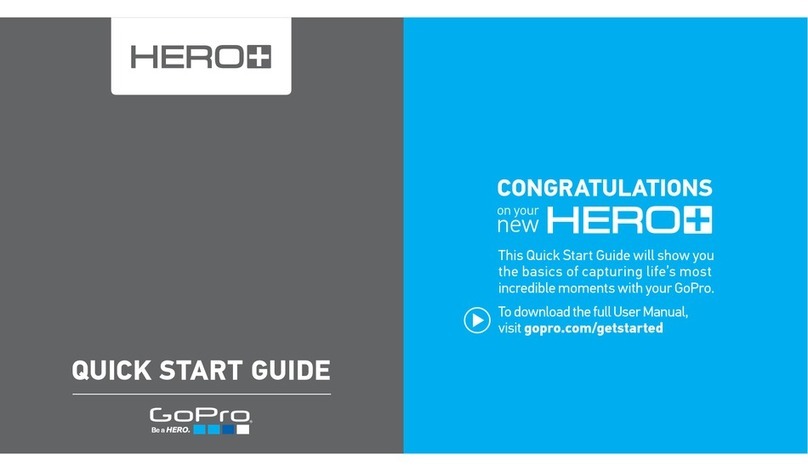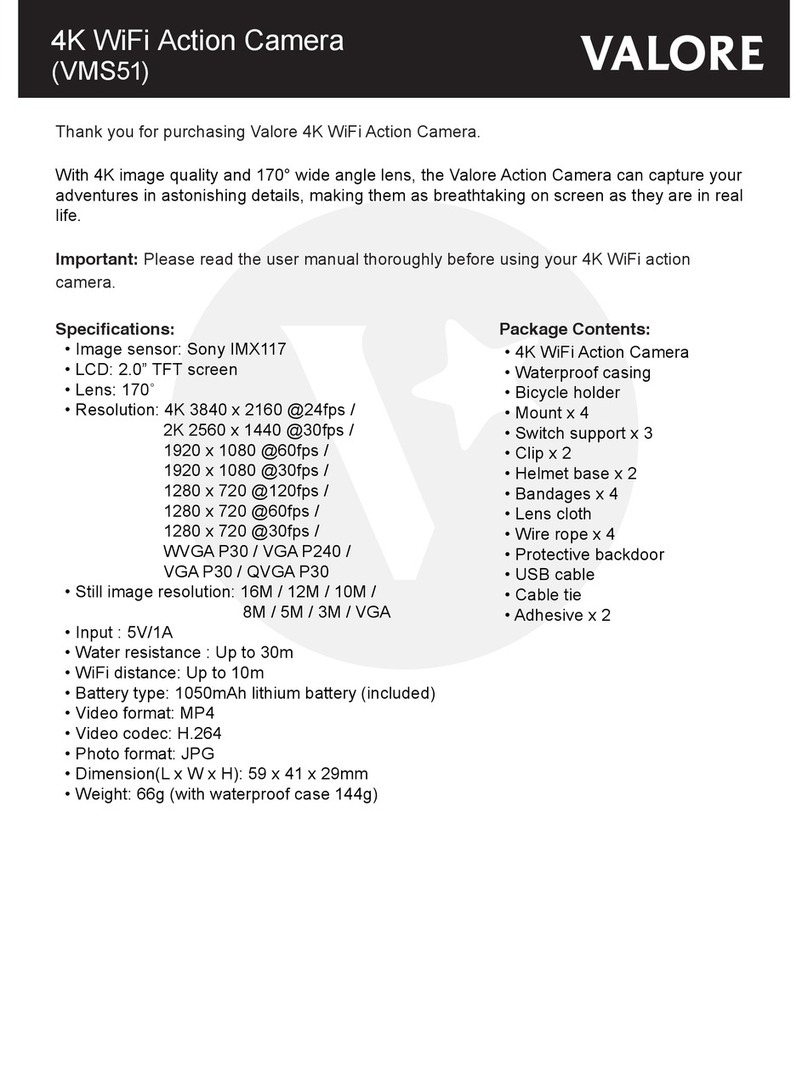Tokio active User manual


What’s Included
The following components are included with your purchased product:
Tokio Action
Waterproof Case
Camera Shield
Suction Mount
Car Charger
Handle Bar Mount
Helmet Mount
Helmet Belt
USB Cable
Instruction Manual

1
Mounting Accessories

2
Quick User Guide for Mounting Accessories

3
Appearance and buttons

4
⑴Memory card slot
⑵Reset
⑶USB slot
⑷Power button
⑸MIC
⑹Shutter button
⑺Mode Switch:
⑻Lens
⑼LCD TFT
⑽Working Indicator Light
⑾Indicator Light for charging
⑿Wrist strap eyelet

5
Getting Started
Before operating your Tokio Active for the first time, please read this manual carefully and follow the
instructions as described below.
1. Charge the built-in lithium battery
Turn off your Tokio Active and connect it with PC via USB cable for charging. The indicator light for
charging is on at this time and will be off after charging. Normally, the device can be fully charged after 3-4
hours.
USB Cable
Indicator light for charging.

6
2. Use of Memory Card
There is no built-in memory available in your Tokio Active, make sure to install the Micro SD card before
operations.
2.1 Push the memory card into the card slot according to the concave lettering beside the slot of memory card
till it is completely inserted.
2.2 To take out the memory card, gently press the end of the memory card inward and it will pop out.

7
3. Startup/Shutdown
3.1 Startup: press and hold the POWER button for 3 seconds, the screen will be displayed and the camera is on.
3.2 Shutdown: press on the POWER button, and the camera will be shut down.
3.3 Automatic shutdown: when the idle time of your Tokio Active reaches the time for automatic shutdown, it
will be shut down automatically to save power. The defaulted automatic shutdown time of your Tokio
Ative is 5 minutes.
3.4 Shutdown in case of power shortage: when the power of the battery is insufficient, the LCD display screen
will display the low power icon, please charge it in time. When the indicate light turns red and flickering,
your Tokio Active will be shut down automatically.

8
4. Switching Between Function Modes
There are three modes available for your Toiko Active, photo taking mode; video recording mode and
vehicle-mounted mode, you can switch to different modes after startup.
Picture taking mode: for taking photos
Video recording mode: video can be recorded;
Vehicle-mounted mode: videotape can be recorded.
Photo
taking
mode
Video
recording
mode
Vehicle-
mounted
mode
Mode Switch

9
5. Indicator light
Busy light: when the camera is busy (such as, recording a film, taking photos, automatic off-screen), the
busy light will be on.
Charging light: when the light is on for a long time, it prompts the user that the camera is charging.
6. Video Recording Mode
When the mode switch has been slided to video recording mode, press the shutter button once or click on
the LCD center once to begin recording under previewing state; press the shutter button once again if you
want to stop recording, and the camera will also stop recording, automatically when the memory card is full
or the power is insufficient
1 00:12:18: Timer means that video recording can still last for 12 minutes and 18 seconds.
2 : mode icon, represents that the camcorder is in video
recording mode.
3 : videoing size, clicks this icon and you can choose
720P/VGA.

10
4 : means that the memory card has been installed at present.
5 : digital zoom icon, click it to enlarge
6 : digital zoom icon, click it to minify.
7 : visual shutter, touch this visible frame for taking photos or recording.
8 : battery icon, represents the power status of the battery.
9 : represents the status of digital zoom.
10 : click this icon to switch to the playback mode.
7Photo Taking Mode:
Slide the mode switch to the Photo Taking Mode, press the shutter button or click on the LCD center once
under the previewing state to take a photo:
10/1234: Counter, indicating number of photos already taken /total number of photos can be taken.
2 : mode icon, indicating that the camera is in photo taking mode.
3 : video size, click this icon to select the photo resolution.

11
4 : means that the memory card has been installed at
present.
5 : digital zoom icon, click it to enlarge.
6 : digital zoom icon, click it to minify.
7 : visual shutter, touch this visible frame for taking
photos or recording.
8 : battery icon, indicates the power status of the battery.
9 : represents the status of digital zoom.
10 : click this icon to switch to the playback mode.
8 Vehicle-mounted Mode:
Slide the mode switch to vehicle-mounted mode, press the shutter button or click on the LCD center once
under the preview state to begin recording, save a segment for recording every 5 minutes, then start to
record the next segment of video. When the storage card is full, the earliest segment of video will be deleted
to release the corresponding space for continuous recording.

12
1 00:12:18 : timer, indicating that the camera can still record for 12 minutes and 18 seconds.
2 : mode icon, representing that the camera is in vehicle-mounted mode.
3 : video size, click this icon to select 720P, VGA.
4 : represents that the memory card has been
intalled .
5: digital zoom icon, click it to enlarge.
6 : digital zoom icon, click it to minify.
7 : visual shutter, touch this visible frame for taking
photos or recording.
8 : battery icon, representing the current power
status of the battery.
9 : represents the status of digital zoom.
10 : click this icon to switch into the playback mode.
Note: the screen will be off automatically during recording process in order to save power; user can
press the power button shortly to start the screen and restore the display.

13
9 Playback mode:
9.1 After starting up and entering the previewing state, click on the playback icon ( ) at the lower right
corner of the LCD to switch to the playback mode:
1 : Means that the current file is an AVI video file.
2 : Means that there is one file in the current folder/
one file in total.
3 : Current folder name (such as: I:\DCIM\100MEDIA
I: is the movable disk of the device).
4 : To see next file.
5 : To see previous file.
6 : To delete current file.
7 : To play the current file.
8 : To switch back to the previous mode.

14
9.2 Movie Clips Playing:
Click to pause playing, click to play forward, and click to play backward.
9.3 File Deletion:
Click Yes to delete the current file immediately, or click No to cancel the request of deletion.

15
Connection With PC
Use the USB cable provided to connect your Tokio Active with PC.
After connecting with PC, an icon of movable disk will appear in the window of “my computer”. Photos/videos
which have taken are saved in folder I:\DCIM\100MEDIA (I is the movable disk of this device) in the movable
disk. Files recorded in vehicle-mounted mode are saved in I:\DCIM\RECORDER.

16
Technical Parameters
Image sensor
1.3 million pixel (CMOS)
Function mode
videoing, taking photos, vehicle-mounted mode, removable disk, PC cam
Camera lens
F3.1 f=9.3mm
Digital zooming
4 times
Shutter
Electronic shutter
LCD display screen
2.0-inch touch screen
Image resolution
5M (2592×1944), 3M (2048×1536), 1M(1280×1024)
Video resolution
VGA: 640x480 (60 frames/second), 720P:1280x720 (30 frames/second)
White balance
Automatic
Exposure
Automatic
File formats
Image
JPEG
Video
AVI
Storage medium
Micro SD card (not included), maximum up to 32GB
USB interface
High-speed USB 2.0 interface
Power Supply
Built-in 3.7V rechargeable lithium
Dimension(L×W×H)
66*45*25mm
Weight
about 48 grams

17
System Requirements
Operating System
Microsoft Windows2000, XP, Vista, 7
CPU
Intel Pentium III of more than 800MHz or other CPU with equivalent performance
Internal Memory
Larger than 512MB
Sound Card and
Display Card
The sound card and display card shall support DirectX8 or higher version.
CD Driver
Speed of 4 times or faster
Hard Disk
Free space of more than 500MB
Others
One standard USB1.1 or USB2.0 port

18
Important Maintenances Precautions
In order to offer your Tokio Active good maintenances, please always follow the below basic precautions:
Do not expose the device to sunshine directly, nor point its lens to sunlight. Otherwise, the image sensor of
the video camera may get damaged.
Take good care of the device and prevent water or sand particles from entering the device when it is used on
the beach or water, because water, sand particles, dust or component containing salt may damage the
device.
Keep the device contaminated free of dust and chemical materials. Place it in a cool, dry and well ventilated
place. Do not place the device in a high temperature, moist or dusty place.
Please check if the video camera can operate normally before use.
If dirt or stain is accumulated on the device or on its lens, use soft, clean and dry rag to wipe it away gently.
If the device or its lens is stained with sand particles, blow them away gently. Do not use cloth to wipe
arbitrarily, otherwise, it may scratch the surface of device or its lens.
If it is required to clean camera surface, firstly blow away the sand dust accumulated on this surface, and
then wipe the camera gently with rag or tissue applicable to optical equipments. Please use the cleaning
Table of contents