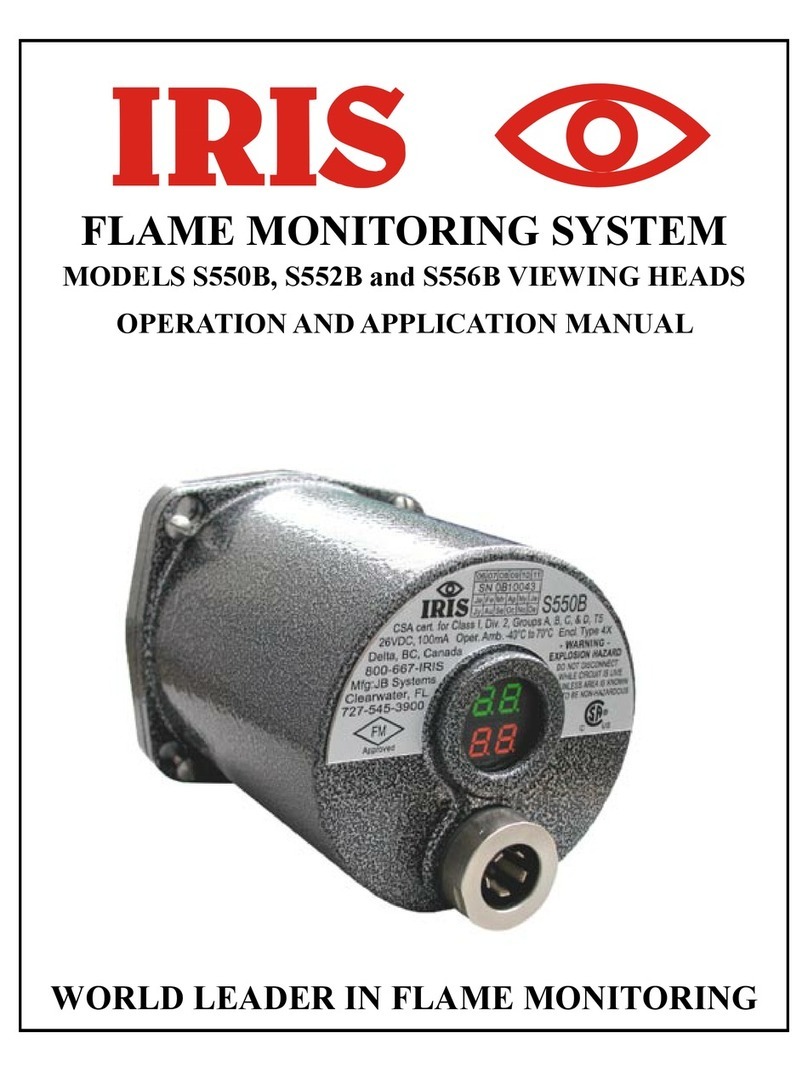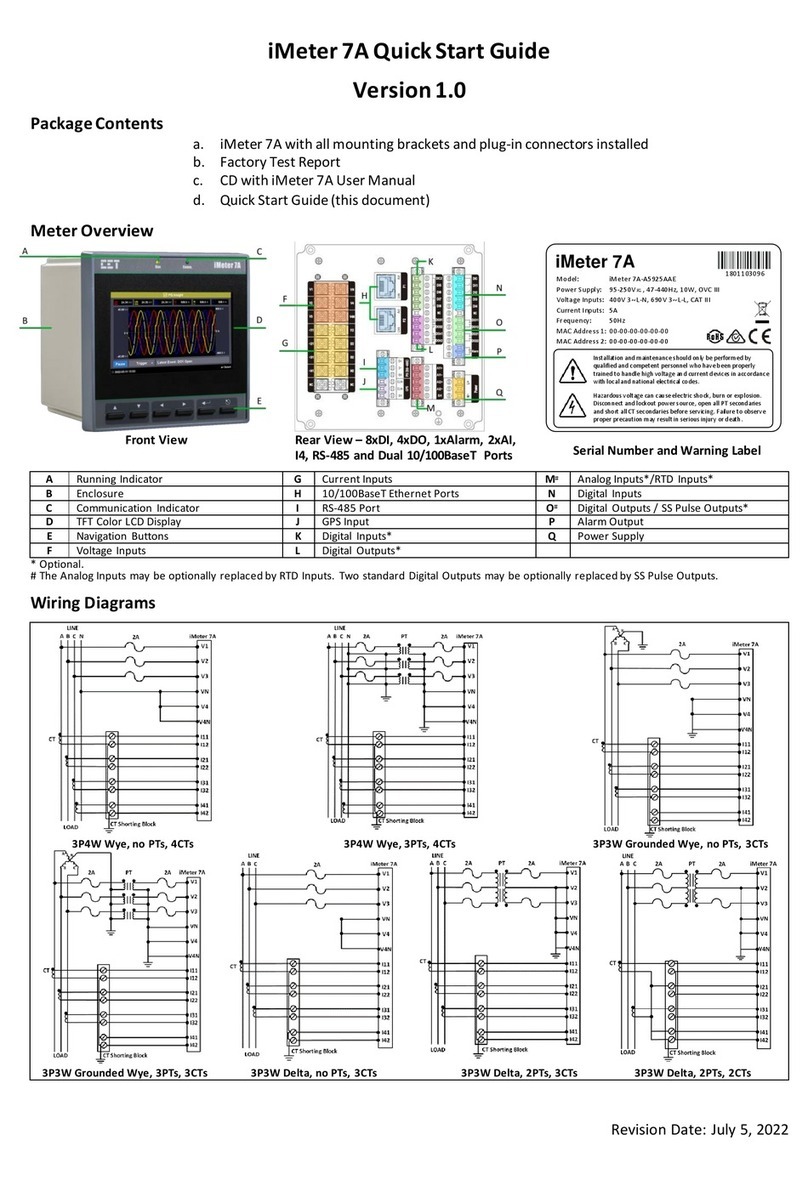Toledo Brake Monitor User manual

Brake Monitor
Toledo Integrated Systems
Toledo Transducers, Inc.
Installation and Operation Manual

Doc #0017289 Brake Monitor Operator Manual

Doc #0017289 Brake Monitor Operator Manual
Brake Monitor
Operator Manual
Revision: 3.0

Doc #0017289 Brake Monitor Operator Manual Page 1
Limited Warranty
The software and sensors are warranted by the manufacturer, Toledo Integrated Systems,
to be free from defects in workmanship for one year from the date of the manufacturer’s
shipment. This warranty is limited to the functions of the Brake Monitor as stated in this
manual.
All products subject to this warranty must be returned for examination, repair or
replacement.
F.O.B. to: Toledo Integrated Systems
6834 Spring Valley Drive
Holland, OH 43528
The express warranty set forth herein is in lieu of all other warranties, expressed or
implied, including without limitation any warranties of merchant-ability or fitness for
particular purpose. All such warranties are hereby disclaimed and excluded by the
manufacturer.
Repair or replacement of defective products as provided above is the sole and exclusive
remedy provided thereunder. The manufacturer shall not be liable for any further loss,
damages, or expenses, including incidental or consequential damages, directly or
indirectly arising from the sale or use of this product. This includes any failure inside
other manufacturers units that are tied into the Brake Monitor.
Any unauthorized repairs or changes to the program will void this warranty.
There are no warranties that extend beyond those expressly set forth herein.
Brake Monitor Manual Revision 3.0

Doc #0017289 Brake Monitor Operator Manual Page 2
TABLE OF CONTENTS
SECTION 1 Brake Monitor OPERATION KEYS...............................................4
1.1 Adjusting the Contrast ..........................................................................4
1.2 Display Back Light.................................................................................4
1.3 Home Key ...............................................................................................5
1.4 Back Key.................................................................................................5
1.5 Reset Key ................................................................................................5
1.6 Up and Down Arrow Keys ....................................................................5
1.7 Enter Key................................................................................................5
1.8 Alpha-Numeric Keys .............................................................................5
SECTION 2 HOME SCREEN................................................................................6
2.1 POS - Position.........................................................................................6
2.2 SPM - Strokes Per Minute ....................................................................6
2.3 Counters..................................................................................................6
2.4 Status Message .......................................................................................6
2.5 Back Key - Reset Counters....................................................................7
SECTION 3 MENU SELECT SCREEN ...............................................................8
SECTION 4 VIEW BRAKE MONITOR ..............................................................9
SECTION 5 EDIT BRAKE MONITOR................................................................10
SECTION 6 90 DEG BRAKE TEST .....................................................................12
SECTION 7 SYSTEM SETUP ...............................................................................14
7.1 Set Press Angle .......................................................................................15
7.2 Restore Defaults .....................................................................................16
7.3 Edit Passwords .......................................................................................17
7.4 No Motion ...............................................................................................18
SECTION 8 FAULTS..............................................................................................19
8.1 Drift Fault ...............................................................................................19
8.2 No Motion Fault .....................................................................................19
8.3 Brake Monitor Fault..............................................................................19
USER NOTES ..........................................................................................................20
REVISION HISTORY ............................................................................................22

Doc #0017289 Brake Monitor Operator Manual Page 3
TABLE OF CONTENTS
APPENDIX A DRAWINGS
BRAKE MONITOR TERMINAL STRIP LAYOUT ..........................................I
ENCODER CABLE WIRING................................................................................II
ENCODER DIMENSIONS.....................................................................................III
BRAKE MONITOR MOUNTING DIMENSIONS..............................................IV

Doc #0017289 Brake Monitor Operator Manual Page 4
SECTION 1
Brake Monitor Operation Keys
The Brake Monitor comes standard with parts and stroke counters and immediate stop
output.
The above picture shows the operation keys that will be used throughout the manual.
1.1 ADJUSTING THE CONTRAST
If the screen is either too dark or too light, the contrast can be adjusted by pressing and
holding the <ENTER> key and pressing either the up or down arrow key. To darken the
text, press the up arrow, press the down arrow to lighten the text. This can be done from
any screen.
1.2 DISPLAY BACK LIGHT
The Back Light on the display screen will automatically go out after a period of
inactivity. Press any key to reactivate the Back Light.

Doc #0017289 Brake Monitor Operator Manual Page 5
SECTION 1
%UDNH0RQLWRU Operation Keys
1.3 HOME KEY
Pressing the <HOME> key will bring up the Home Screen from any other screen. The
Home Screen displays key information for the operator. Pressing the <HOME> key
from the Home Screen will display the Menu Select Screen. The Menu Select Screen
allows the operator to maneuver through the different screens and functions of the Brake
Monitor.
1.4 BACK KEY
In most instances, pressing the <BACK> Key will return control to the previous screen.
On specified screens, pressing the <BACK> Key will show additional settings, or return
control to a specified screen.
1.5 RESET KEY
The red <RESET> Key is used to reset any faults that occur. Refer to Section 8 Faults
for an explanation. The <RESET> Key is also used to reset the Parts Counter and the
Stroke Counter. For an explanation, refer to Section 2.5 Back Key – Reset Counters.
1.6 UP AND DOWN ARROW KEYS
The Up and Down Arrow Keys are used to move the cursor around the screen. When
used on a menu screen, the selected display line will blink.
1.7 ENTER KEY
The <ENTER> Key is used to submit information to the Brake Monitor.
1.8 ALPHA-NUMERIC KEYS
The Alpha-numeric Keys are used when making selections from the displayed options.
Only keys that currently have valid options will be illuminated. The Alpha-numeric Keys
are also used to enter text.

Doc #0017289 Brake Monitor Operator Manual Page 6
SECTION 2
HOME SCREEN
Pressing the <HOME> key will bring up the Home Screen from any other screen. This
screen displays relevant information for the operator. Pressing the <HOME> key from
the Home Screen will display the Menu Select Screen.
2.1 POS – POSITION
This display shows the current angle of the press in degrees (0-359).
2.2 SPM – STOKES PER MINUTE
When the press is in motion, this will display the current strokes per minute.
2.3 COUNTERS
Parts Counter
This will display the number of parts produced since the last Parts Counter reset
occurred. For an explanation of how to reset the Parts Counter, refer to Section 2.5 Back
Key – Reset Counters.
Stroke Counter
This will display the number of press strokes since the last Stroke Counter reset occurred.
For an explanation of how to reset the Stroke Counter, refer to Section 2.5 Back Key –
Reset Counters.
2.4 STATUS MESSAGE
The Status Message display line will show the last Stop Time, if no faults are present. If
a fault is present it will display the fault.

Doc #0017289 Brake Monitor Operator Manual Page 7
SECTION 2
HOME SCREEN
2.5 BACK KEY – RESET COUNTERS
To Change focus from one counter to another, press the <ENTER> key.
PARTS
To reset the Parts Counter, press the red <RESET> key when the cursor (<) is next to the
Parts Counter Value. To move the cursor to the Stroke Counter, press the <ENTER>
key.
STROKE
To reset the Stroke Counter, press the red <RESET> key when the cursor (<) is next to
the Stroke Counter Value. To move the cursor to the Parts Counter, press the <ENTER>
key.
When all settings on this page are acceptable, press the <BACK> key to return to the
Home screen.

Doc #0017289 Brake Monitor Operator Manual Page 8
SECTION 3
MENU SELECT SCREEN
From the Menu Select Screen, you can maneuver to the different settings within the
Brake Monitor. The following four functions can be accessed from this screen: View
Brake Monitor, Edit Brake Monitor, 90 DEG BRAKE TEST and System Setup. To
protect the system settings, a password is required for all functions except View Brake
Monitor.
A selection can be made by either using the arrow keys, or by pressing the alpha-numeric
key that corresponds with the appropriate menu option. The alpha-numeric keys that are
currently valid will be illuminated. When the display line for the desired selection is
flashing, press the <ENTER> key.

Doc #0017289 Brake Monitor Operator Manual Page 9
SECTION 4
VIEW BRAKE MONITOR
To view the current Brake Monitor settings, access the Menu Select Screen, select View
Brake Monitor and press the <ENTER> key. You will be taken to the following screen.
This screen shows the last Stop Time, and the Allowable Stop Time. Press the <BACK>
key to return to the Menu Select Screen.
While in View Brake Monitor, no edits will be allowed.

Doc #0017289 Brake Monitor Operator Manual Page 10
SECTION 5
EDIT BRAKE MONITOR
If it is necessary to modify any of the Brake Monitor settings, access the Menu Select
Screen, select Edit Brake Monitor and press the <ENTER> key. The following screen
will appear.
Type the password using the alpha-numeric keys, then press the <ENTER> key. If the
wrong password is entered, the screen will flash “INCORRECT PASSWORD”. Either
retry to enter the correct password, or press the <BACK> key to return to the Menu
Select Screen.

Doc #0017289 Brake Monitor Operator Manual Page 11
SECTION 5
EDIT BRAKE MONITOR
After entering the correct password, you will see the Edit Brake Monitor screen (shown
below). The Allowable Stop Time value will be blinking. Enter a new value by using
the alpha-numeric keys. The valid range for Allowable Stop Time is 0-1000 milliseconds
(i.e. 1000mS=1 Second). When the correct Allowable Stop Time is displayed, press the
<ENTER> key. Press the <BACK> key to return to the Menu Select screen.
If the Stop Time (the time it takes from when the power to the clutch valve is removed,
until the ram comes to a complete stop) is longer than the Allowable Stop Time, an alarm
will occur. To set the Allowable Stop Time, the Global Password must be entered from
the Menu Select Screen.

Doc #0017289 Brake Monitor Operator Manual Page 12
SECTION 6
90 DEG BRAKE TEST
From the Menu Select Screen, select 90 DEG BRAKE TEST, and press the <ENTER>
key. You will be prompted for the password. Type the password using the alpha-
numeric keys, then press the <ENTER> key. If the wrong password is entered, the
screen will flash “INCORRECT PASSWORD”. Either retry to enter the correct
password, or press the <BACK> key to return to the Menu Select Screen.
After the correct password has been entered, the 90 DEG BRAKE TEST screen (shown
above) will be displayed. This Brake Test is used to test Stop Time when an immediate
stop signal is given to the press control when the press is at 90 degrees. The bottom line
of the display indicates the stopping time from the last time the test was performed.
Brake tests should be performed periodically to check the condition of the brake.

Doc #0017289 Brake Monitor Operator Manual Page 13
SECTION 6
90 DEG BRAKE TEST
Steps to perform a brake test:
1) Set the counterbalance pressure according to the upper die weight.
2) Put the press at top of the stroke.
3) Put the press in continuous or single mode.
4) Run the main motor at its fastest speed.
5) Press 0 to activate the brake test.
6) Run the press.
7) When the press passes 90 degrees, the immediate stop output will open up giving
a signal to the press control to stop.
8) Once the press comes to a complete stop, the bottom line will display the stopping
time.
9) Brake test is complete.
To cancel a 90 Degree Brake Test, press the <BACK> key at any time during the
process.

Doc #0017289 Brake Monitor Operator Manual Page 14
SECTION 7
SYSTEM SETUP
From the Menu Select Screen, select System Setup and press the <ENTER> key. You
will be prompted for the password. Enter the required password, then press the
<ENTER> key. If the wrong password is entered, the screen will flash “INCORRECT
PASSWORD”. Either retry to enter the correct password, or press <BACK> to go back
to the Menu Select Screen.
NOTE: The Global Password is used to access this screen.
After the correct password has been entered, the System Setup Menu screen (shown
above) will be displayed. The following 4 options will be listed: Set Press Angle,
Restore Defaults, Edit Passwords and No Motion. Use either the alpha-numeric keys or
the arrow keys to select which System Setup to edit. When the correct selection is
flashing, press the <ENTER> key.

Doc #0017289 Brake Monitor Operator Manual Page 15
SECTION 7
SYSTEM SETUP
7.1 SET PRESS ANGLE
After selecting Set Press Angle from the System Setup Menu, the above screen will be
displayed.
Steps to set the Press Angle:
1) Inch the press around and make sure that the PRESS ANGLE is moving in the
correct direction. If it is not, switch the A and B Encoder wires.
2) Inch the press around at least one full stroke to make sure that the Z pulse has
cycled
3) Inch the press to a known position (the most common is either 0 or 180).
4) When the press is at a known position, use the numeric keys to type in the Angle
offset (0-359). The offset can be calculated by determining the number of degrees
the displayed angle is from the actual angle of the press.
5) When the correct offset is displayed, press the <ENTER> key.

Doc #0017289 Brake Monitor Operator Manual Page 16
SECTION 7
SYSTEM SETUP
7.2 RESTORE DEFAULTS
After selecting Restore Defaults from the System Setup Menu, the above screen will be
displayed. To restore the factory Defaults; press the red <RESET> key. This will reset
all the settings in the entire unit to factory default.
A confirmation screen will be displayed. Press the red <RESET> key to continue to
restore the factory defaults. A message confirming that the defaults are restored is
displayed. Control will return to the System Setup Menu.
To quit before restoring the factory defaults, press the <BACK> key. Control will return
to the System Setup Menu.
Factory Defaults:
Allowable Start Time = 500mS
Allowable Stop Time = 500mS

Doc #0017289 Brake Monitor Operator Manual Page 17
SECTION 7
SYSTEM SETUP
7.3 EDIT PASSWORD
After selecting Edit Passwords from the System Setup Menu, the user will be able to
change the passwords.
The unit comes with 2 levels of passwords:
1) Setup – This level gives the user access to all functions except for Edit Brake
Monitor and System Setup.
2) Global – This level gives the user access to all functions of the Brake Monitor.
The unit comes factory set with the passwords disabled (set to 0). Make sure to change
these passwords to protect the data from accidental changes.
To disable either password, enter a 0 in for the password.
NOTE: Entering a 0 for global disables both passwords.
When restoring defaults (see Section 7.2) the passwords are unaffected.
Table of contents
Other Toledo Measuring Instrument manuals
Popular Measuring Instrument manuals by other brands

Gossen MetraWatt
Gossen MetraWatt METRACLIP EARTH PE operating instructions
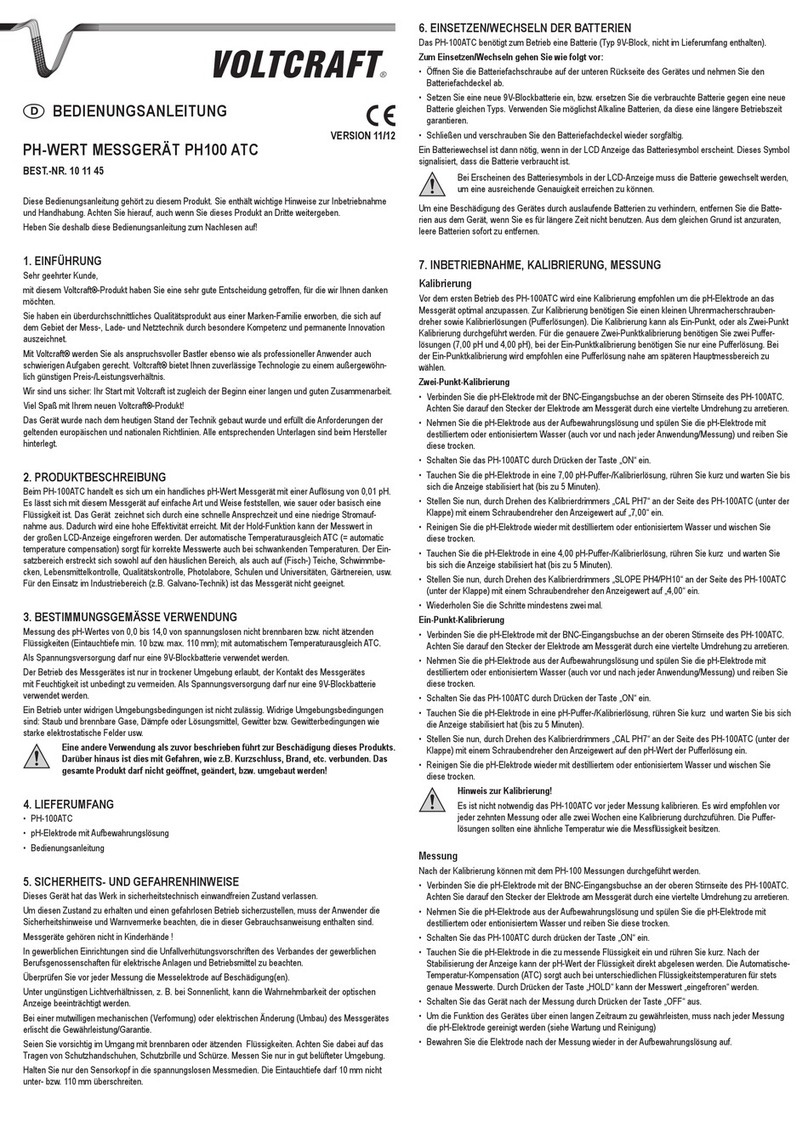
VOLTCRAFT
VOLTCRAFT PH100 ATC operating instructions

Perfect Prime
Perfect Prime AR1890 v3 instruction manual

Orbit Merret
Orbit Merret OMB 451UNI manual
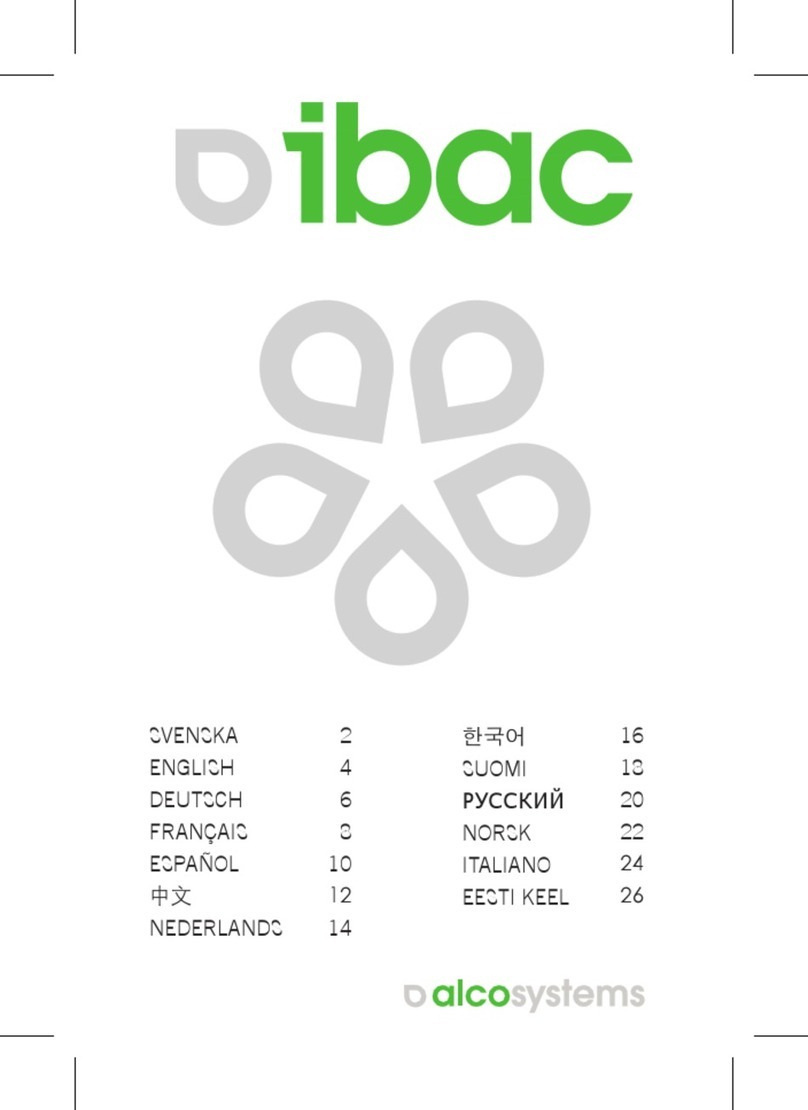
Alcosystems
Alcosystems iBAC manual

DRUCK & TEMPERATUR Leitenberger
DRUCK & TEMPERATUR Leitenberger LR-Cal SOLAR instruction manual