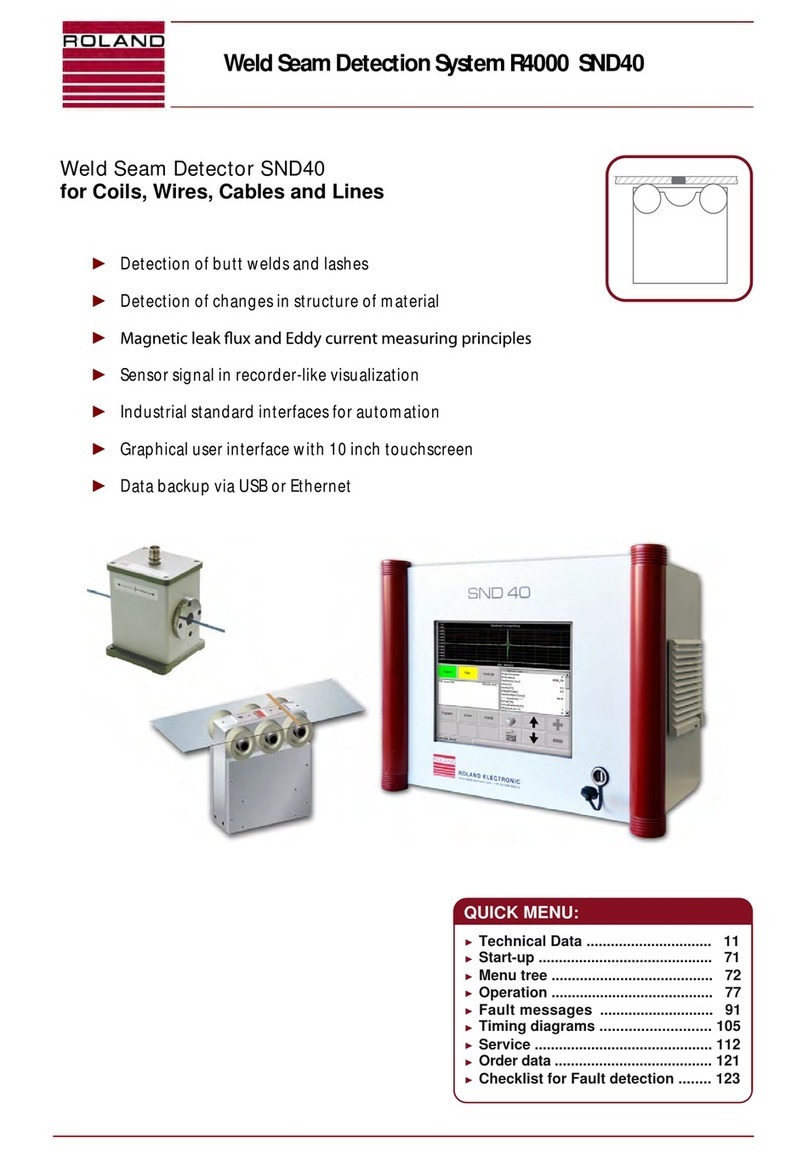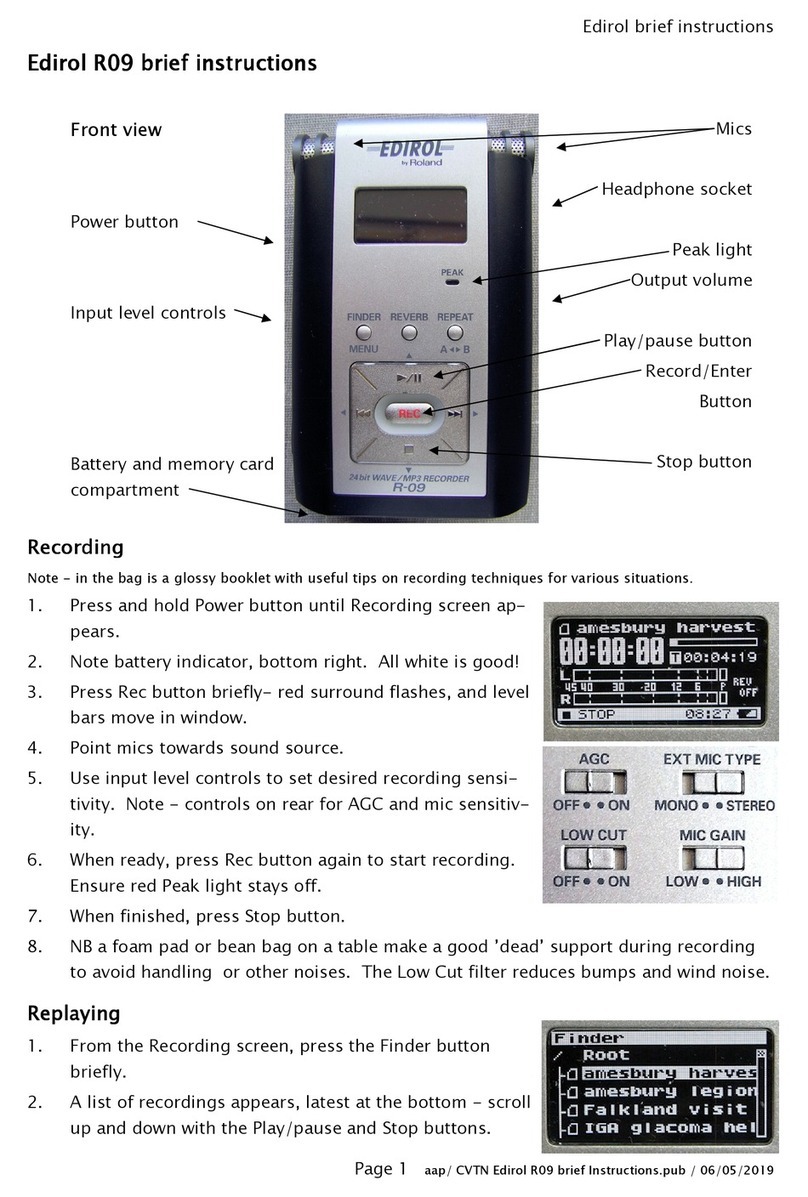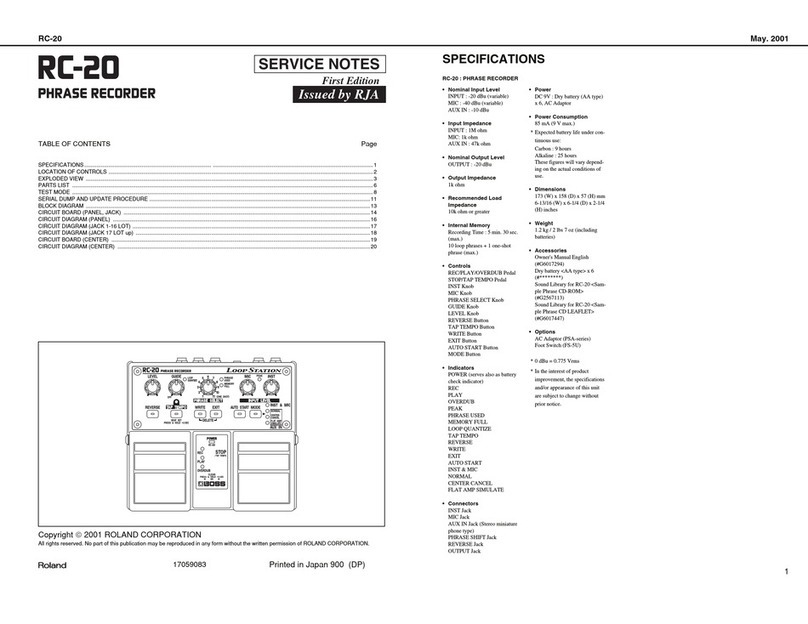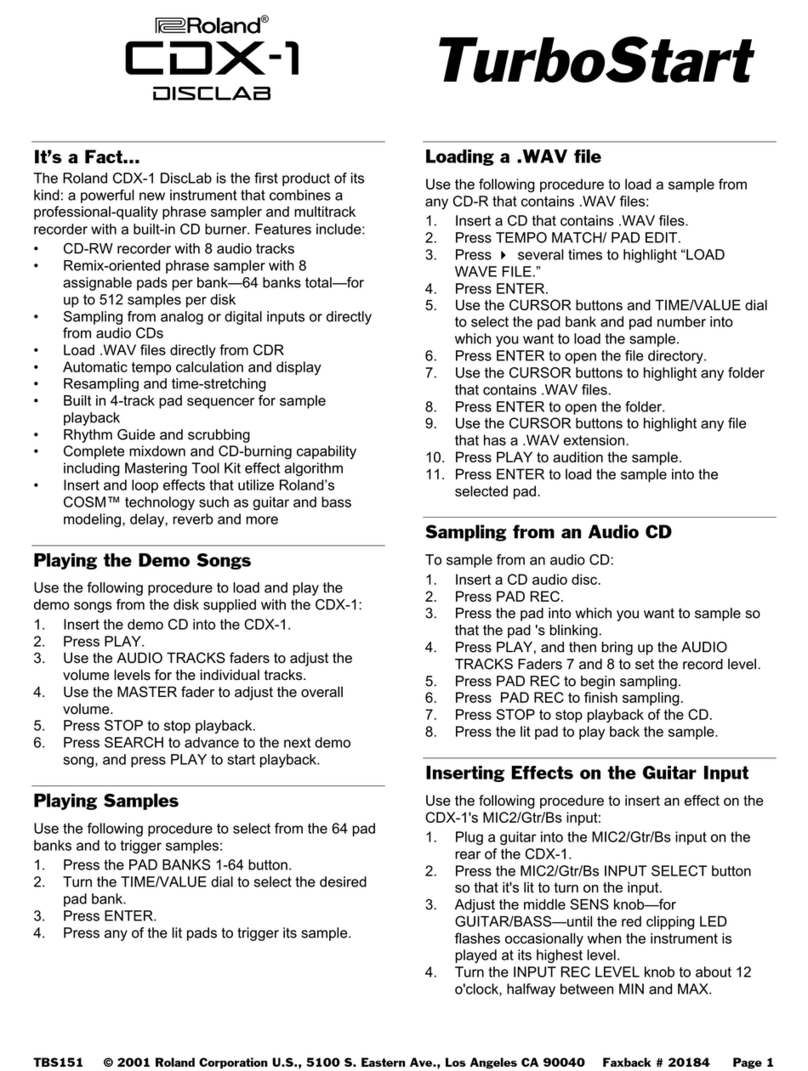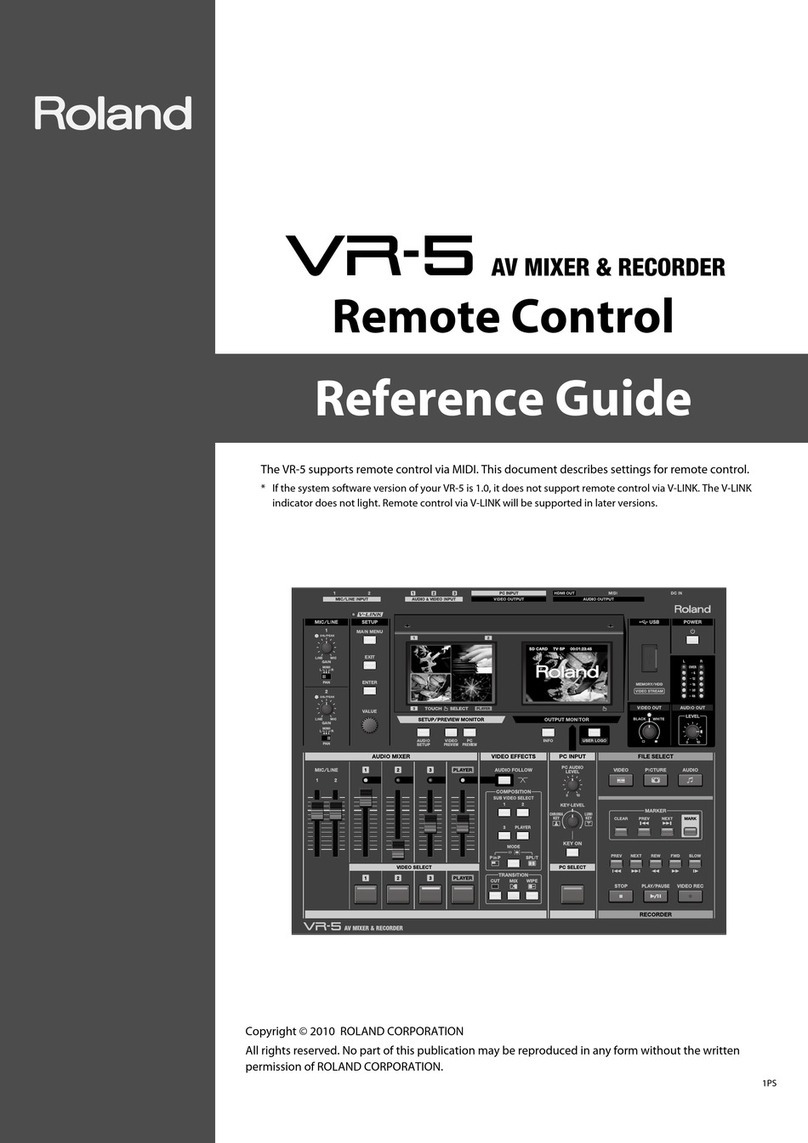©2008 Roland Corporation U.S. www.RolandUS.com/EDIROL TBS269
R-09HR WAV/MP3 Recorder
e®
2
Recording Audio from Another Device
The output of any external audio device can be recorded on the R-09HR. Here’s how:
Connect the output of the external audio device—CD player, cassette player, mp31
player, etc.—to the LINE IN jack on the left side panel of the R-09HR.
Adjust the volume on your external device and begin its playback.
2
Follow Steps 1-5 of the “Recording” section earlier in this TurboStart.3
Naming a File
To name an R-09HR recording you’ve made:
Press FINDER—“Finder” appears at the top of the R-09HR display.1
Press2 gor 4
/
;
to choose the recording you’d like to rename.
Press
3 n.
Press
4 gto select Rename.
Press
5 n.
Press
6 I7or 8Ito choose a character location.
Press
7 gor 4
/
;
to choose the desired character for the selected location.
Repeat Steps 6-7 until the new name is entered.
8
Press9 nto store the recording’s new name.
Press FINDER to return to the main screen.
10
Deleting Files
Press FINDER—”Finder” appears on the R-09HR display.1
Press2 gor 4
/
;
to select the song you wish to delete.
Press
3 n.
Press
4 gto select Delete.
Press
5 n—“Delete, Push [REC]” appears in the display.
Press
6 nto delete the song.
Press FINDER to return to the main screen.
7
Exporting Files to a Computer
Here’s how to transfer R-09HR files to a computer.
Turn on your computer and the R-09HR.1
Connect one end of the included R-09HR USB cable to your computer’s USB port,2
and the other end to the R-09HR.
Note: The USB port on the R-09HR is located under the bottom-panel lid. See the
instructions on Page 14 of the R-09HR Owner’s Manual to learn how to access the USB port.
After making your connections, the R-09HR appears as a device in the My Computer
3
window on the PC, or on the Mac OS X desktop.
Note: The computer won’t recognize the R-09HR if the connection is made while the
R-09HR’s Menu screen is showing, or during playback or recording of a file. Press FINDER or
MENU to return to the R-09HR’s Finder screen, or press gto halt playback.
For Windows:
Click “Start” in the taskbar, and then click “My Computer.”
1
Double-click Removable Disk.2
Select the desired R-09HR files and drag them to the desktop or some other3
location.
When you’re done, right click Removable Disk in the My Computer window, and
4
then click Eject. This safely disconnects the R-09HR from your computer.
For Mac OS X:
An icon called “No Name” or “Untitled” appears on your desktop once the R-09HR1
is connected via USB.
Double-click the No Name or Untitled icon.
2
Select the desired R-09HR files and drag them to the desktop or some other3
location.
When you’re done, click and hold the No Name or Untitled icon and drag it into the
4
trash. This safely disconnects the R-09HR from the computer.