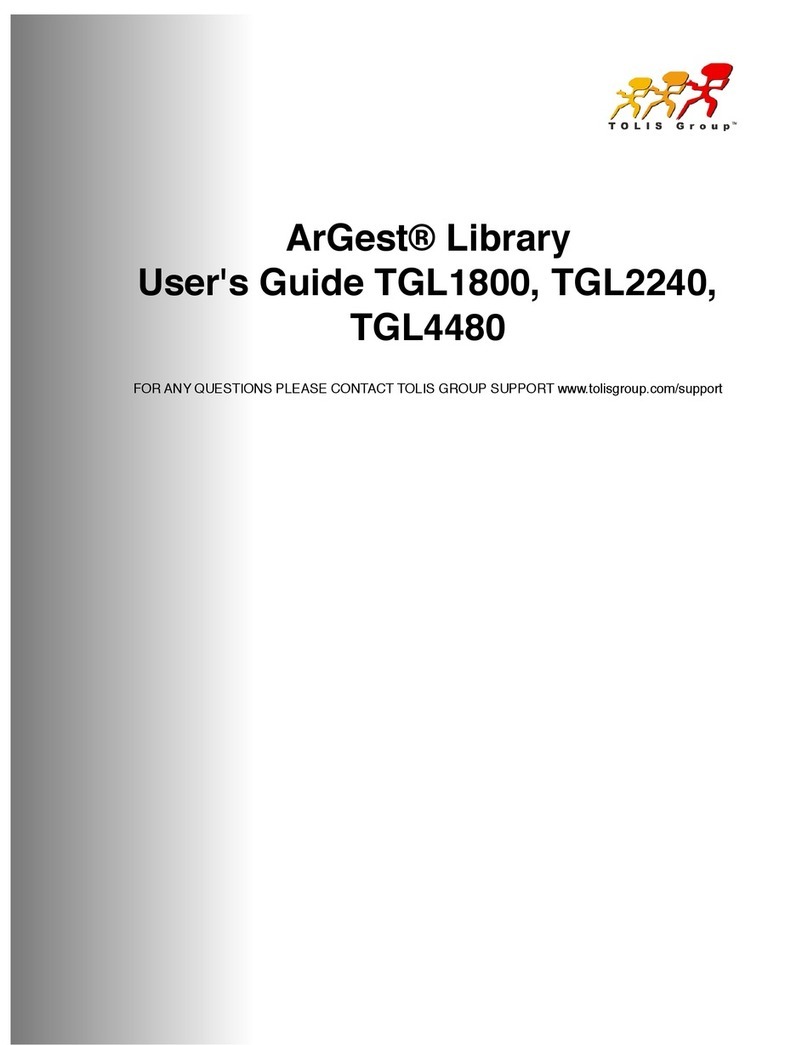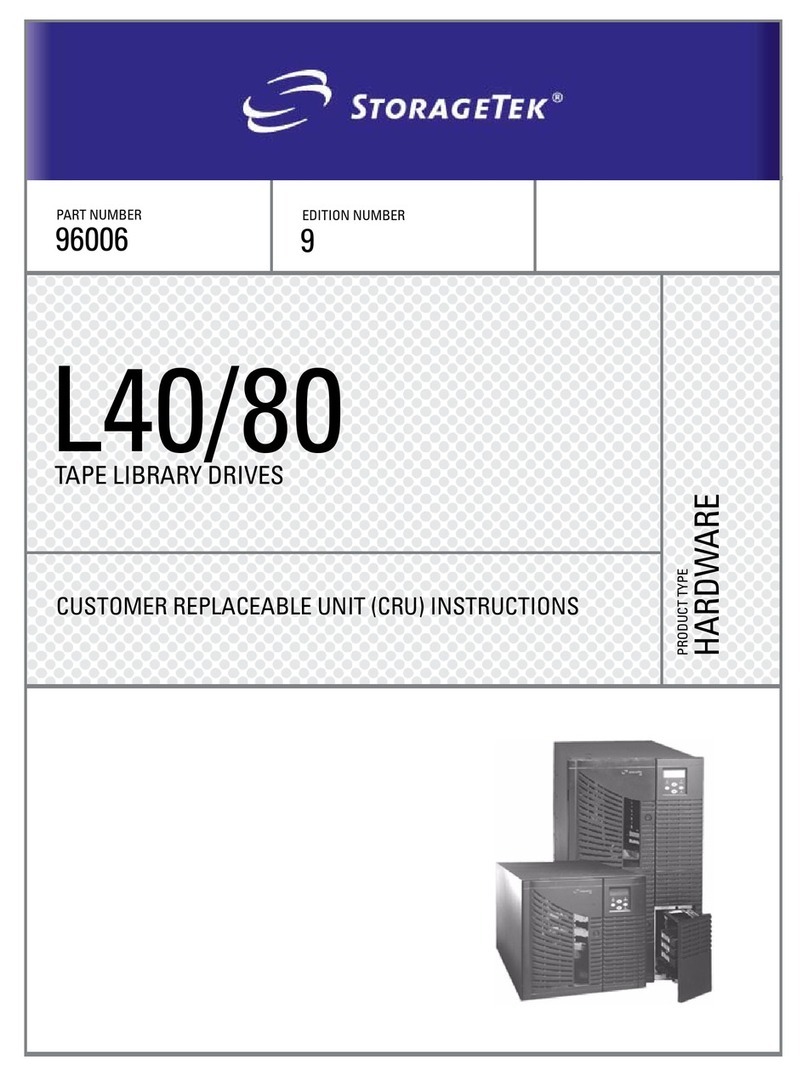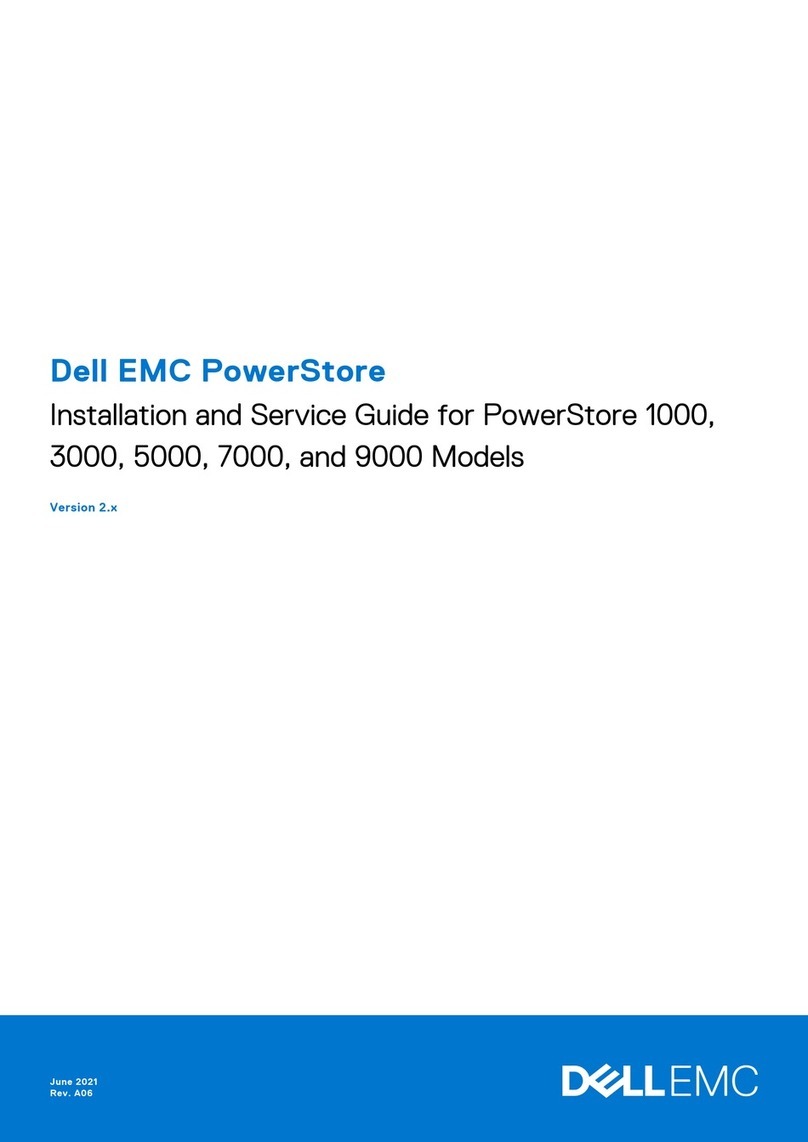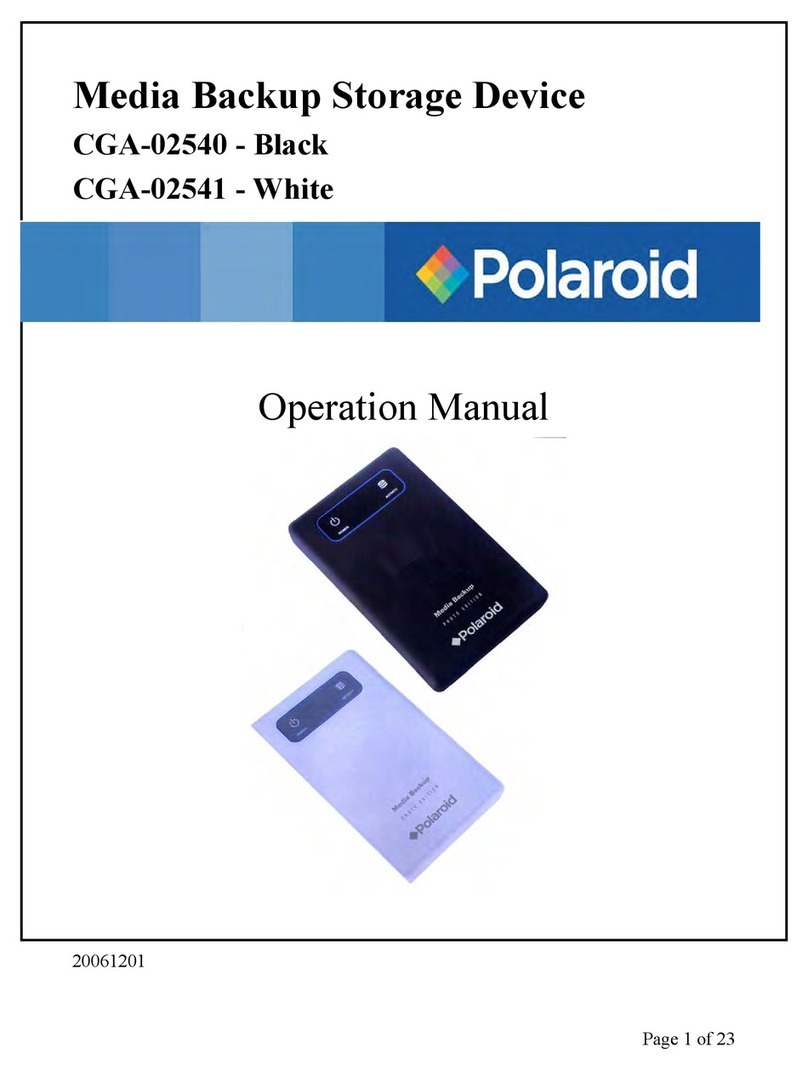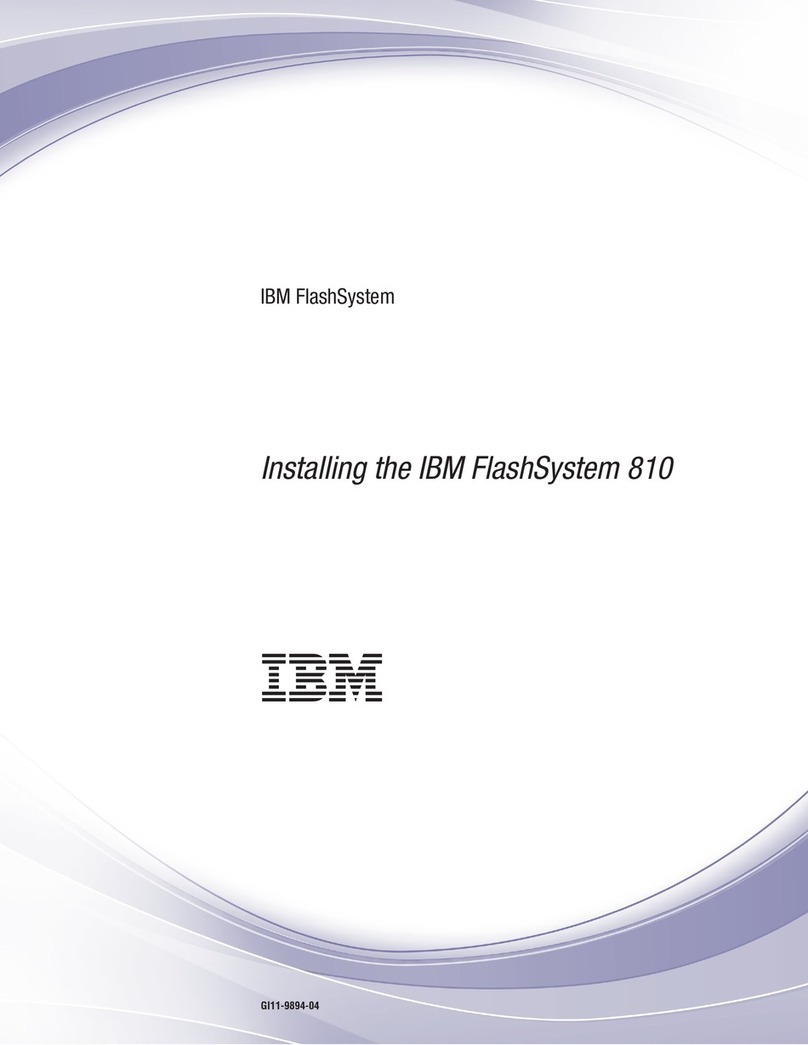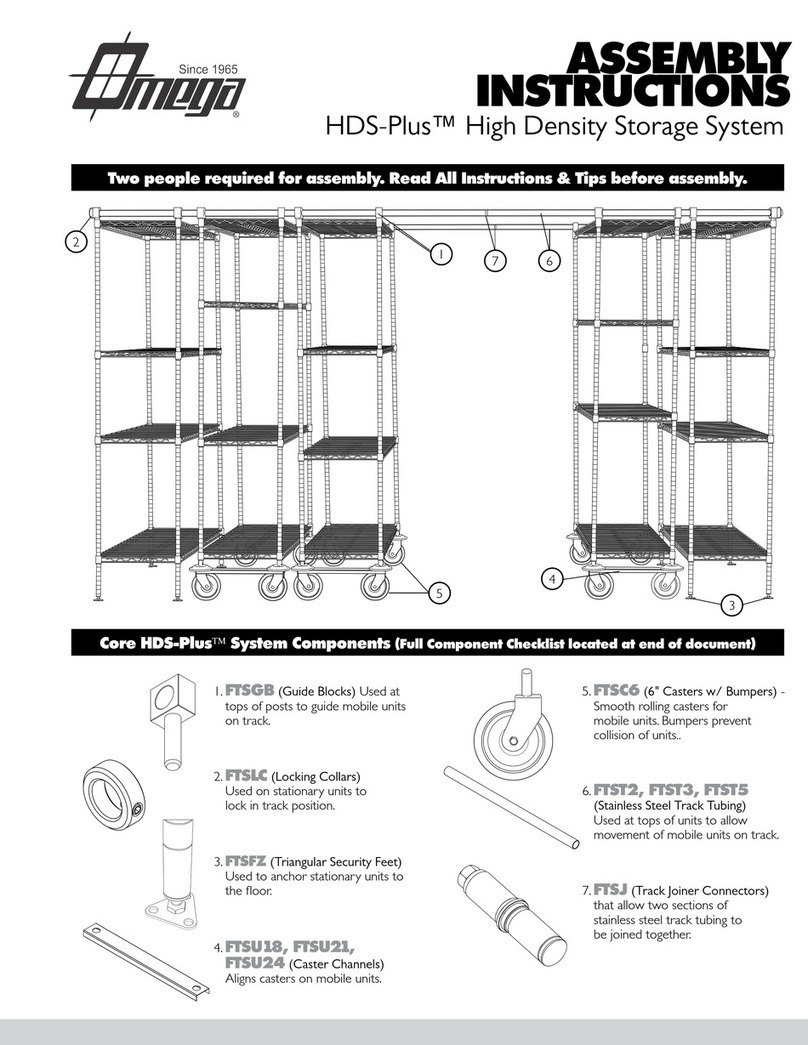Tolis Group bruAPP Service manual

ADMINISTRATORS GUIDE

2

bruAPP™ Backup Appliance Administratorʼs Guide
Made in U.S.A.
COPYRIGHT STATEMENT
TOLIS Group, Inc., et al
Copyright © 2001–2010 TOLIS Group, Inc. All rights reserved.
Your right to copy this manual is limited by copyright law. Making copies or adaptations without prior
written authorization from TOLIS Group, Inc. is prohibited by law and constitutes a punishable violation
NOTICE OF TRADEMARKS AND SERVICE MARKS
BRU, bruAPP, bruAPP/OS, the TOLIS Group “three-man” Logo, the BRU “b” Logo, BRU Server, BRU
Server Agent, BRU Server Server, and BRU Server Console are trademarks or registered trademarks
of TOLIS Group, Inc.
“Backup You Can Trust” and “Because Itʼs the Restore that Matters” are service marks of TOLIS Group,
Inc.
The absence of a product, service name or logo from this list does not constitute a waiver of TOLIS
Group's trademark or other intellectual property rights concerning that product, service name or logo.
Throughout this manual trademarks are used. TOLIS Group, Inc. states that we are using any and all
trademarked names in an editorial fashion and to the benefit of the trademark owner with no intention of
infringement of the trademark. For TOLIS Group legal information, please contact
NOTICE OF LIABILITY
The information in this manual is distributed “as is” and without warranty. While every precaution has
been taken in the preparation of this book, TOLIS Group, Inc. nor its resellers and representatives shall
have any liability to any person or entity with respect to any loss or damage caused or alleged to be
caused directly or indirectly by the information and instructions contained in this manual or by the
computer software and hardware described within.
TOLIS Group, Inc. may revise this publication from time to time without notice.
UPDATE INFORMATION
TOLIS Group, Inc. will always work to ensure that the data contained in this manual is kept up to date.
As such, please visit our website at http://www.tolisgroup.com to retrieve the latest version of this
manual.
PRINTING HISTORY
"May 2004:" " First Edition
"August 2008:" " Second Edition
"October 2010:" " Third Edition
"November 2010:"Fourth Edition
3

4

Tab le Of C onte n t s
......................................................1 - Important Warranty Information"9
....................................................................Removing the bruAPP Chassis Cover 9
.............................................................................Non-TOLIS Group USB Devices 9
...............................................................................bruAPP/OS USB Update Drive 9
........................................................................................3U Chassis SAS Devices 9
...........................................................................Non-Warranty Repair Information 9
..................................................................Shipment Packaging Required for RMA 9
.......................................................................................2 - Thank you!"10
....................................................................................Contact TOLIS Group, Inc. 10
...........................................................................................................General Inquiries 10
.....................................................................................................................BRU Sales 10
..........................................................................................................Technical Support 10
......................................................................................Feature Requests & Feedback 10
....................................................................3 - bruAPP Box Contents"11
.........................................................4 - Installation and Connections"12
.................................................................................................Initial Connections 12
.....................................................................................Connecting a Tape Device 12
................................................................................3U Chassis SAS Tape Connection 12
...............................................................................................SCSI Tape Devices 13
.........................................................................Fibre-Channel (FC) Tape Devices 13
.............................................................................5 - Rack Installation"14
.............................................................Identifying the Sections of the Rack Rails 14
...............................................................................Installing the Rear Inner Rails 14
........................................................................................Installing the Rack Rails 15
............................................................Installing the 1U/3U bruAPP into the Rack 15
...........................................................Installing the 1U bruAPP into a Telco Rack 15
...........................................................Installing the 3U bruAPP into a Telco Rack 16
.............................................................................Rack Mounting Considerations 16
..........................................................................................................Rack Precautions 16
........................................................................................................Server Precautions 16
....................................................................................Ambient Operating Temperature 16
............................................................................................................Reduced Airflow 17
.......................................................................................................Mechanical Loading 17
........................................................................................................Circuit Overloading 17
.............................................................................................................Reliable Ground 17
.............................................................6 - Powering On Your bruAPP"18
......................................................................................................Tower Systems 18
........................................................................................1U Rackmount Systems 18
........................................................................................3U Rackmount Systems 19
........................................................................7 - Initial Configuration"20
.......................................................................................................Network Setup 20
..............................................................................................Configure Ethernet Port 0 20
..............................................................................................Configure Ethernet Port 1 22
.................................................................................................Apply Network Settings 22
5

.........................................................................................Setting the Date & Time 22
...................................................................................................................Set the Date 22
.............................................................................................................Setting the Time 23
...................................................................................................Manually Set the Time 23
............................................................................................Automatically Set the Time 23
.....................................................................Applying the System Date & Time ―NTP 24
..............................................................................Setting the RAID Administrator 25
.......................................................................RAID Administrator SMTP Configuration 25
....................................................................Setting the bruAPP Admin Password 25
....................................................................Performing the Initial Hardware Scan 26
.................................................................................................Final Step: Reboot 27
.....................................................................................Setup BRU Server Agents 27
..........................................................................8 - Additional Options"28
.........................................................................................bruAPP/OS Main Menu 28
.......................................................................................................Support Information 28
..............................................................................................................System Reboot 28
...........................................................................................................System Poweroff 28
.........................................................................................BRU Server Main Menu 28
.....................................................................................................bruAPP Stage Status 28
..............................................................................................BRU Server Text Console 29
..........................................................................................BRU Server Hardware Scan 30
...................................................................................BRU Server Agent Configuration 31
........................................................................................BRU Server Daemon Restart 31
...................................................................BRU Server License & Version Information 31
...........................................................................................Update License Information 32
.........................................................................................................Change Password 32
..................................................................................System Configuration Menu 32
............................................................................................bruAPP/OS Update Check 33
................................................................................bruAPP/OS Network Settings 34
...............................................................................bruAPP/OS Network Configuration 34
..............................................................................................bruAPP/OS Network Test 34
..................................................................................bruAPP RAID Configuration 36
.......................................................................................................RAID Administration 36
.................................................................................................................Rebuild RAID 39
............................................................................bruAPP/OS Date/Time Settings 41
.................................................................................................................NTP Settings 41
.....................................................................................................Setting the Timezone 42
............................................................................................Manually Syncing the Time 42
.................................................................................Viewing the Current System Time 42
.....................................................................................................Viewing the NTP Log 42
.......................................Appendix A: End User License Agreement"43
...............................................................1. LICENSE AND USE RESTRICTIONS 43
.......................................................................2. WARRANTY AND DISCLAIMER 43
................................................................................3. LIMITATION OF LIABILITY 44
.........................................................................................................4. GENERAL 44
...............................................................Appendix B: Saved Settings"45
...................................................................................................Network Settings 45
.................................................................................................................ETH0 (NIC 1) 45
.................................................................................................................ETH1 (NIC 2) 45
...........................................................................................................................System 45
................................................................................................RAID Administrator 45
6

................................................................................................Date/Time Settings 45
.............................................Appendix C: Tape Compatibility Notice"46
...............................................................................................Incompatible Tapes 46
..............................Appendix D: 1-Year Limited Hardware Warranty"47
....................................................Global Limited Warranty and Technical Support 47
...................................................................................Hardware Limited Warranty 47
................................................................................................................General terms 47
.....................................................................................................................Exclusions 48
.........................................................................................................Exclusive Remedy 49
................................................................................................Limitation of liability 49
.....................................................................................Customer Responsibilities 50
....................................................................Types of Hardware Warranty Service 50
...................................................................................Parts-only warranty service 51
........................................................Advanced unit replacement warranty service 51
7

8

1 - Important Warranty Information
The bruAPP Backup Appliance is not a general purpose server and should not be considered as such.
It is not a SAN, NAS, SMB share, Xsan, Xserve RAID or anything similar to a shared network volume. It
should be considered a backup “toaster” in that it is a single function appliance.
Attempts to bypass the normal unit startup sequence, including system BIOS settings, will be
considered a violation of the included software End User License Agreement (EULA) (Appendix A of
this document) and will also result in the immediate termination of any and all warranties associated
with the unit.
Removing the bruAPP Chassis Cover
Removal of the bruAPP Backup Appliance chassis cover without authorization from TOLIS Group will
void the hardware warranty associated with the unit. There are no user-serviceable parts located inside
of the system and in the event the unit needs to be returned for warranty service, if there is any
evidence of tampering with internal components the repair will be performed under Non-Warranty
Repair.
Non-TOLIS Group USB Devices
Do not connect any USB peripherals (excluding USB keyboards), unless directed to do so by TOLIS
Group, Inc. staff. Insertion of a non-TOLIS Group supplied USB device (excluding USB keyboards)
may damage the bruAPP Backup Appliance or bruAPP/OS.
bruAPP/OS USB Update Drive
Do not connect the enclosed USB update drive (on select models) to the unit unless you are performing
a bruAPP/OS update or are directed to do so by TOLIS Group, Inc. staff. Doing so without proper
instruction may damage the bruAPP RAID array, resulting in loss of data and may require return of the
unit to TOLIS Group, Inc.
3U Chassis SAS Devices
Do not connect a non-TOLIS Group disk device to the “Disk” SAS port on the back of the bruAPP
Backup Appliance. Doing so can damage the bruAPP/OS and the bruAPP RAID array.
Non-Warranty Repair Information
Non-Warranty Repair is performed at customer expense. This includes, but is not limited to, all required
shipping charges, any hardware replacement costs, a hardware refurbishment fee, and possibly a
system reconfiguration fee.
Shipment Packaging Required for RMA
Please note for shipping purposes, your bruAPP Backup Appliance may be shipped with the hard disks
separate from the chassis unit. Please insert the numbered disks into the slots with the corresponding
number on your disks. For 1U & 3U units, move left to right, for 2U units, move left to right, top to
bottom. DO NOT DISCARD the bruAPP Backup Appliance or additional hardware packaging/boxes as
they are required for RMA shipping, contact TOLIS Group, Inc. for replacement packaging costs if
needed.
9

2 - Thank you!
Thank you for purchasing this bruAPP™ Backup Appliance. TOLIS Group is fully committed to
providing solutions that deliver unsurpassed data recovery reliability, are easy to use, and perform
critical work while affording excellent value.
We trust our commitment will be reflected throughout your experience with our products and our
company, and encourage open communication and feedback. It's one of the ways that we learn how to
make ourselves, and our products, even better. So please stay in touch.
Again, your business is very much appreciated, and we look forward to serving you.
Contact TOLIS Group, Inc.
General Inquiries
"TEL: 480-505-0488
"FAX: 480-505-0492
"E-Mail: [email protected]
"WWW: http://www.tolisgroup.com
"HOURS: 8AM to 5PM Mountain Standard Time (MST - Arizona, U.S.A.) (GMT -0700)
BRU Sales
"TEL: 480-505-0488
"FAX: 480-505-0492
"E-Mail: [email protected]
"WWW: http://sales.tolisgroup.com
"HOURS: 8AM to 5PM Mountain Standard Time (MST - Arizona, U.S.A.) (GMT -0700)
Technical Support
"TEL: 480-505-1814
"FAX: 480-505-0492
"WWW: http://support.tolisgroup.com
"HOURS: 8AM to 5PM Mountain Standard Time (MST - Arizona, U.S.A.) (GMT -0700)
Feature Requests & Feedback
"WWW: http://support.tolisgroup.com/featurereq/
10

3 - bruAPP Box Contents
Your bruAPP Backup Appliance shipping box(es) should contain the following items:
•The bruAPP Backup Appliance (hard drives may ship installed on certain models, or in a separate
box on other models).
•Rackmount hardware for rackmount units
•bruAPP Quickstart Guide for initial bruAPP hardware setup.
•bruAPP USB updater flash drive (on select models).
•Document CD containing the BRU Server Admin Guide(s) to be used for BRU Server backup and
restore software operations.
•bruAPP warranty card.
•bruAPP hardware warranty.
•BRU Server software support certificate.
•Packing notices and additional notes as applicable.
Installation and use of the bruAPP Backup Appliance constitutes your agreement with
the End User License Agreement (EULA) found in Appendix A. If you do not agree to
the EULA, you may not install or use the bruAPP Backup Appliance in any way.
The documentation CD is being phased out in an effort to ensure that the most up-to-
date version of all documentation is being provided to customers. If your bruAPP
Backup Appliance did not come with a documentation CD, please visit the bruAPP
Backup Appliance documentation page on the web at http://www.tolisgroup.com/docs/.
11

4 - Installation and Connections
You've unpacked your bruAPP Backup Appliance, now please locate the following components:
•The bruAPP system (Rackmount or Tower)
•Component Box containing:
•Power Cord (U.S. 120VAC 3 Prong)
•Front or rear panel keys (rear keys for tower systems & rack systems with faceplates)
•Documentation CD
•Rail Kit Box (rackmount Systems – may ship separately)
The documentation CD is being phased out in an effort to ensure that the most up-to-
date version of all documentation is being provided to customers. If your bruAPP
Backup Appliance did not come with a documentation CD, please visit the bruAPP
Backup Appliance documentation page on the web at http://www.tolisgroup.com/docs/.
Initial Connections
For the initial installation of your bruAPP unit, plug your keyboard and monitor (mouse not required), at
least one network cable into GLAN0 (Ethernet port closest to the monitor port), and the power cord on
the back panel as outlined in Fig. 2.1 below.
Figure 4.1 – bruAPP Backup Appliance Rear I/O Panel
Note: Tower System arrangement is vertical, and some1U/2U/3U chassis will differ slightly.
Connecting a Tape Device
If you are attaching a SAS, SCSI or Fibre-Channel tape drive or library, connect it to the appropriate
ports.
3U Chassis SAS Tape Connection
bruAPP 3U Backup Appliances have two external SAS ports. One is labeled “Tape” (usually the top
port) and the other is labeled “Disk” (usually the bottom port) and when connecting the tape device to
your 3U bruAPP, you must plug the tape device into the “Tape” port only as shown if figure 4.2.
The “Disk” port is for planned future expansion of the bruAPP Backup Appliance for customers needing
to increase the total bruAPP RAID size.
12

Figure 4.2 ―The view of the 3U chassis SAS ports for disk and tape connections.
WARNING:
The “Disk” port is for future expansion and use of the bruAPP Backup Appliance from
TOLIS Group, is not to be used. Connecting a non-TOLIS Group disk to the “Disk”
SAS port of the bruAPP Backup Appliance will cause damage to the bruAPP/OS,
including the RAID array, and will result in return of the unit for Non-Warranty repair.
Non-Warranty does not cover to/from shipping and includes a hardware refurbishment
charge.
SCSI Tape Devices
For SCSI devices, you will need an LVD/SE VHDCI Male to SCSI-3 MD68 Male cable to connect the
SCSI tape device to the bruAPP Backup Appliance.
Fibre-Channel (FC) Tape Devices
For Fibre-Channel tape devices, you will need copper rather than optical cables. Otherwise, you will
need to supply appropriate GBICʼs to connect the optical cables to the mechanical/electrical connectors
in the provided FC HBA.
If you have purchased your bruAPP Backup Appliance with a TOLIS Group Library
(TGL1800, TGL2240, TGL4480, or TGL8960), the compatible SCSI, SAS, or Fibre-
Channel cable will be included in the box with your tape library.
13

5 - Rack Installation
This section provides information on installing the 1U/3U bruAPP Backup Appliance into a server rack
unit with the rack rails provided. While the figures in this section show a 1U chassis, the concept for the
3U chassis is the same.
There are a variety of rack units on the market, which may mean the assembly procedure will differ
slightly. You should also refer to the installation instructions that came with the rack unit you are using.
Warning
The 3U bruAPP Backup Appliance is capable of holding 16 hard drives. When fully
loaded and the rail kit installed onto the 3U chassis, the net weight of the unit is
approximately 90 lbs (40.82 kg).
Therefore, install the bruAPP into the rack prior to inserting the hard drives to reduce the risk of injury.
Identifying the Sections of the Rack Rails
You may have received rack rail hardware in the same box as the 1U bruAPP Backup Appliance (two
front inner rails should already be attached to the chassis). This hardware consists of two rear inner
rails that secure to the chassis, one on each side just behind the pre-installed front inner rails. Note that
these two rails are left/right specific.
Installing the Rear Inner Rails
First, locate the right rear inner rail (the rail that will be used on the right side of the chassis when you
face the front of the chassis). Align the two square holes on the rail against the hooks on the right side
of the chassis. Securely attach the rail to the chassis with M4 flat head screws. Repeat these steps to
install the left rear inner rail to the left side of the chassis (see Figure 5.1). You will also need to attach
the rail brackets when installing into a telco rack.
Locking Tabs: Both chassis rails have a locking tab, which serves two functions. The first is to lock the
server into place when installed and pushed fully into the rack, which is its normal position. Secondly,
these tabs also lock the server in place when fully extended from the rack. This prevents the server
from coming completely out of the rack when you pull it out for servicing.
Figure 5.1 ―Installing the left and right rails on a 1U bruAPP Backup Appliance chassis.
14

Installing the Rack Rails
Determine where you want to place the 1U bruAPP in the rack (see Rack Mounting Considerations
below). Position the chassis rail guides at the desired location in the rack, keeping the sliding rail guide
facing the inside of the rack. Screw the assembly securely to the rack using the brackets provided.
Attach the other assembly to the other side of the rack, making sure that both are at the exact same
height and with the rail guides facing inward.
Installing the 1U/3U bruAPP into the Rack
You should now have rails attached to both the chassis and the rack unit. The next step is to install the
server into the rack. If the hard drives have been installed into the chassis, youʼll need to remove them
prior to attempting to lift the chassis into the rack (see the warning at the start of this chapter). Do this
by lining up the rear of the chassis rails with the front of the rack rails. Slide the chassis rails into the
rack rails, keeping the pressure even on both sides (you may have to depress the locking tabs when
inserting). See Figure 5.2.
When the server has been pushed completely into the rack, you should hear the locking tabs "click".
Figure 5.2 ―Installing the rails into a server rack.
Installing the 1U bruAPP into a Telco Rack
To install the 1U bruAPP into a Telco type rack, use two L-shaped brackets on either side of the chassis
(four total). First, determine how far the server will extend out the front of the rack. Larger chassis
should be positioned to balance the weight between front and back. If a bezel is included on your
server, remove it. Then attach the two front brackets to each side of the chassis, then the two rear
brackets positioned with just enough space to accommodate the width of the rack. See Figure 5.3.
Finish by sliding the chassis into the rack and tightening the brackets to the rack.
15

Figure 5.3 ―1U bruAPP Telco Rack Installation
Installing the 3U bruAPP into a Telco Rack
While it is not recommended, if you must install the 3U bruAPP into a telco rack, the unit must be
installed on a shelf to fully support the weight of the unit. The enclosed rails that ship with the 3U
chassis cannot be used to install the unit into a telco rack.
Rack Mounting Considerations
Rack Precautions
•Ensure that the leveling jacks on the bottom of the rack are fully extended to the floor with the full
weight of the rack resting on them.
•In single rack installation, stabilizers should be attached to the rack. In multiple rack installations,
the racks should be coupled together.
•Always make sure the rack is stable before extending a component from the rack.
•You should extend only one component at a time - extending two or more simultaneously may
cause the rack to become unstable.
Server Precautions
•Determine the placement of each component in the rack before you install the rails.
•Install the heaviest server components on the bottom of the rack first, and then work up.
•Use a regulating uninterruptible power supply (UPS) to protect the server from power surges,
voltage spikes and to keep your system operating in case of a power failure.
•Allow the hot plug SATA drives and power supply modules to cool before touching them.
•Always keep the rack's front door and all panels and components on the servers closed when not
servicing to maintain proper cooling.
Ambient Operating Temperature
If installed in a closed or multi-unit rack assembly, the ambient operating temperature of the rack
environment may be greater than the ambient temperature of the room.
16

Therefore, consideration should be given to installing the equipment in an environment compatible with
the manufacturerʼs maximum rated ambient temperature (Tmra).
Reduced Airflow
Equipment should be mounted into a rack so that the amount of airflow required for safe operation is
not compromised.
Mechanical Loading
Equipment should be mounted into a rack so that a hazardous condition does not arise due to uneven
mechanical loading.
Circuit Overloading
Consideration should be given to the connection of the equipment to the power supply circuitry and the
effect that any possible overloading of circuits might have on overcurrent protection and power supply
wiring. Appropriate consideration of equipment nameplate ratings should be used when addressing this
concern.
Reliable Ground
A reliable ground must be maintained at all times. To ensure this, the rack itself should be grounded.
Particular attention should be given to power supply connections other than the direct connections to
the branch circuit (i.e. the use of power strips, etc.).
17

6 - Powering On Your bruAPP
Depending on the bruAPP Backup Appliance that you ordered, the power button my be behind a
faceplate, on the back of the unit, or may require a small pen or screwdriver to power on. Please use
the appropriate section below for your bruAPP model.
Turn the unit on using a small tool such as a pen or small star screwdriver (do NOT use a pencil as lead
particles could interfere with the switch operation over time).
Tower Systems
For tower systems, turn the unit on using the front panel power switch. If the unit does not turn on,
check the switch on the power supply on the back of the unit and make sure that it is switched to the on
position.
1U Rackmount Systems
For 1U rackmount systems that have a faceplate/bezel, unlock the faceplate/bezel and remove by
grasping the left end and swinging it outward from left to right. See figure 6.1. As chassis designs may
vary between bruAPP models from the 1U unit described and shown below, your faceplate/bezel
removal process may differ slightly.
Fig. 6.1 ―Removal of the 1U chassis faceplate/bezel.
Once the faceplate/bezel has been removed, locate the Power and Reset switches. See figure 6.2.
Power the bruAPP on by pressing the Power switch.
Figure 6.2 ―Location of power and reset switches.
18

3U Rackmount Systems
3U rackmount systems do not have a faceplates/bezel. The power button is located on either the rear
of the unit or on the front of the unit in the bottom-left (see figure 6.3) or bottom-right corner with the
LED indicator lights below the power button.
Figure 6.3 ―Front view for the bruAPP 3U chassis. Power button and LEDs are on the
lower left side of the chassis, just under the rack handle.
All 3U systems utilize a hard drive carrier that inserts vertically instead of horizontally. The drives for 3U
bruAPPʼs will also ship separately due to weight limitations of packing and to ensure the hard drives are
not damaged during shipment. Make sure you insert all hard drives into the bruAPP before you power
on a 3U bruAPP for the first time.
19

7 - Initial Configuration
After the initial power-on, you will be prompted with the bruAPP/OS Welcome screen (figure 7.1). The
following will walk you through each of the setup screens to fully setup your bruAPP Backup Appliance
and configure it for use.
Figure 7.1 ―bruAPP/OS Welcome Screen
From this point on, use the keyboard to navigate all of the bruAPP/OS screens. Use of the mouse is
not supported and therefore mouse movements are ignored. Keystrokes are:
"[TAB] key to move between setting options, the action buttons.
"[ARROW KEYS] to highlight a desired option.
"[SPACEBAR] to select your desired option.
"[ENTER] will save the current settings and continue to the next option screen.
For future reference of all settings that you set, we suggest that you write the settings
down in the “Saved Settings” section of this manual in the event that you need to
reapply the settings to the values that you set originally.
Network Setup
The first part of the bruAPP/OS setup is to configure the bruAPP network settings. There are two
Ethernet ports on the bruAPP. You may configure them to connect to two different networks (using
subnets) or you may only connect one. If you use only one Ethernet port, make sure you plug in the
Ethernet cable to the ETH0 port (closest to the VGA port).
It is strongly discouraged to connect both Ethernet ports to the same network unless you properly
configure your network environment. Using both NICs on the same network may cause problems with
backup operations.
Configure Ethernet Port 0
The first part of the network setup will be for the ETH0 port. To ensure consistent communication to the
bruAPP, it strongly advised to use static IP addresses for the bruAPP and any client machine you will be
having the bruAPP backup. It is not required, but it will greatly reduce connectivity problems because of
IP addresses changing in installations where DHCP is used for servers.
20
Table of contents
Other Tolis Group Storage manuals
Popular Storage manuals by other brands
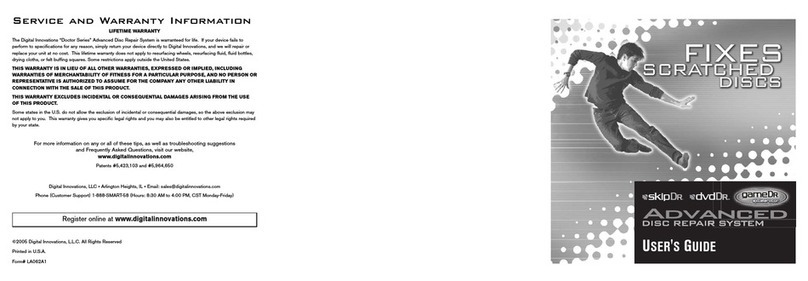
Digital Innovations
Digital Innovations Advanced Disc Repair System user guide
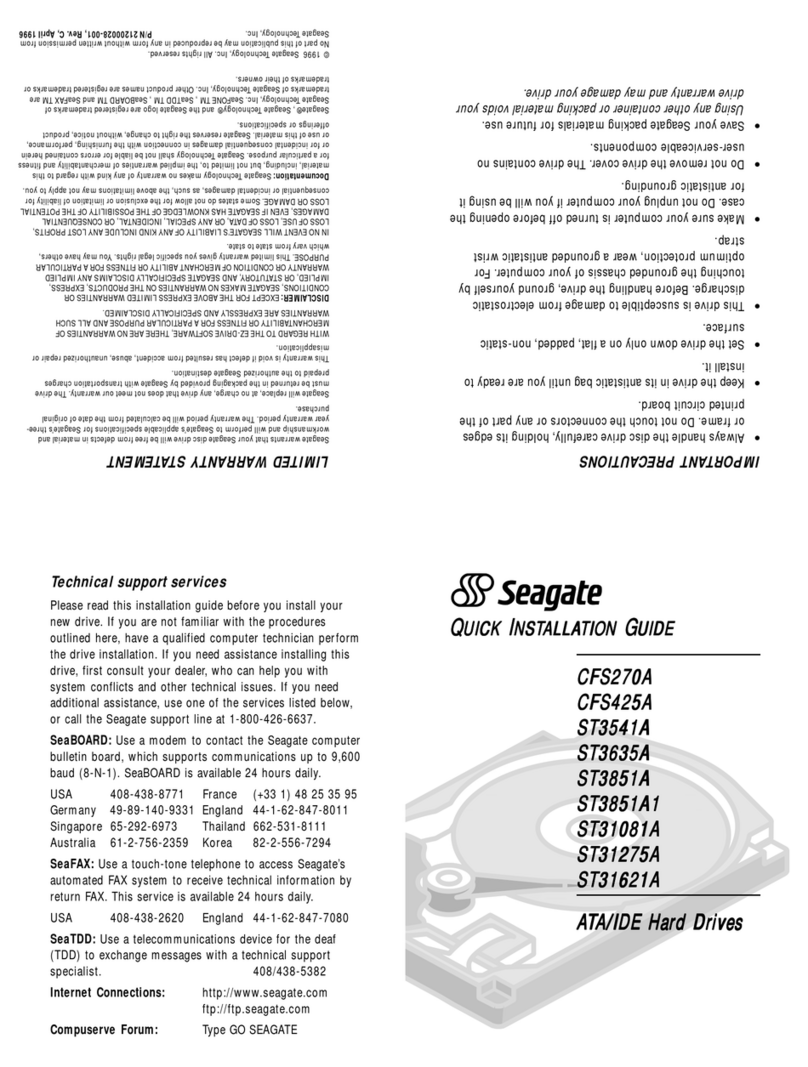
Seagate
Seagate CFS270A Quick installation guide
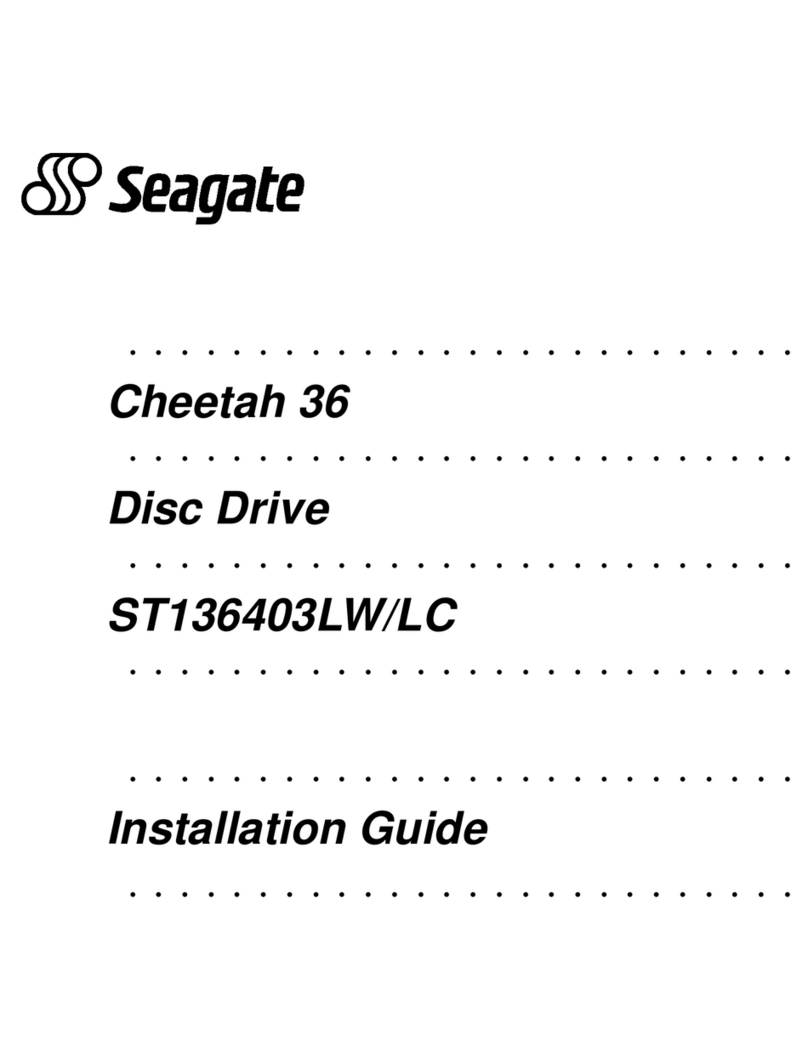
Seagate
Seagate ST136403LW/LC installation guide
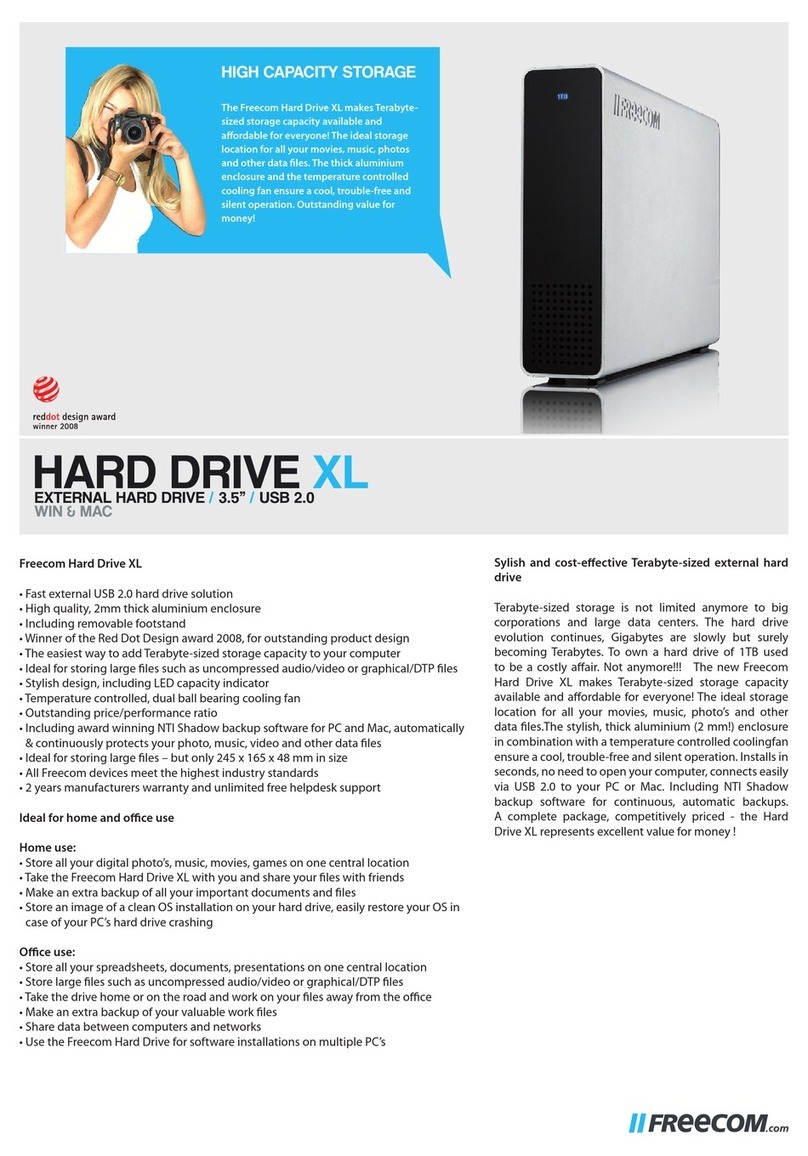
Freecom
Freecom Hard Drive XL Specifications

Huawei
Huawei FusionModule5000 Maintenance Guide

Verbatim
Verbatim Store 'n' Go quick start guide