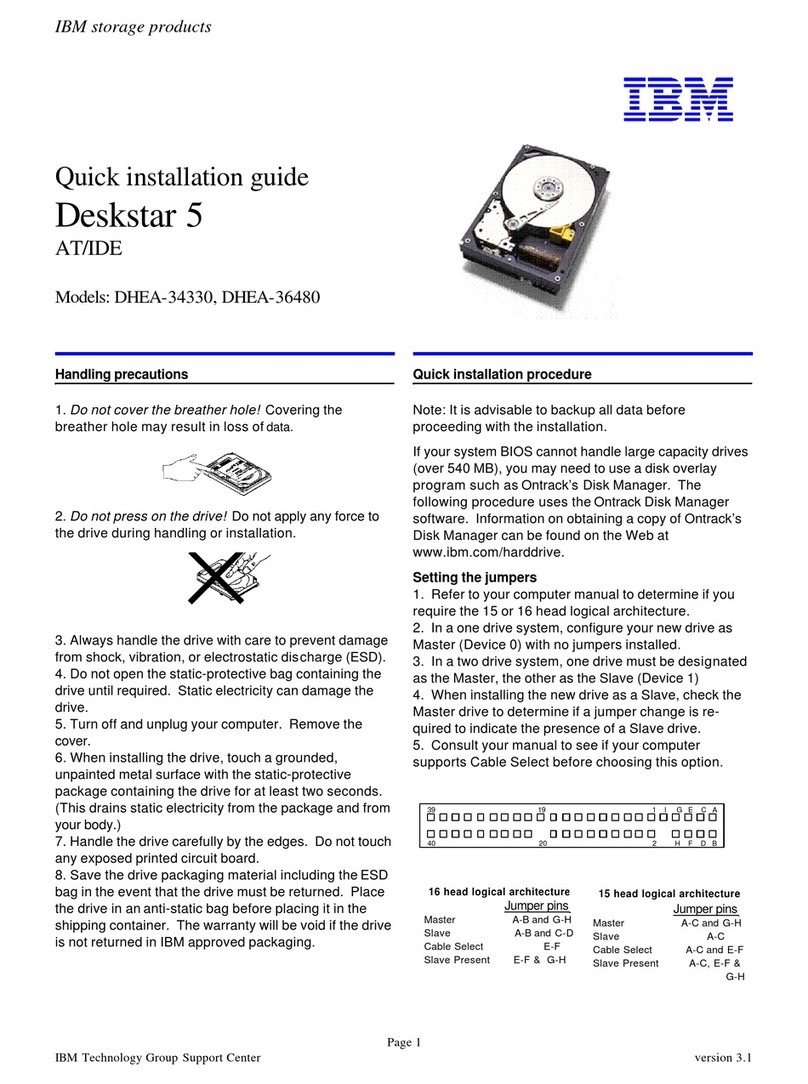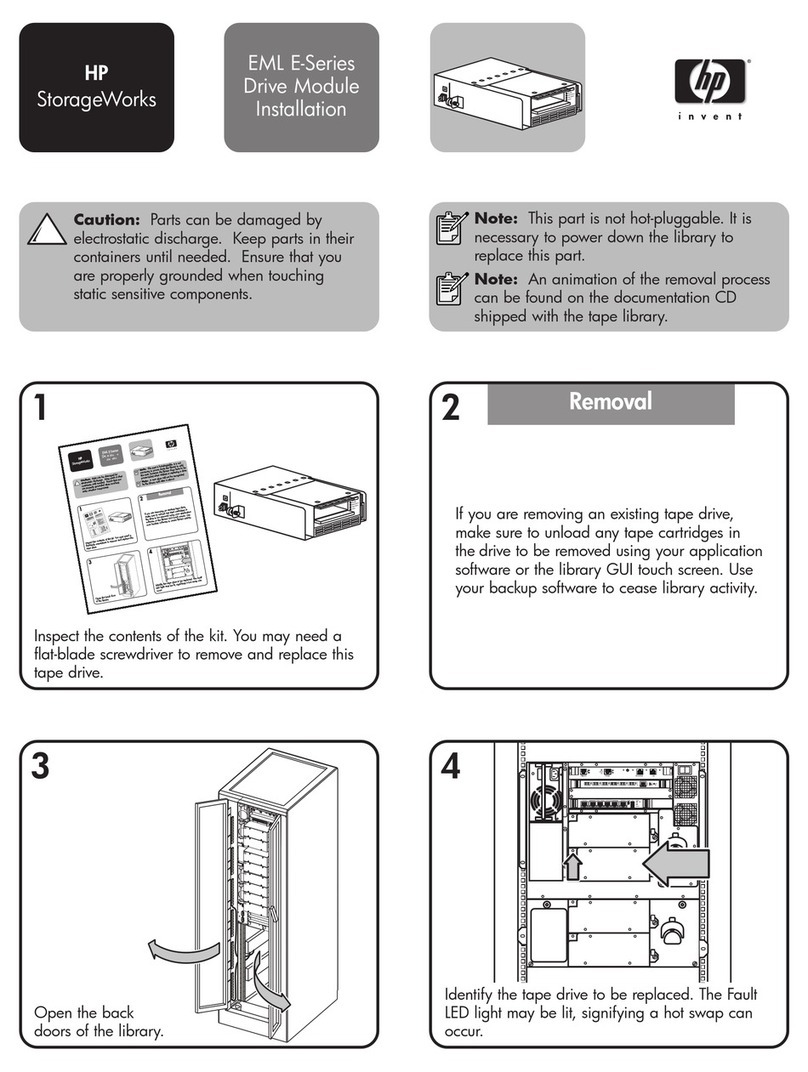IBM FlashSystem 810 Instruction Manual
Other IBM Storage manuals

IBM
IBM TotalStorage DS4800 Operating instructions

IBM
IBM SAN42B-R Manual

IBM
IBM Storwize V7000 User manual
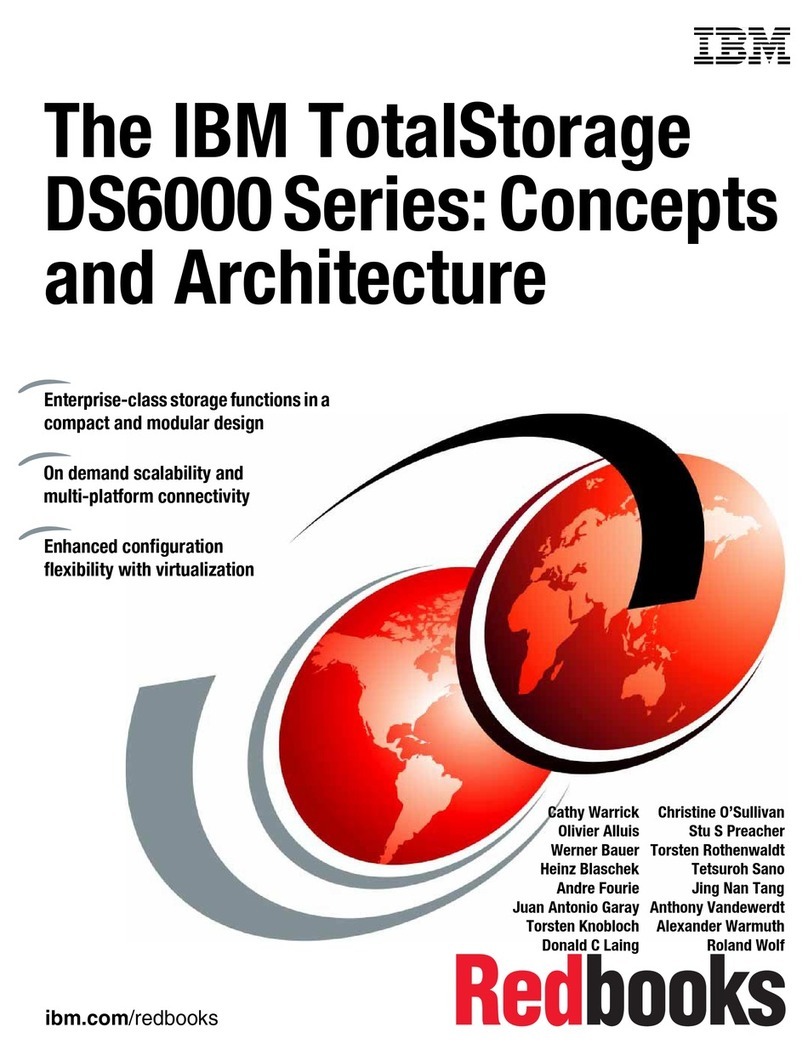
IBM
IBM System storage DS6000 Series User manual

IBM
IBM SAN192C-6 Manual

IBM
IBM TotalStorage NAS 100 User manual
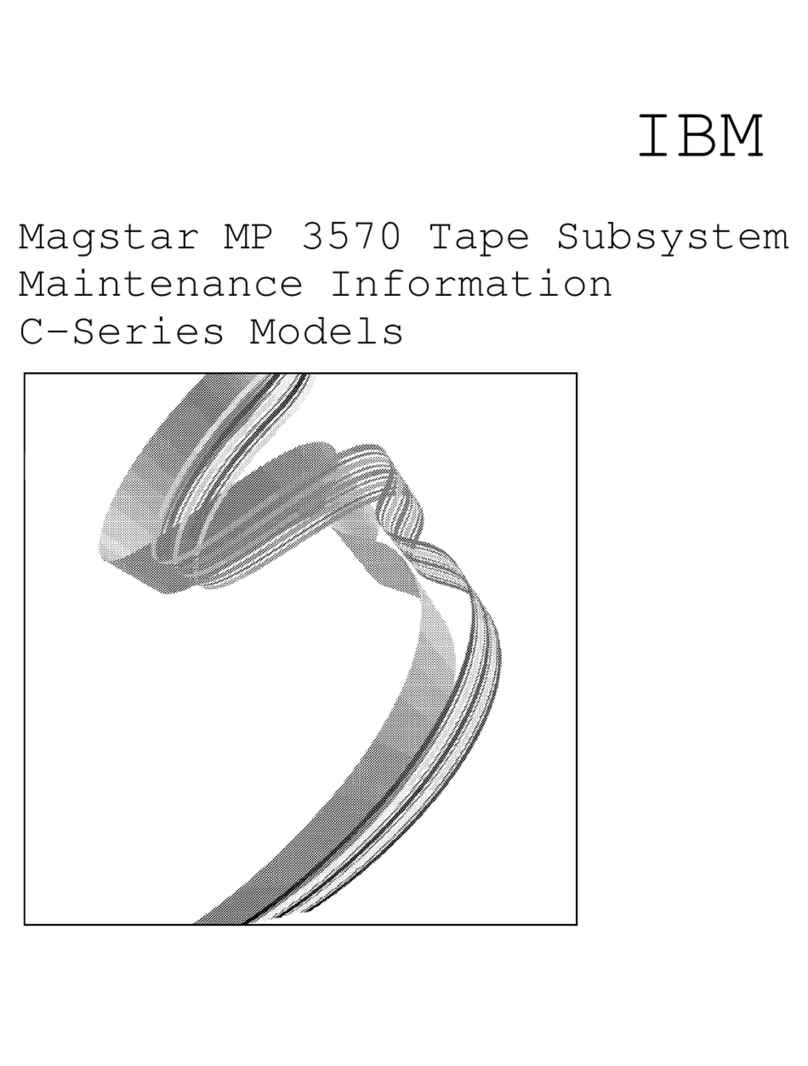
IBM
IBM magstar mp 3570 Setup guide

IBM
IBM Slicestor 3448 User manual
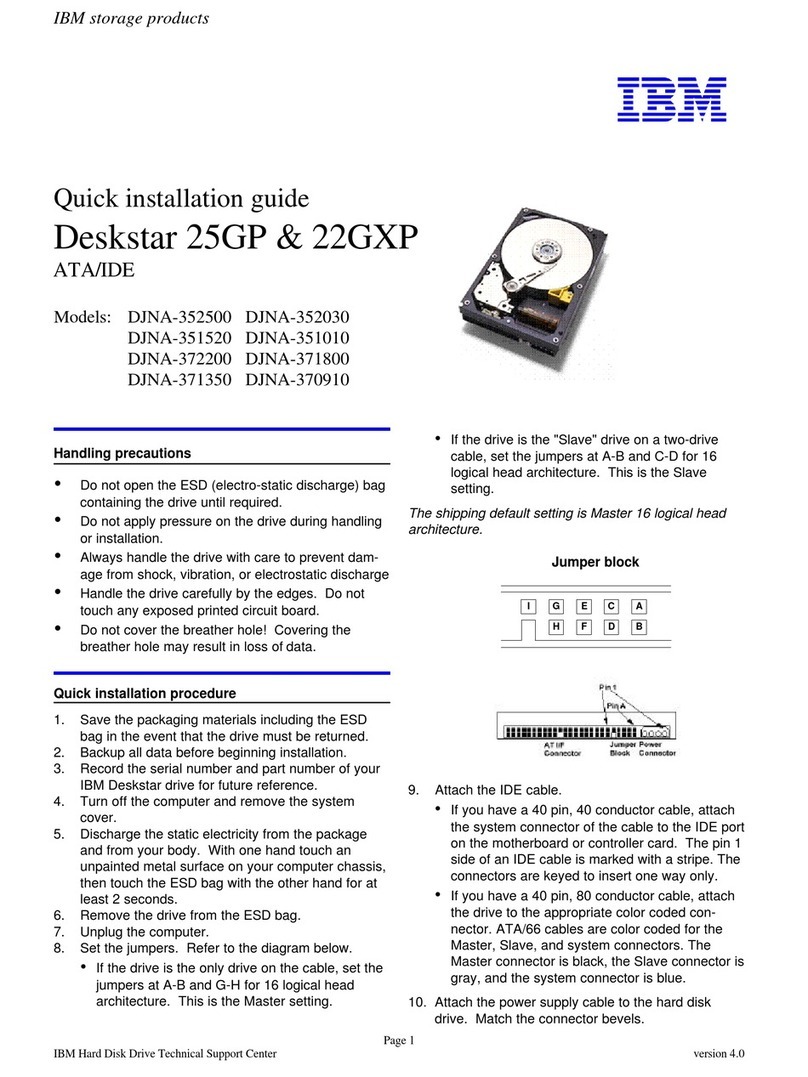
IBM
IBM DJNA-352500 User manual
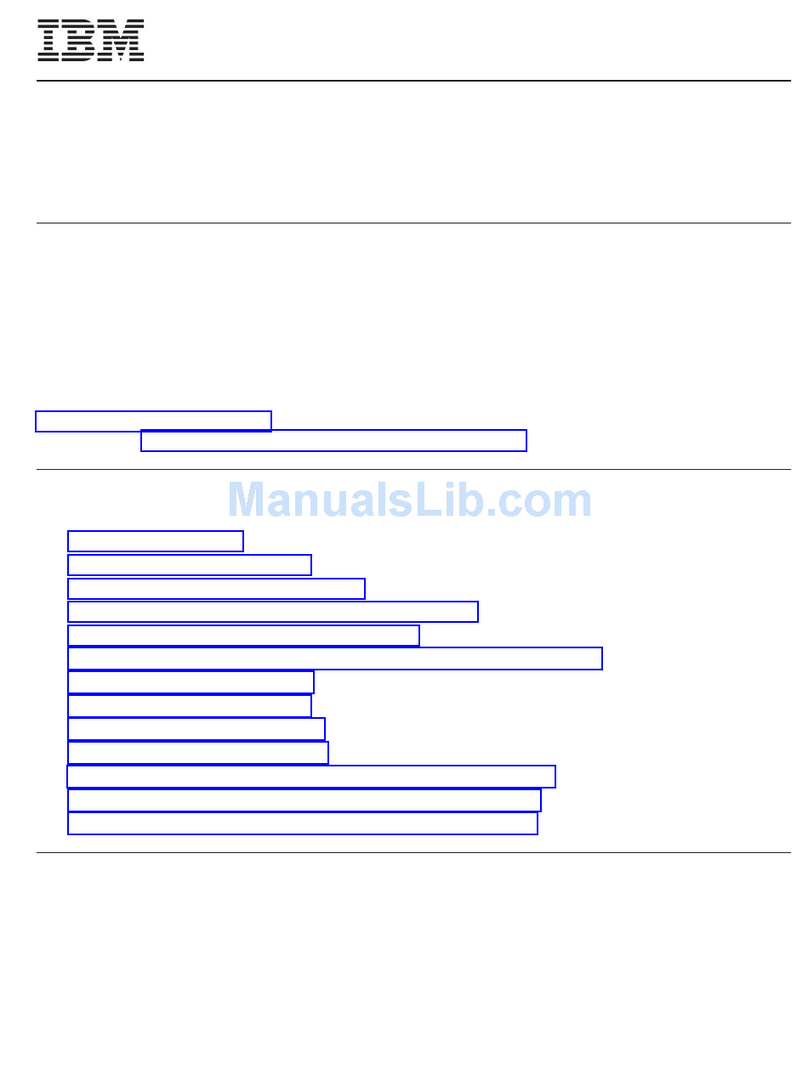
IBM
IBM EXP5060 User manual

IBM
IBM System Storage TS2230 User manual

IBM
IBM System Storage DS5020 Operating instructions
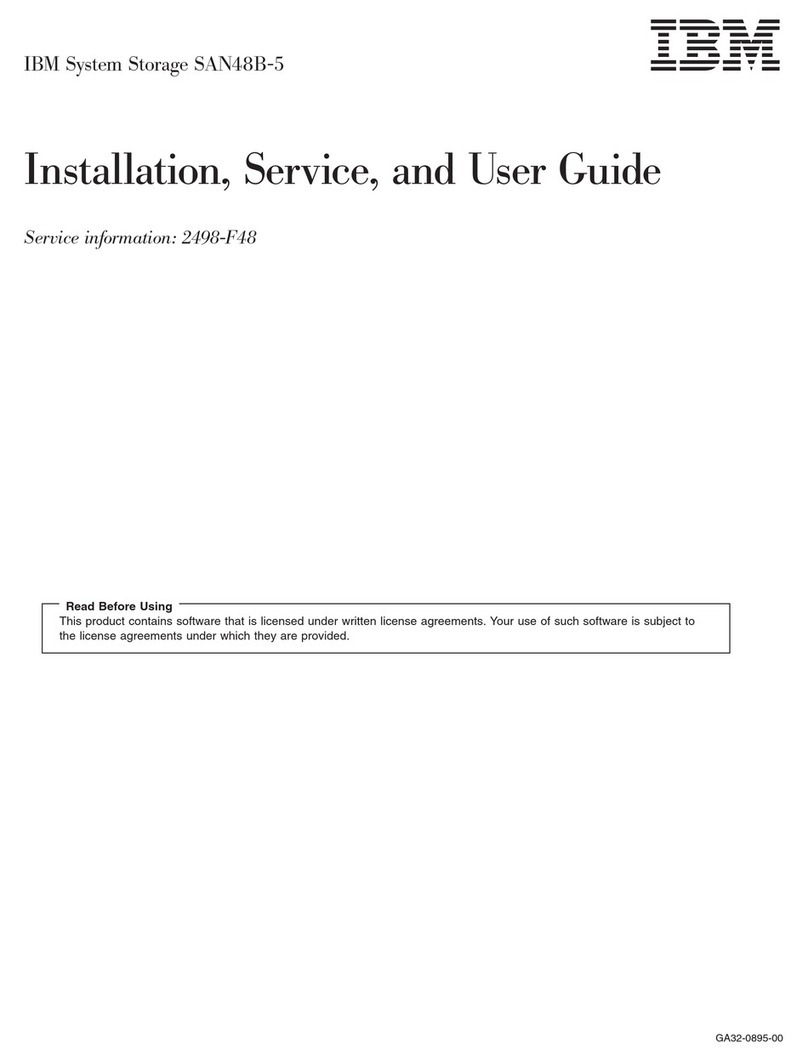
IBM
IBM 2498-B40 Operating and installation instructions
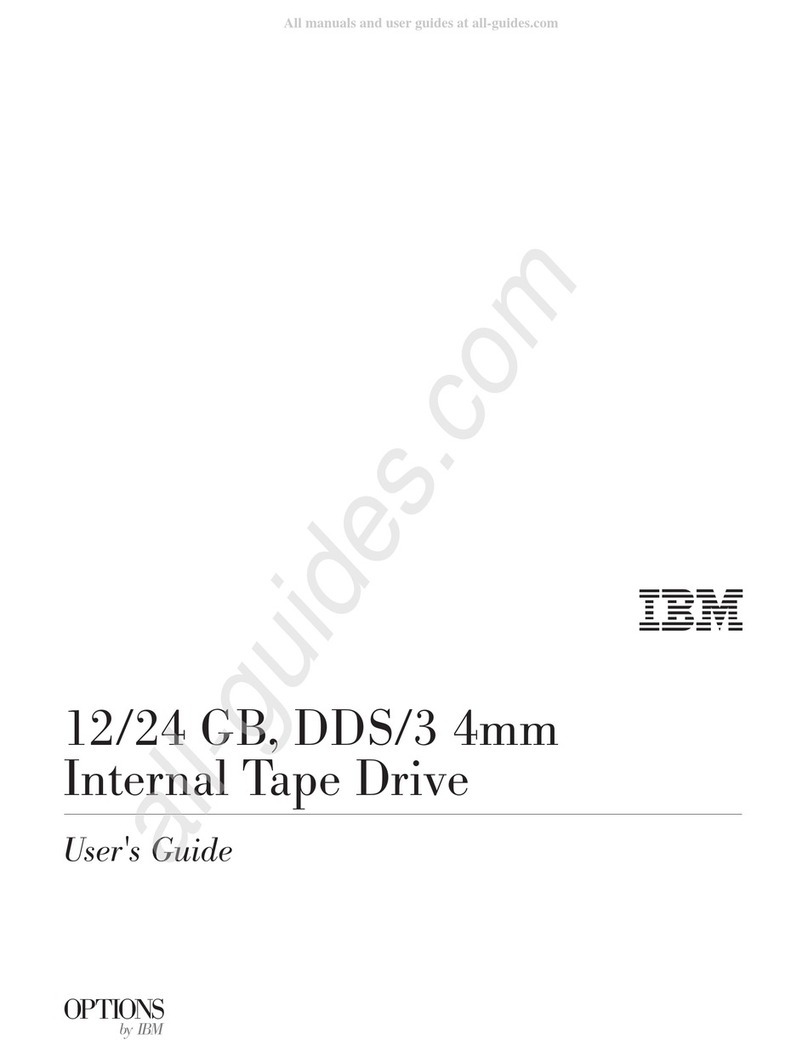
IBM
IBM OPTIONS 12/24 GB User manual
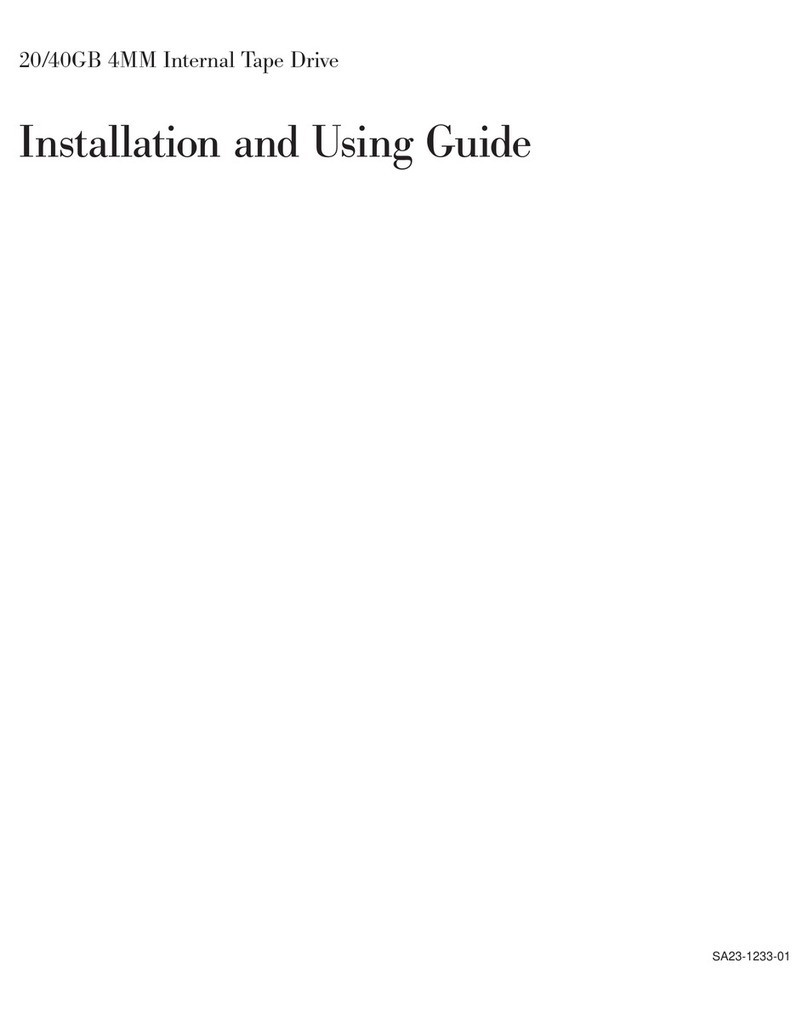
IBM
IBM 20/40GB 4MM Guide
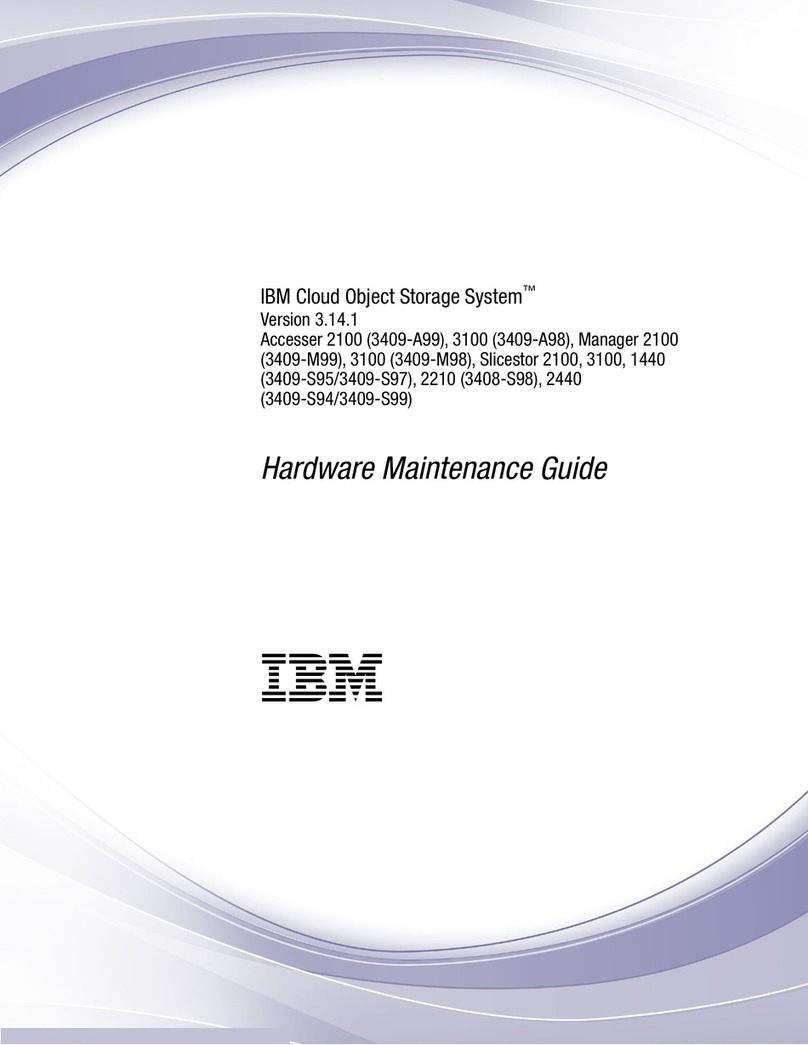
IBM
IBM Cloud Object Storage System Owner's manual
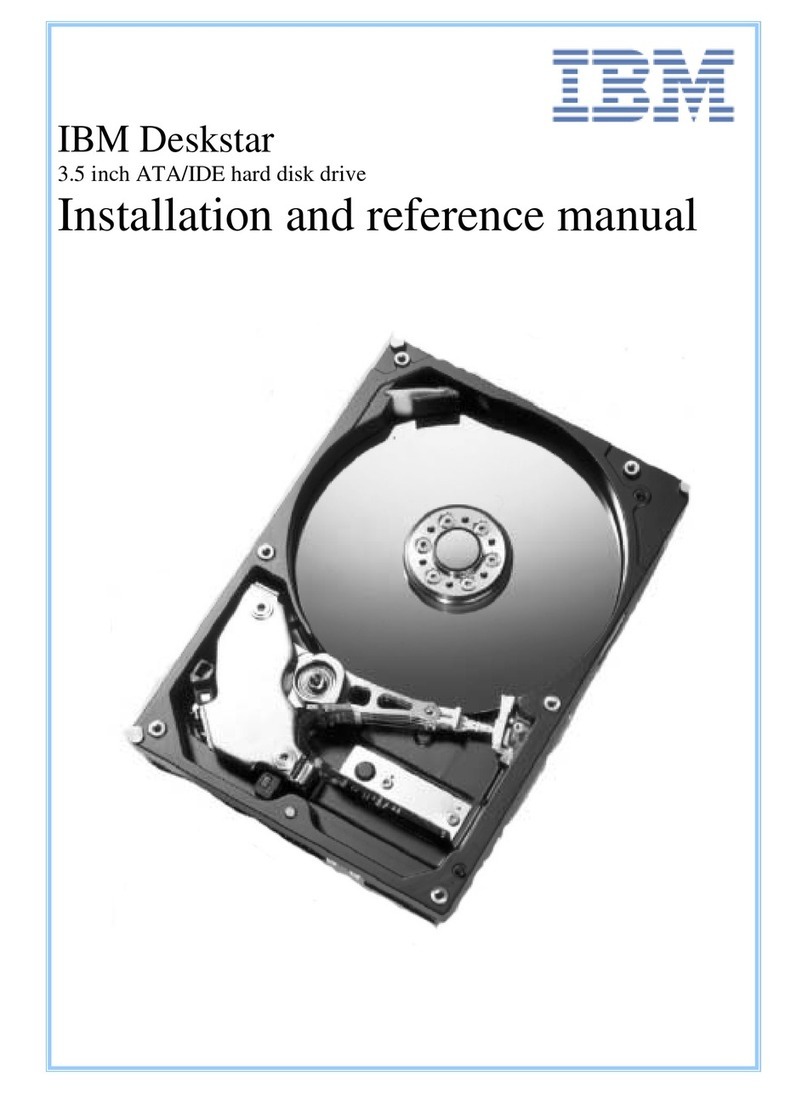
IBM
IBM Deskstar 40GV Installation and operating manual
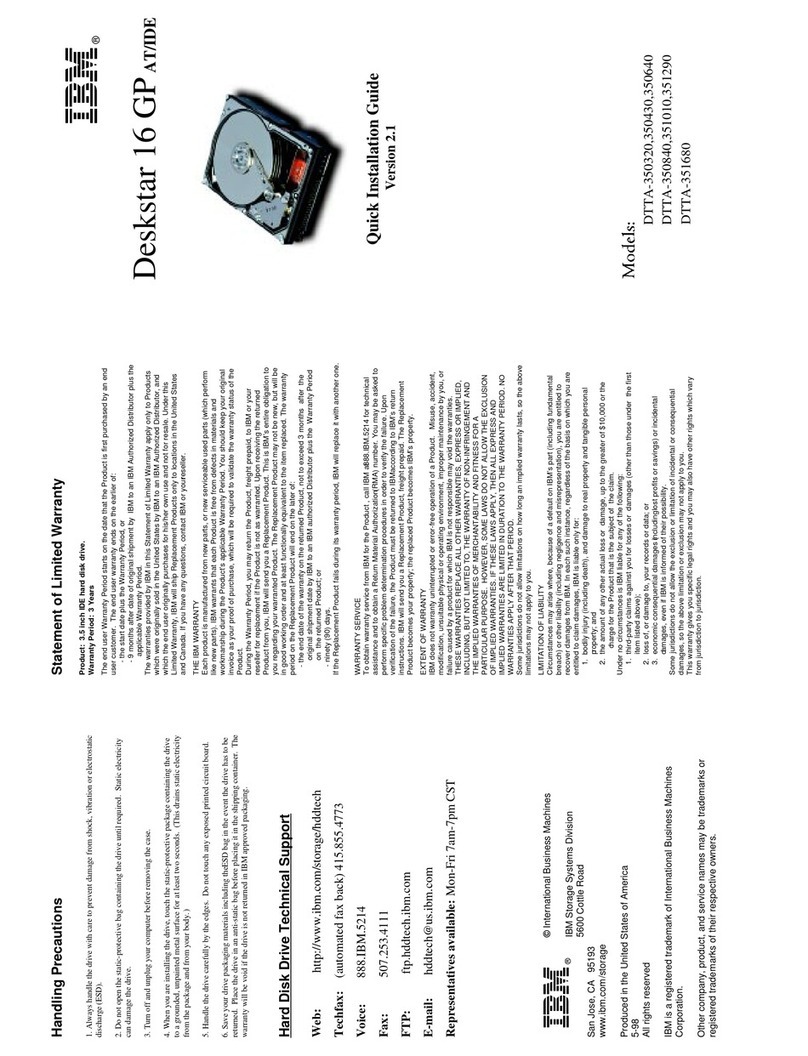
IBM
IBM Deskstar 16GP User manual
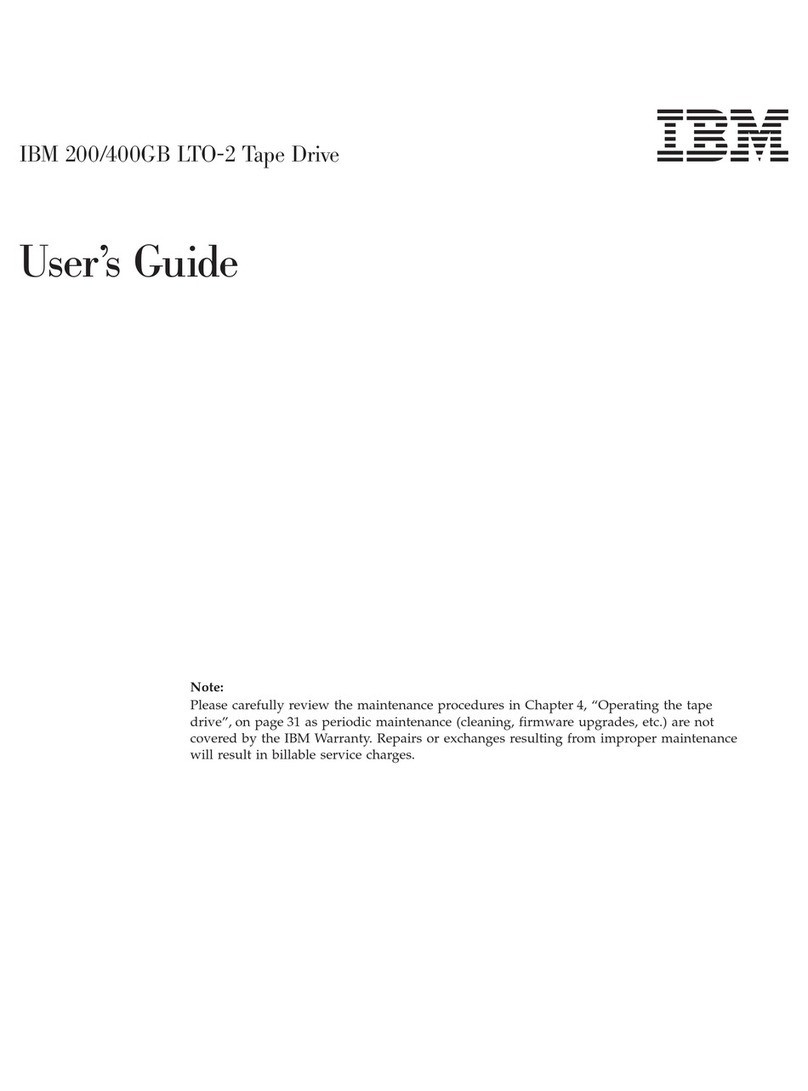
IBM
IBM 200 GB LTO-2 User manual
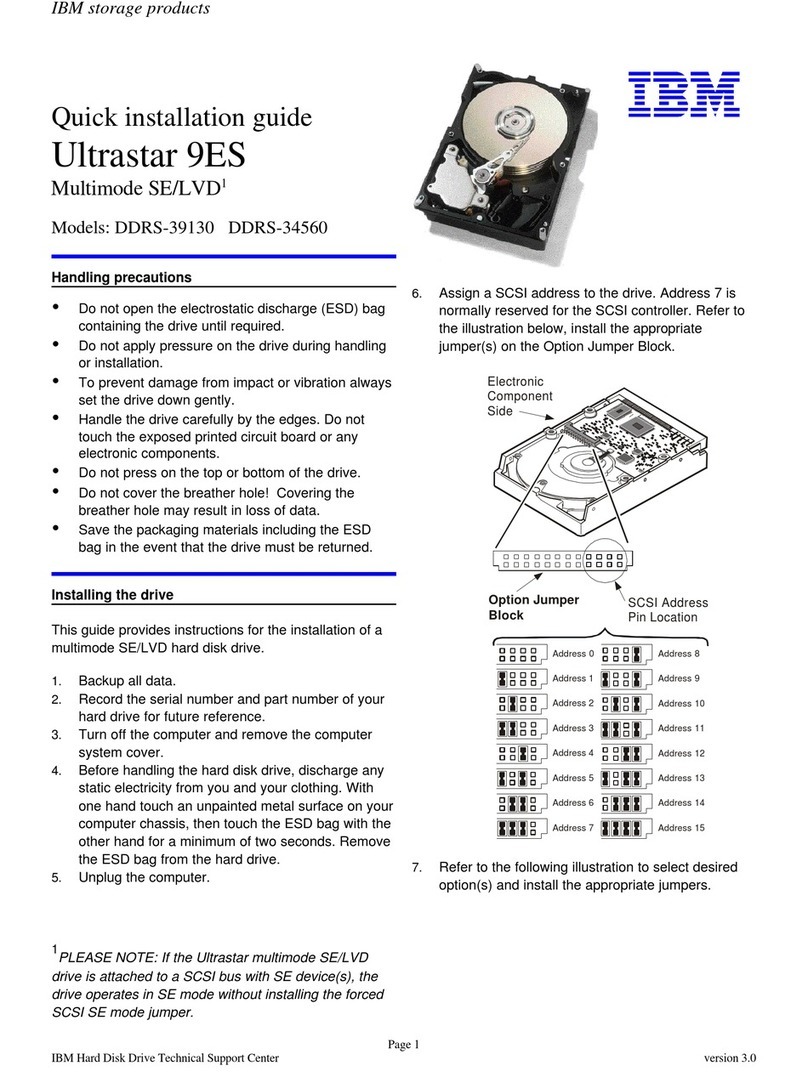
IBM
IBM DDRS-34560 User manual