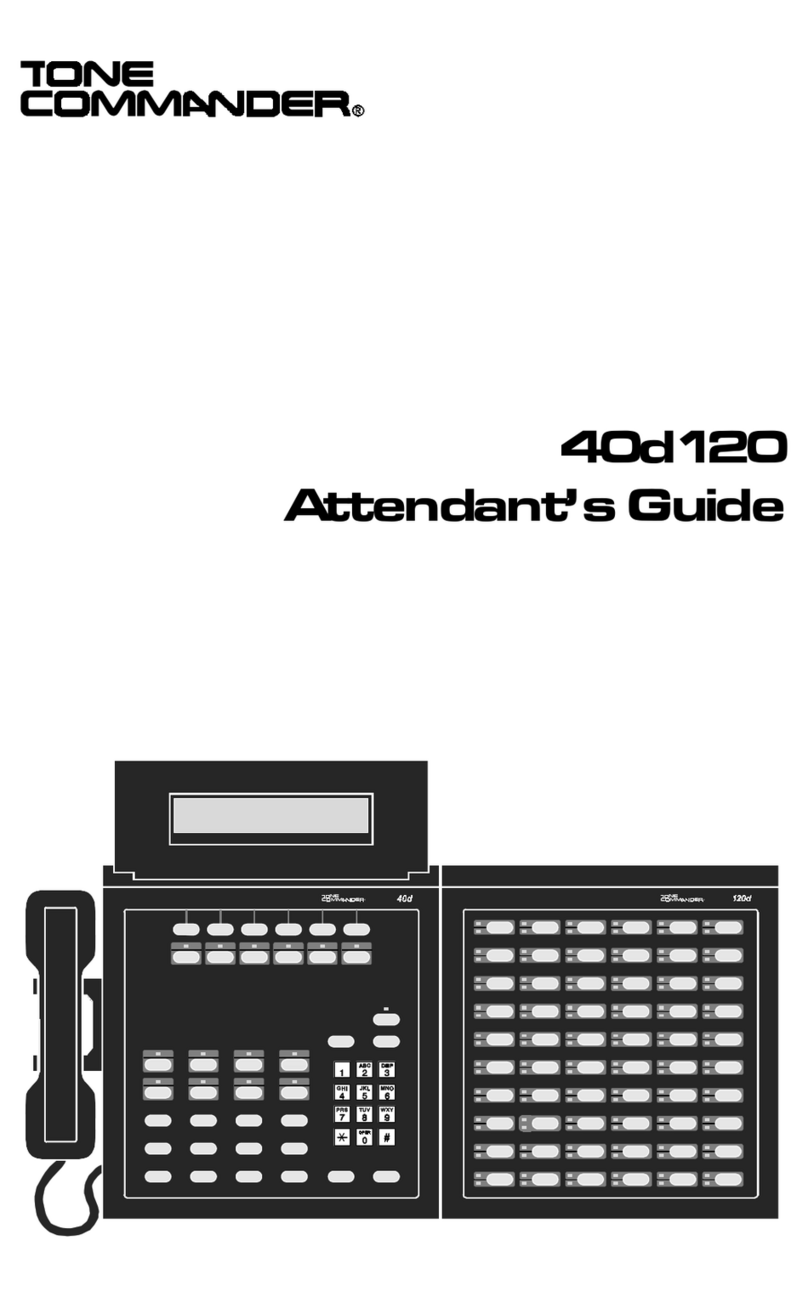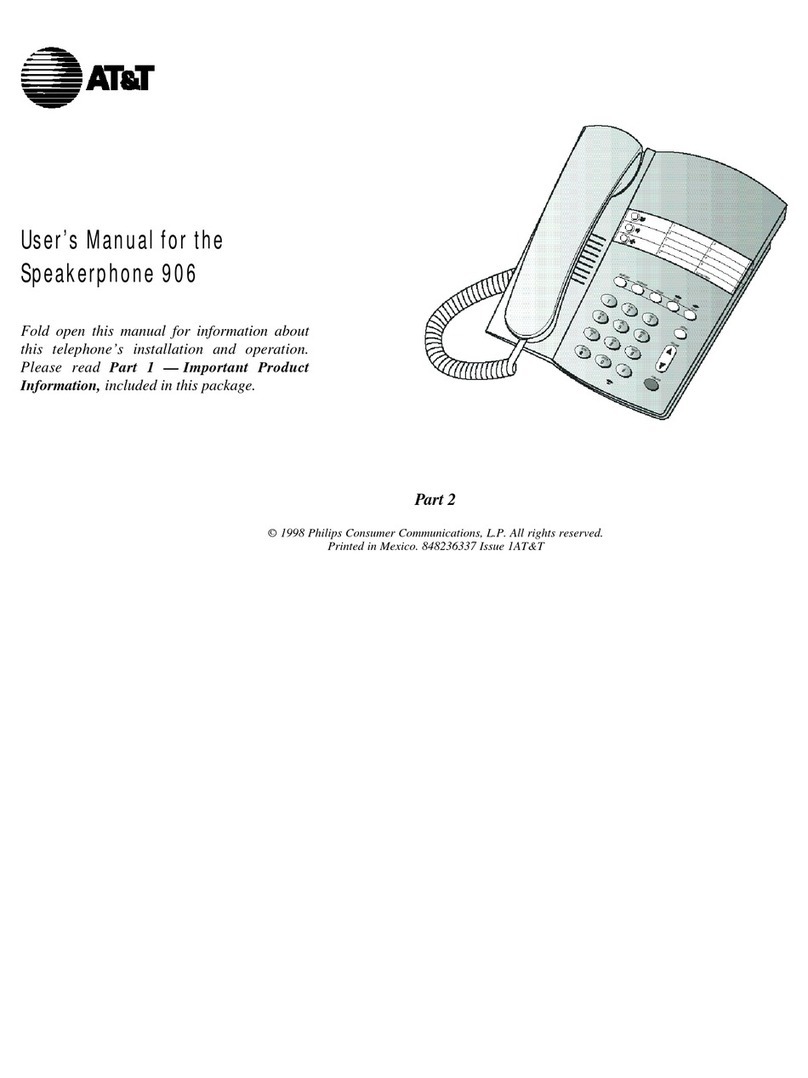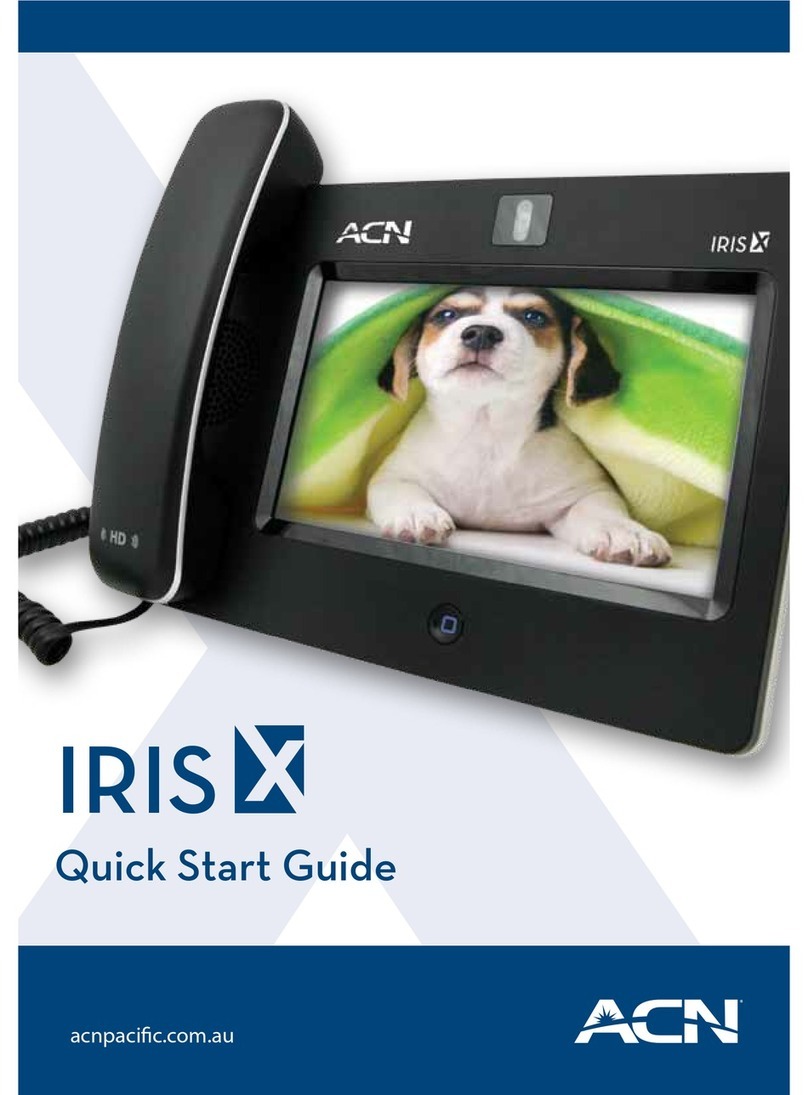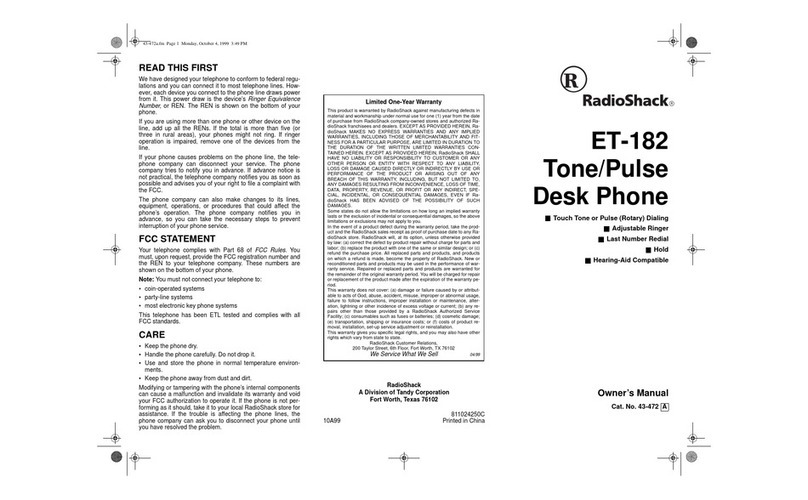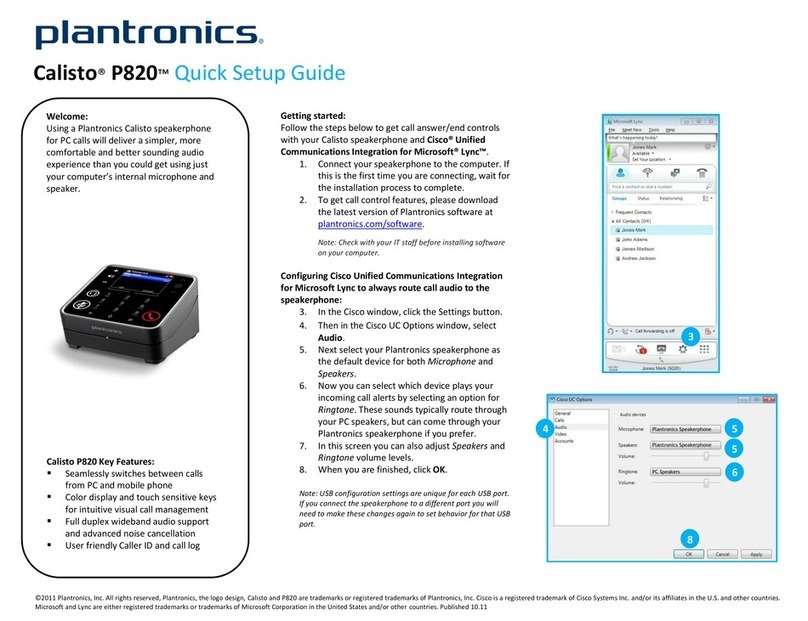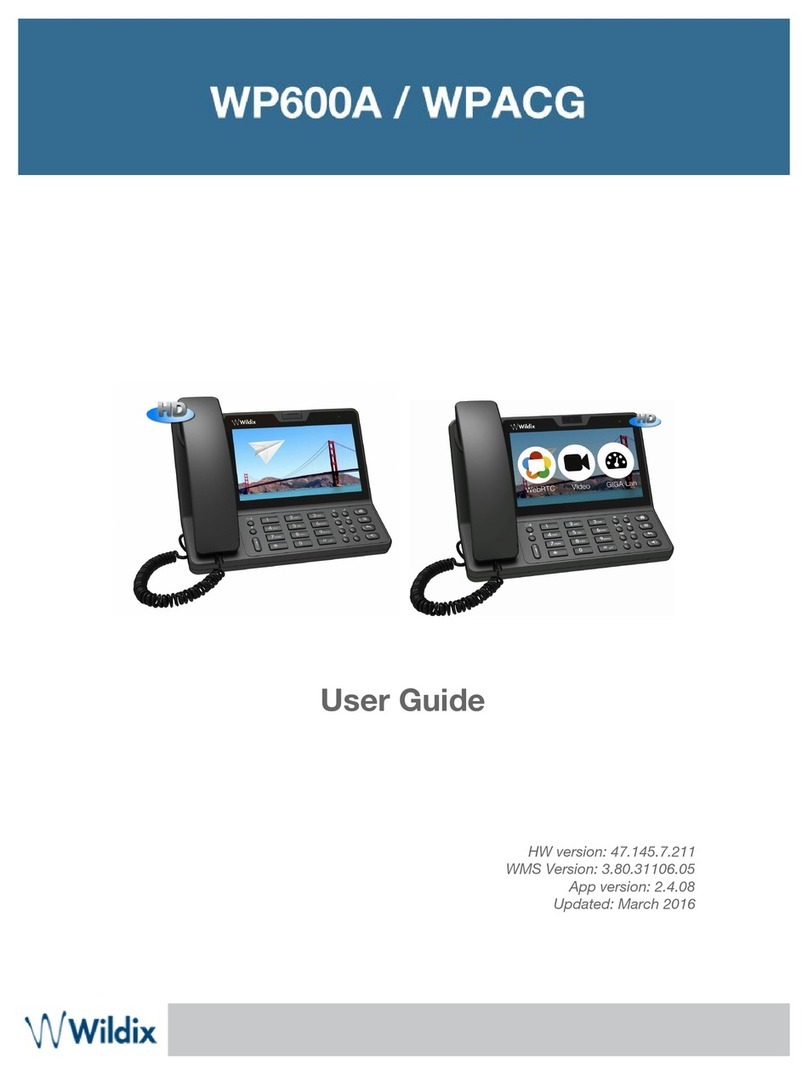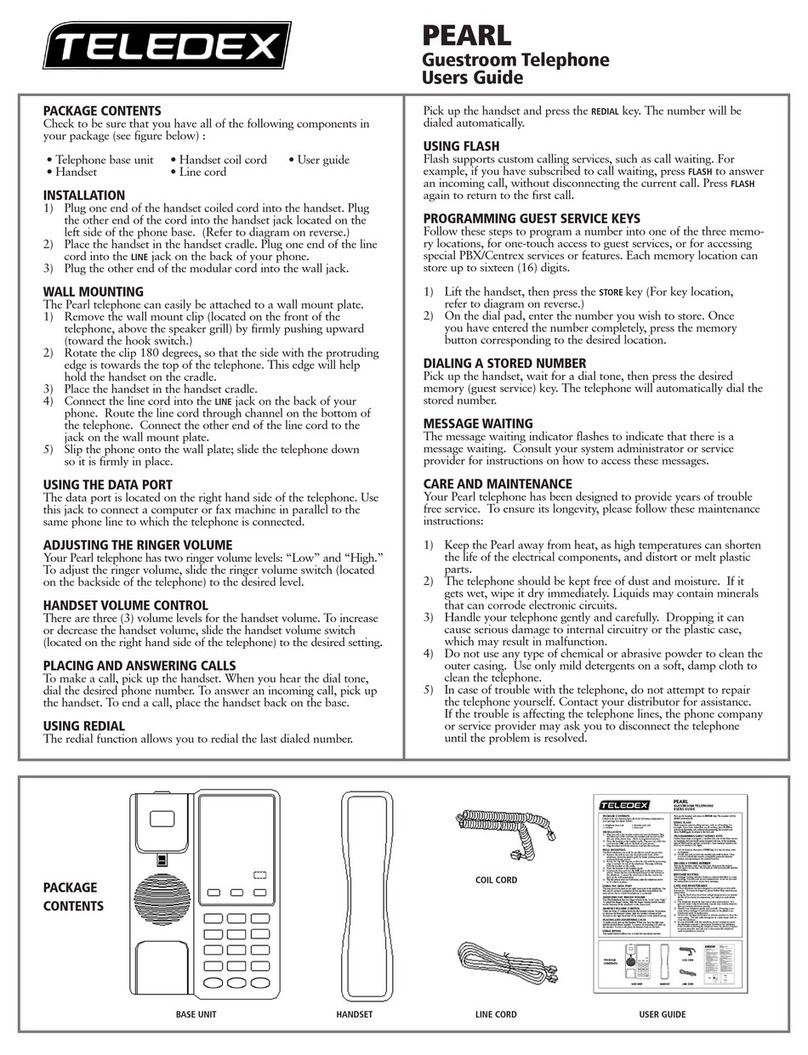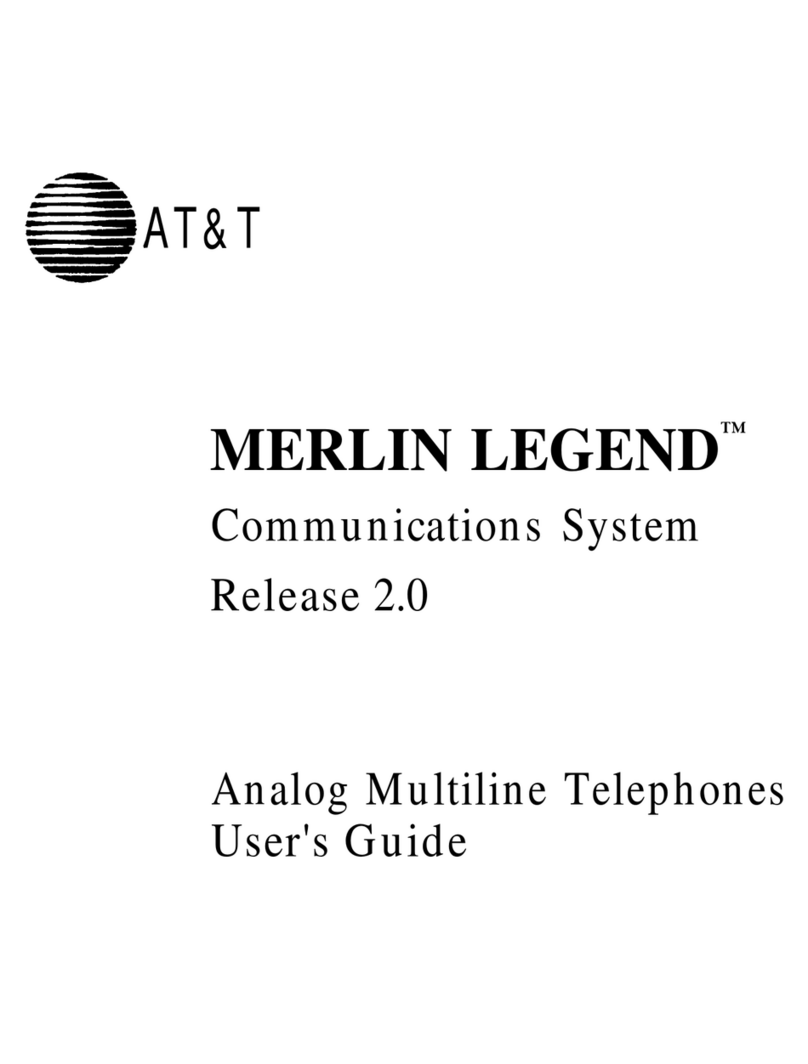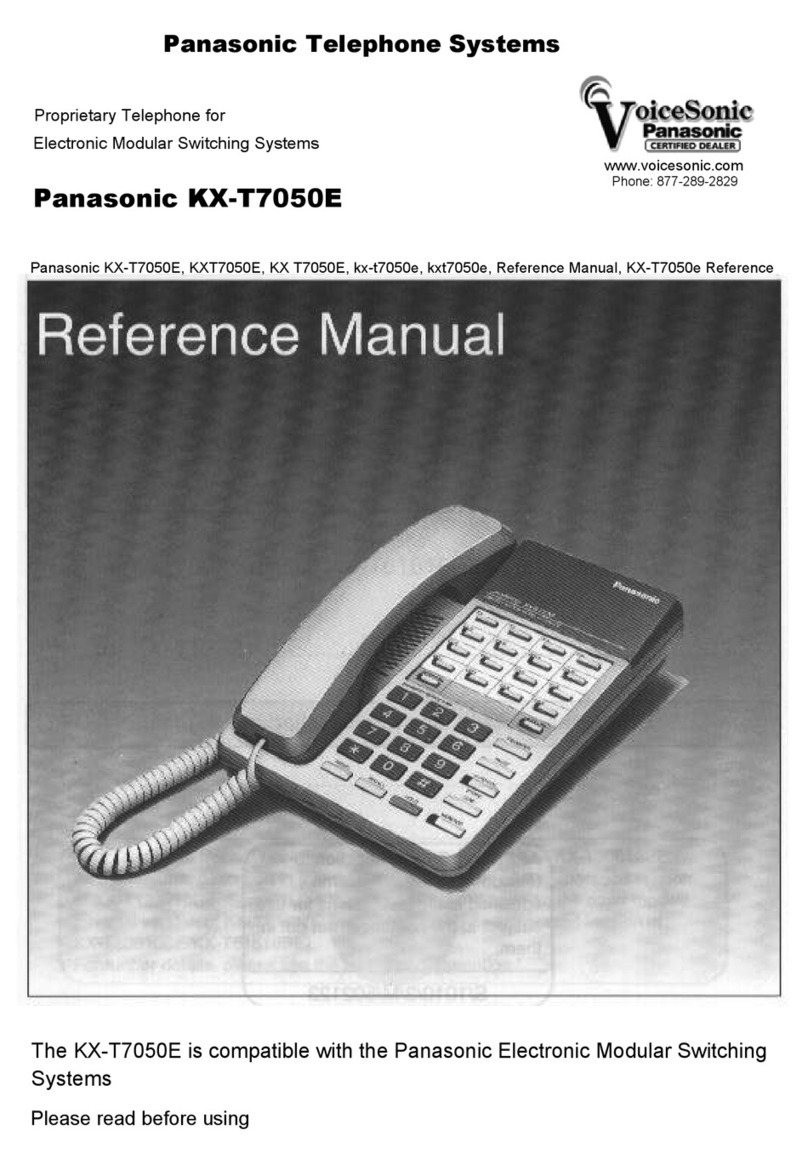Tone Commander 8610 User manual

8610 / 8620
ISDN Telephone
User Guide


Tone Commander 8610/8620 User Guide i
Contents
Introduction.........................................................................................1
Using This Manual............................................................................1
Controls and Indicators.....................................................................2
Operation.............................................................................................5
Placing a Call....................................................................................5
Answering a Call...............................................................................7
Bridging a Shared Call Appearance .................................................7
Displaying Call Appearance Information...........................................8
Holding Calls.....................................................................................8
Transferring Calls..............................................................................9
Conferencing Calls............................................................................9
Using Network Features .................................................................11
Using the Call Log...........................................................................12
Using the Call Directory..................................................................15
Using the Speakerphone ................................................................16
Using Voice Announce....................................................................17
Using a Headset .............................................................................18
Adjusting the Receive Volume........................................................18
Adjusting the Ringer Volume ..........................................................19
User Options.....................................................................................20
Adjusting the Telephone Angle.......................................................20
Labeling Keys .................................................................................23
User Options Menu.........................................................................23
Setting the Time and Date..............................................................24
Setting Up Multifunction Keys.........................................................25
Setting Up the Call Directory ..........................................................31
Personal Ringing Options...............................................................33
Call Preference Options ................................................................36
Handset/Headset Configuration......................................................37
Adjusting the Display Contrast........................................................38
Setting a Call Log Password...........................................................39

ii Tone Commander 8610/8620 User Guide
Appendix A User Options Menu Tree ..........................................41
Appendix B Warranty and Service...............................................43
Appendix C UL/FCC Statements..................................................44

Tone Commander 8610/8620 User Guide 1
Introduction
Tone Commander 8610 and 8620 ISDN Telephones are easy to use
multiline terminals with advanced automatic setup capabilities.
Features of the 8610 and 8620 include:
•AutoSPID and
Parameter Download •Automatic Switch Type
Detection
•Call Log •Message Waiting Indication
•Call Timer •Ringing Control for Shared Lines
•Last Number Redial •Flexible Ringing Options
•Speed Dial •Desktop or Wall Mounting
•Hot Key Dialing •Integrated Speakerphone
•Direct Station Select •Voice Announce
•Call Directory •Handset or Headset Operation
Your telephone may be equipped with some of the following options:
•8030X Button Expansion Module – adds 30 multifunction keys
•8001TA RS-232 Terminal Adapter –interfaces the phone with any
TAPI-compliant Windows application.
•8002TA Analog Port Terminal Adapter – provides an analog port
for a standard analog telephone device
•8003TA Terminal Adapter combines the features of the 8001TA
and 8002TA in a single unit.
Using This Manual
A brief description of all controls and indicators is presented on the
following three pages.
Instructions for using your telephone are in the Operation chapter
(page 5).
Many telephone features can be customized – see the User Options
chapter (page 20).

2Tone Commander 8610/8620 User Guide
Controls and Indicators
1) Display – shows the call state, caller ID, dialed digits, network call
control messages, and elapsed time during calls. When not on a
call, the date, time of day, and softkey options are displayed.
The viewing is primarily set by selecting the high or low base
mounting position (page 20). Viewing angle display clarity can be
altered by adjusting the display contrast (page 38).
2) Softkeys – select the function displayed above the key on the
second line of the display.
3) CALL Key – selects the Call Identification Display, Call Log, and
Call Directory modes (pages 8, 12, and 15).
4) SETUP Key – enters Setup Mode (page 23).
5) DONE Key – exits the current menu, saves any changes made,
and returns to the previous menu options.

Tone Commander 8610/8620 User Guide 3
6) MORE4Key – cycles through the menu option groups in Setup
Mode.
7) Message Waiting Indicator – a bright red indicator is lit when
messages are waiting, controlled by the network (page 11).
8) Multifunction Keys – select call appearances, activate network
features, or dial personal speed dial numbers. Red and green
indicators on the keys show call appearance and feature status.
The optional 8030X Button Expansion Module provides 30
additional multifunction keys.
Call Appearance State Indication
Idle OFF
Call Ringing Green – flashing
In Use by You Green – on steady
On Hold by You Green – winking
In Use at Another Terminal
or an Activated Feature Red – on steady
On Hold at Another Terminal Red – winking
9) Volume Keys – adjust the receiver/speaker volume when on a call;
adjust the ringer volume when on-hook (pages 18 and 19).
10) MUTE Key – mutes the microphone when using the speakerphone
or handset/headset. A red indicator on the key is lit when mute is
active (page 16).
11) SPKR (Speaker) Key – activates the speakerphone. A green
indicator on the key is lit when the speakerphone is in use (page
16).
12) Dial Pad – dials telephone numbers, and sends DTMF tones to
external equipment such as voice mail systems. The dial pad is
also used for number entry during setup.
13) TRAN (Transfer) Key – places the current call on hold, and selects
an idle call appearance for transferring the call. A second press
completes a transfer (page 9).
14) CONF (Conference) Key – adds other parties to a conference call
(page 9).

4Tone Commander 8610/8620 User Guide
15) DROP Key – removes the last party added to a conference call, or
disconnects you from a call and returns new dial tone when not in
conference mode (page 10).
16) HOLD Key – places a call on hold (page 8).
17) Microphone – used for hands-free (speakerphone) calling; located
in the front right corner of the telephone.
18) Handset/Headset Jack – a jack on the side of the telephone
connects to the handset or a standard headset.
19) Telephone Identification Label Area – indented area for a
directory number label. Use ½”x 1¾”adhesive labels (Avery 8167
/5267 or equivalent).

Tone Commander 8610/8620 User Guide 5
Operation
Placing a Call
Selecting a Call Appearance
If your telephone is idle and the Call Preference option (page 36) is set
to Idle or Ringing, an idle call appearance will be automatically selected
when you go off-hook, or the speakerphone will be activated when you
press a Speed Dial, DSS, REDIAL, or dial pad key while on-hook.
Automatic Call Appearance Selection
Lift the handset, press the SPKR key, or press a dial pad key
to automatically select an idle call appearance.
Manual Call Appearance Selection
Press an idle (unlit) call appearance key.
Dialing
Dial the number with the dial pad.
The dialed number will be displayed briefly, and then the
network will confirm the dialed digits in the display.
The call duration timer begins when you are connected.
Hot Key Dialing
Begin dialing by pressing a dial pad key while on-hook. An idle
call appearance, if available, will be selected automatically.

6Tone Commander 8610/8620 User Guide
Last Number Redial
The Redial feature dials the last number that was dialed with the dial
pad or a Speed Dial key. Digits dialed after a call is connected are not
saved.
Select REDIAL to redial the last number dialed.
Dialing from the Call Log – refer to page 14.
Dialing from the Call Directory – refer to page 15.
Using Speed Dial Keys
Speed Dial keys automatically dial a series of up to 24 digits when
pressed. If your telephone is on-hook, an idle call appearance will be
selected before dialing. If you are already on a call, the digits will be
dialed using DTMF tones on that call.
Use Speed Dial keys to dial frequently-called numbers, to activate
network features that include a directory number, and to speed up
dialing of access numbers for voice mail, auto attendant, and similar
systems.
Any unused multifunction key can be programmed as a Speed Dial key
– see page 28.
Press a Speed Dial key to dial a number.
The dialed digits will be shown in the display.
Using DSS Keys
DSS keys are a special type of Call Appearance/Directory Number
keys that are programmed with speed dial numbers to provide Direct
Station Selection. When the call appearance is idle or busy, DSS keys
act like Speed Dial keys, to call a station. When ringing, DSS keys act
like CA/DN keys, to answer a call.
Press an idle DSS key to dial the selected station number.
If the station associated with the DSS key is ringing, the call
appearance will be answered.
Any Call Appearance/Directory Number key can be programmed as a
DSS key – see page 26.

Tone Commander 8610/8620 User Guide 7
Answering a Call
When a call is ringing, the display will show the calling number (if
available) and the called number.
Lift the handset or press the SPKR key to answer the ringing
call shown in the display.
To answer a different ringing call, press the ringing Call
Appearance key before going off-hook.
Call Preference
If the Call Preference option (page 36) is set to Ringing, your telephone
will automatically answer the ringing call shown in the display when you
lift the handset or press the SPKR key.
Ringing Control
The Ringing Control option (page 35) determines how calls ring at your
telephone. Individual call appearances can be set to always ring, never
ring, or ring after a delay.
Bridging a Shared Call Appearance
You can bridge (connect to) an active call on a call appearance that is
shared with other terminals, unless call privacy is enabled at the
network.
Lift the handset or press the SPKR key.
Press the busy (red) Call Appearance key for the call you
want to bridge.
The call duration timer begins when you are connected to the
call.
To disconnect from the call, replace the handset or press the
SPKR key. The other parties will remain connected.

8Tone Commander 8610/8620 User Guide
Displaying Call Appearance Information
Press the CALL key.
Select ID (Shortcut – you can skip this step and immediately
press Call Appearance keys).
Press Call Appearance keys.
Network call information will be displayed for currently active
Call Appearance keys.
"NO CALL INFORMATION" and the assigned directory
number, if available, will be displayed for idle keys.
Press the CALL or DONE key when finished.
Holding Calls
Press the HOLD key or another Call Appearance key to place
the currently connected call on hold.
The held call appearance indicator will wink with a green light.
Press the held Call Appearance key to return to the call.

Tone Commander 8610/8620 User Guide 9
Transferring Calls
Use this feature to transfer an active call to another party.
Press the TRAN key while in an active call.
The current call is placed on hold, and an idle call appearance
is automatically selected. The TRAN indicator flashes (on
some network switch types, the CONF indicator may light
instead of the TRAN indicator).
Dial the party you want to transfer the call to with the dial pad
or a Speed Dial key.
Wait until the called party answers to announce the call, or
transfer it immediately before the called party answers.
Press the TRAN key again to complete the transfer.
DSS Transfer
While on an active call, press the TRAN key.
Press the DSS key for the destination party.
Press the TRAN key to complete the transfer.
Conferencing Calls
You can initiate multi-party conference calls. Conferences are limited to
3 or 6 parties, depending on your network configuration.
Conferencing a New Call
Press the CONF key while on an active call.
The current call is placed on hold and an idle call appearance
is automatically selected. The CONF indicator lights.
Dial the party you wish to add to the conference.
After the added party answers, press the CONF key to
conference all parties together.
Repeat the above steps to add another party.

10 Tone Commander 8610/8620 User Guide
Conferencing a Held Call
Press the CONF key while you are on an active call with
another call on hold.
The current call is placed on hold and an idle call appearance
is automatically selected. The CONF indicator lights.
Press the Call Appearance key for the held call you wish to
add to the conference.
Press the CONF key to conference all parties together.
Repeat the above steps to add another party.
Dropping the Last Party
Press the DROP key to remove the last party added to a
conference.
Terminating a Conference
Replace the handset or press the SPKR key to terminate a
conference, removing yourself and all other parties.
Depending on your network configuration, other parties in the
conference may remain connected or be disconnected.

Tone Commander 8610/8620 User Guide 11
Using Network Features
Feature Activator keys access features provided by the telephone
network. A feature is active when the key’s red indicator is on.
Some commonly available features are listed below. Consult your
service provider for more information.
Call Forwarding
Forwards ringing calls to another number. When the Call Forward key
indicator is lit, incoming calls will be forwarded.
Privacy
Prevents other users from bridging on your active call.
Group Call Pickup
Answers a call ringing at another telephone in your workgroup.
Directed Call Pickup
Answers a call ringing at a specified telephone.
Automatic Callback (Recall)
Calls you when a dialed busy station becomes idle, then redials the
station when you answer.
Message Waiting
Lights the Message Waiting Indicator on your telephone when you
have a voice mail message. Voice mail services are provided by
your telephone company; consult your service provider for the
access number and operation instructions.

12 Tone Commander 8610/8620 User Guide
Using the Call Log
What does the Call Log Do?
The call log maintains a running list of the last 100 incoming or
outgoing calls from your telephone. You can view the caller ID number
(if available), the date and time of the call, and elapsed time for
connected calls.
Types of Calls in the Call Log
Unanswered Incoming Calls – calls that rang at your telephone, and
were not answered. Forwarded calls are not logged.
Answered Incoming Calls – calls that were answered at your
telephone.
Outgoing Calls – calls originating from your telephone.
Viewing the Call Log
Press the CALL key.
Select LOG.
A password may be set to prevent unauthorized entry
into your call log. When prompted for a password,
enter your password with the dial pad. Press the
DONE key after entering the password.
To change or remove the password, please refer to
page 39.
SELECT CALL LOG TYPE
UNANS ANSWD OUT
CALL MENU
DIR LOG ID

Tone Commander 8610/8620 User Guide 13
Select the type of call you want to view – UNANS
(unanswered), ANSWD (answered), or OUT (outgoing).
A key indicator will alternately flash red and green to identify
the call appearance that was used for the logged call.
To view a previous (older) call in the log, select
Å
BACK.
To return to the last displayed (newer) call in the log, press the
MORE4key.
To delete a call from the log, select DELETE.
To view the elapsed call time for answered calls, select TIME.
To return to the time and date display, select DATE.
Shortcut to the Unanswered Call Log
If any calls ringing at your telephone were unanswered,
UNANS will appear in the display. You can select UNANS to
enter directly into the Unanswered call log. After you have
viewed the unanswered call log, the UNANS display indication
will clear until new calls are received.
9:42a 4/15 999-555-1234
DELETE DIAL TIME |BACK
00:25:12 999-555-1234
DELETE DIAL DATE |BACK

14 Tone Commander 8610/8620 User Guide
Dialing a Call Log Entry
With the call you want to dial showing in the call log display,
select DIAL.
An idle call appearance will be automatically selected. The
directory number from the log will be shown in the second line
of the display. For outgoing calls, all digits that were dialed to
complete the original call are shown.
Add any required prefixes, and then press the softkey under
the directory number to dial the digits displayed.
3=
Dial
:
9995551234
3=91
9995551234

Tone Commander 8610/8620 User Guide 15
Using the Call Directory
What is the Call Directory?
The Call Directory is a softkey-based speed dialing system that can
store up to 36 entries. A name display identifies each entry. Use the
directory to store frequently-dialed numbers when additional Speed
Dial keys are not available.
Directory entries are displayed on nine screen pages, with four entries
per page. The current directory page number (1-9) will be shown at the
upper right of the display.
Dialing from the Call Directory
Press the CALL key.
Select DIR (Shortcut – you can skip this step and press a
dial pad key to select a directory page).
To see a different directory page, select a page by pressing a
dial pad key (1-9), or press the MORE4key to cycle through
the nine pages until the desired page is displayed.
Press the softkey that is under the number you want to dial.
To exit the Call Directory, press the CALL key again.
CALL MENU
DIR LOG ID
DIRECTORY PAGE1\
Jim G Home

16 Tone Commander 8610/8620 User Guide
Using the Speakerphone
The speakerphone feature allows two-way hands-free conversation
and on-hook dialing.
Placing and Answering Calls
The Call Preference option (page 36) determines the behavior of your
telephone when the SPKR key is pressed. If this option is set to Idle or
Ringing and your telephone is idle, an idle call appearance will be
automatically selected when you press the SPKR key, or the
speakerphone will be activated when you press a Speed Dial or DSS
key while on-hook.
With the Ringing option selected, you can answer a ringing call
appearance by pressing the SPKR key.
Muting the Microphone
You can mute the microphone for privacy. The other party will not be
able to hear you, but you can still hear the other party.
Press the MUTE key to disable or enable the microphone.
The indicator light on the MUTE key will be on when the
microphone is muted.
Muting is turned off when you change from speakerphone to
handset use.
The microphone is located at the front right corner of
the telephone.
For proper speakerphone operation, make sure that the
telephone is placed directly on a hard surface, and the
microphone is unobstructed.
Other manuals for 8610
2
This manual suits for next models
1
Table of contents
Other Tone Commander Telephone manuals
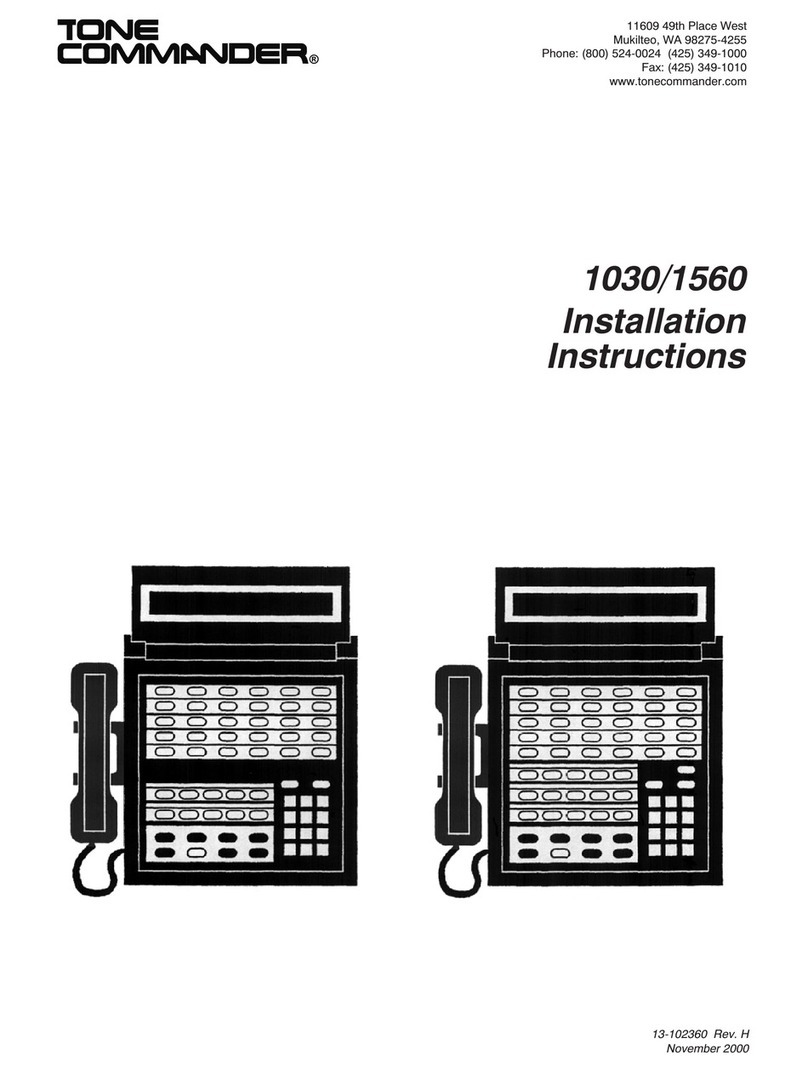
Tone Commander
Tone Commander 1030 User manual
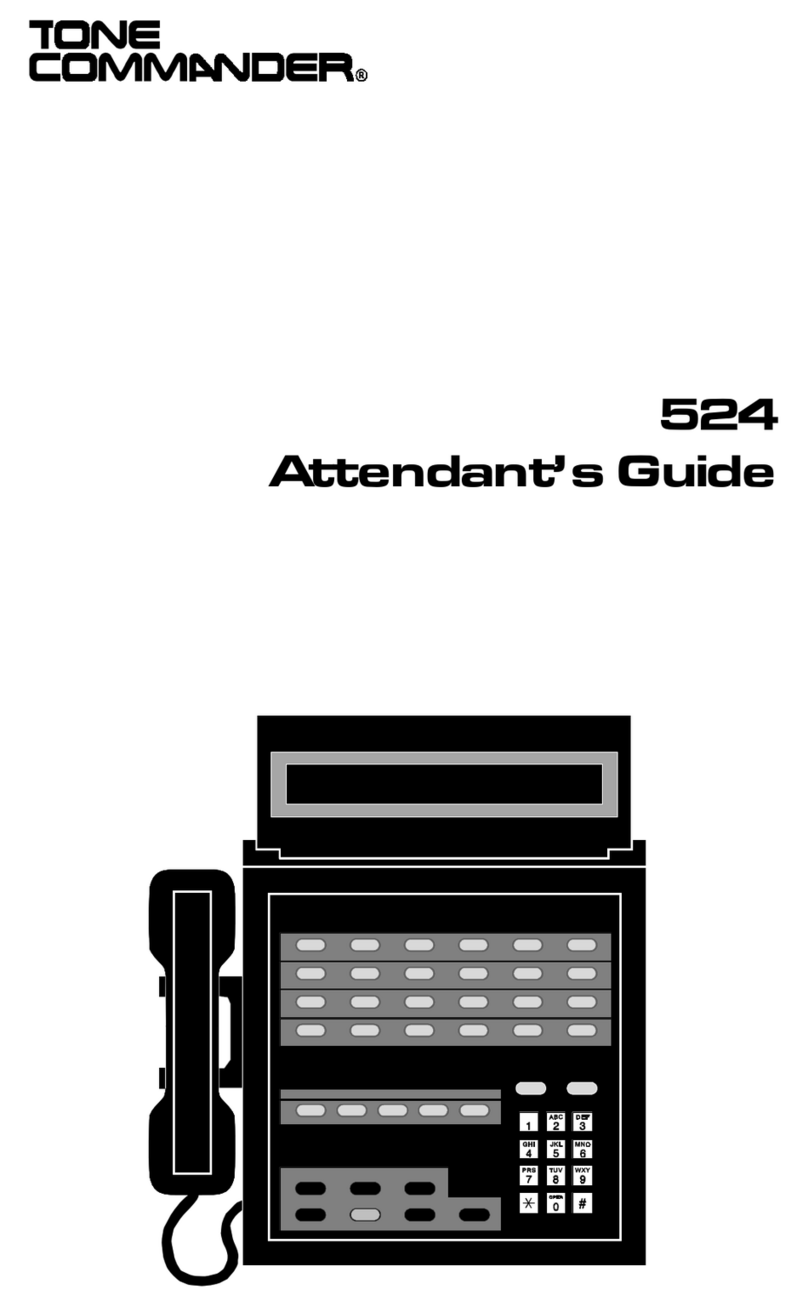
Tone Commander
Tone Commander 524 User manual
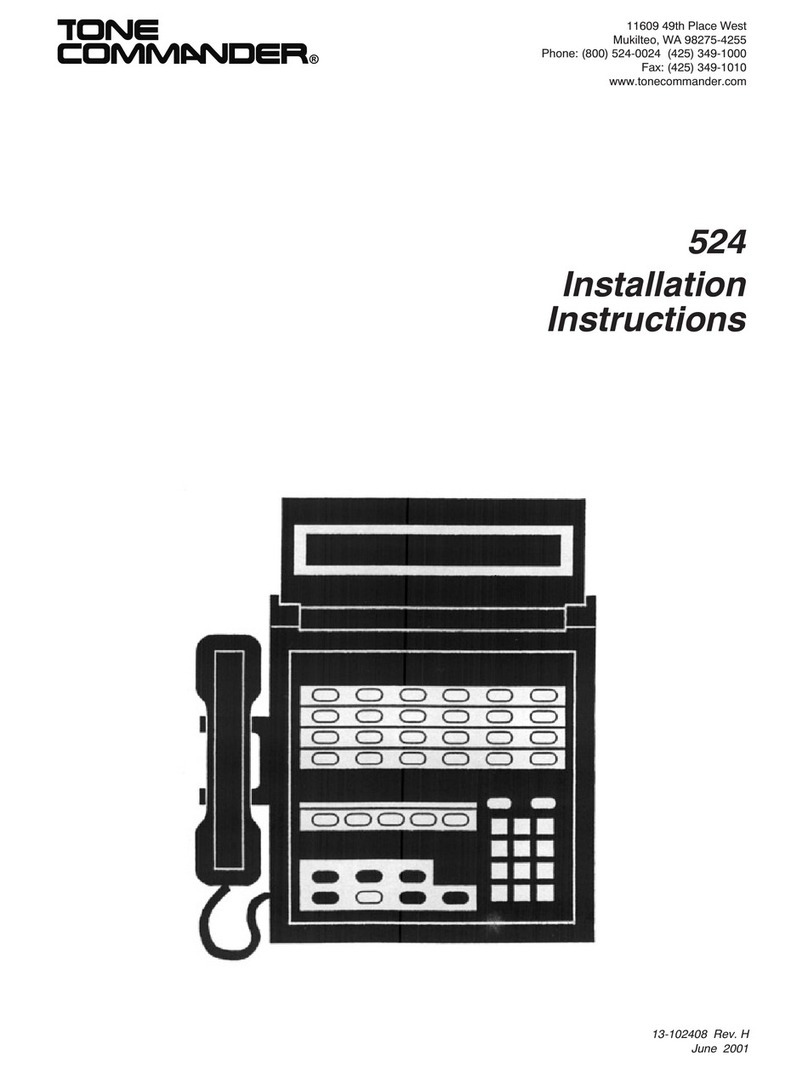
Tone Commander
Tone Commander 524 User manual
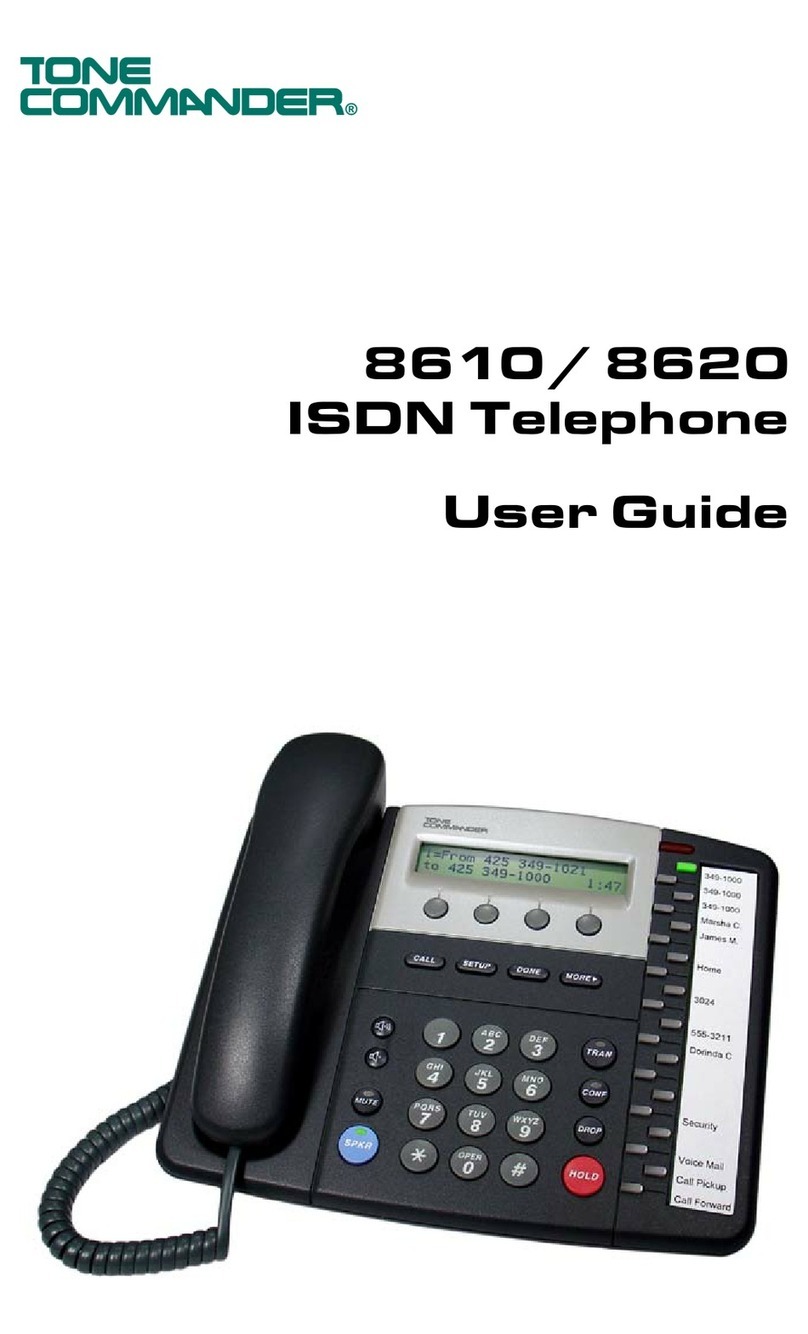
Tone Commander
Tone Commander 8610 User manual

Tone Commander
Tone Commander 2260d User manual
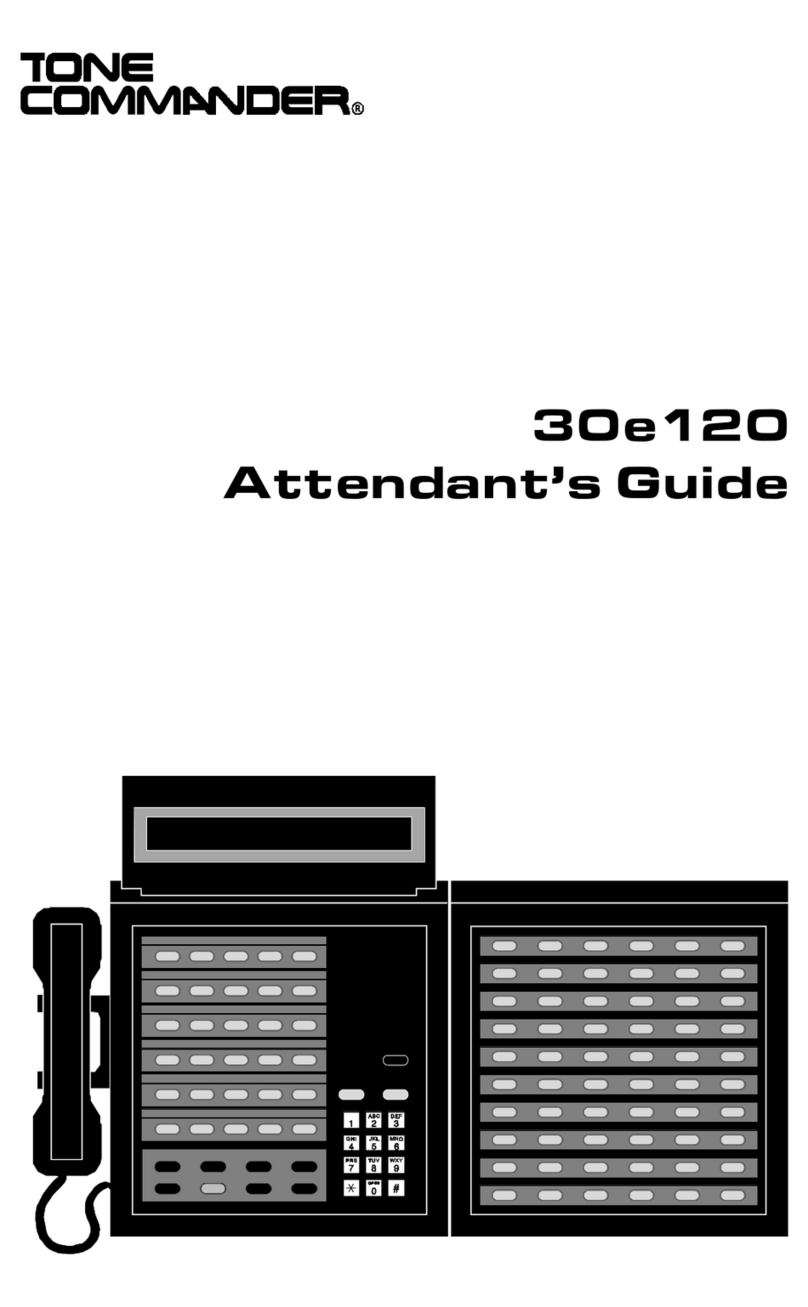
Tone Commander
Tone Commander 30e120 User manual

Tone Commander
Tone Commander 6210 User manual

Tone Commander
Tone Commander 8810 User manual

Tone Commander
Tone Commander 6220T-TSG User manual
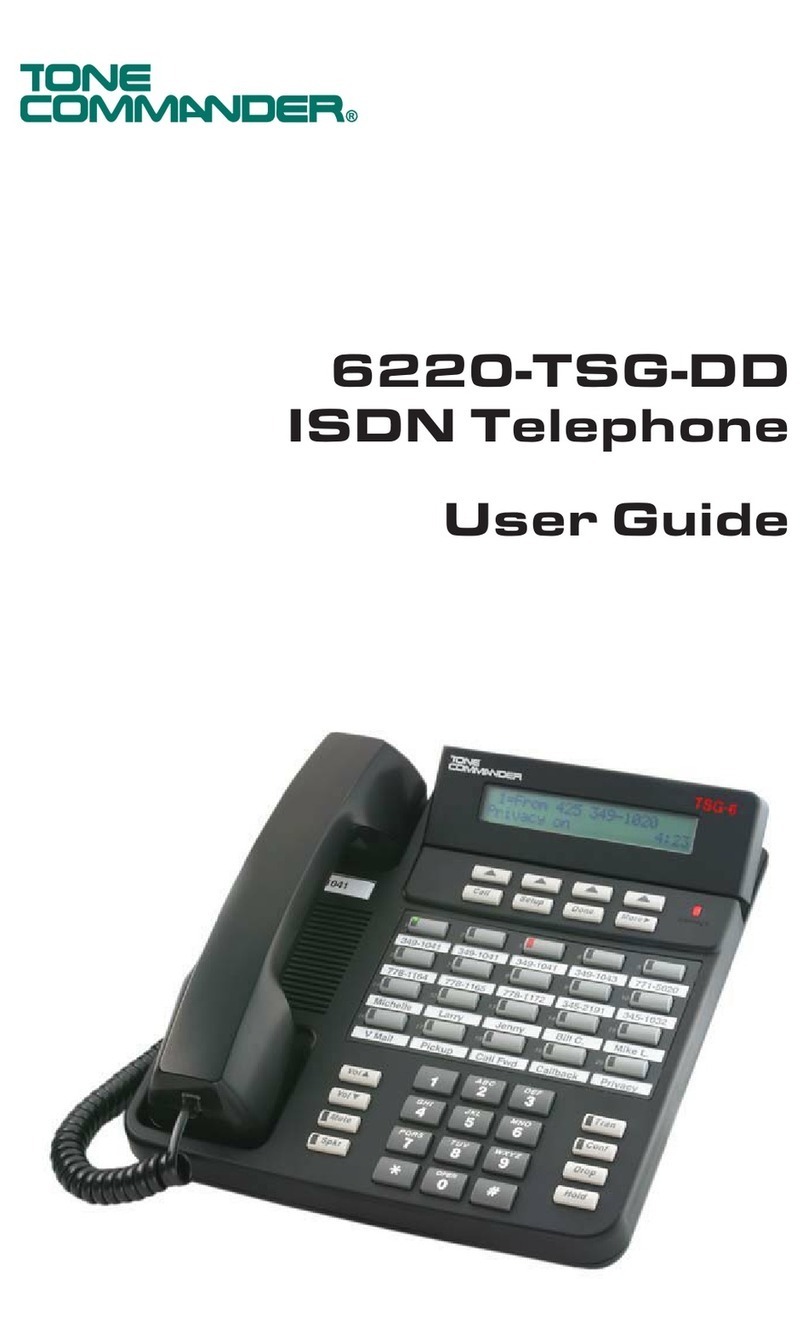
Tone Commander
Tone Commander 6220-TSG-DD User manual