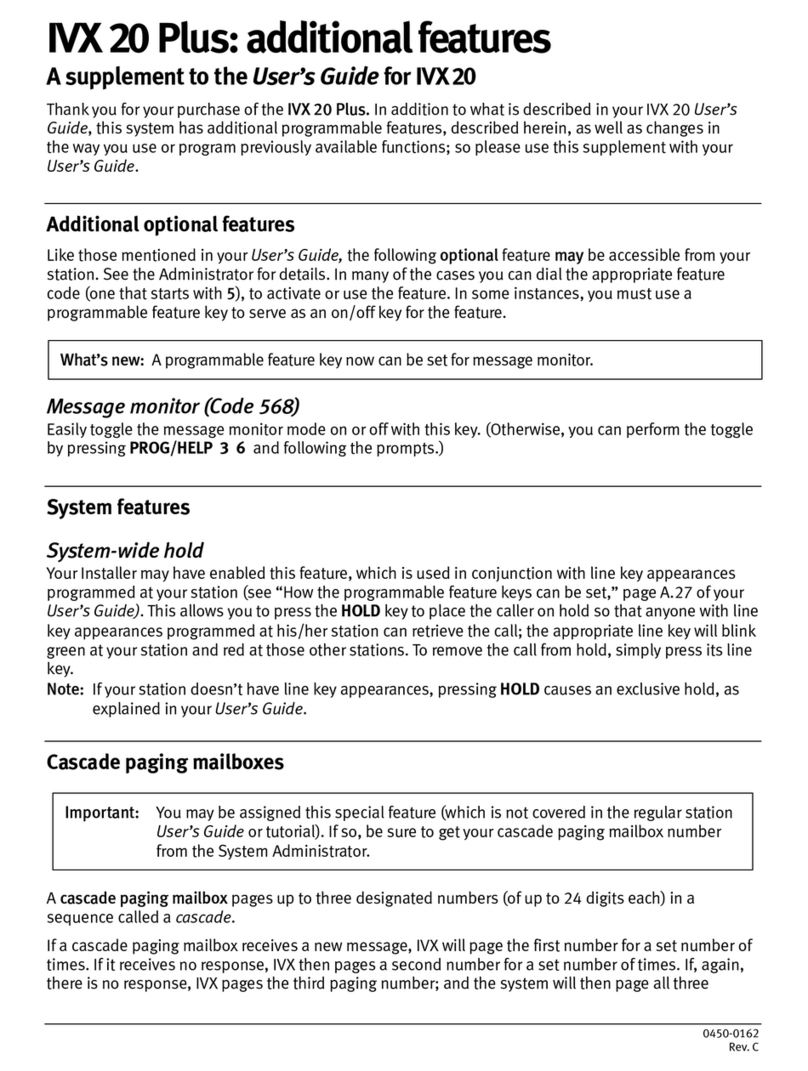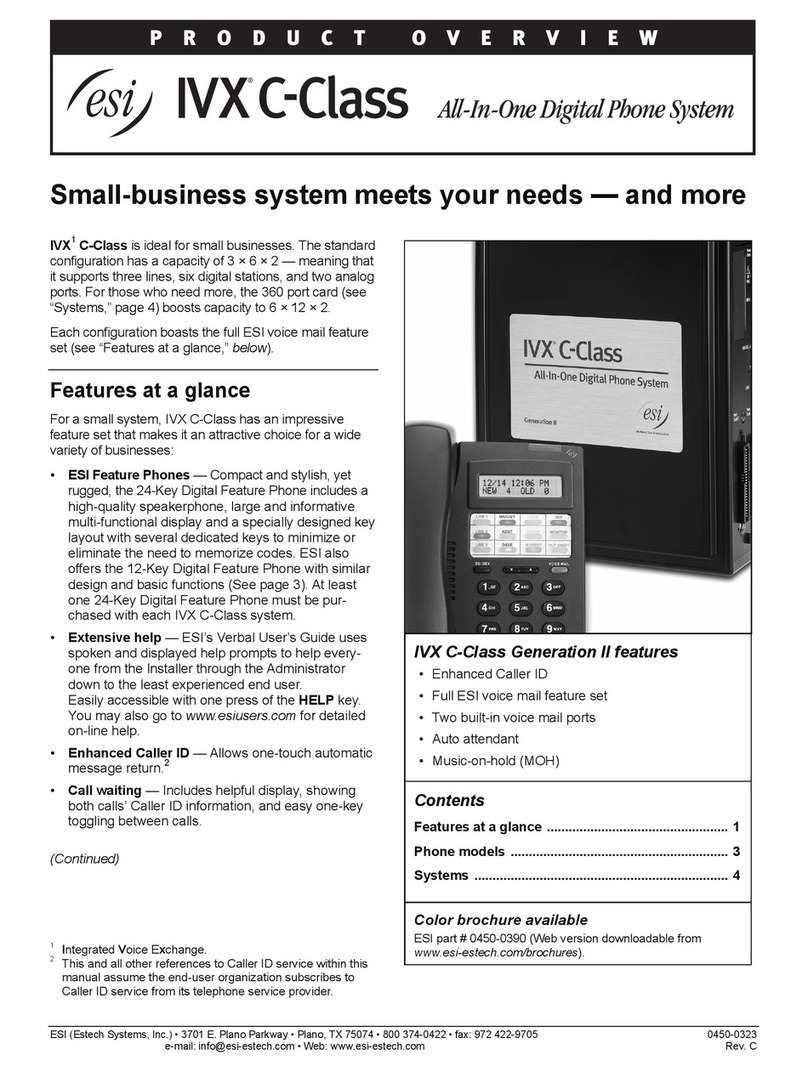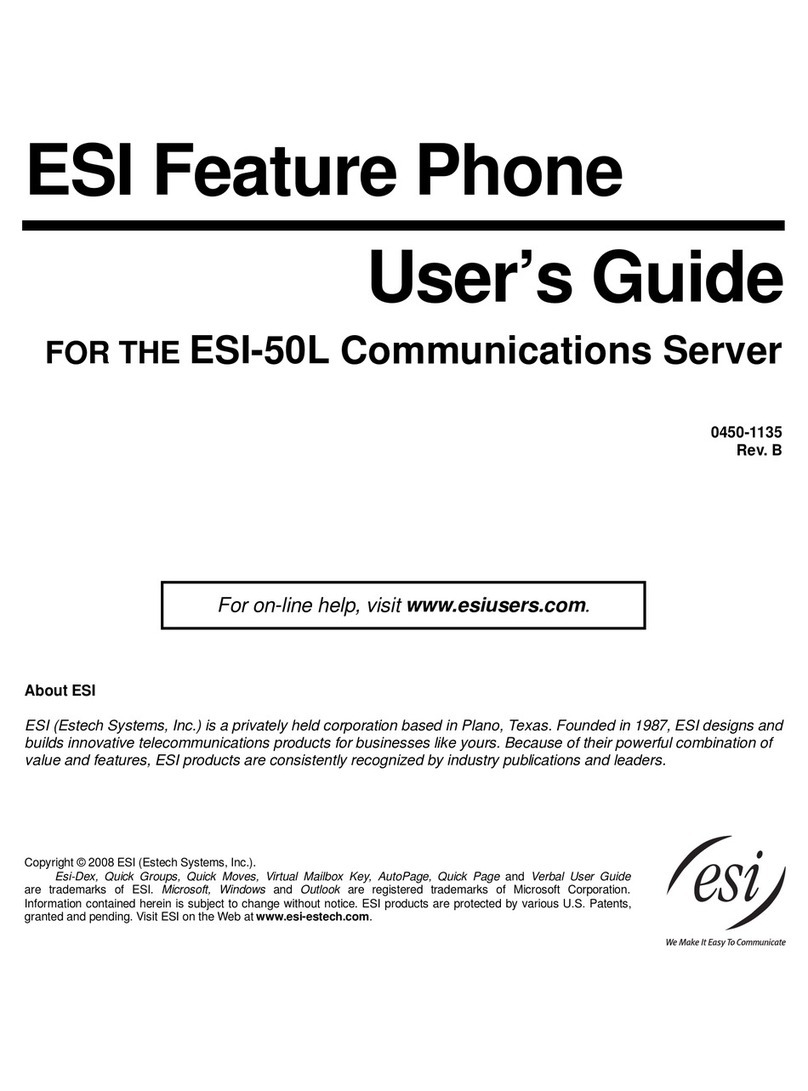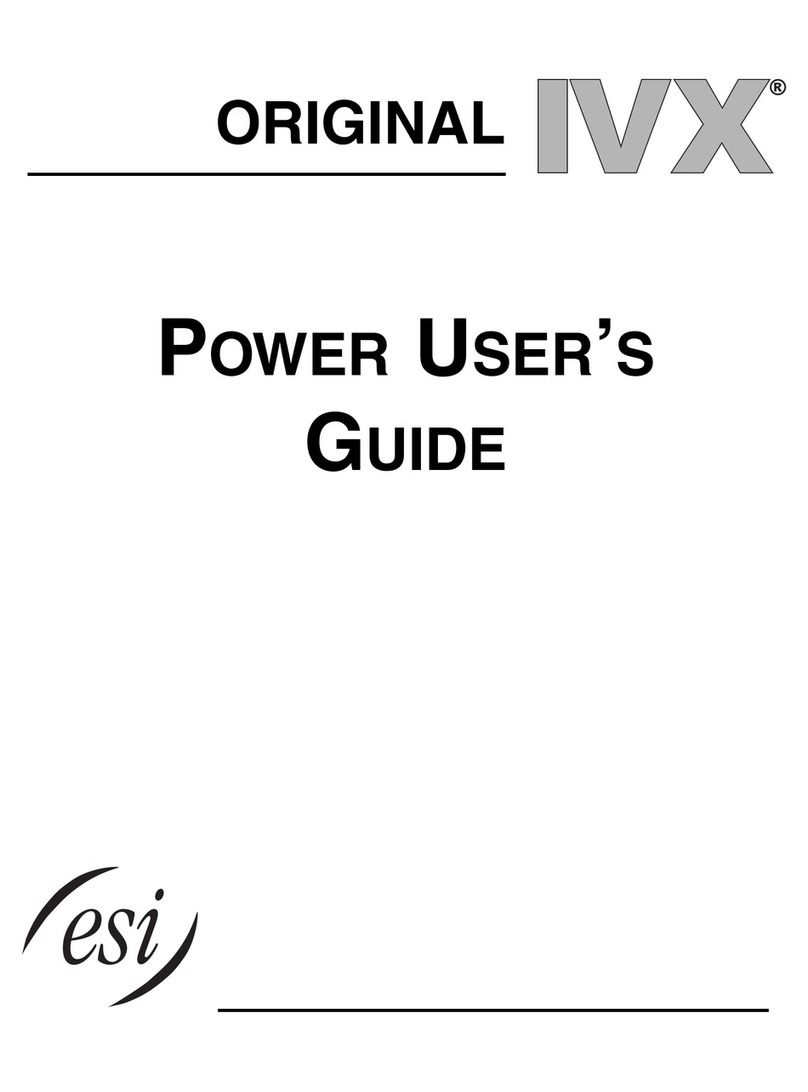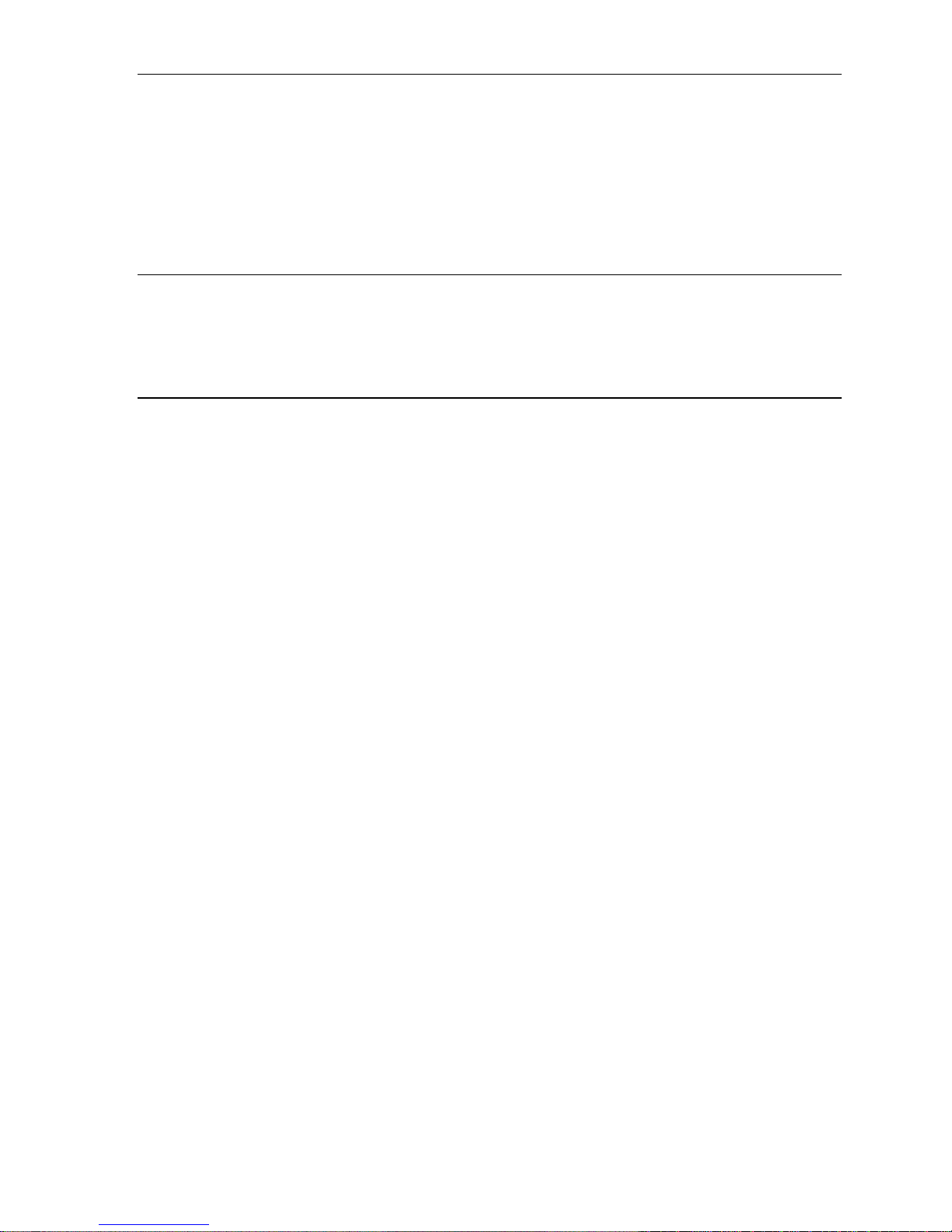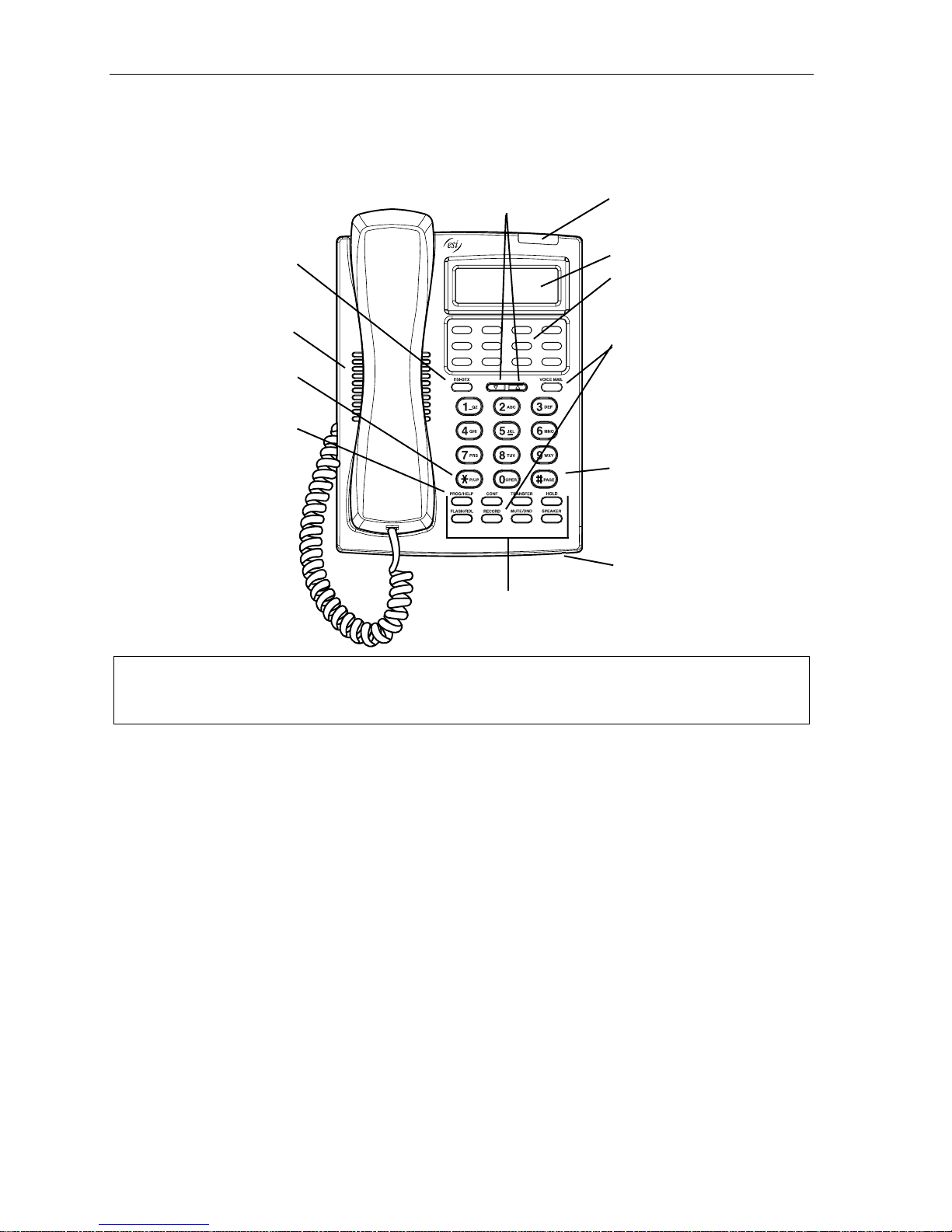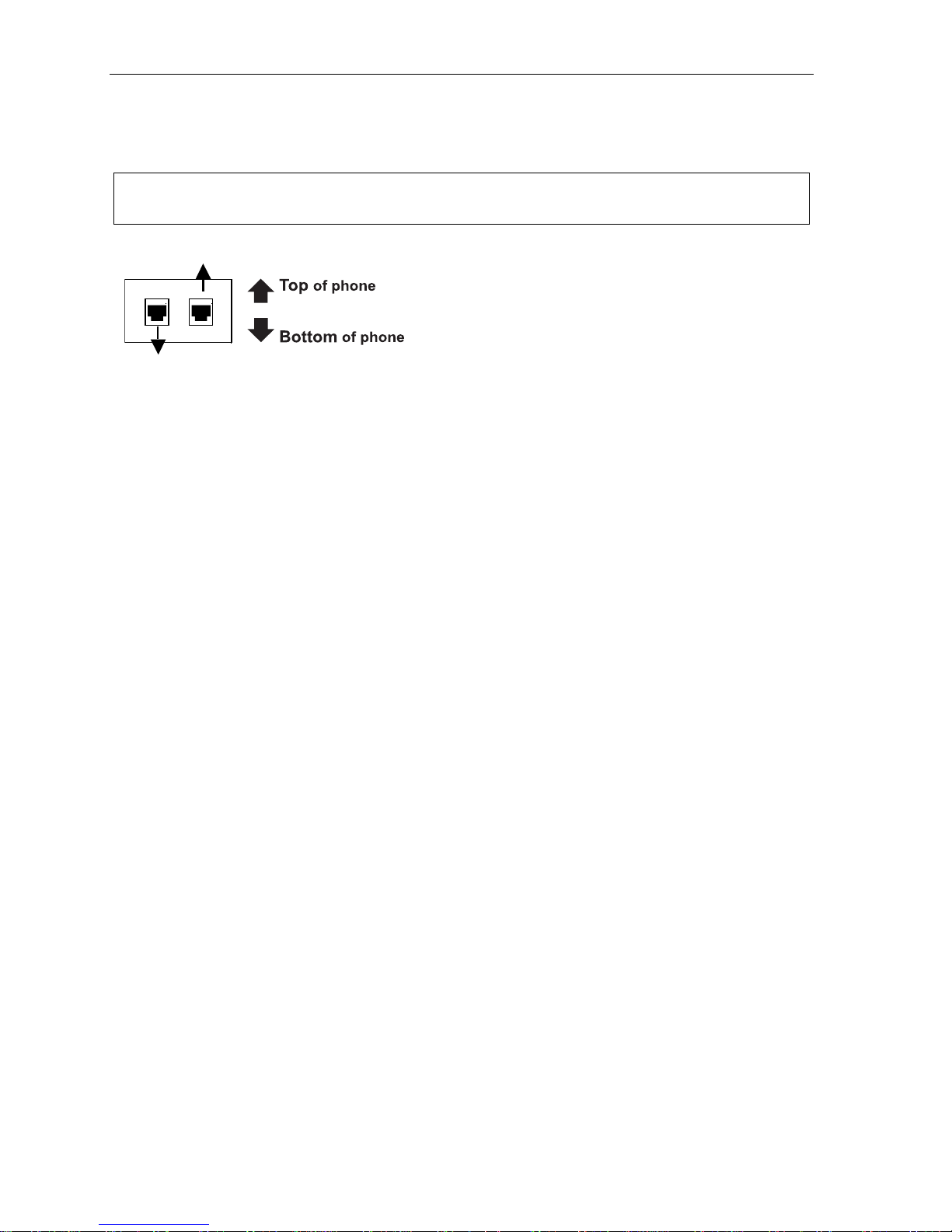Table of contents
Introduction...............................................................................................................................................................A.1
24-Key Feature Phone ................................................................................................................................................................................A.2
12-Key Feature Phone ................................................................................................................................................................................A.3
Connecting your ESI phone........................................................................................................................................................................A.4
Help mode (Verbal User Guide)..............................................................................................................................B.1
User programming: An introduction......................................................................................................................C.1
User programming menu ............................................................................................................................................................................C.1
ESI Feature Phone operation..................................................................................................................................D.1
Display...........................................................................................................................................................................................................D.1
Status indicator lamp....................................................................................................................................................................................D.1
Caller ID ........................................................................................................................................................................................................D.1
Keys...............................................................................................................................................................................................................D.2
Dial tone........................................................................................................................................................................................................D.3
Basic phone use...........................................................................................................................................................................................D.4
Direct station selection.................................................................................................................................................................................D.4
Transferring an outside call to another station...........................................................................................................................................D.5
Conferencecalling .......................................................................................................................................................................................D.6
Call forwarding..............................................................................................................................................................................................D.7
Call waiting....................................................................................................................................................................................................D.7
Hold/exclusive hold operation .....................................................................................................................................................................D.8
Paging........................................................................................................................................................................................................ D.10
Call pickup.................................................................................................................................................................................................. D.10
Optional feature......................................................................................................................................................................................... D.10
Special keys..............................................................................................................................................................E.1
FLASH, REDIAL, RELEASE......................................................................................................................................................................E.1
Esi-Dex..........................................................................................................................................................................................................E.1
Override ring.................................................................................................................................................................................................E.5
Headset operation........................................................................................................................................................................................E.5
Outside dial tone preference.......................................................................................................................................................................E.5
Line keys.......................................................................................................................................................................................................E.6
Optional features..........................................................................................................................................................................................E.6
Analog stations.........................................................................................................................................................F.1
Caller ID ........................................................................................................................................................................................................F.1
Placing calls..................................................................................................................................................................................................F.1
Transferring outside calls.............................................................................................................................................................................F.1
Call forwarding..............................................................................................................................................................................................F.1
Call waiting....................................................................................................................................................................................................F.2
Call hold ........................................................................................................................................................................................................F.2
Paging...........................................................................................................................................................................................................F.2
Call pick-up...................................................................................................................................................................................................F.2
Index