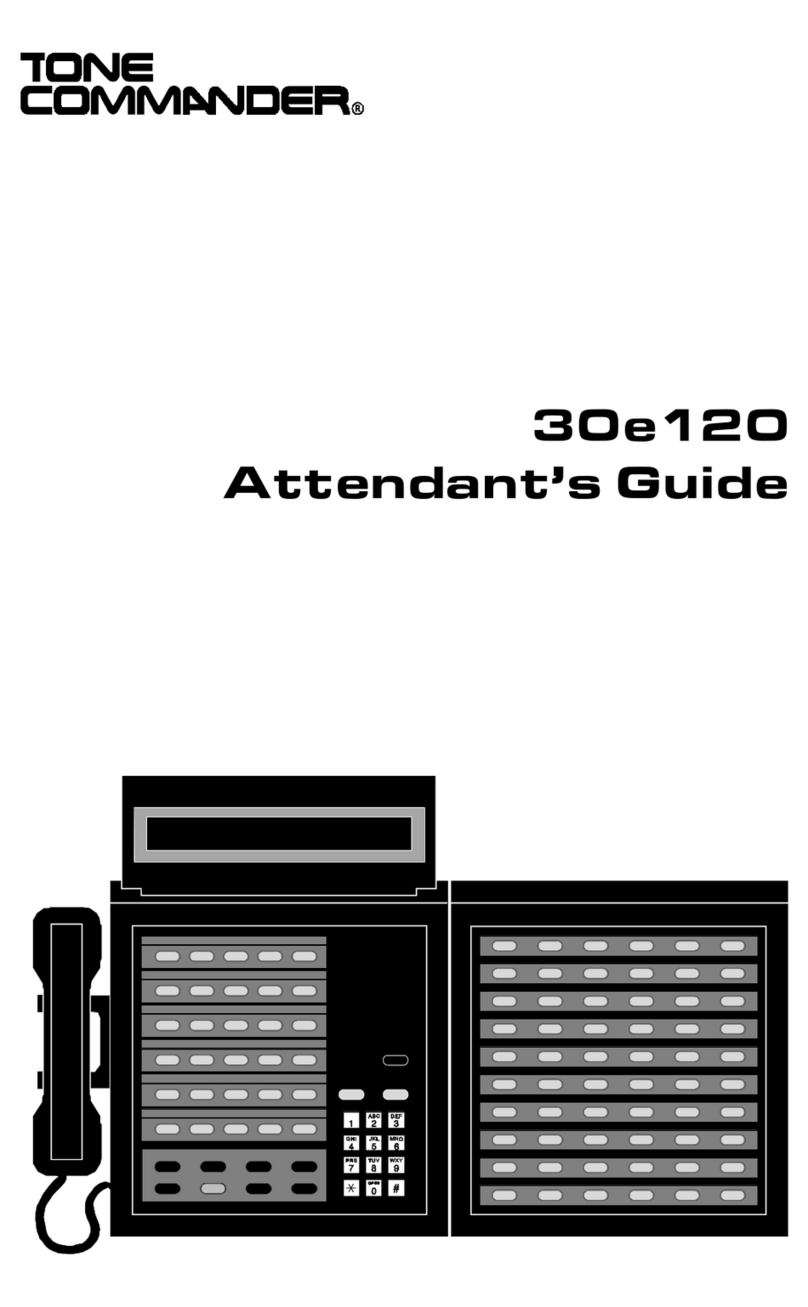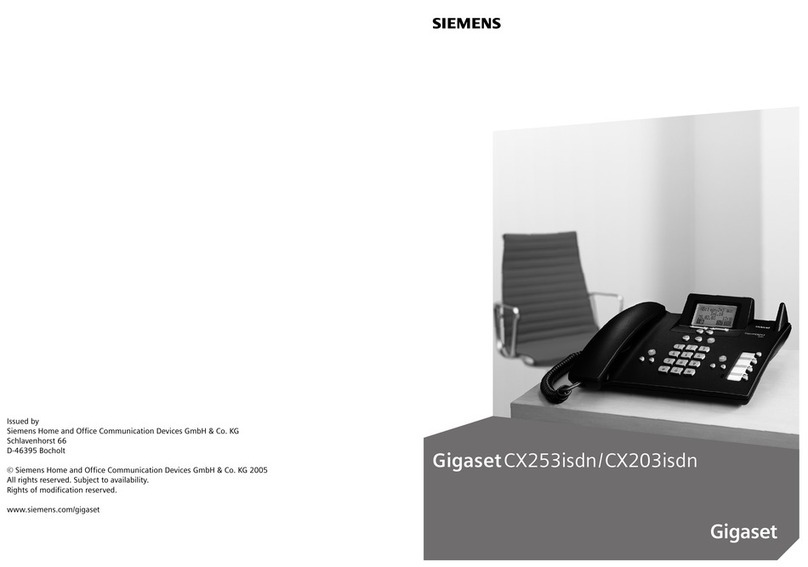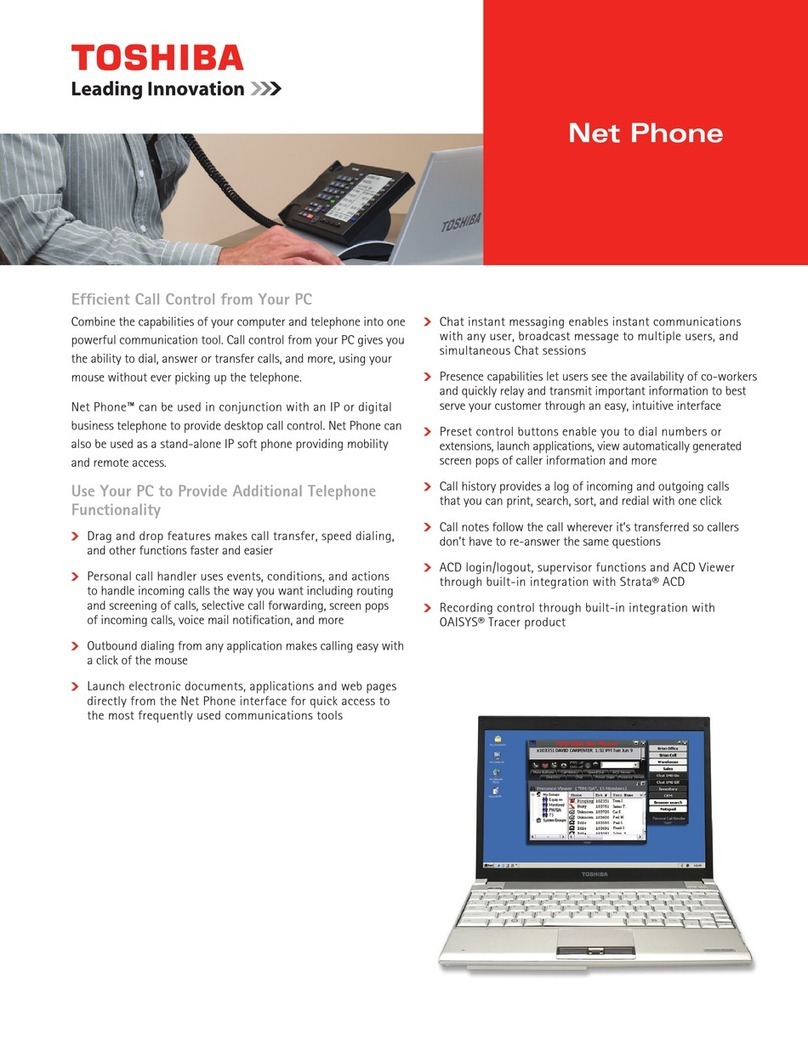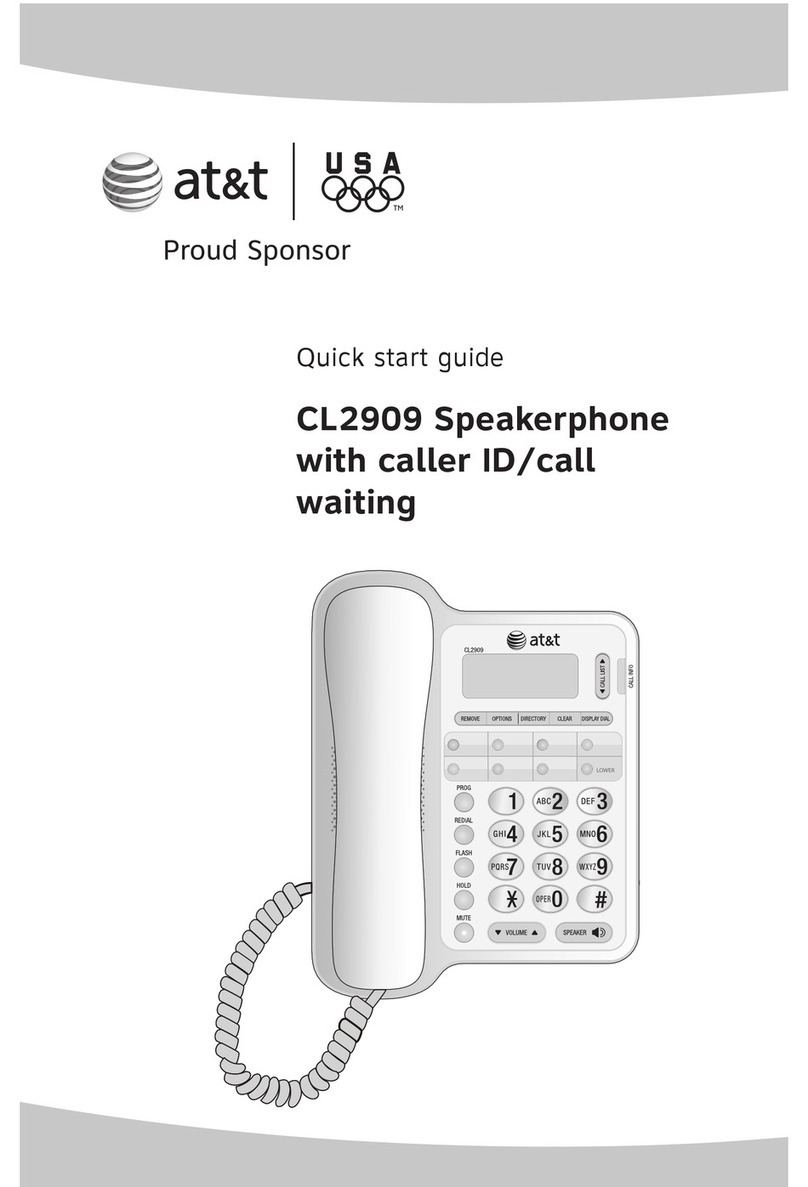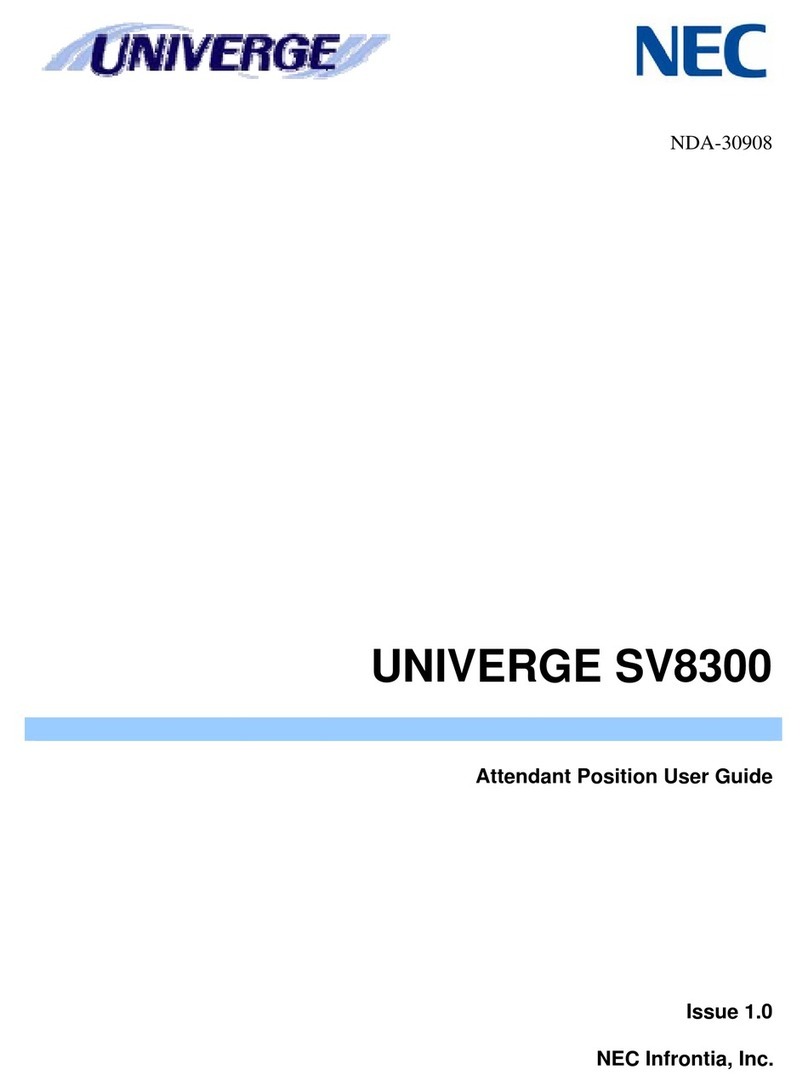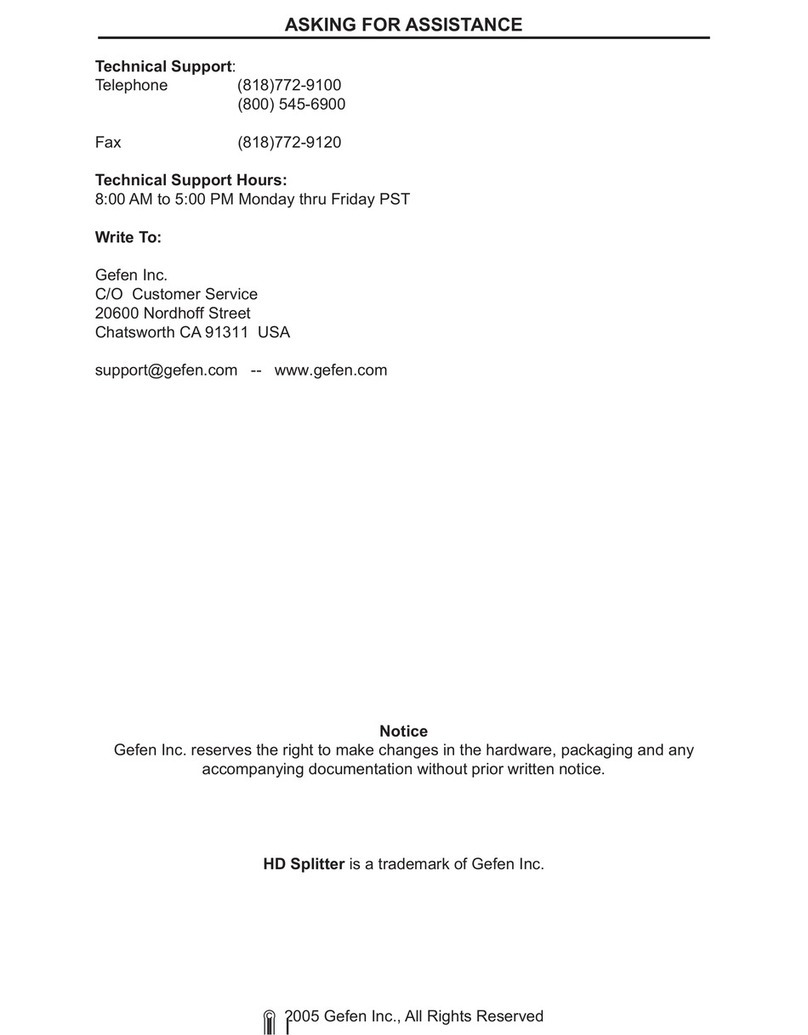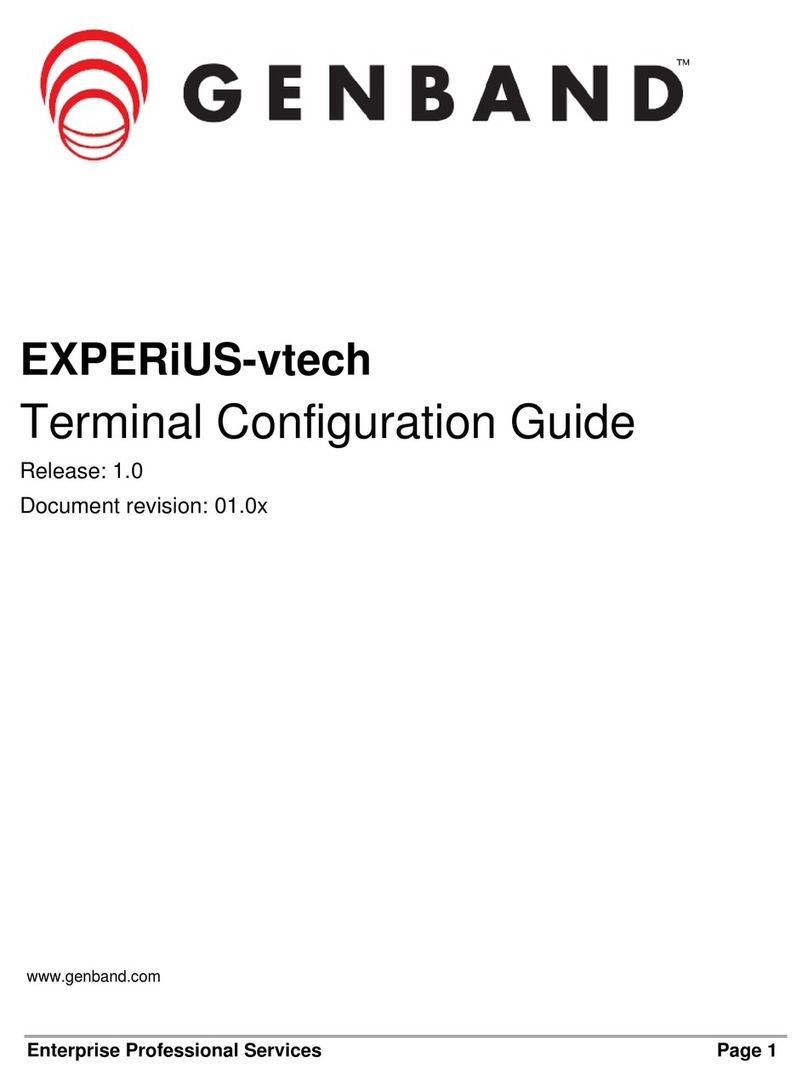Tone Commander 6220-TSG-DD User manual

6220-TSG-DD
ISDN Telephone
User Guide


Tone Commander 6220-TSG-DD User Guide i
Contents
Introduction.........................................................................................1
General Features ..............................................................................1
Models/Options .................................................................................1
Controls and Indicators .....................................................................3
Operation.............................................................................................5
Placing a Call ....................................................................................5
Answering a Call ...............................................................................7
Bridging a Shared Call Appearance .................................................7
Displaying Call Appearance Information...........................................8
Holding Calls.....................................................................................8
Transferring Calls..............................................................................9
Conferencing Calls............................................................................9
Using Network Features .................................................................11
Using the Call Log...........................................................................12
Using the Call Directory ..................................................................15
Muting the Microphone ...................................................................16
Adjusting the Receive Volume........................................................16
Adjusting the Ringer Volume ..........................................................16
User Options .....................................................................................17
Labeling Keys .................................................................................17
User Options Menu .........................................................................17
Setting the Time and Date ..............................................................18
Setting Up Multifunction Keys.........................................................19
Setting Up the Call Directory ..........................................................25
Personal Ringing Options ...............................................................27
Call Preference Options ................................................................30
Handset Configuration ....................................................................31
Adjusting the Display Contrast........................................................32
Setting a Call Log Password...........................................................33

ii Tone Commander 6220-TSG-DD User Guide
Appendix A User Options Menu Tree .......................................... 35
Appendix B Warranty and Service ............................................... 37
Appendix C UL/FCC Statements.................................................. 38

Tone Commander 6220-TSG-DD User Guide 1
Introduction
General Features
Tone Commander 6220-TSG-DD ISDN Telephones are easy to use
multiline terminals with advanced automatic setup capabilities. These
models have been TSG-6 certified by the National Telecommunications
Security Working Group (NTSWG) to ensure on-hook security
measures. In addition, the speakerphone circuitry has been removed
and all automatic call origination and answering functions have been
disabled. The phones do not provide voice encryption on an active call.
S/T and U interface models are available with 20 call appearances. An
external NT1 Network Termination, such as Tone Commander’s NT1B-
300TC, is required for S/T models. The phones support Lucent 5ESS
Custom ISDN and National ISDN on a variety of network platforms.
Features of the 6220T-TSG-DD include:
xTSG-6 Certified for use in
SCIF areas
xCall Directory
xAutoSPID and
Parameter Download
xAutomatic Switch Type
Detection
xCall Log xMessage Waiting Indication
xCall Timer xFlexible Ringing Options
xLast Number Redial xRinging Control for Shared Lines
xSpeed Dial xDesktop or Wall Mounting
xDirect Station Select xTilt Display
Models/Options
Two 6220-TSG-DD ISDN telephone models are available; they differ in
the type of ISDN connection. Models are identified on the bar
code/serial number label on the bottom of the phone.
The 6220T-TSG-DD model requires an external NT1 Network
Termination, such as Tone Commander’s NT1B-300TC. Two S/T
telephones can share a single ISDN line in a multi-point arrangement.
The 6220U-TSG-DD model includes a built-in NT1, allowing direct
connection to the ISDN line without an external NT1.

2Tone Commander 6220-TSG-DD User Guide
Options include the 6030X Button Expansion Module, which adds 30
multifunction keys, and the 6002TA Analog Port Terminal Adapter for
interfacing with an analog telephone device, such as an STU-III
telephone.
Both models are supplied with the TSG-DD1 Disconnect Device,
which completely disconnects the ISDN line from the phone when
power is not applied.
TSG-6 Certification Numbers
6220T-TSG-DD ...................... TSG-5S0605-2TC
6220U-TSG-DD ...................... TSG-5S0605-1TC

Tone Commander 6220-TSG-DD User Guide 3
Controls and Indicators
Call Setup Done More
Message
Tran
Conf
Drop
Hold
Vol
Vol
Mute
Spkr
1
4
7
2
5
8
0
3
6
9
ABC DEF
GHI JKL MNO
PQRS TUV WXYZ
OPER
1) Display – shows the call state, caller ID, dialed digits, network call
control messages, and elapsed time during calls. When not on a
call, the date, time of day, and softkey options are displayed.
The viewing angle can be adjusted by tilting the display, then
changing the contrast (page 32).
2) Softkeys – select the function displayed above the key on the
second line of the display.
3) Call Key – selects the Call Identification Display, Call Log, and Call
Directory modes (pages 8, 12, and 15).
4) Setup Key – enters Setup Mode (page 17).
5) Done Key – exits the current menu, saves any changes made, and
returns to the previous menu options.
6) More
Key – cycles through the menu option groups in Setup
Mode.

4Tone Commander 6220-TSG-DD User Guide
7) Message Waiting Indicator – a bright red indicator is lit when
messages are waiting, controlled by the network (page 11).
8) Multifunction Keys – select call appearances, activate network
features, or dial personal speed dial numbers. Red and green
indicators on the keys show call appearance and feature status.
The optional 6030X Button Expansion Module provides 30
additional multifunction keys.
Call Appearance State Indication
Idle OFF
Call Ringing Green – flashing
In Use by You Green – on steady
On Hold by You Green – winking
In Use at Another Terminal
or an Activated Feature Red – on steady
On Hold at Another Terminal Red – winking
9) Vol (Volume) Keys – adjust the receiver volume when on a call;
adjust the ringer volume when on-hook (page 16).
10) Mute Key – mutes the handset microphone. A red indicator on the
key is lit when mute is active.
11) Spkr (Speaker) Key – disabled.
12) Dial Pad – dials telephone numbers, and sends DTMF tones to
external equipment such as voice mail systems. The dial pad is
also used for number entry during setup.
13) Tran (Transfer) Key – places the current call on hold, and selects
an idle call appearance for transferring the call. A second press
completes a transfer (page 9).
14) Conf (Conference) Key – adds other parties to a conference call
(page 9).
15) Drop Key – removes the last party added to a conference call, or
disconnects you from a call and returns new dial tone when not in
conference mode (page 10).
16) Hold Key – places a call on hold (page 8).
17) Handset Jack – a jack on the side of the telephone connects to the
handset.

Tone Commander 6220-TSG-DD User Guide 5
Operation
Placing a Call
Selecting a Call Appearance
If the Call Preference option (page 30) is set to Idle or Ringing, your
telephone will automatically select an idle call appearance when you go
off-hook, if the phone is not ringing.
Automatic Call Appearance Selection
Lift the handset to select an idle call appearance.
Manual Call Appearance Selection
Press an idle (unlit) call appearance key.
Dialing
Dial the number with the dial pad.
The dialed number will be displayed briefly, then the network
will confirm the dialed digits in the display.
The call duration timer begins when you are connected.
Last Number Redial
The Redial feature dials the last number that was dialed with the dial
pad or a Speed Dial key. Digits dialed after a call is connected are not
saved.
Select REDIAL to redial the last number.

6Tone Commander 6220-TSG-DD User Guide
Dialing from the Call Log – refer to page 12.
Dialing from the Call Directory – refer to page 15.
Using Speed Dial Keys
Speed Dial keys automatically dial a series of up to 24 digits when
pressed, if you are off-hook on an idle line. If you are already on a call,
the digits will be dialed using DTMF tones on that call.
Use Speed Dial keys to dial frequently-called numbers, to activate
network features that include a directory number, and to speed up
dialing of access numbers for voice mail, auto attendant, and similar
systems.
Any unused multifunction key can be programmed as a Speed Dial key
– see page 22.
Press a Speed Dial key to dial a number.
The dialed digits will be shown in the display.
Using DSS Keys
DSS keys are a special type of Call Appearance/Directory Number
keys that are programmed with speed dial numbers to provide Direct
Station Selection. When the call appearance is idle or busy, DSS keys
act like Speed Dial keys, to call a station. When ringing, DSS keys act
like CA/DN keys, to answer a call.
Press an idle DSS key to dial the selected station number.
If the station associated with the DSS key is ringing, the call
appearance will be answered.

Tone Commander 6220-TSG-DD User Guide 7
Answering a Call
When a call is ringing, the display will show the calling number (if
available) and the called number.
Lift the handset to answer the ringing call shown in the
display.
Call Preference
If the Call Preference option (page 30) is set to Ringing, your telephone
will automatically answer the ringing call shown in the display when you
lift the handset.
Ringing Control
The Ringing Control option (page 29) determines how calls ring at your
telephone. Individual call appearances can be set to always ring, never
ring, or ring after a delay.
Bridging a Shared Call Appearance
You can bridge (connect to) an active call on a call appearance that is
shared with other terminals, unless call privacy is enabled at the
network.
Lift the handset.
Press the busy (red) Call Appearance key for the call you
want to bridge.
The call duration timer begins when you are connected to the
call.
To disconnect from the call, replace the handset. The other
parties will remain connected.

8Tone Commander 6220-TSG-DD User Guide
Displaying Call Appearance Information
Press the Call key.
Select ID (Shortcut – you can skip this step and immediately
press Call Appearance keys).
Press Call Appearance keys.
Network call information will be displayed for currently active
keys.
"NO CALL INFORMATION" and the assigned directory
number, if available, will be displayed for idle keys.
Press the Call or Done key when finished.
Holding Calls
Press the Hold key or another Call Appearance key to place
the currently connected call on hold.
The held call appearance indicator will wink with a green light.
Press the held Call Appearance key to return to the call.
Call
Done

Tone Commander 6220-TSG-DD User Guide 9
Transferring Calls
Use this feature to transfer an active call to another party.
Press the Tran key while in an active call.
The current call is placed on hold, and an idle call appearance
is automatically selected. The Tran indicator flashes (on some
network switch types, the Conf indicator may light instead of
the Tran indicator).
Dial the party you want to transfer the call to with the dial pad
or a Speed Dial key.
Wait until the called party answers to announce the call, or
transfer it immediately before the called party answers.
Press the Tran key again to complete the transfer.
DSS Transfer
While on an active call, press the Tran key.
Press the DSS key for the destination party.
Press the Tran key to complete the transfer.
Conferencing Calls
You can initiate multi-party conference calls. Conferences are limited to
3 or 6 parties, depending on your network configuration.
Conferencing a New Call
Press the Conf key while on an active call.
The current call is placed on hold and an idle call appearance
is automatically selected. The Conf indicator lights.
Dial the party you wish to add to the conference.
After the added party answers, press the Conf key to
conference all parties together.
Repeat the above steps to add another party.

10 Tone Commander 6220-TSG-DD User Guide
Conferencing a Held Call
Press the Conf key while you are on an active call with
another call on hold.
The current call is placed on hold and an idle call appearance
is automatically selected. The Conf indicator lights.
Press the Call Appearance key for the held call you wish to
add to the conference.
Press the Conf key to conference all parties together.
Repeat the above steps to add another party.
Dropping the Last Party
Press the Drop key to remove the last party added to a
conference.
Terminating a Conference
Replace the handset to terminate a conference, removing
yourself and all other parties.
Depending on your network configuration, other parties in the
conference may remain connected or be disconnected.

Tone Commander 6220-TSG-DD User Guide 11
Using Network Features
Feature Activator keys access features provided by the telephone
network. A feature is active when the key’s red indicator is on.
Some commonly available features are listed below. Consult your
service provider for more information.
Call Forwarding
Forwards ringing calls to another number. When the Call Forward key
indicator is lit, incoming calls will be forwarded.
Privacy
Prevents other users from bridging on your active call.
Group Call Pickup
Answers a call ringing at another telephone in your workgroup.
Directed Call Pickup
Answers a call ringing at a specified telephone.
Automatic Callback (Recall)
Calls you when a dialed busy station becomes idle, then redials the
station when you answer.
Message Waiting
Lights the Message Waiting Indicator on your telephone when you
have a voice mail message. Voice mail services are provided by
your telephone company; consult your service provider for the
access number and operation instructions.

12 Tone Commander 6220-TSG-DD User Guide
Using the Call Log
What does the Call Log Do?
The call log maintains a running list of the last 100 incoming or
outgoing calls from your telephone. You can view the caller ID number
(if available), the date and time of the call, and elapsed time for
connected calls.
Types of Calls in the Call Log
Unanswered Incoming Calls – calls that rang at your telephone, and
were not answered. Forwarded calls are not logged.
Answered Incoming Calls – calls that were answered at your
telephone.
Outgoing Calls – calls originating from your telephone.
Viewing the Call Log
Press the Call key.
Select LOG.
A password may be set to prevent unauthorized entry
into your call log. When prompted for a password,
enter your password with the dial pad. Press the
Done key after entering the password.
To change or remove the password, please refer to
page 33.
Select the type of call you want to view – UNANS
(unanswered), ANSWD (answered), or OUT (outgoing).
Call
CALL MENU
DIR LOG ID
SELECT CALL LOG TYPE
UNANS ANSWD OUT

Tone Commander 6220-TSG-DD User Guide 13
A key indicator will alternately flash red and green to identify
the call appearance that was used for the logged call.
To view a previous (older) call in the log, select
Å
BACK.
To return to the last displayed (newer) call in the log, press the
More
key.
To delete a call from the log, select DELETE.
Note: DIAL is displayed only when off-hook.
To view the elapsed call time for answered calls, select TIME.
To return to the time and date display, select DATE.
Shortcut to the Unanswered Call Log
If any calls ringing at your telephone were unanswered,
UNANS will appear in the display. You can select UNANS to
enter directly into the Unanswered call log. After you have
viewed the unanswered call log, the UNANS display indication
will clear until new calls are received.
9:42a 4/15 425-349-1234
DELETE DIAL TIME |BACK
00:25:12 425-349-1234
DELETE DIAL DATE |BACK

14 Tone Commander 6220-TSG-DD User Guide
Dialing a Call Log Entry
(Does not work when on-hook)
Lift the handset to go off-hook.
With the call you want to dial showing in the call log display,
select DIAL.
The directory number from the log will be shown in the second
line of the display. For outgoing calls, all digits that were
dialed to complete the original call are shown.
Add any required prefixes, then press the softkey under the
directory number to dial the digits displayed.
3=Dial:
4253491234
3=91
4253491234

Tone Commander 6220-TSG-DD User Guide 15
Using the Call Directory
What is the Call Directory?
The Call Directory is a softkey-based speed dialing system that can
store up to 36 entries. A name display identifies each entry. Use the
directory to store frequently-dialed numbers when additional Speed
Dial keys are not available.
Directory entries are displayed on nine screen pages, with four entries
per page. The current directory page number (1-9) will be shown at the
upper right of the display.
Dialing from the Call Directory
(Does not work when on-hook)
Lift the handset to go off-hook.
Press the Call key.
Select DIR (Shortcut – you can skip this step and press a
dial pad key to select a directory page).
To see a different directory page, select a page by pressing a
dial pad key (1-9), or press the More
key to cycle through
the nine pages until the desired page is displayed.
Press the softkey that is under the number you want to dial.
To exit the Call Directory, press the Call key again.
To add or change directory entries, see page 25.
Call
More
Call
CALL MENU
DIR LOG ID
DIRECTORY PAGE1\
Jim G Home

16 Tone Commander 6220-TSG-DD User Guide
Muting the Microphone
You can mute the handset microphone for privacy. The other party will
not be able to hear you, but you can still hear the other party.
Press the Mute key to disable or enable the microphone.
The indicator light on the Mute key will be on when the
microphone is muted.
Adjusting the Receive Volume
The Vol
and Vol
keys adjust the receive volume level for the
handset while you are on a call.
The telephone stores preset volume settings for the handset. Volume
settings return to the programmed preset levels after a call is
completed. See page 31 to change the preset values.
Adjusting the Ringer Volume
The Vol
and Vol
keys adjust the ringer volume while you are not
on a call.
The telephone will ring once with the new ringer volume setting, and
the new setting will be shown briefly in the display.
When the volume is at the lowest setting, the phone will display
"RINGER OFF" instead of the date and time when idle. Press the Vol
key while you are not on a call to enable the ringer.
RINGER OFF (VOL^ = ON)
REDIAL
Table of contents
Other Tone Commander Telephone manuals

Tone Commander
Tone Commander 8810 User manual
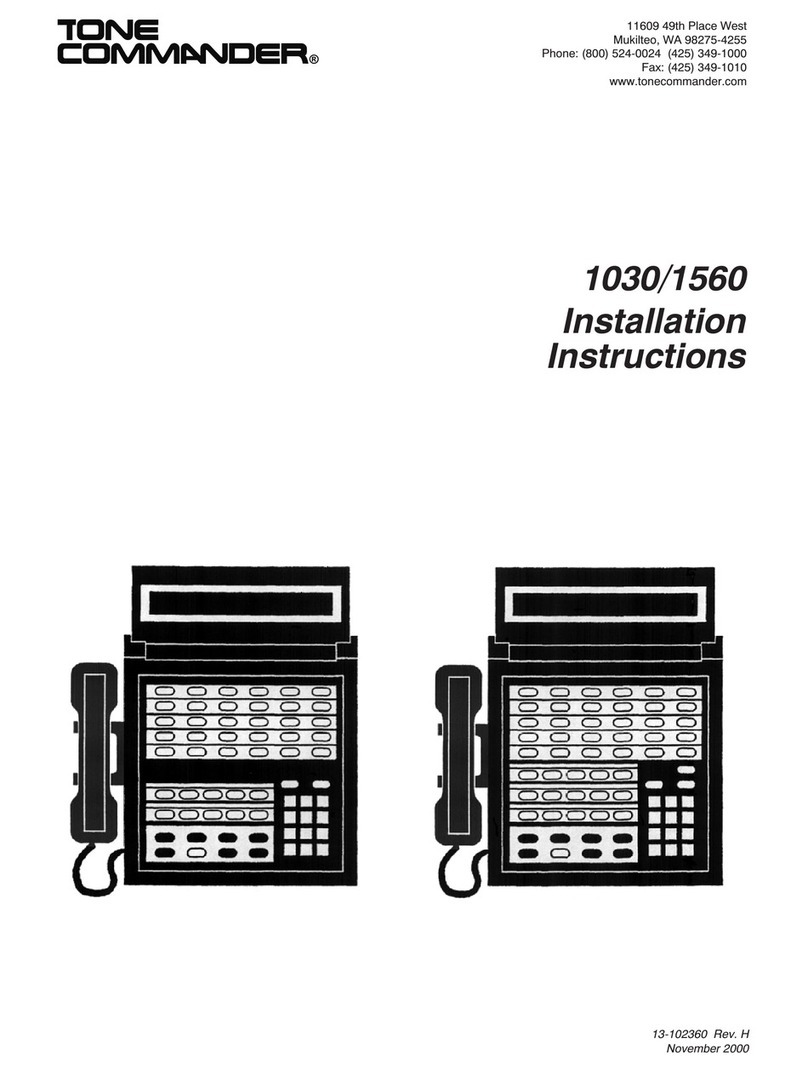
Tone Commander
Tone Commander 1030 User manual
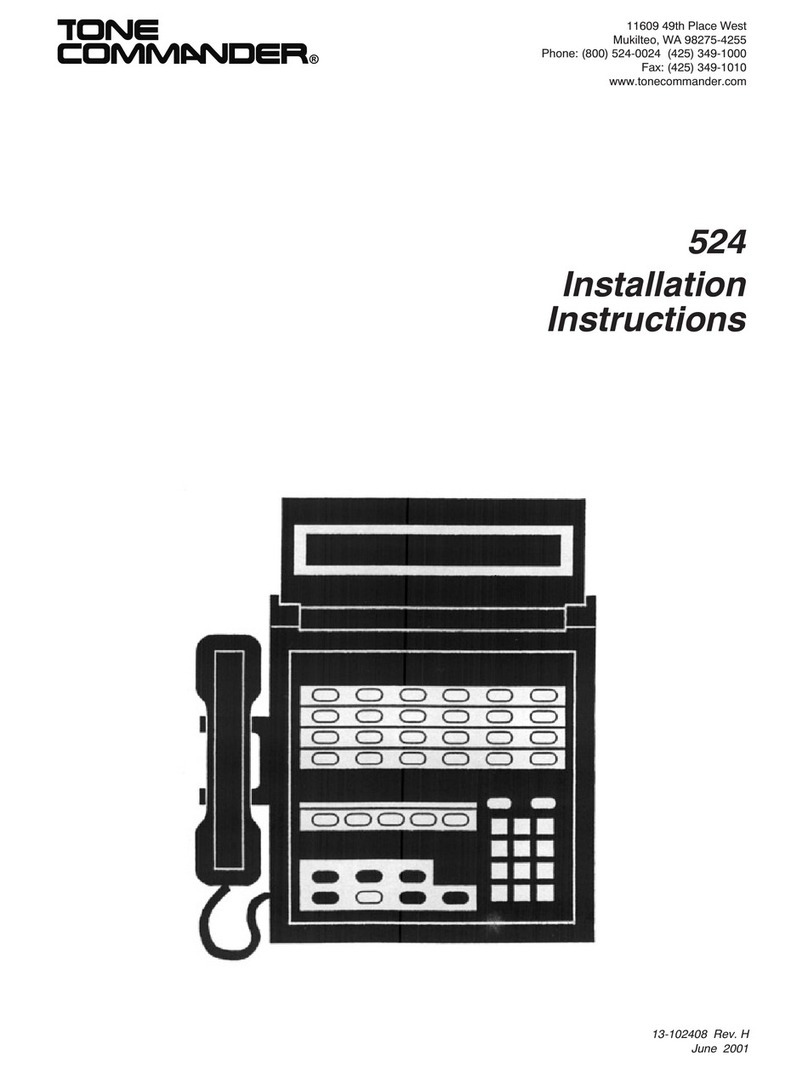
Tone Commander
Tone Commander 524 User manual

Tone Commander
Tone Commander 6220T-TSG User manual
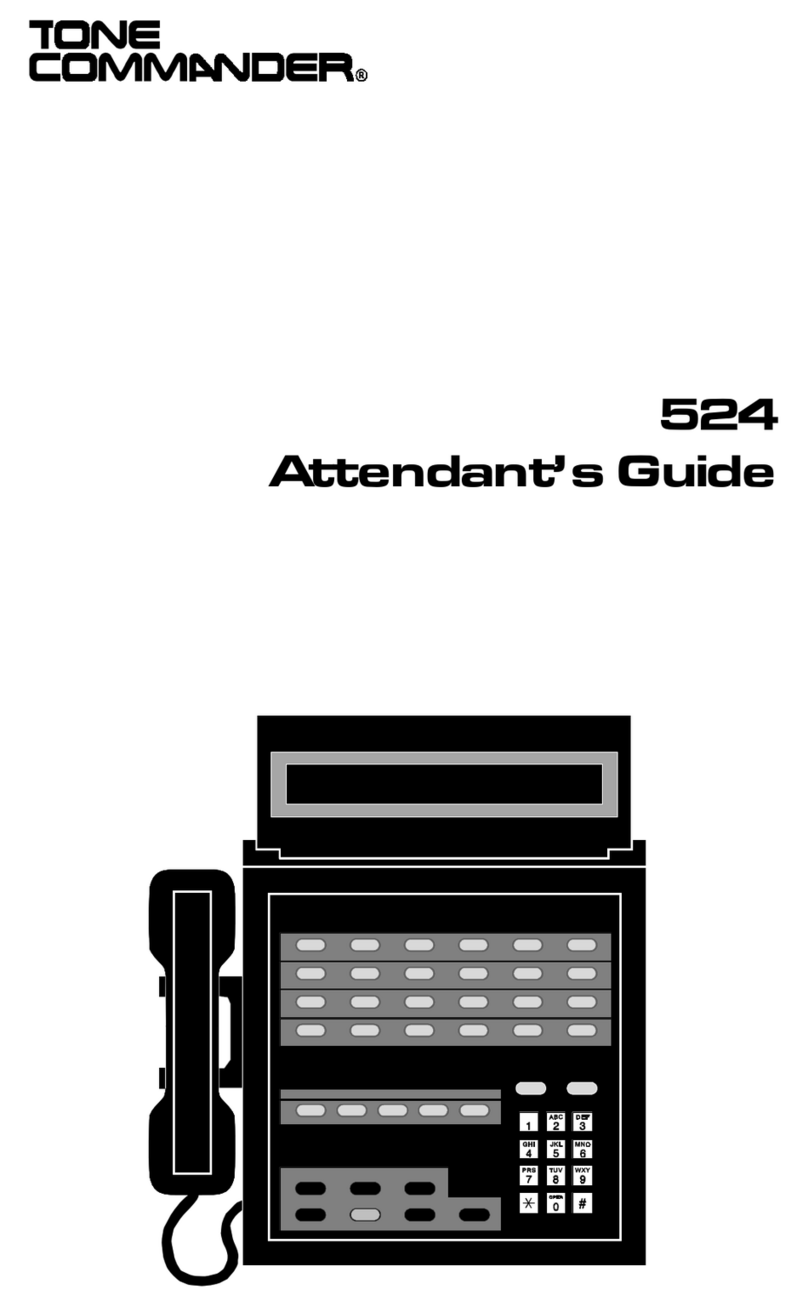
Tone Commander
Tone Commander 524 User manual

Tone Commander
Tone Commander 2260d User manual
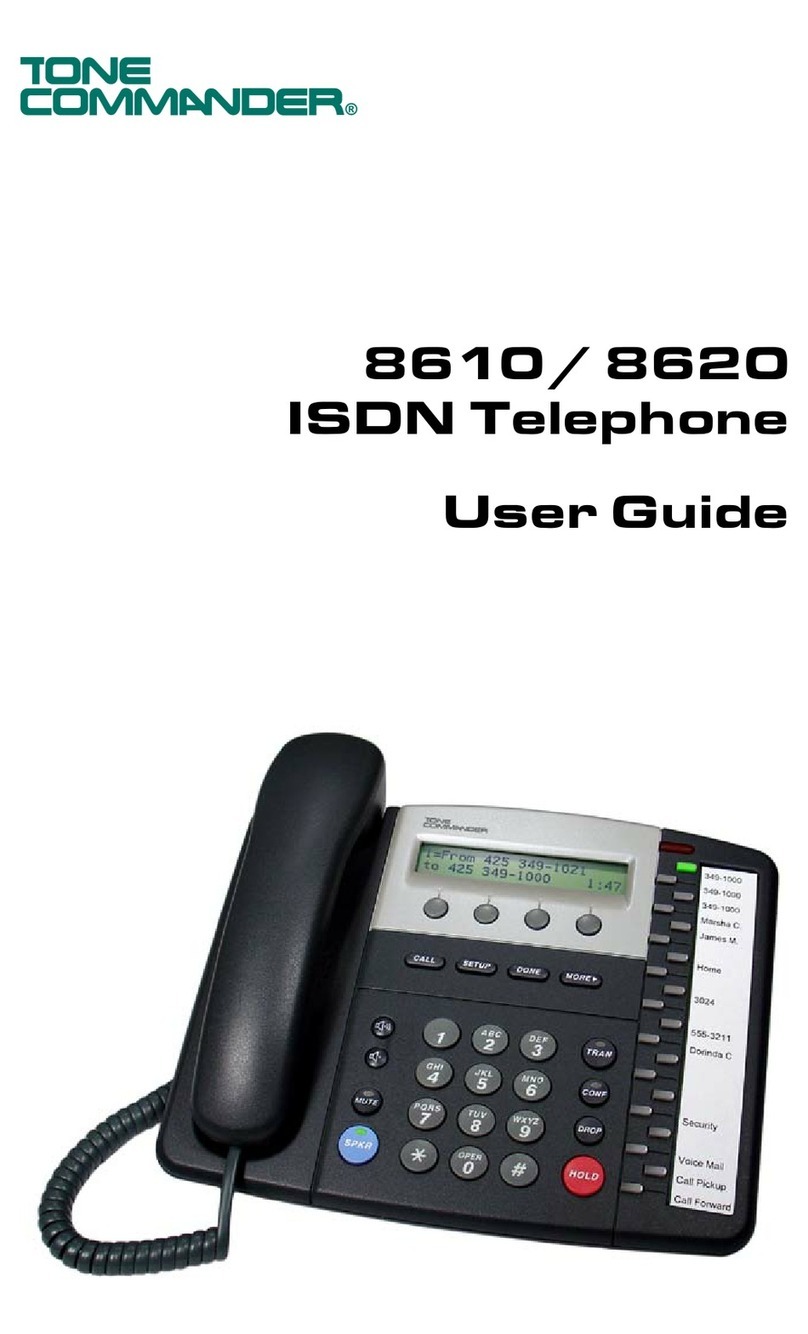
Tone Commander
Tone Commander 8610 User manual

Tone Commander
Tone Commander 8610 User manual

Tone Commander
Tone Commander 6210 User manual
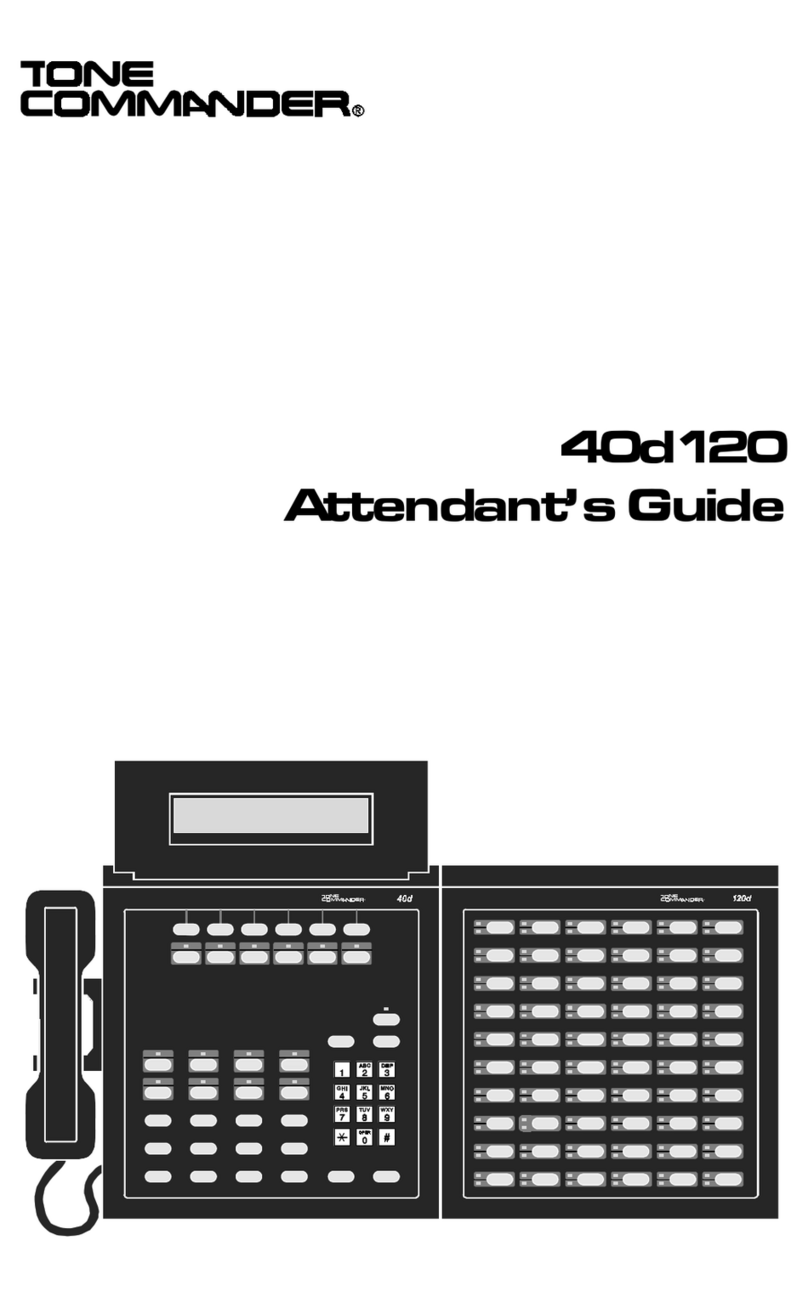
Tone Commander
Tone Commander 40d120 User manual