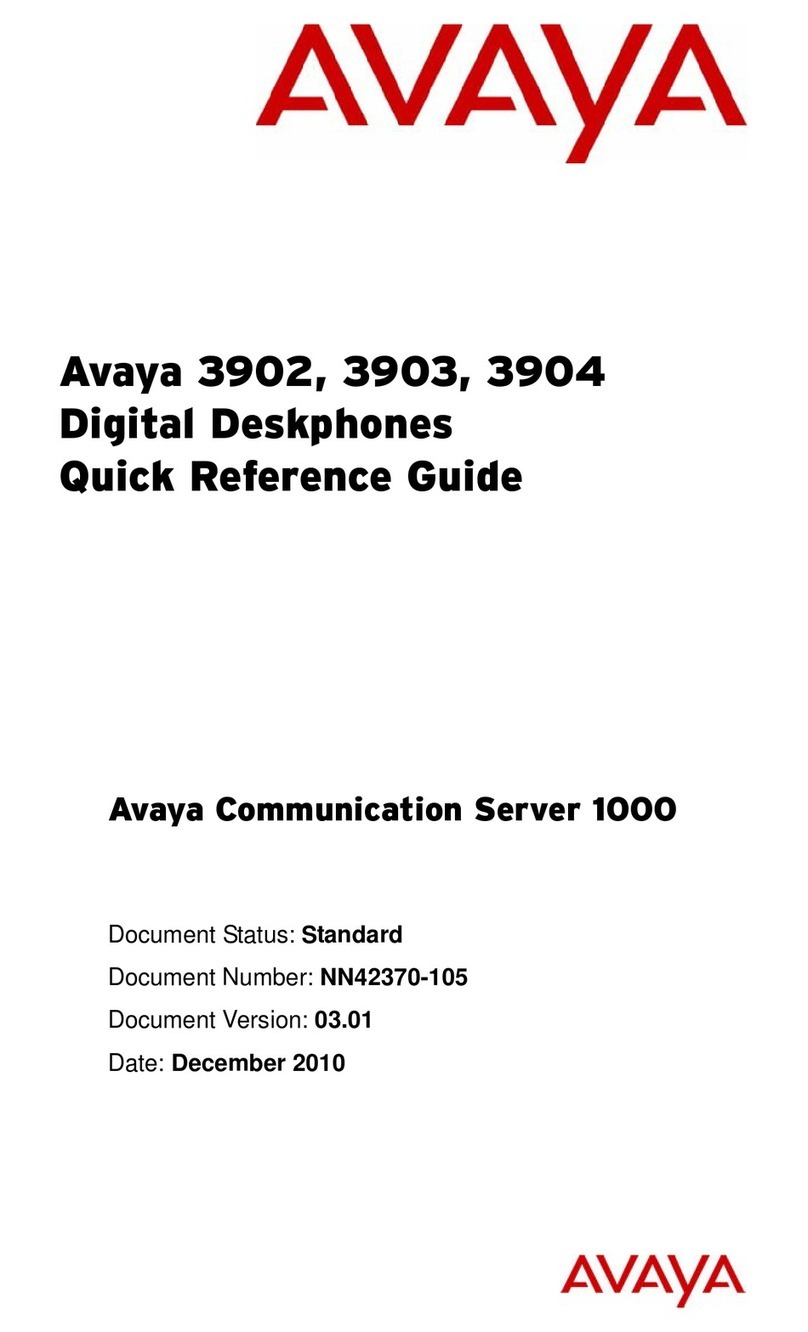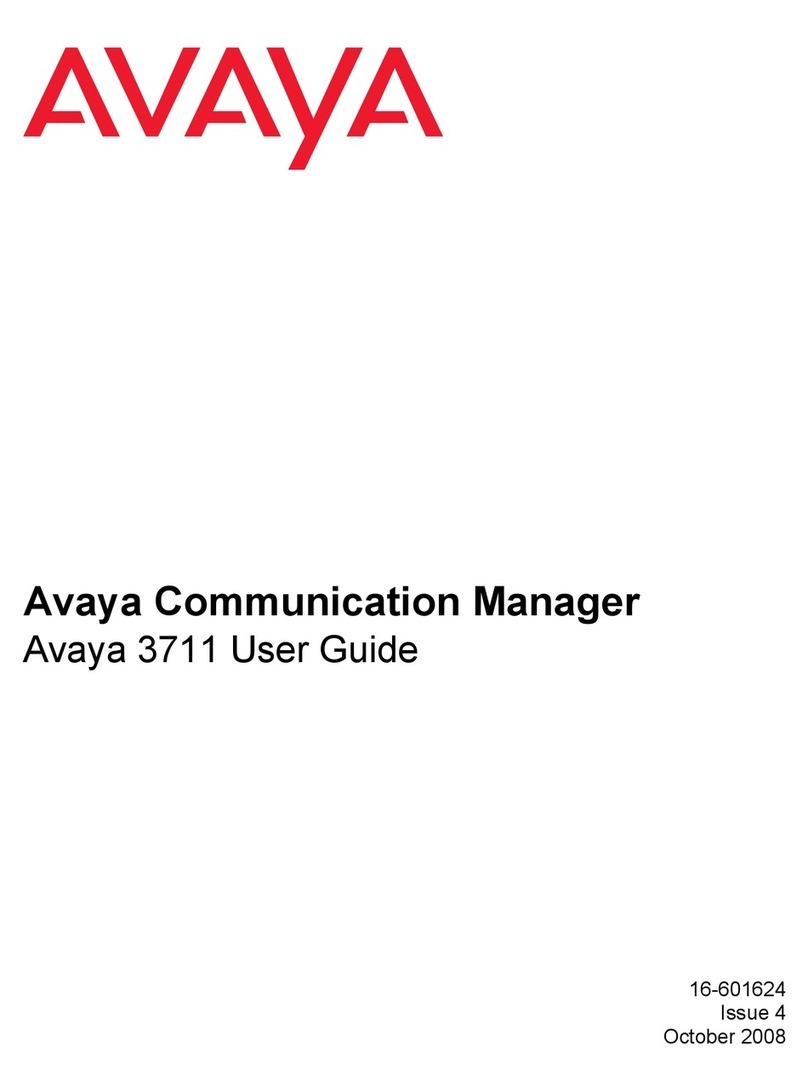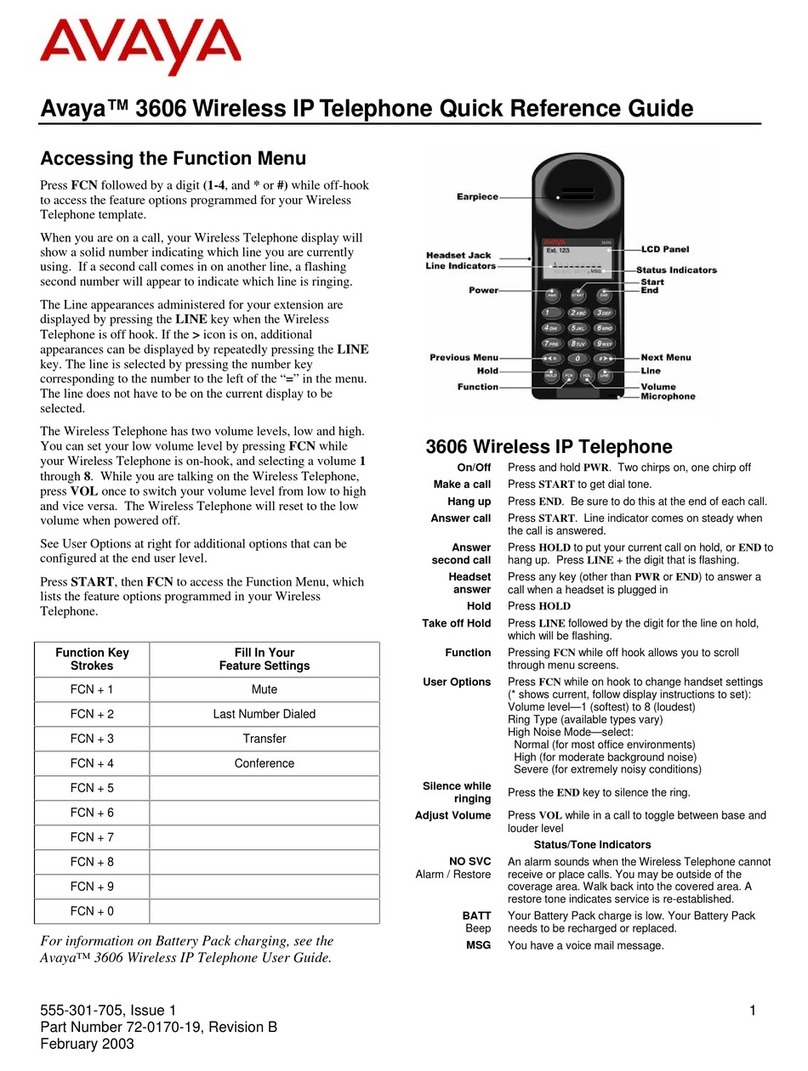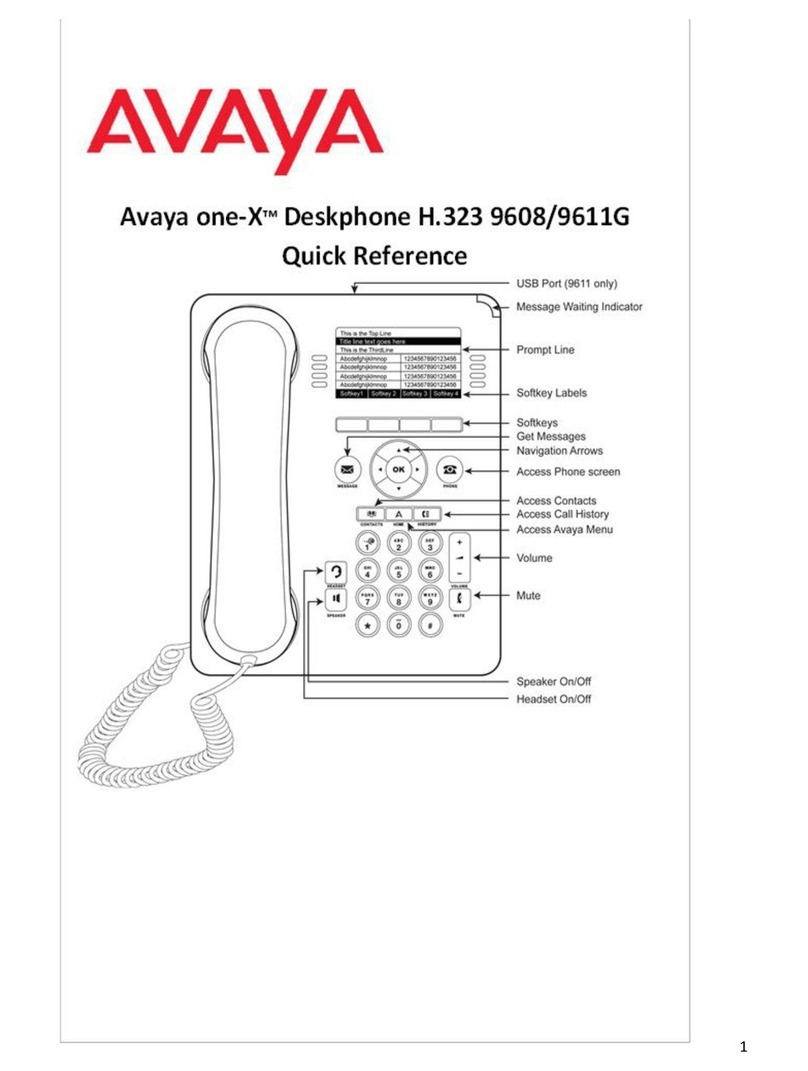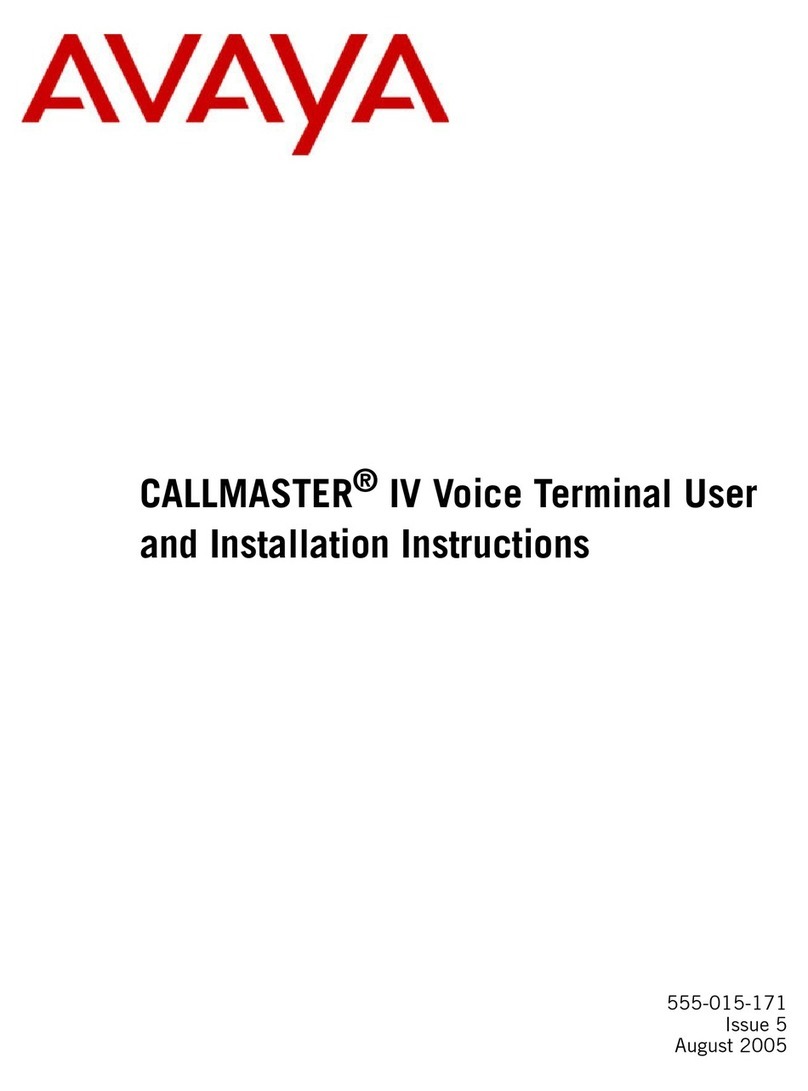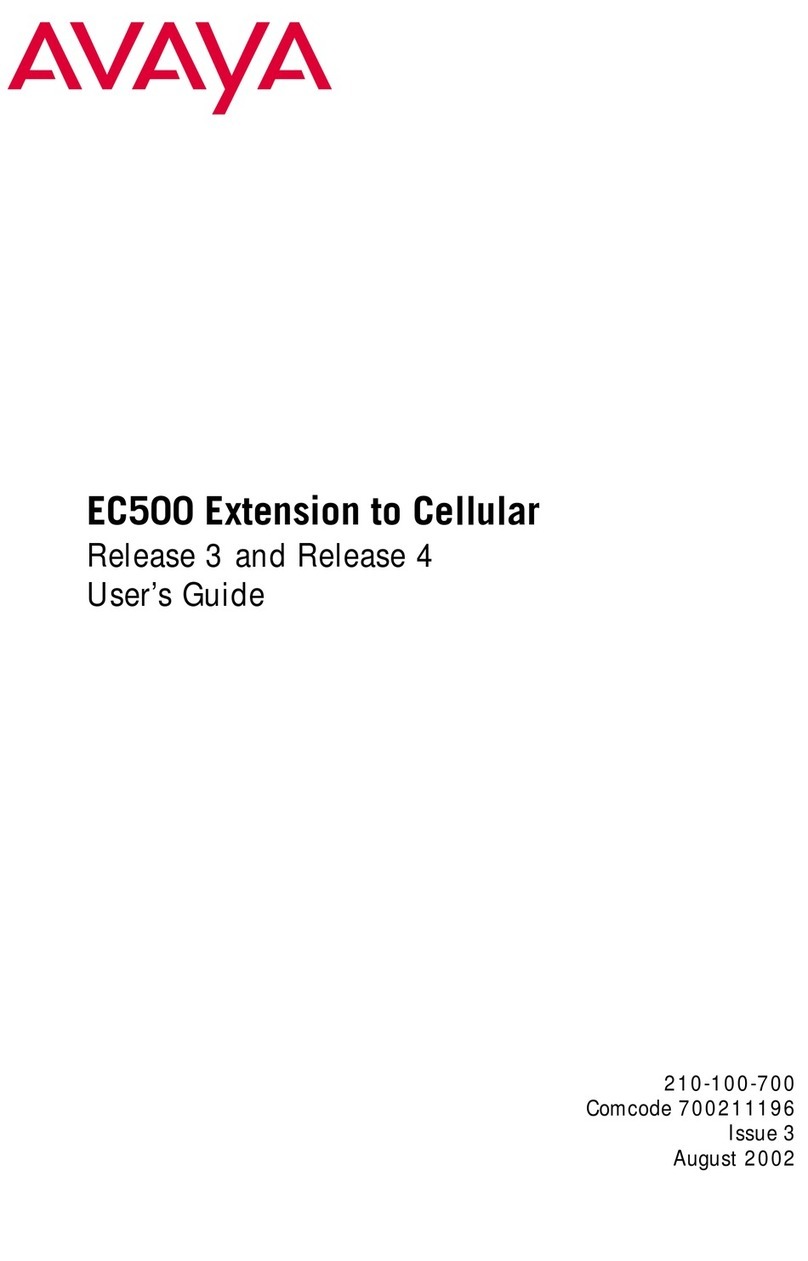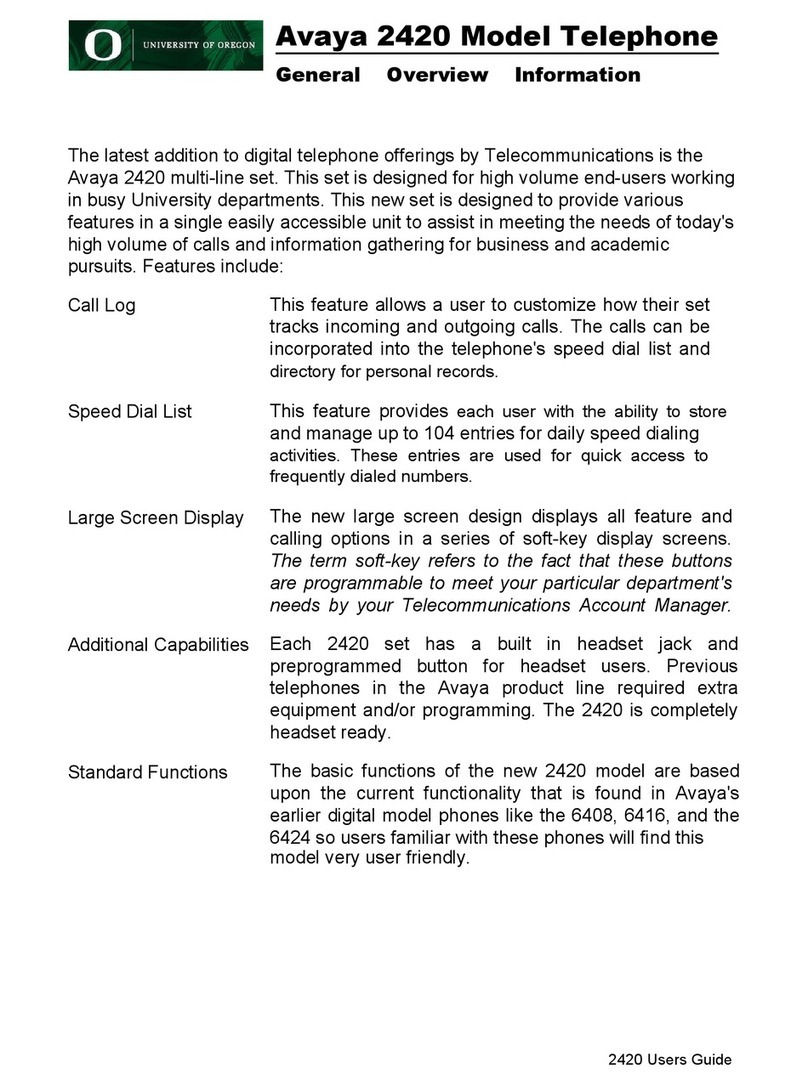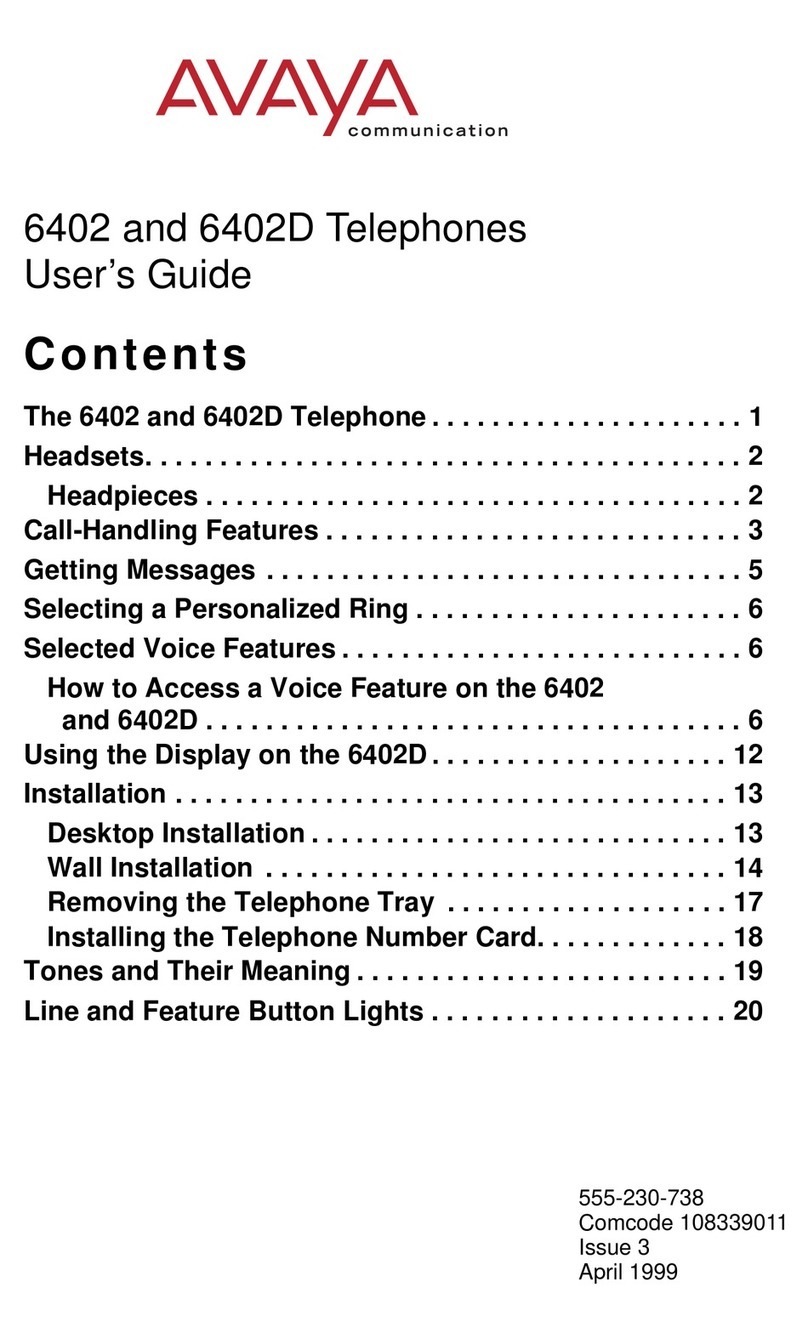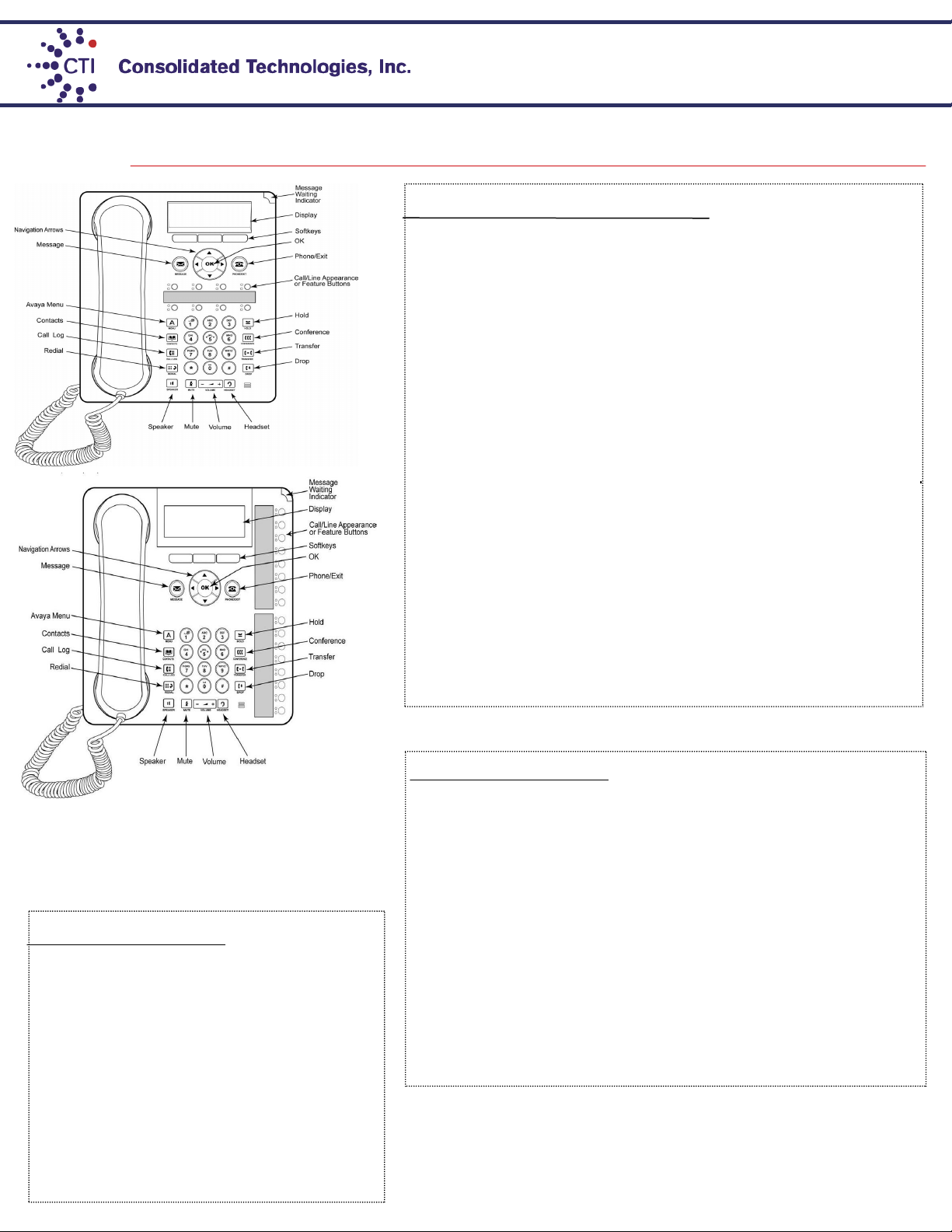Contacts
Adding a new contact
1. Press the CONTACTS buon.
2. Press the More so key.
3 Press the New so key.
4. Enter the name using the dial pad. To enter characters using the dial pad:
a. Repeatedly press the number key that corresponds to the leer
or number you want to enter unl it is displayed.
b. Pause before entering the next characters if on the same key.
c. To enter a space, press 0.
d. Enter remaining leers or numbers.
e. Press the Bksp so key to delete the last character.
5. Press the OK buon or the OK so key.
6. Enter the telephone number.
7. Press the Save so key or the OK buon.
Adding an entry from the call log to your contacts list
1. Press the CALL LOG buon.
2. Scroll to the number that you want to add to your contacts list.
3. Press the Details so key.
4. Press the +Contact so key.
5. To edit the name or number, scroll up or down and edit as appro-
priate.
6. Press the Save so key or the OK buon.
Eding a contact
1. Press the CONTACTS buon.
2. Scroll to the contact you want to edit.
3. Press the Details so key.
4. Press the Edit so key.
5. Scroll up or down to choose the eld you want to edit.
6. Use the dial pad and so keys to make changes to the contact informaon.
7. Press the Save so key or the OK buon to save your changes.
Call Pickup This feature allows a user to answer calls ringing at
another phone
To answer a ringing phone, press the Call Pkup buon
and enter the extension of the phone that is ringing.
That call will now be on the user’s phone that picked up.
Call Park This feature can put a call on hold and retrieved from any
other extension within the oce.
1. Whenever you receive a call and wish to Park it, press
[CPark1] or [CPark2], [CPark3].
2. Because you parked the call you will see a diamond shape w
next to park slot you selected. Everyone else will see an un-
derline under the parked slot, i.e. CPark1.
To retrieve the call from another extension 1. Press the park
slot that you were noed to retrieve, i.e. CPark1
Do Not Disturb Send all calls directly to voicemail
1. To acvate press [DND]. When this feature is acvated you will see next
to the feature. You will hear a half ring as a reminder when a call comes in and
[DND] is acvated. When you pick-up the handset while [DND] is acvated
you will hear a stuered dial-tone as another reminder, however you will sll
be able to make calls.
2. To deacvate press [DND] again.
Direct to Voicemail Transfer calls without ringing the user’s
phone
1. Once you have the caller on the phone press
[Transfer].
2. Press [DirectVM] or [DVM].
3. Wait for the announcement instrucng you to enter
the user’s extension number.
4. Press [Transfer] right away
Call user’s voicemail directly
1. Pick up handset and press [DirectVM] or [DVM].
2. Wait for the announcement instrucng you to enter
the user’s extension number.
3. Enter user’s extension and leave a message aer the
tone.
Intercom This feature allows you to page another user’s phone.
1. Press [IAuto]/ [Intercom]
2. Enter the user’s extension followed by # or press [Done]
3. The other user will hear a tone indicang they are being intercom. However,
if the user is currently on a call the phone will ring to user and a regular call.
Page Page all phones in the system
1 . Press [Page] or #[9]
2. Make your announcement
3. Press [Drop] or hang up handset
Forwarding Calls
Forward Unconditionally (External forwarded numbers)
1. Press the Features soft key
2.Use to scroll the menu to Fwd Uncon.
· To switch off forward unconditional, press the Off soft key.
· To change the forwarding settings, press the Edit soft key. Use
to scroll through the editing options.
Use to switch the forwarding on or off.
Use to select which calls should be forwarded. The options are
External Only
,
External and Group
,
Non Group Calls
and
All
Calls
.
Select Edit to change the number to which calls are forwarded.
Follow Me (Redirect to another extension)
1.Press Features. Use to highlight Forward. Press Select.
2.Use to highlight Follow me To. Press Select.
3. Dial the number of another user. When the number matches the
user, the name appears. Alternatively, use the
Dir soft key to select a user from the directory.
· Save
Save the selected number as the follow me to destination. All calls to
your extension number will be
redirected to that destination.
· Clear
Clear the currently selected or set number.
· Back
Go back to the previous menu.
Common Phone Features (Not available with every system, check with your administrator)
C T I I N S I G H T