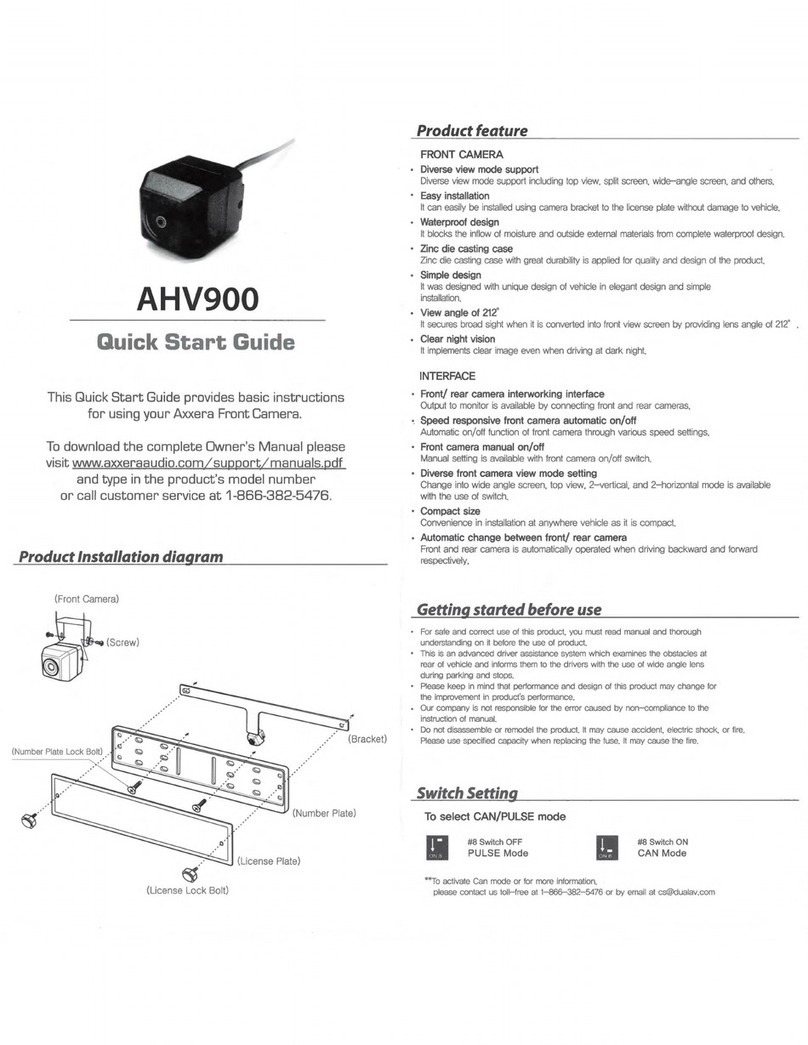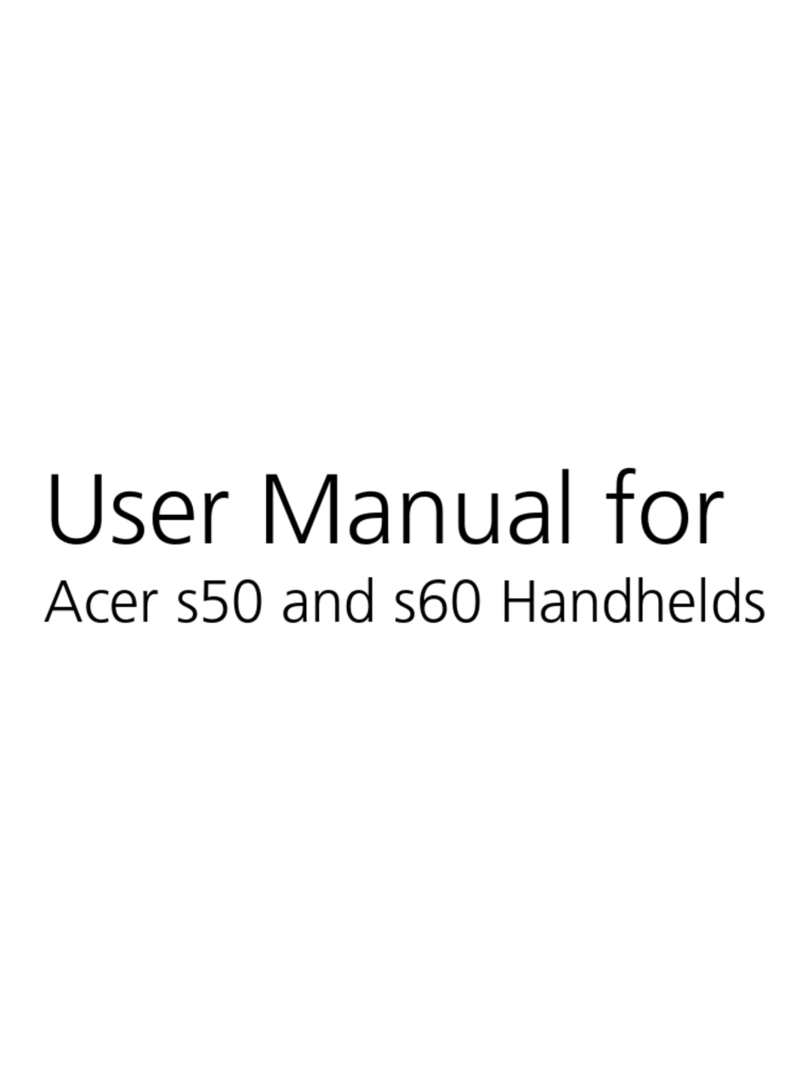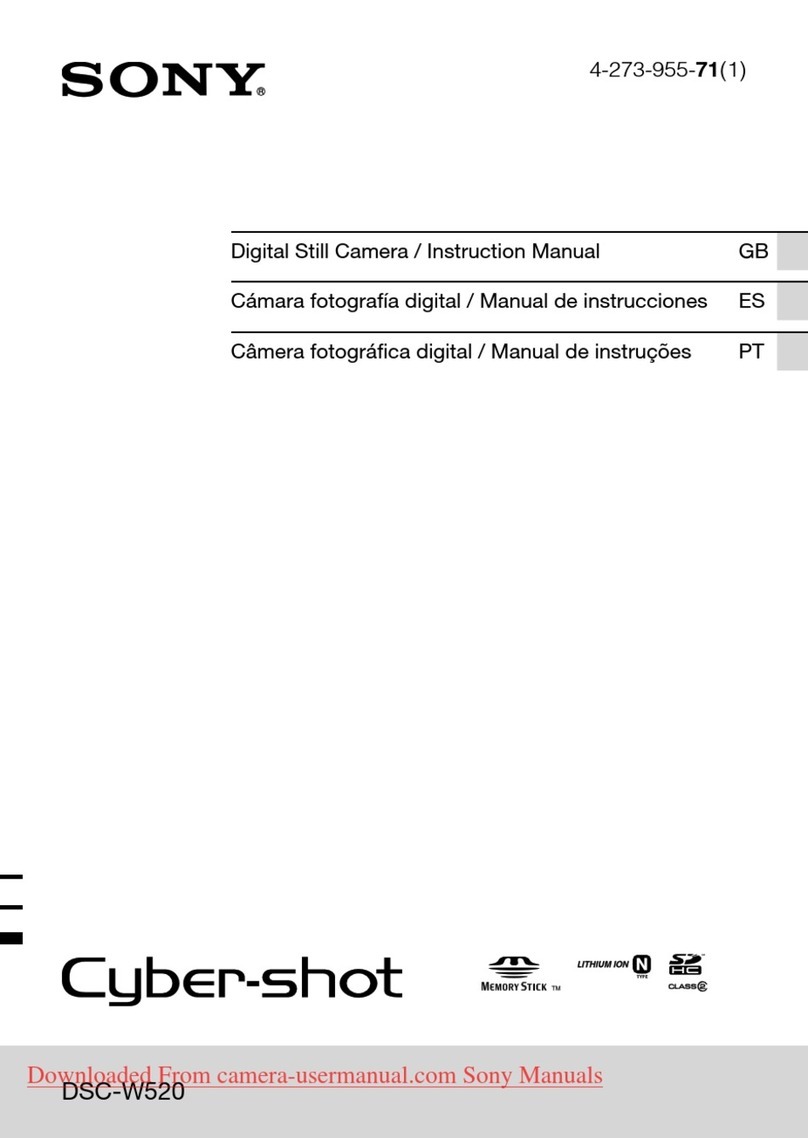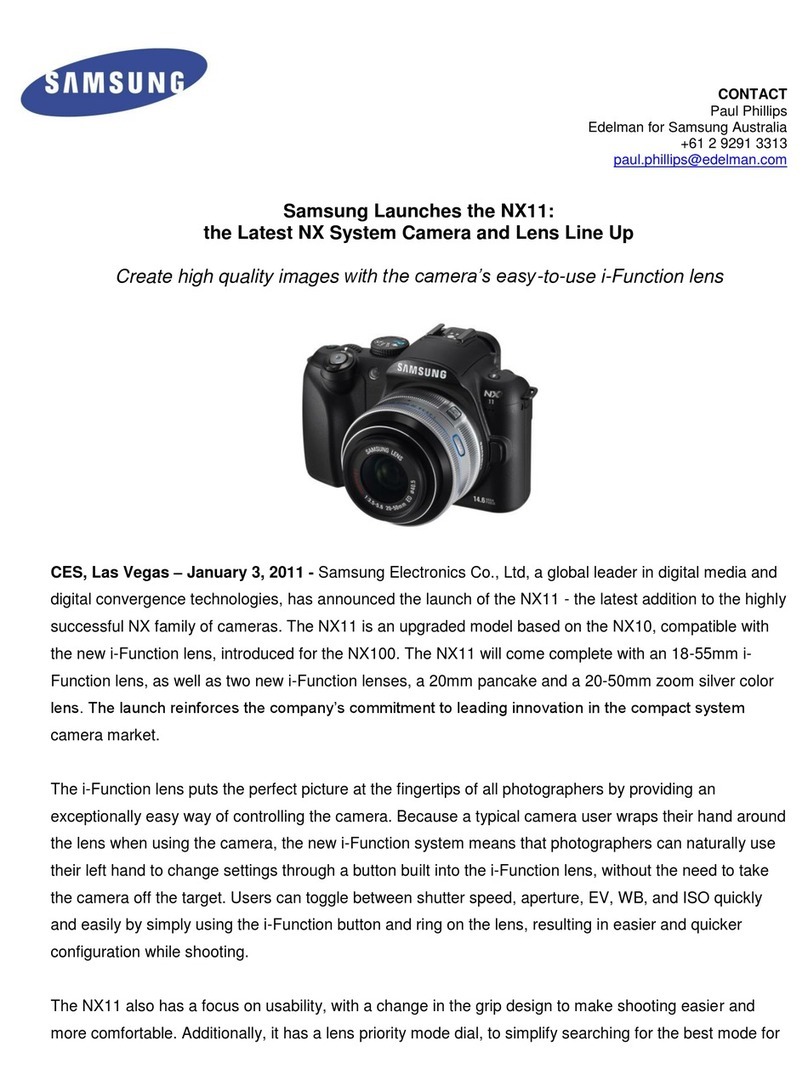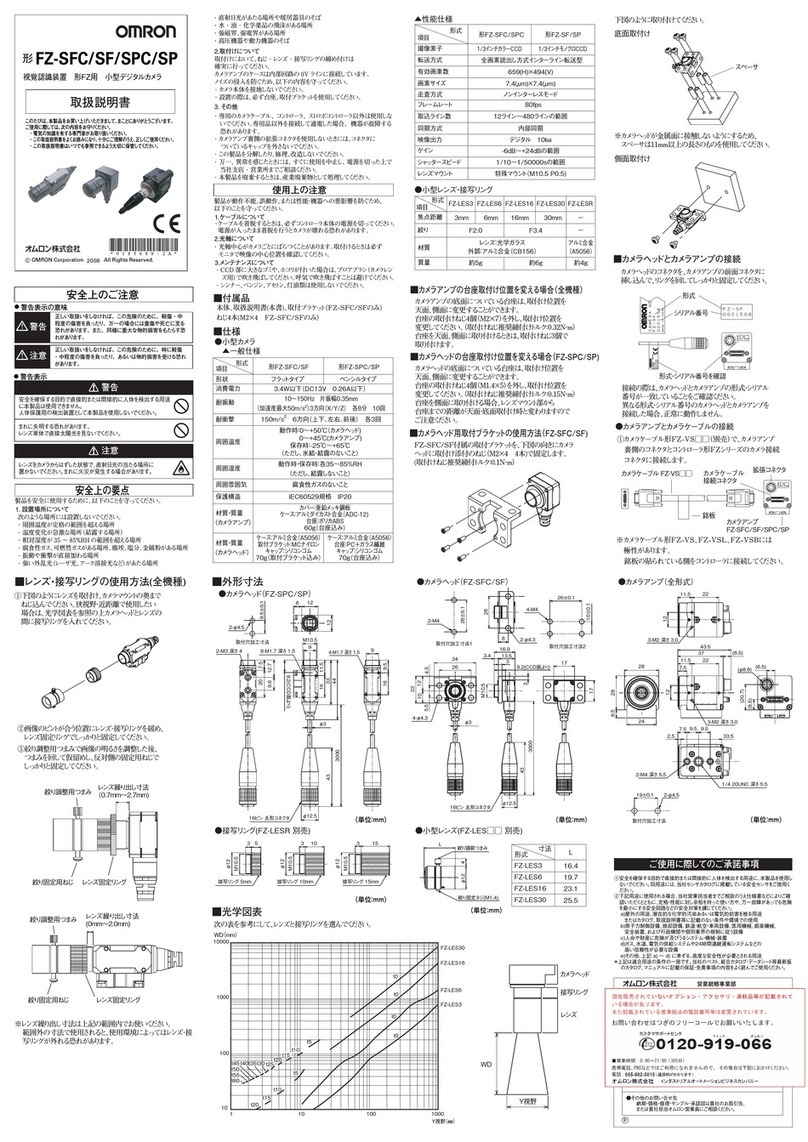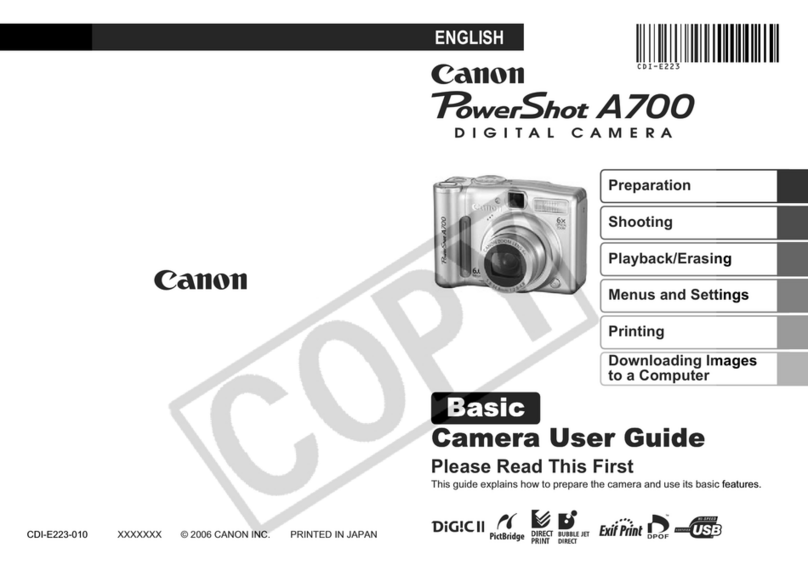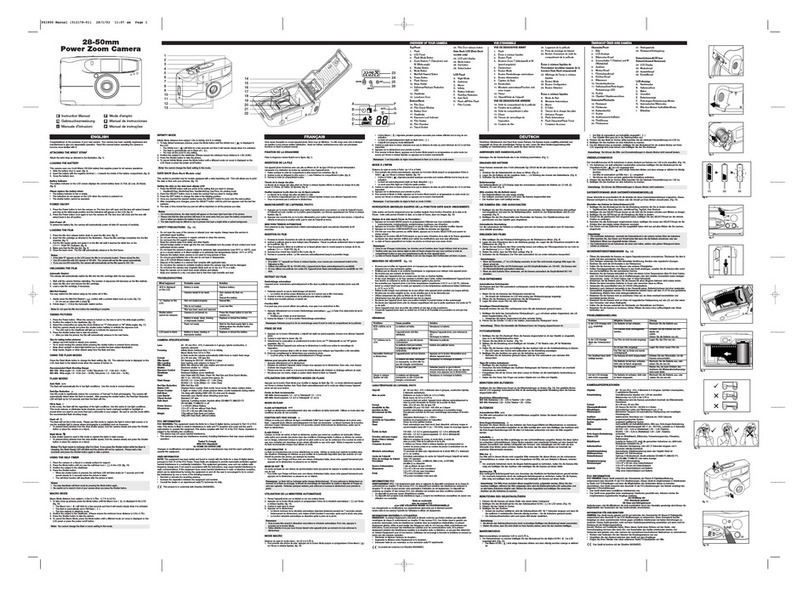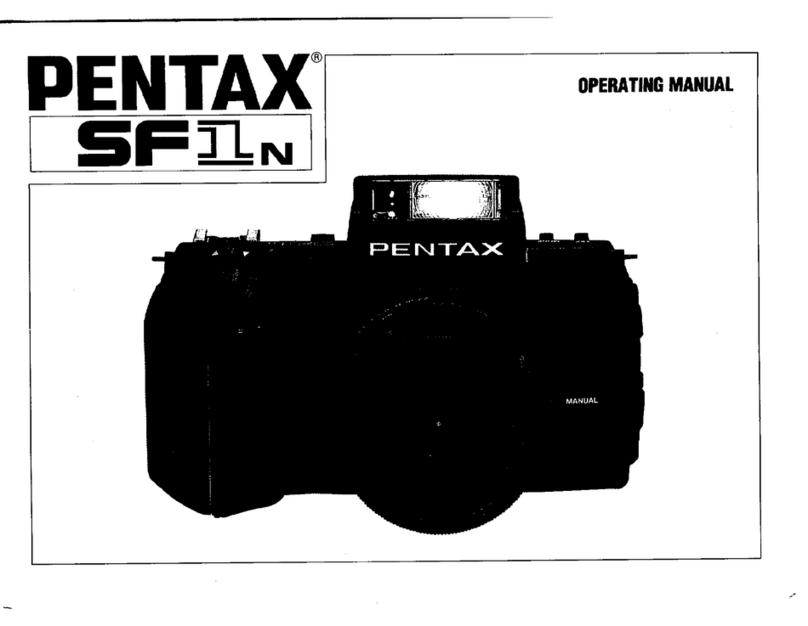Top View Kestrel 3100m User manual

Kestrel 3100m
Fundus Camera
Technical and Operation Manual
Shanghai Topview Industry Co. Ltd.

Introduction
Thank you for choosing our products, and we hereby express our sincere gratitude. In
order to use this equipment properly, please read this manual carefully before use.
In case of any doubts or questions on any content or term of this manual, or any technical
problems during the use, please contact our company or the authorized dealers.
Warning
Read the operation manual before use;
Do not use it in a flammable and explosive environment;
Indoor use only;
Please do not splash liquid or other sundries into the equipment;
Please do not place the parts of the equipment on the ground;
Do not plunge the plug in the process of equipment operation;
The AC power and equipment must be disconnected when cleaning up the equipment;
The fuse used must be in accordance with the rated current specified in the instruction;
No one shall be allowed to crack open the shell of equipment without our company's
permission, otherwise, the user shall undertake the consequences at its own risk.
In case of any fault that cannot be handled independently, please contact our company or the
authorized dealers.
In the state of handling, installation and operation, the instrument cannot be reversed or
moved strenuously for fear of the damage against the instrument.

Contents
1Product Introduction..............................................................................................................- 1 -
1.1 Product name...................................................................................................................- 1 -
1.2 Product model..................................................................................................................- 1 -
1.3 Applicable scope............................................................................................................. - 1 -
1.4 Intended purposes............................................................................................................- 1 -
1.5 Contraindications.............................................................................................................- 1 -
1.6 Working principles.......................................................................................................... - 1 -
1.8 Normal working conditions.............................................................................................- 3 -
1.9 Electrical safety characteristics....................................................................................... - 3 -
1.10 Instructions on network safety...................................................................................... - 3 -
1.11 Device installation.........................................................................................................- 4 -
1.12 Symbols and labels........................................................................................................- 5 -
1.13 Service life.....................................................................................................................- 6 -
1.14 Designation and address of supplier............................................................................. - 6 -
2 Product structure....................................................................................................................- 6 -
2.1 Structural composition of the product.............................................................................- 6 -
2.2 Product structure diagram............................................................................................... - 6 -
2.3 Division of function modules..........................................................................................- 7 -
2.4 Topology of hardware equipment.................................................................................- 10 -
2.5 Names of the product parts........................................................................................... - 11 -
2.6 Description of product parts..........................................................................................- 12 -
3 Basic operation....................................................................................................................- 13 -
3.1 Equipment startup......................................................................................................... - 13 -
3.2 Information input module............................................................................................. - 13 -
3.3 Image acquisition module............................................................................................. - 17 -
3.4 Post-processing module................................................................................................ - 25 -
3.5 Printout module:............................................................................................................- 34 -
3.6 Information of software version....................................................................................- 35 -
3.7 Shutdown.......................................................................................................................- 36 -
3.8 Backup and update of software.....................................................................................- 37 -
4 Cleaning and maintenance.................................................................................................. - 38 -
5 Content, cycle and methods for preventive inspection.......................................................- 40 -
6 Precautions.......................................................................................................................... - 41 -
7 Common faults and causes..................................................................................................- 42 -
8 Transport and storage..........................................................................................................- 43 -
9 Environmental protection....................................................................................................- 43 -
10 Electro-magnetic compatibility...........................................................................................- 43 -
11 Manufacturer's liability....................................................................................................... - 48 -


- 1 -
1 Product Introduction
1.1 Product name
For short: Basic version
Full Name: Fundus Camera
1.2 Product model
Kestrel 3100m
1.3 Applicable scope
Kestrel 3100m Fundus Camera can, by taking advantage of fundus imaging technology with light
going through pupils, directly photography patients' retina and capture fundus images. It can be
used by medical personnel of clinical units, optometrists or health care providers who master this
operation.
Applicable place: Department of Ophthalmology at hospitals, eye center and optometrists' office.
1.4 Intended purposes
Fundus camera can be used for fundus imaging.
1.5 Contraindications
1) It should be used with caution in patients with keratopathy (such as corneal edema and corneal
scar);
2) It should be forbidden for patients with severe keratopathy (such as evident cornea thinning,
corneal inflammation);
3) It should be used with caution in patients with infectious corneal lesion.
1.6 Working principles
Kestrel 3100m , based on near-infrared light imaging technology, can capture the required visible
light images of fundus exposed to visible light within milliseconds (no enough time for pupils to
shrink).
Kestrel 3100m can photography the retina, i.e. neurosensory tissues of eyes, and then convert the
captured optical image into electronic pulses that can be understood by the brain. Pupils serve as
both the inlet and outlet of light for illumination and imaging of Kestrel 3100m, thus monitoring

- 2 -
the fundus. Patients shall put the chin on the chin rest and lean the forehead on the forehead rest.
The operator shall operate it manually to focalize and align to the fundus, and capture the fundus
images upon clicking, with such images directly shown on the touch screen. Ophthalmologists
will trace the progression of eye diseases on the basis of such retinographs, which will serve as the
basis of diagnosis and treatment.
1.7 Technical parameters
(1) Acquisition mode: Color
(2) Control mode: alignment mode of eyes: manual/auto; focusing mode: manual/Auto focusing;
exposure mode; full auto mode/manual mode .
(3) One-click operation, automatically imaging for left and right eyes continuously, and no need
for separate selecting eye position.
(4) View angle: Field angle is 50°;
(5) Compensation range for ametropia: ±20D
(6) Image resolution: 3264×2488 pixel
(7) Acquisition pixel: 8 million
(8) Light source for observation: Color rendering index: Ra≥85%
(9) Light source for shooting: Xenon lamp
(10) Operating distance: 35mm
(11) Minimum filmique pupil diameter: ≥3.3mm
(12) Inner fixation lamp: 9-orientation fixation + adjustable fixation points
(13) Outer fixation lamp: LED
(14) Motion range of the 3D platform: 30mm in the up-down direction, 90mm in the right-left
direction, 40mm in the front-rear direction
(15) Motion range of the chin rest: 60mm in the up-down direction
(16) Human-machine interface: Equipped with double-screen (major and minor screen), which
can be used for teaching and other operations, and simultaneous display of infrared real-time
monitoring data of fundus and relevant parameter settings.
(17) Compatible DICOM: Equipped with control software and compatible DICOM net interfaces,

- 3 -
which is accessible to hospitals' PACS and HIS system and supports the available ports to
connect with the ophthalmic remote PACS system for data sharing.
1.8 Normal working conditions
[Temperature]: +10℃- +40℃, [Relative humidity]: 40%-80%;
[Atmospheric pressure]: 760-1,060hPa.
[Power supply conditions]: Voltage: a.c.220V; Frequency: 50Hz.
1.9 Electrical safety characteristics
1) Classification by the type of electric shock protection: Class I.
2) Classification by the degree of electric shock protection: Type B, applied part.
3) Classification by the degree of liquid inlet protection stated in GB/T 4208: Conventional.
4) Classification by the degree of safety when applied together with flammable anesthetizing gas
mixed with air or with nitrous oxide: Do not use it together with the flammable anesthetizing gas
mixed with air or nitrous oxide.
5) Classification by operating mode: Continuous operation.
6) Rated voltage and frequency: 220V, 50 Hz.
7) Input power of medical electrical equipment: 200VA.
8) With/without the applied part that can shield the defibrillation discharge effects: None.
9) Whether the device has a signal output or input part: It has a signal output part.
10) Permanently/non-permanently installed equipment: Non-permanently installed equipment.
1.10 Instructions on network safety
Operation environment
Demand name
Details
Hardware conditions
CPU: 1.6GHz
RAM: 4GB
Hard disk: 120GB
Display: 10 inches
Operating system
Windows 8.1 (64 bits);
Security software:
Self-contained firewall system of Windows 8.1 (64 bits) operation system

- 4 -
Data and equipment interface
1) Transmission protocol: The software can carry out two-way data transmission between
different equipment via USB 2.0 data interface, with the transmission protocol being USB2.0
communication protocol.
2) Data will be saved in the disk of equipment permanently, with image files in bmp format
and user-defined header files in binary format.
Software environment
Windows 8.1 (64 bits) serves as the system software, without the need for additional
support software or application software.
1.11 Device installation
Remove the packing according to the following pictures, and keep the packing materials
properly for future use.
1) Place the packing box on the flat ground;
2) Remove the upper box;
3) Remove the foam surrounding the product;
4) Two workers work together to lift up the base of equipment from the front and back
end respectively, and put it on the flat ground smoothly.
Notes:
In order to prevent any damage to equipment or personnel, two workers shall be

- 5 -
required to move the equipment with equivalent force from both sides, and they shall also
pay attention to protecting their waist from any sprain on exertion.
Considering the specialized knowledge involved in the installation, the equipment
shall only be installed by service representatives authorized by our company. Our
company will negotiate with the buyer to make an appointment on the installation, and
will install it free of charge upon delivery. It will take about one working day to install the
system and perform the initial calibration. Installation requirements:
In order to ensure the convenient installation and comfortable utilization by patients, this
equipment shall at least be installed at the place with an area being 6 inches*8 inches
(about 1.8m*2.4m).
In order to prevent heat build-up effect that could damage equipment, it shall be installed
in the well-ventilated room, with the equipment's ventilation cover for heat dissipation
unblocked.
Only the trained personnel can perform the installation and calibration. Equipment shall
be handled and transported with great caution, since the equipment consists of fragile optical
modules that shall be calibrated in a highly accurate way.
1.12 Symbols and labels
Important! Refer to the random
files
Notes
Computer switch
Fuse
Connect (main power)
Type B, applied part
Switch off the general power
supply.
Protective grounding (earth)
Keep the package away from rain
The package should be moved
upright when transported
Since the transport package
contains fragile pieces, please
handle with great care.
Indicates that the maximum
number of layers for stacking the
same packages is 3

- 6 -
1.13 Service life
The service life of this product is 5 years. Upon the expiry, the manufacturer shall carry
out regular maintenance and calibration every year to ensure the normal operation of the
product.
1.14 Designation and address of supplier
Supplier designation: Chongqing Bio NewVision Medical Equipment Ltd.
Supplier address: #1-10, Floor 9th of building #4, Group 2N of 2nd Project, Fulicheng
Zhihuiguoji, Shapingba District, 401331 Chongqing, CHINA.
2 Product structure
2.1 Structural composition of the product
Performance structure and composition of the product: This product consists of RetiCam3100 host
(including optical parts, motion platform, and electronic control parts), computer system
(computer host, display, keyboard, mouse) and RetiCam3100 software.
2.2 Product structure diagram

- 7 -
2.3 Division of function modules

- 8 -

- 9 -

- 10 -
2.4 Topology of hardware equipment
Topology Diagram of Network Connection Types Supported by Hardware Equipment
Peripheral interface
Peripheral interface refers to the interface connecting with external equipment, consisting of
three kinds: USB interface, DVI interface and net interface.
USB interface: USB 2.0 interface or above, which is mainly used to update software, save data
and print reports; In case of any fault in the touch screen, data shall still be input via
connecting USB2.0 supportive keyboard and mouse.
DVI interface: DVI-D format interface, which is mainly used for data output by connecting to the
external display in case of any fault of LCD touch screen.
Network interface: Disabled currently (reserved interface for software upgrade in the future),
RJ-45 Ethernet interface, following IEEE802.3 Standards.
Power cord interface
Power cord interface is the port for external power cords.

- 11 -
2.5 Names of the product parts
1
Objective lens
2
Forehead rest (forehead
cushion)
3
Chin rest
4
Base (foundation)
5
Touch screen
6
Power button
7
Computer switch
8
USB
Front View 1
Side View 2

- 12 -
Side View 3
2.6 Description of product parts
Chin rest
Before the data acquisition, please make sure that patients have their chins closely attached to
the bottom and front end of chin rest.
Forehead rest
During the data acquisition, please make sure that patients have their foreheads closely
attached to the forehead rest.
Connect the external device
Print and output data.
Head
Head consists of main working parts of the equipment.
Touch screen
Touch screen serves as the interactive interface, and makes it possible for users to collect data,
manage medical records and print reports via touching the screen.
Computer switch
Operators can start up or shut down the computer built in the equipment by pressing down
the computer switch. Pressing the computer switch will not cut off the main power of the

- 13 -
equipment, and if the equipment is idle for a long run, it's better to turn off the power switch.
Power switch
Power switch is used to connect and disconnect the equipment's power supply, with " ∣"
meaning "connected" and "○" meaning "disconnected". Power cord interface is the port for
external power cords. Power cord interface is set next to the protective tube.
Base
The base is mainly used to support the head and control the three-dimensional movement of
head.
Peripheral interface
Peripheral interface refers to the interface connecting with external equipment, consisting of
three kinds: USB interface, DVI interface and net interface.
USB interface: USB 2.0 interface or above, which is mainly used to update software, save
data and print reports; In case of any fault in the touch screen, data shall still be input via
connecting USB2.0 supportive keyboard and mouse.
DVI interface: DVI-D format interface, which is mainly used for data output by connecting
to the external display in case of any fault of LCD touch screen.
Network interface: Disabled currently (reserved interface for software upgrade in the future),
RJ-45 Ethernet interface, following IEEE802.3 Standards.
The power cord interface is located at the bottom right part of head base. Power cord
interface is the port for external power cords.
3 Basic operation
This chapter is intended to introduce the basic operation procedures when operating
RetiCam3100 for data acquisition.
3.1 Equipment startup
1) Connect the power cords, turn on the power switch, and press the computer switch to start it up.
2) Have patient's head firmly rested on the chin rest and forehead rest of fundus camera. Align and
focus the camera on the fundus of the patient. Making sure the comfort of every patient can be
beneficial to achieve the stability needed for capturing clear fundus images.
3.2 Information input module
(1) Input patient information
Fill in the patient information in "Patient Information" list (ID number will be generated
automatically upon clicking). Then click [Save]. In case of re-write completely, the operator shall
click "New Folder" or "Anonymous Patient", and then click "Save" after filling out the
information.

- 14 -
(2) Work list query
Place the cursor at "Patient Information" list, select [Work List] to enter the work list interface,
and then click [Query] to get the work list, and click [Load] to load the data of the selected work
list into the Patient Information interface.

- 15 -
(3) Patient query
Click "History" to look through the patient's recorded data. For patients with established medical
records, the operator can search it via history window. Click "Latest Record" at the upper part of
the interface, click [Search] via inputting the patient's first name/last name or ID or creation date
and other conditions. After confirming the patient, click "Load" to select [Load] and carry out the
next step.

- 16 -
(4) Data deletion
Click "Data Maintenance" to remove the patient's data. Select the pull-down list,
confirm the specific month, click "Remove" to remove data of all patients during
these months. Export data and images at specific month or data.
(5) Data export
Export data under "Data Maintenance" interface. Connect the external USB
storage, select specified month and date, and then click "Export". Export patient data
based on the specified date, and do well in the data compilation and backup; export
data based on the specified month, and export images based on the specified date.
Table of contents