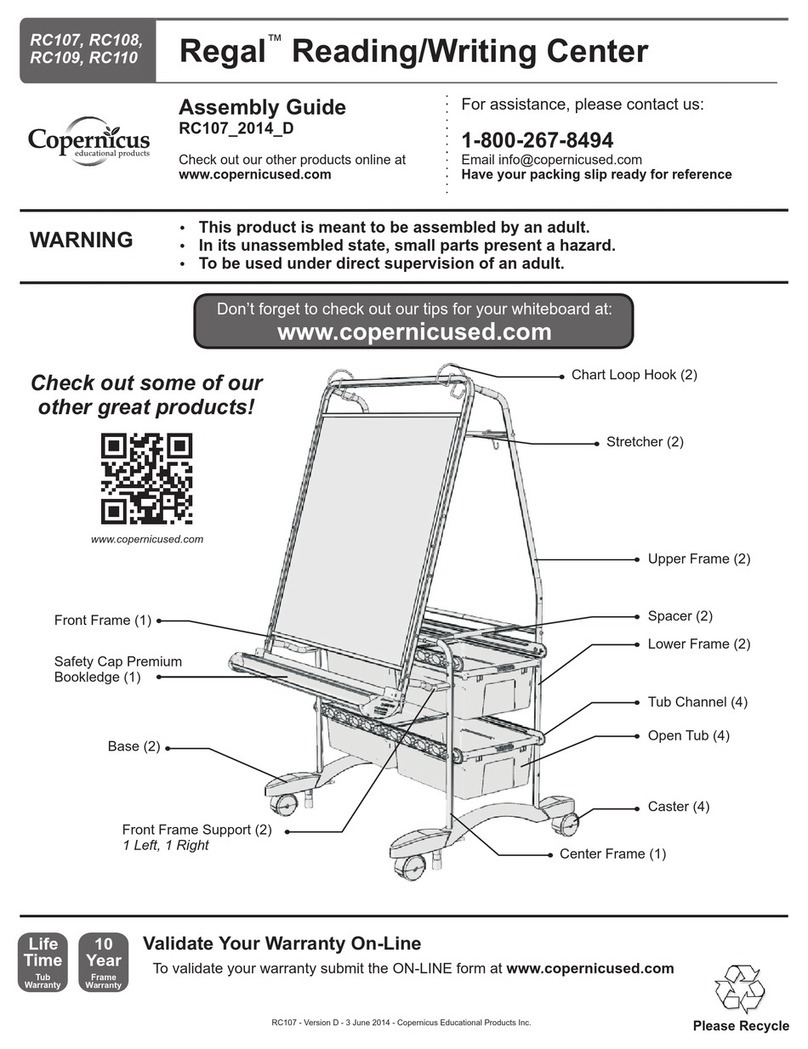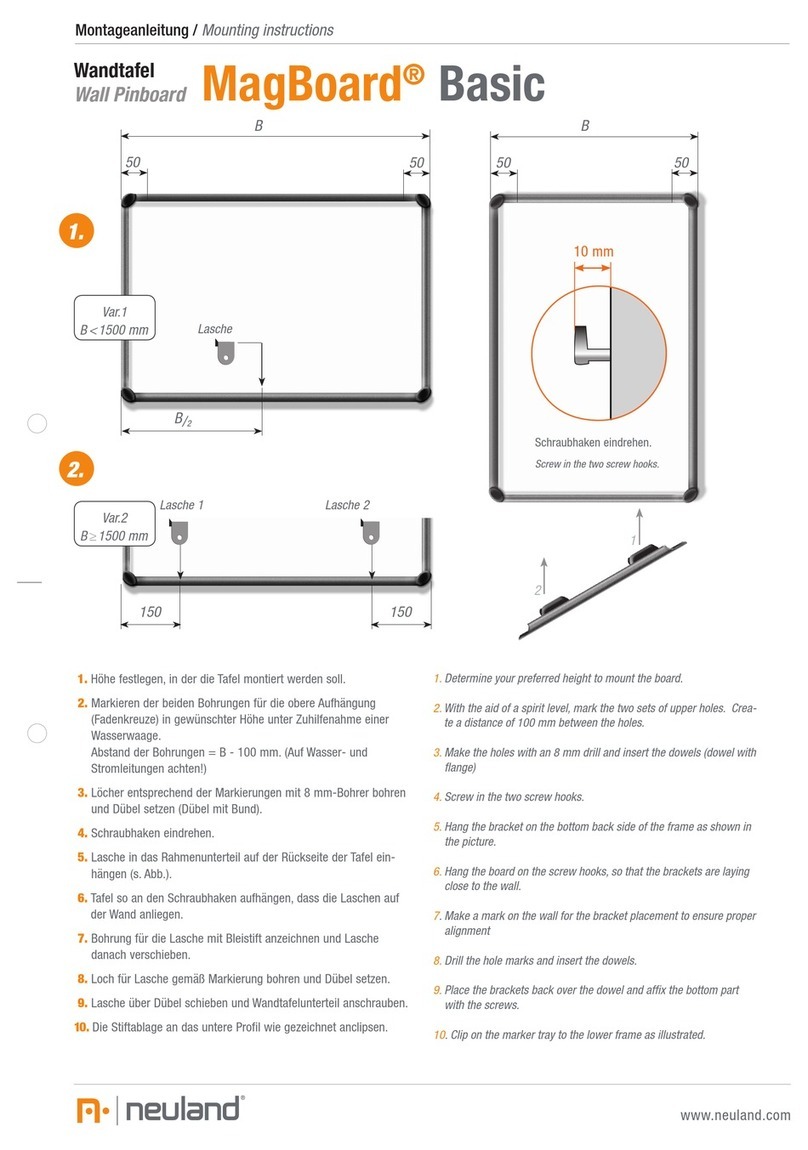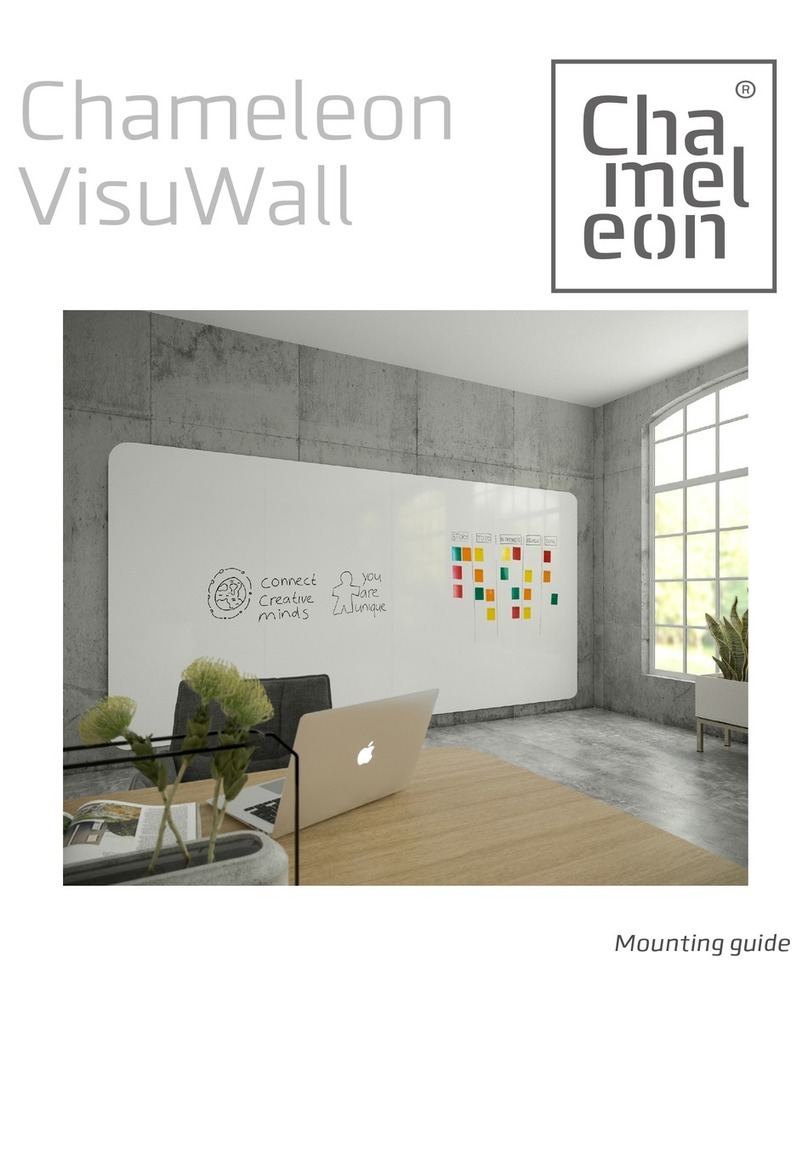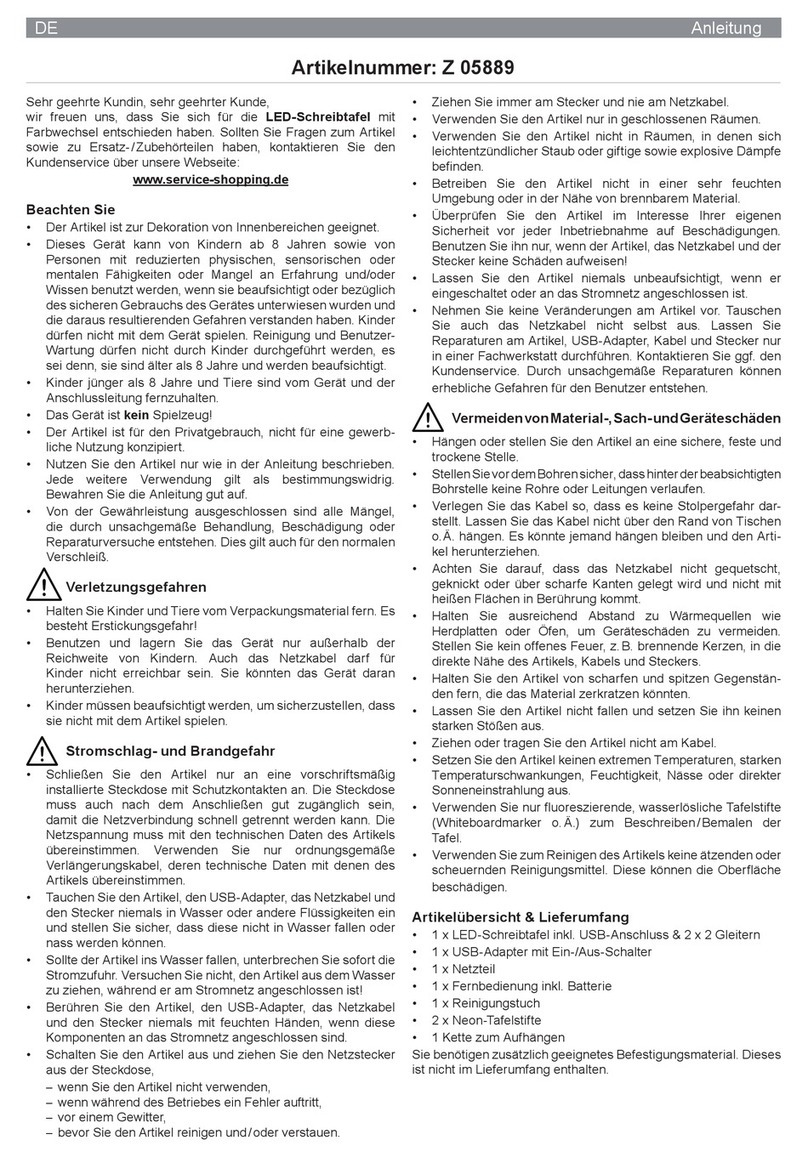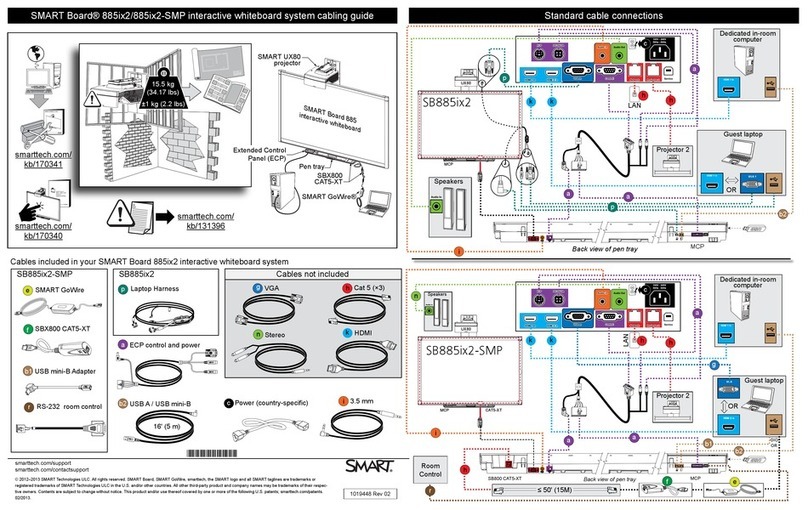TOPAZ Digital TPZ-IPB-65 User manual

www.TOPAZDIGITAL.com 1 ©2017 TOPAZ Digital –E&OE v1.1
Manual Version 1.1

www.TOPAZDIGITAL.com 2 ©2017 TOPAZ Digital –E&OE v1.1
Please keep the display away from any heat sources such as electric radiators or direct
sunlight. Place the display in a stable and well-ventilated place.
Please handle with care so as to not damage the LCD panel.
The holes or openings on the display are designed for ventilation –do not cover or block
the ventilation holes or openings with any objects.
Remove protective covering from the screen before you use the display.
As the display surface is vulnerable to scratches, avoid touching the surface with sharp
items.
Shut off the power supply before cleaning. Use a soft lint-free cloth instead of a tissue to
wipe the screen.
You may use a glass cleaner to clean the product as required. However, never spray the
cleaner directly onto the display surface.
Do not attempt to repair this product yourself! Improper disassembly of the product may
invalidate the warranty and lead to possible danger!

www.TOPAZDIGITAL.com 3 ©2017 TOPAZ Digital –E&OE v1.1
Although the screen has a built in Android operating system and accompanying software, you
can also connect it to an external source. The touch screen must be connected to the PC in two
ways: visually and interactively. The recommended visual connection is via a HDMI Cable
(included) meaning that the display acts like a monitor for the PC. The touch function is achieved
by linking the touch panel on the screen directly to the PC via the USB Cable (included).
Figure 1 Screen to PC Connections
Connect the screen to the PC via a HDMI cable and USB cable using the screen’s front ports (as
shown above). Once these connections have been made and then PC powered ON, take the
power lead and insert it into the screen and connect to a mains outlet. The unit should power ON
automatically, if it doesn’t please turn the power switch (next to the power input) to the ON
position. If the video signal of the PC does not display then please ensure that the screen is
sourcing its display from the PC. Begin by accessing the Control Panel: swipe your finger up from
the bottom of the screen to the middle of the screen:
From here you can preview a different input source, such as VGA, then once selected you can
touch the “Signal source” panel on the left hand side, or the preview window, to switch the touch
screen to this input.

www.TOPAZDIGITAL.com 4 ©2017 TOPAZ Digital –E&OE v1.1
1. Introduction ..............................................................................................................................6
1.1 Box Contents.................................................................................................................6
1.2 Product Overview......................................................................................................... 7
1.3 Remote Control............................................................................................................8
2. Menu Operation....................................................................................................................... 9
2.1 Inputs ............................................................................................................................12
3. Connecting your Touch Screen to a network ......................................................................14
4. MeetingPad Software.............................................................................................................16
5. Connecting to an external PC/Media Player .......................................................................17
6. F.A.Qs and Troubleshooting Guide.......................................................................................19
6.1 My Screen is not displaying what is on my PC/external source............................19
6.1.1 Input Source..........................................................................................................19
6.1.2 Display/monitor button on PC keyboard ..........................................................19
6.2 My monitor's image is unstable, unfocused or swimming.....................................19

www.TOPAZDIGITAL.com 5 ©2017 TOPAZ Digital –E&OE v1.1
Figure 1 Screen to PC Connections.................................................................................................. 3
Figure 2 Product Overview ............................................................. Error! Bookmark not defined.
Figure 3 Front Inputs ........................................................................................................................12
Figure 4 Rear Inputs (Side) ..............................................................................................................12
Figure 5 Rear Inputs (Bottom).........................................................................................................13
Figure 6 Screen to PC Connections................................................................................................ 17

www.TOPAZDIGITAL.com 6 ©2017 TOPAZ Digital –E&OE v1.1
Congratulations on your purchase of the TOPAZ 65” Interactive Presentation Board. Please read
carefully and follow all instructions in the manual before first use.
The product should not be exposed to liquids dripping or splashing and no objects filled with
liquids, such as vases, should be placed on the product.
For user convenience, a number of operations can be performed through the remote control.
Attention:
1. Do not change any default setting when it is unnecessary.
2.Keep the product far away from water during installation and use.
1 x TOPAZ 65” Interactive Presentation Board
1 x Power Cable
2 x Wi-Fi Aerial
1 x Remote Control (with separate AAA batteries)
1 x USB A Male to USB A Male Cable
1 x USB A Male to USB B Male Cable
1 x HDMI Cable
2 x Smart Pen
2 x Magnetic Whiteboard Pen
1 x Extendable Pointer
2 x USB Screen Projection Dongle
IMPORTANT: Please retain your screen’s packaging for the duration of your warranty.

www.TOPAZDIGITAL.com 7 ©2017 TOPAZ Digital –E&OE v1.1
1. Active Touch Area
2. IR Remote Sensor/Buttons
3. AV Inputs
4. Power Cable/Switch
5. VESA Mounting Holes
6. OPS PC Slot
1
2
3
5
5
3
5
5
3
6
4

www.TOPAZDIGITAL.com 8 ©2017 TOPAZ Digital –E&OE v1.1

www.TOPAZDIGITAL.com 9 ©2017 TOPAZ Digital –E&OE v1.1
Begin by accessing the Control Panel: swipe your finger up from the bottom of the screen to the
middle of the screen:
From here you can preview a different input source, such as VGA, then once selected you can
touch the “Signal source” panel on the left hand side, or the preview window, to switch the touch
screen to this input.
When on any other input, excluding the “MeetingPad” input, you can select the “Menu” option to
change the hardware configuration such as the picture, sound and power settings.

www.TOPAZDIGITAL.com 10 ©2017 TOPAZ Digital –E&OE v1.1
Source
Here you can select which input source you want the touch screen to display.
As well as all of the inputs available on the main control panel, you can also select the “Media
Browser” input; this is a basic media player application for running photos, videos and music files.
Picture
Here you can adjust the picture settings such as the contrast, brightness and saturation.
The pre-set picture modes include Standard, Soft, User (where you can define the values), Game,
Auto, PC, Vivid, Natural or Sports.

www.TOPAZDIGITAL.com 11 ©2017 TOPAZ Digital –E&OE v1.1
Sound
Here you can set different sound configurations or define your own settings. You can also enable
the Eco mode, which is the same as pressing the “ECO” button on the front control buttons, by
selecting the “Alone” option.
The pre-set picture modes include Standard, Music, Movie, Sports or User (where you can define
the values).
Setting
Under this menu are settings such as on screen display, duration time, HDMI EDID Version and
power settings. You can also restore all of the menus default settings.
Under the power settings, you can define if the “MeetingPad” logo displays on start up as well as
which input the screen automatically starts up in. If you want the screen to start up in the last
input that was selected please choose “memory”.

www.TOPAZDIGITAL.com 12 ©2017 TOPAZ Digital –E&OE v1.1
MeetingPad - Android based system interface
OPS - Open Pluggable Specification PC
Front HDMI - Front High Definition Multimedia Interface Signal Input
HDMI 1 - Rear High Definition Multimedia Interface Signal Input
HDMI 2 - Rear High Definition Multimedia Interface Signal Input
DP - Display Port
VGA - Video Graphics Array Signal Input
CVBS - Composite Input
YPbPr - Component Input
Figure 2 Front Inputs
Figure 3 Rear Inputs (Side)

www.TOPAZDIGITAL.com 13 ©2017 TOPAZ Digital –E&OE v1.1
Figure 4 Rear Inputs (Bottom)
Switching between inputs
There are several ways to choose between inputs such as from the main Control Panel, the
“Source” option in the Menu section and also using the remote control and front control button.
If using the remote or front controls please select the Input button to bring up the following
menu:
Using the touch screen you can then swipe left and right until the input that you want is
highlighted, then wait a few seconds for the screen to automatically switch input source.

www.TOPAZDIGITAL.com 14 ©2017 TOPAZ Digital –E&OE v1.1
Wherever possible it is recommended that you connect your touch screen to your network using
an Ethernet cable. Please connect your Ethernet cable to the LAN port on the touch screen’s rear
input:
To connect your screen to your Wi-Fi network begin by ensuring that both Wi-Fi aerials have been
screwed into the sockets marked “ATN1” and “ATN2” on the side inputs:

www.TOPAZDIGITAL.com 15 ©2017 TOPAZ Digital –E&OE v1.1
Next, from the Home screen select “More”, then “Settings”:
Next, select “Wi-Fi” from the Settings menu:
Then select the Wi-Fi network that you want to connect to, this will bring up another box allowing
you to enter your password:
Once you have entered your password, using the on-screen keyboard, select “CONNECT”.

www.TOPAZDIGITAL.com 16 ©2017 TOPAZ Digital –E&OE v1.1
You will find that the MeetingPad system has been pre-loaded onto the touch screen. Using this
you can perform wireless mirroring and file sharing with external devices as well as other
features such as annotating documents, web browsing and cropping existing documents. The
software is ideal for conducting and recording meetings and lessons.
For more details about the MeetingPad system and how to use it please see the separate
“MeetingPad User Manual” document.

www.TOPAZDIGITAL.com 17 ©2017 TOPAZ Digital –E&OE v1.1
Although the screen has a built in Android operating system and accompanying software, you
can also connect it to an external source. The touch screen must be connected to the PC in two
ways: visually and interactively. The recommended visual connection is via a HDMI Cable
(included) meaning that the display acts like a monitor for the PC. The touch function is achieved
by linking the touch panel on the screen directly to the PC via the USB Cable (included).
Figure 5 Screen to PC Connections
Connect the screen to the PC via HDMI cable and USB cable using the screen’s front ports (as
shown above). Once these connections have been made and the PC powered ON take the power
lead and insert it into the screen and connect to mains outlet. The unit should power ON
automatically, if it doesn’t please turn the power switch (next to the power input) to the ON
position. If the video signal of the PC does not display then please ensure that the screen is
sourcing its display from the PC. Begin by accessing the Control Panel: swipe your finger up from
the bottom of the screen to the middle of the screen:
From here you can preview a different input source, such as VGA, then once selected you can
touch the “Signal source” panel on the left hand side, or the preview window, to switch the touch
screen to this input.
IMPORTANT: If the touch screen is the only monitor connected to your PC DO NOT take the
following step. Only proceed with the following if you are using a laptop or another monitor is
connected to your PC.

www.TOPAZDIGITAL.com 18 ©2017 TOPAZ Digital –E&OE v1.1
Access the display options from your Control Panel or right-click on your Desktop and choose
“Properties” (then “Settings”) or “Screen resolution”. You should now click “Detect” to allow the
PC to discover the Video Monitor then “Identify” to establish which display is the Video Monitor.
Select the display that corresponds with the Video Monitor display then check the box “Make this
my main display” or “Use this devise as the primary monitor”. This will make the Video Monitor
display your main monitor.

www.TOPAZDIGITAL.com 19 ©2017 TOPAZ Digital –E&OE v1.1
There are several ways to choose between inputs such as from the main Control Panel, the
“Source” option in the Menu section and also using the remote control and front control button.
If using the remote or front controls please select the Input button to bring up the following
menu:
Using the touch screen you can then swipe left and right until the input that you want is
highlighted, then wait a few seconds for the screen to automatically switch input source.
If you are souring your video signal from a PC your keyboard may have a display/monitor button
on it, especially if you are using a laptop. If your Video Monitor does not display the content of the
PC try hitting this button before contacting your supplier.
Firstly check that the video signal cable should is firmly connected to the monitor and the PC.
Next, check the monitor and your display card with respect to compatibility and recommended
signal timings.
If your text is blurred, reformat the video mode to “non-interlaced” and use 60Hz refresh rate.
Popular Whiteboard manuals by other brands

Best-Rite
Best-Rite Euro Reversible 667RU instruction manual
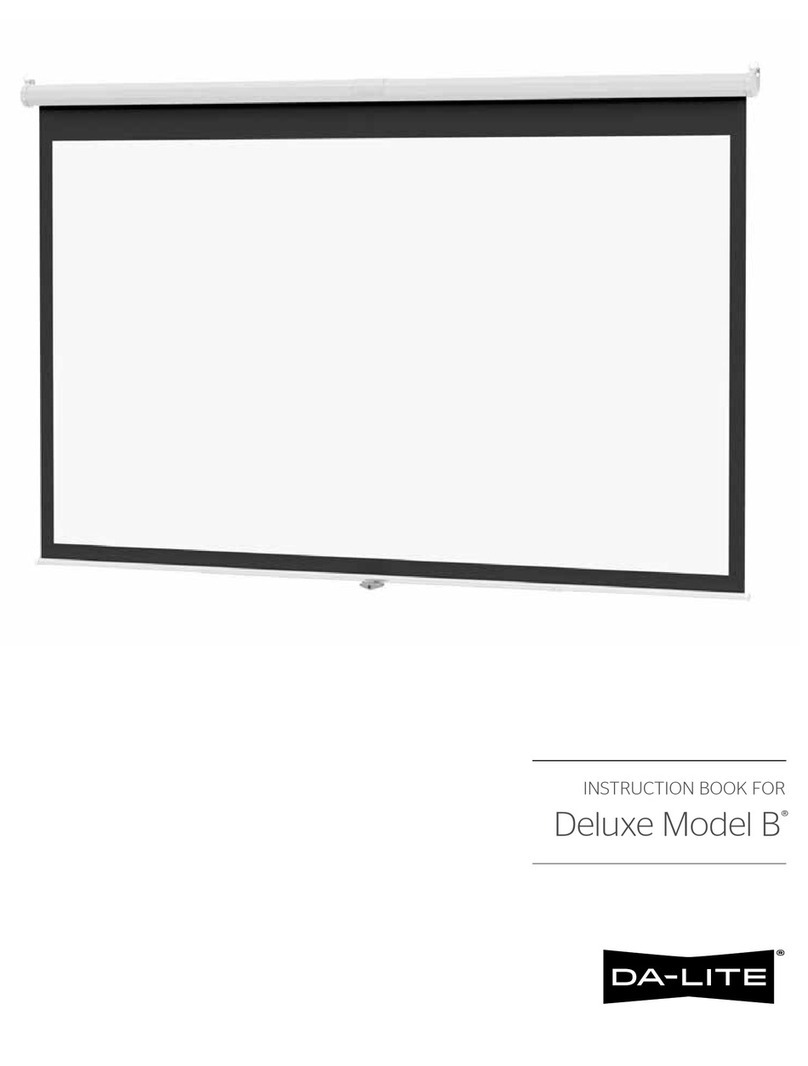
Da-Lite
Da-Lite Deluxe Model B Instruction book

Viditouch
Viditouch Interactive Electronic Board user manual

PLAYTIVE JUNIOR
PLAYTIVE JUNIOR 113634 Instructions for use

PLAYTIVE JUNIOR
PLAYTIVE JUNIOR 285758 Instructions for use
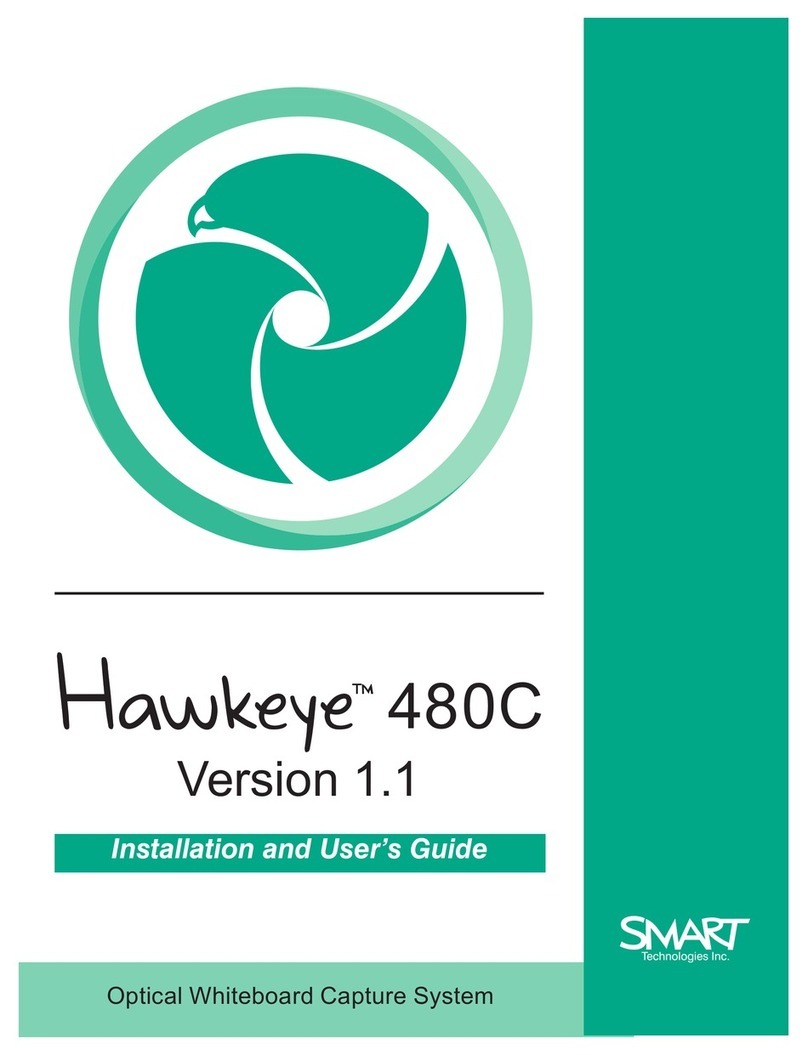
Smart Technologies
Smart Technologies Hawkeye Installation and user guide