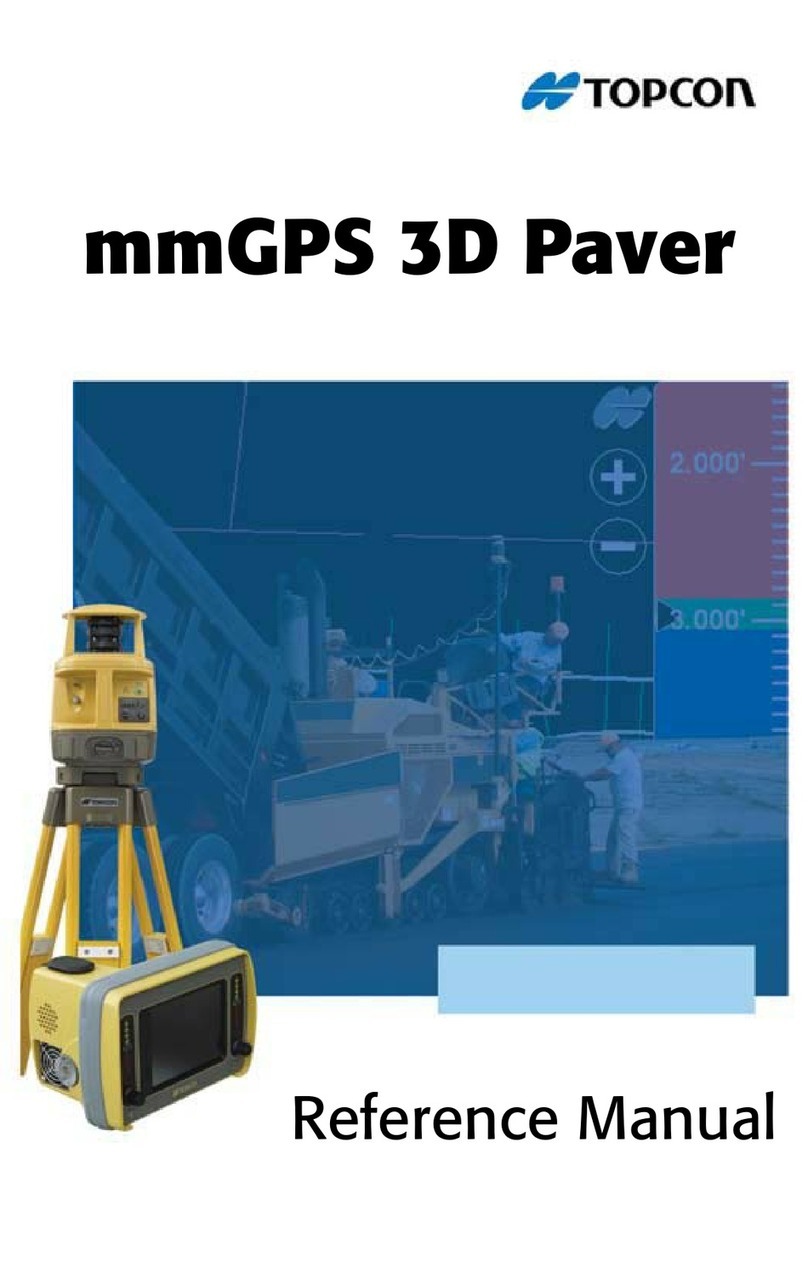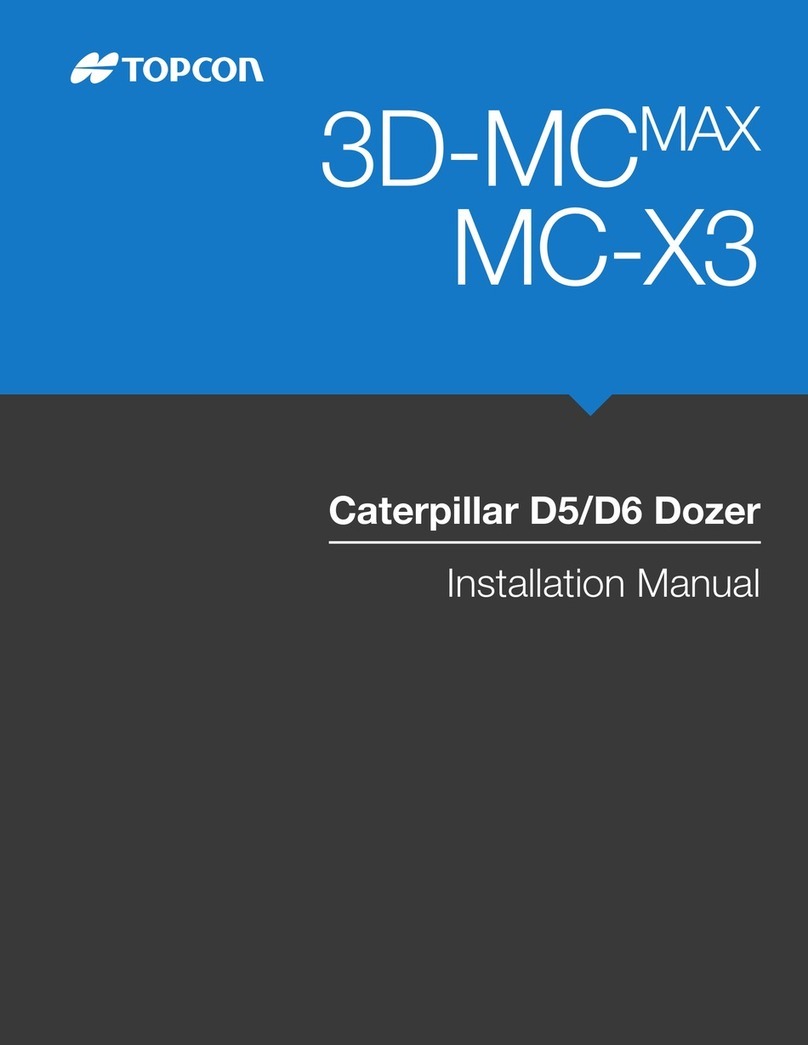X25 APOLLO II QUICK START GUIDE
ISSUE A RDS PT NO. S/DC500-10 2
Getting started
1. Product setup 2
The system can store 10 different products
with customizable names.
Press and
then or to select the product.
Touch the screen to edit the product name.
2. Add weight / Tare
The main screen displays the current weight
remaining in the hopper(for dynamic
calibration it is the actual weight
measurement fromloadcells). The hopper
contents displaywill automatically refresh
with the current weight as product is
loaded.
In order to maintain correct angle
compensation, only perform the tare with
the spreaderon level ground.
3. Select existing field / Setup field boundary / Manage headland
Select an existing field ( ) or create a new one ( ).
Optionally, record a boundary ( ) as follows:
1. Set your boundary offset ( ).
2. Position the vehicle at the start of the boundary, press Record ( ) and
drive along the boundary.
3. Press Complete ( ) when you want to close the boundary.
Optionally, manage the headland. Configure the headland options ( ).
This requires setting a boundary.
4. Select existing job / Create new job
Select an existingjob ( ) orcreate anew one( ).
5. Select existing guideline / Create new guideline
Select the type of guideline ( ),or select an existing guideline( ),
or create a new guideline ( ).
Select to start recording a guideline.
Select to stop recording a guideline.
6. Switching between X25 and Apollo screens
To access other parts of the system, touch a key on the NAVIGATION toolbar to open a “mini-view”. Touch or swipe the mini-
view from left to right to maximise the window. You can swipe up or down the navigation bar to access the full range of functions.
7. Shutting down
Swipe upwards to display the CONSOLE toolbar and select , or briefly press the
green powerbutton and select .
CAUTION: Pressing andholding the power button will reset the console. Resetting can result in data loss and should only be
performed if the console is not responding.
X25 master switch status
The Master Switch key activates / deactivates
coverage only, as indicated on the guidance screen.
Indicates that coverage is deactivated.
Coverage cannot be activated if one or more
parameters as shown bythe“Master Switch Status”
window are not met (red).
Indicates coverage is ready to activate.
Indicates coverage is active
Coverage can be activated
when all the listed
parameters on the “Master
Switch Status” window are
met (green). The moving
map display willthen show
the section and flow status.
The Master Switch does not switch the spreader in
or out of work.
The spreader is switched on/off by the