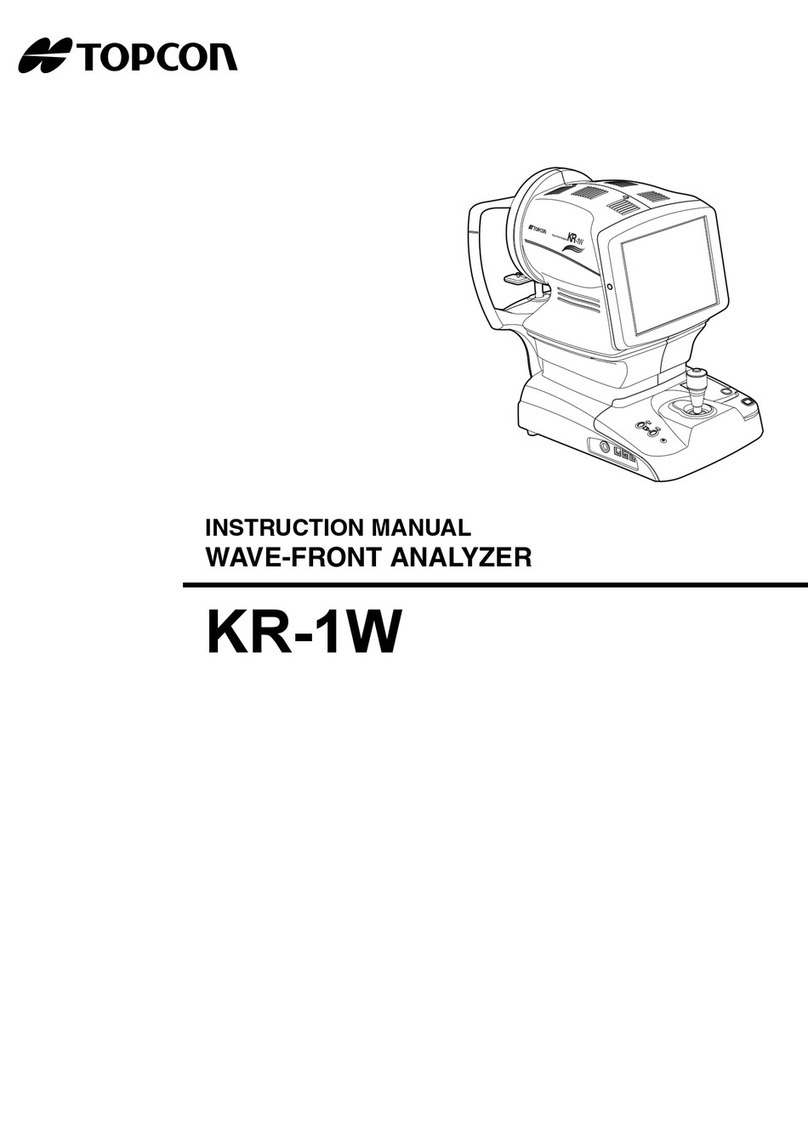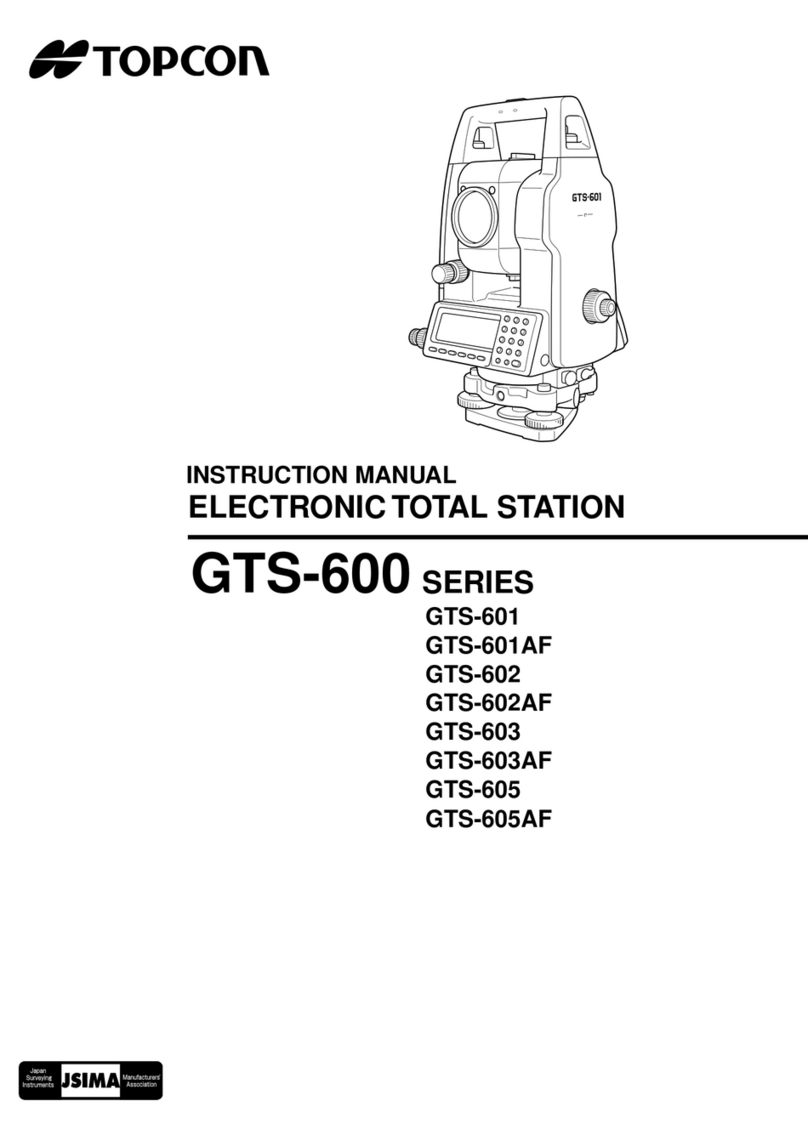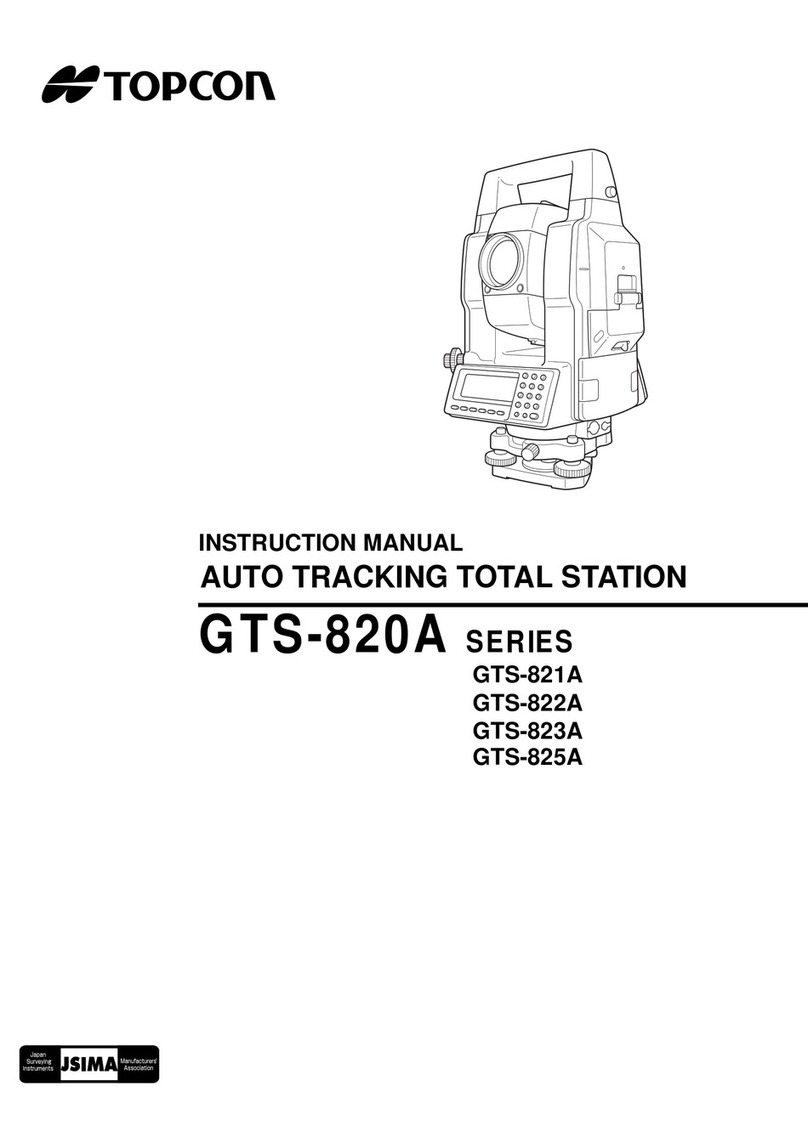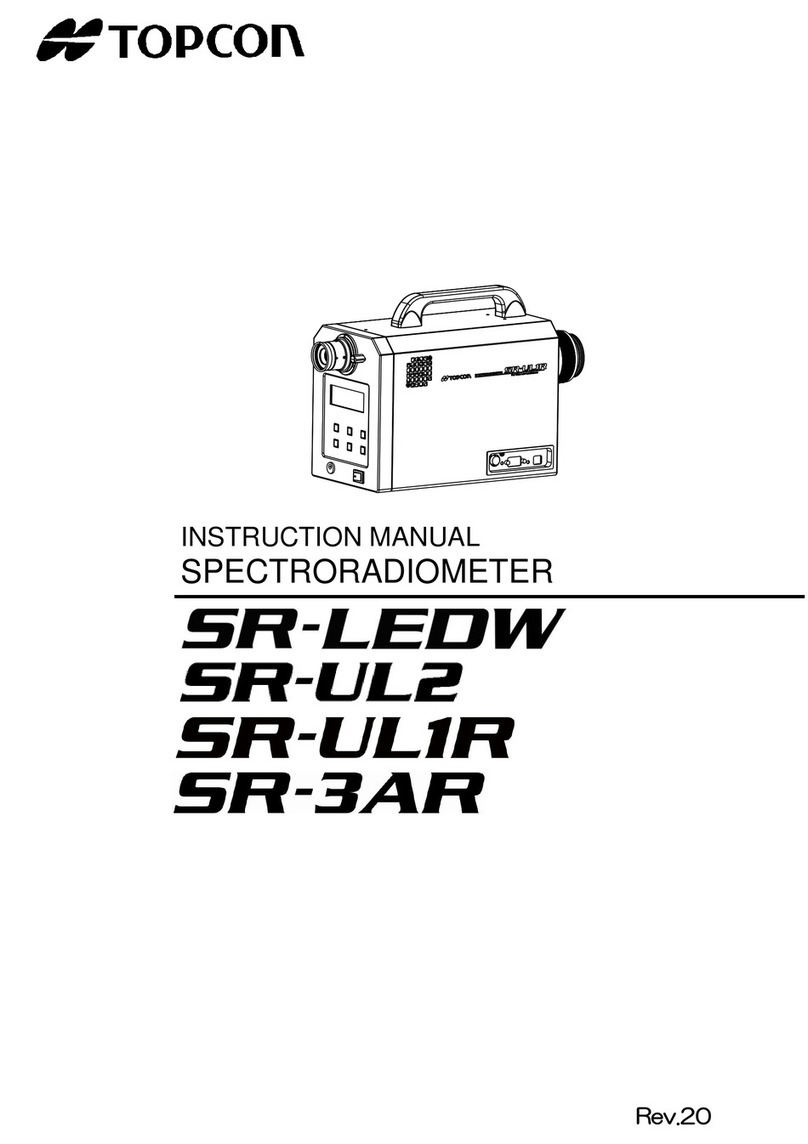Ver 1.1, 30 August 2018 5
16. Proceed to collect general survey data points:
a. Tap Survey icon.
b. Tap Topo icon.
c. Under the Sideshot-Direct: Normal window, enter the following data:
Point: 100 ****** Survey shots should stay within point range: 100 – 2999. ******
Code: <user-defined; pick from drop-down list>
Tap the “measure” icon and “save” the data or tap the “measure + save” icon
to move directly to the next data measurement.
d. Continue process as needed to complete survey. When finished, tap the home screen icon
near the top-right to return to the main menu.
17. To view a map of survey data points:
a. Tap the Map icon.
b. Use the stylus to drag and pan the map view. Use the top toolbar to draw features. Use the
side toolbar to zoom in/out, change layer settings and/or change overall map settings.
c. To adjust the map properties to the following recommended settings, tap the Map
Properties icon.
General
Map Font: Bold,Small
Entities
Show Points, Names, Codes, Heights
d. Tap the checkmark icon near the top-right to return to the map.
e. When finished, tap the home screen icon near the top-right to return to the main menu.
18. To export a complete survey data file:
a. Tap the Exchange icon.
b. Tap the To File icon.
c. Under the To File window, enter the following before tapping [Next >>]:
Data: Points
Format: Text Custom Report (*.txt)
d. Under the To Text Format window, enter/verify the following before tapping the checkmark
icon near the top-right.
Type: Text Files (*.txt)
Filepath: C:\Users\USDA\Documnts\MAGNET Field PC\IEFiles ******Users can also
browse to another folder or attached external USB device. *******************************
Name: <user-defined file name>
e. Under the Text File Format window, enter/verify the following before tapping [Next >>]:
Delimiter: Comma
Header in first row: uncheck
File Style: Name,N(Lat),E(Lon),Elev,Codes
f. Under the Coordinate System, tap [Next >>]: