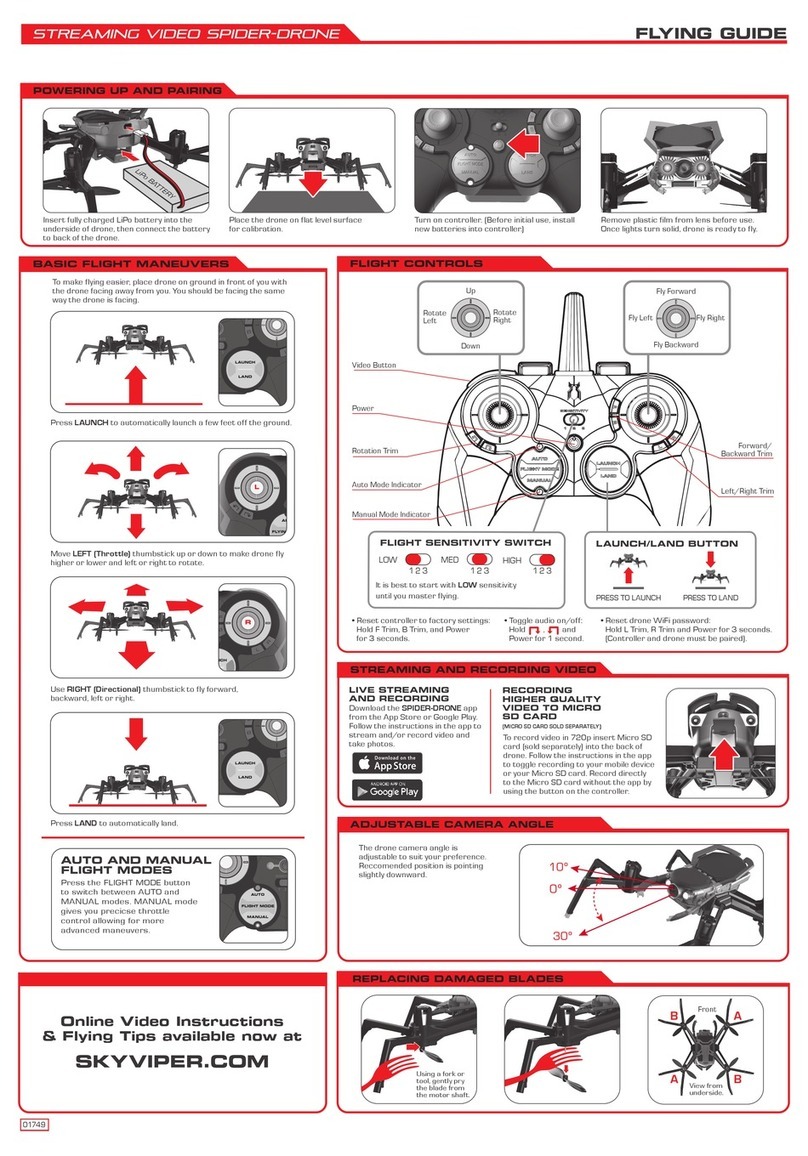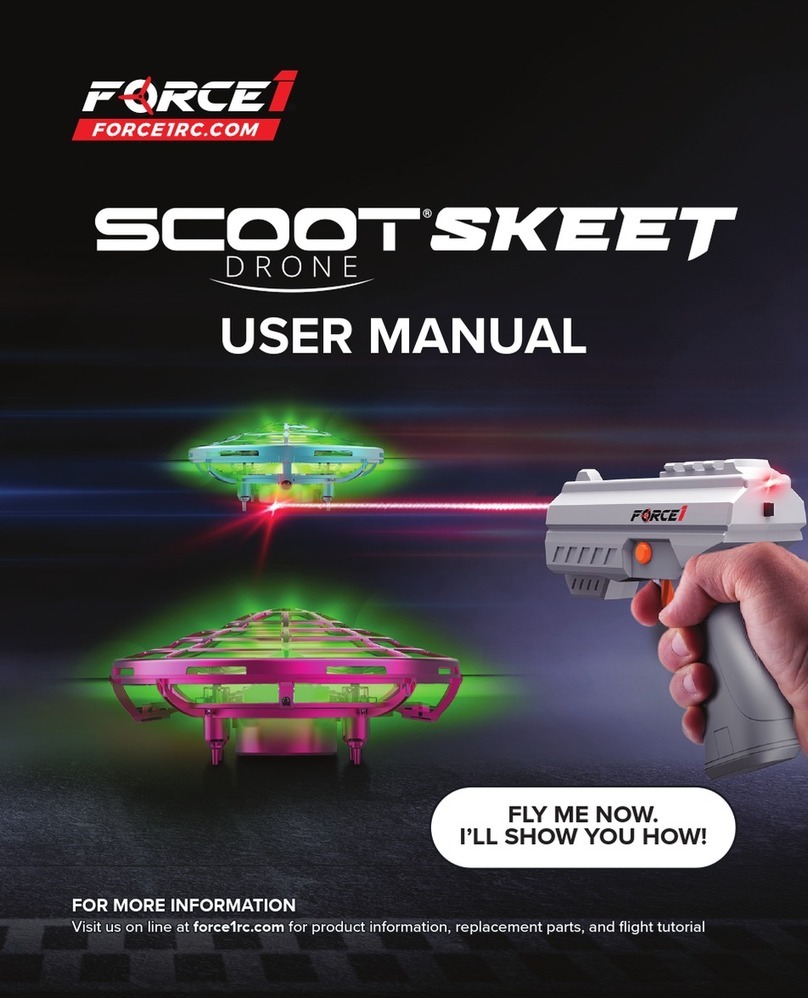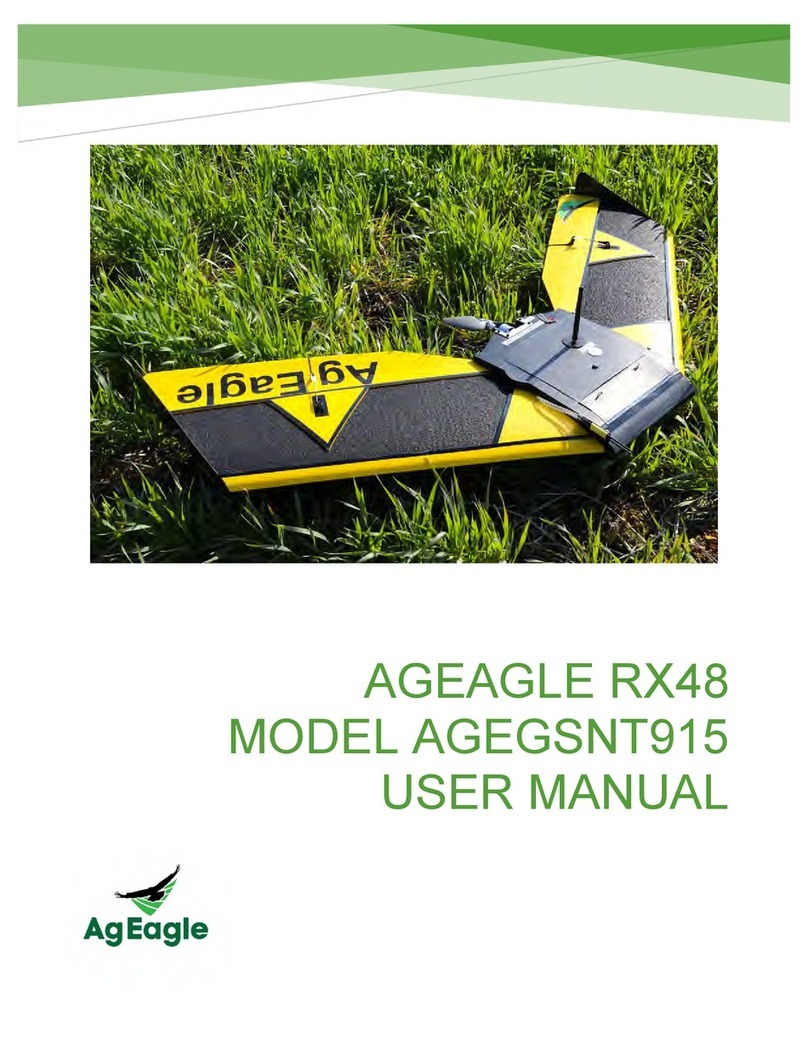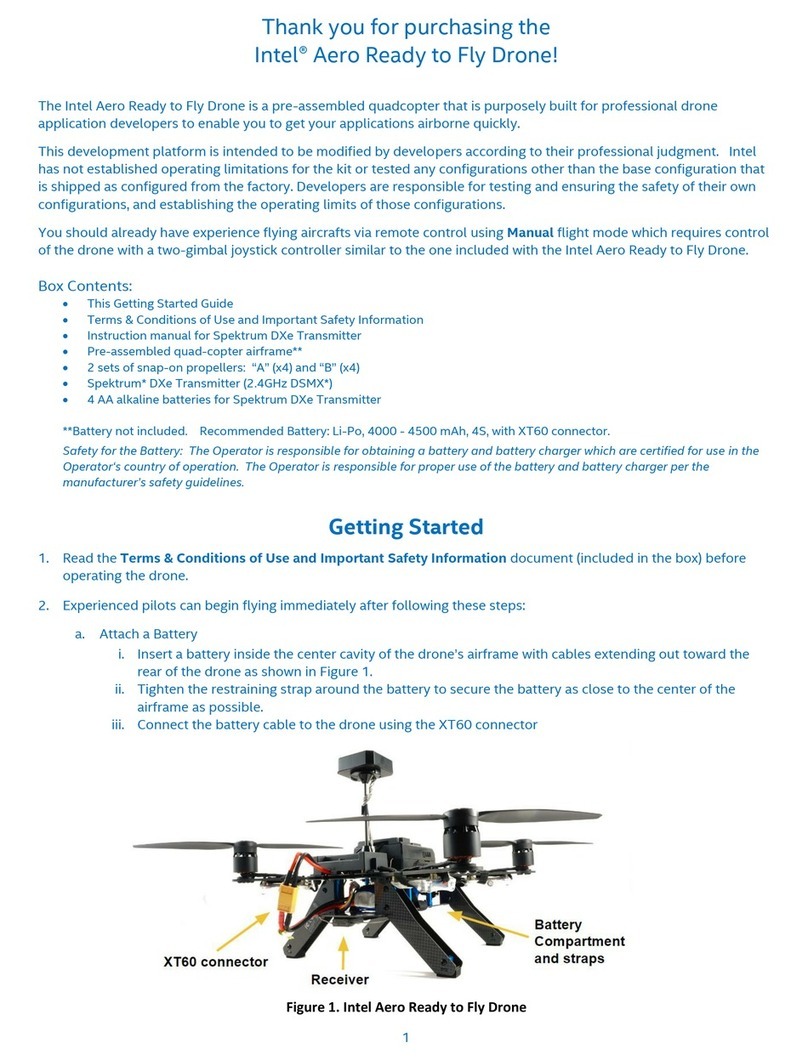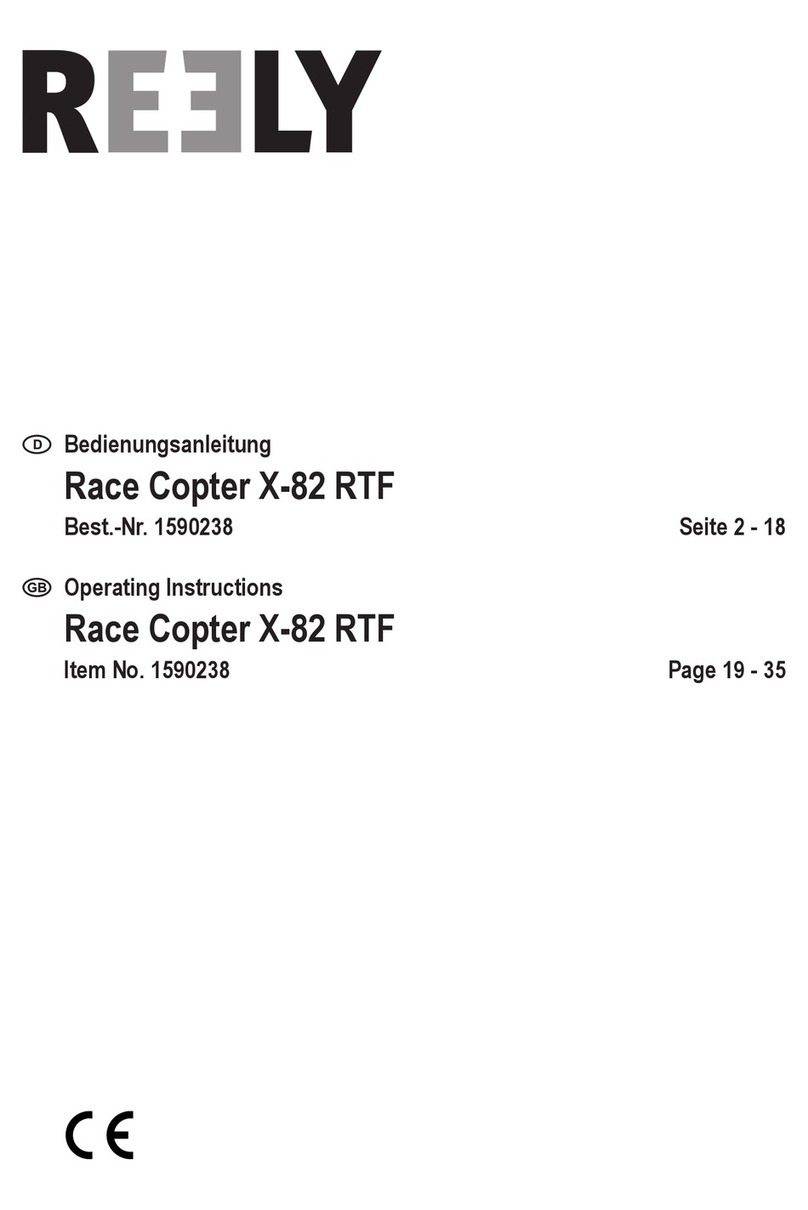TOPE TE-F360 User manual

TE-F360
UserManual

Contents
Using This Manual
.................................................................................................... 3
Legend .................................................................................................................. 3
Read Before the First Flight .............................................................................. 3
Download the TOPEUAV App............................................................................ 3
Video Tutorials .................................................................................................... 3
Product Profile
.......................................................................................................... 3
Introduction
........................................................................................................ 4
Aircraft
...................................................................................................................... 4
Name of Parts ...................................................................................................... 4
Battery Preparation ............................................................................................ 5
Flight Modes ....................................................................................................... 6
Aircraft LEDs and Status Indicator .................................................................... 6
Return to Home .................................................................................................. 7
Propellers ............................................................................................................. 8
Intelligent Flight Battery .................................................................................... 9
Camera ............................................................................................................... 10
Remote Controller
.................................................................................................. 11
Using the Remote Controller ........................................................................... 12
Linking the Remote Controller......................................................................... 15
Optimal Transmission Zone .............................................................................. 16
TOPEUAV App
......................................................................................................... 17
Overview of Menu Page ..................................................................................... 17
Intelligent Flight Modes ................................................................................... 18
Flight
....................................................................................................................... 23
Flight Environment Requirements................................................................... 23
Flight Limits and GEO Zones............................................................................ 24
Calibrating the Compass................................................................................... 24
Preflight Checklist ............................................................................................ 24
Test Flight........................................................................................................... 25
Appendix
................................................................................................................. 27
Specifications..................................................................................................... 27

TE-F360 User Manual
© TOPE All Rights Reserved. 3
Using This Manual
Legend
Read Before the First Flight
Read the following documents before using the TOPE TE-F360:
1.
TE-F360 Quick Start Guide
2.
TE-F360 Disclaimer and Safety Guidelines
3.
TE-F360 Intelligent Flight Battery Safety Guidelines
We recommend that you watch all tutorial videos and read the Disclaimer and Safety Guidelines before you
fly. Prepare for your first flight by reviewing the
Quick Start Guide and refer to TE-F360 User Manual for
moredetails.
Download the TOPEUAV App
Scan to download TOPEUAV APP
TOPEUAV APP supports IOS 9.0 and Android 4.4, or later versions.
Video Tutorials
Please go to the TOPEUAV App to watch the tutorial videos, which demonstrate how to
use the aircraft safely and correctly
Product Profile

TE-F360 User Manual
© TOPE All Rights Reserved. 4
Introduction
TOPE TE-F360 Aircraft is foldable, handy & convenient with dual-mode GPS, Pneumatic sensor system,
gyroscope sensor system for superior axis control, intelligent follow feature, waypoint flight, and more. Supports
gestures photo, automatic return, stably hover and flight indoors and outdoors. Records 1080P HD video and
takes HD photos with double anti-shock structure camera. Flying time is about 25 minutes.
The next-generation flight controller has been updated to provide a safer, more reliable flight experience. The
aircraftisabletoautomaticallyreturntoitsHomePointwhentheremotecontrol
signalis lostorthe batterylevelis
low. As well as being able to hover indoors at low altitudes, the aircraft can sense and avoid obstacles
on its route, enhancingsafety.
*The flying time is tested in windless conditions in hovering mode.
Aircraft
Name of Parts

TE-F360 User Manual
© TOPE All Rights Reserved. 5
Number
Name
1.
Propellers
2.
Aircraft Status Indicator
3.
Intelligent Flight Battery
4.
Battery Clip
5.
Micro USB Port
6.
Micro SD Card Slot
7.
Camera
8.
Front LED Indicator
9.
Motor
10.
Quadcopter Arm Indicator
11.
Power Indicator
12.
Battery Switch
Battery Preparation
Please charge to activate
intelligent flight battery before using for the first time.
Activate the Intelligent Flight Battery
Use the provided charger to charge and activate the battery for the first time. It is recommended to fully
charge the battery before each flight.
The TE-F360 aircraft contains a flight controller, video downlink system, propulsion system, and an Intelligent Flight
Battery. Refer to the aircraft diagram in the Product Profile section.

TE-F360 User Manual
© TOPE All Rights Reserved. 6
Flight Modes
The following flight modes are available for TE-F360:
1)
A mode (Altitude): The GPS and Vision Positioning System are NOT used for positioning. The aircraft only uses
its barometer to maintain altitude. Supports head - free function, does not support following, flying around a
point, and return function.
2)
P mode (Positioning): P mode works best when the GPS signal is strong. There are three different states of P
mode.
3)
One button to return home mode: Once selected, the aircraft will rise to the factory set height and then return to
the takeoff pointin a straight line. If the current altitude of the aircraft is higher than theset height, the aircraft will
return to the current altitude. The return journeyensures that the return route has no obstacles.
When using GPS satellite signal or compass, the aircraft is vulnerable to external interference. If interference occurs,
please use the manual mode to control the aircraft or land as soon as possible in a safe location to avoid accidents.
At the same time, when using GPS satellite signal, avoid narrow flight areas or areas with obstacles to avoid flight
accidents.
Aircraft LEDs and Status Indicator
The TE-F360 has Aircraft Arm Indicators and a Front LED Indicator as shown in the figure below:
The Front LEDs show the orientation oftheaircraft andthe status ofsome ofthe functions (refer to
the function
sections for more details). The Front LEDs glow solid red when the aircraft is turned on to
indicate the front of the
aircraft.
The Aircraft Status Indicator communicates the statuses of the aircraft’s flight control system and Intelligent
Flight Battery. Refer to the table below for more information about the aircraft states indicated by the Aircraft
Status Indicator.

TE-F360 User Manual
© TOPE All Rights Reserved. 7
Aircraft Status Indicator States
Return to Home
TheReturntoHome(RTH)functionbringstheaircraftbacktothelastrecordedHomePoint.Thereare threetypesof
RTH:SmartRTH,LowBatteryRTH,andFailsafeRTH.Thissectiondescribesthesethree
scenarios in detail.
GPS
Description
Home Point
If a strong GPS signal was acquired before takeoff, the Home Point is the
location from which the aircraft launched.The GPS signal strength is indicated by
the GPS icon (
). The Aircraft Status Indicator will blink
green quickly when the Home Point is recorded.
Smart RTH
1. IftheGPSsignalissufficientlystrong,SmartRTHcanbeusedtobringtheaircraftbacktotheHome
Point.
Smart RTHisinitiated either by tapping
intheTOPEUAV App
2. SmartRTHcanbe usedby
pressingtheRTHbuttononthe remote controller.
Exit Smart RTH
Remote controller can exit Smart RTH with the following operations:
Push to lowest grade if the switch on controller is not in lowest grade, then push to middle or highest
grade, user can re-control the aircraft once exiting Smart RTH. Users can also use left/right joystick
to control, which indicates Smart RTH exit.
Low Battery RTH
LowBatteryRTHistriggeredwhentheIntelligentFlightBatteryisdepletedtoapointthatmayaffectthe safereturnof
the aircraft.Return home immediately or land the aircraftwhen prompted.TE-F360
will display a warning when a
low battery level warning is triggered. The aircraft will automatically return to the Home Point with fast red
indicator flashing. The user can cancel the RTH procedure bypressing the RTH button or Flight Pause button
ontheremotecontroller,
which indicates Smart RTH exit.
Once low battery warning light flashes, the aircraft will land automatically, which can’t cancelled. During
the landing, it is supported to control aircraft flight with remote controller.

TE-F360 User Manual
© TOPE All Rights Reserved. 8
When the aircraft descends automatically, user can control the aircraft to land in appropriate location.
Failsafe RTH
If the Home Point was successfully recorded, GPS signal is strong and the compass is functioning
normally, Failsafe RTH will be automatically activated if the wireless signal is lost. The user may cancel
Failsafe RTH to regain control when the wireless signal connection is reestablished
RTH Procedure
1. Home Point is recorded automatically.
2. RTH procedure is triggered.
3. Home Point is confirmed and the aircraft adjusts its orientation.
4. The aircraft rises to the RTH altitude when RTH procedure starts. If the current altitude is higher
than the RTH altitude, the aircraft maintains current altitude to returns directly.
RTH Procedure as following:
Precision Landing
During RTH, Theaircraft will descend slowly once reaching the
HomePointterrain.
Propellers
TE-F360 use fast-release propellers. Pitted and un-pitted propellers indicate in which direction they

TE-F360 User Manual
© TOPE All Rights Reserved. 9
should spin.
Attaching the Propellers
Attach the propellers with pitted marks to the motors with pit marks. Attach un-pitted propellers to
the motors
withou
t pitted m
arks.
Press each propeller down onto the mounting plate and rotate in the lock direction until it is
secured.
Detaching the Propellers
Press the propellers down into the mounting plate and rotate them in the unlock direction.
Propeller blades are sharp –handle with care.
Only use original TOPE propellers and do not mix propeller types.
Match blades with the same marks. For example, the forward-rotating propellers include two
pieces of type 8330R-A or two pieces of 8330R-B blades. The reverse propellers include two
pieces of 8330L-A or two pieces of 8330L-B blades.
The propellers are consumable items. Please purchase separately if necessary
.
Ensurethatthepropellersandmotorsareinstalledfirmlyandcorrectlybeforeeachflight.
En
surethatallpropellersareingoodconditionbeforeeachflight.Donotuseifaged,chipped,
or broken
Toavoid injury, stand clear of and donot touchpropellers ormotors when they are spinning
Intelligent Flight Battery
The TE-F360 Intelligent Flight Battery is a 4000 mAh battery with smart charging/discharging functionality. It
should only be charged using an appropriate TOPE approved AC power adapter.
Battery Features

TE-F360 User Manual
© TOPE All Rights Reserved. 10
1.
Battery Level Display: The LED indicatorsdisplaythecurrentbatterylevel.
2.
Balanced Charging: Thevoltages ofthe battery cells areautomatically balanced duringcharging.
3.
Overcharge Protection: Charging automatically stops when the battery is fully charged.
4.
Over-discharge Protection: Discharging stops automatically to prevent excessive discharge.
Refer to the TOPE Intelligent Flight Battery Safety Guidelines before use. Users take full
responsibility for all operations and usage.
Using the Battery
Press the Power button once, then press again and hold for 3 seconds to turn the battery on or off.
Low Temperature Notice
1.
Battery capacity is significantly reduced when flying in low temperature (0°to 5°C) environments.
2.
Batteries cannot be used in extremely low temperature (0° C) environments.
3.
To ensure optimal performance of the battery, keep the battery temperature above 5°C, 20°C is
recommended.
Checking Battery Level
ThebatterylevelLEDsonthebatterydisplayhowmuchchargeremains.Ifthebatteryisturnedoff,press
thePowerbutton
onceandthebatterylevelLEDswilllightuptodisplaythecurrentbatterylevel.
Charging the Battery
The Intelligent Flight Battery must be fully charged before using it for the first time:
1.
ConnecttheUSBpoweradaptertoapowersource(DC5V 2~4A), at this moment, charger indicator
will flash.
2.
AttachtheIntelligentFlightBatterytotheUSB poweradapter
3.
The battery level LEDs light up solid during charging.
4.
The Intelligent Flight Battery
is fully charged when the battery level LEDs will flash, which takes about 3-5
hours. Detach the AC poweradapterwhenthe battery is full charged.
Detaching the Battery
Pull the battery buckles and remove the battery from the aircraft
Camera

TE-F360 User Manual
© TOPE All Rights Reserved. 11
TE-F360 supports 1080P HD video recording and takes HD photos with double anti-shock structure camera to
output high quality images.
It supports real-time preview with TOPEUAV APP. Users can check photos and videos via playback function.
Contents in SD card can be checked in computer as well.
TE-F360 supports Micro SD Card (Maximum 32GB)
Do not remove the microSD card from the aircraft when it is turned on.
Toensurethestabilityofthecamerasystem,singlevideorecordingsarecappedat30 minutes.
Micro USB interface
The Micro USB interface is only used for software and firmware upgrades, not for charging.
Remote Controller
TE-F360 remote controller features a brand new, amplified 2.4G signal transmission system, capable of
controlling the aircraft and the gimbal camera at a maximum transmission range of 1KM. The remote controller
can connect to the aircraft wirelessly. Maximum remote controller battery life is approximately 2 hours.
Image transmission from the aircraft uses amplified 5g Wi-Fi to connect to mobile phone and the
folding clamps allow you to secure your mobile device.

TE-F360 User Manual
© TOPE All Rights Reserved. 12
Using the Remote Controller
Turning the Remote Controller On and Off
Press the Power button once to check the current battery level. Press once, then again and hold 3
seconds to turn the remote controller on or off.

TE-F360 User Manual
© TOPE All Rights Reserved. 13
Charging the Battery
Use a USB-C cable to connect the USB adapter to the AC power adapter, then plug the USB adapter
into the
Charging / Main Video Link port on the remote controller. It takes approximately two
hours to fully charge the
remote controller battery.
Controlling the Aircraft
The remote controller’s control sticks are configured for JP mode (Mode 1) and US mode as
following

TE-F360 User Manual
© TOPE All Rights Reserved. 14

The figure below explains how to use each control stick, using Mode 2 as an example.
Remote
Controller
(Mode 2)
Aircraft
( Indicates Nose Direction)
Remarks
Left Joystick
Moving the left stick up or down changes the
aircraft’s altitude. Push the stick up to ascend
and
down to descend. The more the stick is pushed
away from the center position, the faster the
aircraft will change altitude. Always push the
stick gently to prevent sudden and unexpected
changes in altitude.
Left Joystick
Moving the left stick to the left or right controls
the
orientationofthe aircraft. Pushthe stickleft to rotate the
aircraft counter-clockwise and right to rotate theaircraft
clockwise.Themorethestickis
pushed away from the
center position, the faster the aircraft will rotate.
Right Joystick
Moving the right stick up and down changes the
aircraft’s pitch. Push the stick up to fly forward and
down to fly backward. The more the stick is
pushed
away from the center position, the faster the
aircraft will move.
Right Joystick
Moving the right stick to the left or right changes the
aircraft’s roll. Push the stick left tofly left and
right to fly
right. The more the stick is pushed away from the
center position, the faster the aircraft will move.
Linking the Remote Controller
Remotecontrollersthatareboughttogetherwithanaircraft arelinkedbeforeshipment.Tolinka
remote
controller to an aircraft, follow the instructions below:
1.
Power on the aircraft and the remote controller.
2.
Push controller switch to the front, then press top left/right button of remote controller at the same
time.
3.
Select“ConnecttotheAircraft’sWi-Fi”and“WiredConnection”.Andthenselect“Linkingtheremote
controller”.
4.
Release the button upon
the Front LEDs blink.

TE-F360 User Manual
© TOPE All Rights Reserved. 16
5.
When the status LED on the remotecontroller and the Front LEDs turn solid,
linking is complete.
Switch Control Mode
▲The remote controller defaults to US hand mode, which can be switched back and forth as follows.
▲First, press top-right and top-left buttons of the remote controller at the same time, second, press
and hold the power button until all four signal lights turn on, then release all buttons. At this time, the
remote controller will make audio sounds. US hand mode is indicated with one “beep”, and JP hand
mode is indicated with two “beeps”. At the same time, the four lights flash slowly and then flash quickly,
and the power indicator remains on after the flash is over, which means the switch has completed
successfully.
▲Note: The joystick cannot be touched during mode switching.
Optimal Transmission Zone
The signal between the aircraft and the remote controller is most reliable when the antennas are
positioned in relation to the aircraft as depicted below.

TE-F360 User Manual
© TOPE All Rights Reserved. 17
Ensure that the aircraft is flying within the optimal transmission zone. To maintain optimal transmission
performance, adjust the remote controller and antennas according to the figure above.
TOPEUAV App
Use this app to check flight data, intelligently control, operate TE-F360 camera, and other aircraft
functions, which are used for configuring your aircraft, and editing and sharing your photos and
videos with others.
Overview of Menu Page
Enter Camera View by tapping the “GO FLY”icon on the Equipment page when Wi-Fi of the aircraft is
connected.
Camera View
1.
System Status Bar
READY TO GO (GPS) : This icon indicates aircraft flight status and displays various warning messages.
2.
Flight Mode
:The text next to this icon indicates the current flight mode.
3.
GPS Signal Strength
:ShowsthecurrentGPSsignalstrength.WhitebarsindicateadequateGPSstrength.
4.
Wi-Fi Settings
2.4G
: Tap to enter the Wi-Fi Settings menu.
5.
Battery Level Indicator Bar

TE-F360 User Manual
© TOPE All Rights Reserved. 18
The battery level indicator provides a dynamic display of the battery level.
6.
General Settings
Tap to enter the General Settings menu to set units of measurement, enable to set SD card.
7.
Photo Mode: Tap to enter photo mode.
8.
Camera Shutter
Taking photo mode: click the tab to take a photo, which will be stored on phone and SD card in
camera at the same time.
Recording video mode: click the tab to start recording, re-click again to stop. Videos will be stored
on phone and SD card in camera at the same time
9.
Video Mode: Tap to enter Video mode.
10.
Preview Photo / Video: Check the photos / videos that have been recorded
11.
Flight Telemetry
D M
:
Distance between the aircraft and the Home Point.
H
M:
HeightfromtheHomePoint.
H.S M/S:
Aircraft horizontalspeed.
V.S M/S
:
Aircraft verticalspeed.
12.
Flight Map
Click to open flight map, which can be downloaded during internet connected status
13.
Flight Speed Level
Control flexibility of joysticks
14.
Smart RTH
Tap to initiate the Smart RTH procedure and have the aircraft return to the last recorded Home Point.
15.
Auto Takeoff/Landing
Tap to initiate auto takeoff or landing.
16.
Intelligent Flight Mode
Tap to select Intelligent Flight Modes.
17.
Back
Tap to return to the main menu.
Intelligent Flight Modes
TE-F360 aircraft supports intelligent flight modes, including Active Track, Tap Fly, Point of Interest, and

TE-F360 User Manual
© TOPE All Rights Reserved. 19
Gesture mode. Tap in TOPEUAV APP to enable an Intelligent Flight Mode, which require GPS mode
on remote controller to be enabled.
Active Track
On basis of intelligent track of mobile GPS, the aircraft will set the phone as a home point, and keep tracking the
point together over a certain distance. GPS signal must be stable during the active track.
Using Active Track
Ensure the Intelligent Flight Battery is fully charged and the aircraft is in GPS Mode. Follow the steps below to
use Active Track:
1. Take off and hover at least 3 m above ground
2. Tap in TOPEUAV APP to bring up the intelligent flight modes.
3.
Tap to start active track.
The aircraft will keep tracking target in a certain distance after tapping confirm
button.

TE-F360 User Manual
© TOPE All Rights Reserved. 20
Exiting Active Track
Press the Cancel button on the menu to exit. After exiting Active Track, the aircraft will hover in place.
Tap Fly
Tap a specific location on TOPEUAV APP. The aircraft will travel to that point at your current altitude, then hover
in place.
1. Ensure the Intelligent Flight Battery is fully charged and the aircraft is in
GPS
Mode. Take off and ensure the
aircraft is hovering at least 10m above ground.
2. Tap
in TOPEUAV APP to bring up Intelligent Flight Mode.
3. Tap to start Tap Fly. Aircraft will fly to the target automatically and hover after confirming it on map.
Other manuals for TE-F360
1
Table of contents
Other TOPE Drone manuals