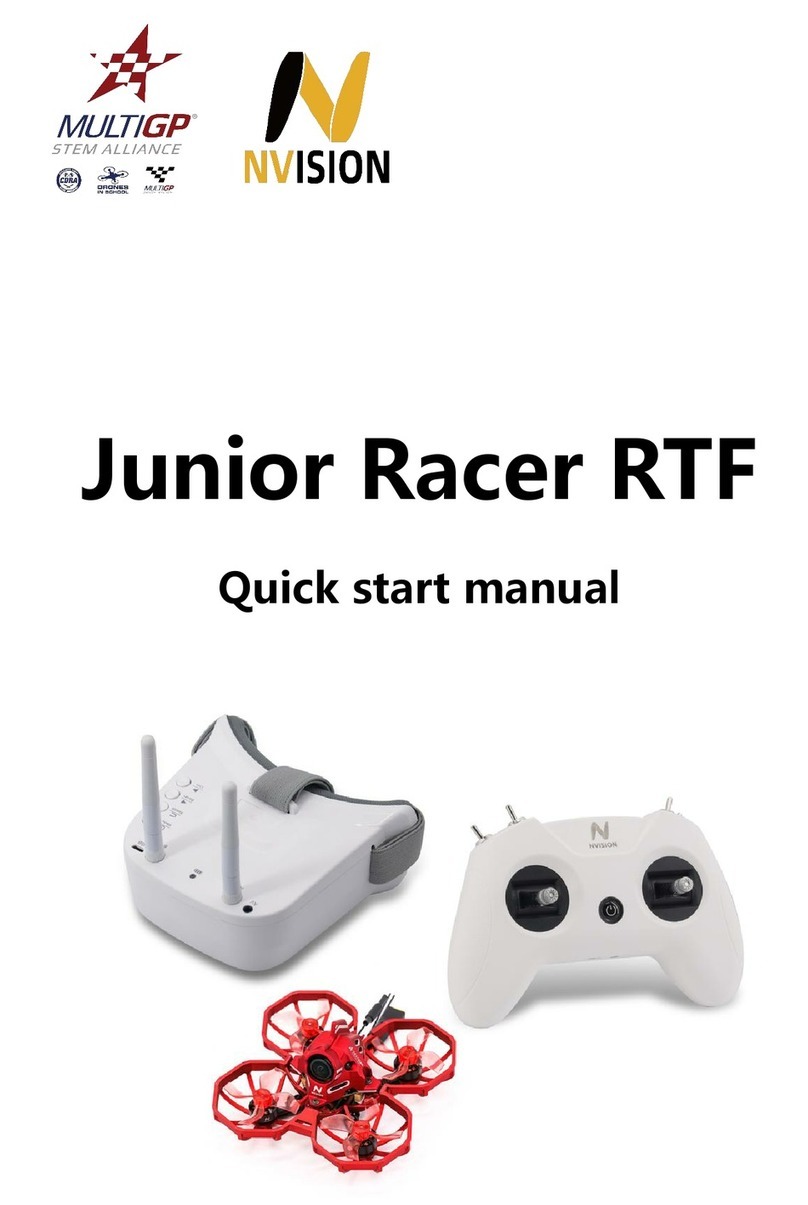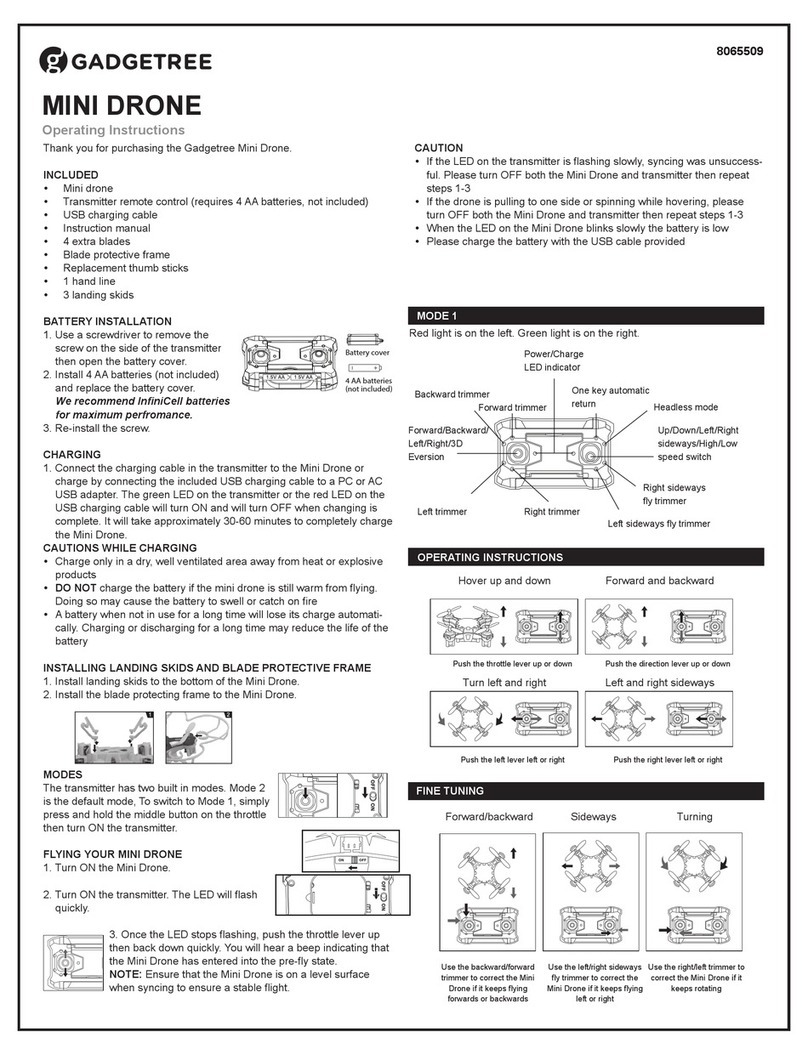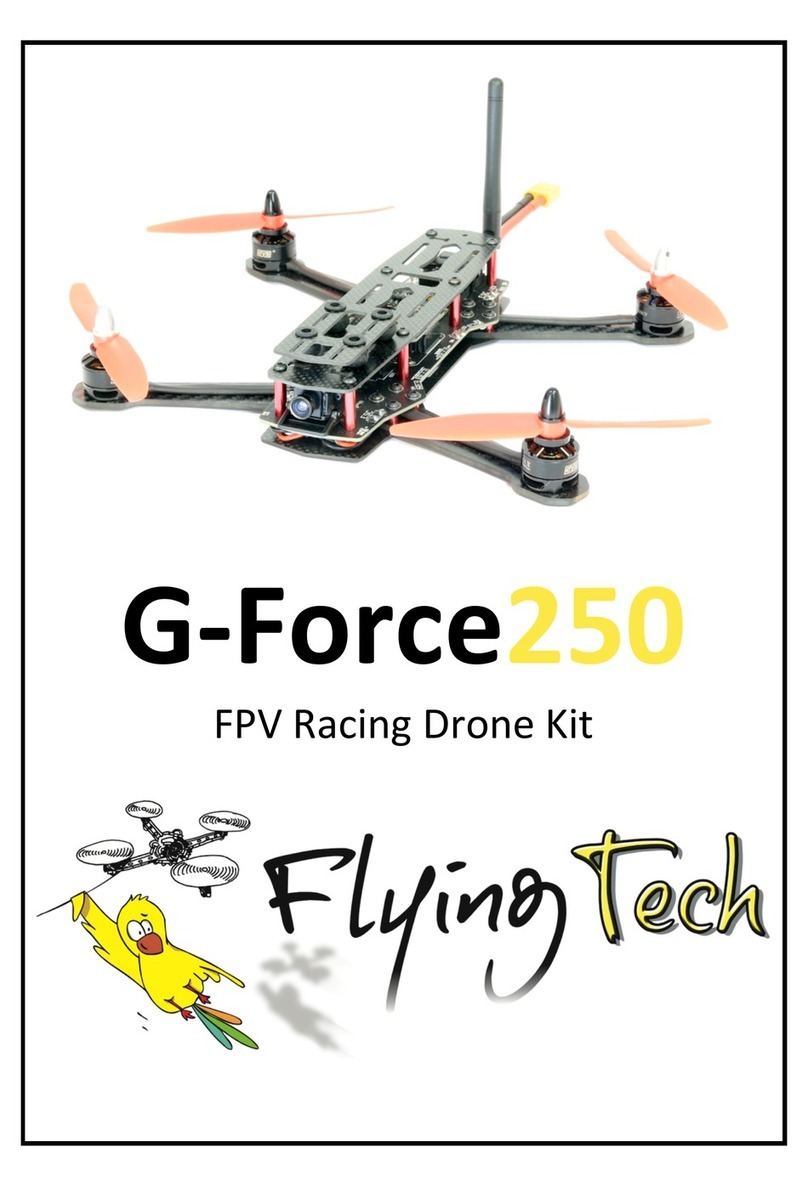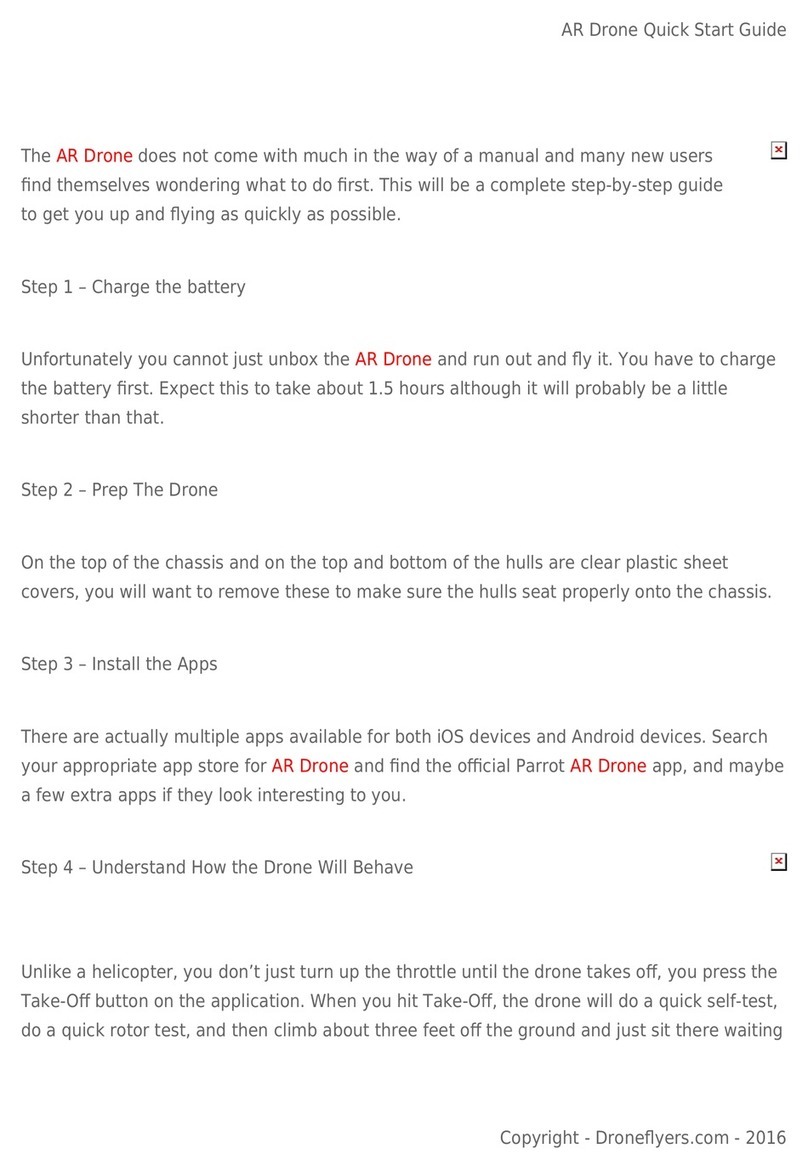RoboSea BIKI User manual


Please make sure BIKI is powered off when fixing the
caudal fin. To remove the tail, it’s just the other way
around. Press the tail and rotate it by 90°, then
remove it.
1. Hold the tail in horizontal
direction and fix it to BIKI 2. Press it and rotate it by 90°
For the Beginners
Step 1: Fit the fish tail on
Step 2: Switch BIKI on
1.Please long press the power switch
for 3-5 seconds 2.The blue light is on and
the tail stays in the middle
1
1. Hold the tail in horizontal

Step 3: Connect to App
(the original password is 1234567890)
Android Devices (Android 4.3 or above)
1.Click ”Search” to link
to BIKI
2.Choose the
corresponding WiFi
3. Input the password,
click “Confirm” and jump
to the real-time operating
page
2

iOS Devices(not updated to iOS 11)
iOS Devices(not updated to iOS 11)
iOS Devices(not updated to iOS 11)
iOS Devices(not updated to iOS 11)
iOS Devices(not updated to iOS 11)
iOS Devices(not updated to iOS 11)
1. Click ”Search” to link
to BIKI;
2. Click “Confirm” and
jump to the real-time
operating page;
3. Choose the
corresponding WiFi
4.Input the password,
click “Confirm”;
5. Back to the App home
page, and log onto the
real-time operating page.
1 2
4 5
3
3

iOS11 or above
First time operation
First time operation
First time operation
First time operation
1. Click ”Search” to link to
BIKI;
2. Click “Add” and jump to
WiFi connection page;
3. Choose the
corresponding WiFi;
4. Back to the App and
input the password again;
5. Back to the “Device
List”, click corresponding
WiFi and log onto
real-time operating page.
1 2
4 5
3
4

Second time operation
1. Click the “Device List” 2. Click “Join” to get
connected to WiFi
3. Choose the
corresponding WiFi
and log onto real-time
operating page
5

Step 4: Operation
1.Real-time operation:
It’s available ONLY when BIKI is above water. To have BIKI
move around, please use the joy stick on the left lower
corner of the page; to change the moving speed, please use
the speed control button on the right lower corner of the
page.
2.Route Planning:
This feature is only available when the user is above water
and wants to see the view underwater. By this feature,
BIKI’s capable of traveling in accordance with the
pre-planned route and of diving to the preset depth,
capturing video while swimming in the water.
6

www.robosea.org.

1. Draw any shape with a continuous line
within the path planning zone;
2. Input a depth (between 0-6000cm) and
choose if you’d like to save the path, then
click “confirm”. At the beginning, BIKI will
dive down to the depth preset by the user,
moving along and capture video (depth
set between 0-20cm, BIKI will swim above
water while depth set>21cm, BIKI will
swim in the water);
3. At the end of performance of the order,
BIKI will go back to the water surface. App
will automatically get connected to WiFi.
The videos captured are available to
review.
1 2
37

Common-Used Paths
1. Choose a path 2. Input a depth
1. Choose a path
8

1. Choose image 2. Retouch
1. Choose image
2. Retouch
Image Retouch & Share
The images/videos that captured by BIKI will be storing into
SD card, user can review, delete, download them in the photo
album. To review the downloaded data, please access the
local album on the App home page.
9
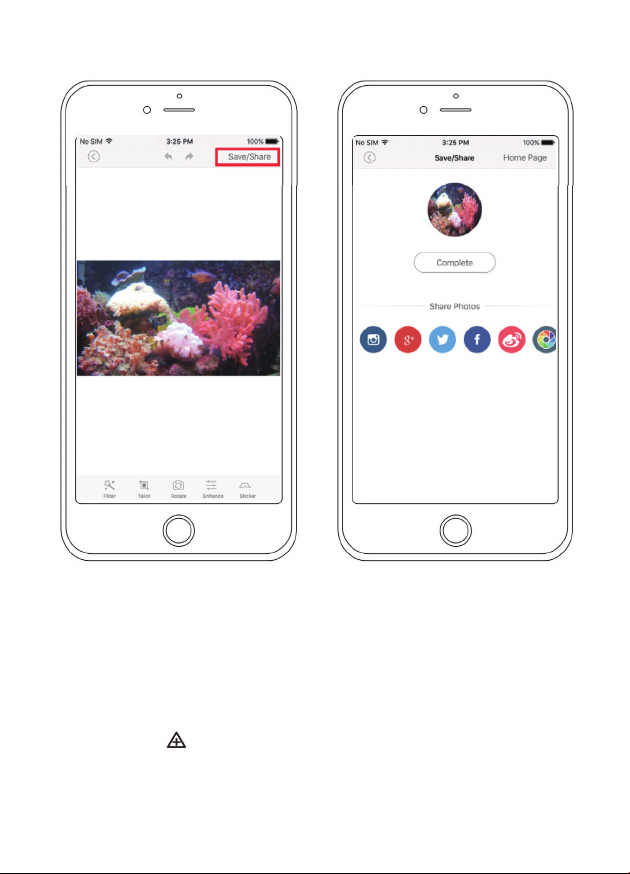
3. Click ”Save/Share” 4. Share it to social
media
10
3.Operated by Remote Control
It’s for underwater operation ONLY. The remote control must
be in the same medium with BIKI which means when BIKI in
the water, you need to put the remote control in the water as
well. Click “ ” to make BIKI move, after this step, BIKI is for
other operations.

Step 5: After Use & Maintenance
1. Draw any shape with a continuous line
within the path planning zone;
2. Input a depth (between 0-6000cm) and
choose if you’d like to save the path, then
click “confirm”. At the beginning, BIKI will
dive down to the depth preset by the user,
moving along and capture video (depth
set between 0-20cm, BIKI will swim above
water while depth set>21cm, BIKI will
swim in the water);
3. At the end of performance of the order,
BIKI will go back to the water surface. App
will automatically get connected to WiFi.
The videos captured are available to
review.
BIKI is above water
while the remote
control is in the water
BIKI is above water
while the remote
control is not
Both BIKI and the
remote control are in
the water
BIKI is in the water
while the remote
control is not
Please switch BIKI off after use. Long press the power
switch till the indicator on the top of its head goes out.
Remove the fish tail, dry BIKI off, keep it in ventilated dry
place and avoid sun exposure.
remote control are in
control is not
BIKI is above water
11

12
How to use the weight
balancing block
1.The weight balancing block is
for the operation in salt water
only. Please Do Not use it in
fresh water or swimming pool.
2.The weight balancing block’s
weight is around 50g.
1.Please hold the weight balancing block as is shown in Figure 1.
2.As is shown in Figure 2, please fix the weight balancing
block toBIKI and make sure the block is in the proper place.
3.To remove it, please press the buttons on each side of the block.
Caution: Please make sure the block is fixed to
BIKI before operation.
1 2 3
Other manuals for BIKI
1
This manual suits for next models
1
Table of contents