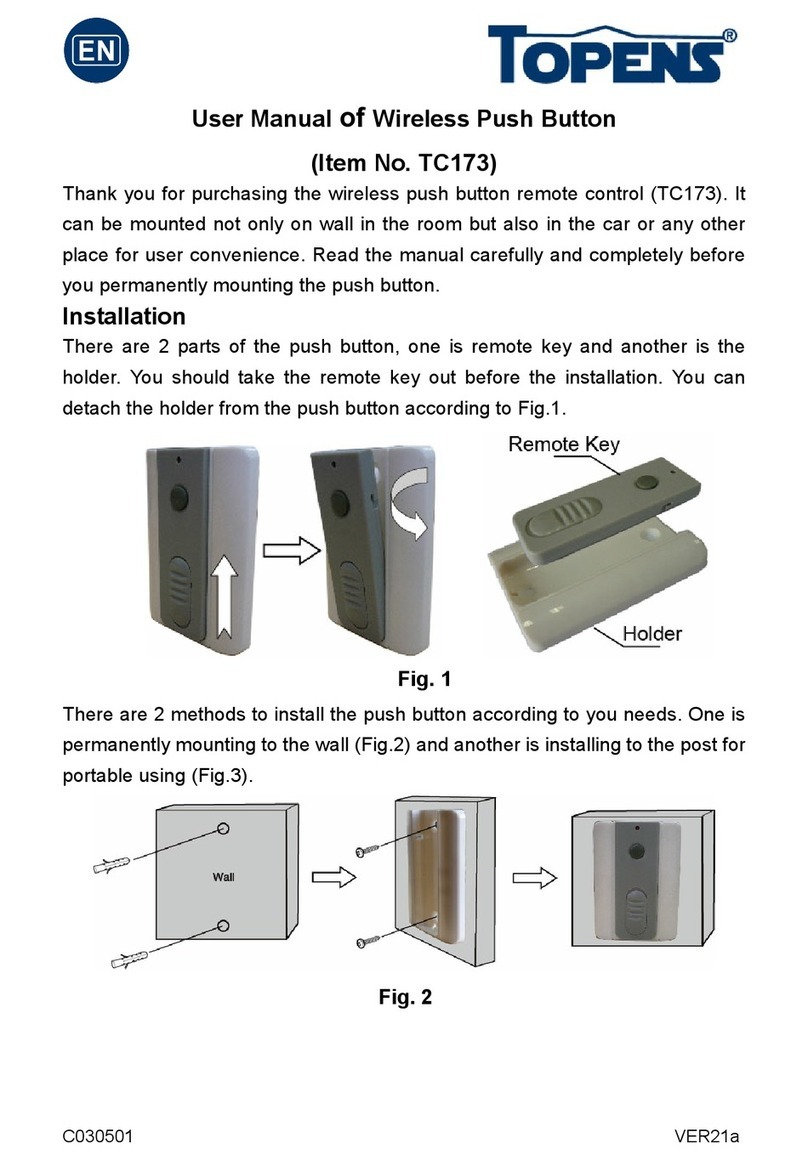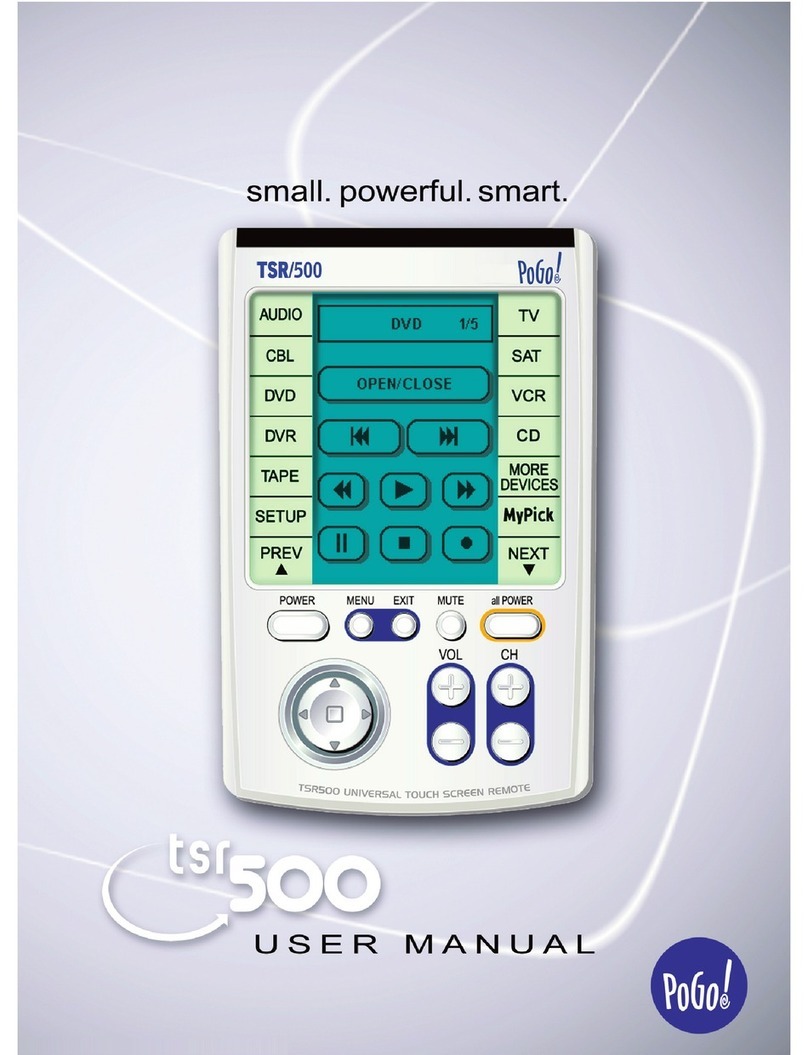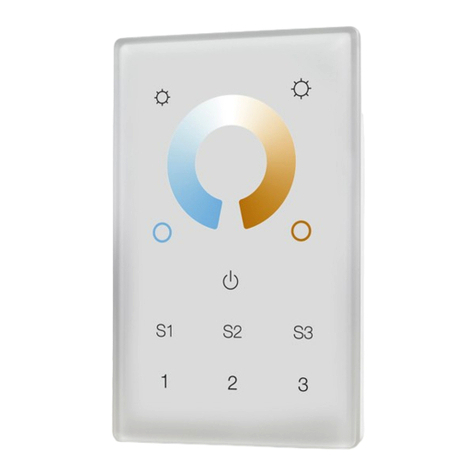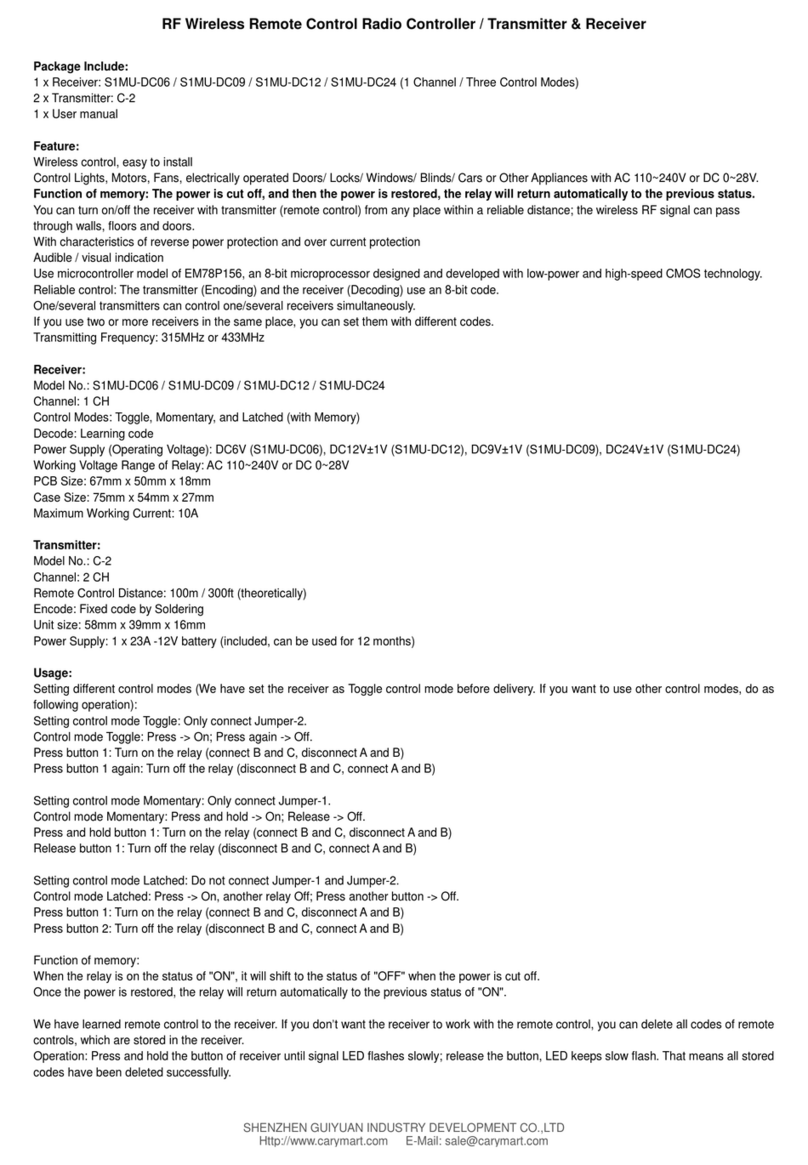Topens TC196 User manual

C030710 23a
Tuya WiFi Remote Control
(Item No. TC196)
User Manual
NOTE: Please read this manual thoroughly before installation and programming.

1
Thank you for purchasing the WiFi remote control. You can remote control your
automatic gate opener anywhere & anytime with it through your phone if 3G/4G/WiFi
available. Also it is helpful to remote control garden/lawn maintenance, delivery person
entry or fire access and so on. It is very easy to install and use with reliable
performance.
1. Power Supply
The TC196 is equipped with an adapter, and the adapter can be plugged into the
socket to supply power. You can also use AC-DC power supply, battery or transformer
as power source. The power input of the TC196 could be 9-24VAC/DC.
2. Installation of the APP
Search “TUYA Smart” in app Store for iOS version or Google play for Android version.
Download it and then complete the installation.
Important Note: Once the switch has been added by one person, the other
person can not add the switch directly. He can only be shared by the owner to
control the unit.
3. How to add the WiFi Remote Control to the App and
Program it to the Gate/Door Opener
3.1 Open the app and then register. Click “Sign up”. Choose your location and input
your email address to go to next step. Remember tick “I agree Privacy Policy User
Agreement Children’s Privacy Statement and Third Party Information Sharing List”.
Please enter the verification code you get, and then set your own password to complete
the registration.

2

3
3.2 Power on the WiFi remote control, the red light will be on. Now you can configure
the remote control to connect the network (via WiFi).
Login into the app and click “+” or “Add device”to add a new WiFi remote control. Make
sure there is a WiFi network that your phone and the switch can be connected. Please
enable the “Nearby devices”permission and turn on Bluetooth. The APP will find the
WiFi remote switch
automatically. Then click
“Add”to add device. Finally
input the WiFi name and
password to paring the device.
Then the phone will display
that the device has been
added successfully.
NOTE: If the device can not
be found automatically,
then you can press and hold the button and pair it again.

4
You can see the remote control in the app and click the WiFi remote control you have
added. It will jump to the main control interface. You can operate the WiFi remote
control by your phone.

5
3.3 On the main operation interface you can see four buttons. These four buttons equal
to the four buttons of the gate/door opener remote control. The WiFi remote control can
be programmed to control four swing gate openers or one sliding gate opener plus two
swing gate openers. If you program the WiFi remote control to the sliding gate opener,
the midway mode could be activated by pressing button B of the remote control when
the gate is in the full closed position. The swing gate opener does not have a midway
mode.
NOTE: The WiFi remote control can be installed maximum 230 meters far away
from the gate/door opener. You can use your phone to control the WiFi remote
control to operate the gate/door opener after programming the WiFi remote
control to it.
3.4 How to Program the WiFi Remote Control to the Opener
Press and release the remote control programming button (CODE SW button,
LNSW button, Learn button, etc.) on the gate opener control board, the CODE LED
(REM LED, LEARN LED, LCD, etc.) will be ON or indicate the programming display,
then press the button on the main operation interface two times, the red light on the
WiFi remote control will flash 3 seconds after you press the button every time,
then the CODE LED (REM LED, LEARN LED, LCD, etc.) will flash for 3 seconds and
then to OFF or standby display. Now the remote control has been programmed
successfully.

6
3.5 How to Erase the WiFi remote control code from the gate opener
Press and hold the remote control programming button (CODE SW button, LNSW
button, Learn button, etc.) on the gate opener control board until the (REM LED,
LEARN LED, etc.) from ON to OFF or LCD display “dL”, and then release the button.
Now all remote controls include the WiFi remote control codes have been erased from
the gate opener.
4. Settings of the App & Device
4.1 A schedule could be set to let the remote control work automatically if you want to.
Click “Schedule”and then click “Add”to set a schedule. You can set the schedule as
you need, then click “Save”.
NOTE: The schedule can only be implemented if WiFi is connected.
4.2 You can click the icon in the upper right corner to enter the setting of the device.
4.2.1 You can rename the WiFi remote control, check the device information, check
"Tap-to-Run" and "Automation", and rate the WiFi remote control. You can also set
device offline alerts.
4.2.2 You can share the remote control to any other person. Click “Share Device”will
enter sharing. Select the sharing method, you can choose third-party software or TUYA
Smart. If you choose TUYA to share device, select the country code and account to
share it. The one you want to share to should be installed the app, register and login
into the app. The device will appear to his APP and he will have the right to control the
device.

7

8
4.2.3 You can create different devices in a group.
4.2.4 If you have any questions, you can click "FAQ & Feedback "to inquire. You can
click “More”to see more questions. If the list of issues does not have the questions you
want to feedback, you can click "Unsolved? Send Feedback "for further feedback, and
you can also check your feedback progress later.

9
4.2.5 You can add a shortcut to your home screen. Click “Add to Home Screen”, please
go to your system settings to turn on the permission to add TUYA Smart shortcut to
your home screen. Then you can see the shortcut on your phone
4.2.6 You can also check device network and update status.

10

Feedback & Review
Your comments and suggestions are important to us
as they help us provide the best possible service.
Should you have any need to contact us, the info below will help
you get in touch:
TOPENS Website
www.topens.com
Contact Us:
E-mail: support@topens.com
Kindly include your Product Model, Purchasing Date & Site,
Order #,
and your contact information. All your concerns will be replied
within 24 hours.
Tel: +1 (888) 750 9899 (Toll Free USA & Canada)
Table of contents
Other Topens Remote Control manuals