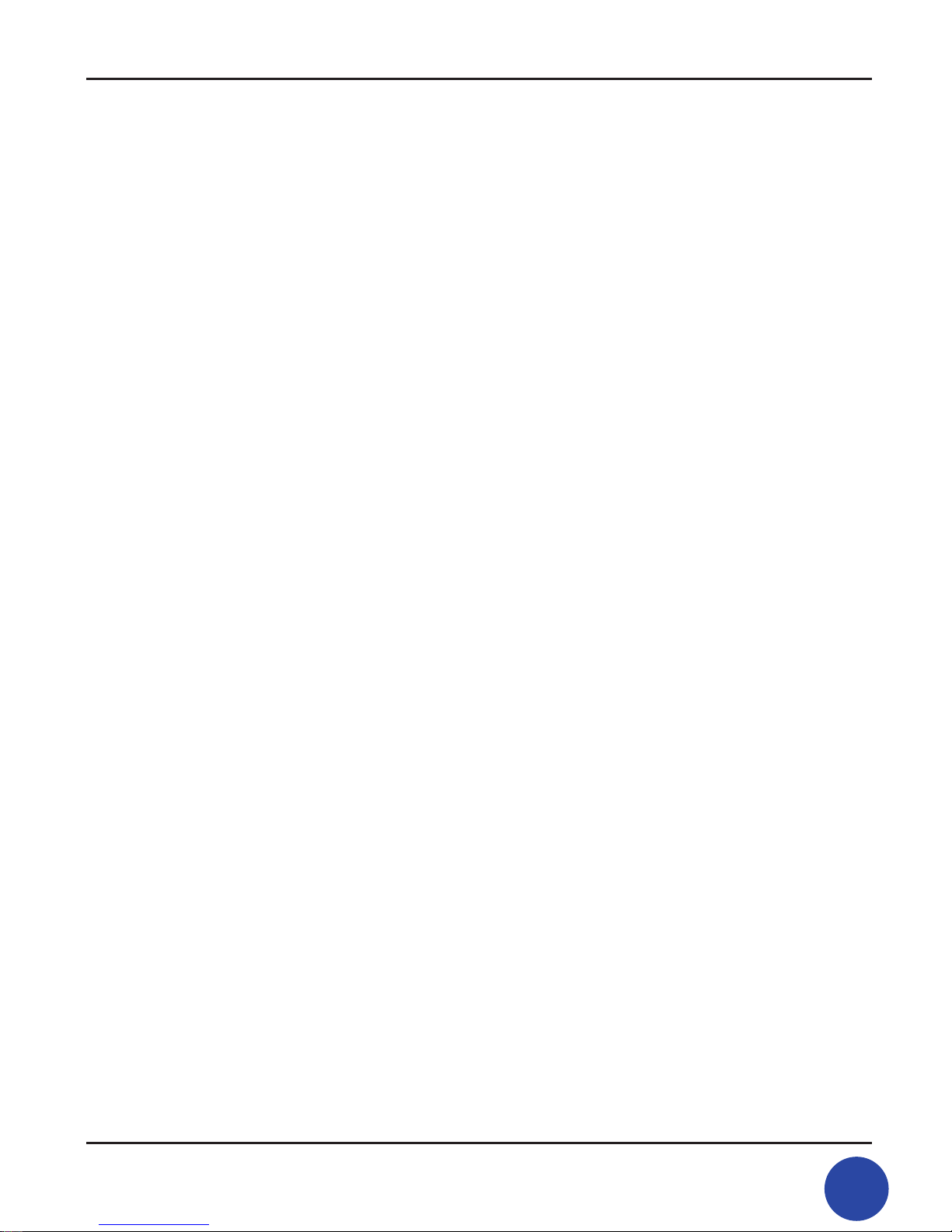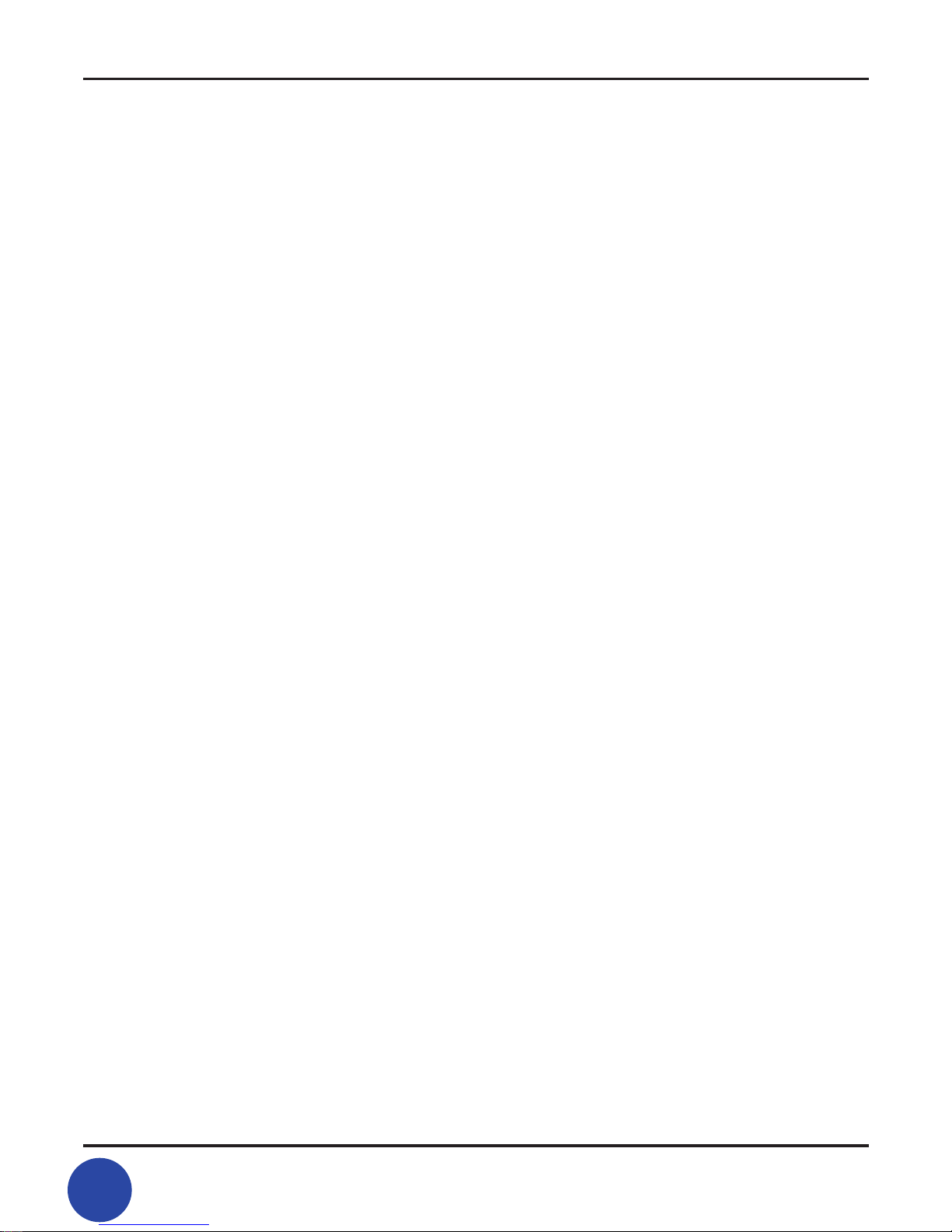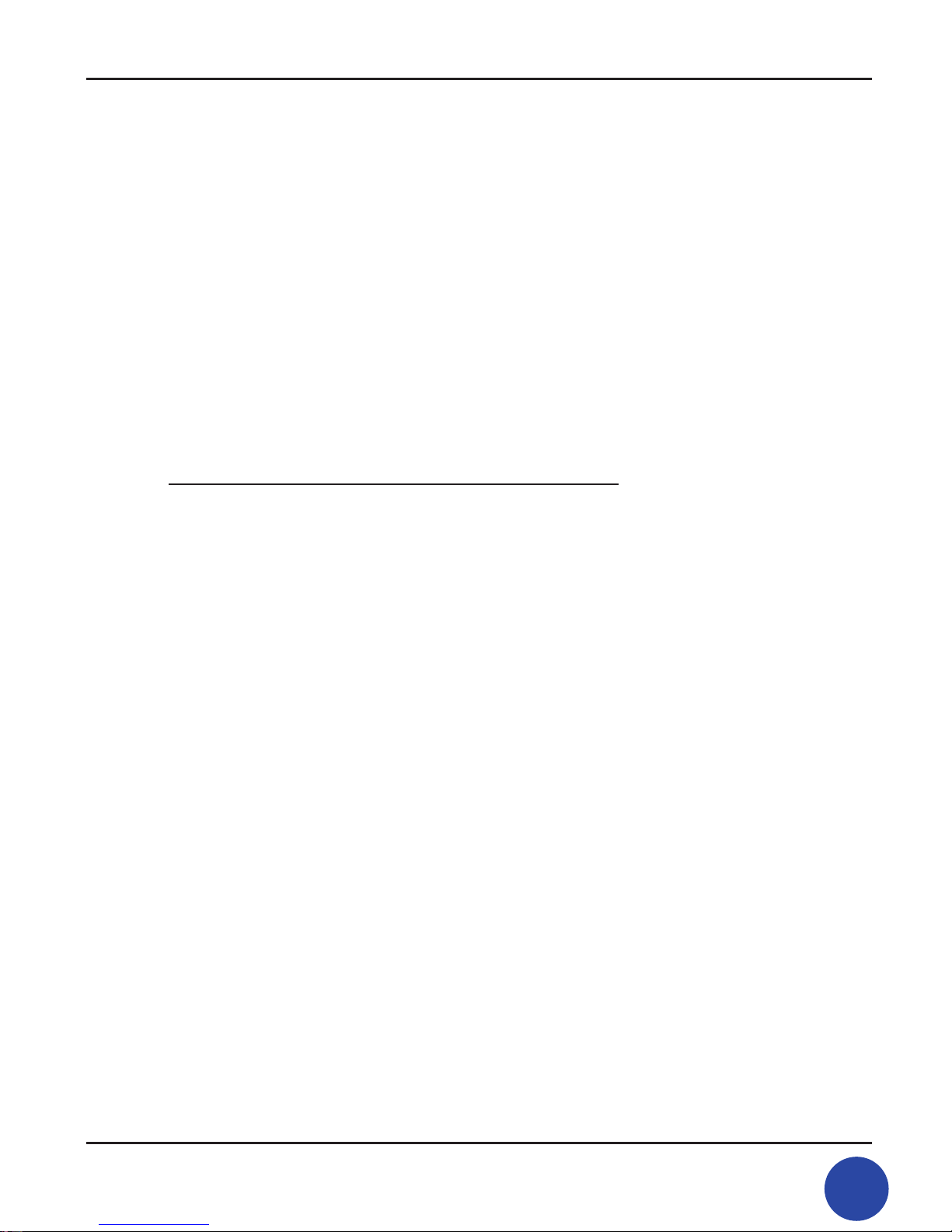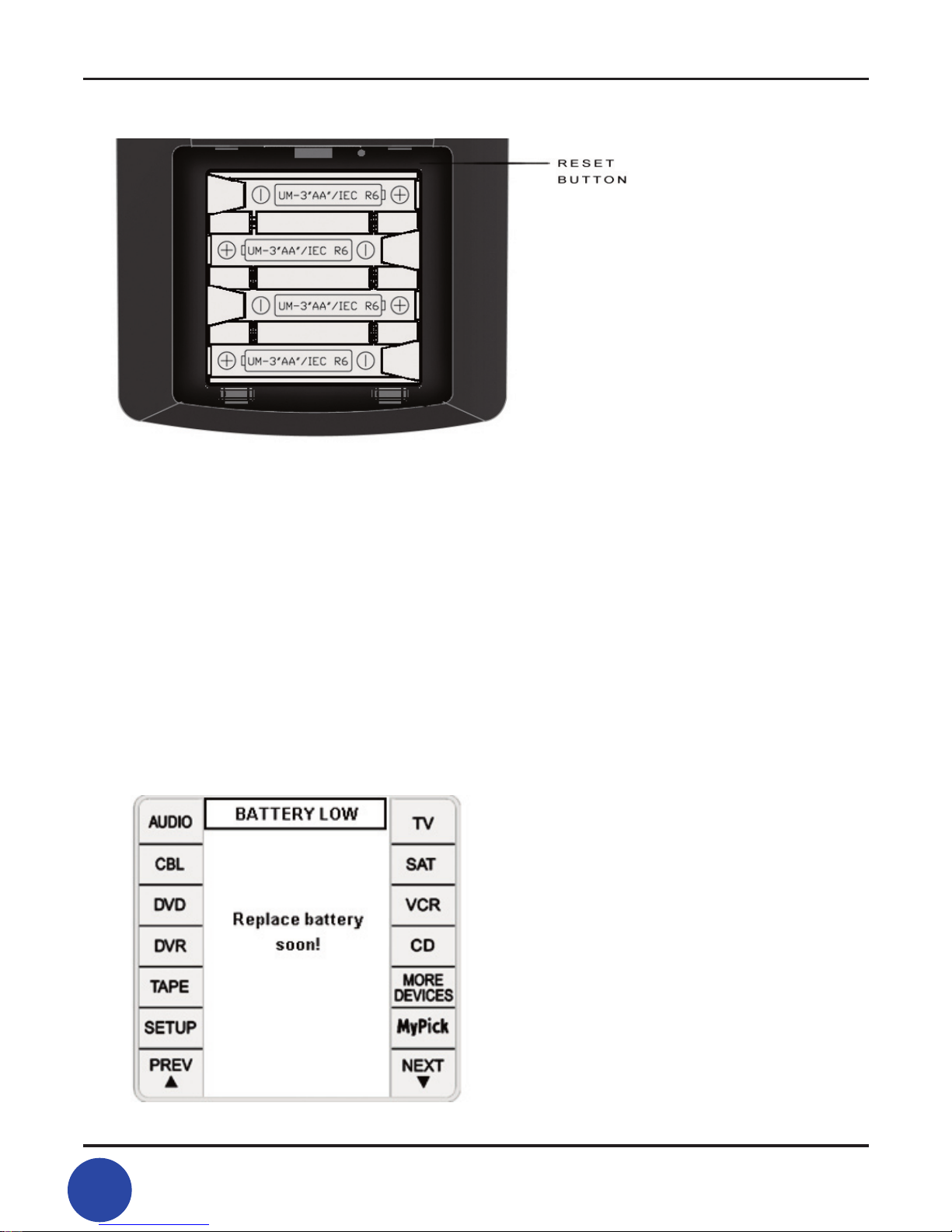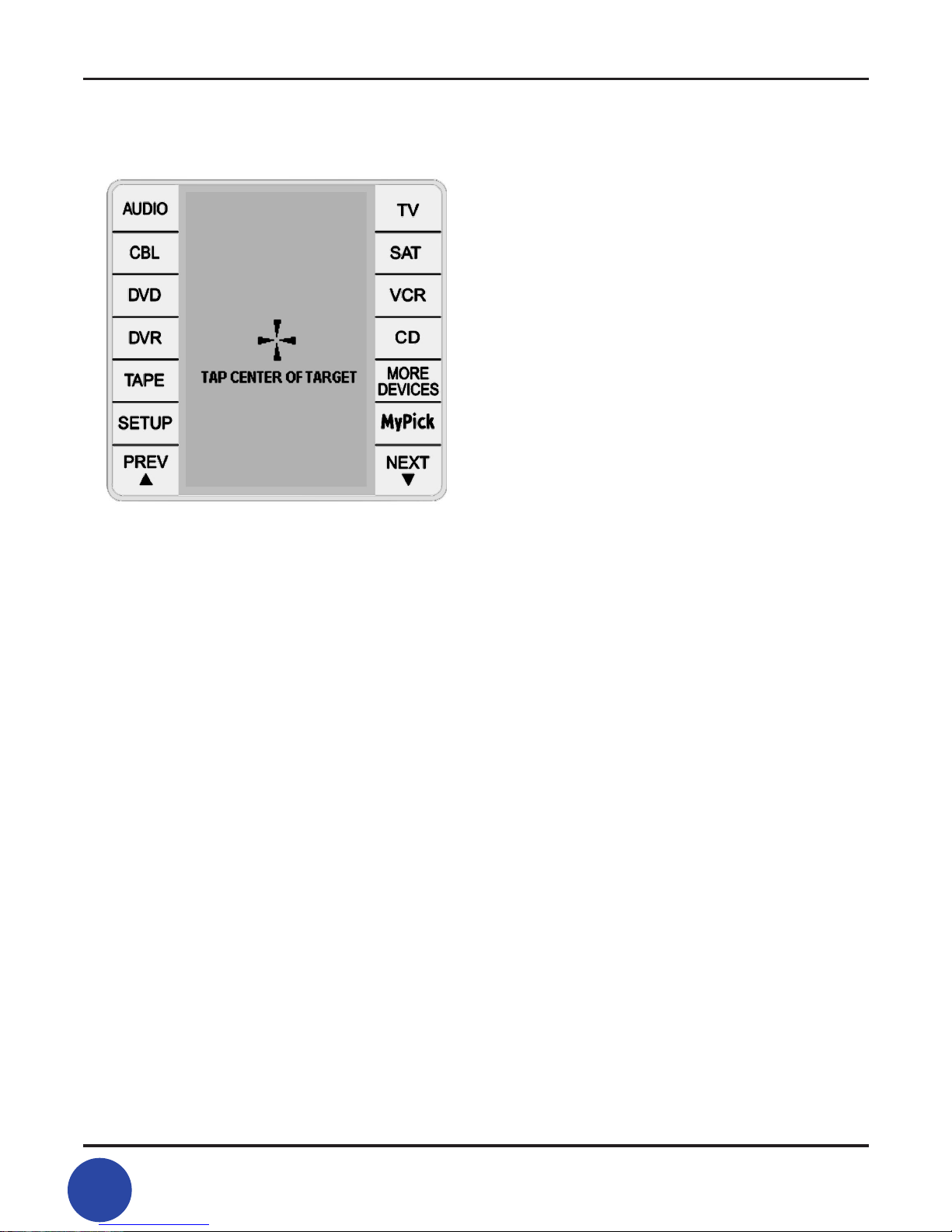TSR-500 User Manual
45
TSR-500 User Manual
Your TSR-500’s help screens and friendly user interface will have you up and running
in no time. Take a few moments to familiarize yourself with the contents of this
manual and begin to enjoy life without the remote control headaches!
2. Unpacking and Initial Orientation
Carefully remove the battery cover on the back of the TSR/500 by pressing down
on the semicircle on the back with your thumb and sliding the cover toward you (or
the bottom of the unit). Install the 4 AAA batteries included with your remote. Please
observe the polarity markings ( insert battery compartment diagram). The at end
of each battery goes against each spring. Replace the battery cover. The unit will
beep and display the software version (Firmware and Database information). This in-
formation disappears quickly, often before you turn the remote over to look at it. It’s
not a problem to miss this information. TAP CENTER OF TARGET appears on the LCD
Screen. Stop here and read further down to get oriented. See Section 3 on Setup to
continue programming the unit.
Please take moment to familiarize yourself with the location and functions of the
controls in your remote. Note that some controls do more than one thing, such as
the LCD contrast +/- on the left side panel of the unit. This control only changes the
LCD contrast in the conguration screen mode. In all other modes, it doubles as a
screen page up and down.
The remote is activated any time you touch the LCD Screen or any of the Hard Keys
such as volume, channel when turned on it displays the previous active device. If
you were using the TV device before the remote turned off, then you will automati-
cally come back to that device when the unit is activated again.
The remote is controlled by two type of keys:
• Hard Keys: POWER, MENU, EXIT, MUTE, all POWER, VOL+, VOL-, CH+, CH- , Next,
Prev /LCD+ /- (Conguration Mode) and B/L .
• Soft Keys: They are the touch-sensitive areas on the LCD that include the device
columns on the left and right portions of the LCD and the active area of the LCD.
The active area of the LCD display displays context functions dependent on the
device selected. In the following example, TV has been selected so you can see a
numeric keypad for direct entry of channel data.
All POWER: When the [all POWER] Soft Key is pressed, the power codes for the all
pre-selected devices will be transmitted in sequence. The [all POWER] Hard Key
alternately turns the selected devices on or off if they are already on.