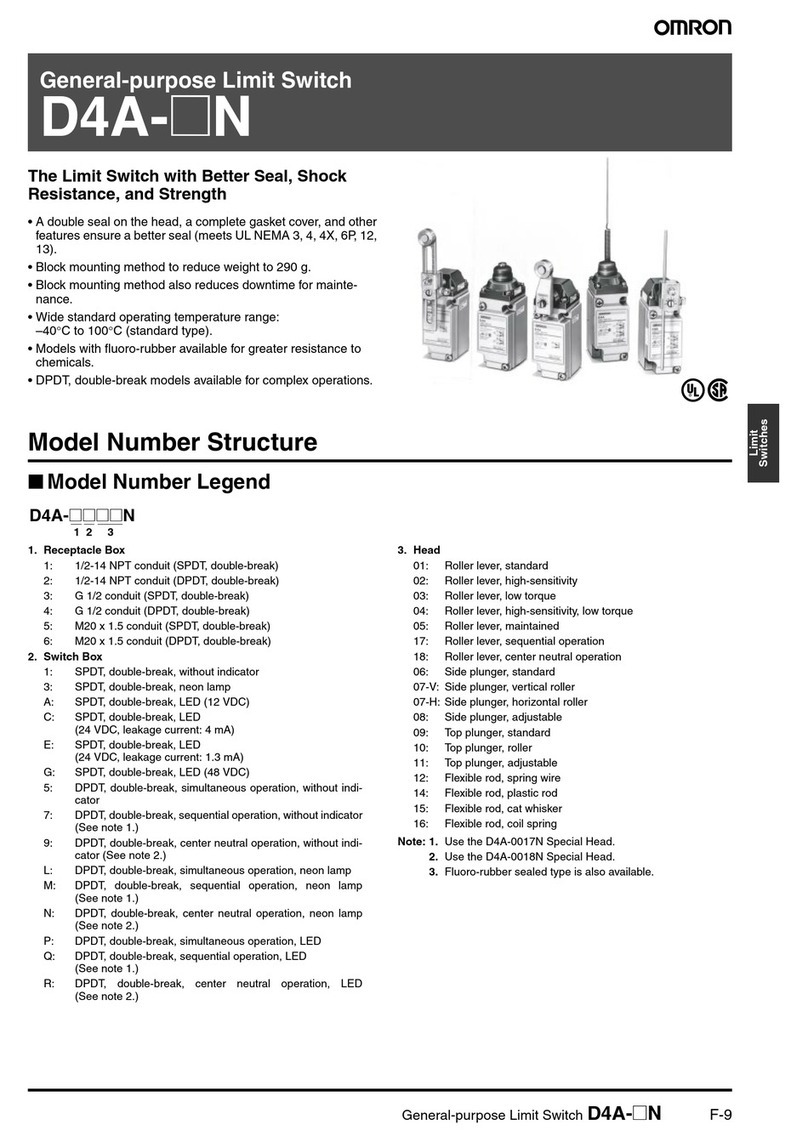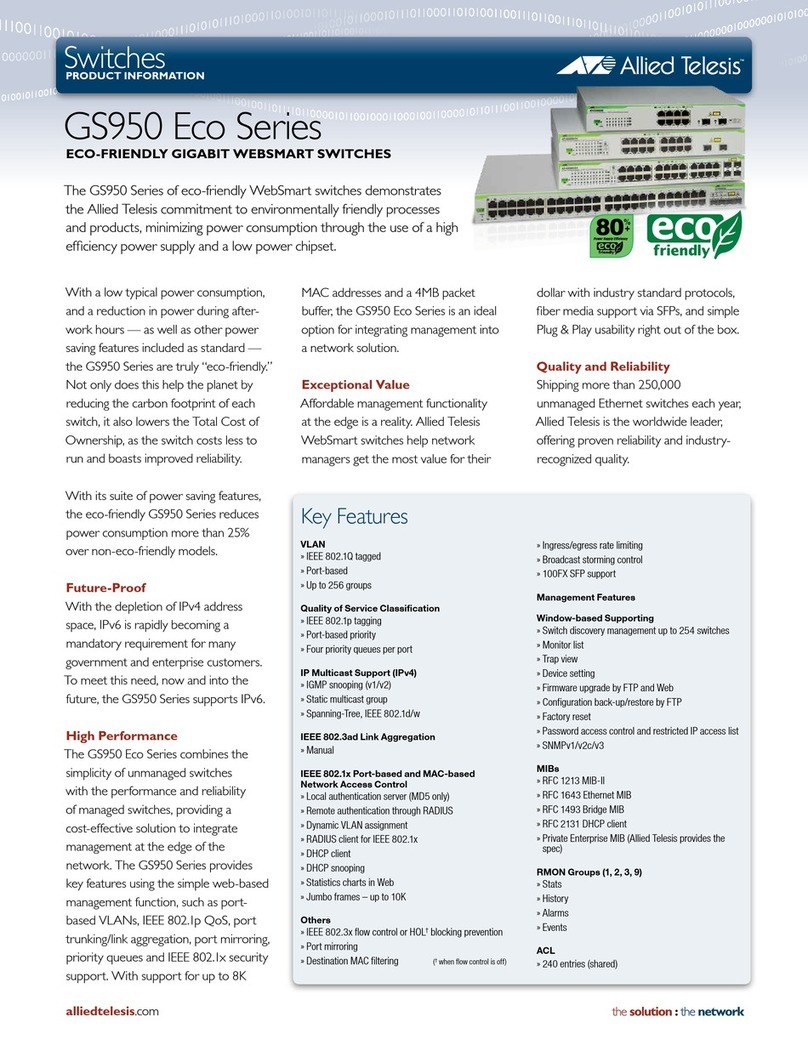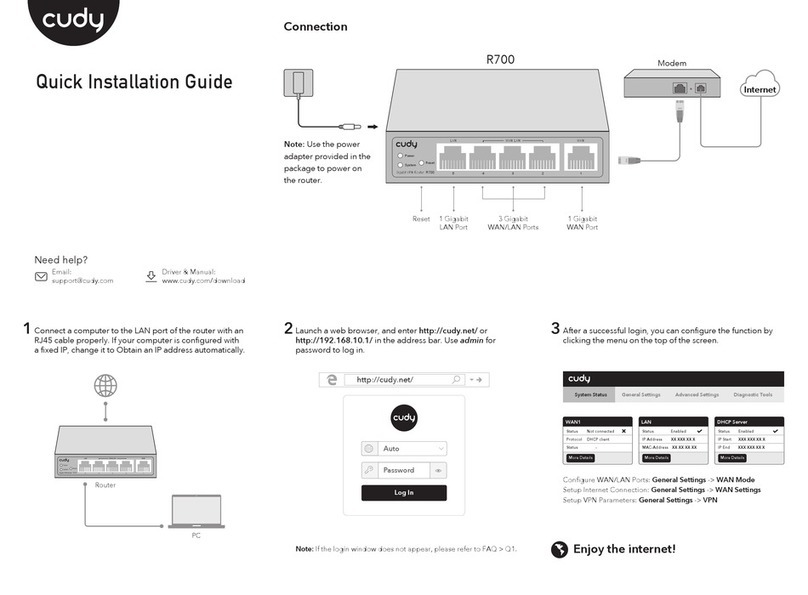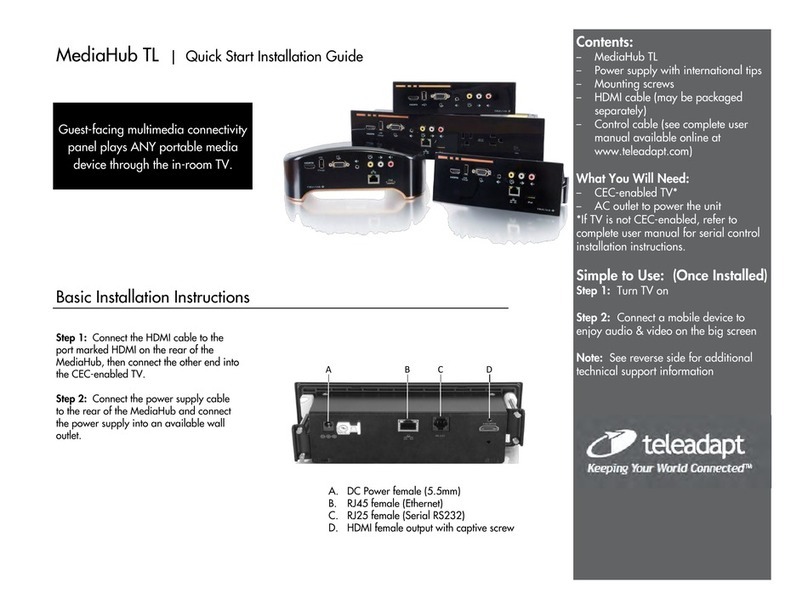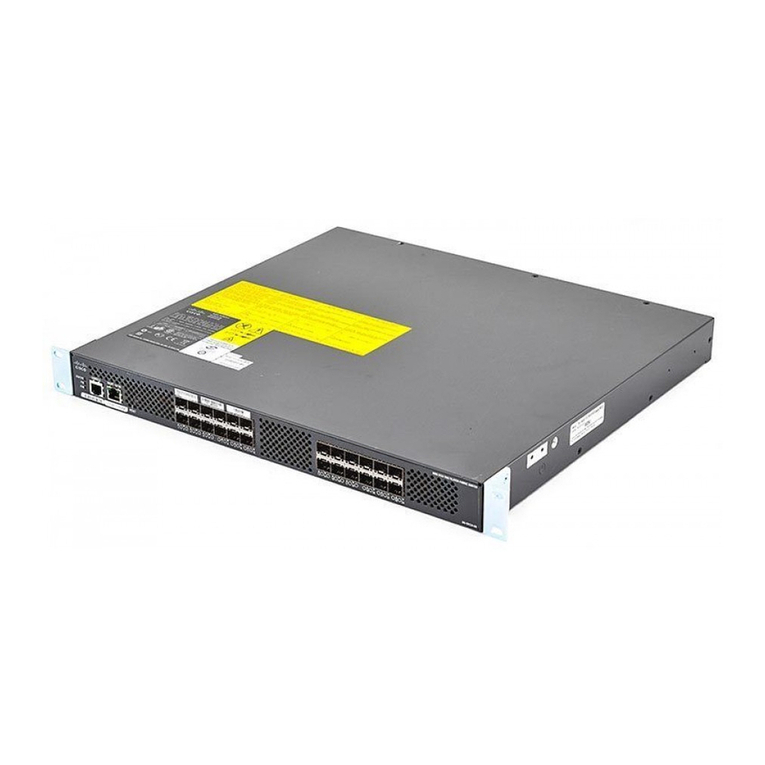Topshine USB 4by4 Console User manual

Universal Serial Bus
Console
OWNER’S MANUAL
<<Place picture here>>

1
TABLE OF CONTENTS
1. CHECKLIST ----------------------------------------------------------------- P. 2
2. REQUIREMENTS ---------------------------------------------------------- P. 2
3. USB OVERVIEW ----------------------------------------------------------- P. 2
4. MODELS --------------------------------------------------------------------- P. 2
5. INTRODUCTION ----------------------------------------------------------- P. 3
6. FEATURES ------------------------------------------------------------------ P. 3
7. SOFTWARE INSTALLATION ------------------------------------------- P. 4
8. HARDWARE SPECIFICATIONS ---------------------------------------- P. 5
9. HARDWARE DESCRIPTION -------------------------------------------- P. 6
10. POWER ADAPTER -------------------------------------------------------- P. 6
11. CHANGING CONNECTIONS MANUALLY ------------------------- P. 7
12. SOFTWARE FUNCTIONS ----------------------------------------------- P. 10
13. LEGENDS ------------------------------------------------------------------- P. 11
13. APPLICATION PROGRAM --------------------------------------------- P. 11
14. PRINTER DETECTION -------------------------------------------------- P. 15
15. CASCADING USB CONSOLES ---------------------------------------- P. 16
16. NAMING THE PC'S ------------------------------------------------------ P. 17
17. EXTENDING THE DISTANCE ---------------------------------------- P. 18
18. APPLE’S iMAC ------------------------------------------------------------ P. 18
19. RADIO & TV INTERFERENCE ---------------------------------------- P. 18

2
CHECKLIST
Your package should contain the following:
·One USB Console
·One CD Containing the Application Program
·One Power Adapter
·One USB A-to-B Cable
·This User’s Manual
REQUIREMENTS
·Any version Windows 98 or Windows 2000
·Your PC must have a USB port
·You will need a separate USB A-to-B Cable for each system.
USB OVERVIEW
The Universal Serial Bus (USB) is a connection technology that simplifies
communication between computers and their peripheral devices (mice,
keyboards, joysticks, printers, audio components, etc.). The computer is the
USB Host; it connects to the USB Devices via standard USB cables. A USB
Hub acts as a bridge between the USB Host and multiple USB peripherals. Bus-
powered hubs draw electrical current for their operation directly from the USB.
High-powered devices will not work with bus-powered hubs. A high-powered
device is one that can draw up to 500mA from the upstream connection. The
USB Console contains four self-powered hubs (one for each system). Therefore,
any USB device, high or low powered, can be attached to the USB Console.
MODELS
USB 4by4 Console:
Allows up to four USB devices to be accessed by up to four PC’s.
USB 2by2 Console:
Allows up to two USB devices to be accessed by up to two PC’s.

3
INTRODUCTION
Multiple PC’s can share USB peripherals, such as USB printers, USB scanners,
USB cameras, USB keyboards, etc. in various combinations. Access to each
USB device is selected by either manual push buttons on the USB Console or
via a Windows Application Program that displays the status and type of each
USB device attached. Any individual PC can control all connections.
Any PC can connect to any, or all devices, provided that another PC is not
currently using the device. Each PC sees the USB Console as a regular USB
hub to the PC, assuring USB compatibility and meeting all USB specifications.
{4by4 Model}
FEATURES
·Four PC’s share four USB devices (4X4)
·Self-Powered Type Hub
·Each PC sees an independent, four-port USB hub
·Graphical application program and manual device connections
·Fully compliant with the USB Specification 1.1
·Over current detection and prevention
·LED indicators for active ports
·Automatic printer detection and re-connection

4
SOFTWARE INSTALLATION
1. Place CD into the CD-ROM drive.
2. If the installation does not begin automatically, then run SETUP.EXE from
the CD.
3. Follow the installation procedures.
4. Plug in the Power Adapter and insert its plug into the Power Jack on the
USB Console.
5. Connect the USB-A plug from the USB device to any USB Console
downstream port.
6. Connect the USB-B plug from the USB Cable to any USB Console upstream
port.
7. Connect the USB-A plug from the USB Cable to any PC.
8. Each PC sees two USB functions in the USB Console: a hub and a device.
Both are installed.
9. To install the Drivers for the USB Console you may need to insert your
Windows CD.
10. If the Window’s installation box appears select ‘Next’ until you get to this
window.
11. If the box above appears select ‘Browse’ and select the directory that the
USB Console was loaded into during installation (default = C:\Program
Files\USB USB Console), then select ‘Next’ and complete the installation.

5
HARDWARE SPECIFICATIONS
FUNCTION DESCRIPTION
Power Self Powered
Upstream Connectors 4 Type B Receptacles (4by4 model)
2 Type B Receptacles (2by2 model)
Downstream Connector 4 Type A Receptacles (4by4 model)
2 Type A Receptacles (2by2 model)
Port Selection Software or Push-button
Housing Plastic
External Power Supply 5V/2.5A +/-5%
Operating Temperature 5OC ~ 40OC
Storage Temperature -20OC ~ 60OC
Upstream Port Connectors to PC's
Downstream Port Connectors to Devices
Power Jack
Device LED Indicators
Port Select Push Buttons
PC LED Indicators
USB CONSOLE

6
HARDWARE DESCRIPTION
FUNCTION NUMBER DESCRIPTION
Upstream
Ports
4 (4by4)
2 (2by2)
(USB B-Type Connector)
Use USB Cable with A-B plug to connect to
the PCs.
Downstream
Ports
4 (4by4)
2 (2by2)
(USB A-Type Connector)
Connect to USB devices.
Power Jack 1 Connect to Power adapter.
Device LED
Indicators
4 (4by4)
2 (2by2)
The LED’s near the downstream port
connectors indicate if a device is attached to
that port. It also blinks when that device is
busy. Devices like mice, keyboards, and hubs
are always "busy" even when they are not in
use since they constantly communicate with the
PC.
Port Select
Push Buttons
4 (4by4)
2 (2by2)
These buttons are used to manually switch PC
control of the corresponding USB device. Press
once to determine which PC has control
(indicated by the Controlling PC LED) then
again, while the LED is still on, to select which
PC is to be given control. When the LED turns
off the change will occur.
This is a manual override. The switch will
occur even if a device is busy.
PC LED
Indicators
4 (4by4)
2 (2by2)
I The LED indicators near the PC connectors
indicate which PC is connected to a device in
question. When the pushbutton near the
device’s connector is pressed, the PC LED
indicators above will show which PC is
connected to the device in question. To move
the connection to the next PC, press the button
again, each time connecting to the next PC.
POWER ADAPTER
The USB Console is a self-powered device and will not function without the
Power Adapter attached.

7
CHANGING CONNECTIONS MANUALLY
The Device LED Indicators by each port will be lit when the device attached to
that port is active. These LED’s will also blink when the device is
communicating to the PC.
To determine which PC is connected to a particular device press the button near
the device port. The PC LED Indicator of the PC that is connected to that device
will light.
To change which PC is connected to a device, press the button two consecutive
times within 1 second, of each other. The LED of the next available PC will
light. When the LED turns off, that PC will be connected to the device. If you
want a different PC to be connected to the device, repeat the same procedure
until the LED associated with the PC you desire is lit. Alternatively, you can
quickly press several times before the LED turns off to reach the desired PC.
When no buttons are hit within 1 second the USB Console time outs, and the PC
you selected is now connected to the device.
USB CONSOLE
ADCB
DEVICE 1 DEVICE 4DEVICE 3DEVICE 2
PORT 1 PORT 4PORT 3PORT 2

8
EXAMPLE: CONNECT THE DEVICE ON PORT 2 TO PC ‘C’.
Press the button next to Port 2 (the desired device.)
The LED for PC ‘A’ lights up indicating that PC ‘A’ is connected to Port 2.
Press the button again within 1 second.
USB CONSOLE
ADCB
LED IS LIT
PRESS BUTTON
DEVICE 1 DEVICE 4DEVICE 3DEVICE 2
PORT 1 PORT 4PORT 3PORT 2
USB CONSOLE
ADCB
PORT 1 PORT 4PORT 3
PORT 2
LED IS LIT
PRESS BUTTON
AGAIN

9
The LED for PC ‘A’ will turn off and the LED for the next available PC (in this
case PC ‘B’) will turn on.
If left like this, the USB Console will time out and the device on Port 2 will
be connected to PC ‘B’.
Press the
button again
within
another
second.
The LED
for PC ‘B’
will turn off
and the LED for the next available PC (in this case PC ‘C’) will turn on.
Now let the USB Console time out and the device on Port 2 will be connected to
PC ‘C’.
USB CONSOLE
ADCB
LED IS LIT
PRESS BUTTON
AGAIN
DEVICE 1 DEVICE 4DEVICE 3DEVICE 2
PORT 1 PORT 4PORT 3PORT 2

10
SOFTWARE FUNCTIONS
FUNCTION DESCRIPTION
Connection
Request
The device connect request will be honored if no other PC
has used that device within the last 6 seconds, and no other
PC has "locked" the device to itself. To connect to a device
click the button corresponding to the device until the
indicators of the LED associated with your PC is lit.
Lock/Unlock
Connection
If a device is "locked" by a PC, then another PC’s request to
connect to that device will not be honored. To "lock" or
"unlock" a device, toggle click the lock icon when the device
is connected to your PC.
PC
Connections
The schematic connection shows your PC with the words
“You Are Here” above it. It also shows connecting lines
indicating how each PC is connected to a device. The lines
from the devices are color coded - green when in normal use,
red when the device is locked, and gray when there is no
connection.
PC LED
Indicators
The LED indicators near the PC connectors indicate which
PC is connected to a device in question. When the
pushbutton near the device’s connector is pressed, the PC
LED indicators above will show which PC is connected to
the device in question. To move the connection to the next
PC, press the button again, each time connecting to the next
PC.
Device LED
Indicators
The LED’s near the device connectors indicate which device
is attached and blinks when that device is busy. Devices like
mice, keyboards, and hubs are always "busy" even when
they are not in use since they constantly communicate with
the PC.

11
LEGENDS
APPLICATION PROGRAM
The Application Program mimics the USB Console manual functions.
EXAMPLES
The ‘X’ on the gray connection to PC ‘A’ indicates that there is no PC
connected to that upstream port.
The blue lines connecting PC ‘B’, PC ‘C’
and PC ‘D’ to the USB Console indicates
that these PC’s are connected.
The yellow highlighted ‘You Are Here’
text shows that you are PC ‘D’.
Port 1 of the USB Console has a Disk
Drive connected to it.
There is nothing connected to Port 2; as
indicated by the ‘X’.
Port 3 of the USB Console has a Camera connected to it.
Port 4 of the USB Console has a Printer connected to it.
B
The bold letter in the bright color background
indicates that you are this PC (called 'B' in this
case.)
C
The normal letter in the dimmer background
indicates that the PC connected is not you.
D
The dim letter in the dimmeest background
indicates that this PC is not connected.
You Are Here
The blue lines represent the connections from
the
Share-A-Hub
to the PC's.
The grey lines indicate no connection to that
port.
The green lines show the connections from
the USB device to the downstrem port of the
Share-A-Hub
, through to the upstream port
of the
Share-A-Hub
..
The red lines replace the green lines when the
device's connection is locked to a particular PC.
This represents the upstream port of the
Share-A-Hub
that connects to the PC.
This represents the downstream port of the
Share-A-Hub
that connects to the USB device.
This indicates an LED that is lit.
This indicates an LED that is not lit.
This is the button that is used to change device
connections.
This symbol shows that a device is locked to your PC
and its connection cannot be changed by someone
else, without a warning, even if the device is not busy.
Click on this icon to disable the lock.
The lock function is disabled to you when the device is not
connected to your PC.
This shows that the device is not locked to a PC. Click on
this icon to lock the device to your PC..
You cannot lock a device when it is not connected to your PC.

12
Following the line connected to Port 1 shows that Port 1 is connected to PC ‘D’,
which is your PC.
Following the line connected to Port 3
shows that Port 3 is connected to PC
‘B’.
Following the line connected to Port 4
shows that Port 4 is connected to PC
‘D’, which is your PC.
The LED’s by Port 1, 3, and 4 are lit
because those devices are connected.
When a device is communicating to the
PC, the LED associated with the Port it
is connected to will blink. And
the ‘Busy” text will appear next to it. The exception to this is for mice,
keyboards, hubs and any other device that is in constant communication with the
PC even when the device is not being used. For these devices, the LED will
blink but he ‘Busy” text will not appear.
When a device is ‘locked’ to a particular PC,
or if a device is busy, a warning will appear
to the user requesting connection to that
device.
Port 4 is locked to PC ‘D’ indicating to others
users that PC ‘D’ wants to have that device
even though it is not
presently being used. The lock icon and the
red color of the connecting lines indicate this.
The unlock icon for Ports 2 and 3 are
disabled because the Application Program,
running on PC ‘D’, is not connected to it.

13
EXAMPLE: CONNECT YOUR PC TO PORT 3
Presently, computer B is connected to the camera on Port 3. Double click on the
Port 3 button to have your PC connected to Port 3.
Since the camera on Port 3 is in use, a warning will be displayed.

14
Once the camera on Port 3 is no longer busy, try again. Once you double click
the button to change the connection the connection line will turn black then back
to green, indicating the PC has completed the connection with the device.
To obtain a lock on Port 3, click on the lock icon.
To release your lock click on the lock icon again.

15
PRINTER DETECTION
If a USB printer was connected to this PC but is now connected to another PC
through the USB USB Console, then whenever any application program on this
PC attempts to do a print job, the USB Console program will detect the request
and reconnect the printer to this PC.
Reconnection will not occur if another PC has locked the printer or if it is busy
printing. When this occurs, a Window’s message box will appear indicating that
the printer is not connected.
This feature can be disabled from the ‘Printer Detect’ Menu.

16
CASCADING USB CONSOLES
The USB USB Console can be cascaded to up to five USB Consoles. For
example, if a keyboard, mouse, and a printer were to be shared by seven servers,
the following connection can be made.
Similarly, two USB Consoles can be connected in an alternative cascade such
that four PC's can share up to seven USB devices.
When a USB Console is connected to one of the downstream ports of another
USB Console, the application program will display the following:
Your PC is ‘B’ and it is
attached to the first USB
Console.
USB Console #2 is
attached to the first USB
Console.
To view what is attached
to the USB Console
number 2, click its icon.

17
This shows the connections for the second
USB Console in the chain. It shows the
PC attached to USB Console #1, this is
USB Console #2, and a mouse and a
camera are attached to it.
Another USB Console can be attached to
the #2 USB Console, and its connections
can be viewed the same way. A maximum
of 5 USB Consoles can be connected in
series.
NAMING THE PC'S
Each PC can be named by selecting 'Name the PC's' under 'Options.' When this
is done the following window will appear:
'Save' stores the names that were inserted into the text area.
'Reset' brings back the previous names.
'Cancel' stops the process.
Once saved, the new names will appear above the PC icons.

18
EXTENDING THE DISTANCE BETWEEN THE PC AND
THE USB CONSOLE
There are occasions when the PC’s have to be at a distance greater than the
maximum length of a USB cable. One way to increase the distance is by placing
a USB hub in between the PC and the Sharer-A-Hub. However, this way is
expensive and clumsy. A better way is to use what is called an USB Active
Extension Cable or an USB Booster Cable. While they are called cables, they
have active devices that buffer the USB signals to allow for extended lengths.
Each cable, as well as the Sharer-A-Hub, can be considered as a hub and no
more than 5 USB hubs can be placed in series.
APPLE’S iMAC
The USB Console will function with the iMAC using the manual controls.
However, the application program will only work with Windows.
RADIO & TV INTERFERENCE STATEMENT
This equipment has been tested and found to comply within the limits for a
Class B digital device, pursuant to Part 15 of the FCC Rules. These limits are
designed to provide reasonable protection against harmful interference in a
residential installation. This equipment generates, uses and can radiate radio
frequency energy and if not installed and used in accordance with the
instructions, may cause harmful interference to radio communications. There is
no guarantee, however, that interference will not occur in a particular
installation.

Internet: www.topshine.com.tw
©2000 Topshine Electronics Corp.
Technical Specifications subject to change without notice.
All trademarks are properties of their respective owners
This manual suits for next models
1
Table of contents
Popular Switch manuals by other brands

Hirschmann
Hirschmann RH1-TP/FL Description and operating instructions

Avaya
Avaya C360 Manager Installation and configuration guide
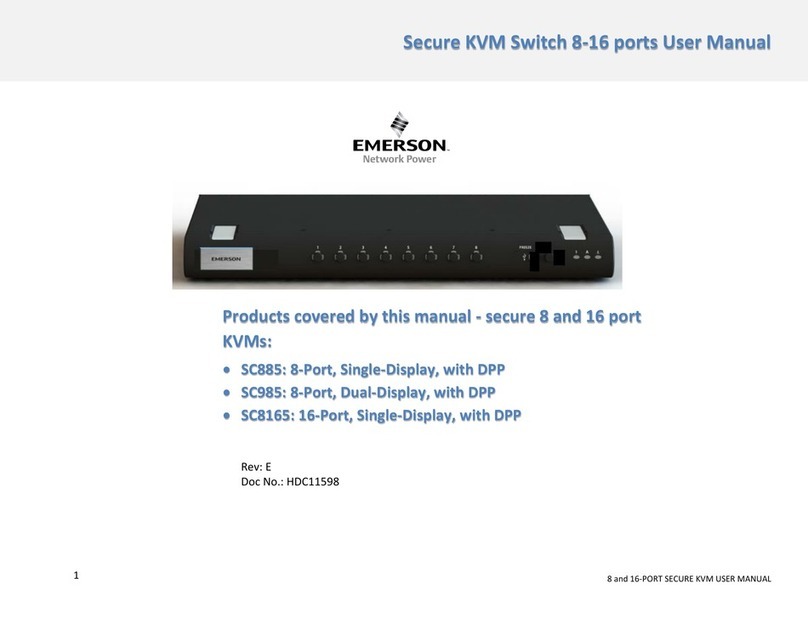
Emerson
Emerson SC885 user manual

steute
steute Ex ZS 92 SR (P)-2D Mounting and wiring instructions

steute
steute ES 14 Mounting and wiring instructions
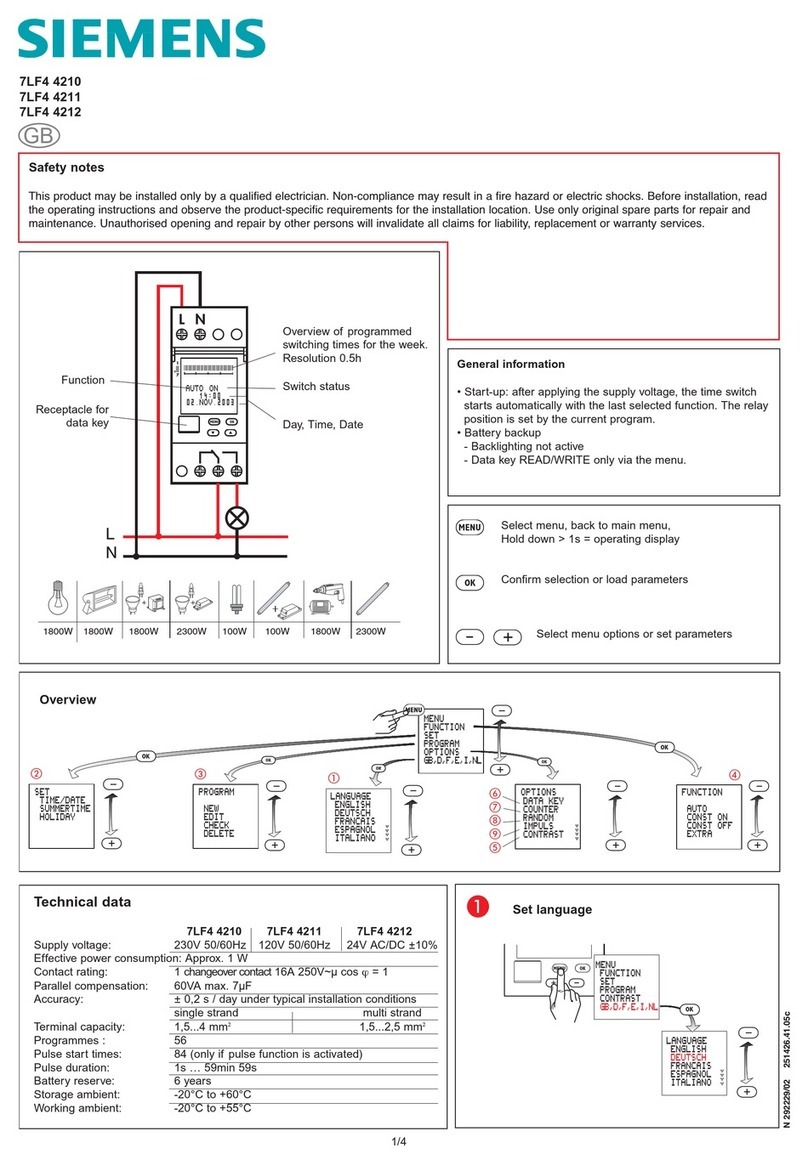
Siemens
Siemens 7LF4 4210 Safety notes