Ubiquiti ES-24-250W User manual
Other Ubiquiti Switch manuals

Ubiquiti
Ubiquiti EdgeSwitch 8 User manual

Ubiquiti
Ubiquiti US-16-XG User manual

Ubiquiti
Ubiquiti UniFi US-8-60W User manual

Ubiquiti
Ubiquiti EdgeSwitch 5XP User manual

Ubiquiti
Ubiquiti UniFi USW-Pro-48-POE User manual

Ubiquiti
Ubiquiti UniFi Switch Flex User manual

Ubiquiti
Ubiquiti UniFi US-8-60W User manual

Ubiquiti
Ubiquiti ES-24-250W User manual

Ubiquiti
Ubiquiti UniFi USW-Pro-48-POE User manual
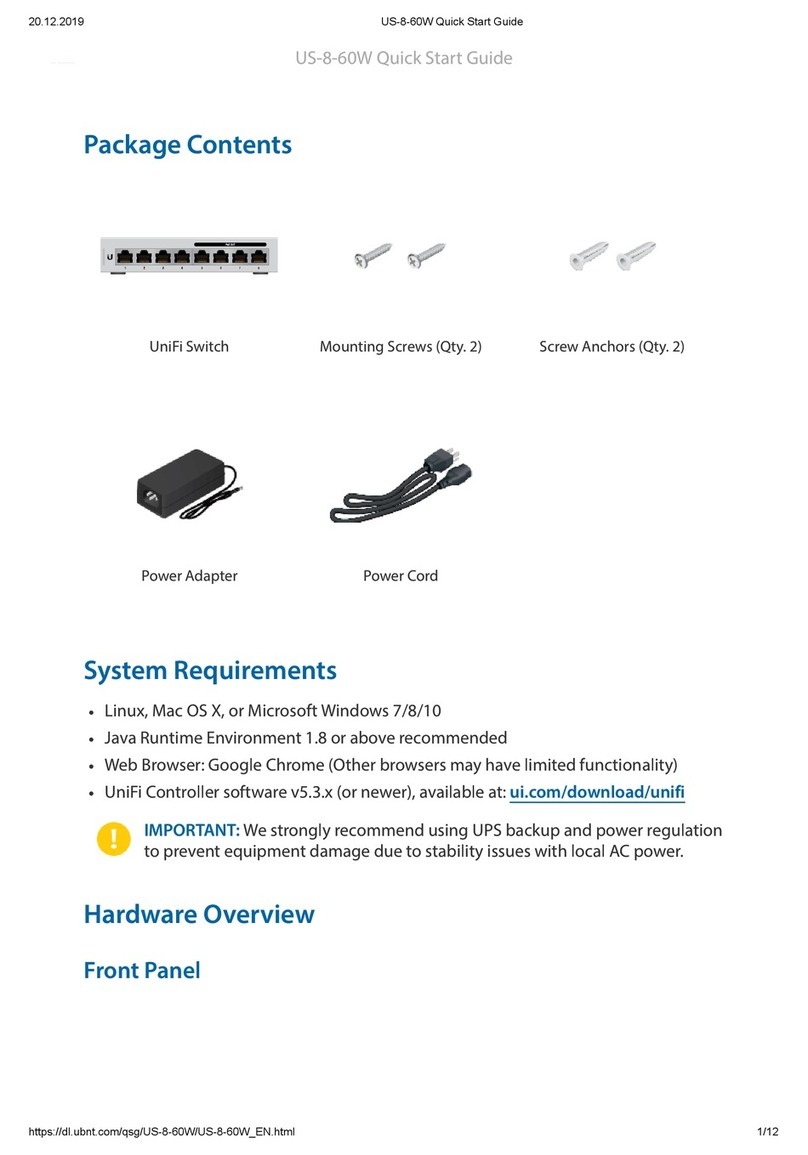
Ubiquiti
Ubiquiti UnFi US-8-60W User manual
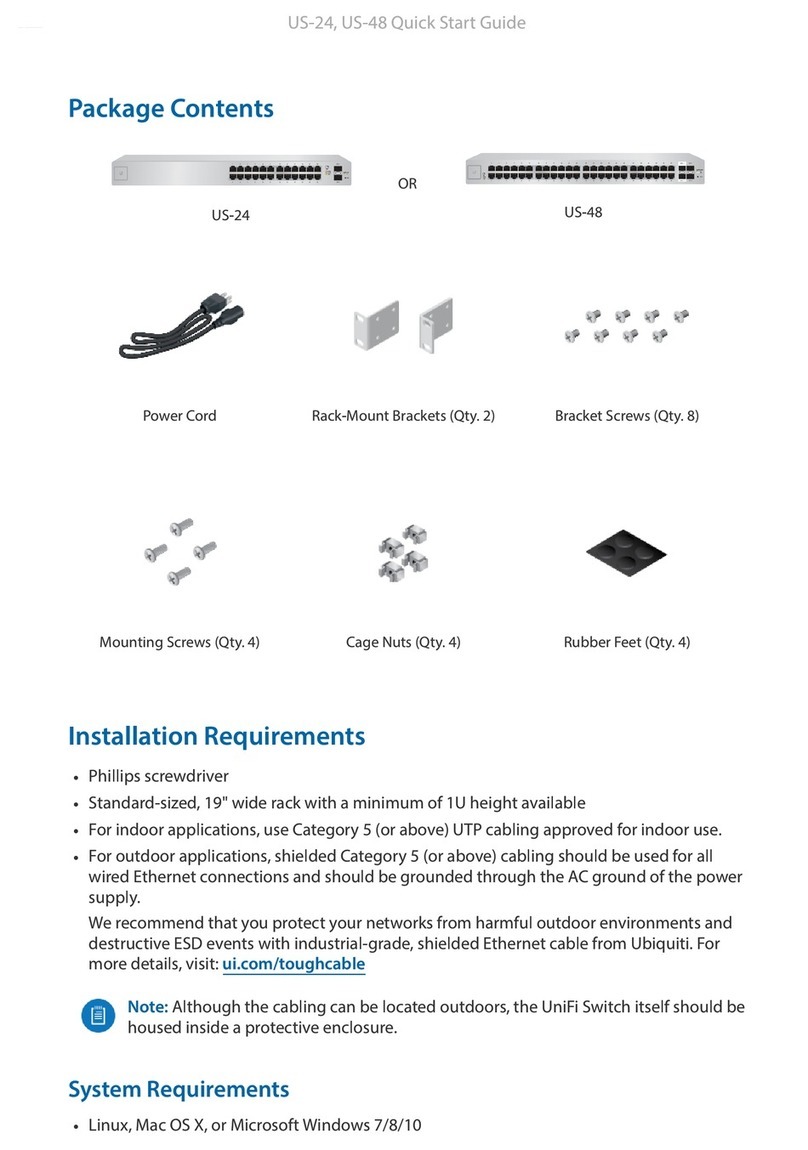
Ubiquiti
Ubiquiti US-24 User manual

Ubiquiti
Ubiquiti ES-24-250W Instruction Manual

Ubiquiti
Ubiquiti UniFi USW-Industral Guide

Ubiquiti
Ubiquiti USW-Pro-24 User manual

Ubiquiti
Ubiquiti ES-24-250W User manual

Ubiquiti
Ubiquiti US-8-150W User manual

Ubiquiti
Ubiquiti ES-10X User manual

Ubiquiti
Ubiquiti EdgeSwitch 10 XP User manual

Ubiquiti
Ubiquiti EdgeSwitch ES-16-XG User manual

Ubiquiti
Ubiquiti UniFi US-8 User manual































