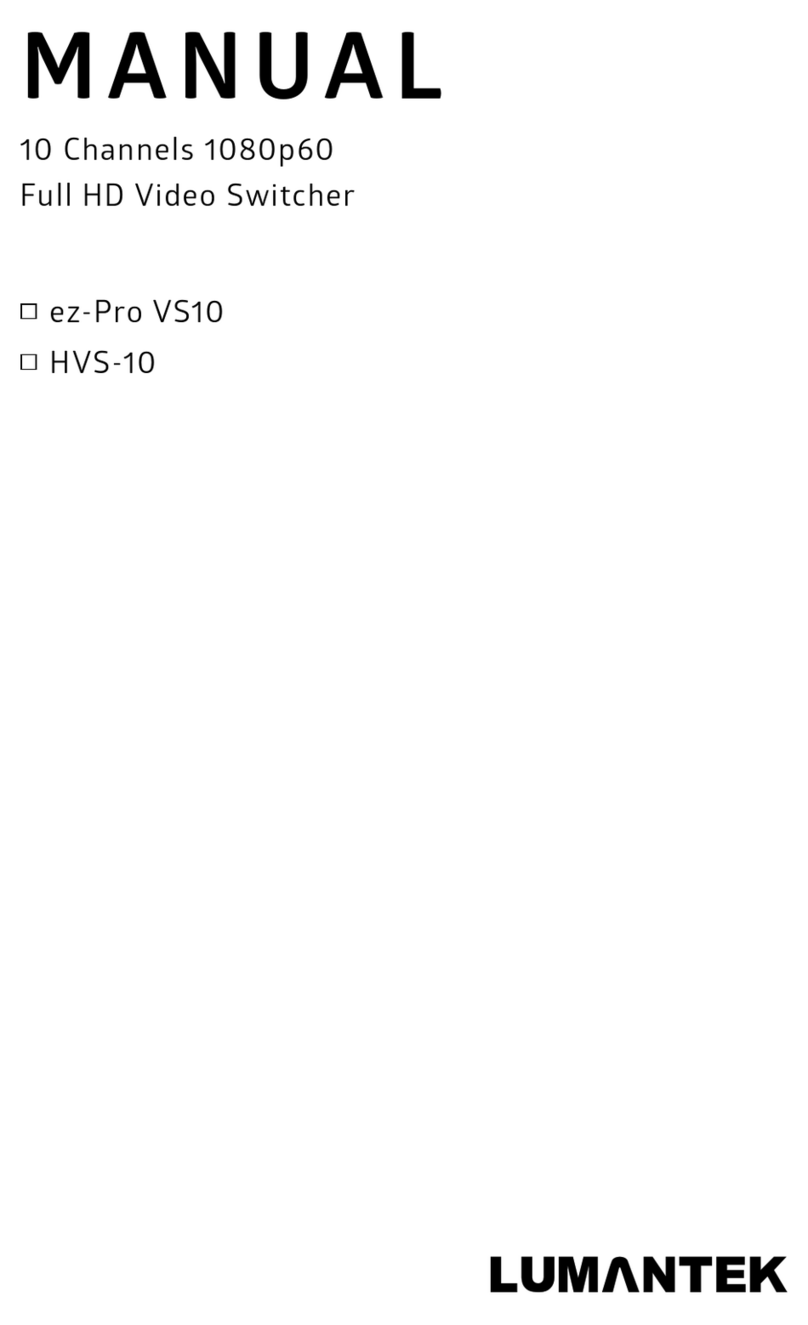16 17
PIP1
PIP2
KEY
(Chroma/
Luma)
Background:
SDI/
HDMI/
MEDIA/
TEST Pattern
(Color Bar,
Color BG)
DSK
(Fill/Key)
(X, Y) coordinates are (0,0)
(X, Y ) coordinates are (1920, 1080)
PIP Border
[Source Aux] Go to PIP source selection menu, can be used as AUX button also.
[PIP Alpha] Select degree of transparency of PIP
[XY/WH] Select if to simultaneously set values of XY (or WH) or not
* On : XY (or WH) values change simultaneously
* Off : XY (or WH) values change independently
[Ratio] Select if to maintain 16:9 ratio setting values of W and H
* On : W, H values change maintaining 16:9 ratio
* Off : W, H values change without maintaining 16:9 ratio
[PIP Position] Change PIP position
[PIP Size] Change PIP size
[Crop(Left, Right, Top, Bottom)] Change PIP crop
[ ] Go to PIP border menu
[Source Aux] Go to PIP source selection menu, can be used as AUX
button also
[Border Alpha] Select degree of transparency of PIP border
[XY/WH] Select if to simultaneously set values of XY (or WH) or not
* On : XY (or WH) values change simultaneously
* Off : XY (or WH) values change independently
[Ratio] Select if to maintain 16:9 ratio setting values of W and H
* On : W, H values change maintaining 16:9 ratio
* Off : W, H values change without maintaining 16:9 ratio
[Border Thick(W,H)] Change border thickness
[TYPE] Select border type (i.e. ellipce, box)
[R,G,B] Select border color
* Use jog, +, -, or touch-screen to change values
PIP1
PIP PositionP IP size
CROP
X
2
4
149
Source Aux
W
ON
342
462
XY/WH
PIP Alpha
Y
90
124
124
Ratio
H
ON
30
110
[Wipe1] [Wipe2] Shows WIPE1, WIPE2 type
[Chroma/Luma] Shows selected KEY
[Transition Rate] Shows AUTO TIME
[System] Shows VS10 SYSTEM RESOLUTION
[Inputs] Shows the source given to the button
HOME MENU
PIP Menu
4. LCD Screen