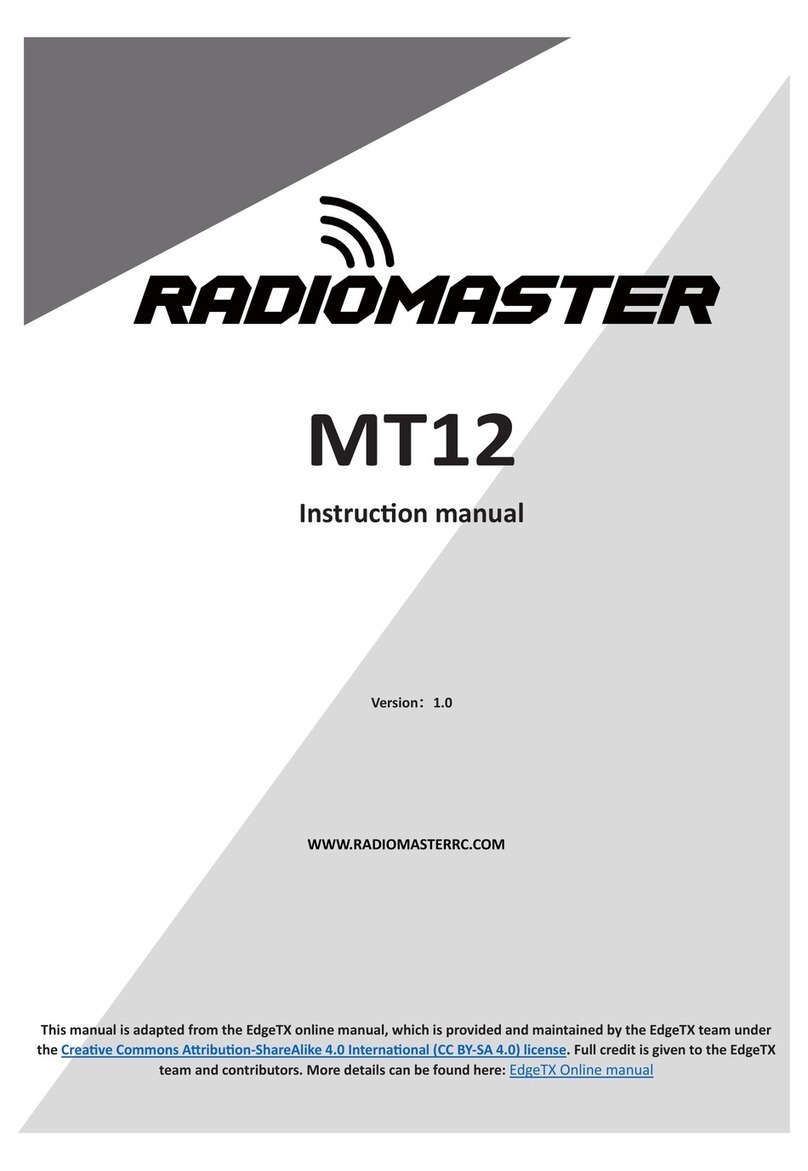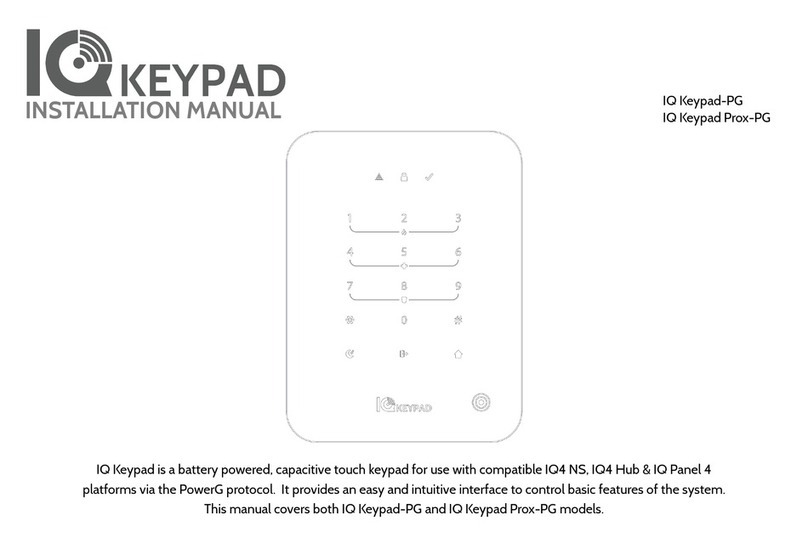Toptica Digilock 110 User manual

TOPTICA Photonics AG
Lochhamer Schlag 19
D-82166 Graefelfing/Munich
Tel.: +49 89 85837-0
Fax: +49 89 85837-200
email: info@toptica.com
http://www.toptica.com
(December 2017 Subject to change without notice)
Manual: M-031 Version 09
Copyright 2017 TOPTICA Photonics AG
Digilock 110
Feedback
Controlyzer
Manual


Feedback Controlyzer DigiLock 110
Status: 5.12.17
Dear Customer,
Welcome to the TOPTICA community!
We have designed this product to be easy to use and reliable so that you can focus on your work. Should
you have questions or need advice on how to integrate it into your setup, please do not hesitate to ask.
We will provide you with quick and competent help through our service staff and product managers.
You can contact us in the following ways:
- Internet: service.toptica.com. In our support section you can find a list of frequently asked ques-
tions and a service contact form
- Email: service@toptica.com
- Phone: +49-89-85837-150.
Our customers in the USA and Canada may contact TOPTICA Photonics Inc.:
- Phone: +1-585-657-6663
Our customers in Japan may contact TOPTICA Photonics K.K.:
- Phone: +81-42-306-9906
Please have your product-ID/serial number ready when contacting us so we can quickly retrieve all rele-
vant information.
As we are constantly improving our products, we greatly value all customer feedback. We encourage
you to tell us what you like about our products as well as any suggestions for improvement.
Best regards,
Harald Ellmann
Director Service
TOPTICA Photonics AG


Feedback Controlyzer DigiLock 110
Status: 5.12.17
Contents
1 The Feedback Controlyzer DigiLock 110 3
1.1 Package Contents 3
1.2 Design and Operating Principle of the DigiLock 110 4
2 Safety Instructions and Warnings 6
2.1 General Safety Terms 6
2.2 Identification of Manufacturer 7
3 Operator Controls and Connections 8
3.1 Front Panel 8
3.2 Description of Front Panel Operator Controls and Connectors 9
3.3 Backplane Connections 10
4 DigiLock 110 Hardware Installation 11
5 DigiLock 110 Software Installation 12
5.1 System Requirements 12
5.2 USB-Driver Installation 12
5.3 Software Installation 12
6 DigiLock 110 Control Architecture 13
7 DigiLock Module Server (DMS) 14
8 DigiLock User Interface (DUI) 15
8.1 General 16
8.1.1 DigiLock User Interface Operation 16
8.1.2 Storage of the Profile 17
8.1.3 DigiLock 110 Software Update 17
8.2 Functions 18
8.2.1 Lock 18
8.2.2 Simulation (Controller Frequency Response) 29
8.2.3 Response (Network Analysis) 30
8.2.4 System 31
8.2.5 Settings 32
8.3 Display Area 38
8.3.1 Scope 38
8.3.2 AutoLock 39
8.3.3 Spectrum 40
8.4 Status Display 40
9 Notes on Feedback Control Loops with the DigiLock 110 41
9.1 Signal to Noise and Bandwidth Considerations 41
9.2 Frequency Modulation Techniques 41
9.3 Controller Parameter Adjustment and Optimization 42
9.4 Identification of Signal Polarity and Slope 43
9.5 Relock Feature 46
9.6 Signal Limitations in Analyzing the Locking Performance 47

Feedback Controlyzer DigiLock 110
Status: 5.12.17
10 Application Examples 48
10.1 General System Setup 48
10.2 Doppler-Free Saturation Spectroscopy 53
10.2.1 Side of Fringe Locking 54
10.2.2 Top of Fringe Locking (Lock-In) 59
10.3 Pound-Drewer-Hall Stabilization to a Cavity 62
11 Appendix 66
11.1 Environmental Conditions and Weight 66
11.2 Internal Jumpers 66
11.3 DigiLock 110 PCBs 67
11.3.1 Baseboard 67
11.3.2 Plug-On Board 68
11.4 Specifications of DigiLock 110 Connections 69
11.5 Directories of the DigiLock 110 Software 70
11.6 Pin Assignment of the DigiLock 110 Backplane 71
11.7 Declaration of CE Conformity 72
11.8 EU Legislation for Electrical and Electronic Equipment (EEE) 73
12 Guarantee and Service 74

Feedback Controlyzer DigiLock 110
Page 3
Status: 5.12.17
1 The Feedback Controlyzer DigiLock 110
Stabilized lasers see an increasing number of applications in research and development. To meet the dif-
ferent requirements, a number of locking techniques have been developed. So far the different schemes
require a corresponding set of adapted electronics. The DigiLock 110 integrates fast analog and digital
electronics into a versatile general purpose locking module. Its up-to-date digital hardware allows to
implement the scan generator, PID controllers and optional frequency modulation techniques all into
one plug in module. Together with a graphical user interface running on a PC, the module facilitates the
procedure of laser locking enormously and provides features to analyze and optimize the control system.
DigiLock 110 features:
• Generation of scan waveforms
• Two separate PID controllers
• Lock-in error signal generator
• Pound-Drever-Hall (PDH) error signal generator
• Computer assisted hardware zoom
• Lock detection (“Click and Lock”)
• Configurable reset and relock
• Integrated multi-channel digital oscilloscope
• Network analyzer
•Spectrumanalyzer
• Controller simulation
1.1 Package Contents
1 DigiLock 110 plug in module
1 Installation USB-flash drive containing software and drivers
1 DigiLock 110 Manual (color version is provided on the installation USB-flash drive)
1 USB cable
3 BNC-SMB cables

1. The Feedback Controlyzer DigiLock 110
Page 5
Status: 5.12.17
Figure 2 Schematic block diagram of the DigiLock 110 functional units and their Interaction
Figure 3 Schematic block diagram of the connections to the DC 110 backplane

Feedback Controlyzer DigiLock 110
Page 6
Status: 5.12.17
2 Safety Instructions and Warnings
2.1 General Safety Terms
The following safety terms are used in this manual:
The DANGER ! heading in this manual explains danger that could result in personal injury or death.
The CAUTION ! heading in this manual explains hazards that could damage the instrument.
In addition, a NOTE ! heading provides information to the user that may be beneficial in the use of the
instrument.
DANGER ! Before operating the DigiLock 110 plug in module please read this manual carefully to
CAUTION ! prevent from damage to the electronics, connected diode lasers and injury to persons. The
following safety instructions must be followed at all times.
DANGER ! Possibility of electrical shock ! Wherever this symbol is attached, the possibility of an
CAUTION ! electrical shock may appear. Use only equipment and accessories supplied
by TOPTICA.
Caution ! Wherever this symbol is attached read and understand the manual before
operating the device. The manual must be consulted in order to find out the nature
of the potential HAZARDS and any actions which have to be taken to avoid them.
DANGER ! Do not position the equipment so that it is difficult to operate the disconnecting device.
DANGER ! Use of controls or adjustments or performance of procedures other than those specified
herein may result in hazardous radiation exposure.
DANGER ! If the equipment is used in a manner not specified by the manufacturer, the protection pro-
vided by the equipment may be impaired.
DANGER ! The electrical units should not be operated in a hazardous environment.
DANGER ! Any plug in module should only be opened by trained personnel. Before exchanging and
opening any module, the Sys DC 110 Supply Electronics must be switched off and discon-
nected from the mains supply.
DANGER ! Do not look into the laser beam as the output can exceed the limits for class 1 specified by US
laws 21 CFR 1040.10 and 2 CFR 1040.11 and the Laser Safety Standard EN 60825-1:2014. Take
precautions to eliminate exposure to a direct or reflected beam.

2. Safety Instructions and Warnings
Page 7
Status: 5.12.17
DANGER ! It is essential to check the adjusted parameters of the supply units before switching on the
modules ! Therefore the operator must make sure that the ON/OFF switches of the modules
are in position OFF before the Key Switch of the DC 110 monitor Unit is switched to position
ON. In particular pay attention to the Imax limitation, the POS/NEG switch and the CURRENT/
POWER switch of the Current Control DCC 110. As long as the ON/OFF switches are set to
position OFF, the laser diode is short-circuited by the relay integrated in the Toptica Diode
Laser Head.
DANGER ! The user must not open the Diode Laser Supply Electronics Sys DC 110 or any of the plug in
modules during operation. Internal tuning as well as the replacement of components may
only be carried out by authorized and specially trained service personnel. Under certain cir-
cumstances there may be dangerous voltages, even if the device is disconnected from the
mains supply.
CAUTION ! Special precautions are necessary if the Diode Laser Supply Electronics Sys DC 110 is to be
operated in surroundings of high electro-magnetic radiation such as close to a plasma dis-
charge. Please refer to TOPTICA Photonics AG for technical support.
CAUTION ! Please assure with particular care that the electrical safety conditions are met especially
concerning the high voltage outputs. Also carefully read the instruction for operation of the
Supply Rack DC 110 before using the device.
2.2 Identification of Manufacturer
Manufacturer (name and address), serial number, article number, compliance with CE standards are
noted on the identification label:
Size: 46 mm x 25 mm
Color: Silver/black
Location: Rear Panel of the plug in module

Feedback Controlyzer DigiLock 110
Page 8
Status: 5.12.17
3 Operator Controls and Connections
3.1 Front Panel
Figure 4 Front panel of the DigiLock 110
1ON/OFF switch and indicator
LED
6Main
high-speed analog output
11 DIO
General purpose digital input/
output
2Precise
analog input
7Aux
high-speed analog output
12 Trigger output
3Aux
high-speed analog input
8Sum input 13 USB connector
4Main
high-speed analog input
9AIO 2
General purpose analog
input/output 2
5Error output 10 AIO 1
General purpose analog
input/output 1
CAUTION ! All high-speed inputs are 50 Ohm terminated by default and all high-speed outputs includ-
ing Trigger output (12) are able to drive 50 Ohm loads. If needed, the inputs can be con-
figured to high impedance by changing internal jumpers (for details see section 9.1)

3. Operator Controls and Connections
Page 9
Status: 5.12.17
3.2 Description of Front Panel Operator Controls and Connectors
NOTE ! The values in the default configuration are set in bold letters.
Range [V] Impedance [Ω]
1 ON/OFF Switch
•SwitchandLED
ON/OFF Switch for the main
power supply of the
DigiLock 110 module.
2 Precise input
• SMB-connector
Precision analog input ±2 V 10k
3Auxin
• SMB-connector
High-speed analog input ±2V 50
4Mainin
• SMB-connector
Versatile high-speed analog
input
±2V 50
5 Error output
• SMB-connector
Output of the error signal: (Main
in - Input offset) x Gain/2
±1.7 V 50
6Mainout
• SMB-connector
Versatile high-speed analog
output
±1V 50
7Auxout
• SMB-connector
High-speed analog output ±1V 50
8Suminput
• SMB-connector
Signal input is added to Main
out
±1V 50
9AIO2
• SMB-connector
General purpose analog input/
output
Input:±12.5 V
Output: ±6.5 V
Input: 47k
Output: high
10 AIO 1
• SMB-connector
General purpose analog input/
output
Input: ±12.5 V
Output:±6.5 V
Input: 47k
Output: high
11 DIO
• SMB-connector
General purpose digital input/
output
0 V; 2.6 V TTL Input: 47k
Output:50
12 Trigger output
• SMB-connector
Trigger output 0 V; 2.6 V TTL 50
13 USB connector Connector for Computer Con-
trol
CAUTION ! The ON/OFF switch (1) should only be used when the laser is switched off.
Always first switch on the DigiLock 110 module, then start the DigiLock 110 software and
after that switch on the laser and vice versa.
NOTE ! For detailed connector specifications please see section 11.4.

Feedback Controlyzer DigiLock 110
Page 10
Status: 5.12.17
3.3 Backplane Connections
The DigiLock 110 module is capable of accessing several analog signals on the backplane of the
Sys DC 110 rack. On the one hand analog signals can be set in order to remote control other modules
(see Table below). On the other hand actual parameters of modules can be read (DCC 110 Iact,
DTC 110 Iact). Currently, only the actual values of the channel 1 modules (Figure 5: slots 2 + 3) can be
read by the DigiLock 110 (see Sys DC 110 manual for details).
Table 1 Backplane outputs of the DigiLock 110 and their assignment
Make sure that no module other than the SC 110 uses the #DA 2 analog backplane line. By default the
DigiLock 110 communicates via #DA 2 with the SC 110. If you do not need this functionality, you can dis-
connect #DA 2 from the backplane by removing the appropriate jumper (see section 11.2). In addition
to the SC 110 output there is are two more backplane outputs: DCC 110 Iset (#DA 1) and DTC 110 Tset
(#DA3), which can be activated by setting the corresponding internal jumper (see section 11.2). Gener-
ally, theses outputs can be used to adjust for stable single mode operation using the computer interface.
Adjusting the laser diode temperature via DTC 110 Tset (#DA3) is of particular interest for scanning the
wavelength of DFB laser diodes.
The DigiLock 110 can read the DCC 110 Iact and DTC 110 Tact parameters via the backplane (see sec-
tion 11.4 for details). This readout only works when the DigiLock 110 as well as the modules to be read out
are installed on channel 1 of the rack (slot 2, 3 and 6). It is recommended to install the DigiLock 110 in slot
6 (see Figure 5). For further information on the arrangement of the modules please see the Sys DC 110
manual.
Table 2 Backplane inputs accessible by the DigiLock 110 and their assignment
Backplane Line Adressed Module Parameter Comment
#DA 1 DCC 110 Iset not jumpered
by default
#DA 2 SC 110 Offset jumpered by default
#DA 3 DTC 110 Tset not jumpered
by default
NOTE ! The assignment of the #DA-lines to the respective parameter is fixed inside the
DigiLock 110 module. Be sure that the jumpers of the corresponding modules are set
according to the table above. For detailed information please see the appropriate sec-
tions in the Sys DC 110 manual.
Backplane Line Adressed Module Parameter
Iact Channel 1 DCC 110 Iact
Tact Channel 1 DTC 110 Tact

4. DigiLock 110 Hardware Installation
Page 11
Status: 5.12.17
4 DigiLock 110 Hardware Installation
The DigiLock 110 module is designed as a plug in module for the TOPTICA DC 100 or DC 110 supply rack.
Before installation, switch off the laser and all other modules and disconnect the supply rack from the
mains supply.
The DigiLock 110 can be plugged into any slot of a 19’’ or 12’’ rack, except the one reserved for the
DC 110/Mon on the right.
Figure 5 DigiLock 110 installed in Supply Rack DC 110

Feedback Controlyzer DigiLock 110
Page 12
Status: 5.12.17
5 DigiLock 110 Software Installation
5.1 System Requirements
Processor: x86 Platform (e.g. Pentium III, 4, M), min. 800 MHz (recommended > 1.2 GHz)
RAM: min. 256 MB (recommended 512 MB)
Screen resolution: min. 1024 x 768
Operating System: Windows XP SP2, Windows Vista SP1 32-/64-bit,
Windows 7 32-/64-bit
Interface: 1 x USB 1.1 or USB 2.0
To view the user manual provided in the Help Menu, installation of Adobe Acrobat Readeris necessary.
5.2 USB-Driver Installation
The DigiLock 110 provides a USB connection to load the firmware and to control the module via the sup-
plied PC based software. In order to communicate with the DigiLock 110, the USB driver must be installed
before the installation of the application software. The driver is located in the directory “Drivers\USB” on
the installation USB-flash drive supplied with the DigiLock 110 module. Run the .exe file to install the driver
on the PC.
After the driver is installed successfully, connect the DigiLock 110 module to the PC with the appropri-
ate USB cable. The operating system will recognize the new hardware.
5.3 Software Installation
Start the program “setup.exe” located in the folder “Installer” on the installation USB-flash drive. The
installer will guide you through the installation process.
NOTE ! The installation of the USB-driver and the control software requires administrator privileges.
Please uninstall any previously installed DigiLock 110 software as otherwise the installations
may interfere. Read the Readme.html file located on the installation USB-flash drive for up
to date information about the installation procedure and the current software version.
NOTE ! The DigiLock 110 software consists of two parts: the DigiLock Module Server (DMS) and the
DigiLock User Interface(s) (DUI). The DMS handles the access to all the DigiLock 110 mod-
ules physically connected to the computer. For each of the connected physical modules
an instance of the DigiLock User Interface (DUI) can be started from the DigiLock Module
Server (DMS). If no DigiLock 110 module is connected to the computer via USB, a dummy
module is displayed in the DMS.
NOTE ! The Remote Control Interface (RCI) and the DigiLock Module Server (DMS) are only imple-
mented in software versions 1.5.4.70 and higher. If you are still running an earlier version
please contact TOPTICA Photonics AG for a software update.

6. DigiLock 110 Control Architecture
Page 13
Status: 5.12.17
6 DigiLock 110 Control Architecture
The DigiLock 110 Feedback Controlyzer is a very fast and flexible controller solution based on FPGA tech-
nology. The combination of a fast FPGA with a dedicated PC software package allows to implement the
advanced locking capabilities.
An overview of the DigiLock 110 control architecture is shown in Figure 6. It consists of two levels:
The DigiLock 110 software initially starts the DigiLock Module Server (DMS). The DMS automatically
detects multiple DigiLock 110 modules connected to the computer via USB. It can start and manage one
instance of the DigiLock User Interface (DUI) for each of the detected modules. The user can thus control
the DigiLocks via independent DUIs.
The DigiLock 110 is always controlled via the dedicated software running on a Windows PC. However, to
allow for the integration of application specific features like scripting and the integration into the general
software environment of a larger experiment, the DigiLock Module Server (DMS) and each instance of
the DUI has a built-in Remote Control Interface (RCI). Nearly all controls of the DMS and DUI can be
accessed remotely by sending corresponding commands via a TCP/IP connection. A detailed descrip-
tion of the RCI can be found in the DigiLock 110 RCI Manual which can be downloaded from the TOPTICA
Photonics AG website.
Figure 6 Overview of the DigiLock 110 control architecture
NOTE ! The Remote Control Interface (RCI) and the DigiLock Module Server (DMS) are only imple-
mented in software versions 1.5.4.70 and higher. If you are still running an earlier version
please contact TOPTICA Photonics AG for a software update.
NOTE ! The DigiLock 110 RCI is a supplementary free add-on developed by TOPTICA Photonics AG
on customers requests. However, due to the complexity of individual hard- and software
configurations there is no support provided for the DigiLock 110 RCI.

Feedback Controlyzer DigiLock 110
Page 14
Status: 5.12.17
7 DigiLock Module Server (DMS)
Figure 7 DigiLock Module Server front end
Figure 7 shows the front end of the DigiLock Module Server. It automatically detects and lists all
DigiLock 110 modules that are connected to the computer when the software starts up1. The list is
updated by pressing the Update module list button. A specific module can be selected by clicking any-
where on the corresponding row in the list. The selected module is indicated by the highlighted module
name. The modules are identified by their serial number and can be given a name by double-clicking
the module name column for editing.
To connect to the selected DigiLock 110 press the Connect button. This will open an instance of the
DigiLock User Interface (DUI). Once connected, the button changes to Disconnect. Pressing the button
again will close the DUI and disconnect the DigiLock 110.
By clicking the Show/Hide module button, the DigiLock Interface can be (un)hidden from the user.
Hiding the DUI is useful to clean up the desktop or to avoid excessive traffic on the USB system. When a
DUI is hidden, the sampling is disabled by default. This setting can be changed in the Settings|General
tab of the DUI.
The IP Address and Port Number fields display the corresponding values for the RCI of the DMS which
are defined in the configuration file. This configuration file (DigiLock-ModuleServer-Profile.pro) is found in
the profile directory (see section 11.5). The Port Numbers of the RCIs of the DUIs are listed in the last col-
umn "port number". For details of the remote control see the DigiLock 110 RCI Manual which can be
downloaded from the TOPTICA Photonics AG website.
1. In addition to the physically present DigiLocks it also lists a dummy to allow to start a DUI with no DigiLock 110 present.

8. DigiLock User Interface (DUI)
Page 15
Status: 5.12.17
8 DigiLock User Interface (DUI)
The DigiLock User Interface (DUI) consists of two main areas and a status bar. In the upper part of the
screen the user can set the appropriate operation parameters of the selected function. The lower part is
used to display various signals by means of an oscilloscope or a spectrum analyzer.
Figure 8 DigiLock User Interface (DUI)
(Example: Autolock mode displaying a saturated absorption spectrum)
NOTE ! This DigiLock 110 manual refers to the software version 1.6.0
Visit www.toptica.com for information about the most recent software version.

Feedback Controlyzer DigiLock 110
Page 16
Status: 5.12.17
8.1 General
8.1.1 DigiLock User Interface Operation
To operate the software efficiently it is necessary to be familiar with the DUI. Some helpful remarks are
presented in the following:
•Changing numeric input controls
Set the focus on the desired numeric control (left click on the field). A cursor appears in the input
field. The digit to the left of the cursor can be incremented/decremented with the up/down arrow
keys. To select the desired digit use the arrow keys left/right.
•Engineering units
All input fields in this software are capable of handling engineering units. For example:
u = micro (10-6)
m = milli (10-3)
k = kilo (103)
M = mega (106)
•Graph display: Dynamic range scaling
The axes of the graphs have a dynamic range scaling optimized for the data displayed. If this
behavior is not desired, it can be turned on or off by clicking on the button marked in the figure
below.
•Graph Display: Setting the scale of a graph
When the dynamic range scaling option is deactivated, the limits of the scaling of an axis can be
modified manually. To change the lower/upper limit click on the value in the graph and modify it
by typing a new value.
Other manuals for Digilock 110
1
Table of contents
Other Toptica Controllers manuals
Popular Controllers manuals by other brands

Panasonic
Panasonic FP0R Series user manual

Zennio
Zennio MAXinBOX Hospitality ZCL-HP126 user manual

Dwyer Instruments
Dwyer Instruments DCT1010DC Installation and operating instructions

LOVATO ELECTRIC
LOVATO ELECTRIC ATL600 instruction manual

Troy-Bilt
Troy-Bilt 49M2027P966 Operator's manual

Itowa
Itowa LS2 user manual